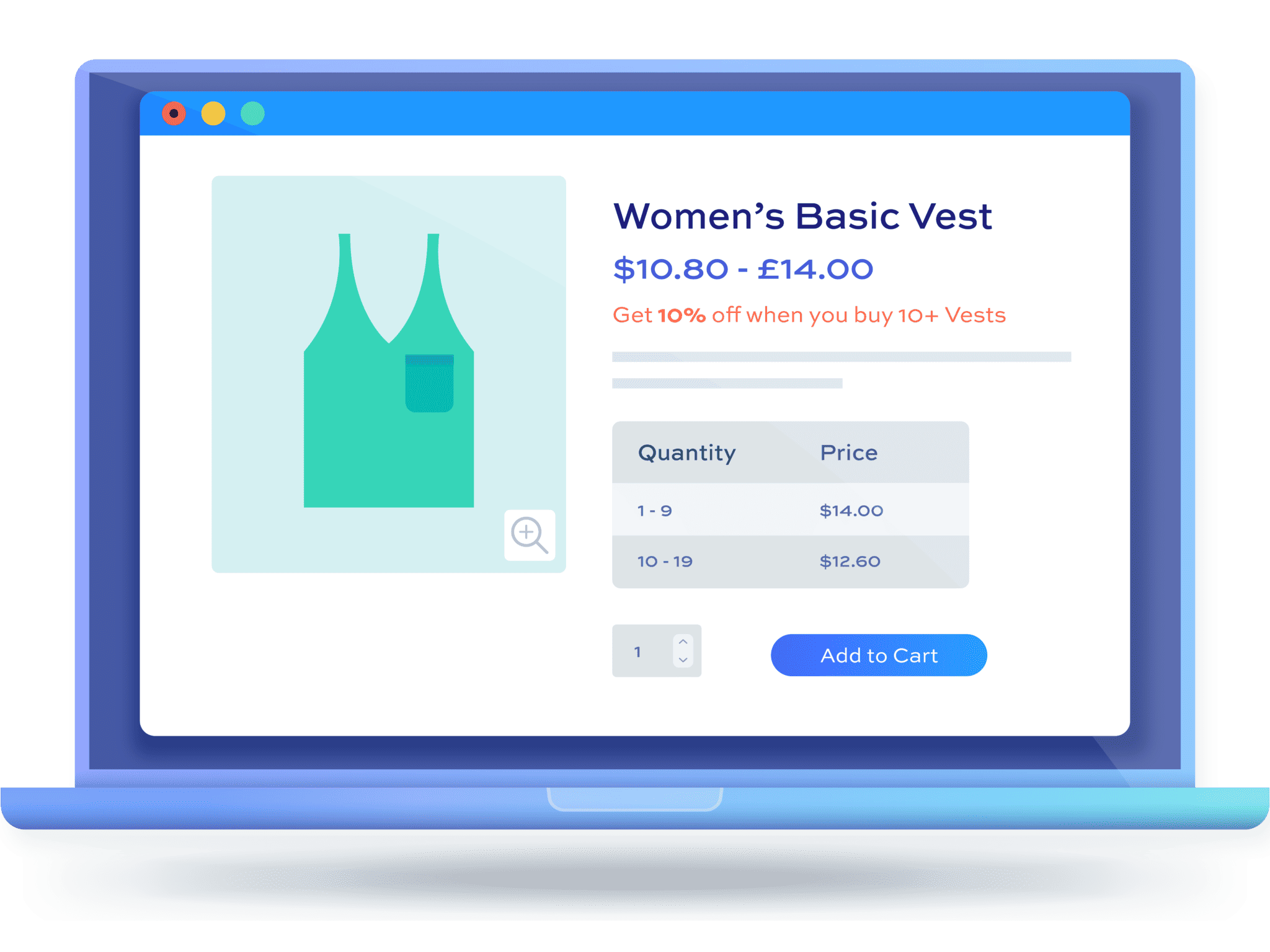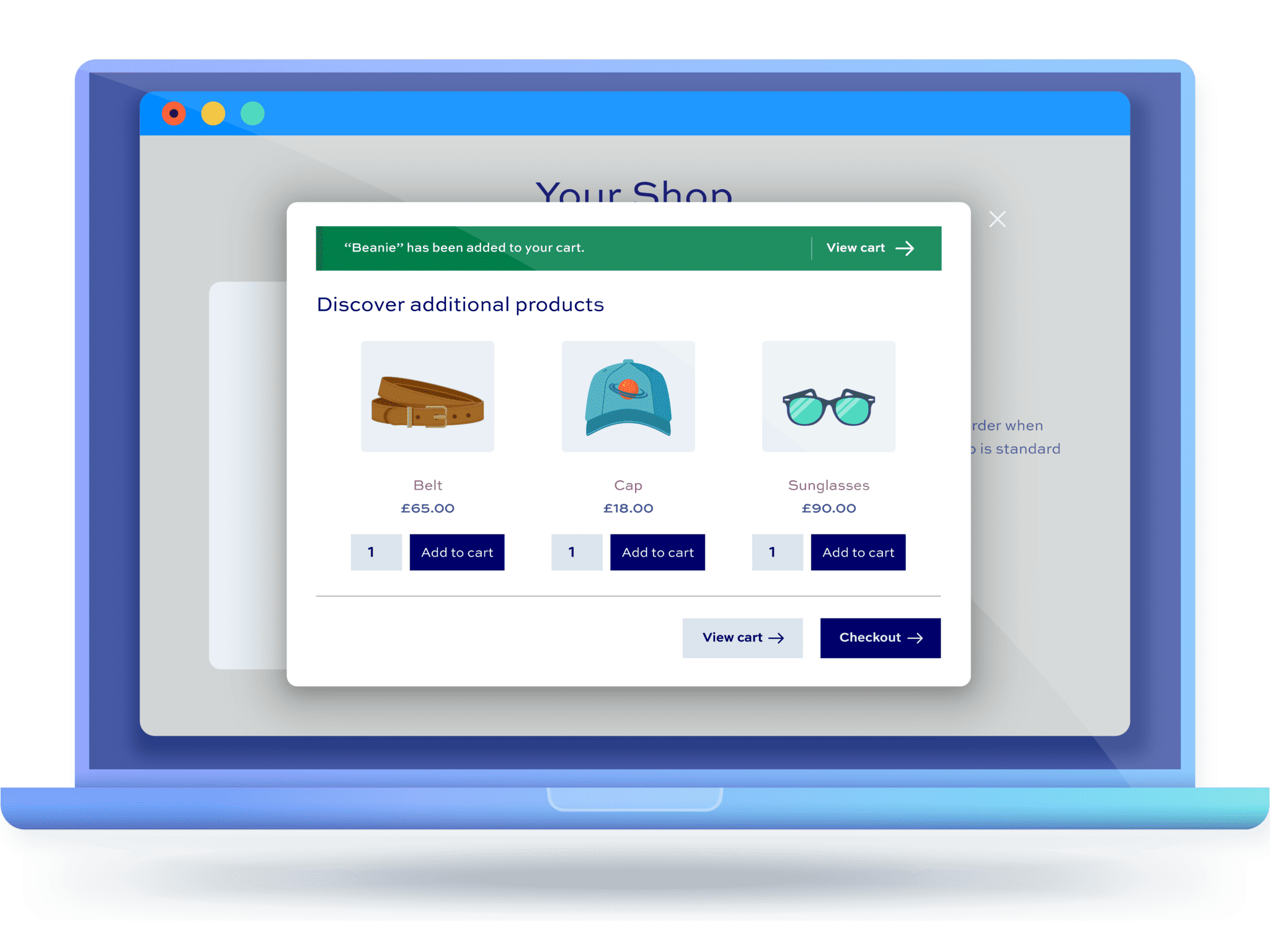WooCommerce free gift: offer free product with purchase [+ video]
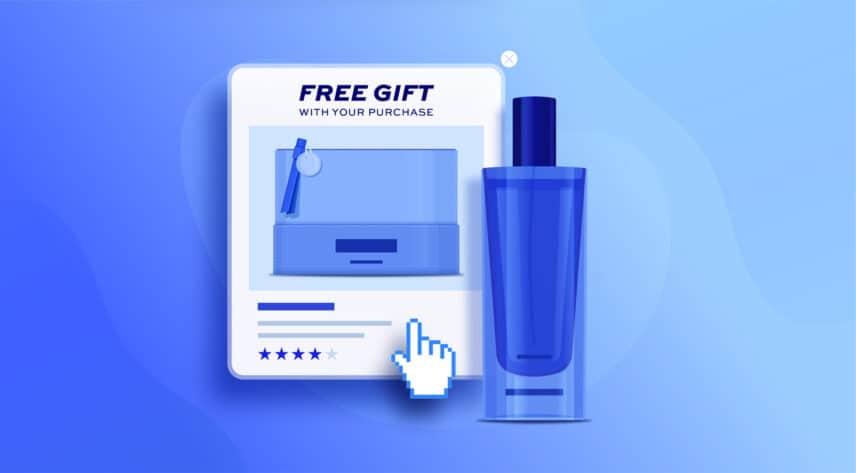
As a WooCommerce store owner, one of the best ways to encourage customers to buy more from you is by offering free gifts. In this article we’ll look at how to increase your store’s revenue by incentivizing users with free products when they make a purchase.
Because WooCommerce doesn’t have an easy method for offering free gifts built-in, we’ll need to use an additional plugin. In this article, we’ll look at different ways to add free gifts, including:
- Buy one or more of a product and get one or more of the same product free
- Buy one or more of a product and get one or more of a different product free
- Buy a product from one category and get another product from the same category free
- Buy a product from one category and get a product from another category free
- Restrict free gifts to certain user roles
- Offer free gifts on the product page
- Offer free gifts on the cart and checkout pages
We’ll also look at how to automatically add free gifts to the cart.
These methods will each require a specific plugin so feel free to choose the method that suits your requirements the best. We’ll look at each one in turn.
What do we mean by free gift?
In the ecommerce world, offering a “free gift” simply means that customers can qualify for a free product (i.e. the gift) if they purchase a specific product. The free gift can also be a special discount – like 50% off.
Free gifts are a great way to encourage customers to buy more from your store and increase your average order value. In addition to this, offering a free gift can also help you attract new customers to your online store.
A real-world example would be a cosmetics company that offers customers a free gift with their purchase. For instance, they might offer a free makeup brush with any makeup palette purchase.
WooCommerce free gift – video
This video tutorial covers many of the examples included in this article.
How to offer free gifts in WooCommerce: 7 examples
Let’s look at a number of different examples of ways to offer free gifts. In the first five examples, we’ll use the the WooCommerce Dynamic Pricing and Discount Rules plugin.
Install and activate the plugin
This step applies for whichever plugin you are using:
- Download the zip file using the link in your welcome email
- Go to Plugins > Add New in your WordPress dashboard
- Click on the ‘Upload Plugin’ button
- Drag and drop the zip file into the ‘Choose File’ area and click ‘Install Now’.

When the file has uploaded, click on the ‘Activate’ button.
Example #1: Buy one get one free (same product)
This is one of the simplest ways of offering a free gift. When your user purchases one (or more) of a certain product, you offer them one (or more) of the same product extra – free of charge.
The Dynamic Pricing and Discount Rules plugin allows you to set the number of items the user must purchase to qualify for the deal and set the number of items that the user will receive for free (or just discounted). You can also set a maximum number of free items per transaction.
To create your free gift deal:
- Go to WooCommerce > Fees and Discounts and click ‘Add Rule’. Rules are how you control your discounts. You can set as many or as few of them as you like
- Enter a title. This is just for your own reference and won’t appear on the front end of the site
- Select ‘Buy X Get X’ in the ‘Rule’ field. The ‘Buy X Get X’ rule type will allow you to one or more free items when the user purchases that item
- In the ‘Applies to’ field, choose what products the offer should apply to. Select ‘Specific products’ if you only want to offer free gifts when the user purchases certain items
- In the ‘Buy’ field, enter how many products the user needs to purchase in order to qualify for the deal. So, if you are offering a free teeshirt when the user buys one teeshirt, just enter ‘1’ here. If the user needs to buy two teeshirts to qualify for a freebie, enter ‘2’ here and so on
- In the ‘Get’ field, enter how many products the user will receive as part of the deal
- You can specify a maximum number of items in the ‘Max’ field. So, if the user receives a free teeshirt for every teeshirt they buy you can leave this field empty. But if they are only entitled to one teeshirt, enter ‘1’ here
- Specify the type of discount in the ‘Adjustment type’ and ‘Amount’ fields. For free gifts, select ‘Percentage discount’ and ‘100’ in these fields
- Enter the products that qualify for the deal in the ‘”Buy” products’ field
The screenshot below shows the settings for a free gift in WooCommerce
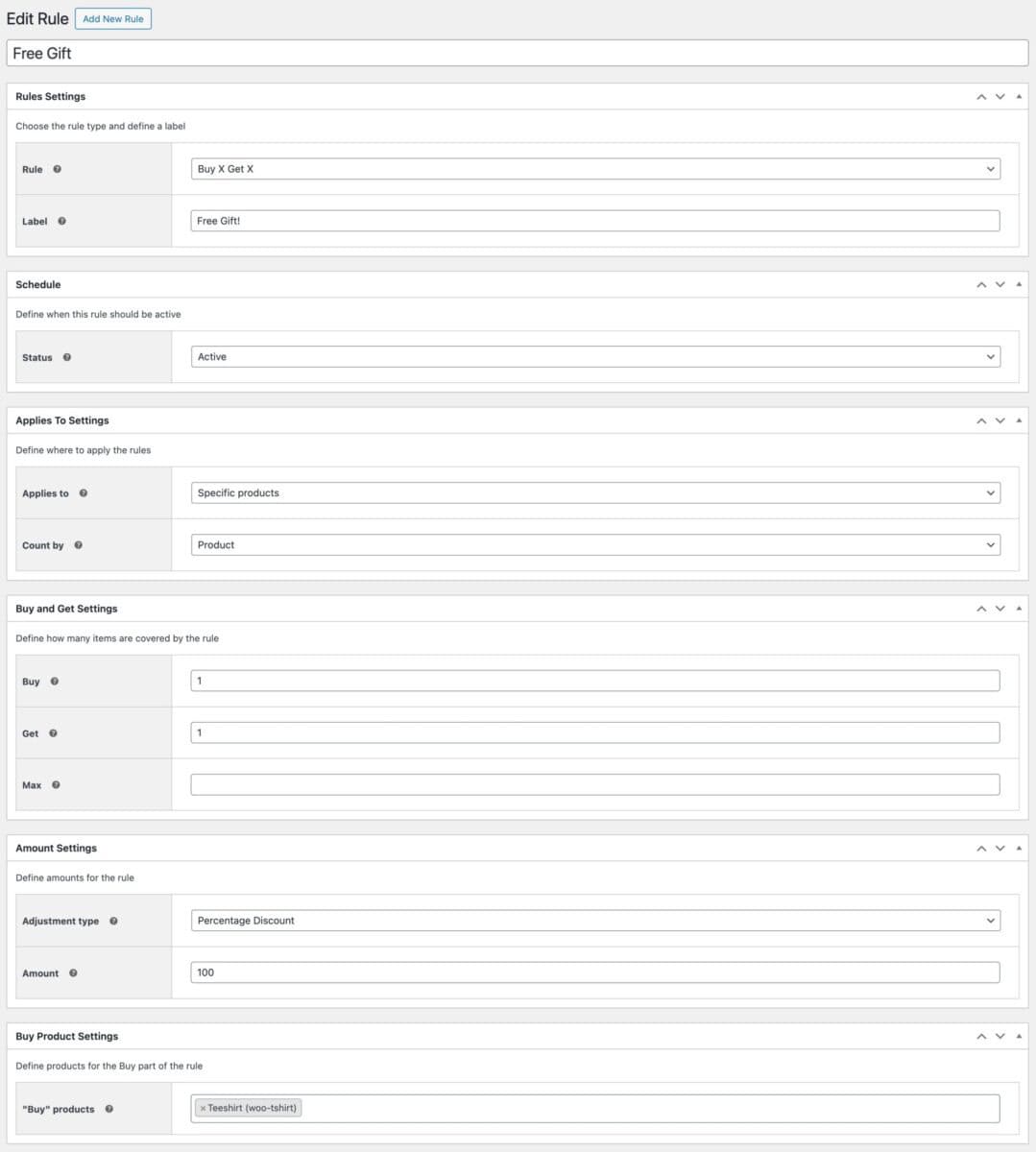
There’s more information on how to create buy one get one free deals in WooCommerce here.
Letting the user know about the free gift
In the example above, we’ve added a ‘Label’ to the settings to tell the user that they can get a free teeshirt. We can encourage them further by creating a notice.
In the discount rule we just created, we can add some text to the ‘Notice’ field.

When the user adds one product to their cart, they’ll get a notice telling them of the special offer:
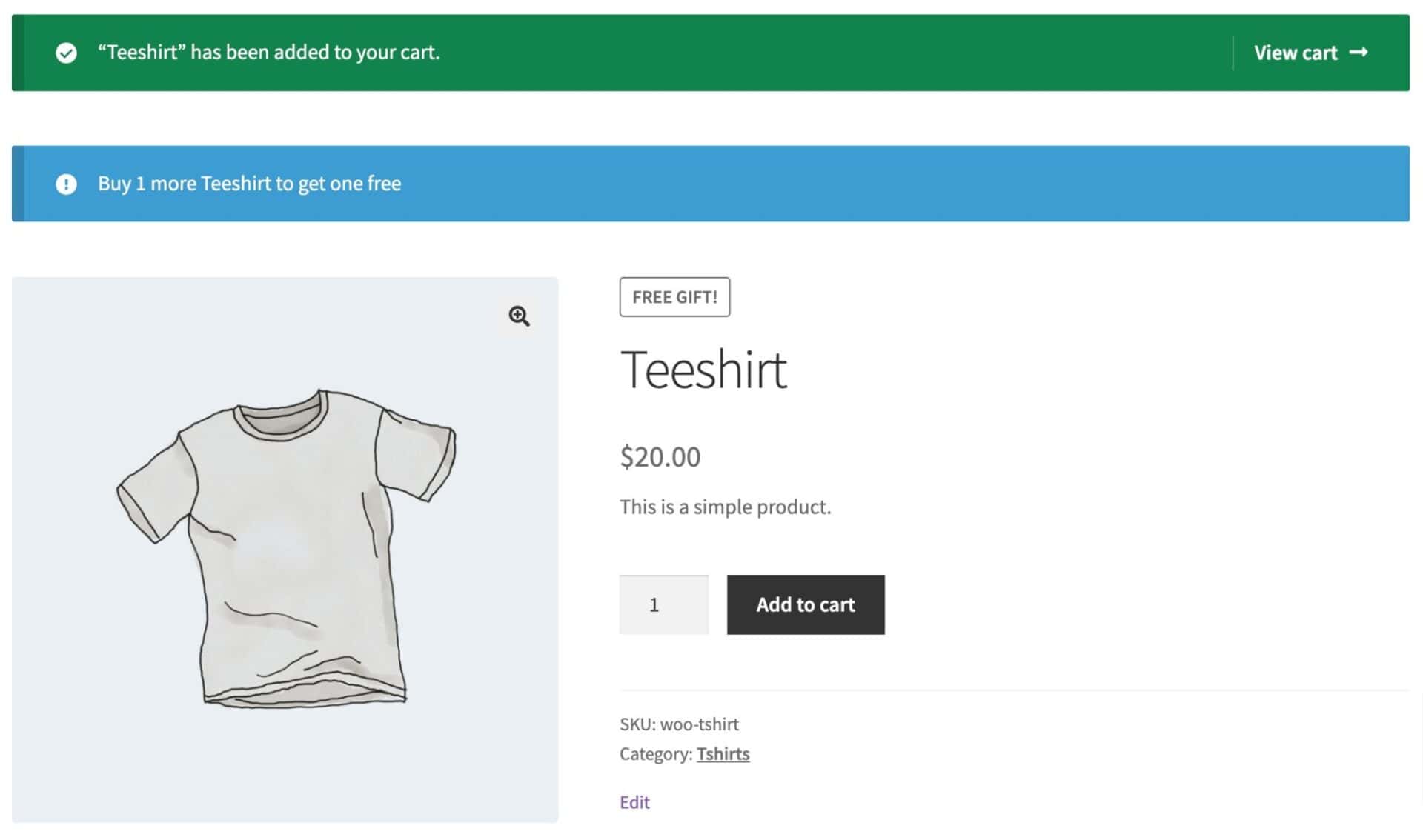
Automatically adding a free gift to WooCommerce
You can go a step further than this and automatically add the free gift to the cart when the user purchases a qualifying product.
To enable this, go to WooCommerce > Settings > Fees and Discounts > Dynamic Pricing and select the ‘Automatically add BOGO products’.
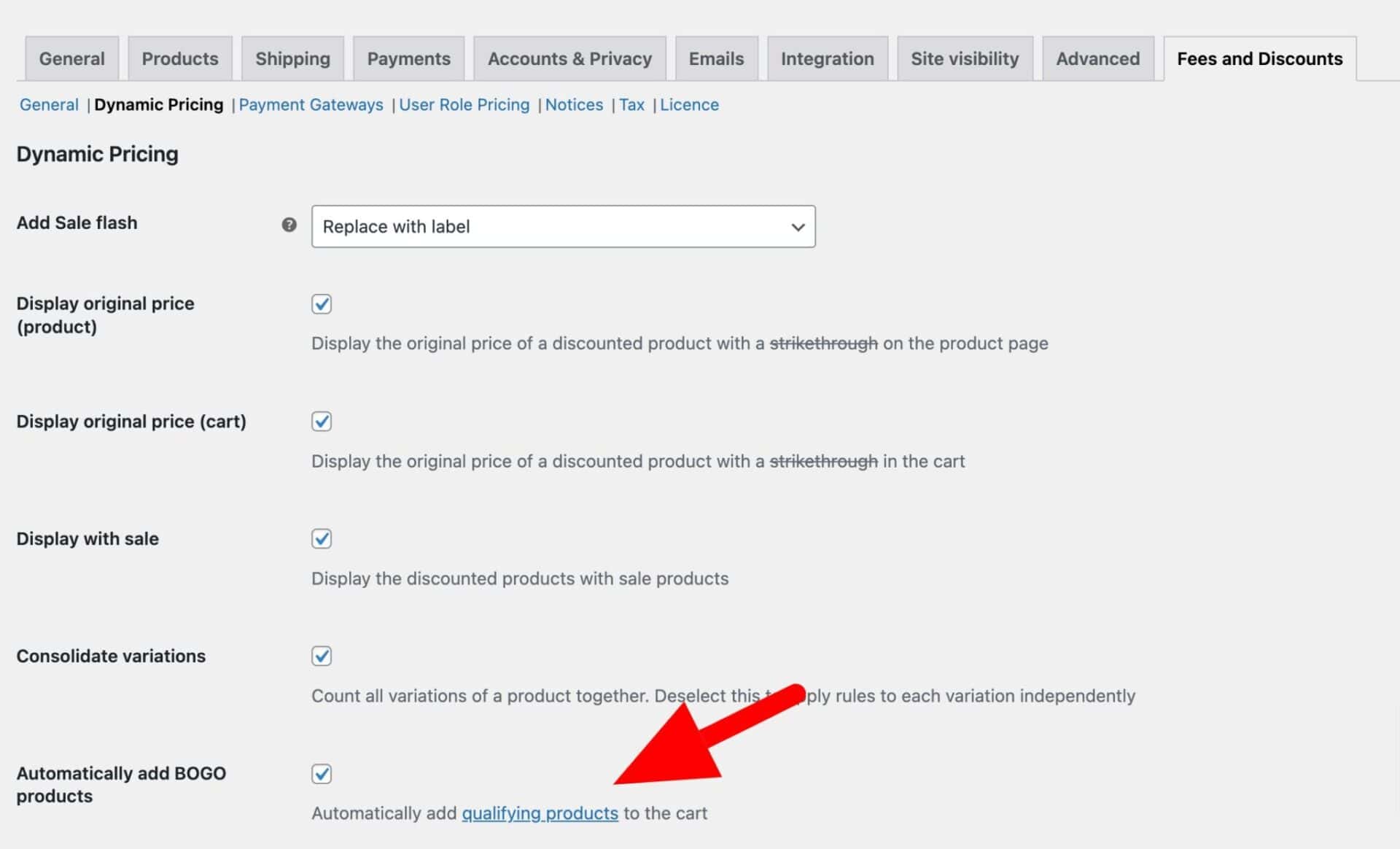
Now, when the user adds one teeshirt, the second one will be added to the cart automatically.
Note that this setting only works when you have a single product that can be added as a freebie.
Example #2: Offering a free gift when the user buys a different product
A slight variation on the first example is to offer one product as a free gift when the user buys a different product. For example, you could offer a free beanie when the user buys three teeshirts.
As with the first example, you can tweak the exact rules – so you could offer two free beanies when the user buys five shirts, etc.
To offer a deal where the user gets an item free if they purchase a different item:
- Go to WooCommerce > Fees and Discounts and click ‘Add Rule’. Rules are how you control your discounts. You can set as many or as few of them as you like
- Enter a title. This is just for your own reference and won’t appear on the front end of the site
- Select ‘Buy X Get Y’ in the ‘Rule’ field. The ‘X’ refers to the product the user needs to buy; the ‘Y’ refers to the free gift
- In the ‘Applies to’ field, choose what products the offer should apply to. Select ‘Specific products’ if you only want to offer free gifts when the user purchases certain items
- In the ‘Buy’ field, enter how many products the user needs to purchase in order to qualify for the deal
- In the ‘Get’ field, enter how many products the user will receive as part of the deal
- You can specify a maximum number of items in the ‘Max’ field
- Specify the type of discount in the ‘Adjustment type’ and ‘Amount’ fields. For free gifts, select ‘Percentage discount’ and ‘100’ in these fields
- Enter the products that qualify for the deal in the ‘”Buy” products’ field
- Enter the product that will be the free gift in the ‘”Get” products’ field
Here’s how our example rule looks in the settings:
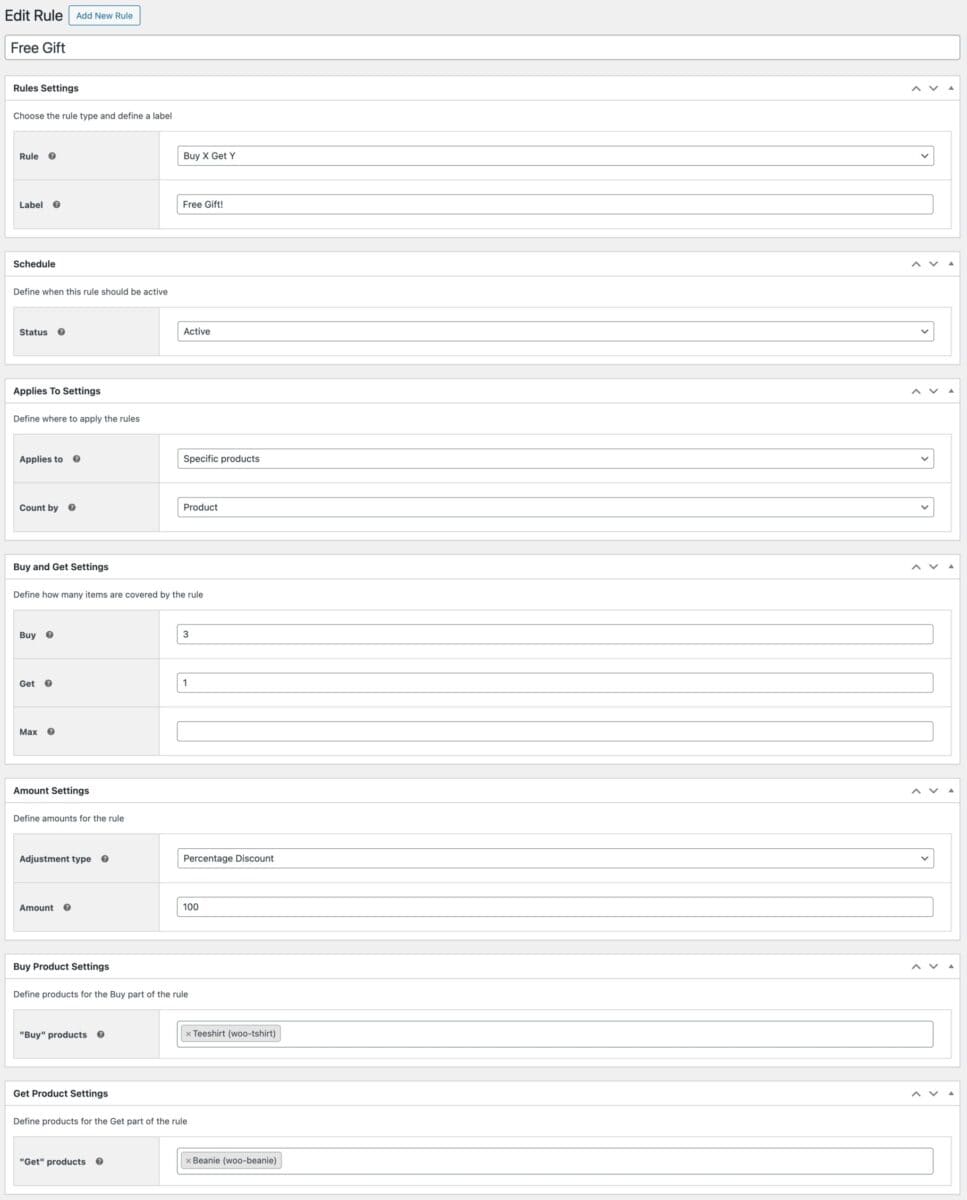
Now, when the user adds the required number of items to their cart, they’ll receive a free gift too.
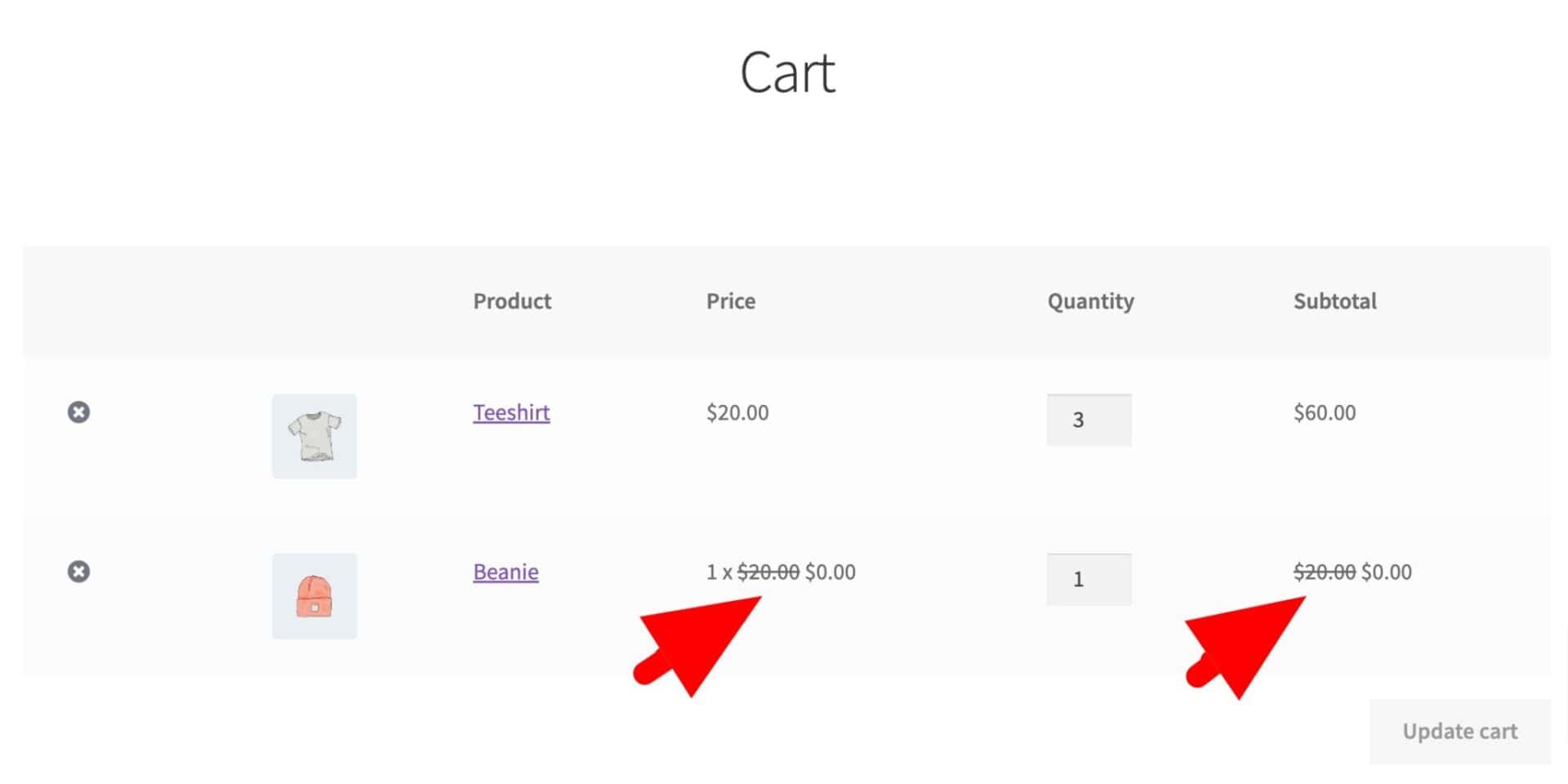
Example #3: WooCommerce free gifts by product category (same category)
You can adapt either of the first two rules to offer free gifts by category rather than by specific products. For example, if the user buys two or more items from the ‘Hoodies’ category, they can receive the cheapest one free.
To offer a free gift by category in WooCommerce:
- Create a new rule
- Select ‘Buy X Get X’ in the ‘Rule’ field
- In the ‘Applies to’ field, choose ‘Specific categories’
- In the ‘Buy’ field, enter how many products the user needs to purchase in order to qualify for the deal
- In the ‘Get’ field, enter how many products the user will receive as part of the deal
- Specify a maximum number of items in the ‘Max’ field if required
- Specify the type of discount in the ‘Adjustment type’ and ‘Amount’ fields. For free gifts, select ‘Percentage discount’ and ‘100’ in these fields
- Enter the categories that qualify for the deal in the ‘”Buy” categories’ field
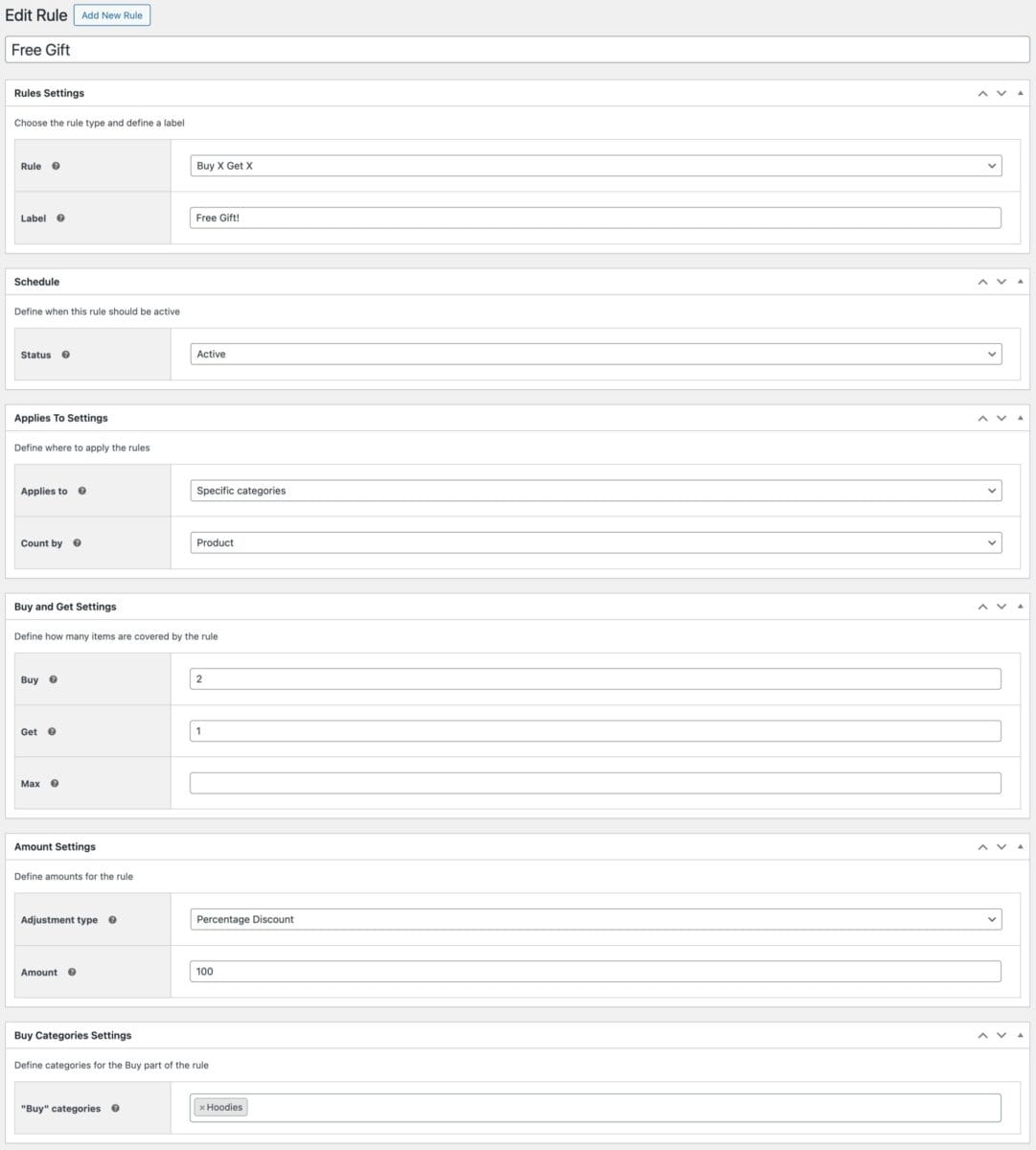
There’s more information on how to create discounts by categories in WooCommerce here.
Example #4: WooCommerce free gifts by product category (different category)
If you’d like to offer a free gift from a different category, you can just adapt Example 3 above. So you could allow your users to purchase a certain number of items from one or more categories, then offer them a selection of free gifts from a different category.
- Choose ‘Buy X Get Y’ as the rule type
- Enter the category of products that the user needs to purchase from in order to qualify for the deal in ‘”Buy” categories’
- Enter the category of products containing the free gifts in ‘”Get” categories’
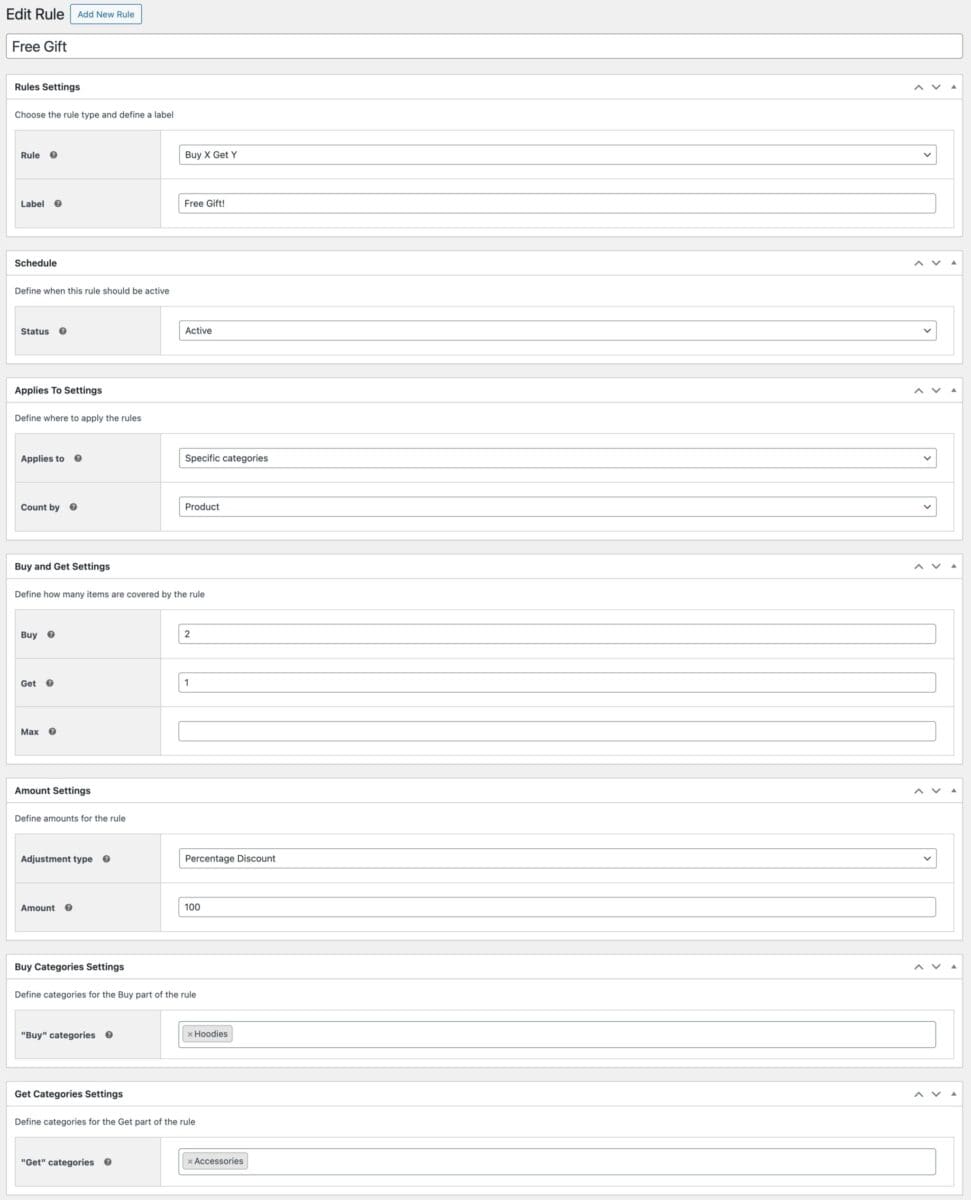
In the example above, the user can buy any two items from the ‘Hoodies’ category and get a free gift from the ‘Accessories’ category.
Example #5: Free gifts for specific user roles
Free gifts are a popular way of incentivizing and/or rewarding users. You might want to restrict free gifts to certain user roles: for example, you might only offer free gifts to your wholesale customers.
You can apply any of the free gift rules in the examples above to specific user roles:
- In the ‘Roles’ field, enter the user role(s) that qualify for the free gift

Alternatively, you can offer the free gift to everyone on your site – except certain user roles:
- In the ‘Exclude roles’, enter the user role(s) that do not qualify for the free gift

Those are our examples of free gifts in WooCommerce using the Dynamic Pricing and Discount Rules plugin.
Let’s look at some slightly different ways of offering free gifts.
Example #6: Offering free gifts on the WooCommerce product page
In this example, we’ll use the Pro version of the WooCommerce Add-Ons Ultimate plugin to offer the user one or more free gifts directly on the product page. So the user can select their freebie and when they click the ‘Add to cart’ button, the free gift(s) will be added to the cart along with the main product.
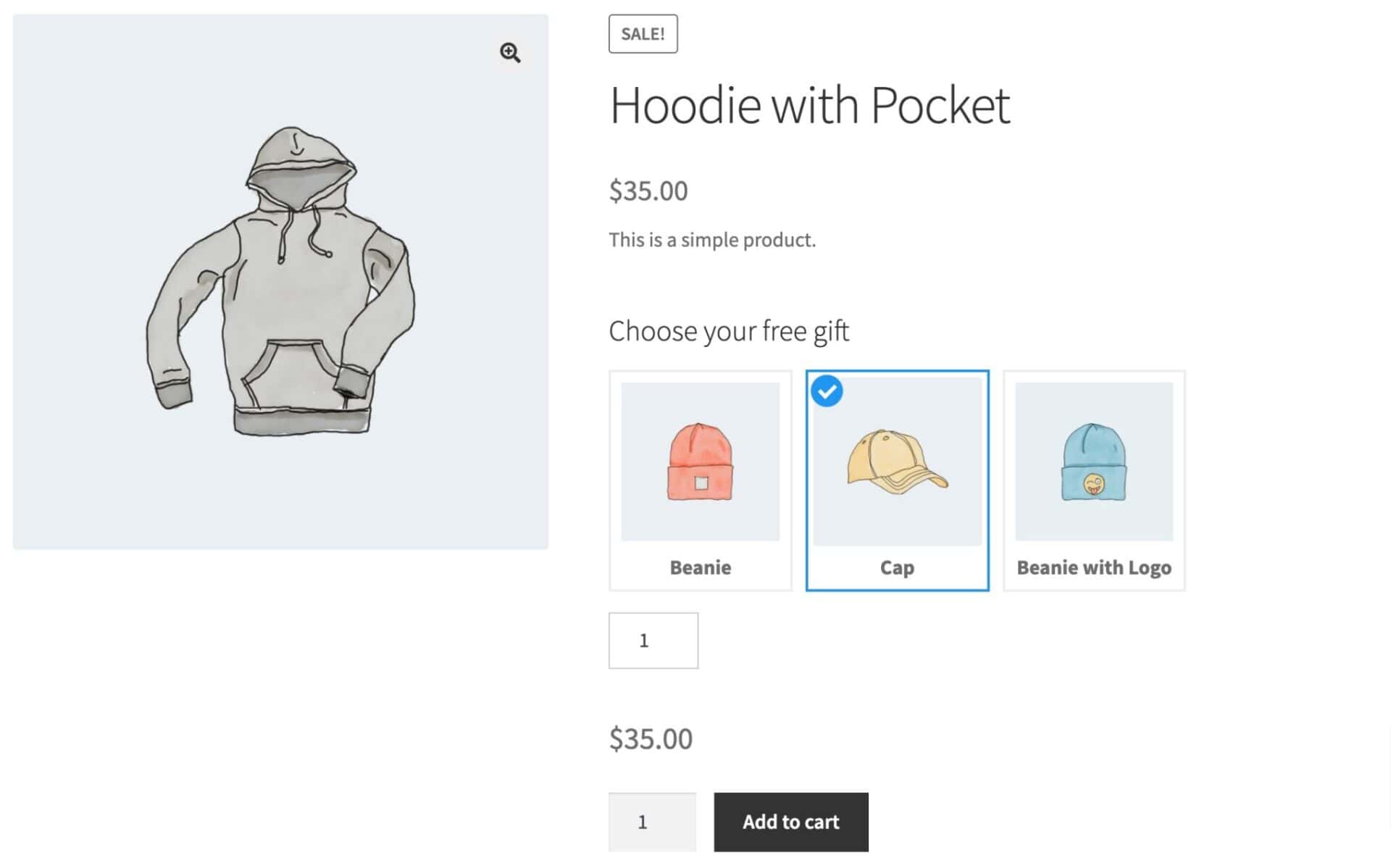
To offer free gifts on the product page:
- Edit the product where you’d like to offer the gifts
- In the ‘Product data’ section click ‘Add Group’ then ‘Add Field’
- Enter a label for your field and choose ‘Products’ as the field type
- In the ‘Child products’ field select which products you will offer as the freebies
- Choose ‘Radio images’ as the layout option. This means that the products will be displayed as thumbnails and the user will only be able to select one of them
- Choose ‘Percentage’ as the ‘Discount Type’ and enter ‘100’ in the ‘Discount’ field
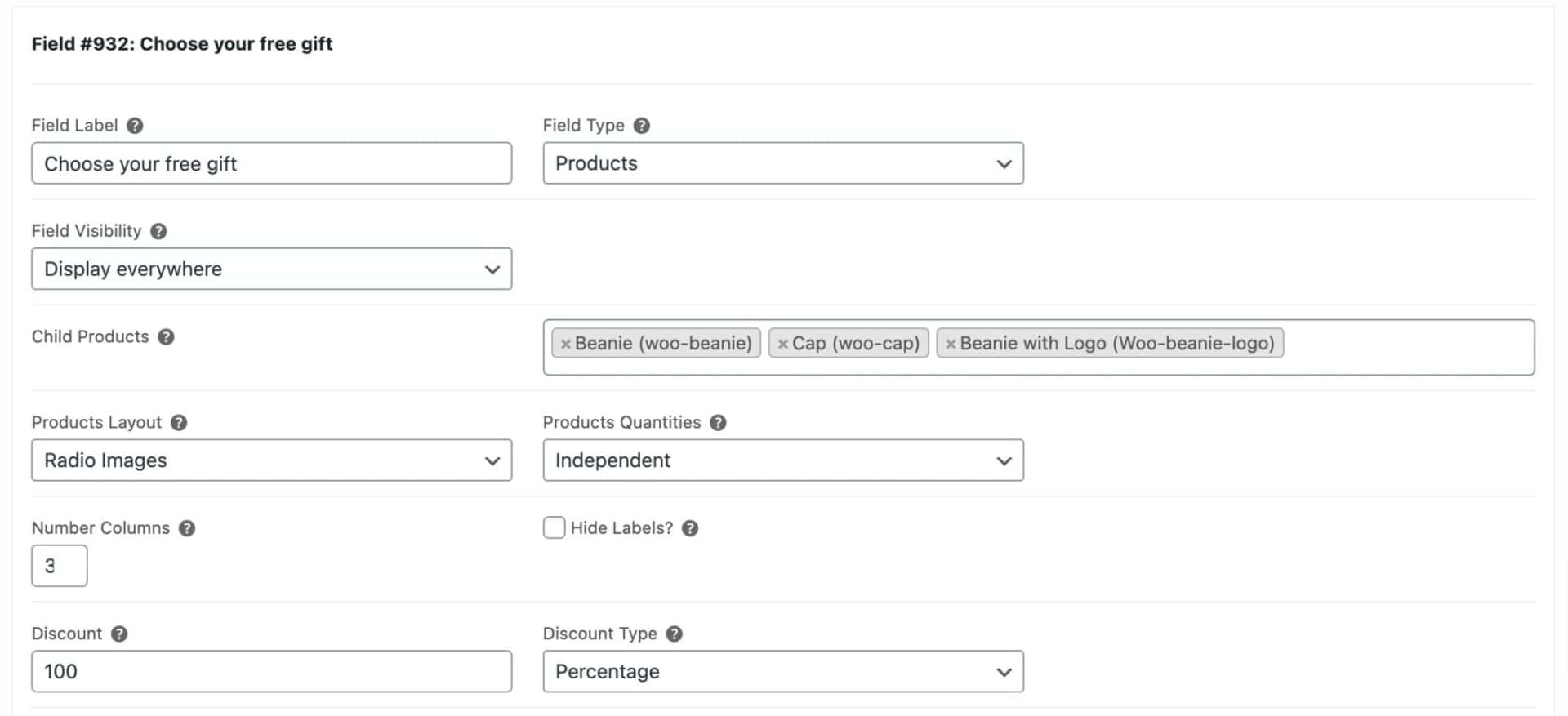
Now the user will be able to select a free gift directly from the product page.
Example #7: Offering free gifts after adding to cart
In our final example we’ll use the WooCommerce Order Bump plugin to present the user with some free gifts after they add a qualifying product to their cart.
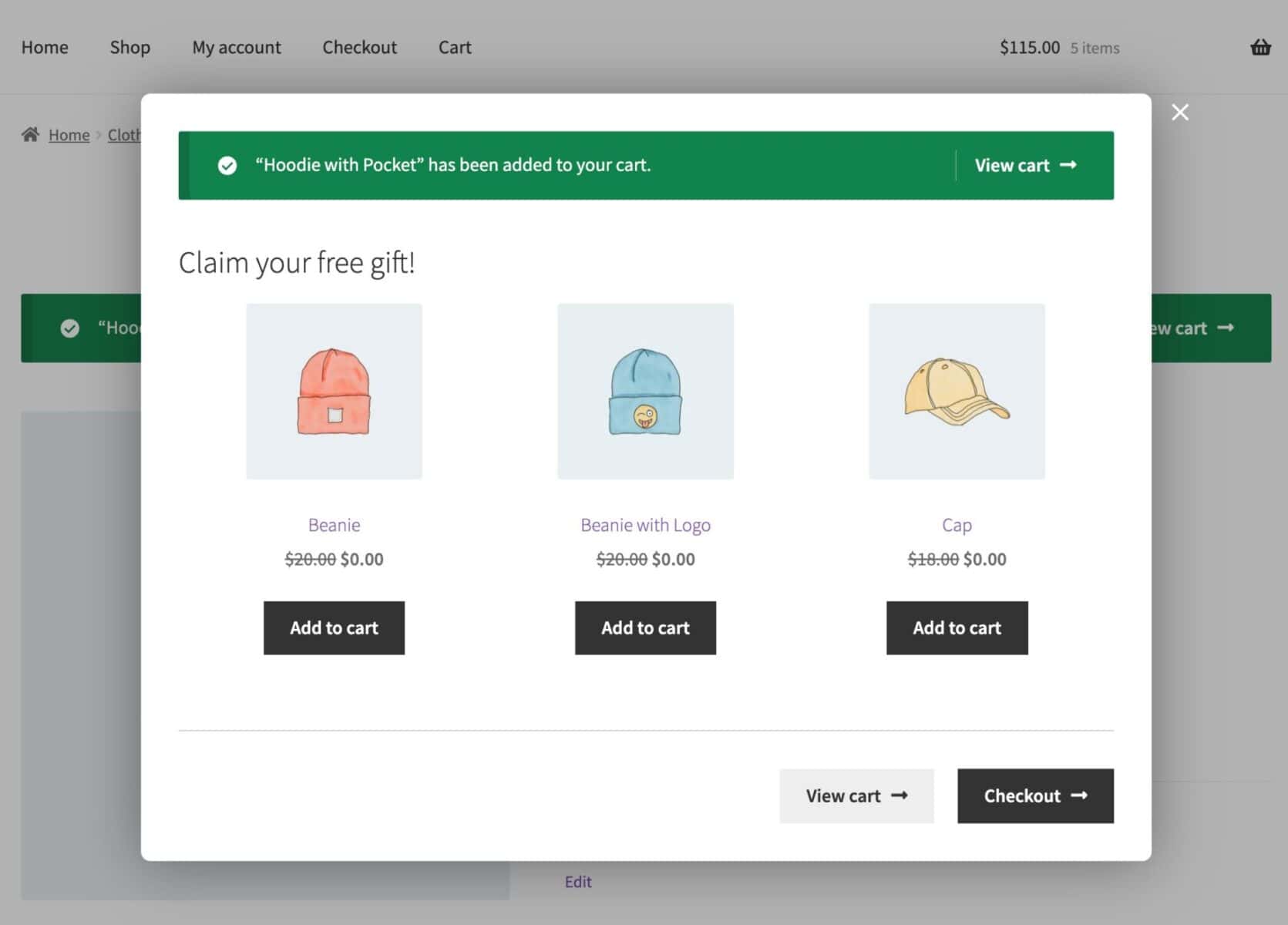
The user will see a selection of products that they can add to their cart for free. You can choose to display this on the product page after the user adds the main product to the cart, on the cart page itself, or on the checkout page.
To add an order bump to WooCommerce:
- Go to WooCommerce > Order Bump and click ‘Add New Order Bump’
- Enter a title for the bump
- Select which products should trigger the bump. You can choose to trigger order bumps on all products, on products within specific categories or attributes, or on specific products
- Add a heading to be displayed on the order bump
- Choose which products will be displayed by selecting them in the ‘Bump Products’ field
- Select ‘Percentage’ as the ‘Discount Type’ and enter ‘100’ as the amount
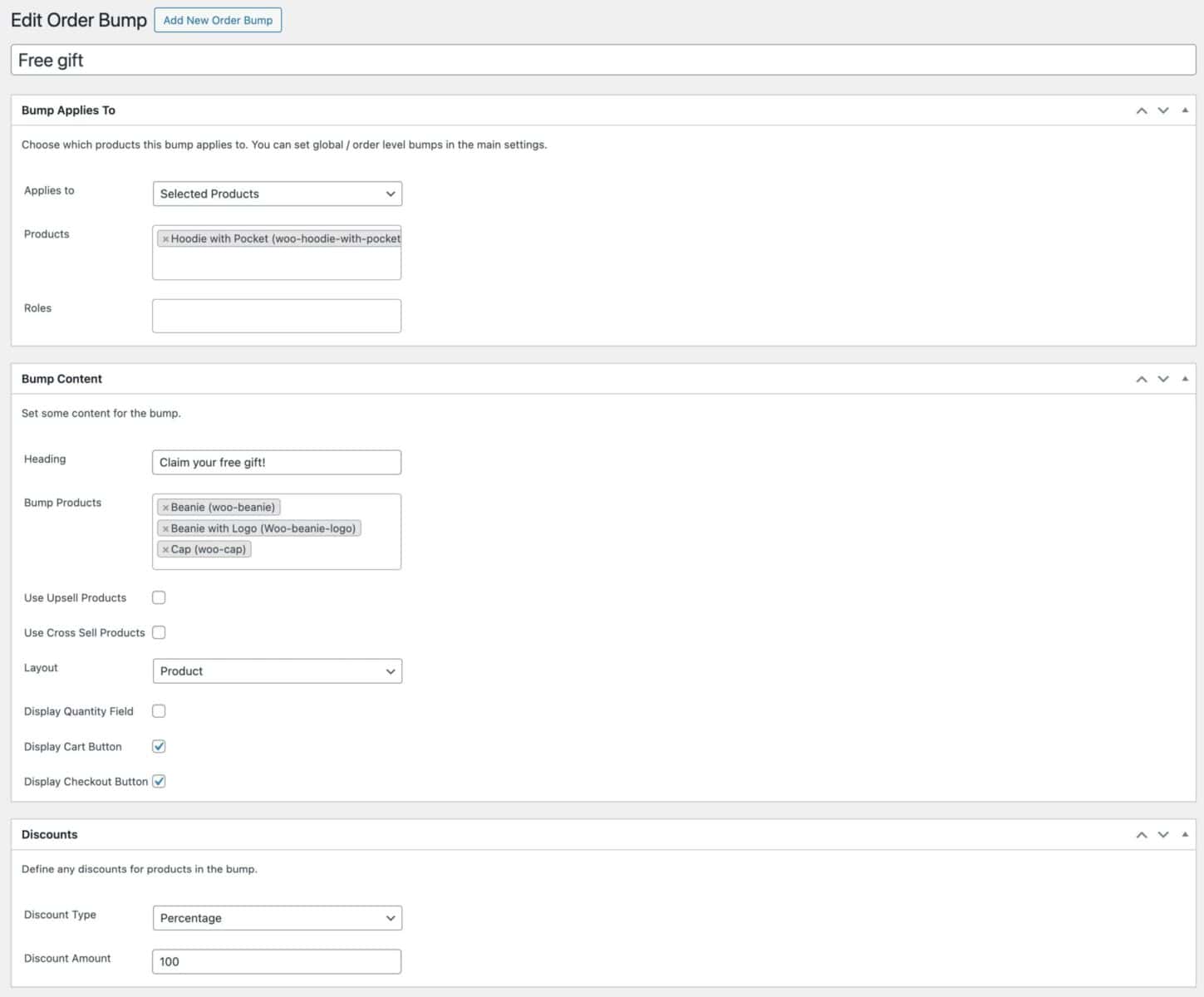
Now, when the user adds one of the qualifying products to their cart, they’ll be prompted to add a free gift to their cart.
Examples of where you can offer free gifts
You might be wondering about different scenarios of where you can offer WooCommerce free gifts and how it would benefit your online business. Let’s quickly step through some examples.
#1: Sales promotions
Whenever you have new products in stock, you can offer customers free gifts as part of sales promotions to encourage them to try it out. Generally speaking, these are limited-time offers that are used to give consumers an opportunity to understand the product. The easiest way to set this is up is to offer a Buy Product X and get Product Y free promotion.
Offering free gifts as incentives helps you increase average order value. Depending on your specific implementation, you might even use it as a means to encourage customers to purchase higher-priced products (or product bundles) or buy products in bulk.
#2: Clearance sales
If you sell seasonal products or perishable goods, you can set up WooCommerce free gifts to quickly move old stock. For example, you can offer a free pair of mittens or a free scarf on every denim trouser purchase.
To set this sort of offer up, you could offer either Buy Product X and get Product Y free or Product X and Product Y, and get any product from Category Z free.
This is especially great for end of season sales when you need to quickly get rid of old stock. Offering free gifts can also help you increase brand loyalty. In fact, according to a survey, nearly 90% of free gift receivers said they were “somewhat likely” to buy more frequently from an online retailer after receiving a gift.
#3: Discounts and coupons
Instead of offering traditional discounts and coupons, you can offer customers a free gift if they buy a certain product from you. For example, you can offer subscribers or new customers a free gift on purchase. This would be similar to a Buy Product X and get Product Y free offer in terms of implementation.
Using free gifts as incentives can help you bring in new customers to your online store. In addition to this, it also helps you increase average order value by encouraging existing customers to buy more.
Related gift options
If you’re offering free gifts as an incentive on your store, then it makes sense to offer a gift wrap service. Follow this tutorial for how to add a gift wrap option to your WooCommerce products.
Or, take a look here for creating a WooCommerce gift box product.
Conclusion
The WooCommerce Dynamic Pricing and Discount Rules plugin is incredibly easy to use and gives you tons of options for offering customers WooCommerce free gifts.
You can select specific products to give away as free gifts on the purchase of specific products.
Or, you can choose to offer a WooCommerce free gift from a specific category if customers buy a product from another category.
Ready to set up WooCommerce free gift offers on your online store? Get the WooCommerce Dynamic Pricing and Discount Rules plugin now!
WooCommerce Dynamic Pricing and Discount Rules
Create powerful pricing incentives quickly and easily