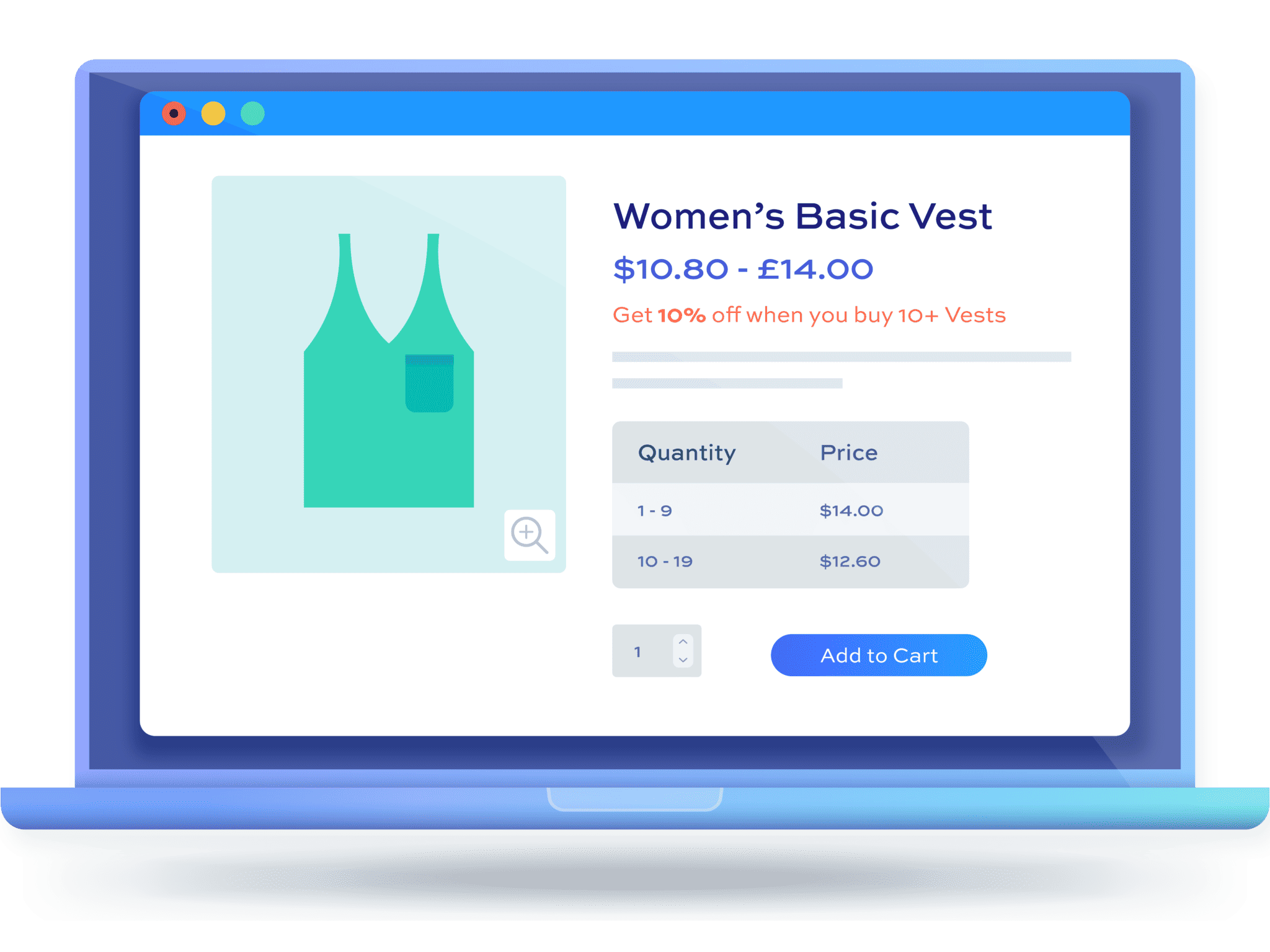How to create Buy One Get One Free (BOGO) in WooCommerce [+ video]

Creating WooCommerce Buy One Get One Free (BOGOF) offers is a great way to incentivize customers to buy more from you. It’s a popular, tried-and-tested method to increase your average order value while keeping your customers happy too.
The only challenge is that WooCommerce doesn’t allow you to create BOGOF offers by default. So, in this article, we’ll look at how to achieve this using a BOGO plugin. The WooCommerce Dynamic Pricing and Discount Rules plugin is easy to install and will allow you to create BOGOF offers in a matter of minutes. You can also use it to create similar offers like “Buy Two Get One Free”, “Buy Two Get One Half Price”, “Buy X Get Y”, and pretty much any variation you can think of.
WooCommerce Dynamic Pricing and Discount Rules
Create Buy One Get One Free offers in WooCommerce
What is WooCommerce Buy One Get One Free?
BOGOF is a popular dynamic pricing strategy that can help you increase sales on your online store. Although BOGOF is short for ‘Buy One Get One Free’, it can also include any combination of discounted products when purchased along with one or more full-priced item.
There are different types of BOGOF offers:
- Buy one product and get a like-for-like product free: Some common examples would include buy a pizza and get the second one free or buy a cap and get another one free.
- Buy one product and get a different product free: This sort of offer is commonly used to sell complimentary items. For example, buy a pair of school shoes and get a backpack free or buy a pack of ground coffee and get a coffee mug free.
- Buy one product and get the second product discounted: This offer could be applied to the same product or different products. For example, buy a t-shirt and get the second t-shirt at 50% off or buy a pair of trousers and get a t-shirt half-price.
Why you might use BOGOF
There are plenty of reasons why you should create BOGOF offers. Let’s take a look at some of the main advantages and disadvantages of BOGOF:
Reason #1: Incentivise customers to buy more from you
Let’s say you want to increase the average order value of your online store. When you offer discounts or free items with each purchase, customers will be more likely to buy more of your products. This is a great way to boost sales.
Here are common BOGOF examples used by sellers to increase sales:
- Buy a bed sheet and get the second one free.
- Buy hand wash and get the second free.
Reason #2: Offer a free gift
Creating BOGOF deals is also a great way to move products that aren’t selling. In other words, you can set up BOGOF offers to clear out old inventory. Moreover, when you offer free items with product purchases, it gives you a competitive edge over other sellers.
Here are some popular BOGOF examples to help you set up your own offers:
- Buy a pack of ground coffee and offer a mug as a free gift. Customers will be more likely to buy the ground coffee from your store.
- Buy a suitcase and get a neck pillow for free.
Reason #3: Attract new customers
Having a special offer like Buy One Get One Free is a perfect way to gain new customers and, potentially, increase sales over the longer term.
Reason #4: Improve customer loyalty
Once you’ve attracted new customers to your store, you need to work hard to keep them coming back. Putting on BOGO deals from time to time will keep customers happy and ensure they stay loyal to your brand.
Reasons not to (over-)use BOGOF
Of course, offering too much stuff for free or at a heavy discount isn’t always going to be the best promotion strategy. It’s important to ensure that your profit margins are robust enough to allow you to be giving away some items. You’ll also need to consider the costs of packing and shipping the free items.
Using the Dynamic Pricing and Discount Rules plugin, you can limit the number of free and discounted items you offer per transaction.
How to create a Buy One Get One Free deal in WooCommerce
As we saw above, BOGOF is a convenient term to describe all kinds of different offer types. As well as the standard Buy One Get One Free deal, we’ll look at variations like:
- Buy Two Get One Free
- Buy One Get One Half Price
- Buy Two Get One 50% Off
- Buy Two of X, Get One of Y
This should give you plenty of information to create your own versions. So if you want to offer a ‘Buy Ten Get $5 Off the Eleventh’ deal, you’ll be able to do it. Dynamic Pricing and Discount Rules is ultra flexible so you can create all kinds of variations along these lines. It also supports percentage discounts, bulk pricing rules, tiered pricing, scheduled sales, and more.
Let’s take a look at some of the plugin’s main features when creating our BOGOF offers.
BOGOF plugin features
Among its many features, Dynamic Pricing and Discount Rules will allow you to:
- Set number of required products: this is how many items the user must purchase in order to qualify for the BOGO deal
- Set number of received products: this is how many items the user will receive once they qualify for the deal
- Set maximum number of products: you can set an upper limit on the number of discounted products the user will receive. This will help to ensure that users can only receive the offer a limited number of times
- Define qualifying products by category or individual products: you can set BOGO rules for specific products, all products within specific categories, or for all the items in your store
- Promotional messages and sales badges: a BOGOF deal is only worthwhile if your customers are aware of it. You can inform them up front with a promo message or sales badge
- Notices to inform user how many more items they need to qualify: once the user adds a product to their cart, you can display a message to encourage them to purchase more in order to qualify for the deal
- Scheduling: you might want to set up a BOGO deal in advance. The plugin allows you to start and stop deals automatically
Let’s take a look at how to use these features.
First step: Install the plugin
You’ll need to follow this quick installation guide before creating any of the BOGO rules below.
Firstly, you’ll need to purchase the WooCommerce Dynamic Pricing and Discount Rules plugin. Once you’ve downloaded the zip file, go to Plugins > Add New in your WordPress dashboard and click on the ‘Upload Plugin’ button.
Drag and drop the zip file into the ‘Choose File’ area and click ‘Install Now’.

When the file has uploaded, click on the ‘Activate’ button.
Once the plugin is activated, you can follow the steps below to create your BOGO offers.
Method #1: Create a BOGOF deal in WooCommerce
Let’s start with the simplest one – how to create a BOGOF deal on like-for-like products in WooCommerce:
- Go to WooCommerce > Fees and Discounts and click the ‘Add New’ button
- Add a name for your rule in the title field (this will only appear in the backend for your reference)
- Select ‘BXGX’ in the ‘Rule’ field
- Select ‘Specific products’ in the ‘Applies to’ field
- In the ‘Buy’ field, enter ‘1’. This represents the number of items the user needs to purchase in order to qualify for the offer
- In the ‘Get’ field, enter ‘1’. This is the number of items the user will receive for free when they purchase the qualifying product
- If you want to set a maximum number of free items, enter a value in the ‘Max’ field
- Select ‘Percentage Discount’ in the ‘Adjustment Type’ field
- Enter ‘100’ in the ‘Amount’ field. This will ensure that the user receives a 100% discount on the second item (so they’ll receive it for free)
- Finally, select the qualifying product in the ‘Buy products’ field
Here’s a screenshot of a BOGO rule where the user can buy one teeshirt and get another one free.
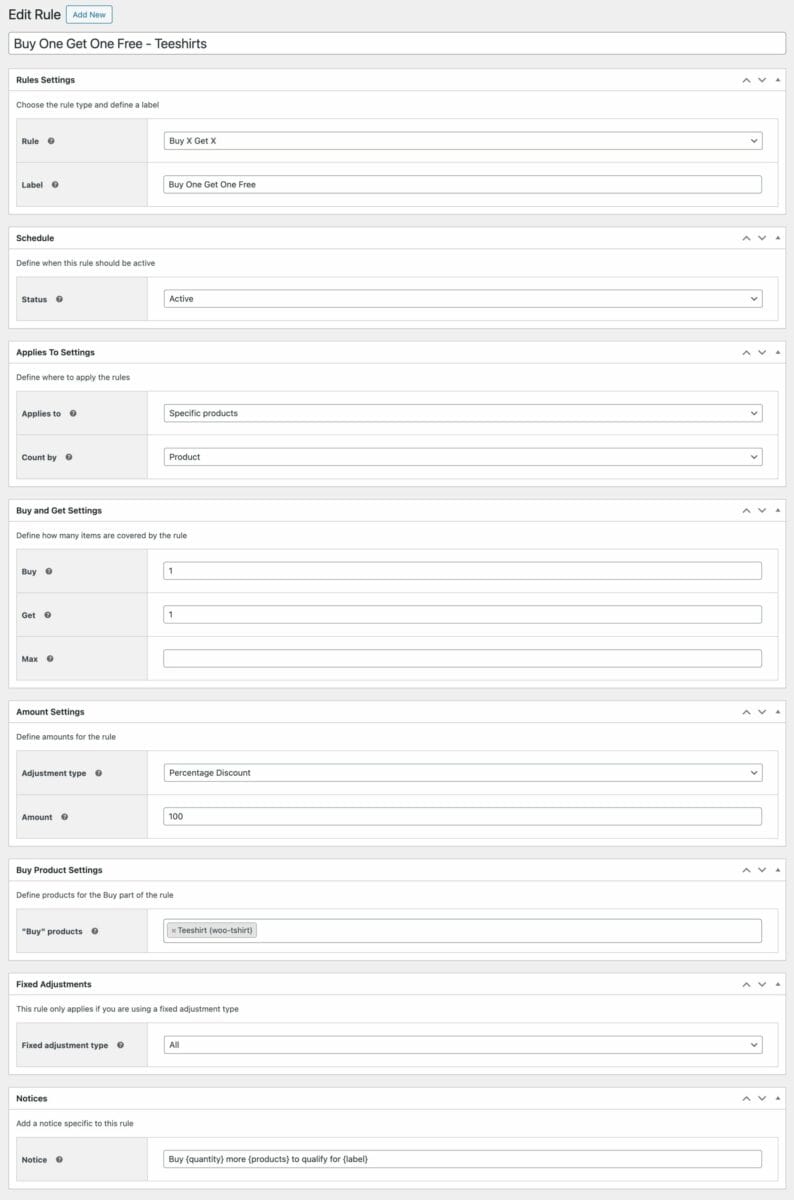
Note that there are some other, optional settings:
- Label: add text to this field to display a sales badge on qualifying products
- Status: set this to ‘Active’ to implement the BOGO rule immediately. We’ll look at options for scheduling later
- Notice: add text to encourage the user to purchase more items in order to qualify for the offer. We’ll also look at this option later
This is how the product will look on the front end (with our optional sales badge highlighted). Note that the appearance will vary depending on your theme. Dynamic Pricing and Discount Rules is compatible with all WooCommerce themes.
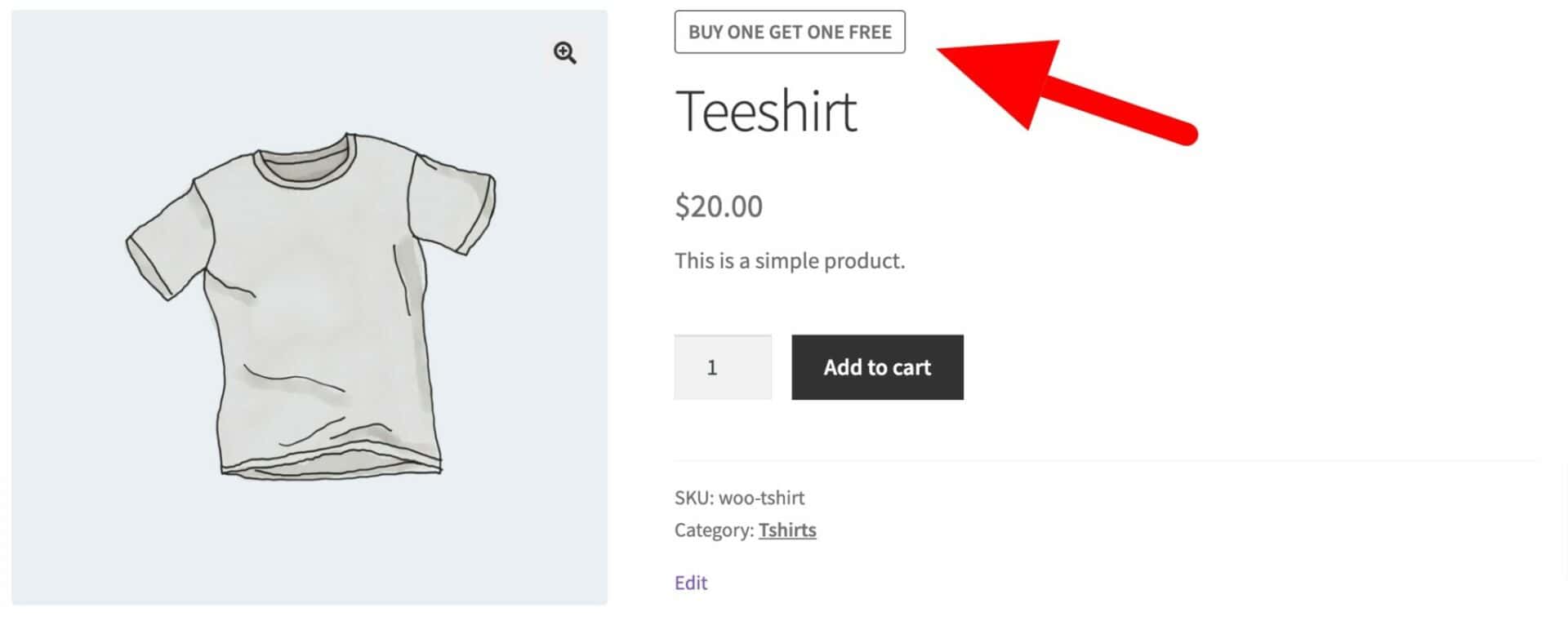
This shows the notice when the user adds a single item to the cart:
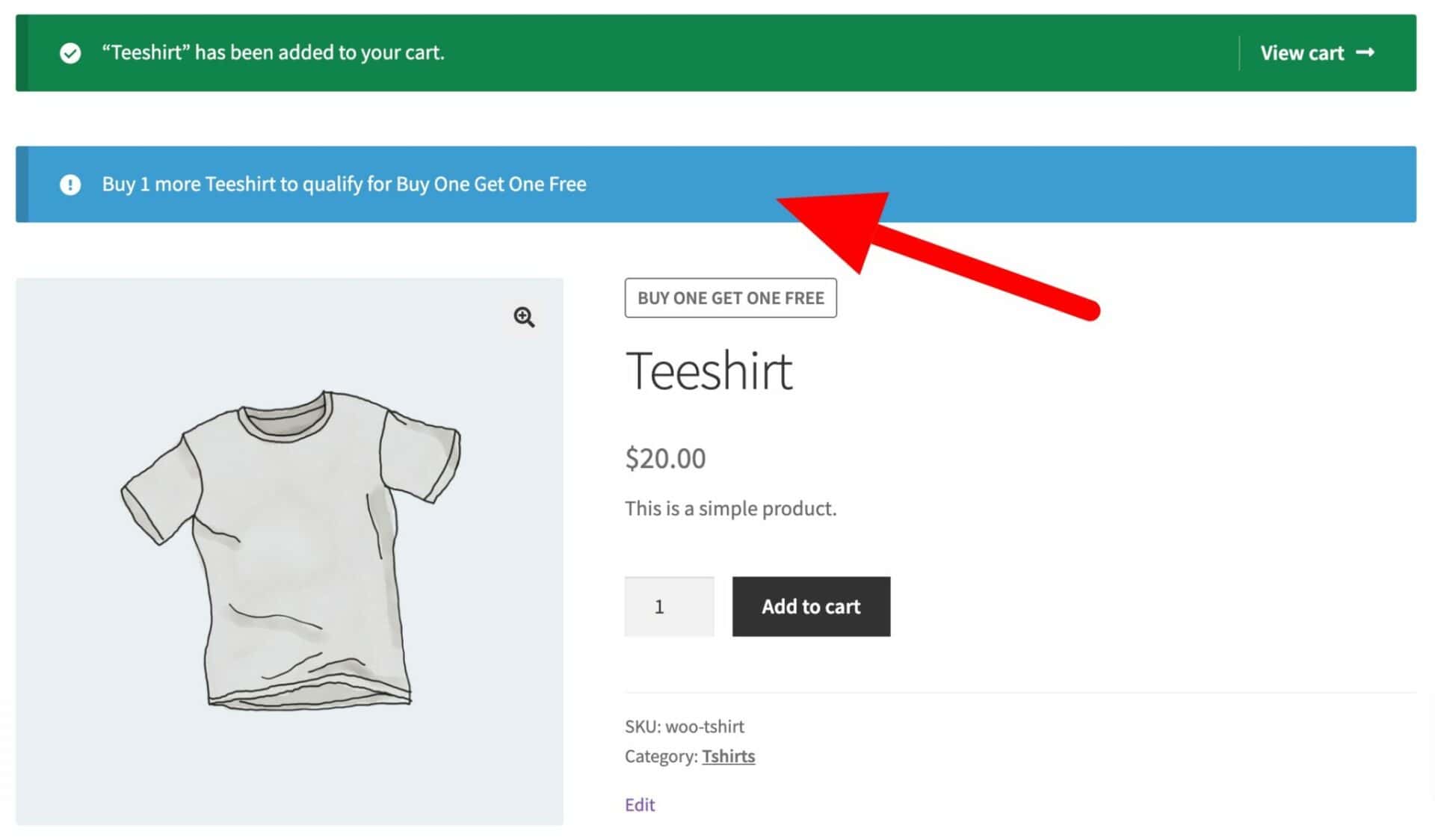
And this is how the product will look in the cart when the BOGO deal is applied.
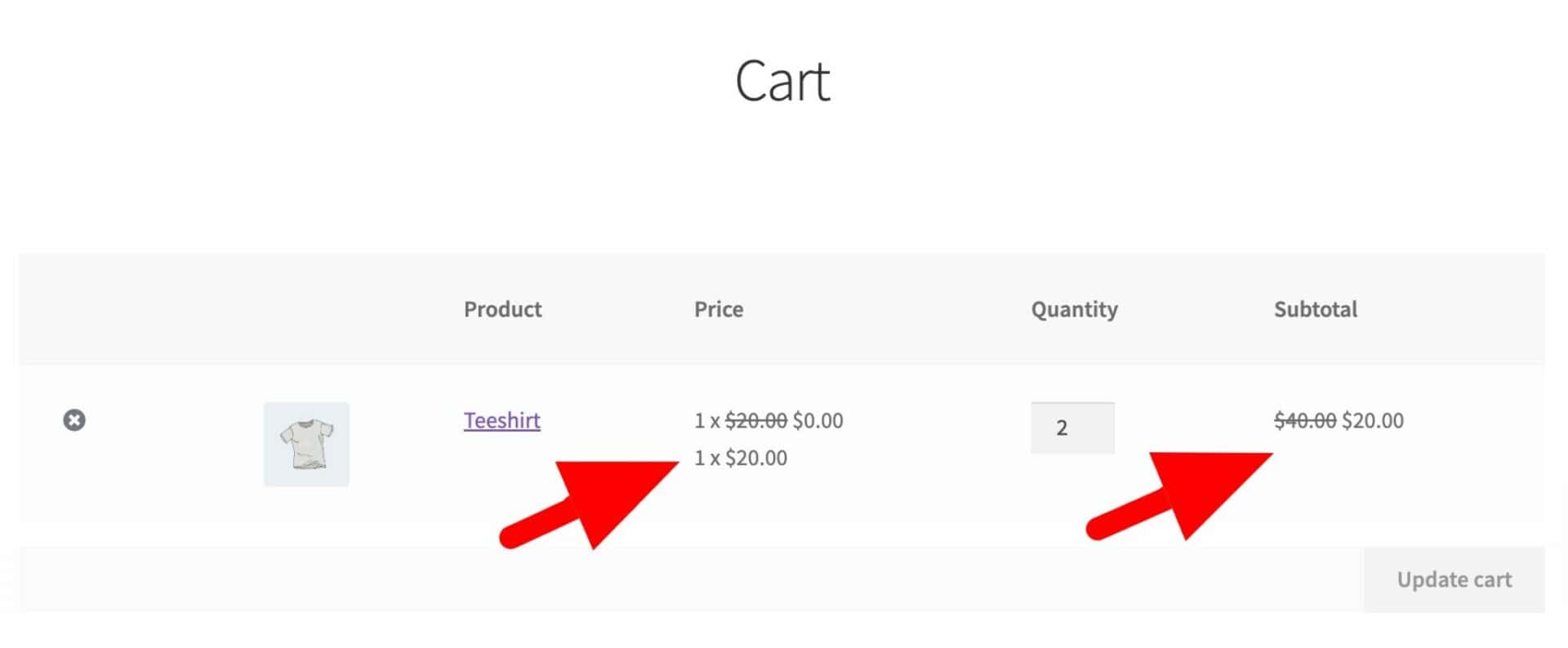
Here’s a demo product so you can see this in action.
So that’s how to create a Buy One Get One Free offer in WooCommerce. Let’s look at some other variants of this.
Method #2: Create a BOGOF deal for products within specific categories
In this version of a BOGOF deal, the user can buy any item in a specific category and get another item from that same category free. Follow the same steps above in Method 1 with the following adjustments:
- Select ‘Specific categories’ in the ‘Applies to’ field
- Finally, select the qualifying category in the ‘Buy categories’ field
Here’s what our adjusted settings look like for a BOGOF deal by category:
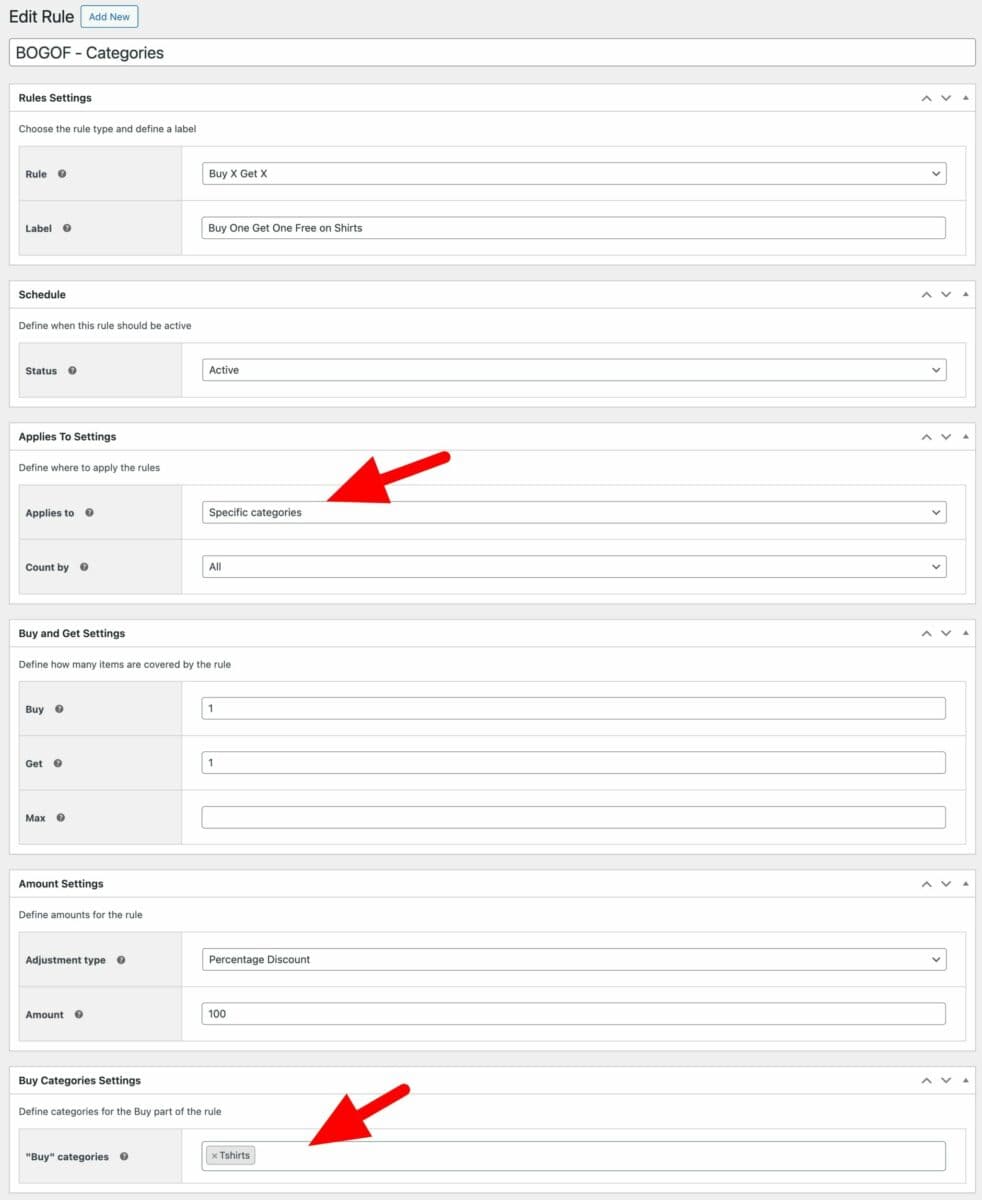
Now, our user can pick two items within the same category, e.g. a teeshirt and a polo shirt, and get the cheapest one free.
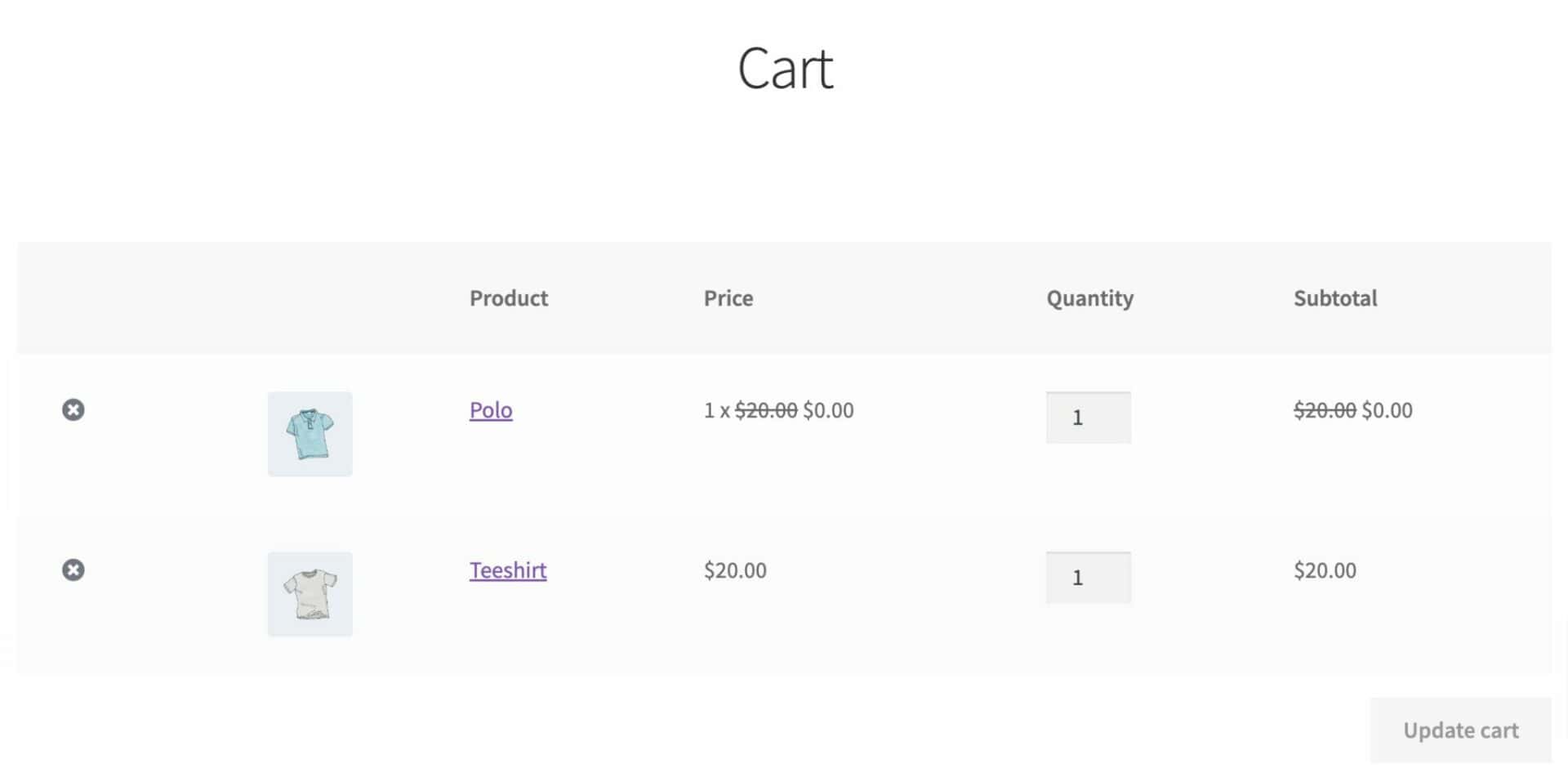
Let’s look at another example.
Method #3: Create a WooCommerce Buy 2 Get 1 Free offer
In this version of the BOGOF rule, the user needs to buy two items in order to receive the third item free.
This is a slight modification to Method 1 – so follow the rules there in order to create a Buy 2 Get 1 Free offer for a specific product. If you’d like to make the offer on all products in certain categories, you can update the rule according to Method 2.
Then make the following adjustments:
- In the ‘Buy’ field, enter ‘2’. Of course, if you want to make a Buy Three Get One offer, then just update this to ‘3’
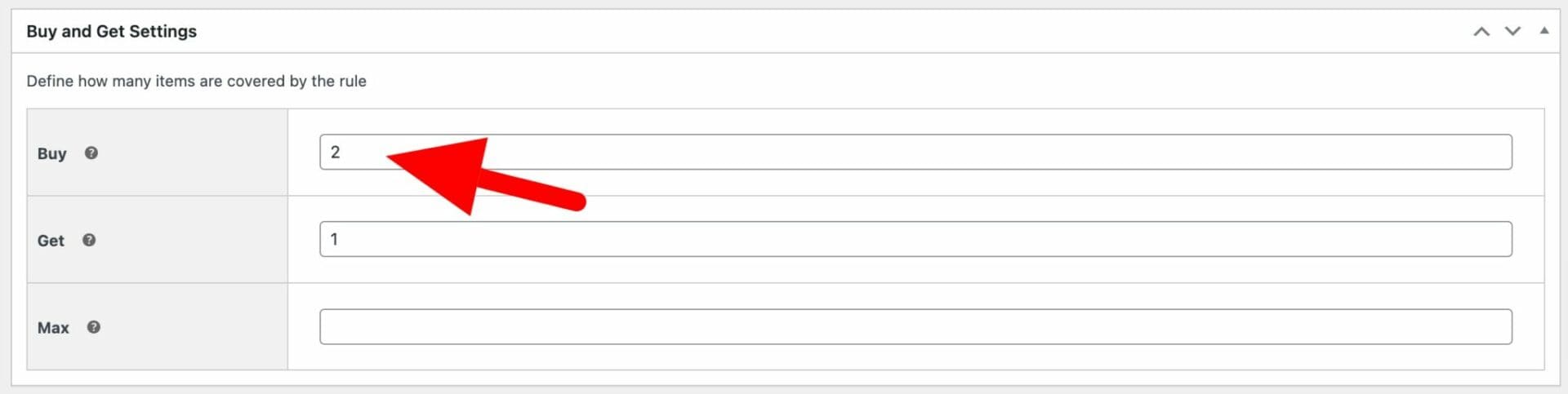
And if you want to make a Buy Three Get Two Free offer (or any variation on that):
- In the ‘Buy’ field, enter ‘3’
- In the ‘Get’ field, enter ‘2’
And so on.
Method #4: Create a Buy One Get One with a fixed discount
In this version of a BOGO deal, we’re not offering a free product. Instead, we’re offering an additional product with a fixed discount – for example, Buy One Teeshirt and Get $5 Off a Second Teeshirt.
Again, follow the steps in Method 1 then apply the following adjustments:
- Select ‘Fixed Discount’ in the ‘Adjustment Type’ field
- Enter ‘5’ in the ‘Amount’ field. This will apply a $5 discount to the qualifying product

Of course, you can change the discounted amount to any value you like. And you can use the adjustments in Methods 2 and 3 if you want to apply the discounts to any products within specific categories or create an alternative version like ‘Buy Three Get Two at $5 Off’.
Method #5: Create a Buy One Get One Half Price offer in WooCommerce
This is a slight tweak to Method 4. But instead of applying a fixed discount, we’re going to apply a percentage discount. In this case, we’ll create a Buy One Get One 50% Off deal – but you can apply any percentage discount you like.
Follow the steps in Method 1 with the following adjustment:
- Enter ’50’ in the ‘Amount’ field. This will apply a 50% discount to the qualifying product

Method #6: Create a Buy X Get Y Free offer in WooCommerce
This type of deal is slightly different because the user needs to purchase one product (X) in order to qualify for a deal on a different product (Y).
In our example, we’re going to offer the customer a free teeshirt when they buy a polo shirt. Here’s how to create a Buy X Get Y Free offer in WooCommerce:
- Go to WooCommerce > Fees and Discounts and click the ‘Add New’ button
- Add a name for your rule in the title field (this will only appear in the backend for your reference)
- Select ‘BXGY’ in the ‘Rule’ field
- Select ‘Specific products’ in the ‘Applies to’ field
- In the ‘Buy’ field, enter ‘1’. This represents the number of items the user needs to purchase in order to qualify for the offer
- In the ‘Get’ field, enter ‘1’. This is the number of items the user will receive for free when they purchase the qualifying product
- If you want to set a maximum number of free items, enter a value in the ‘Max’ field
- Select ‘Percentage Discount’ in the ‘Adjustment Type’ field
- Enter ‘100’ in the ‘Amount’ field. This will ensure that the user receives a 100% discount on the second item (so they’ll receive it for free)
- Select which product the customer needs to buy in the ‘Buy products’ field
- Select which product the user will receive for free in the ‘Get products’ field
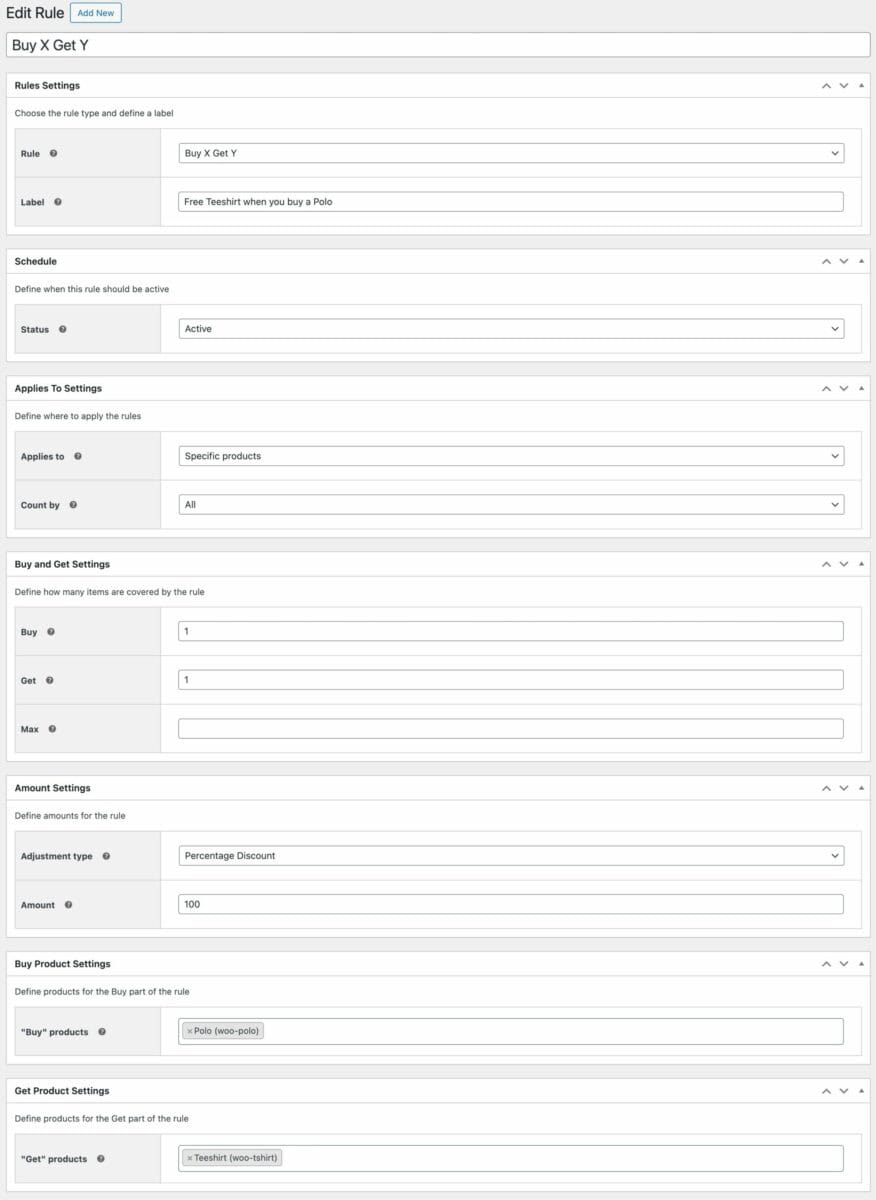
Now, when the user buys a Polo shirt they can get a free Teeshirt too.

Method #7: Create a Buy X Get Y 50% Off in WooCommerce
This is just a slight tweak on Method 6 above. Instead of offering a free second product, we’re going to give it to the customer at half price.
Follow the steps from Method 6 with the following change:
- Enter ’50’ in the ‘Amount’ field. This will apply a 50% discount to the qualifying product

There’s a demo product here.
Method #8: Create a Buy X from Category A Get Y from Category B offer in WooCommerce
Finally, we can tweak the settings from Method 6 above to create a variation on the Buy X Get Y offer. In this version, we’d like to offer our customers a deal where they get a half-price product from one category when they buy a product from another category.
- Select ‘Specific categories’ in the ‘Applies to’ field
- Choose the qualifying category in the ‘Buy categories’ field
- Select the discounted category in the ‘Get categories’ field
- Enter ’50’ in the ‘Amount’ field
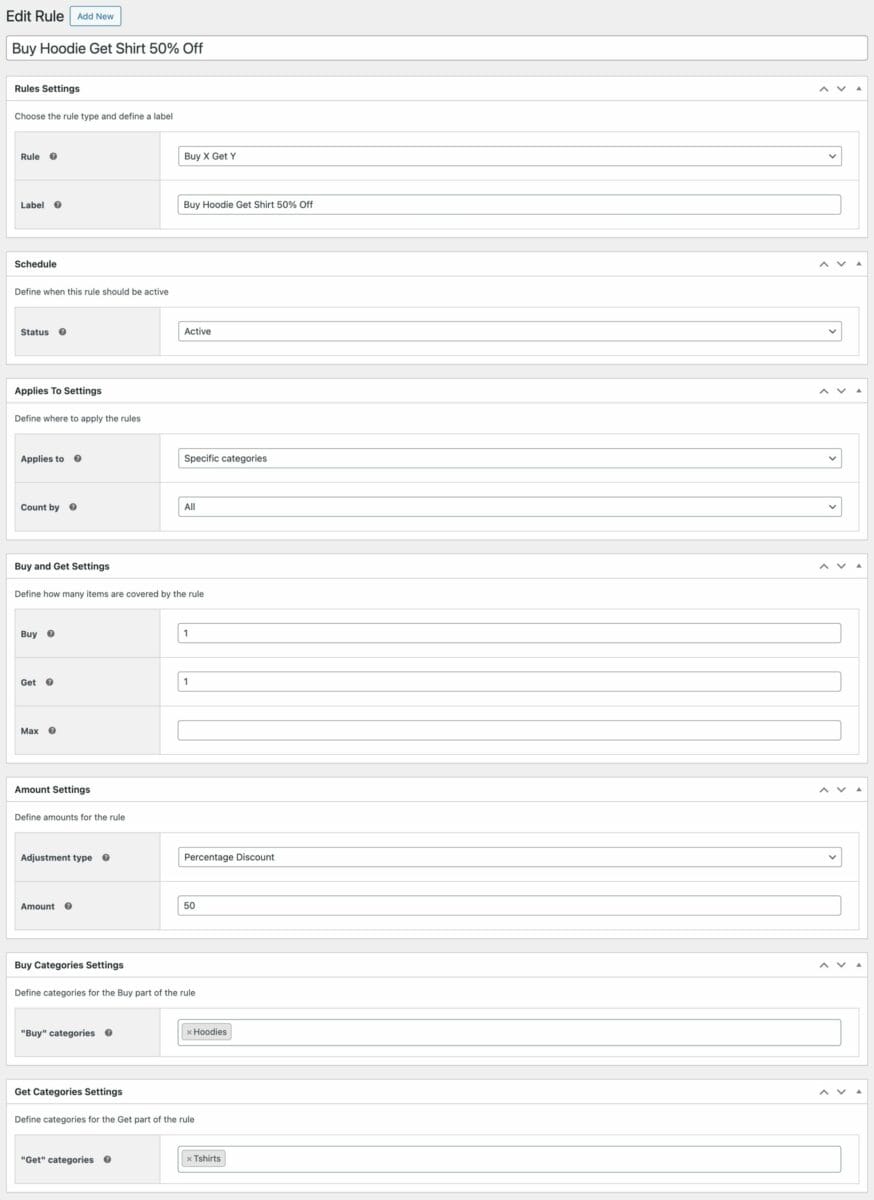
Now, when the customer buys an item from the ‘Hoodies’ category, they can get an item from the ‘Tshirts’ category at a 50% discount.
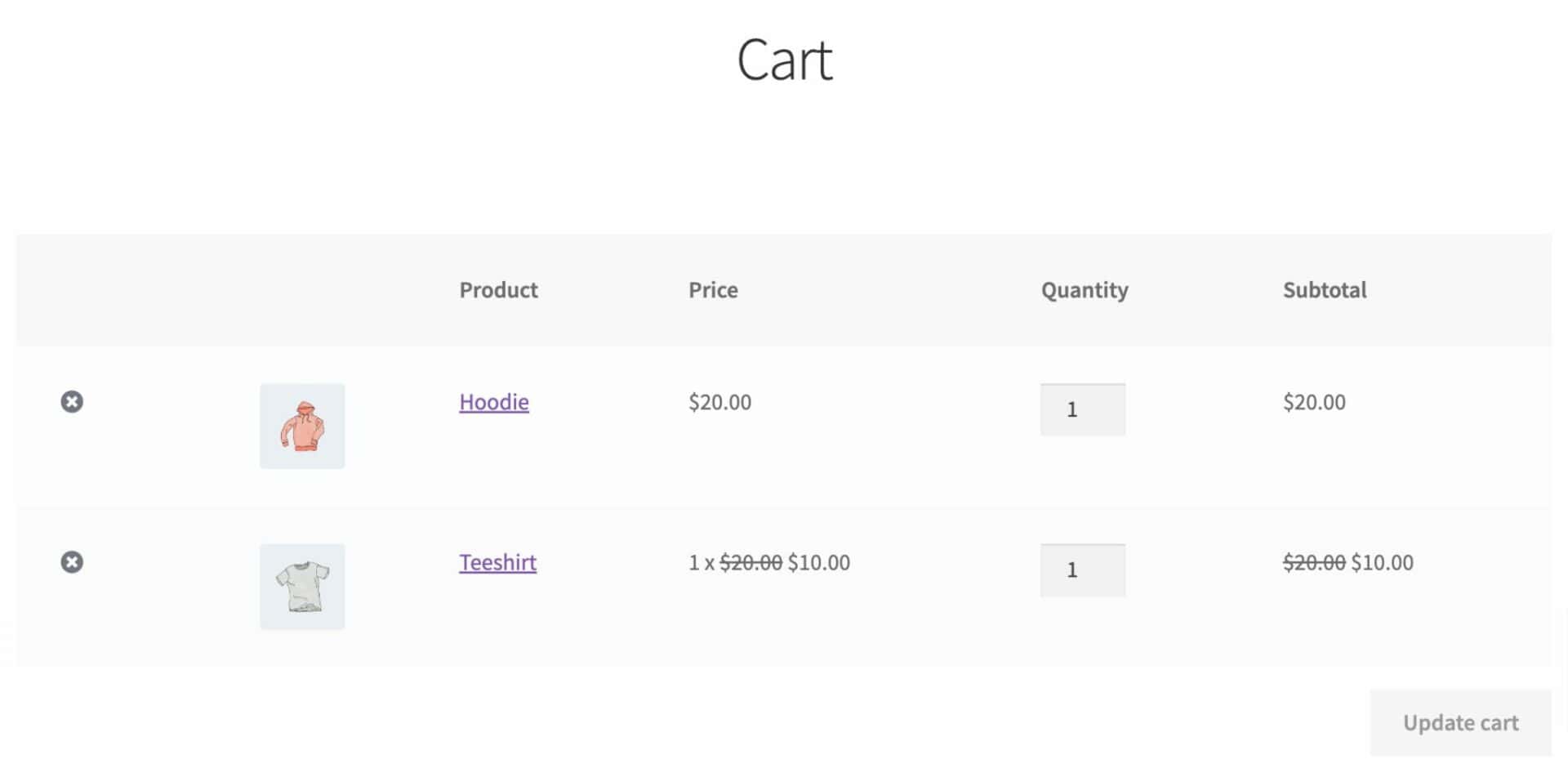
Hopefully, the different methods above will allow you to create any variation of a BOGO offer in WooCommerce that you like.
Further options for BOGO deals
Let’s quickly have a look at a couple of further options you can apply to your BOGO deals:
Scheduling BOGO sales
By default, when you create a new rule using the Dynamic Pricing and Discount Rules plugin, its status will be set to ‘Active’. This means that the rule will take effect as soon as you publish it.
If you prefer, you can set the status to ‘Paused’. This means you can set the rule up in advance and activate it manually when you like.
Alternatively, you can schedule it. This means you can create your BOGO rule and set it to automatically start and stop some time in the future. To schedule your BOGO rule:
- Set the ‘Status’ to ‘Scheduled’
- Enter a time and date to start the offer
- Enter a time and date to end the offer (optional)
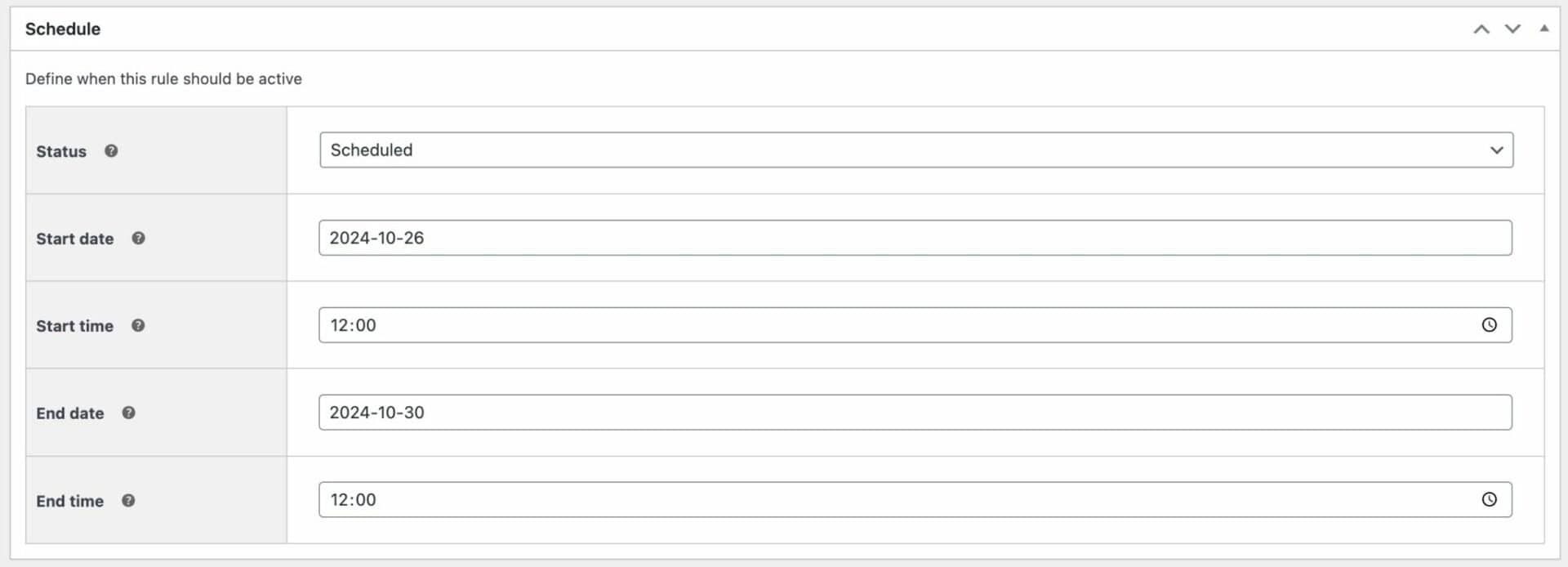
Notices
Notices allow you to incentivize your customers to buy more in order to access a BOGO deal. So if you have a BOGOF offer on teeshirts and a user adds one to their cart, you can encourage them to add the second one.
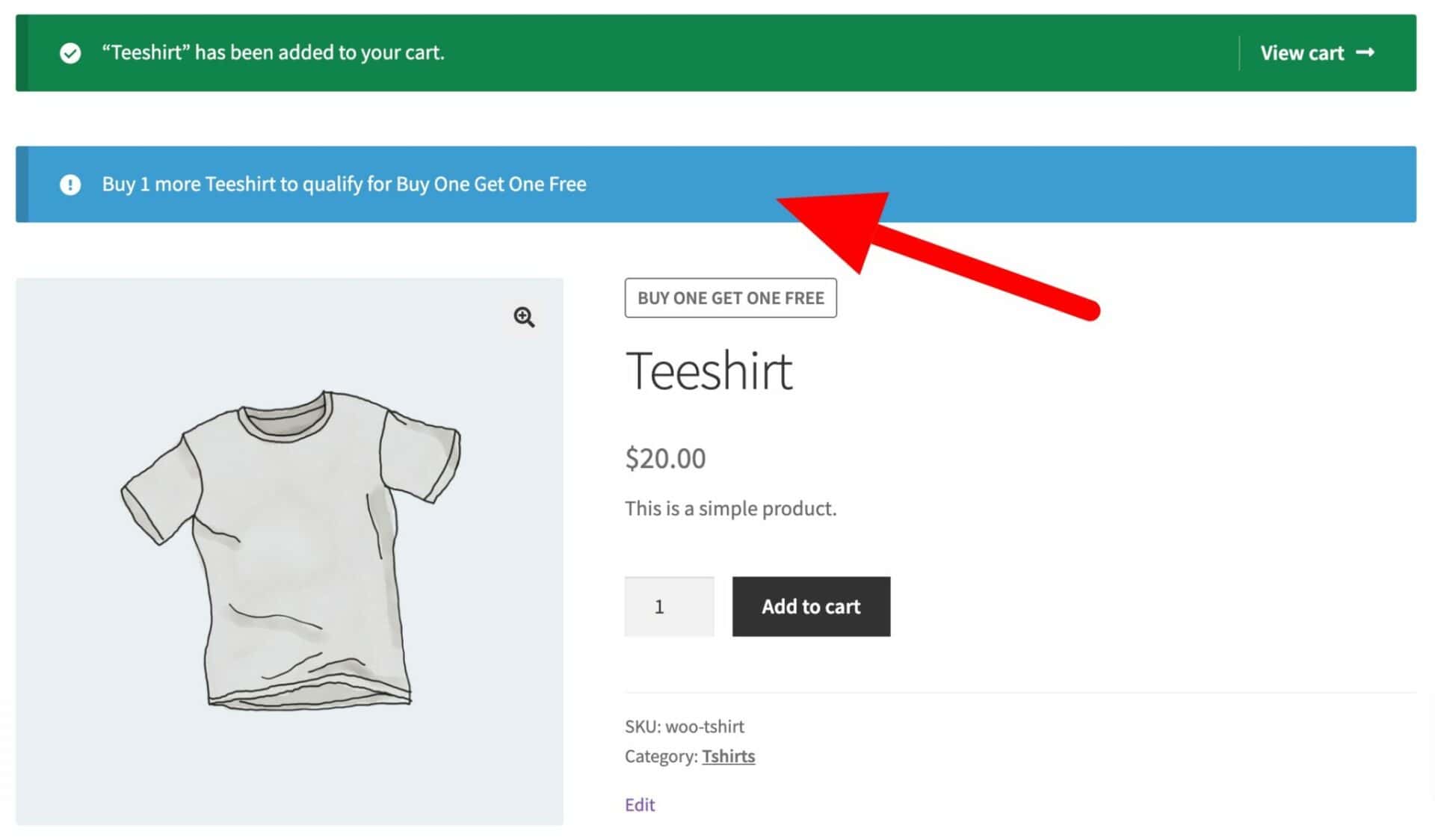
Just add your notice in the ‘Notices’ field, using dynamic tags if you like.

How to create BOGO offers in WooCommerce – video
You can also find out how to create a BOGOF offer by taking a look at this video.
Strategies for effective BOGOF offers in WooCommerce
Now let’s take a look at how to make the most out of BOGO offers on your store.
Best products for BOGO offers
We mentioned above that it’s important to be careful when running BOGO offers in order not to run the promotion at a loss. So, when you’re choosing which products to offer on Buy One Get One Free deals, ensure you choose either:
- Products that you’re introducing to the market: BOGO offers are great introductory deals for new products
- Old inventory: if you have products hanging around that you’re finding difficult to shift, then a BOGO deal might be just the impetus you need
- Time-critical products: if you have seasonal stock and the season is fast disappearing, then a BOGO offer might be a good way to clear certain products
Best ways to promote your BOGO deals
Just waiting for customers to find your BOGO offers might not be enough. If you want to go out there and find customers, you can try these tips:
- Content marketing: depending on your niche then one or more blog posts can help you rank for keywords. Remember though that content can take a while to rank with search engines so this might need a bit of forward planning
- Email marketing: this is a much more direct form of marketing. If you have a substantial mailing list, then emailing your customers directly is one of the most effective promotional methods. It’s even more effective if you have segmented user lists so you can target customers who might have bought similar products previously
- Social media: again, this will depend somewhat on the size of your social media following. If your products are at all visual, make sure you use plenty of photos and images
Whatever method you use, creating a sense of urgency is often key. If users know that a BOGO offer is limited time only, they’re much more likely to dive straight in.
Why not just use coupons for BOGO?
Many sellers use coupons as a marketing strategy to increase sales and attract new customers. However, when you consider the effort you have to put in to create coupons and manage coupon codes, you might be more inclined to offer BOGOF deals instead.
With coupons, you have to create different coupons for different offers. For example, you might create a coupon to give customers 15% off on some products and 10% off on others. You also have to manage the different coupon offers you create and expire them once they’re used.
Additionally, the customer has to manually copy-paste the coupon from their email into your website and then wait for the coupon to be applied which typically requires a page refresh. This creates friction in the buyer’s user flow.
Create WooCommerce Buy One Get One Free offers today
Offering WooCommerce Buy One Get One Free deals on your online store is a great way to increase sales and boost your average order value. Done right, it can also give you an edge over the competition.
As we’ve seen above, the WooCommerce Dynamic Pricing and Discount Rules plugin allows you to create an almost unlimited variety of different BOGO offers quickly and easily. It’s compatible with any theme, is backed by a world-class support team, and has a risk-free 14 day money-back guarantee.
Ready to create BOGOF offers and boost sales? Get the WooCommerce Dynamic Pricing and Discount Rules plugin!