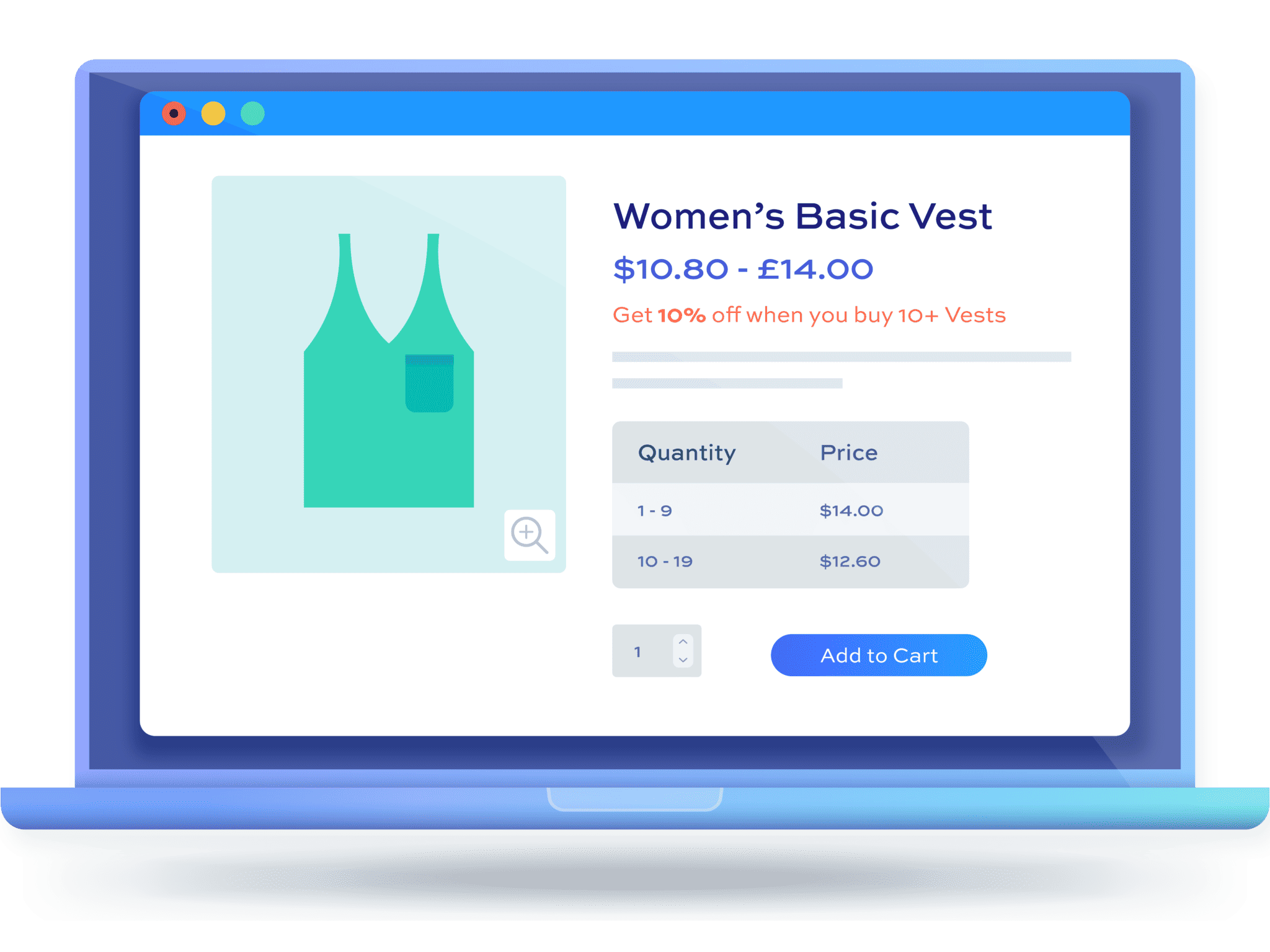How to schedule WooCommerce Black Friday sales by time and date [+ video]
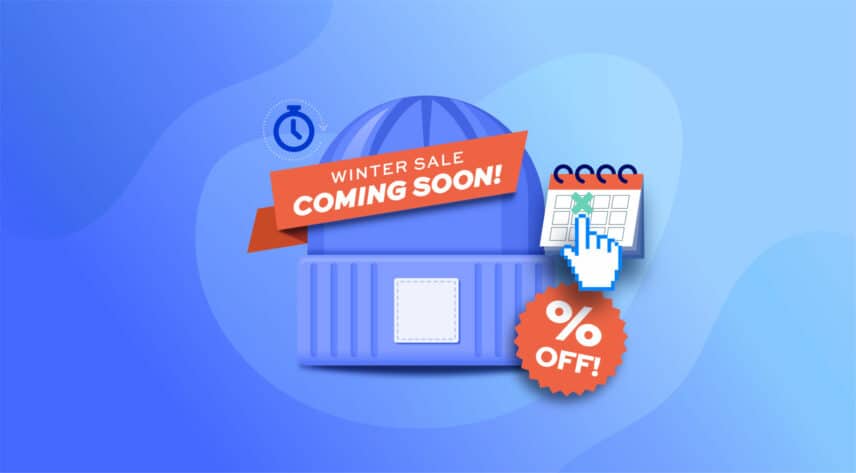
Are you planning to schedule the date and time of when you launch your Black Friday sale on your WooCommerce store? Sales are a great way to attract new customers or even boost revenue from existing ones, especially on Black Friday when people are expecting and looking for the best deals. However, running a sale on your WooCommerce store can be a little tricky.
WooCommerce allows you to schedule sale dates for individual products – but not specific times and it doesn’t allow you to automate discounts across multiple products, categories, or the entire store. So scheduling a sale in advance requires a WooCommerce sale scheduler plugin, making Black Friday sales that one step closer.
WooCommerce Dynamic Pricing and Discount Rules
Schedule sales by time and date in WooCommerce
The Dynamic Pricing and Discount Rules plugin will allow you to:
- Create all kinds of discount on your WooCommerce store, including percentage discounts, fixed discounts, bulk discounts, tiered pricing, BOGOF, discounts on spend, discounts by order total, and more
- Run sales that use role-based pricing – or exclude certain user roles from your sales
- Schedule the start time and date so that the sale will automatically start running when you want it to – you don’t have to get up at midnight to start running your Black Friday sale
- Schedule the end time and date so that the sale will close automatically
- Run multiple different sales at different times and dates across different products – perfect if you’re running a weekend sale on some items, a flash sale on other items, and so on
- Schedule sales to start a certain time then run indefinitely (if you want)
In this article, we’ll explore why scheduling a sale is important and how you can effectively organize promotions on your website.
But before we go there, let’s understand why you should consider scheduling a sale in the first place.
Why run a WooCommerce sale for Black Friday?
If you haven’t already thought about it, organizing a sale is a great time-tested strategy for driving customer engagement and increasing revenue. For WooCommerce store owners, running a sale can provide significant benefits, from moving excess inventory to attracting new customers. But why should you consider organizing a sale on your site? Here are some key reasons:
- Boost traffic: With proper planning and promotion, your site sales can significantly impact and increase traffic to your online store. Whether it’s through email marketing or social media promotions, customers are more likely to visit your store when they know a sale is happening.
- Increase conversion rates: Sales can create a sense of urgency, especially when paired with strategies like countdown timers or limited stock notices. Black Friday sales have that built-in timer already and are a great way of clearing stock and creating excitement for brands. This sense of urgency can reduce hesitation and encourage customers to make quicker purchasing decisions.
- Move excess Inventory: Sales are a great opportunity to clear out old or overstocked items. By offering discounts on slower-moving items, you can help free up storage and reduce holding costs.
- Attract price-sensitive shoppers: Sales can also help you reach a broader audience, including price-conscious buyers who may not purchase at full price. Offering discounts can turn potential customers into repeat buyers.
- Seasonal or holiday promotions: Many customers actively look for sales during holidays or special occasions (Such as Black Friday or Christmas sales). Running a sale during these peak shopping periods can align with buyer expectations and capitalize on increased spending.
The challenges and limitations of WooCommerce for sales
While WooCommerce is a robust ecommerce solution, it does have some limitations when it comes to running sales. Understanding these challenges can help you plan your sales and choose the right tools to extend your store’s capabilities.
Here are some of the limitations you need to consider:
- No native scheduling functionality: WooCommerce, by default, does not come with a discount scheduling option for multiple products
- Coupons are not the solution: You could create limited-time coupons but these require the user to know and manually enter the coupon codes in order to receive the discount
- Only basic discounting features: You can easily set sale prices for individual products, but WooCommerce does not support advanced sale strategies like bulk discounts, tiered pricing, or Buy One Get One Free (BOGO) deals
- Complex discount rules: WooCommerce does not natively support complex discount rules. For example, if you want to offer discounts to your customers based on their user roles, you can only do it by extending WooCommerce with another plugin.
- Inventory and pricing sync issues: If sales are running simultaneously for multiple products, managing inventory and ensuring prices update across all products can be challenging without the proper tools. This can lead to inconsistencies in sale pricing or stock levels.
- Limited storewide sales options: If you’re looking to create a storewide sale and apply discounts across an entire store or multiple product categories, WooCommerce’s out-of-the-box functionality is limited.
While WooCommerce has its limitations, all of this can be easily managed with the help of a plugin – WooCommerce Dynamic Pricing and Discount Rules plugin. The Dynamic Pricing and Discount Rules plugin is built with all promo-related scenarios in mind so you can run fully automated sales on your WooCommerce store and manage time-limited promotions effectively.
In this article, we will use Dynamic Pricing and Discount Rules to show how to schedule sale prices on a WooCommerce store in minutes. If you do not have the plugin, you can get it here.
Benefits of using a plugin to schedule WooCommerce sales
Using a plugin to schedule your sales in WooCommerce offers several advantages to help store owners maximize sales without the constant need to manage everything manually. Here’s why scheduling a sale could be the game-changer your store needs:
- Time efficiency: You can schedule sales in advance that can help you plan promotions without worrying about changing prices manually. This is very useful for holiday promotions or special events such as flash sales where timing is critical
- Consistency in promotions: Pre-scheduled sales ensure that your promotions start and stop exactly when you intend them to. This can avoid potential issues like forgetting to manually turn off a sale, which could affect your profit margins
- Multiple sales management: If you’re running different offers for multiple product lines, scheduling and automating makes it easier to manage multiple campaigns simultaneously. You can create overlapping or sequential discounts, without the need to monitor them continuously
And above all, fully automated discount schedules can give you the ease of mind to organize the sale. Now, let’s see how you can schedule discount timings using the Dynamic Pricing and Discount Rules plugin.
How to schedule a Black Friday sale in WooCommerce – tutorial
Dynamic Pricing and Discount Rules allows you to schedule all kinds of sale in WooCommerce. You can:
- Schedule start and end times and dates for your Black Friday sale
- Run a single sale or multiple sales – simultaneously or consecutively
- Use a choice of dynamic pricing methods
- Provide customer-specific pricing
- Target specific products, categories, or your entire store
- Display discounts and promotional notices clearly to your customers to encourage upselling
And it’s fully compatible with all themes.
WooCommerce Dynamic Pricing and Discount Rules
Schedule sales by time and date in WooCommerce
Let’s look at how to schedule a sale.
Step #1: Install and activate Dynamic Pricing and Discount Rules
You can purchase the WooCommerce Dynamic Pricing and Discount Rules plugin here. Once you’ve downloaded the zip file from your welcome email then go to Plugins > Add New in your WordPress dashboard. Click on the ‘Upload Plugin’ button.
Drag and drop the zip file into the ‘Choose File’ area and click ‘Install Now’.

When the file has uploaded, click on the ‘Activate’ button.
Step #2: Create a new discount rule
To set up your sale, you’ll need to define a new discount rule. This is where you define what kind of sale you’re running, who you’re targeting, what products are affected, etc.
- Go to WooCommerce > Fees and Discounts and click the ‘Add New’ button
- Add a name for your rule in the title field, e.g. ‘Black Friday Sale’. This will only be visible in the backend for your own reference
- Choose what kind of discount you’re offering by selecting an option from the ‘Rule’ field. You can choose from:
- Simple: with this discount type, you can choose to apply a simple percentage or fixed discount to all selected products. So if you just want to offer 10% off all items, this is the one to choose
- BXGX: choose this to offer a ‘Buy One Get One Free’ type of promotion
- BXGY: choose this for a ‘Buy One of Product X and Get One of Product Y’ promotion
- Bulk Pricing: use this option to create discounts or fixed pricing based on the quantity of items ordered
- Discount on Spend: with this option, you can provide tiered discounts based on the amount a user spends on certain products
- Order Total: provide tiered discounts based on the total value of the user’s cart
- Enter some text in the ‘Label’ which will act as a promotional sales badge on qualifying products
- From the ‘Applies to’ field, decide which products you are targeting with this sale. You can specify products, categories, or all items
- If you want to target specific user roles, select them in the ‘Roles’ field
- Likewise, if you want to exclude certain roles, select them in the ‘Exclude Roles’ field
Here’s what the rule for a simple 10% discount on all products will look like:
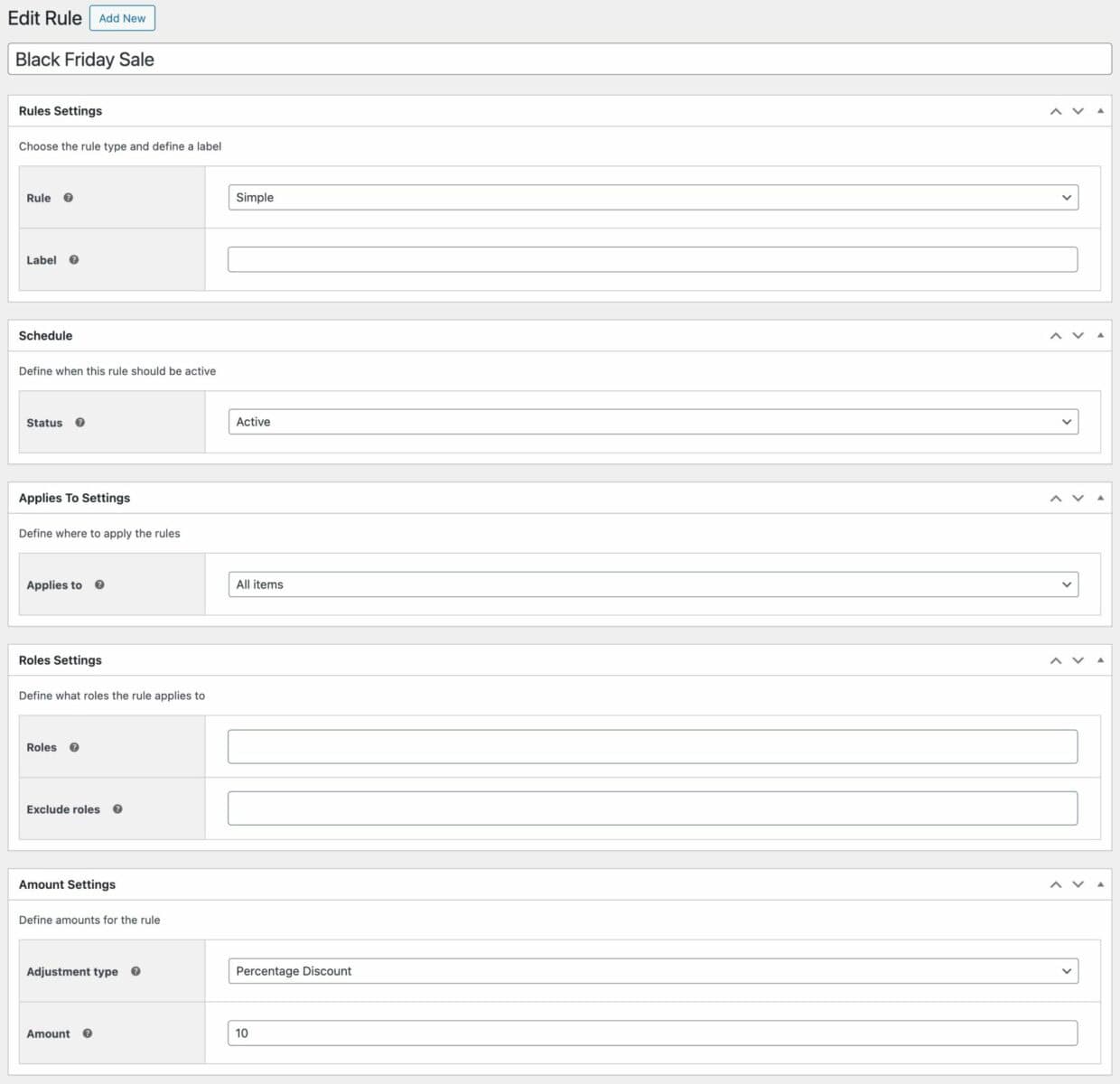
Step #3: Set your sale times and dates
As it stands, the rule above will be activated immediately. In order to schedule your WooCommerce sale prices:
- Set the ‘Status’ field to ‘Scheduled’
- Enter the start time and date
- Enter the end time and date
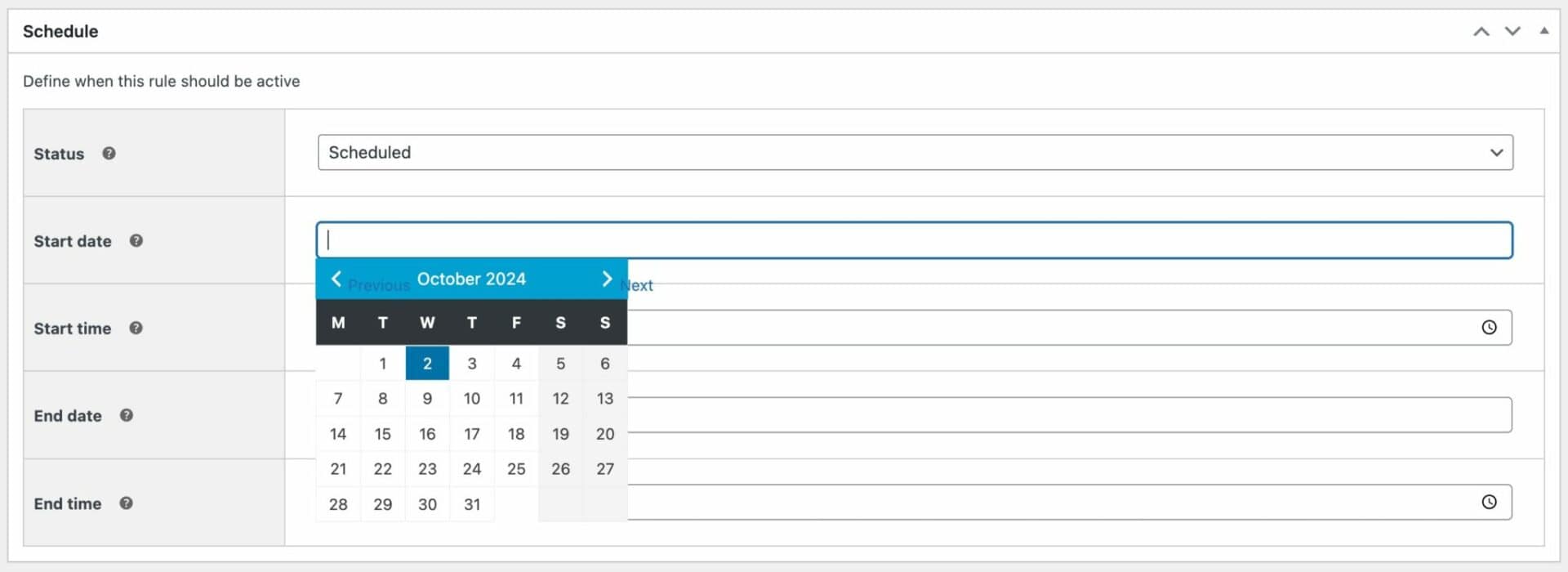
When you’ve entered your start and end times and dates, you can save the rule. Your sale is now scheduled to start and end at your specified times.
Note that if you leave the start date empty, the sale will run immediately until the specified end time and date. And if you enter a start date but leave the end date empty, the sale will run indefinitely until you turn it off manually.
Step #4: Repeat as necessary
If you like, you can now set up further sales, each with their own schedule, discount type, target products, and so. All your sales are displayed clearly in a list so you can see at a glance when they are scheduled.
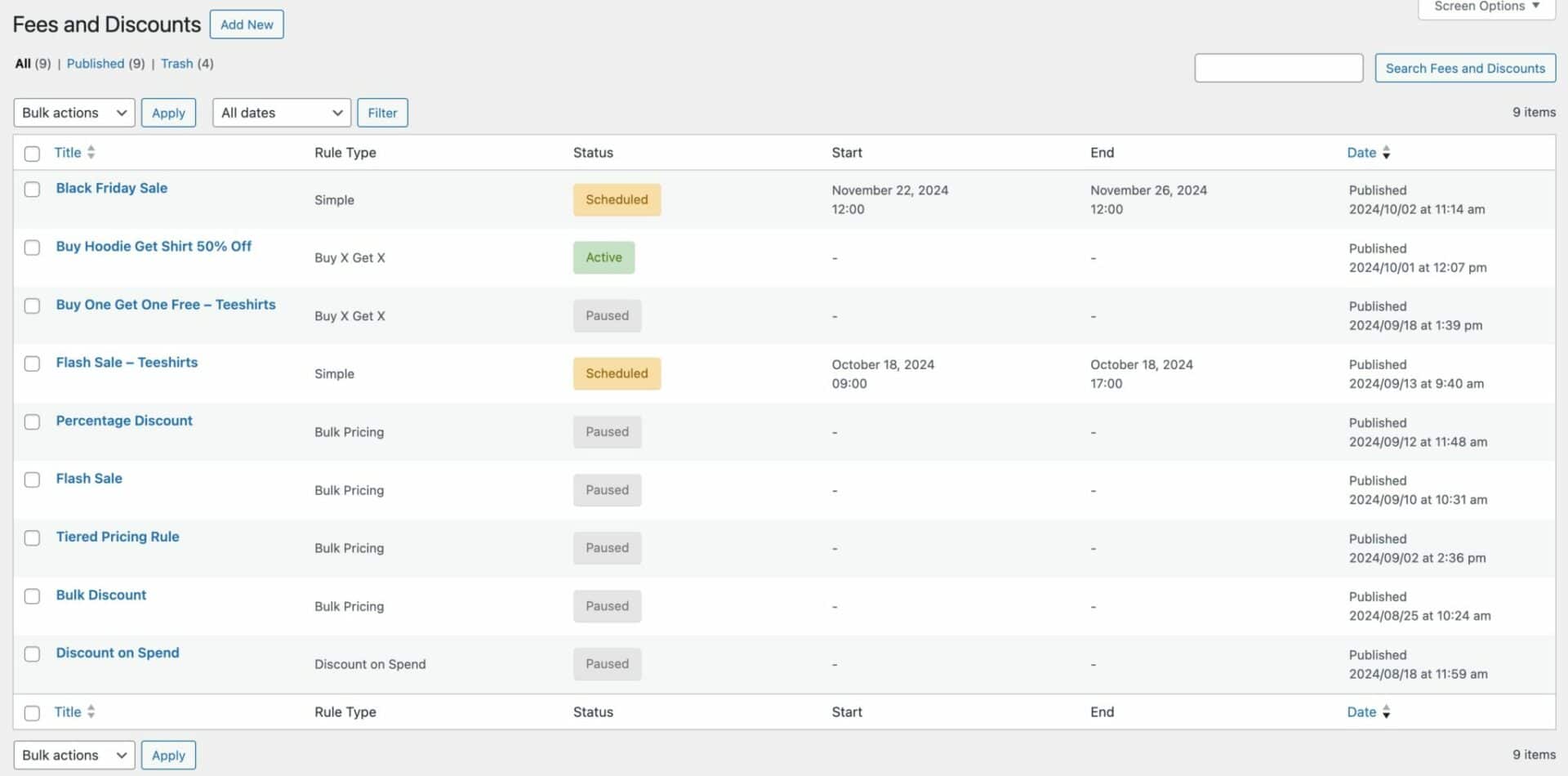
How to schedule sales for Black Friday in WooCommerce – video
Here’s a video on scheduling your WooCommerce sales to accompany the tutorial above.
Schedule your next WooCommerce sale now
Pre-planning and scheduling a sale in WooCommerce can be a game-changer for your business. You can effortlessly organize a sale on your store without worrying about manually enabling or disabling the discounts.
With the WooCommerce Dynamic Pricing and Discount Rules plugin, you can automate the process, reduce manual effort, and focus on other important aspects of your business or the sale. It comes with multiple options to help you offer discounts on products, categories and even the entire store.
So, if you’re ready to take full control of your promotional calendar and maximize your store’s potential, start scheduling your WooCommerce sales today. It could be just the boost your store needs!
WooCommerce Dynamic Pricing and Discount Rules
Schedule sales by time and date in WooCommerce