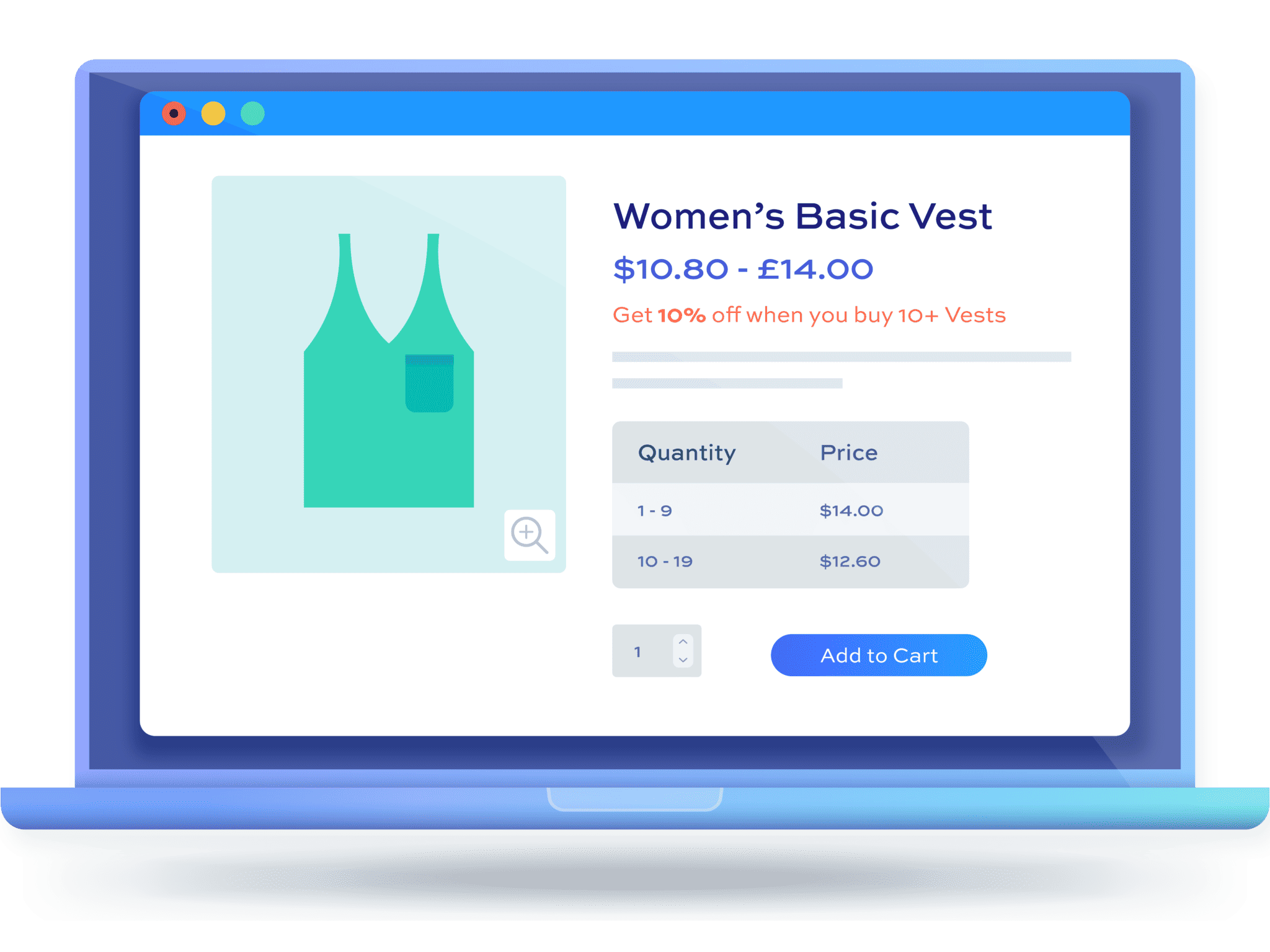How to create a flash sale in WooCommerce [+video]

Flash sales are an excellent way to create urgency, attract customers, and boost revenue. If you’re running a WooCommerce store, flash sales can help you stand out, especially during peak shopping seasons.
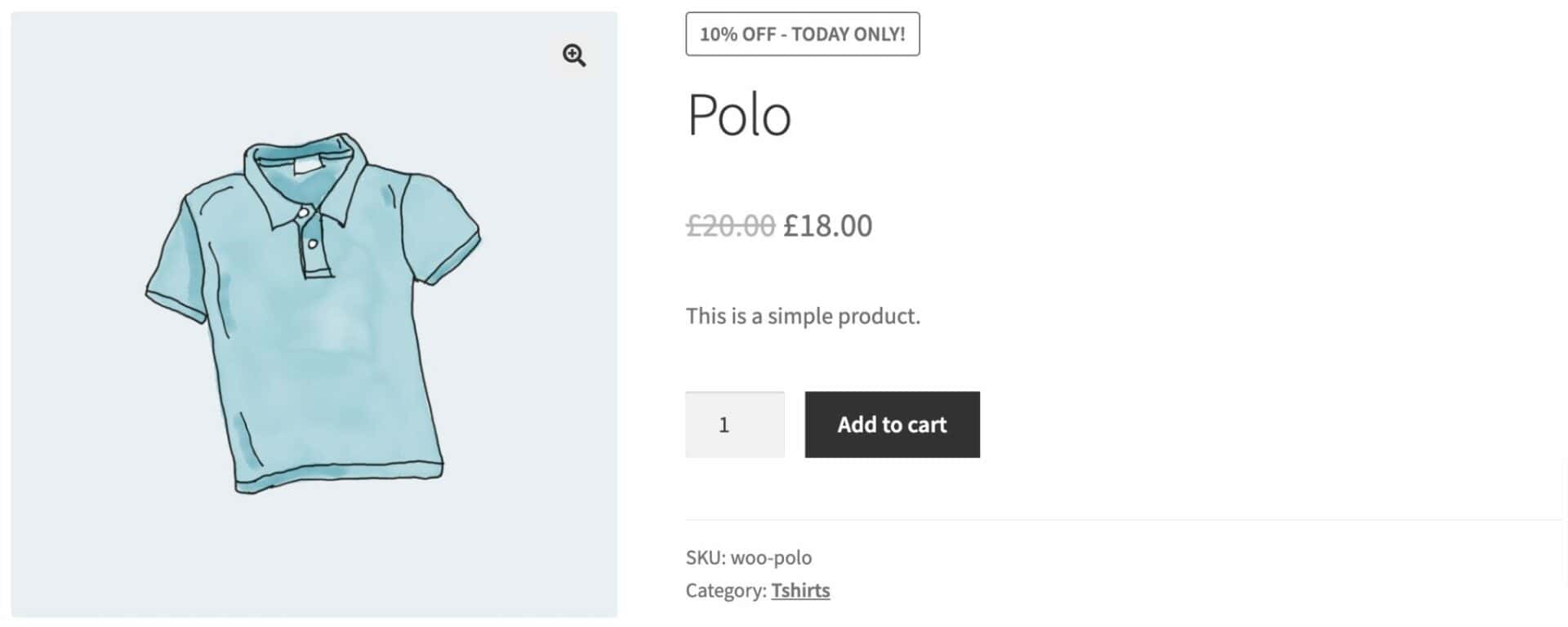
WooCommerce flash sale plugin
WooCommerce doesn’t have a built-in way for you to conduct flash sales across your site – so you’ll need another plugin. WooCommerce Dynamic Pricing and Discount Rules is the ideal plugin for creating limited-time discounts.
In this article, we’ll walk you through the steps to help you set up a flash sale in WooCommerce, in addition to exploring:
- What are flash sales
- Limitations of WooCommerce for running flash sales
- Creating flash sales in WooCommerce
- Benefits of running flash sales
- Best practices for running a WooCommerce flash sale successfully
- Key strategies for promoting a flash sale
Let’s start by understanding flash sales.
What are flash sales?
A flash sale is a limited-time promotion where specific products are offered at discounted prices, typically lasting only a few hours or a day.
The sense of urgency that flash sales create encourages impulse purchases, driving traffic and overall conversions.
Limitations of WooCommerce for running flash sales
While WooCommerce is a powerful platform, there are some limitations when it comes to creating targeted promotion campaigns like flash sales:
- Product-specific sales: WooCommerce allows you to schedule sales for individual products, but it lacks flexibility when it comes to creating a store-wide flash sale or applying flash discounts to multiple categories at once.
- Limited discount options: By default, WooCommerce doesn’t offer advanced discount types, such as bulk discounts or Buy One Get One Free (BOGOF) deals, which are often the core of running an engaging ecommerce flash sale.
To overcome these restrictions, you’ll need to use a WooCommerce flash sales plugin like the WooCommerce Dynamic Pricing and Discount Rules plugin. This plugin extends WooCommerce’s functionality, allowing you to run more complex flash sale campaigns and offer various types of discounts that increase customer engagement.
Creating flash sales using the WooCommerce Dynamic Pricing and Discount Rules plugin
Let’s take a look at how to set up a flash sale using the Dynamic Pricing and Discount Rules plugin.
Step 1: Install and activate Dynamic Pricing and Discount Rules
Once you’ve purchased WooCommerce Dynamic Pricing and Discount Rules, you can upload the plugin zip file to Plugins > Add New Plugin > Upload Plugin.
Activate it and you’re ready to go.
Step 2: Create a new discount rule
To create a discount rule for your flash sale, go to WooCommerce > Fees and Discounts > Add New. Here you’ll be able to specify the exact type of discount you’re running.
In the ‘Rule’ field, choose from one of the following discount types:
- Simple: apply a simple percentage or fixed discount or fee to some or all products
- Bulk pricing: create quantity-based discounts where you offer flash discounts depending on how many items the user purchases. The bulk pricing option also allows you to create tiered pricing rules if you wish
- BXGX: use this rule type to create ‘Buy One Get One Free’ style offers
- BXGY: use this rule type for ‘Buy Two of Product X and Get a Deal on Product Y’
- Discount on spend: apply discounts based on the amount the user is spending on certain products
- Cart total: apply discounts based on the total value of the cart
In our example, we’ll just choose a simple 10% discount on all items in our store.
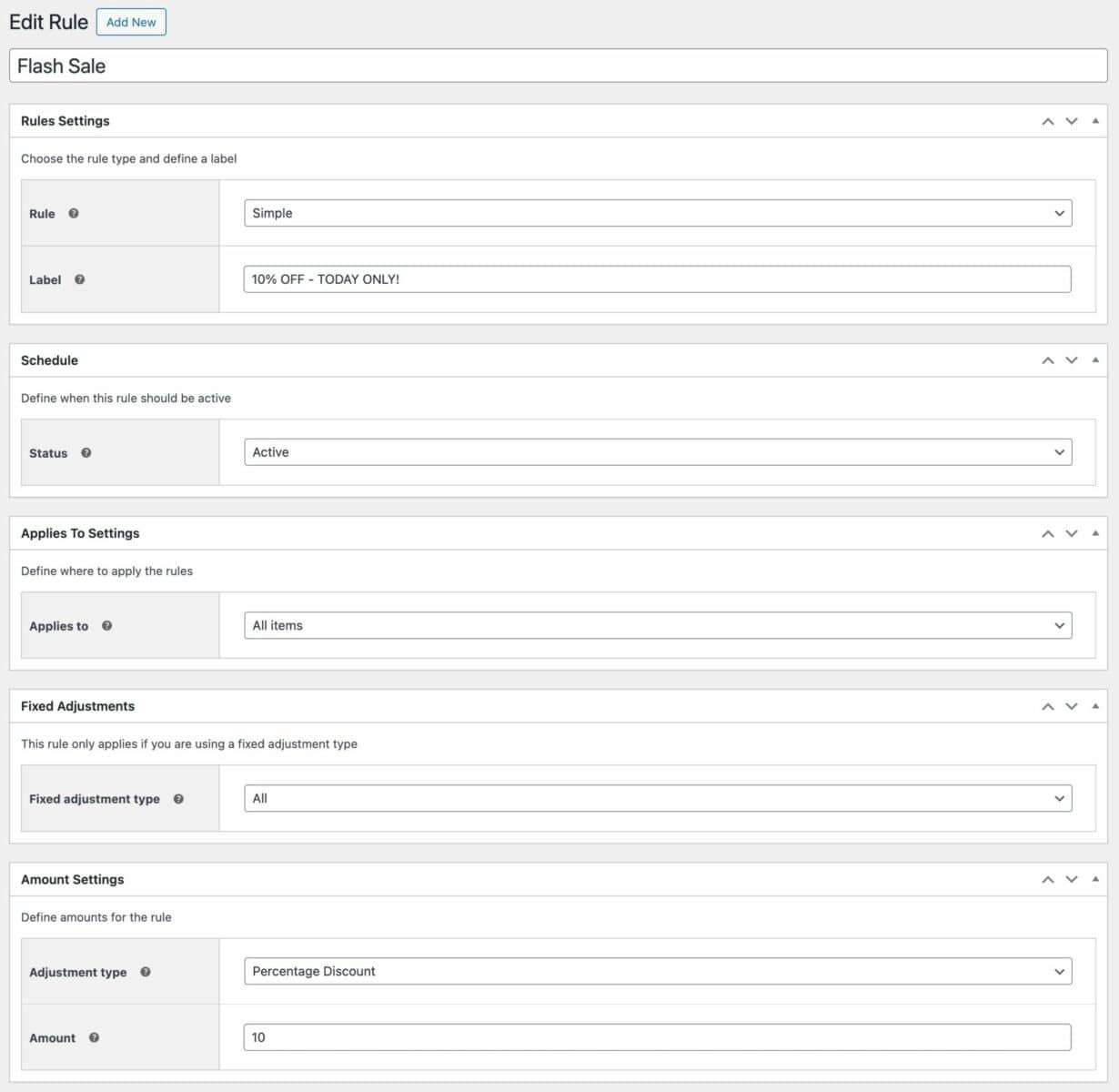
You can see that we’ve entered the following details:
- Label: ‘10% OFF TODAY ONLY!’ – this will appear as a sales flash on discounted products
- Applies to: we’ve set our sale to apply to all products – but you could choose all products in specific categories, or just specify certain products
- Adjustment type: this is the type of flash discount we’re offering
- Amount: this is the value of our discount – in this case, it’s a 10% discount
Note that these options can change depending on which rule type you select. So if you want to run a ‘Three for Two’ offer on certain products, you could select either the ‘BXGX’ or ‘BXGY’ rule type and specify which products would qualify.
Take a look at this article for more details on the different dynamic pricing rules you can create with the plugin.
Step 3: Schedule your sale
There’s one change we want to make to these settings. Because we only want to run our flash sale for a single day, we can change the ‘Status’ setting to ‘Scheduled’ and program our sale to start and finish automatically at some point in the future.
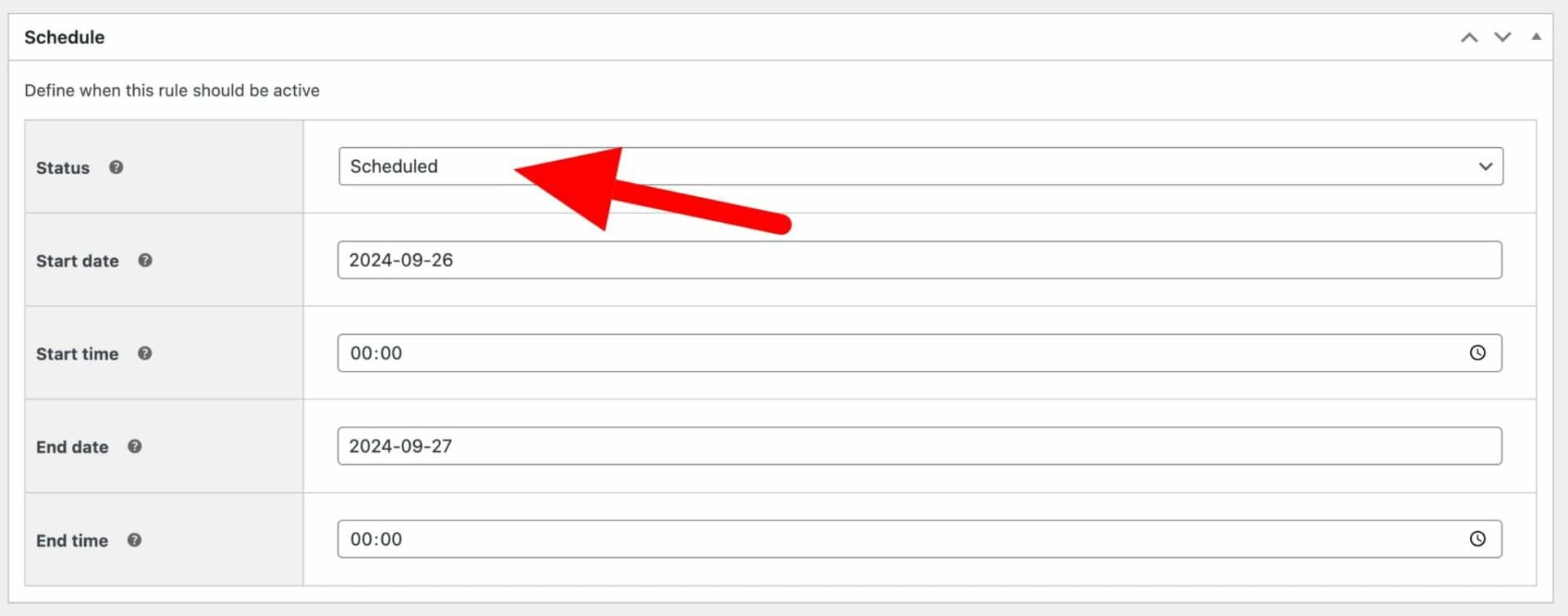
Now our sale will automatically start at midnight on the selected day and finish 24 hours later.
Step 4: Specify products for your flash sale
If you’d like to narrow down the sale to certain products, you can change the ‘Applies to’ field. In the example below, we’re running a flash sale on items in the ‘Clothing’ category only.
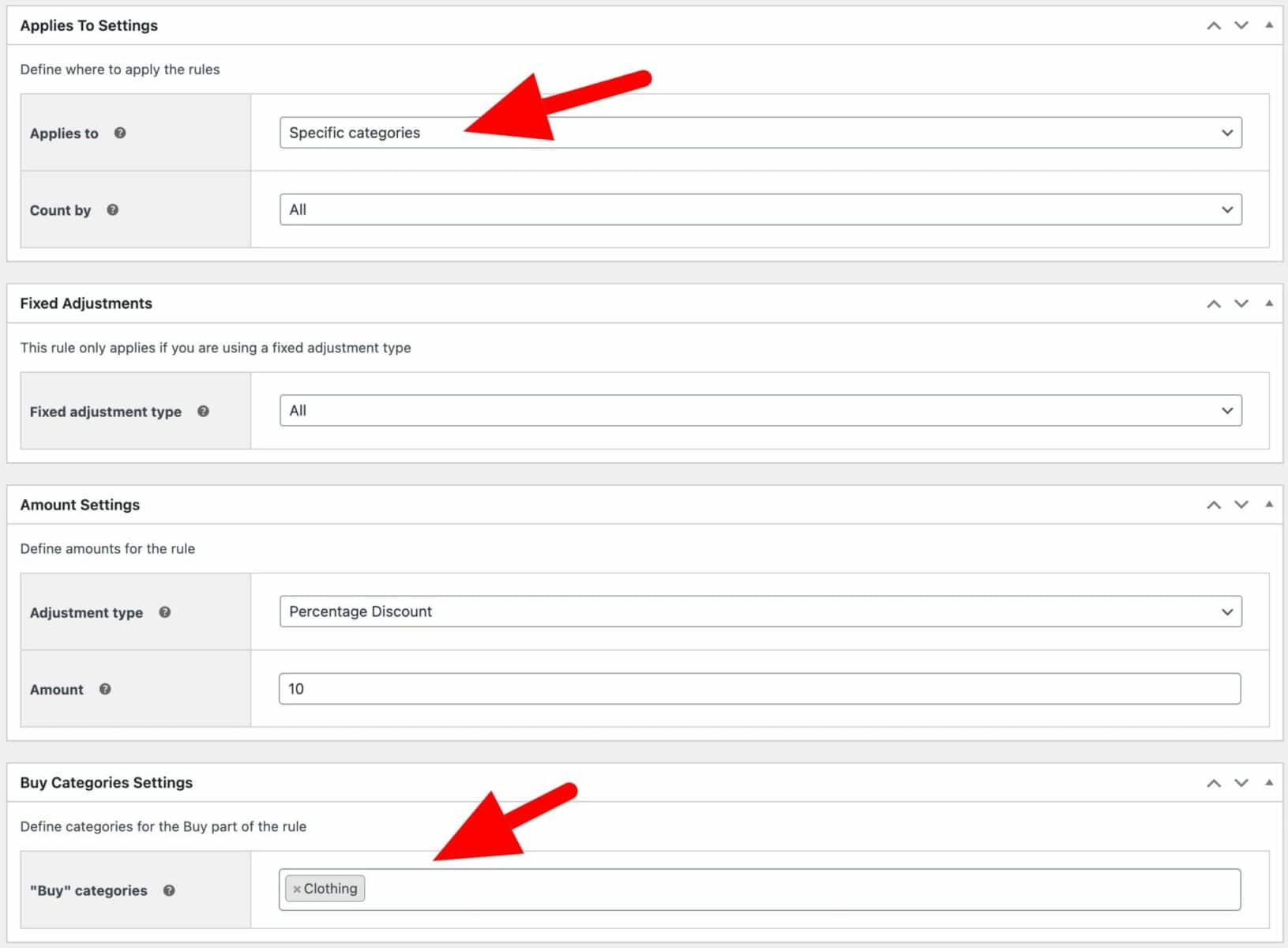
Step 5: Add some urgency
We added some text to the ‘Label’ field to let users know that the flash sale was running. Here’s how it might look on the front end. This will follow your theme styles so it will match your site exactly.
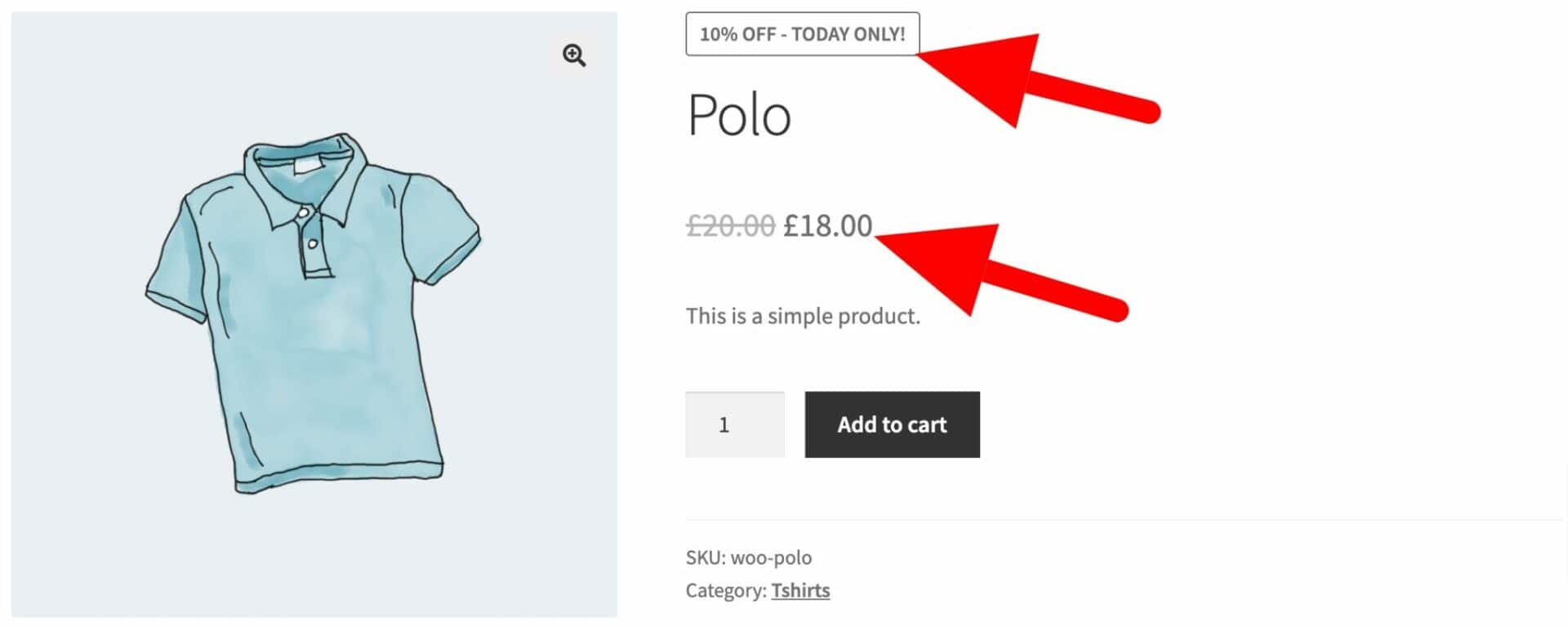
You can also show the discounted price next to the original price to make it clear to the user that there’s a special offer on at the moment.
How to create a flash sale in WooCommerce – video
You can watch this video tutorial on creating WooCommerce flash sales.
Benefits of running flash sales
There are many advantages of running time-bound promotions like flash sales on your WooCommerce store, such as:
- Increase in traffic: Flash sales can create hype and can significantly increase traffic to your website, especially when the sale is well-promoted. This can help you reach new audiences and boost your brand awareness.
- Higher conversion rates: With a countdown ticking clock and displaying limited stock, you can encourage customers to act fast. This can reduce analysis paralysis and lead to higher conversion rates.
- Clear out excess inventory: If you have a surplus or leftover stock, a flash sale is an effective way to clear it out while still turning a profit. Since this is a limited stock, you can create lucrative stock-based campaigns on your store.
- Customer acquisition: Flash sales are a great way to reach new audiences. If you promote your flash sale effectively, you can onboard new customers and
- Cross-sell and up-sell opportunity: Since most flash sales encourage customers to make quick buying decisions, you can use them to cross-promote other products and even offer upsells. This can help you to increase your average order value and further amplify the impact of your sale.
Best practices for running a WooCommerce flash sale successfully
There is no single set-in-stone process that can ensure a successful flash sale, but you can always employ some best practices that can help you reach that goal. Here are some of the most popular strategies to make the most out of a flash sale.
- Set clear time limits: Make sure your sale has a clear start and end time. Flash sales thrive on urgency, so limiting the promotion window to a predefined time, such as 24 hours, can create a greater sense of FOMO (Fear of Missing Out).
- Focus on popular products: Check Google Analytics to look for your most viewed products and prioritize them. A product with many views but a low conversion rate is ideal for flash sales.
- Monitor stock levels: While the idea of scarcity is important, you don’t want to run out of stock too early. Keep an eye on inventory, but also use low-stock alerts to drive further urgency.
Key strategies for promoting a flash sale in WooCommerce
Promotion is key to making the most of your WooCommerce flash sale. Here are some tried-and-tested strategies:
- Promote the sale on the site: One key aspect of a successful sale is to make it visible. On your WooCommerce store, you can create a dedicated sale page to attract customers, display floating banners, exit-intent popups, and display countdowns.
- Email marketing: One of the best ways to promote flash sales is through email marketing. You can leverage this by announcing flash sales to your existing customers and email subscribers before the sale goes live.
- Social media buzz: If you have a brand presence on social media platforms, you can build anticipation or hype for your flash sale. You can tease your audience with countdowns, sneak peeks of sale items, and eye-catching graphics.
- Influencer partnerships: One way to reach new audiences is by collaborating with influencers or affiliates in your niche to promote your WooCommerce flash sale and reach a wider audience.
- Paid advertising: You can also run targeted ads on platforms like Google, Facebook, or Instagram to attract more traffic to your limited-time promotions. Paid ads can help you reach potential customers not already on your email list or following you on social media.
All set to run your next WooCommerce sale?
Running a flash sale is a powerful and exciting way to boost sales and conversions and clear out inventory. Now, with the WooCommerce Dynamic Pricing and Discount Rules plugin, you can run fully automated flash sales on your WooCommerce store and manage time-limited promotions effectively. With its advanced discounting options and flexibility, the WooCommerce Dynamic Pricing and Discount Rules plugin makes setting up flash sales a breeze.
If you’re ready to boost your sales with limited-time promotions, give the WooCommerce Dynamic Pricing and Discount Rules plugin a try and take full control of your sales strategy.
Whether it’s for clearing out inventory or acquiring new customers, a well-planned flash sale could be just what your WooCommerce store needs.