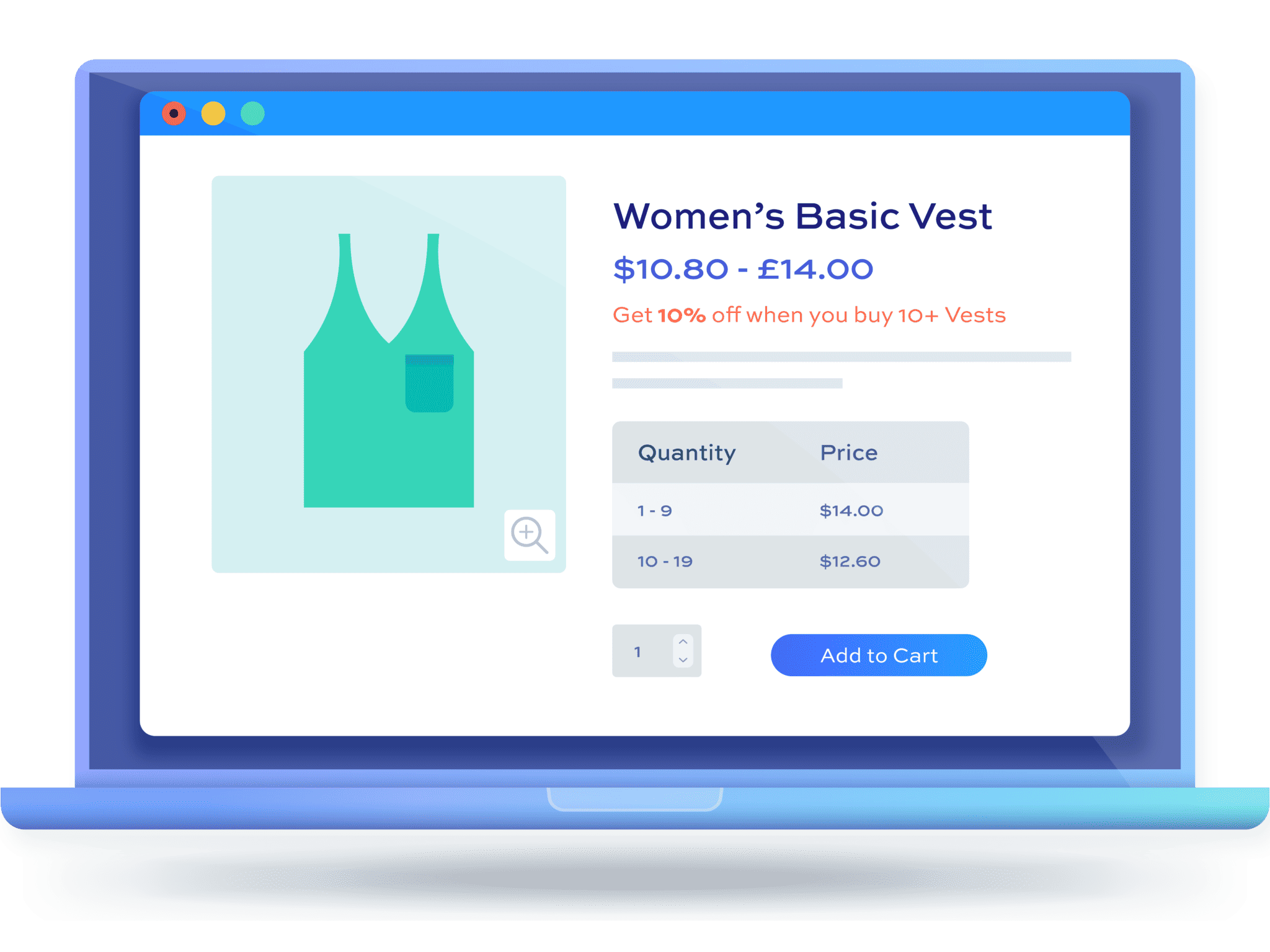How to create quantity-based discounts in WooCommerce [+ video]
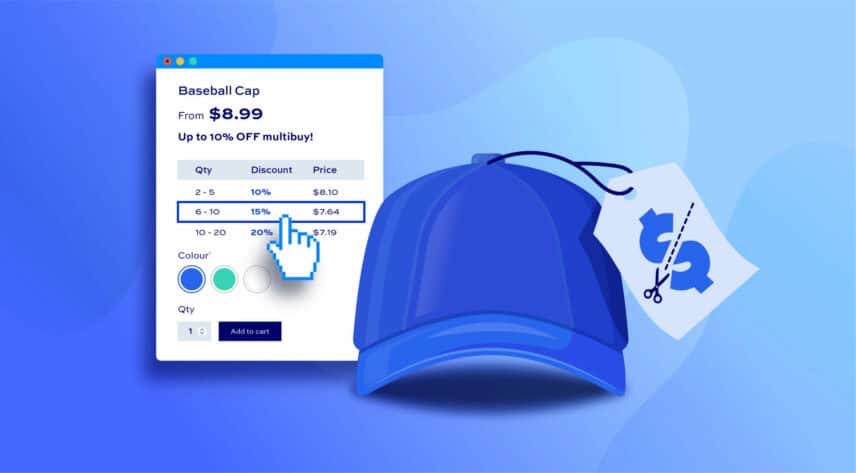
Offering quantity-based discounts is a powerful way to boost sales and encourage bulk purchases in your WooCommerce store. By offering incentives for buying in larger quantities, you can increase your average order value and also enhance customer satisfaction.
In this guide, you’ll learn:
- What are quantity-based discounts in WooCommerce
- How to create quantity-based discounts using the WooCommerce Dynamic Pricing and Discount Rules plugin
- Different ways to give bulk discounts on products
- Different use cases for creating quantity product discounts
Before we dive into creating a quantity-based discount in WooCommerce, let’s understand the basics first.
What are quantity-based discounts in WooCommerce?
Quantity discounts are price reductions offered to customers who purchase larger quantities of a product. These discounts serve as incentives and motivators for customers to buy more, helping businesses increase their sales volume and clear out inventory.
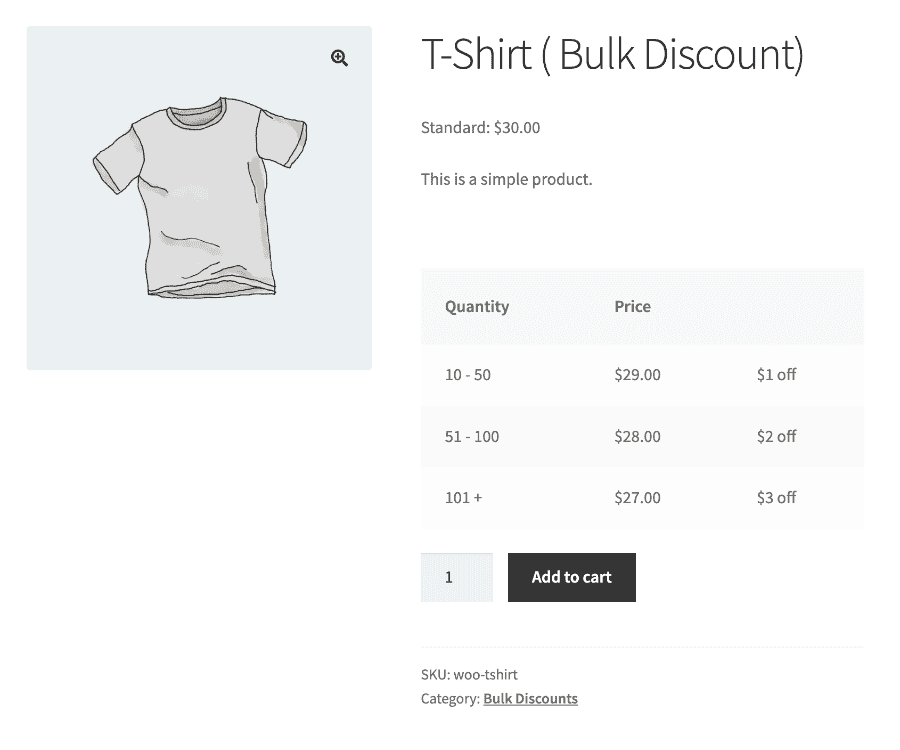
There are different types of quantity-based discounts, each designed for different business strategies and customer needs.
Here are the most common quantity discount scenarios:
- Bulk/Volume Discounts: These discounts automatically apply when a customer purchases a large quantity of a single product. For example, you can offer a 10% discount on orders of 20 or more t-shirts.
- Tiered Pricing: This discount lets you set different price levels based on the quantity purchased. For example, buying 1-5 Polos can cost $20 each, 6-10 Polos might cost $18 each, and 11 or more Polos might cost $15 each. This encourages customers to buy in larger quantities to get a better price per product unit.
- Buy One Get One Free (BOGOF): This popular discount type offers customers a free product when they purchase a certain quantity of the same item. For example, “Buy one Polo shirt, get another free” is a straightforward BOGOF deal.
- Buy X, Get Y Discounted: In this scenario, customers receive a discount on additional items after purchasing a certain number. For example, you can offer a “Buy 3 Polo shirts, get 50% off on the fourth one” deal to motivate them to buy more and claim the discount.
- Role-Based Discounts: These are special discounts offered to specific customer groups based on their roles, such as wholesale buyers or loyalty program members. For example, wholesale customers can be eligible for a 15% discount on all wholesale purchases.
- Wholesale/B2B Discounts: These discounts are specific for business-to-business transactions and designed to appeal to businesses buying in bulk. For example, a wholesale customer might receive significant discounts when purchasing large quantities of goods, such as 50 units of the same product.
Offering quantity-based discounts with the WooCommerce Dynamic Pricing and Discount Rules plugin
WooCommerce is a great tool for running an e-commerce store and comes with lots of useful features for store owners. However, it is not designed for all use cases that a store owner might require, such as offering bulk discounts.
But the good part is that you can easily extend your WooCommerce store and start offering quantity-based discounts with the WooCommerce Dynamic Pricing and Discount Rules plugin.
With this plugin, you can create your own dynamic pricing rules and offer discounts, such as quantity-based offers, on your store.
Key features of the WooCommerce Dynamic Pricing and Discount Rules plugin:
- The plugin lets you easily set up and offer quantity-based discounts on your products.
- You can also offer discounts based on the payment gateways selected by the customer.
- You can offer user role-based discounts to encourage customer loyalty programs.
- In addition to quantity-based offers, you can offer spend-based discounts such as 10% off if the total cart value is more than a predefined amount.
The Dynamic Pricing and Discount Rules plugin comes with multiple dynamic discount options that you can set up easily on your website. The plugin is super user-friendly, so you can set up different discounts for your products without touching a single line of code.
Quantity-based WooCommerce discounts for single or multiple products
If you have multiple products on your WooCommerce store, you can offer discounts in a couple of different ways.
First, you can create a global rule in WooCommerce > Fees and Discounts. These rules can apply to:
- All products: Global discounts are applied to all products in the store. This rule is applied when selecting ‘All items’ in the Discount Rule area.
- Specific categories: Category discounts apply to all product categories. For instance, you can offer quantity-based discounts on all products in a WooCommerce product category such as Clothing.
- Specific products: You can select multiples products to offer discounts on by adding them to the “Buy” products list. You can also add discount rules to individual products.
You can also apply rules to specific products. Just edit the product that should have the discount and enter the details in the ‘Product data’ section.
There are full details on both methods below.
Additional features
Dynamic Pricing and Discount Rules comes with some additional features that will help incentivize your customers to buy more in order to take advantage of the quantity discounts.
- Pricing tables
Pricing tables are a key feature on any site offering quantity discounts. With a table, the user can see how many items they need to buy to qualify for the different discount levels
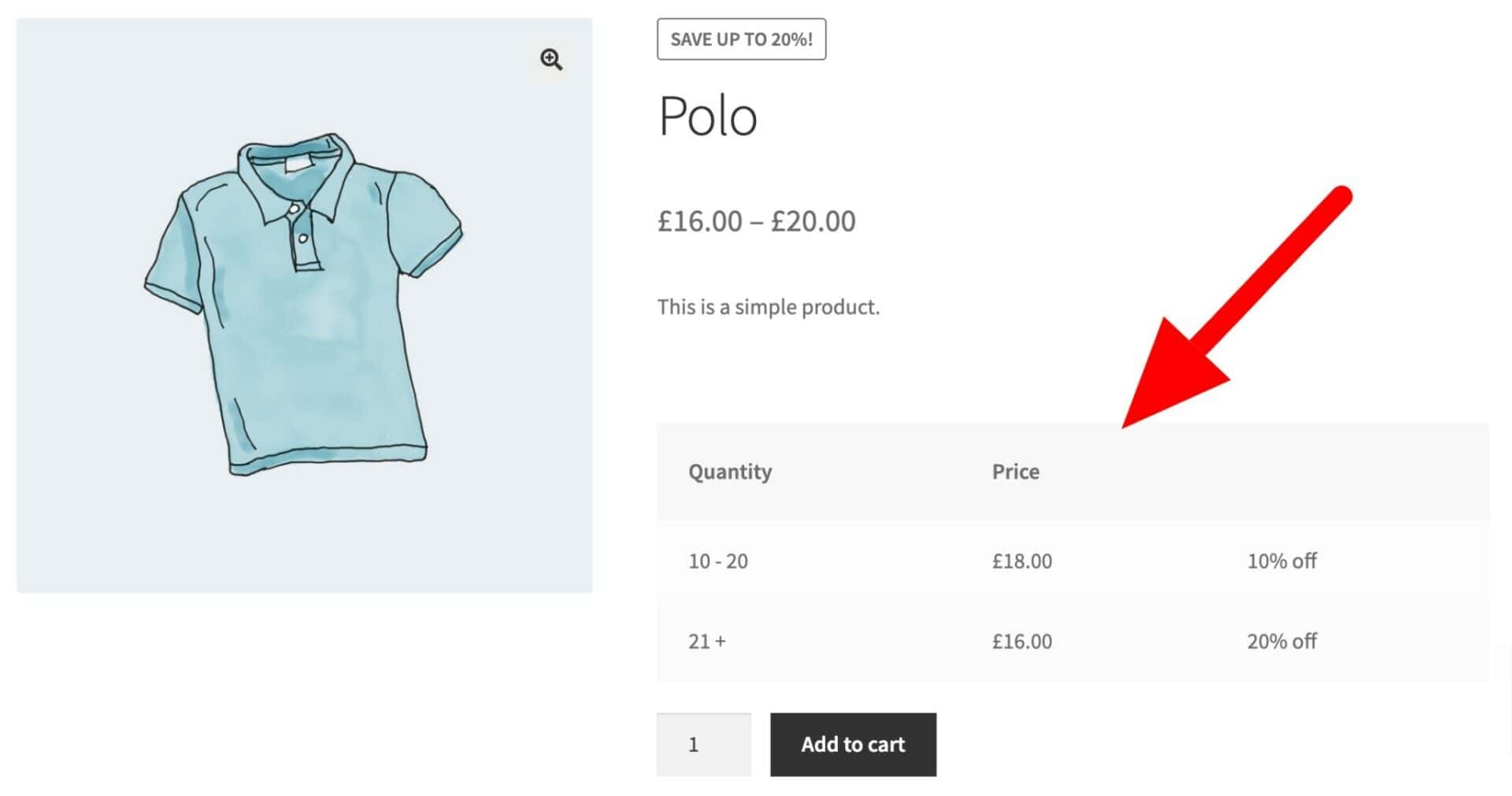
- Sales flashes
WooCommerce will add a sales flash or notice to any products that are on sale. With Dynamic Pricing and Discount Rules you can add your own custom text to advertise your special offers. Styles will automatically match your theme
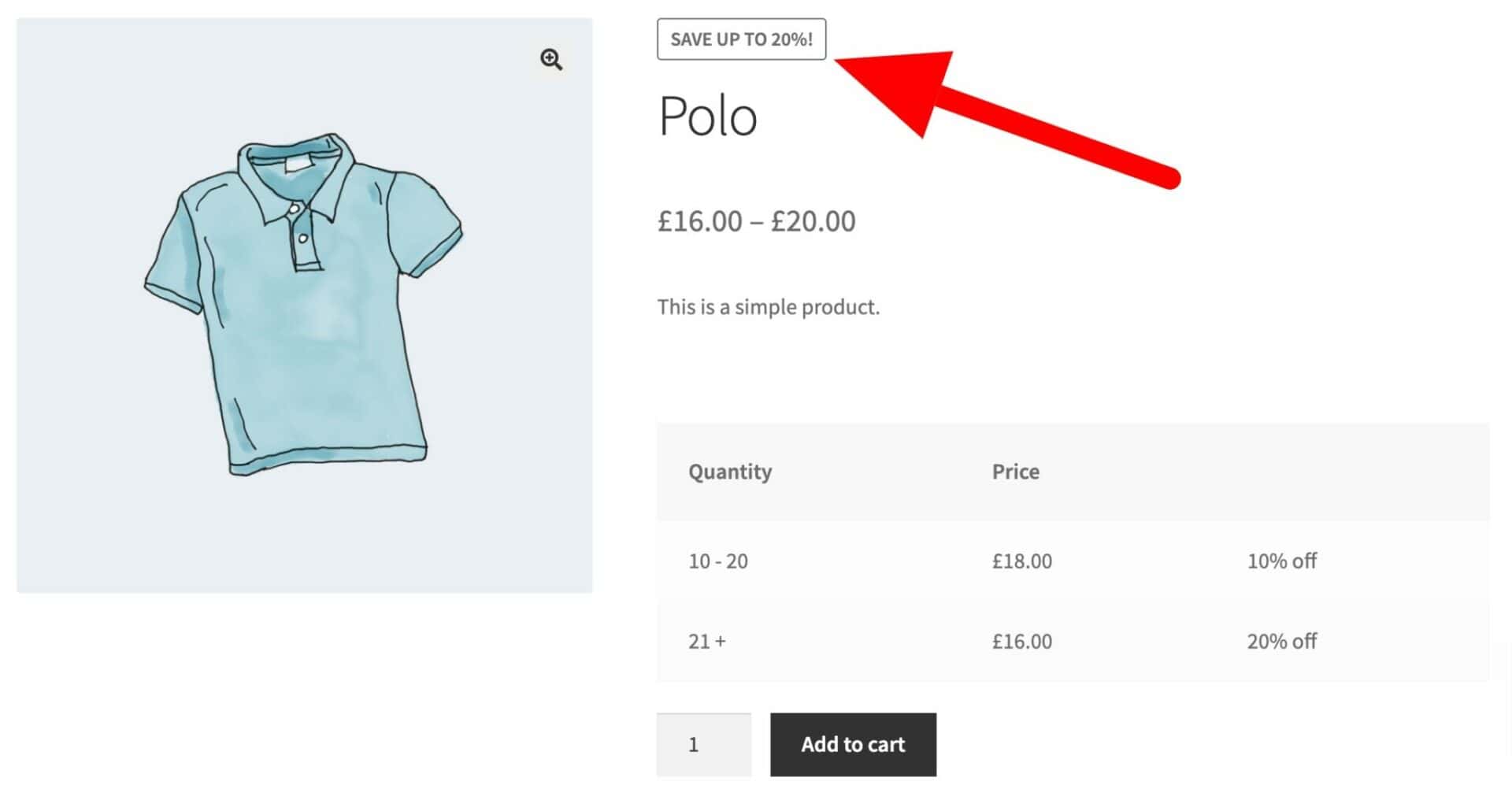
- Customizable notices
You can also display fully customizable notices to your users to encourage them to purchase more in order to qualify for discounts – e.g. ‘Buy 2 More to Get 10% Off’. These notices are automatically styled to match your theme
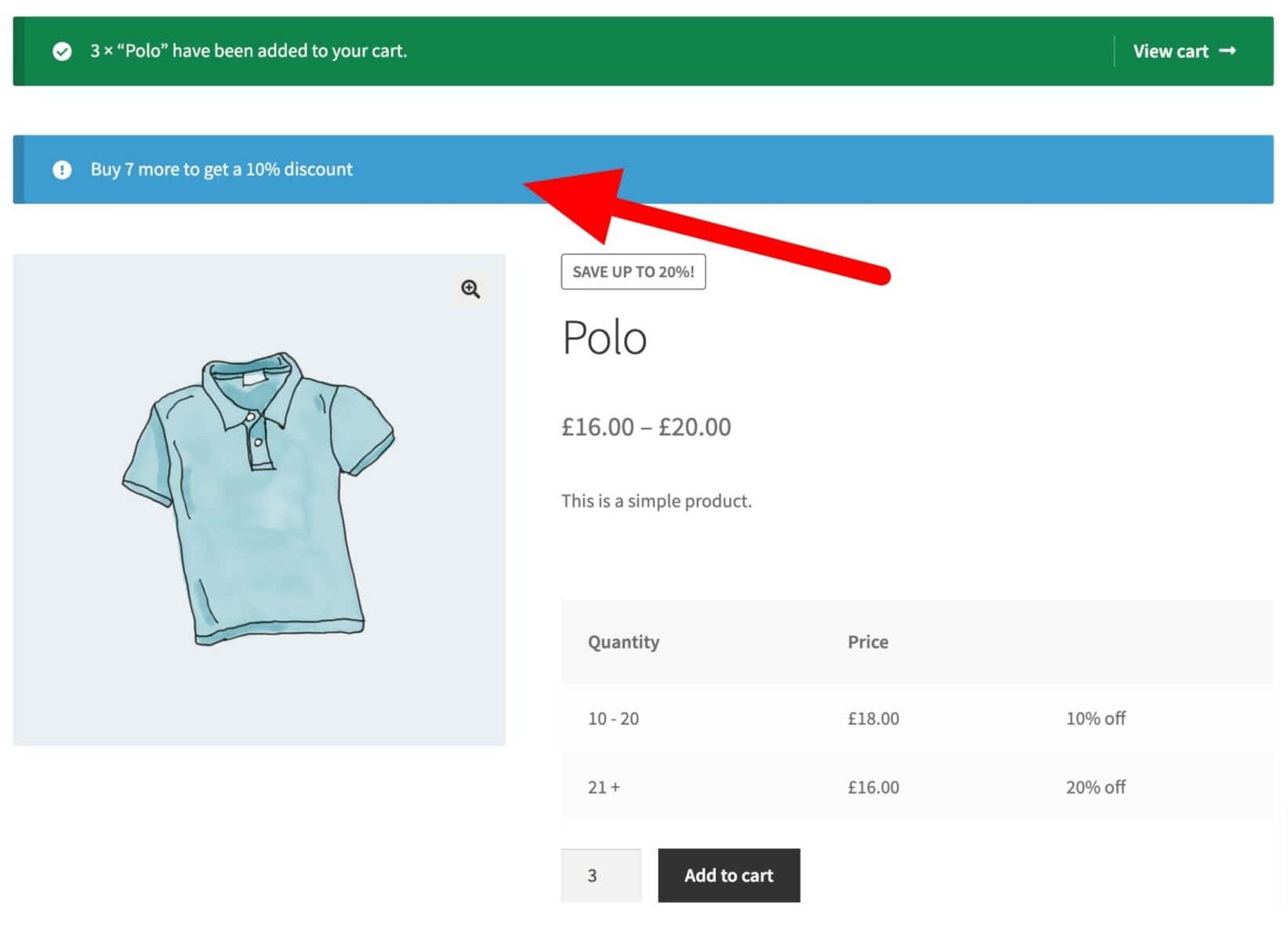
- Scheduling discount offers
Dynamic Pricing and Discount Rules allows you to create special offers then set a time and date for them to start and end. So you can set your offers up in advance. You can also pause offers, ready for them to be reactivated at a later date.
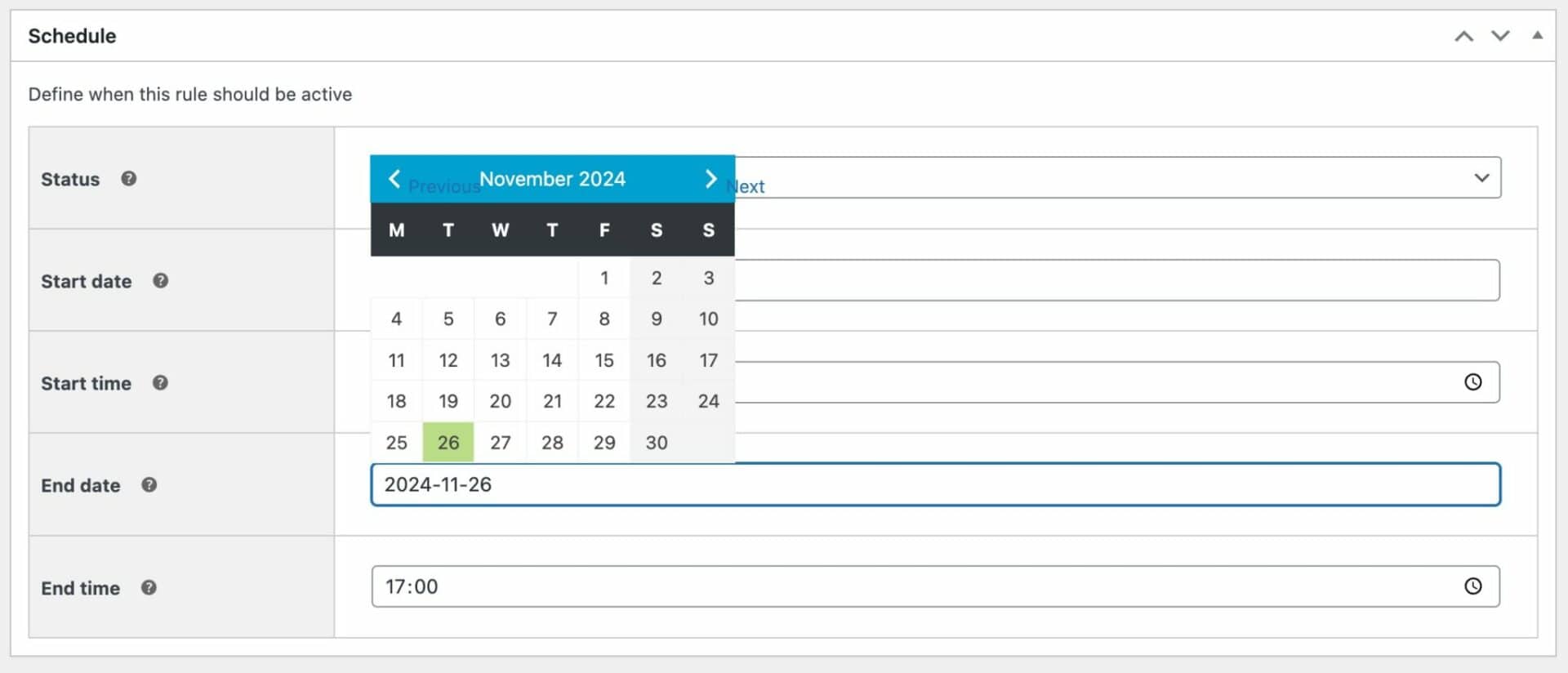
How to create quantity discounts using the WooCommerce Dynamic Pricing and Discount Rules plugin
Let’s see how you can create quantity-based discounts for WooCommerce products easily with the Dynamic Pricing and Discount Rules plugin. We’ll consider different bulk discount scenarios and see how you can set up discounts in each case.
Before we proceed, please make sure you have the Dynamic Pricing and Discount Rules plugin installed and activated on your website. If you do not have the plugin, you can purchase it and install it on your WordPress site like any other plugin. For detailed steps, refer to the plugin installation guide.
Once you have the plugins installed and activated, you can start setting up discount rules for your products.
WooCommerce quantity discounts video tutorial
You can also watch this video to see how to create quantity discounts:
Setting up bulk discounts for WooCommerce products
With the WooCommerce Dynamic Pricing and Discount Rules plugin, you can easily set up quantity-based discounts from the plugin settings page.
You can add discounts globally by creating rules that apply to one or more products. Or you can set rules on individual products. First, we’ll look at rules that are set globally.
To set up a new discount rule that will apply to multiple products, go to WooCommerce > Fees and Discounts > Add New. We’ll look at setting a rule for a specific product later.
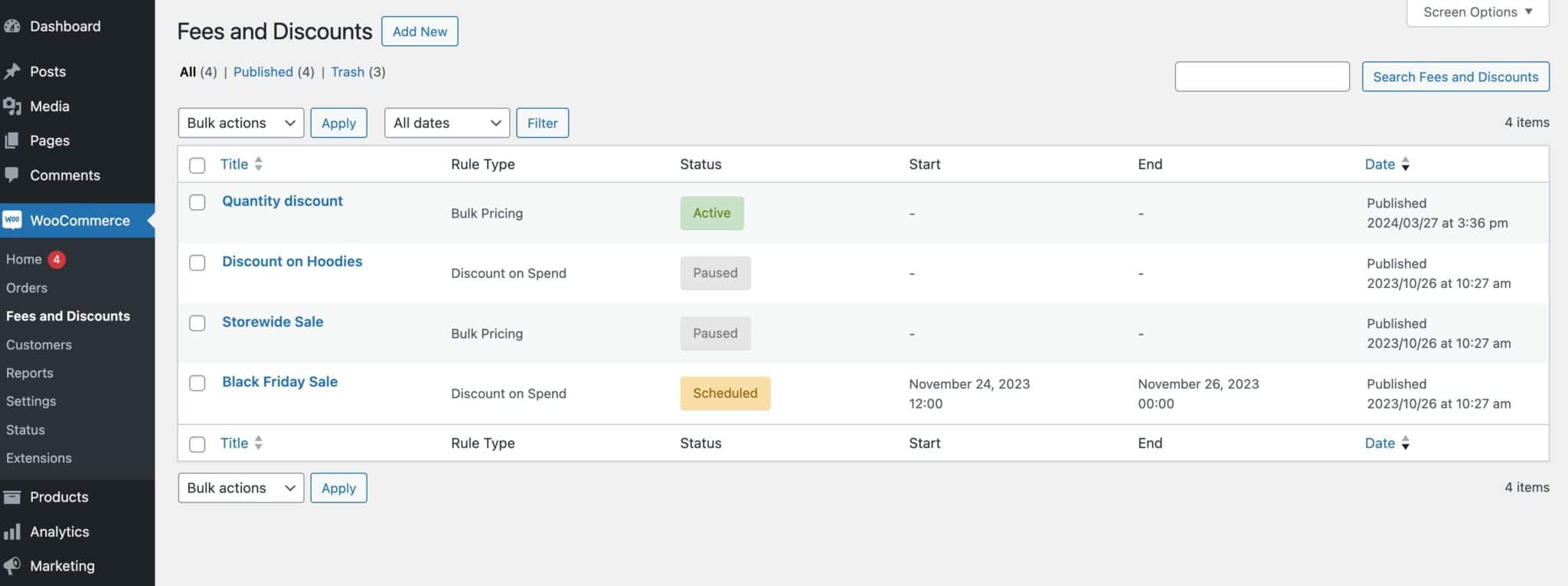
Now, you can see all the options available to set up new discount rules. Here’s a brief overview of the options available:
- Add Title: This field allows you to give your title a name. The title is for the back-end use only.
- Discount rule: You can select the discount rule such as “Buy X Get X” or “Bulk pricing”. This option further enables more options to adjust the discount rules.
- Status: Status defines the state of the discount rule, such as active, paused, or scheduled.
- Applies to: This setting defines the targeted products to which you want the discount to apply. You can select products individually, by category, or globally.
- Tiers: The tiers option lets you set the minimum and maximum quantity, discount type, discount percentage, and label.
- Fixed adjustment type: If you select a fixed adjustment discount, you can select how the rule is applicable – on all products or per product.
- Notice: Lastly, you can add a notice with custom text to display with the discount field.
You can adjust all available options and mix and match them to create unique pricing rules for your products.
Now we know how to set up discount rules for WooCommerce products, let’s take a look at some of the scenarios where you can display quantity-based pricing.
Use case #1: Simple bulk/volume discounts
If you want to simply add a flat bulk discount rate that is auto-applied upon increasing the order quantity to a predefined number, you can do it easily.
You just need to select ‘Bulk Pricing’ as the discount rule and then add the tiers for minimum or maximum order quantity and the discount you want to give.
For example, if you sell T-shirts and want to offer a 10% bulk discount on orders of more than 50 units, set the ‘Min quantity’ as 50, the adjustment as ‘Percentage Discount’, and the amount as ‘10’.
You can also choose what products to apply the rule to: all products, specific categories, or specific products. There’s information on how to set a quantity discount on individual products further on in this article.
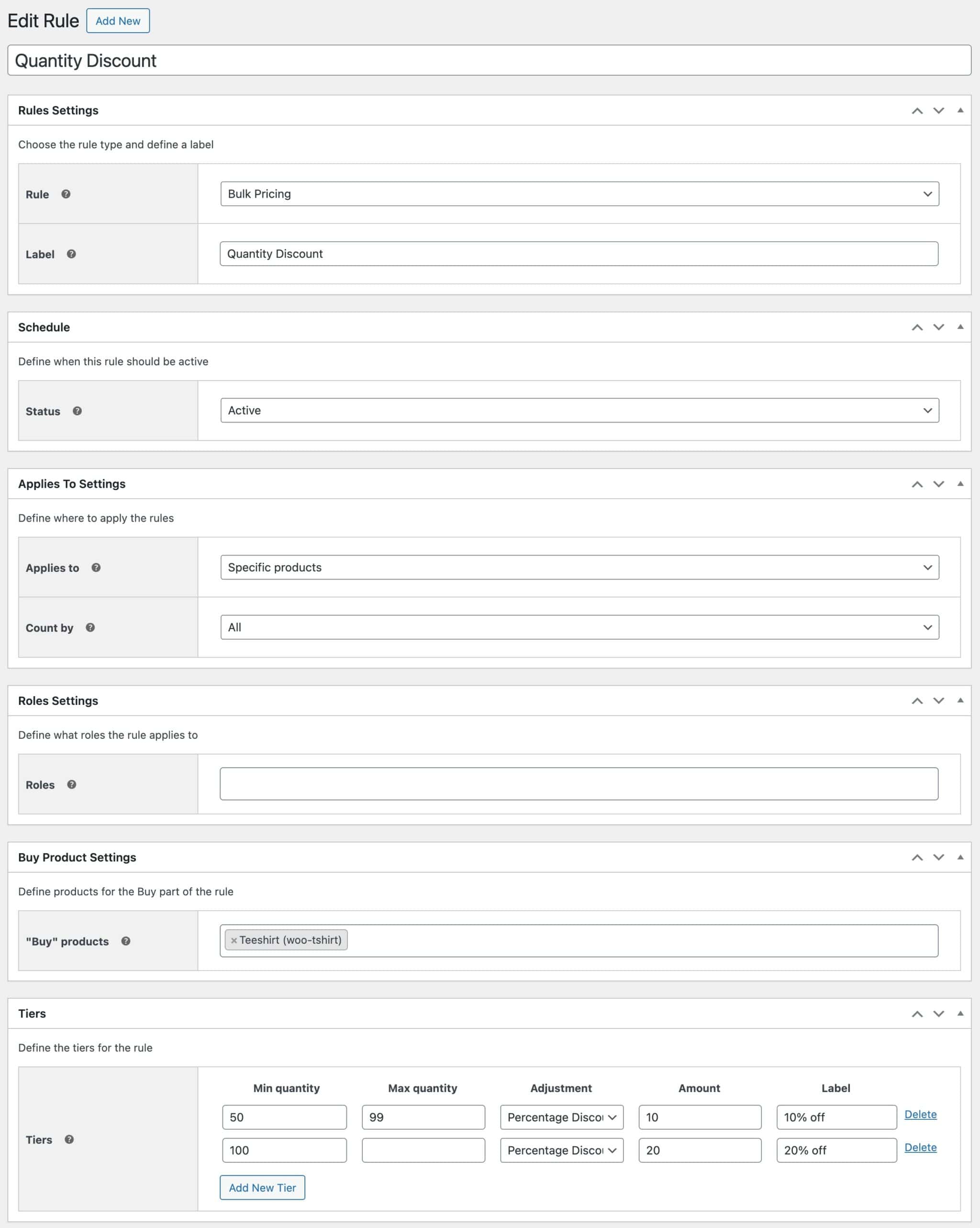
When the user adds enough items to their cart, the discount will be automatically applied. You can choose how to display the discount in the cart, either per line item:
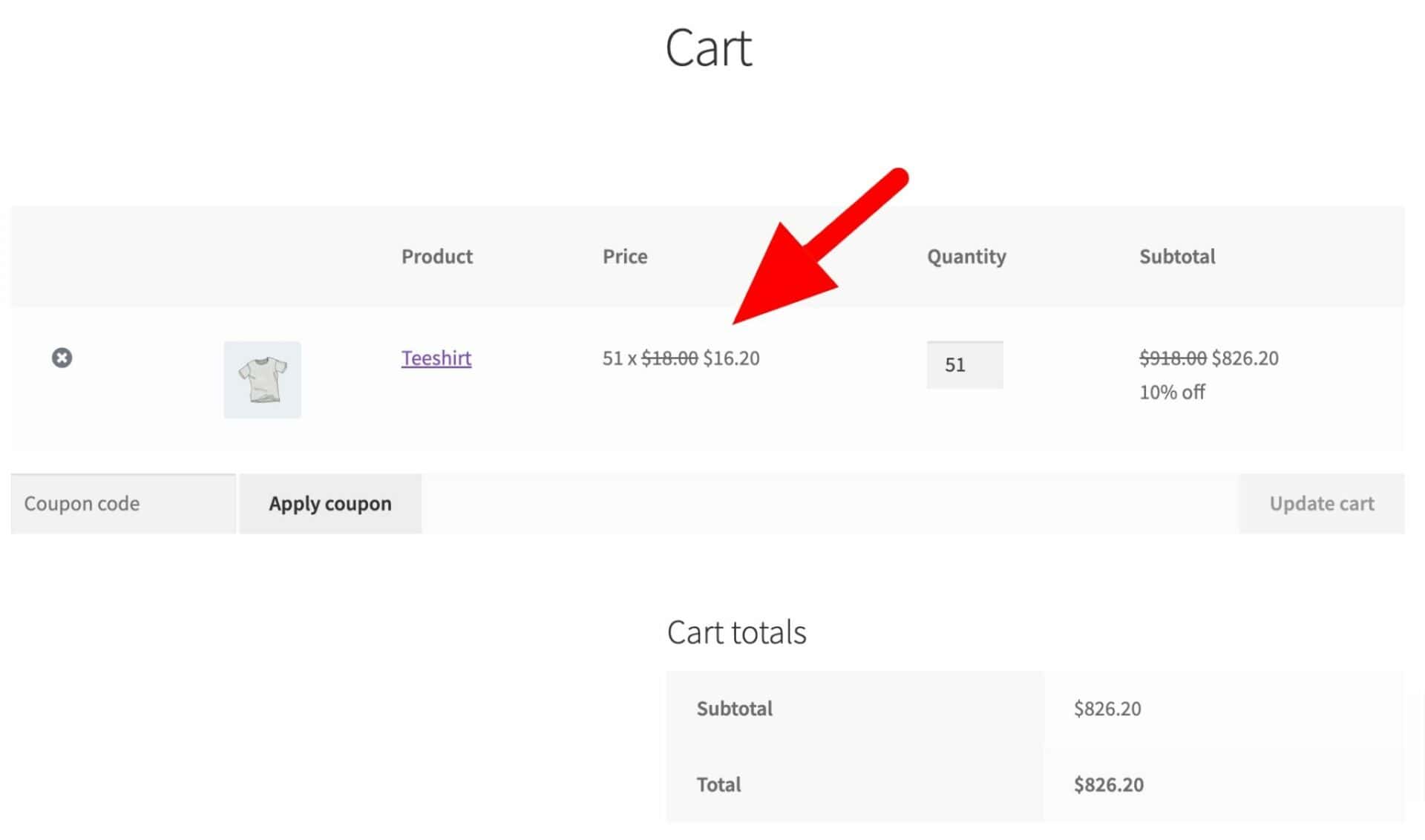
Or as a single discount applied to the whole cart:
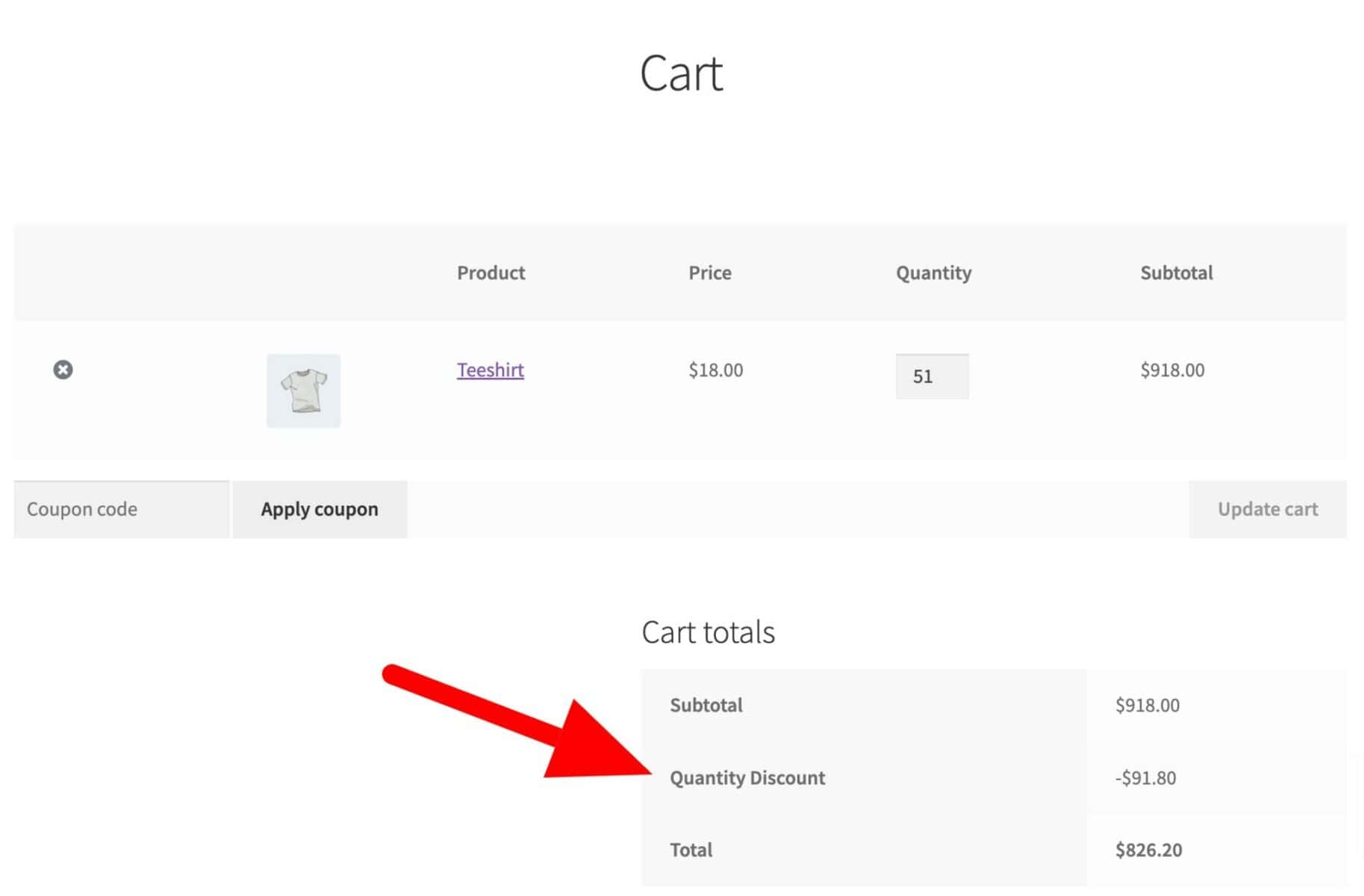
To change how the discount is displayed, just set the ‘Count by’ option to ‘Product’ to show the discount per line item, or to ‘All’ to show a single discount in the subtotals.
If you want to show the original price with a strikethrough, you can set this option in the Fees and Discounts settings:
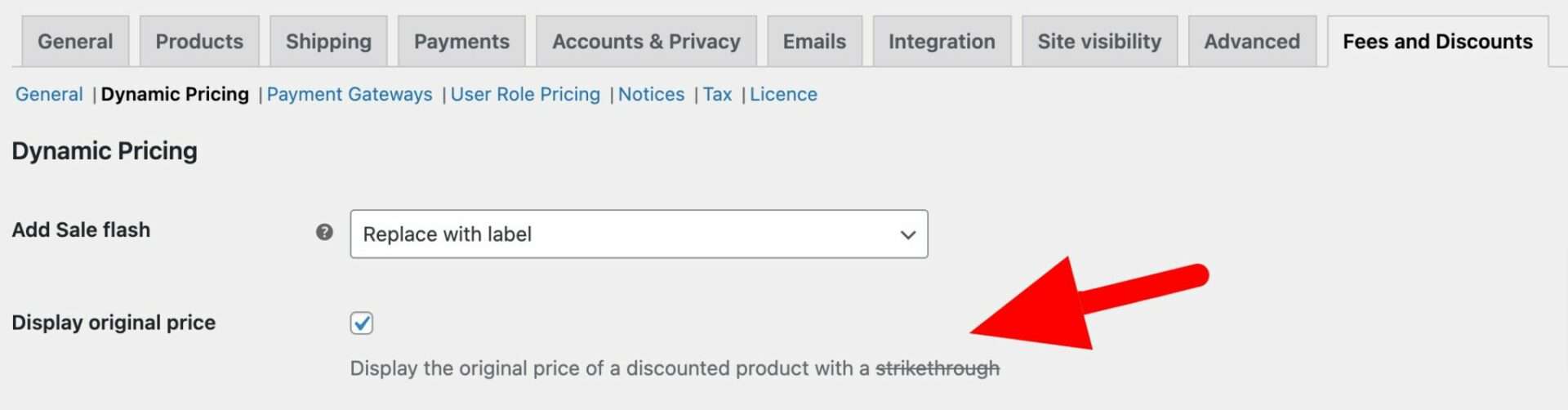
Check out this blog post for more detailed steps: How to price WooCommerce products.
Use case #2: Tiered discounts
If you want to give successive discounts for larger orders, you can create tiers for products and display them on the single product page to encourage customers to place a bigger order.
For this, you can set multiple tiers in the discount rule. For example, if you are selling polo t-shirts and want to give discounts such as:
- $1 off on 10-50 t-shirts
- $2 off on 51-100 t-shirts
- $3 off on 100+ t-shirts
You can set the discount tiers like this to allow successive discounts:
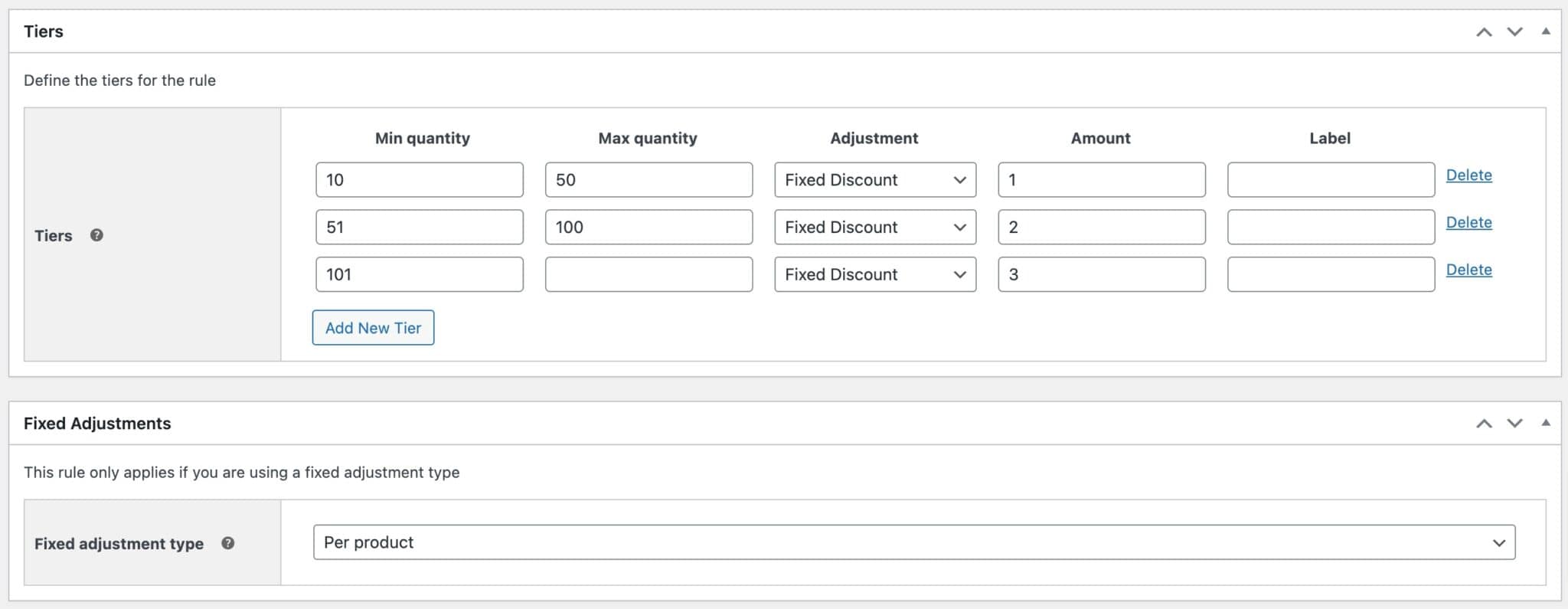
Check out this blog post for more detailed steps for creating tiered discounted pricing: WooCommerce tiered pricing: Everything you need to know
Use case #3: Buy One Get One Free (BOGOF)
BOGOF or ‘Buy One Get One Free’ is a very popular offer to attract customers. The Dynamic Pricing and Discount Rules plugin lets you customize this offering to any number of your choice, such as ‘Buy 3 Get 1 Free’ to attract orders with a higher average order value.
For this, you need to select ‘Buy X Get X’ as the discount rule and add the ‘Buy’ and ‘Get’ quantities needed to qualify for the discount.
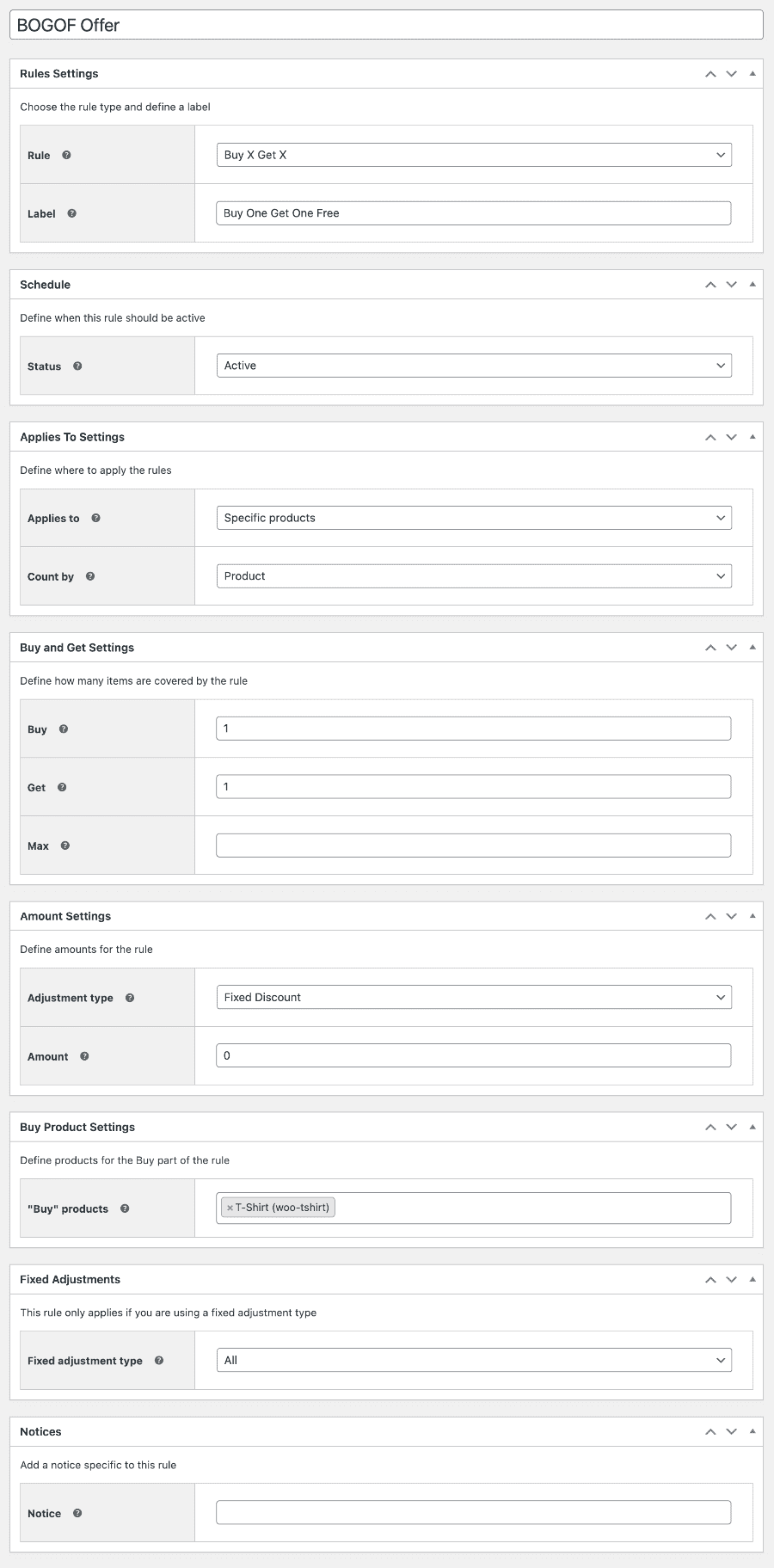
The ‘BXGX’ rule allows you to create an offer for a single product – e.g. ‘Buy One Polo Shirt and Get One Free’. Alternatively, you can use the ‘Buy X Get Y’ rule if you want to offer different products – e.g ‘Buy Two Polo Shirts and Get One T-Shirt Free’.
Check out this blog post for more detailed steps: How to create a Buy One Get One Free offer in WooCommerce.
Use case #4: Role-based discounts
Role-based discounts are very useful for scenarios where you want to run a loyalty program, offer staff discounts, or want to give discounts to your existing customers.
For this, you can select role-based discounts from the settings page and select the user role you want to give discounts and offers. If you want to create new user roles for your loyalty program, you can use WooCommerce Members Only.
You can choose who the discount applies to by selecting different roles in the ‘Roles’ setting.
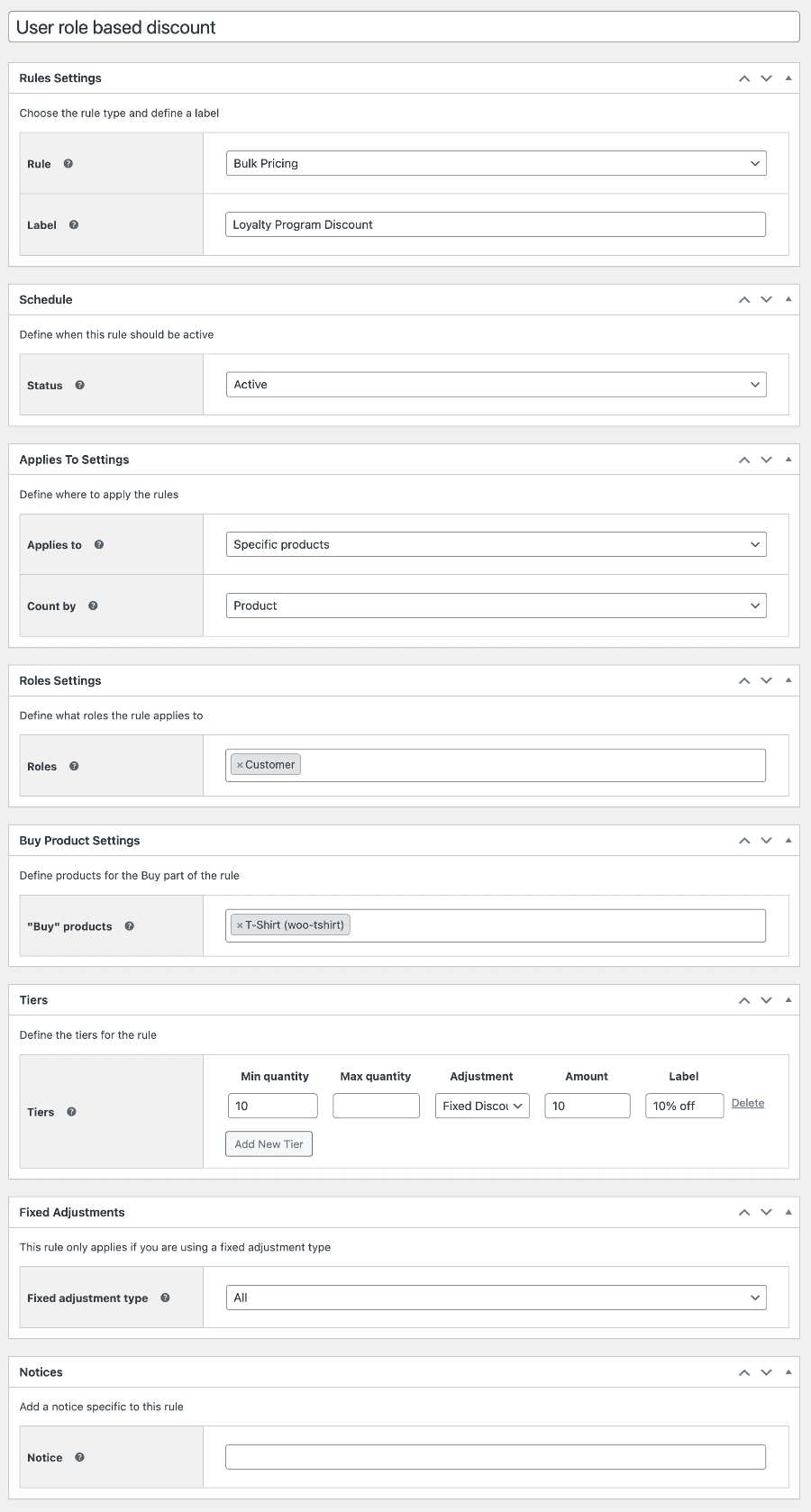
Check out this blog post for more detailed steps: WooCommerce user role pricing in 2 easy steps
Use case #5: Wholesale discounts
To offer wholesale discounts, you first need to define who a wholesale customer is. It can be as simple as someone who places an order above a certain quantity of product. With this method, you can simply create a discount rule to apply the discount when a certain number of items are placed in a single order. For example, 10% off on orders of 100+ units.
Another way is to create a dedicated wholesale section. For this, you can use the WooCommerce Members Only plugin to create a members area and offer discounts to them only. You can get this plugin along with the Fees and Discount plugin as part of the bundle here: WooCommerce Wholesale Plugin Bundle.
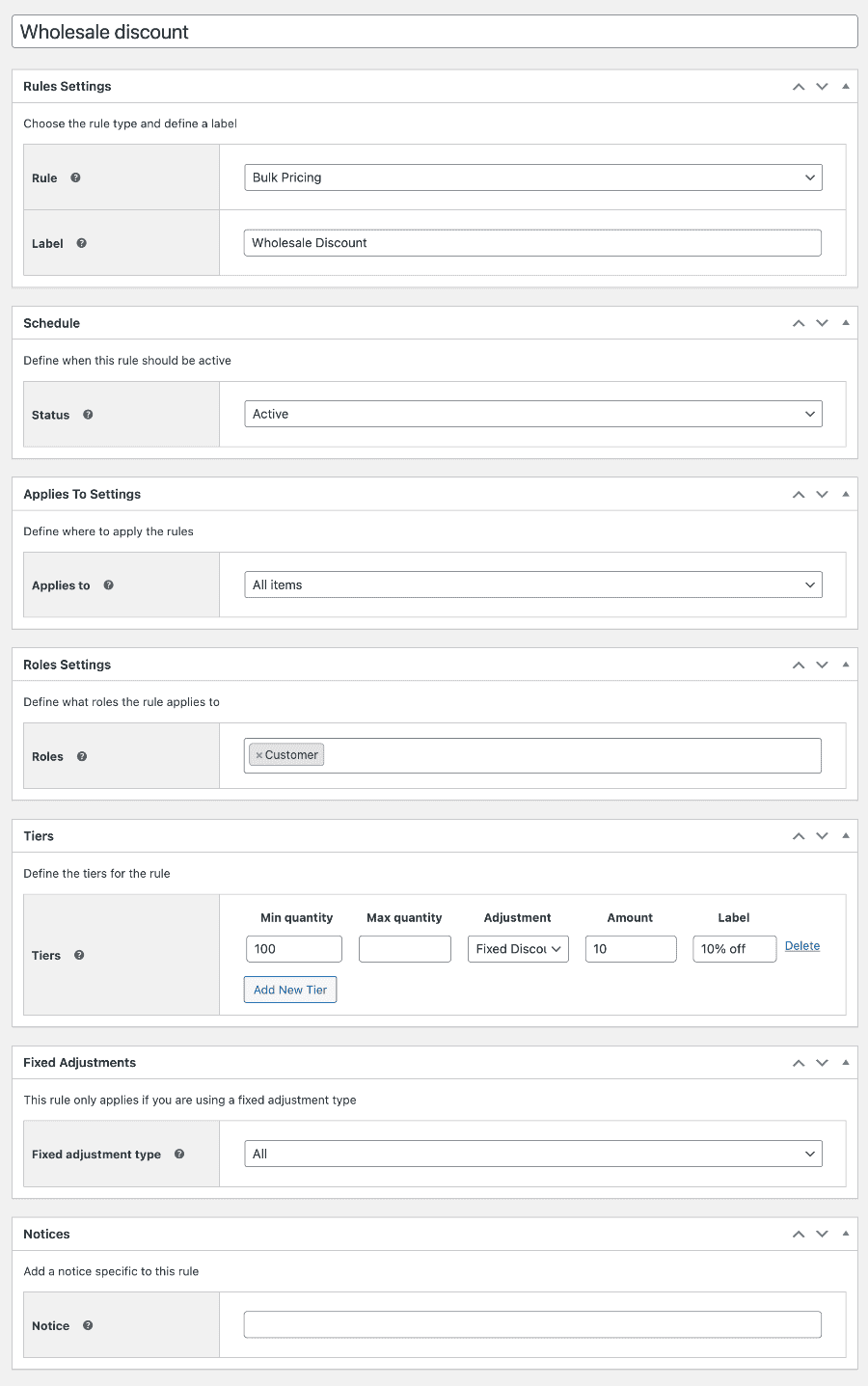
Use case #6: Discount on spend
If you like, you can set discounts based on the value of products. So that’s not strictly speaking a discount based on quantity of items. Instead, it’s a discount based on the cost of the items – for example, get 5% off when you spend $100 or more on these hoodies.
To do this, just choose ‘Discount on Spend’ as the ‘Rule’ type. Then you can choose other options just the same as for the ‘Bulk Pricing’ rules but when you set your tiers, you’re setting them on value not quantity.
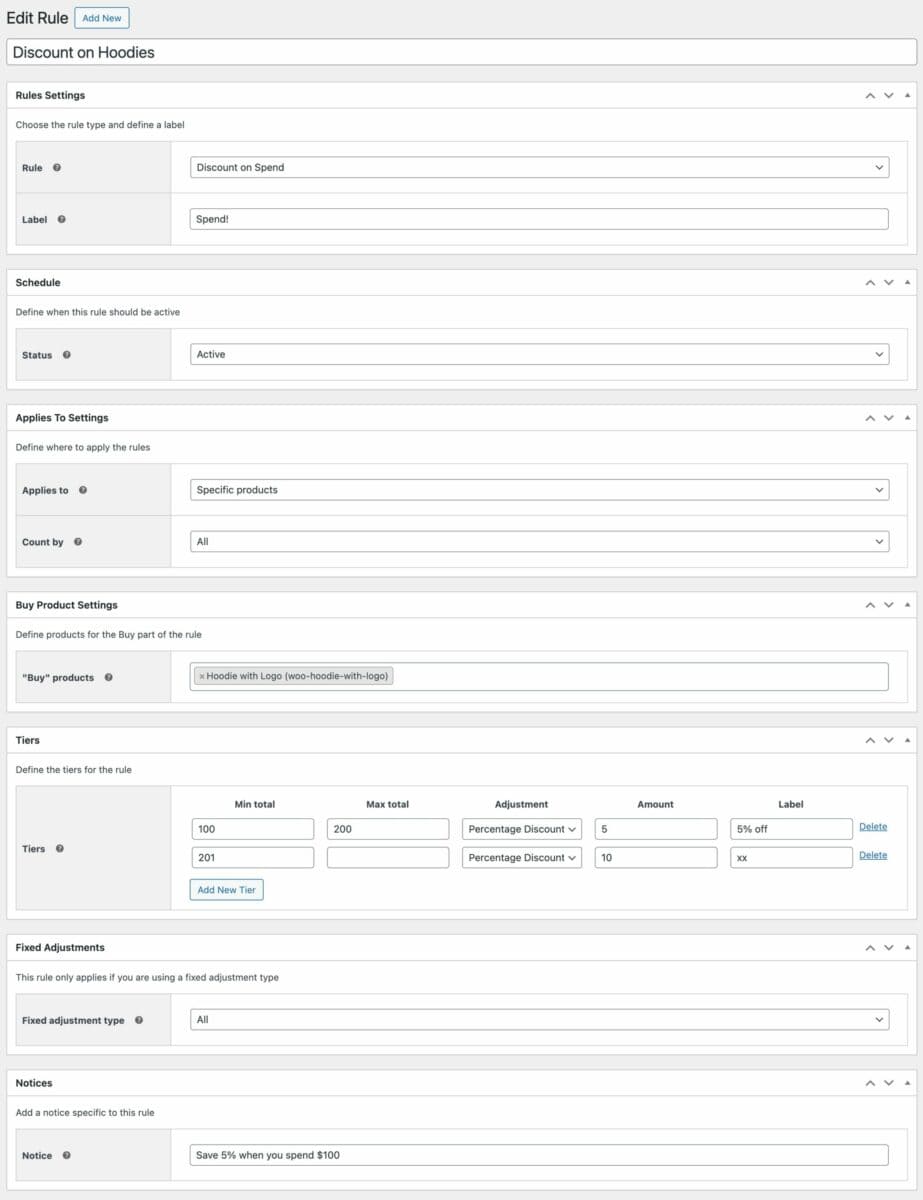
You can also set this rule on individual products if you wish (see below).
Use case #7: Discount on the total cart amount
If you want to offer discounts that get automatically applied when the cart value exceeds a set amount, you can use this method. This discount rule is not for specific products but for the overall cart value, so the products can be a mix or a single product.
To do this, you need to select the rule ‘Order Total’ and then list the discount tiers. With this method, the discount is applied automatically when the cart value exceeds the predefined amount, regardless of the products and their count. Here, the customers will get 5% off on all orders totalling over $100.
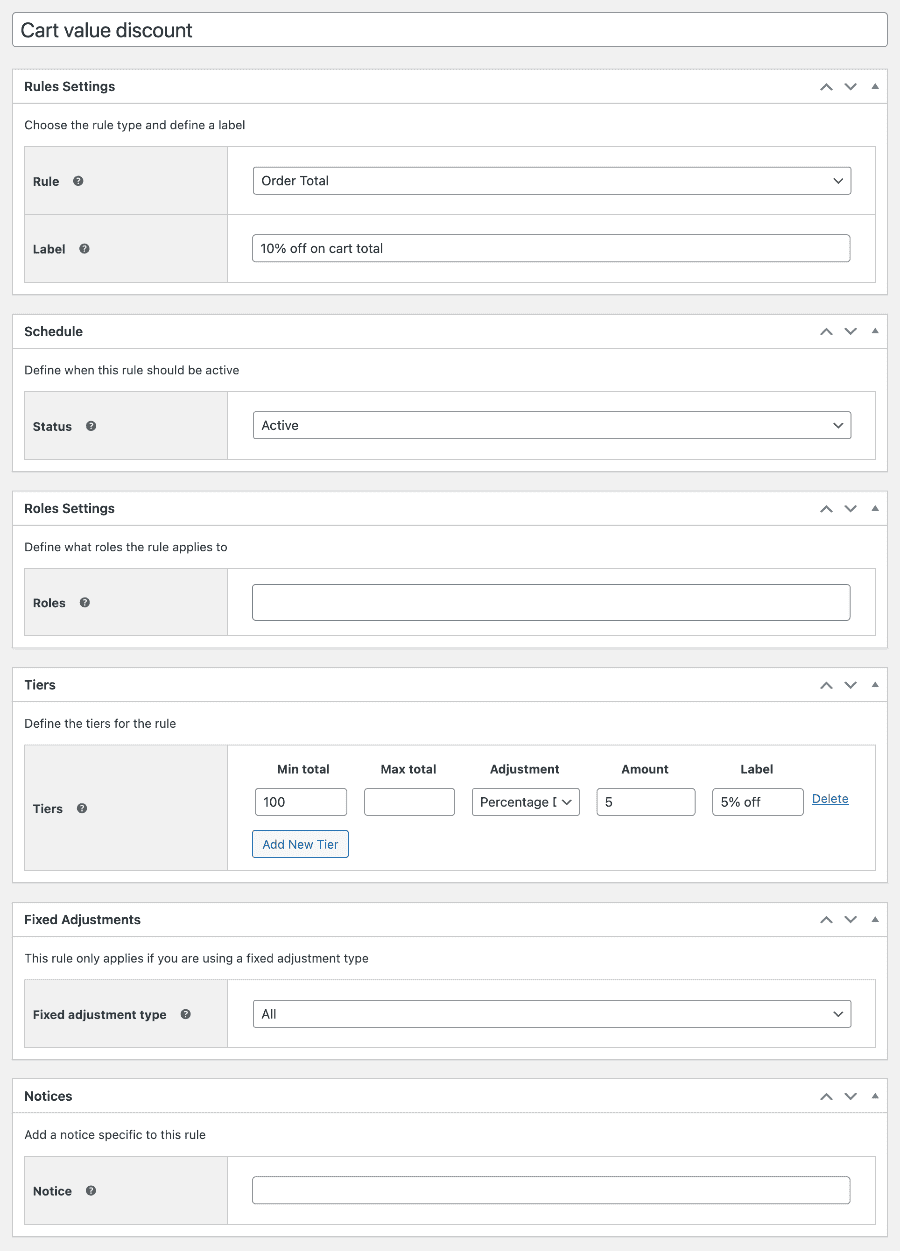
Check out this blog post for more detailed steps on giving discounts on total cart value: WooCommerce discount by order total.
Setting quantity discounts on individual WooCommerce products
All the examples above demonstrate how to create global rules in Dynamic Pricing and Discount Rules. These rules can be applied to individual products or to multiple items.
If you prefer, you can set the rule on the product edit screen itself. Just go to the product where you’d like to set the rule. On the ‘Product data’ section, you’ll see options to set your discount rule.
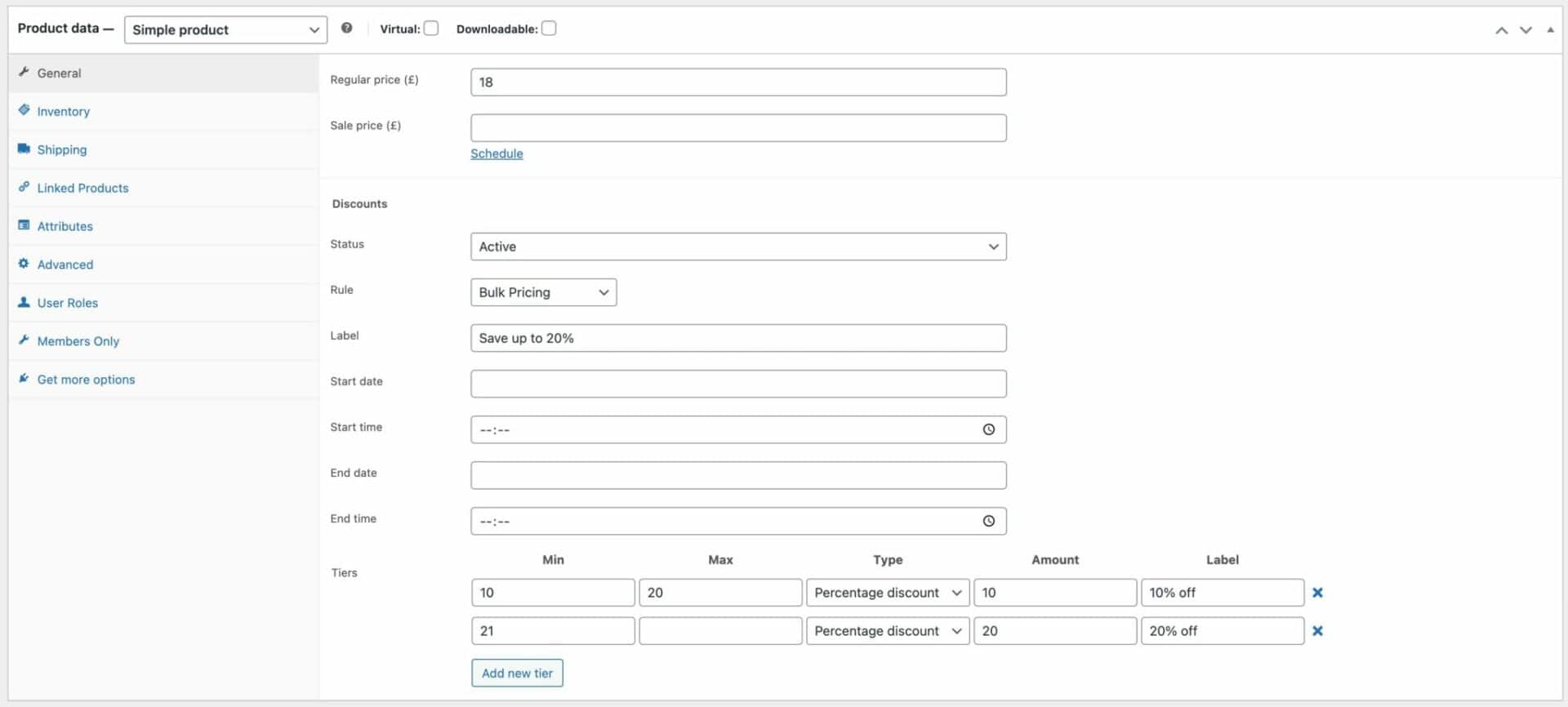
You can choose from either ‘Bulk pricing’ for your quantity discount or ‘Discount on spend’. Then you set your tiers up in the same way as above. You can schedule and pause the offer as well if you like.
WooCommerce quantity-based discount plugins
There are many WooCommerce bulk discounts plugins out there, and for your ease, we have listed the best ones with easy-to-use interfaces here.
1. WooCommerce Dynamic Pricing and Discount Rules
WooCommerce Dynamic Pricing and Discount Rules
Create powerful pricing incentives quickly and easily
The WooCommerce Dynamic Pricing and Discount Rules plugin is the best solution for hassle-free setup of all sorts of discounts for your WooCommerce store. The plugin is compatible with most leading WooCommerce extensions and with all themes – and it lets you add custom discount rules to your products in minutes without touching a single line of code. It is perfect for stores looking to incentivize bulk purchases while maintaining flexibility in their pricing.
Pricing: Plans start at $59 per year.
2. Quantity Discounts & Pricing for WooCommerce
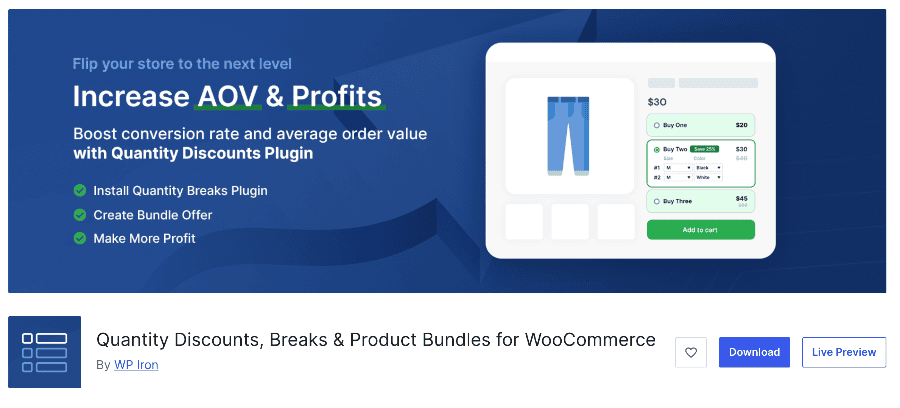
Quantity Discounts by WooCommerce is another solution for creating volume-based discounts in your online store. This plugin is ideal for businesses looking to reward customers who buy in bulk, helping to increase the average order value. It is easy to set up and compatible with most themes, and it integrates seamlessly into your WooCommerce store.
Pricing: Pro plans start at $45 per year
Check out Quantity Discounts by WooCommerce
3. Easy WooCommerce Discounts
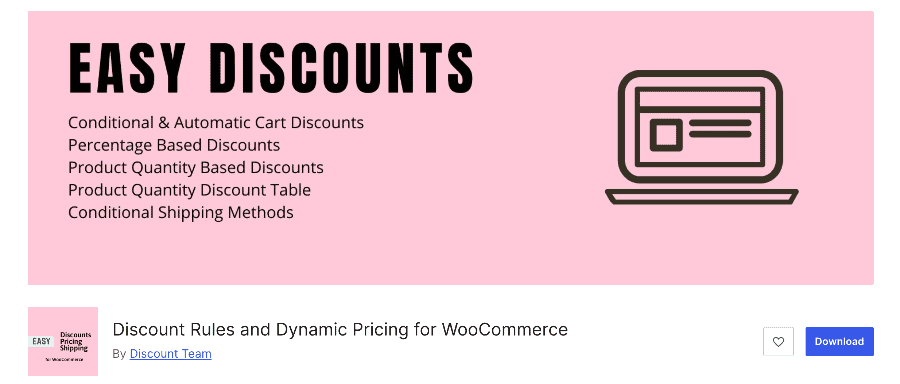
Easy WooCommerce Discounts offers a simple way to set up cart discounts based on various conditions, including product quantity, as it allows you to create bulk pricing rules quickly, making it easier to encourage larger purchases. It comes with a wide range of features, such as discount scheduling, cart conditions, and more, all designed to help you boost sales and customer satisfaction.
Pricing: Plans start at $39 per year
Check out Easy WooCommerce Discounts
4. YITH WooCommerce Dynamic Pricing and Discounts
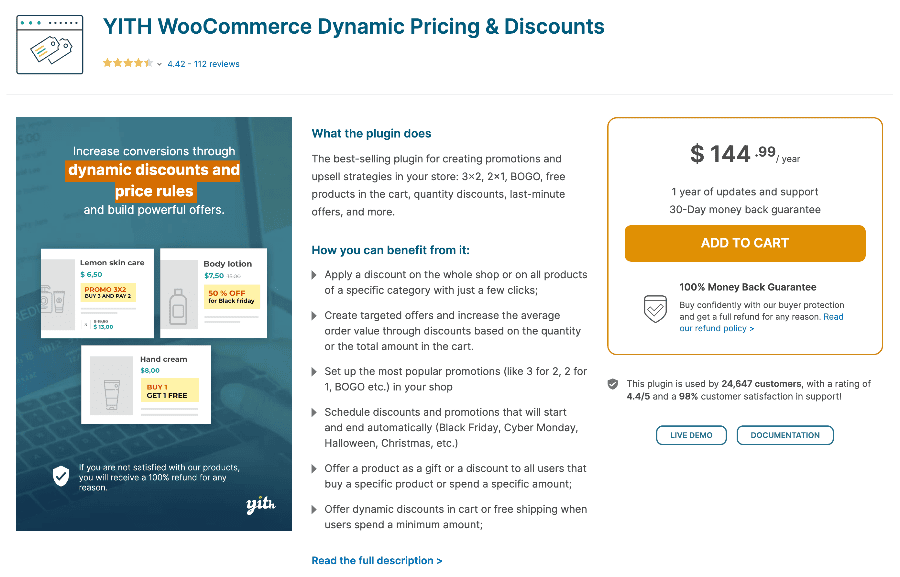
YITH WooCommerce Dynamic Pricing and Discounts is designed by Yithemes and handles various discount types, including quantity-based discounts. It comes with options to create complex pricing rules, allowing you to offer discounts based on the number of items purchased. Additional features include customizable discounts per product or category and scheduling options.
Pricing: Plans start at $144.99 per year
Check out YITH WooCommerce Dynamic Pricing and Discounts
Easily create quantity-based discounts in WooCommerce
Offering quantity-based discounts is a great way to encourage customers to buy more by reducing cost per product. With the WooCommerce Dynamic Pricing and Discount Rules plugin, you can easily create quantity-based discounts for the products on your WooCommerce store.
In this guide, we learned:
- What are quantity-based discounts
- Different custom rules for displaying discounts
- Explored different use cases for offering quantity-based discounts
- Alternative plugins you can use
Ready to start setting up WooCommerce discount rules? Get WooCommerce Dynamic Pricing and Discount Rules today!