How to set multiple prices per product in WooCommerce

If you are managing a WooCommerce store, you might have encountered a situation where you wanted to set multiple prices for a WooCommerce product.
Offering the right price to the right customer can make all the difference. Whether you’re selling products with different attributes, offering special discounts to members, or setting wholesale prices for bulk buyers, the ability to create multiple pricing options ensures that you can cater to a diverse customer base.
This adaptability allows you to craft personalized shopping experiences, enhance customer satisfaction, and drive more sales.
In this post, we’ll explore the various scenarios where multiple pricing is beneficial and walk you through the steps to implement these strategies in your WooCommerce store.
WooCommerce offers limited options for multiple pricing so you’ll need a plugin. WooCommerce Dynamic Pricing and Discount Rules provides all the features you need for this, including:
- Global percentage or fixed discounts based on user role
- Percentage or fixed discounts for specific product categories
- Percentage or fixed discounts for individual products
- Exact role-based prices for products and variations
- Tiered pricing – globally, by category, or by product
- Options for how to display multiple prices on the front end
WooCommerce Dynamic Pricing and Discount Rules
Set multiple prices per product in WooCommerce
Let’s first understand how you can benefit from setting up multiple prices for a single product. Later, we’ll look at how to do this with Dynamic Pricing and Discount Rules.
Why would you need multiple prices per product?
When running an ecommerce business, having a one-size-fits-all pricing strategy is not enough to stay competitive.
Multiple pricing per product offers store owners the flexibility to create tailored pricing models that meet their business and customers’ unique needs.
For example, if you sell t-shirts and want to charge more for XL or XXL variants, you can fully automate the process, and the price will be updated automatically depending on the customer’s selection.
Alternatively, you can offer discounts to your loyal customers on the same product by giving them a role-based discount that is visible only once the user logs into their account.
Advantages of setting multiple pricing in WooCommerce
Setting multiple prices per product can help you take full control over the product’s pricing and marketing strategy to maximize sales. While this is a great plus, there are many other benefits of setting multiple pricing options in WooCommerce.
1. Flexibility in pricing strategies
Multiple pricing allows you to craft customized pricing models, allowing you to adapt to market trends and customer behavior. Whether it’s setting up discounts for a limited time, running promotional campaigns, or offering special prices for specific products, the flexibility to assign multiple prices helps you respond quickly to business opportunities.
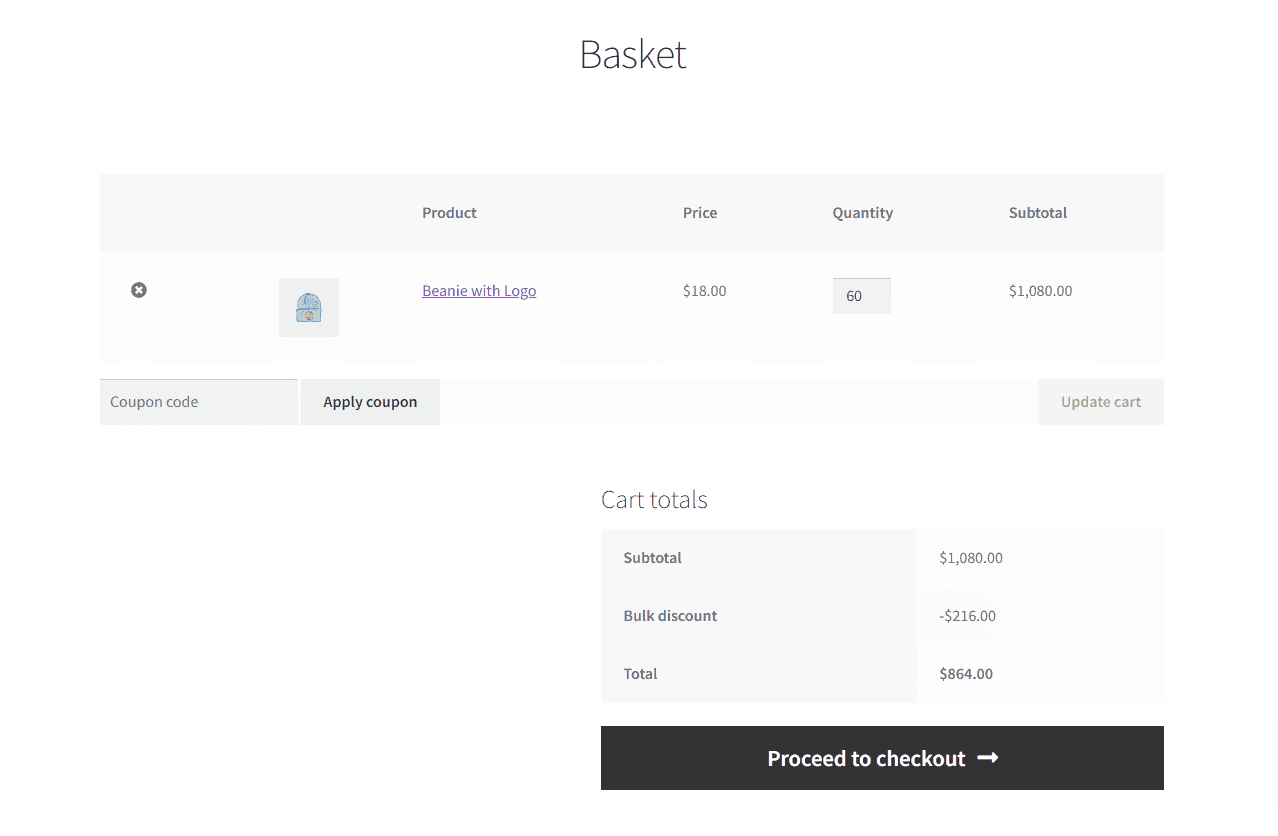
2. Catering to different customer segments
Setting multiple pricing lets you differentiate your pricing strategy based on customer segments. For example, wholesale customers typically expect lower prices due to the volume they purchase, while loyal members might deserve special discounts as a reward for their loyalty.
By offering varied prices for different user roles—such as regular customers, wholesale buyers, and members—you can better meet the specific needs of each group, encouraging repeat business and fostering customer loyalty.
3. Potential for increased sales and customer satisfaction
Offering different prices for different customer segments makes your products more appealing to a broader audience. For example, a bulk discount might encourage a customer to buy more than they initially intended, or a special member price could convert a first-time buyer into a loyal customer. Ultimately, this approach not only boosts sales but also enhances customer satisfaction, as buyers feel they are getting the best deal tailored specifically to them.
4. Selling products with different product attributes
Products often come in various versions or with different attributes, such as sizes, colors, or materials. Multiple pricing allows you to assign multiple prices based on these attributes, providing a clear pricing structure that reflects the value of each option.
For instance, a t-shirt available in both standard and premium fabric can be priced differently, giving customers the flexibility to choose based on their preferences and budget. The same principle can be assigned to other attributes such as t-shirt size, color, or design.
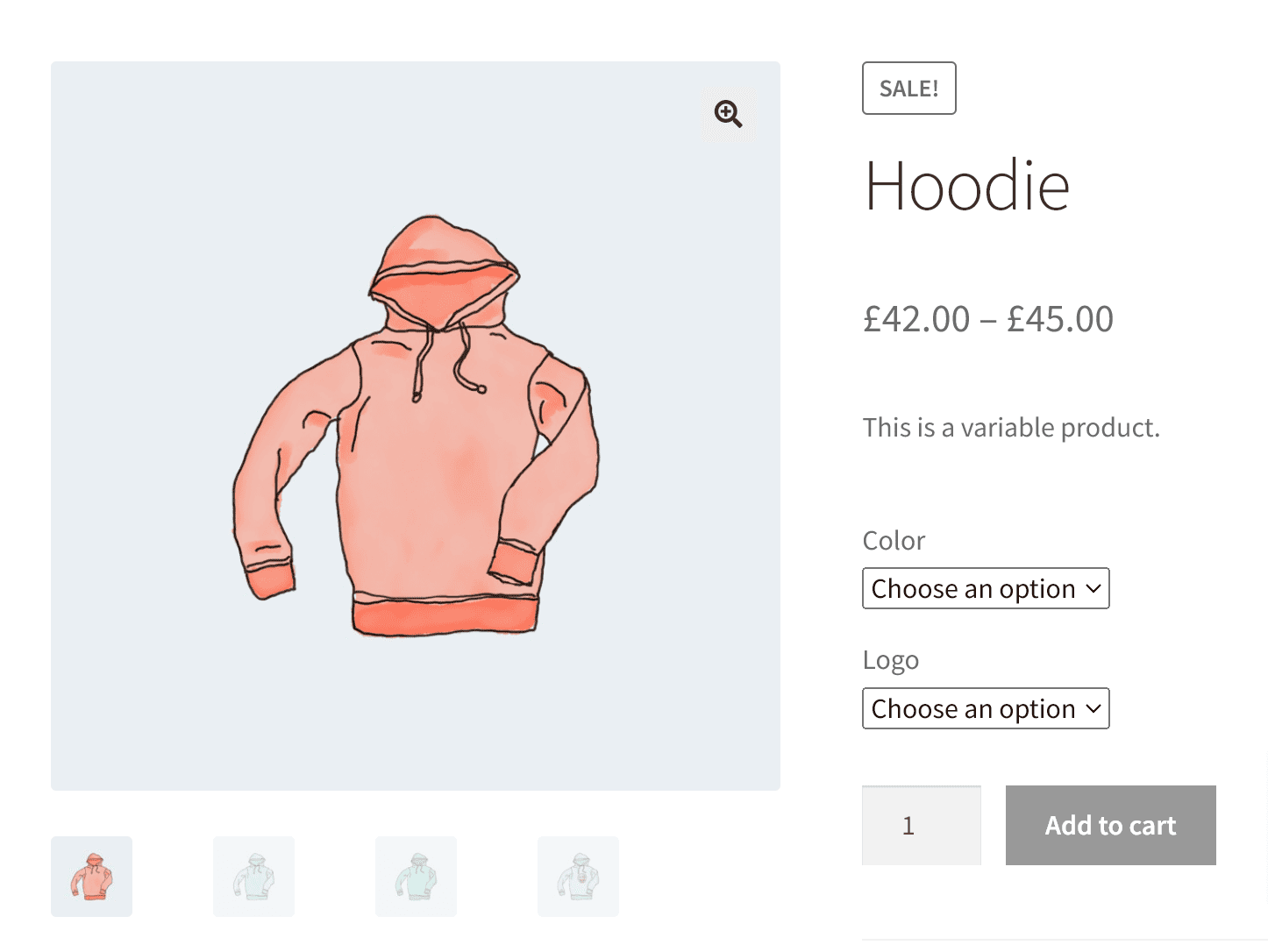
5. Full automation and control
Manually managing multiple prices can be time-consuming and prone to errors, especially as your product catalog grows. With WooCommerce and the right plugins, you can automate the entire pricing process.
This means setting up rules once and letting the system handle the rest — whether it’s adjusting prices based on customer roles or changing prices based on different attributes. Full automation not only saves time but also ensures consistency and accuracy across your store, allowing you to focus on other aspects of your business.
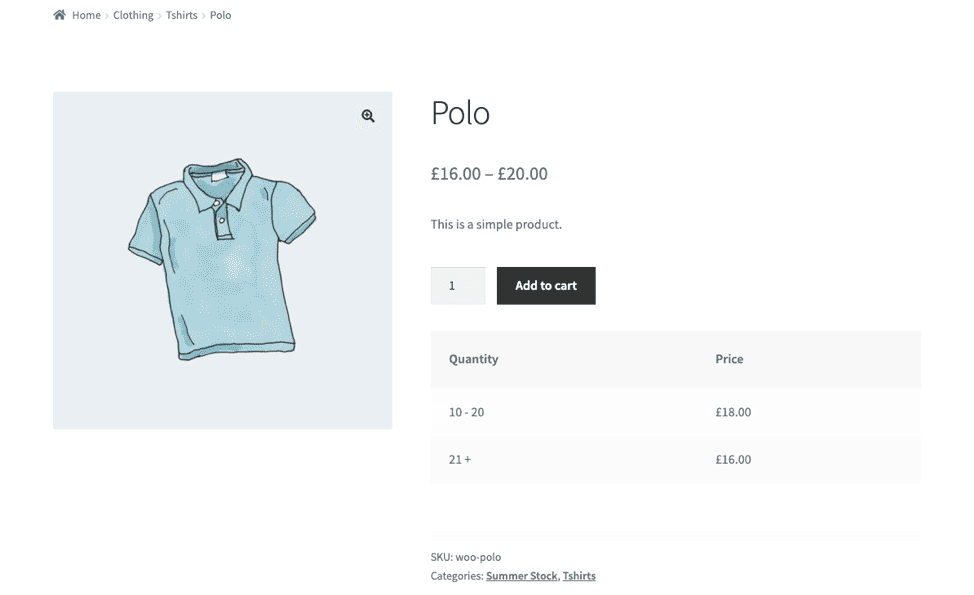
Now that we know about the advantages of setting up multiple prices per product let’s check some scenarios where you can benefit from setting multiple prices for a single product.
Scenarios to set up multiple pricing for a product
Different pricing strategies can help you cater to various customer segments and sales situations. Here are some common scenarios where setting up different prices for a product can be highly beneficial:
1. Wholesale vs. retail pricing
Wholesale and retail customers have very different purchasing behaviors, and your pricing should reflect that. Also, wholesale customers typically buy in larger quantities and expect discounts compared to retail prices.
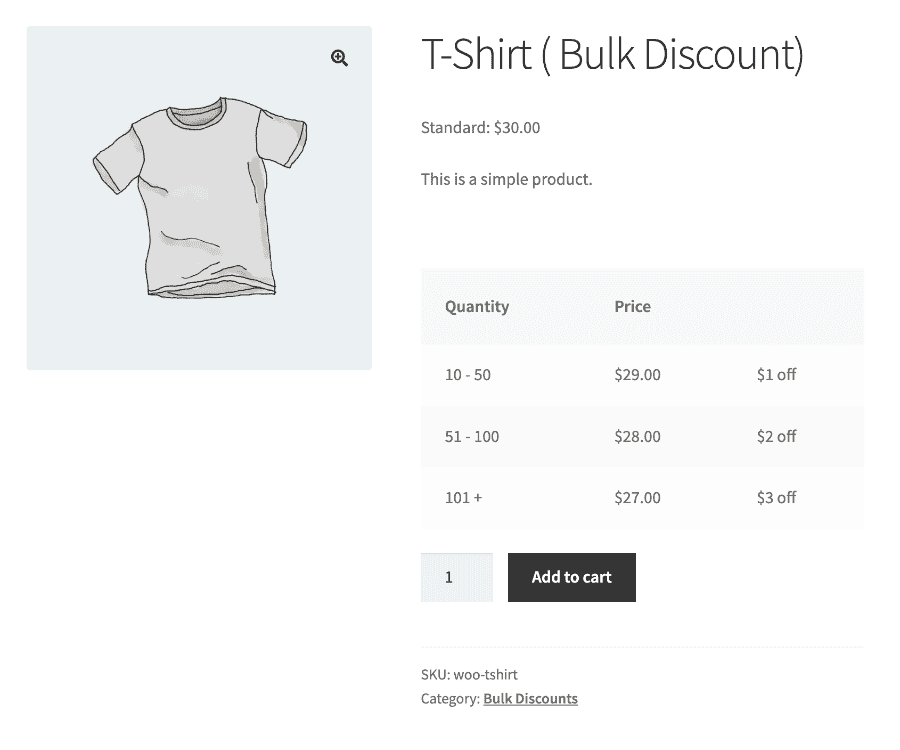
For example, if you sell a product for $50 for retail customers, you might offer it at $35 per unit for wholesale buyers if they purchase 100 units or more. This pricing strategy attracts bulk buyers and ensures that your wholesale customers feel they are getting a deal that aligns with their business needs.
2. User-role based discounts
Encouraging customer loyalty is critical to the long-term success of any business, and one effective way to do this is through membership-based discounts. By offering exclusive pricing to members, you give them a reason to stay committed to your brand and place a repeat order.
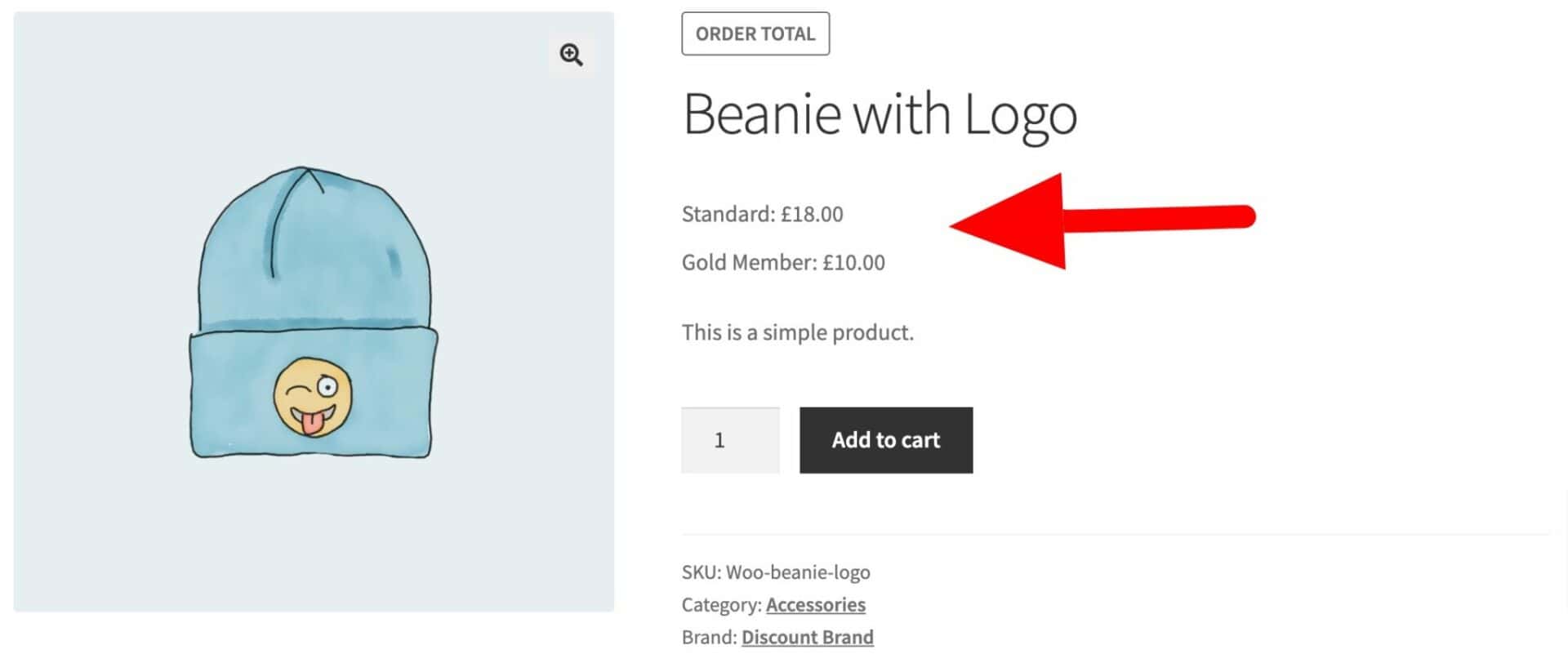
For instance, a member can claim a 10% discount on all purchases or special prices on select products that non-members don’t have access to. This not only rewards your most loyal customers but also creates a sense of exclusivity and belonging, encouraging more customers to become members.
3. Bulk pricing strategies
Bulk pricing is a popular strategy for offering discounts on orders with large quantities. This pricing approach incentivizes customers to buy more to receive a better price per unit.
For example, you might set a price of $10 per unit for up to 10 units, $8 per unit for 11-50 units, and $6 per unit for purchases above 50 units. This strategy not only helps you move more inventory but also appeals to budget-conscious buyers who are looking for the best deal. Additionally, bulk pricing can be an effective way to clear out old stock or promote new products.
By implementing these different pricing scenarios, you can tailor your pricing strategies to meet the specific needs of your customer base, drive higher sales volumes, and build stronger customer relationships.
How to set up multiple prices per product
Now, let’s see how you can set up multiple prices per product in WooCommerce. You can set some basic pricing variations per product with the built-in WooCommerce features, or you can set advanced rules and multiple prices with the help of some specialized plugins.
We’ll walk you through all options on how you can implement these pricing strategies to maximize your store’s potential. Let’s explore each option individually:
Displaying multiple prices for products using variations (no plugin required)
WooCommerce comes with a built-in variation feature that allows you to set different prices for different product options, such as size, color, or material. This is especially useful when your product has variations that justify different pricing.
You do not need a third-party plugin to set multiple pricing per product using variations. Here’s how you can do it:
First, you need to create a variable product in your WooCommerce store and add some attributes to it. You can add attributes such as size or color.
Once you have the attributes set up, you can auto-generate variations of products with a single click.
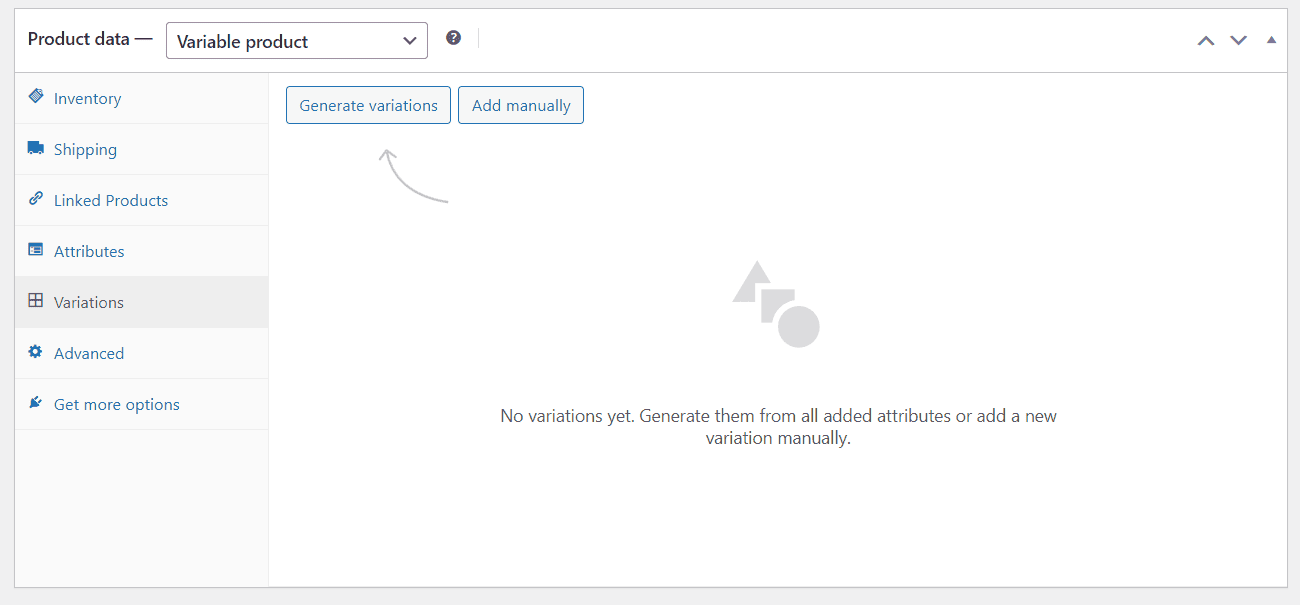
For each variation, you can set a custom price that is different from the default product price. For example, a small red T-shirt can be priced at $15, while a large red T-shirt can be $18.
When a customer selects a variation from the available options, the price for that particular product variation will automatically show up.
This feature allows you to display multiple prices on your product page, ensuring customers can easily choose the option that best fits their needs. Learn more about WooCommerce variable products.
Displaying different prices using the Dynamic Pricing and Discount Rules plugin
While WooCommerce variations give you basic options to set multiple prices per product, if you want more flexibility, you can use the WooCommerce Dynamic Pricing and Discount Rules plugin. With this plugin, it is incredibly easy to set custom product prices individually, by category, or globally. The plugin comes loaded with many other features to help you create pricing incentives quickly and easily.
With the Dynamic Pricing and Discount Rules plugin, you can:
- Easily create discounts for individual products, entire product categories, or globally.
- Offer different prices for different users depending on their WordPress user roles.
- Apply discount depending on total cart value during checkout.
- Offer tiered discounts for bulk purchases, such as 10% off for 10-29 units and 15% off for 30-50 units.
- Effortlessly create Buy One, Get One Free discount offers.
- Offer fixed discounts or set as a percentage of the total product value.
WooCommerce Dynamic Pricing and Discount Rules
Set multiple prices per product in WooCommerce
Let’s check out all the scenarios where you can set multiple prices per product with the Dynamic Pricing and Discount Rules plugin. Firstly we’ll look at options you can set globally then for options on individual products.
Set multiple prices globally by user role
If you want to set the same discounts for all your products across your entire store, you can do this quickly and easily by creating global discounts.
Maybe the simplest example of this is to offer a discount to certain customers. For instance, you want to give all your wholesale customers 10% off every product.
To do this really easily using Dynamic Pricing and Discount Rules, go to WooCommerce > Settings > Fees and Discounts > User Role Pricing and set discounts per user role.
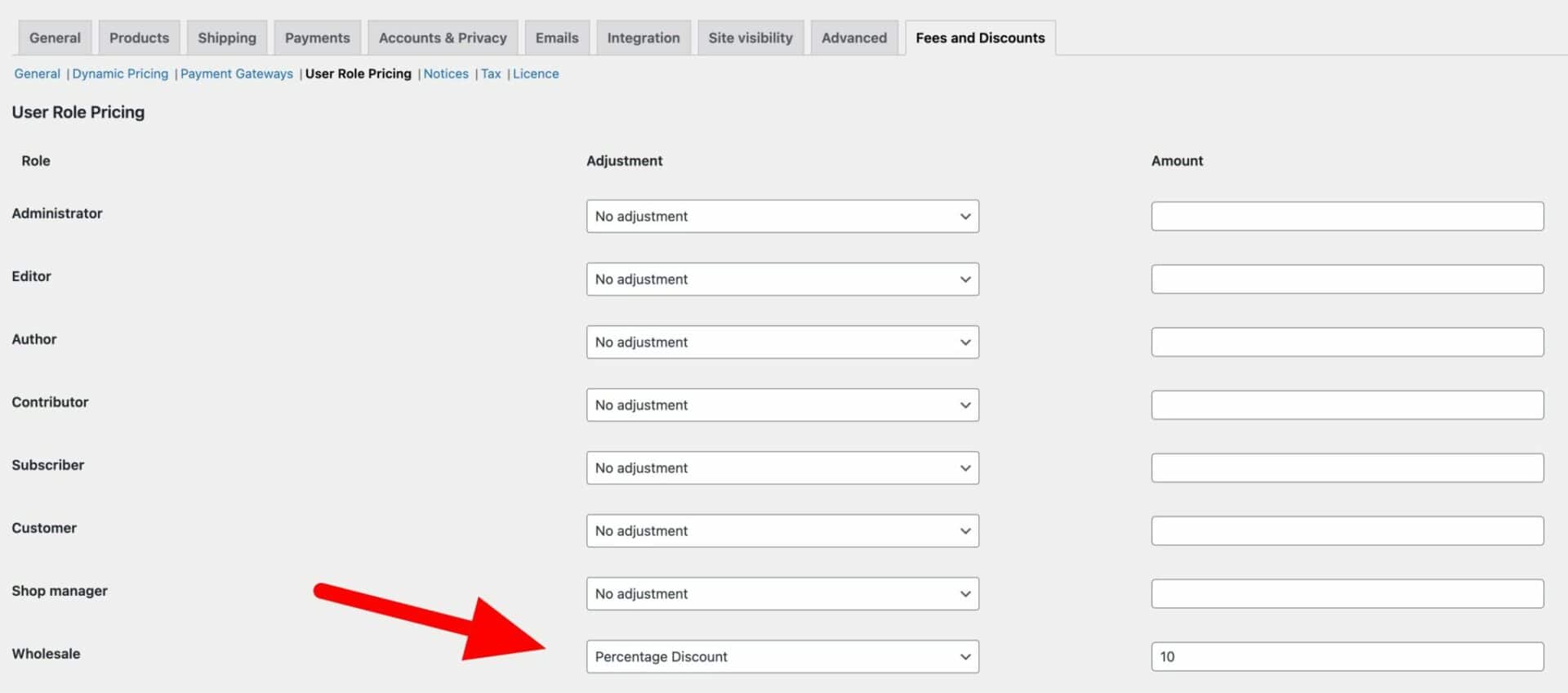
Each user role is listed with an option for an ‘Adjustment’ – either a percentage or fixed discount or additional fee – and an amount. So in the example above, we will apply a 10% discount to all users with the ‘Wholesale’ user role on all products.
When a wholesale user logs in, they’ll automatically see their prices discounted. (See below for options in how to display this pricing, including a strikethrough on the original price).
You can find out more about how to add new user roles here.
Set bulk pricing globally
Another method for setting multiple prices per product is to use bulk pricing. Bulk pricing can include quantity discounts or tiered prices – you charge a different price depending on the number of items being purchased.
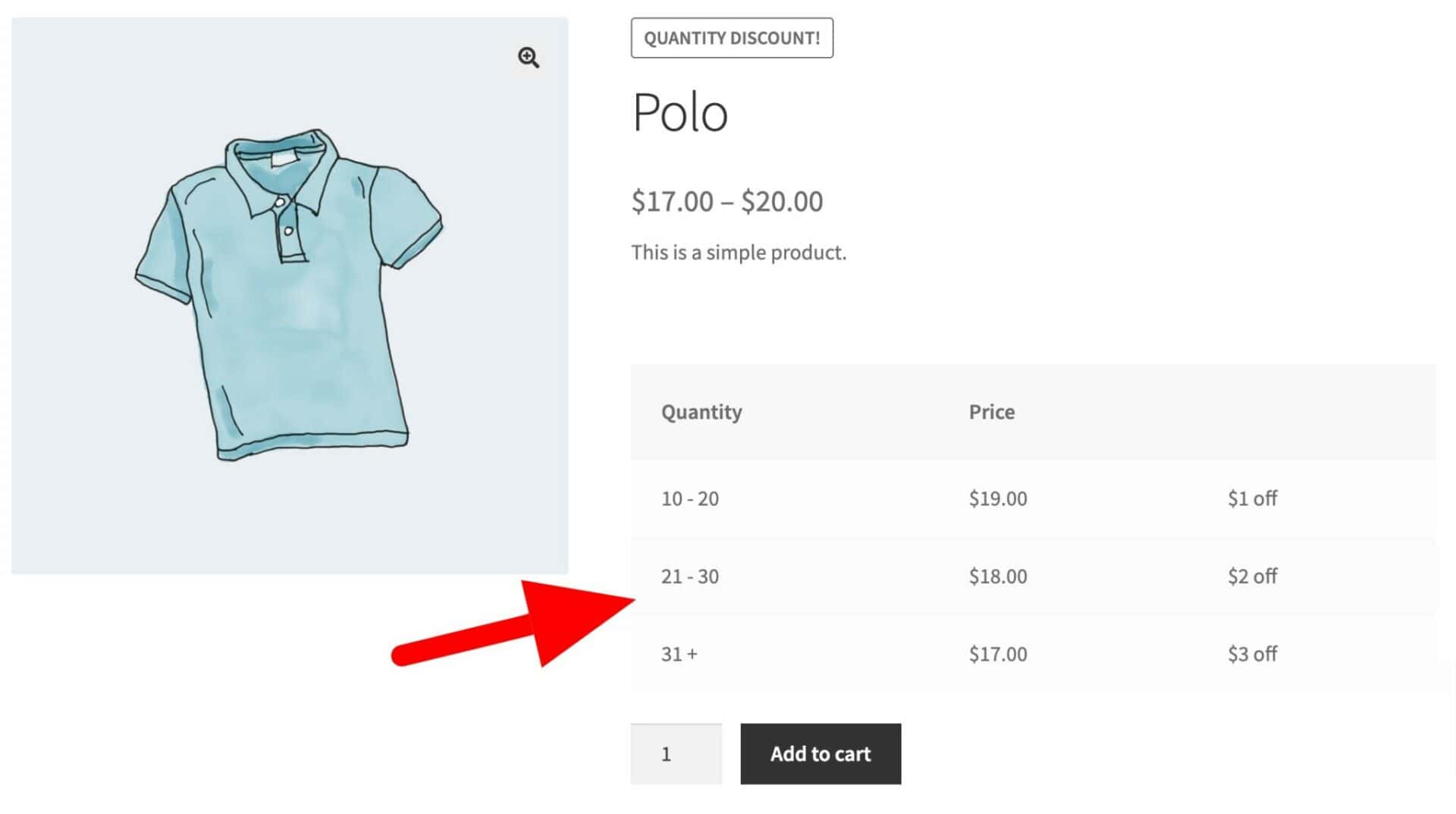
In the example above, you can see that the standard price for the product is $20 but this decreases if the user adds more items to their cart. We display these price options in a table so that the user can clearly see them.
To set a global bulk pricing rule:
- Go to WooCommerce > Fees and Discounts and click ‘Add New’
- Choose ‘Bulk Pricing’ in the ‘Rule’ setting
- Select which products the rule applies to – it can be all products, products in specific categories, or specific products
- Add pricing tiers as necessary
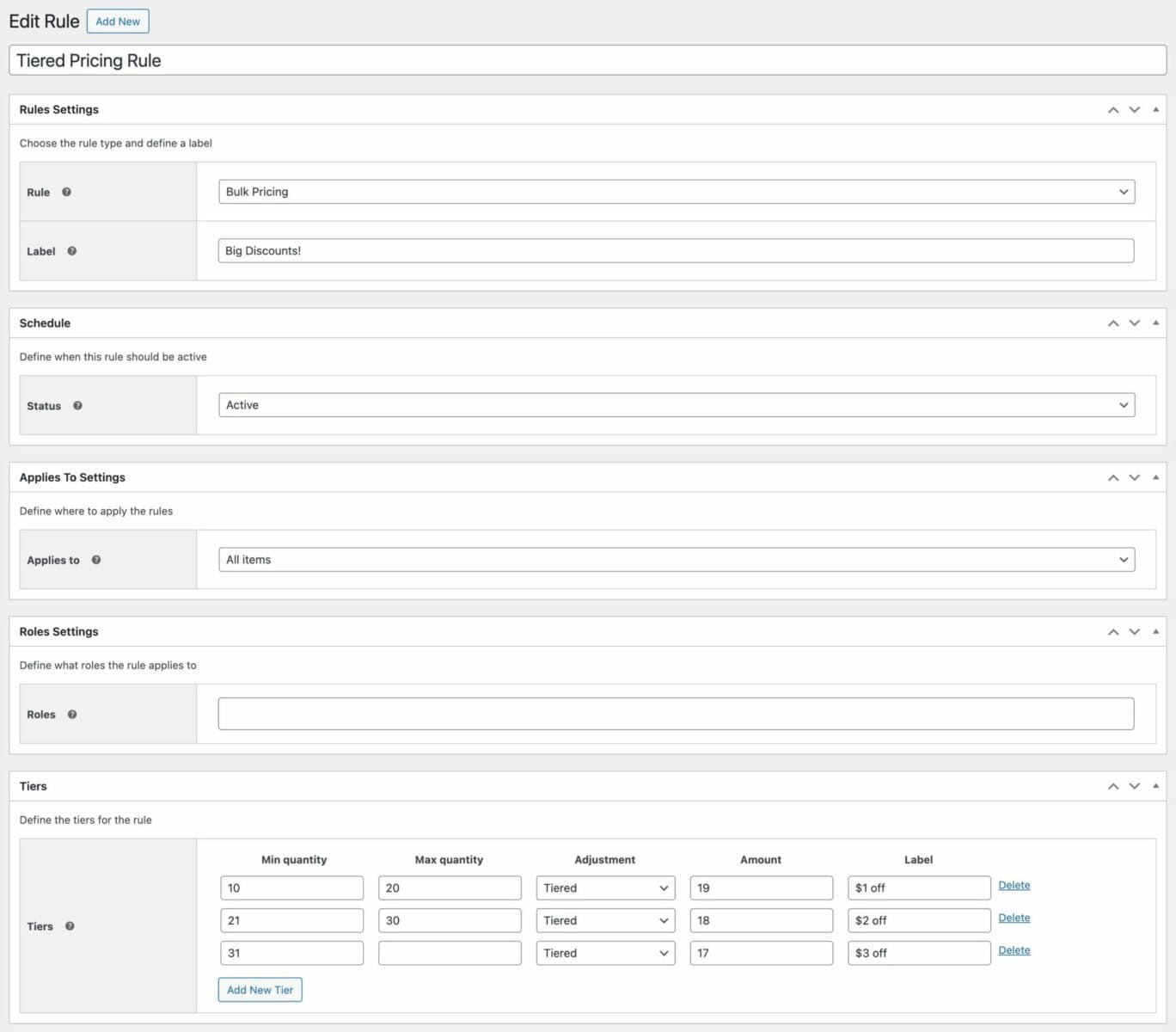
Set role-based bulk pricing globally
Furthermore, you can define a bulk pricing rule like the one above for specific roles only. So if you want multiple prices for your B2B customers from your retail customers, just create a bulk pricing rule and specify the user roles it should apply to in the ‘Roles’ field. You can assign multiple roles to each rule and you can create different rules for different roles.

Set multiple prices for different product categories
If you’d like to define multiple prices for products in specific categories, just change the ‘Applies to’ setting to ‘Specific categories’ then enter the categories in the ‘Buy categories’ field.
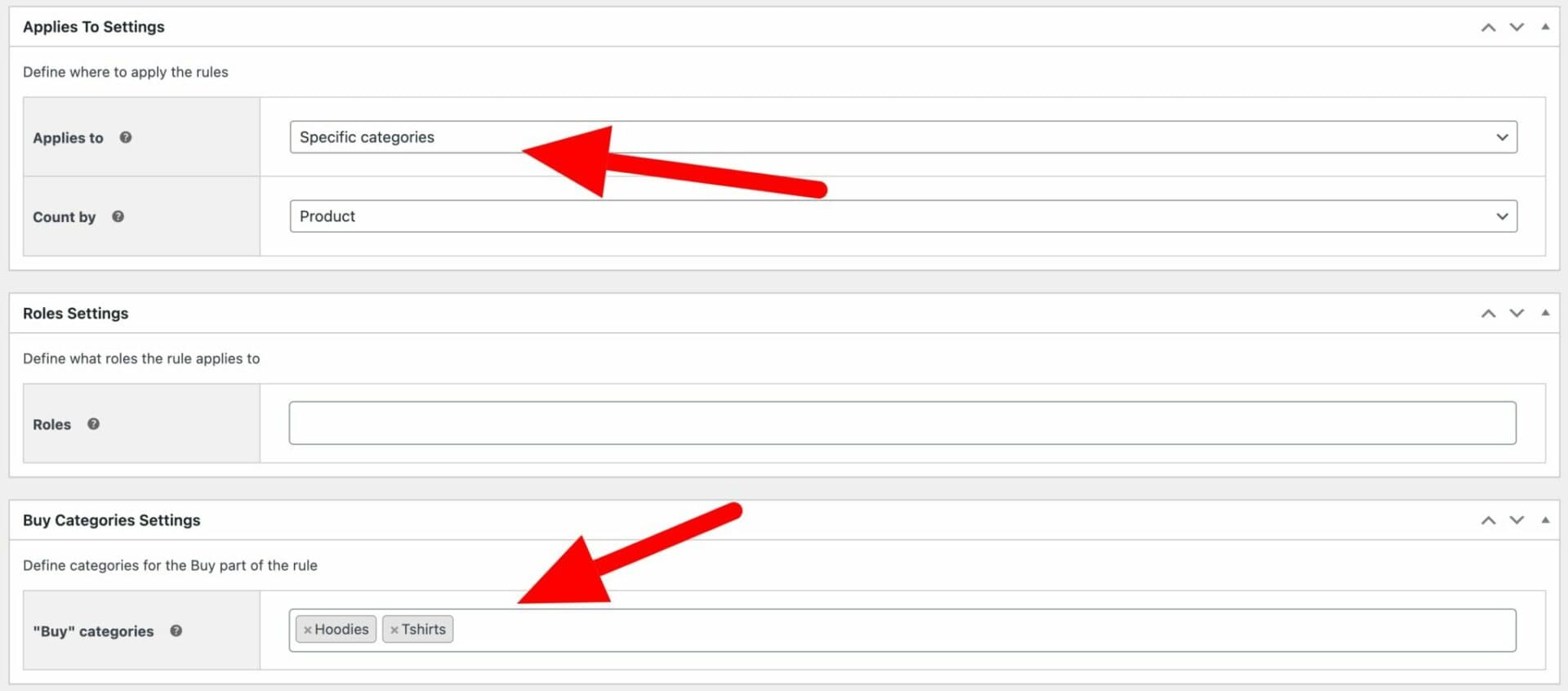
Now, your bulk pricing rules will only apply to products in those categories. And you can choose to apply these rules only for certain user roles if you wish.
Set multiple prices for different products
If you want to apply your rules for specific products, just change ‘Applies to’ to ‘Specific products’ and enter your products in the ‘Buy products’ field.
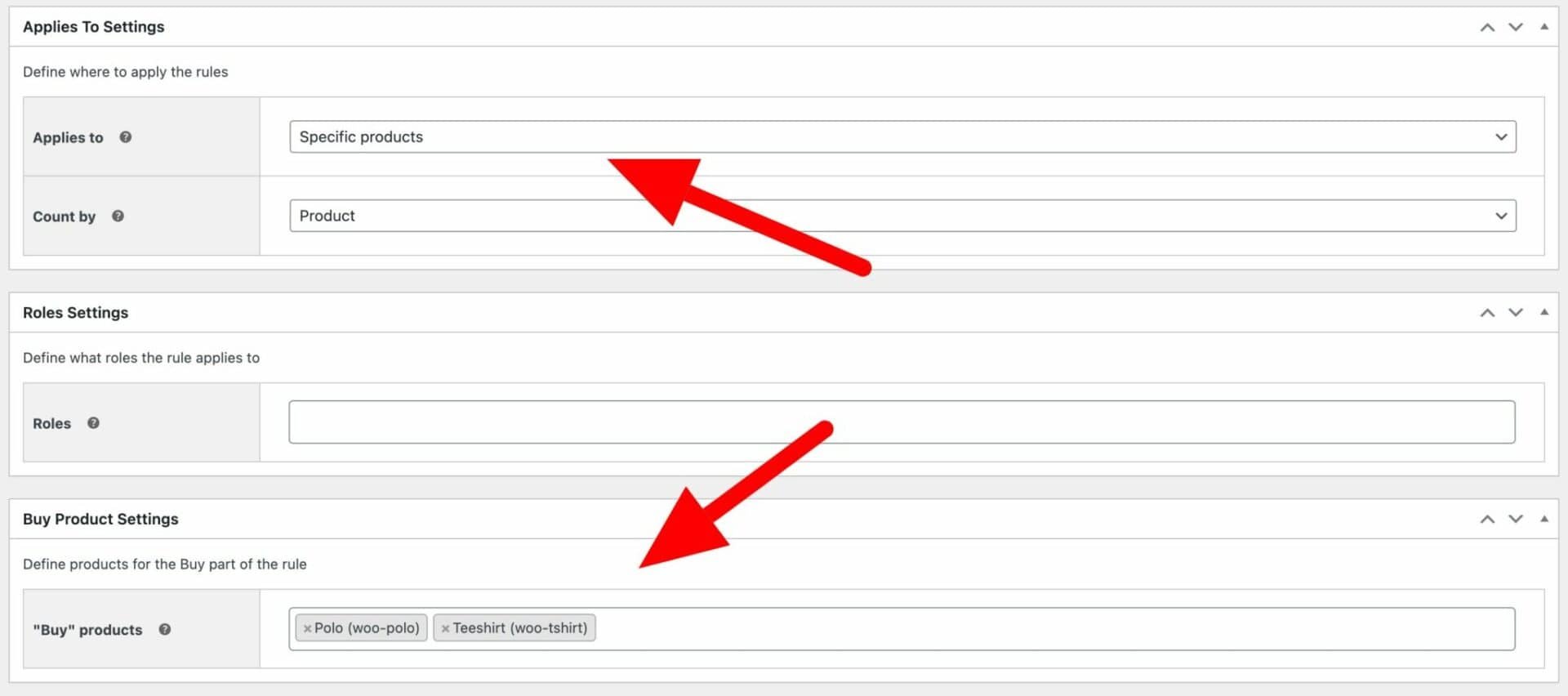
Now let’s look at some options for setting multiple prices per product.
Set exact prices per product for each user role
Instead of applying global percentage or fixed discounts to products, you might prefer to set the exact prices per user role per product (or variation).
To set exact prices per role for a specific product:
- Edit the product where you’d like to set role-based prices
- In the ‘Product data’ section, enter prices for the different roles
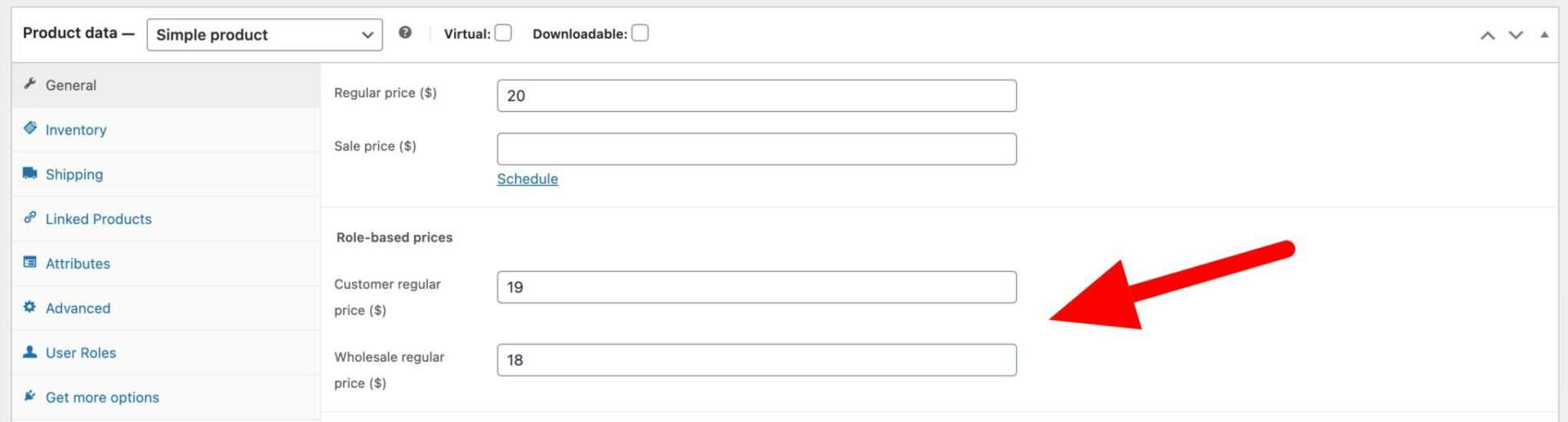
In the example above, the product’s regular price is $20 but any user logged in with the ‘Customer’ role will see the price as $19. And any user logged in with the ‘Wholesale’ role will be able to buy the product for only $18.
Set exact prices per variation for each user role
To set exact prices per role for individual variations:
- Edit the variable product where you’d like to set role-based prices
- In the ‘Variations’ tab, choose the variation
- Enter the specific prices for each role
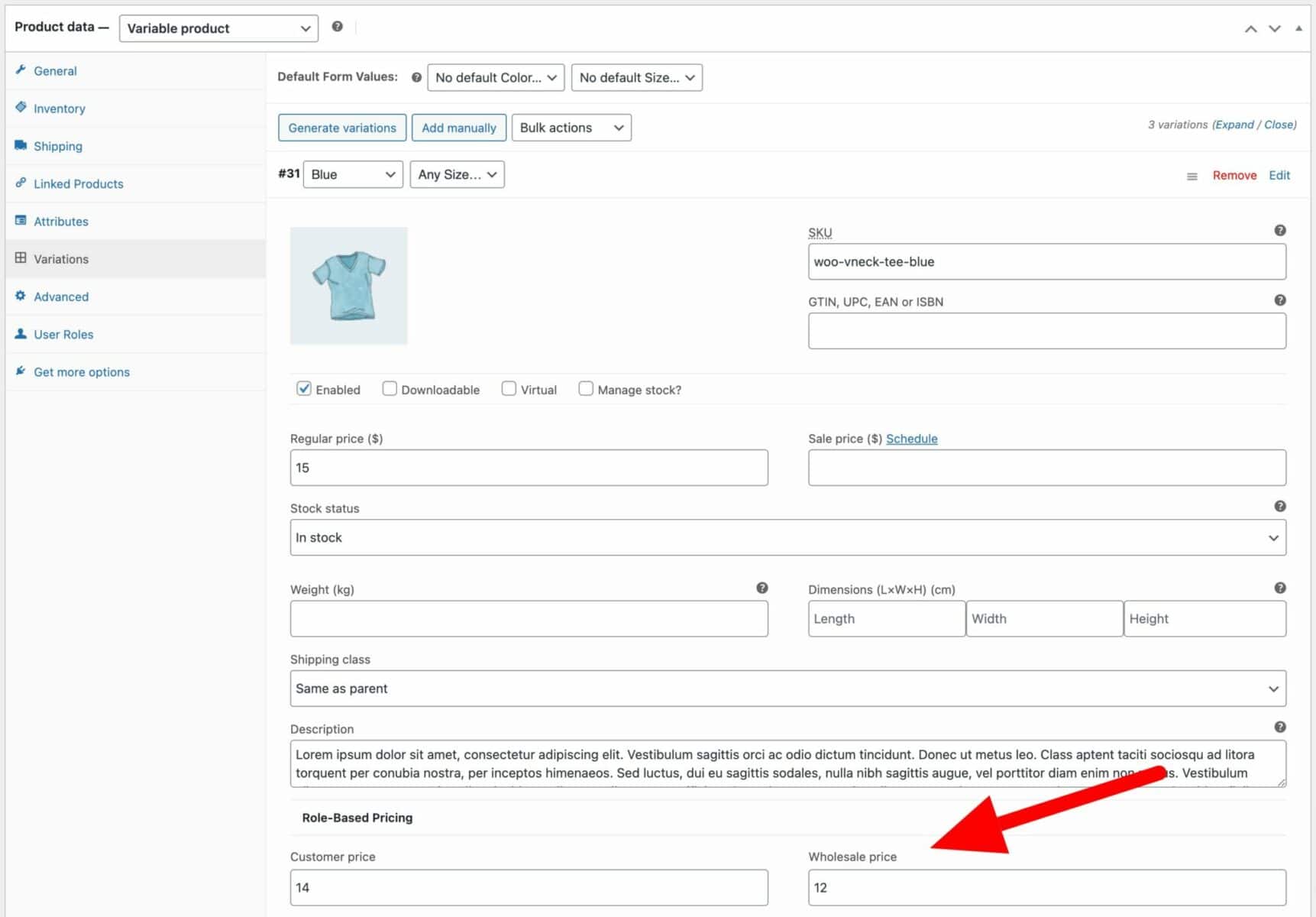
In the example above, the regular price for this variation would be $15. A user with the ‘Customer’ user role would pay $14 and a user with the ‘Wholesale’ role would pay $12.
Set bulk prices per product
Just as you can set global bulk pricing rules, you can also set bulk pricing for each product individually. To set a bulk pricing for a specific product:
- Edit the product and scroll to the ‘Product data’ section
- Choose ‘Bulk Pricing’ in the ‘Rule’ field
- Ensure the ‘Status’ is set to ‘Active’ (or you can pause or even schedule a time for the bulk prices to apply)
- Define the different pricing tiers
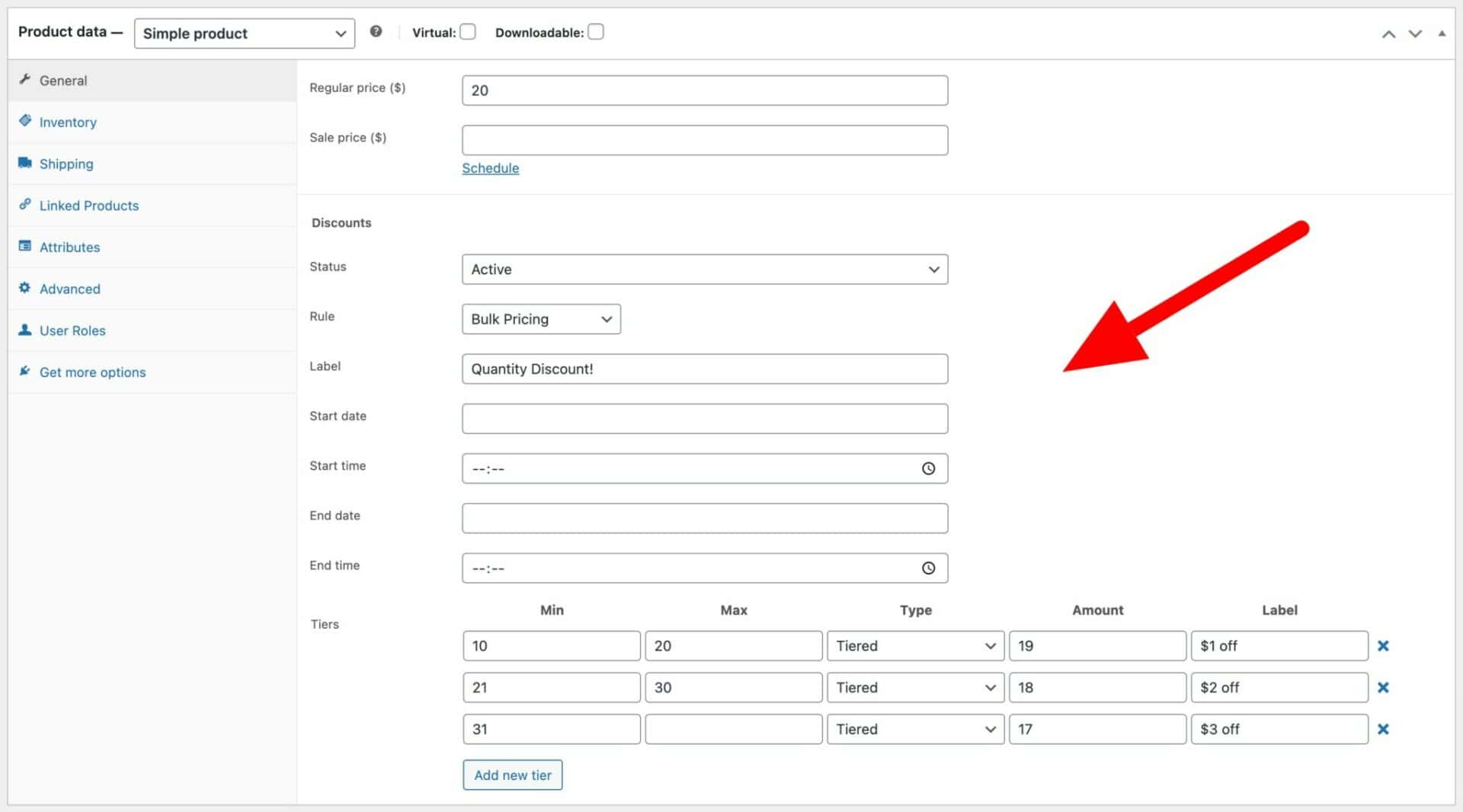
Options for displaying multiple prices on the front end
One of the main reasons for creating multiple prices for different products is to incentivize the user to purchase more. To do this effectively, you need to decide how best to display the different prices. Dynamic Pricing and Discount Rules gives you several options in this regard:
Display just the current user’s price
This is the simplest method. The user will only see the price that’s available to them – they won’t see the original price if the product is discounted.
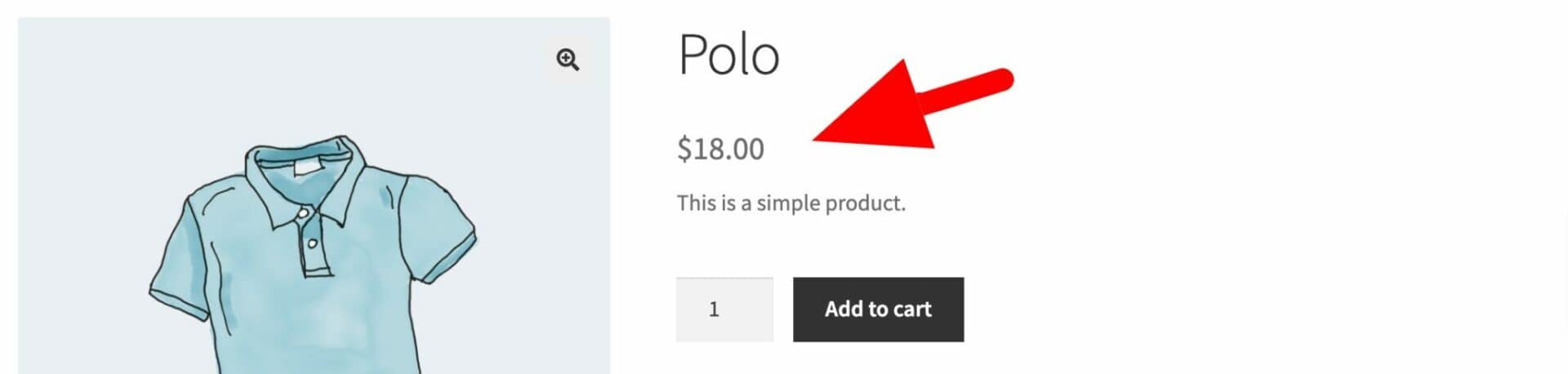
Display original price with strikethrough
A more sophisticated method is to show the original price with a strikethrough and the user’s price next to it.
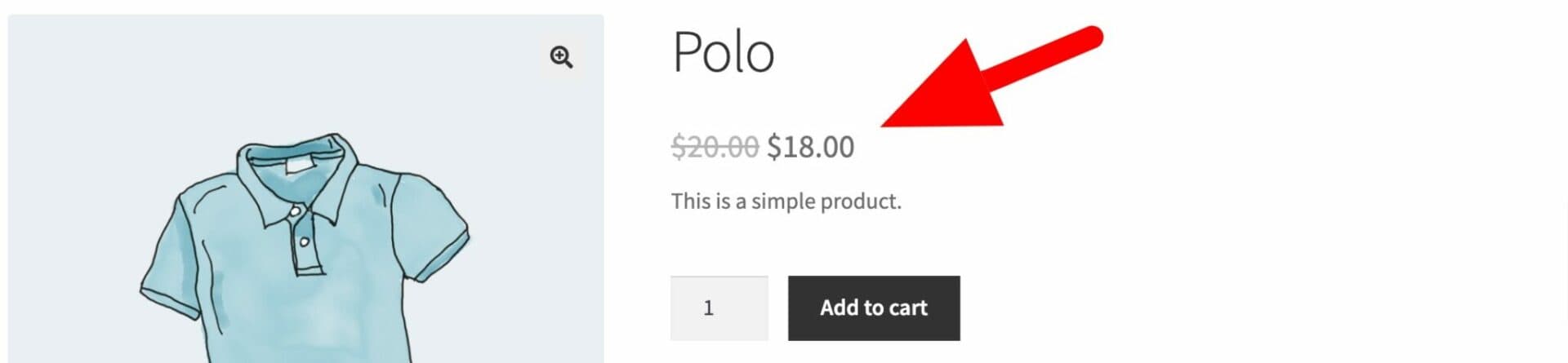
To enable this option, just go to WooCommerce > Settings > Fees and Discounts > Dynamic Pricing and check the ‘Price format (product page)’ setting to ‘Original with strikethrough and discounted price’.

Display range of prices
If you’re using bulk or tiered pricing, a range of prices are possible. In this case, Dynamic Pricing and Discount Rules allows you to display the price range in the same format that WooCommerce uses for variable products.
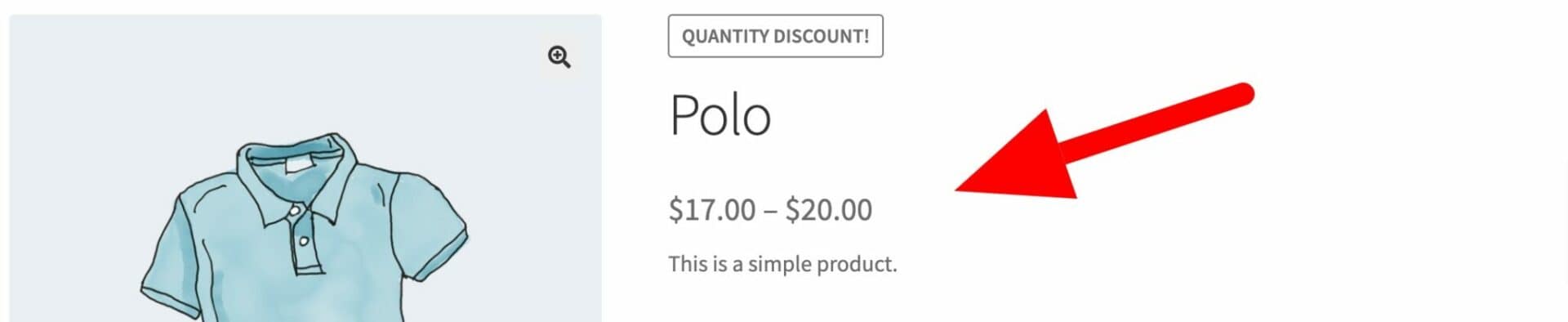
This field is dynamic – so when the user updates the quantity field, the price label will adjust accordingly.
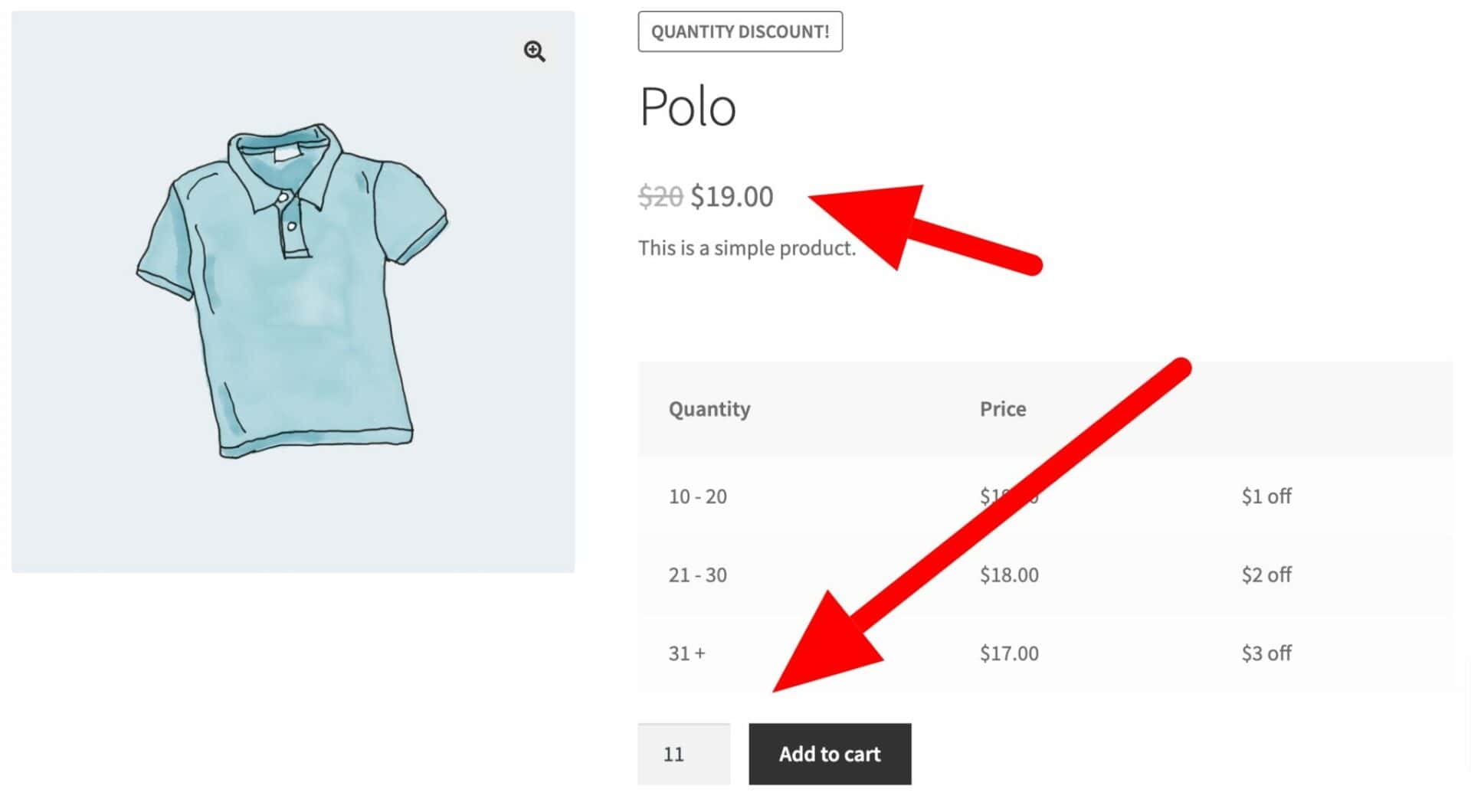
Display range of prices with text
If you like, you can show the range of prices with some additional text, e.g. ‘From $18.00 to $20.00’.
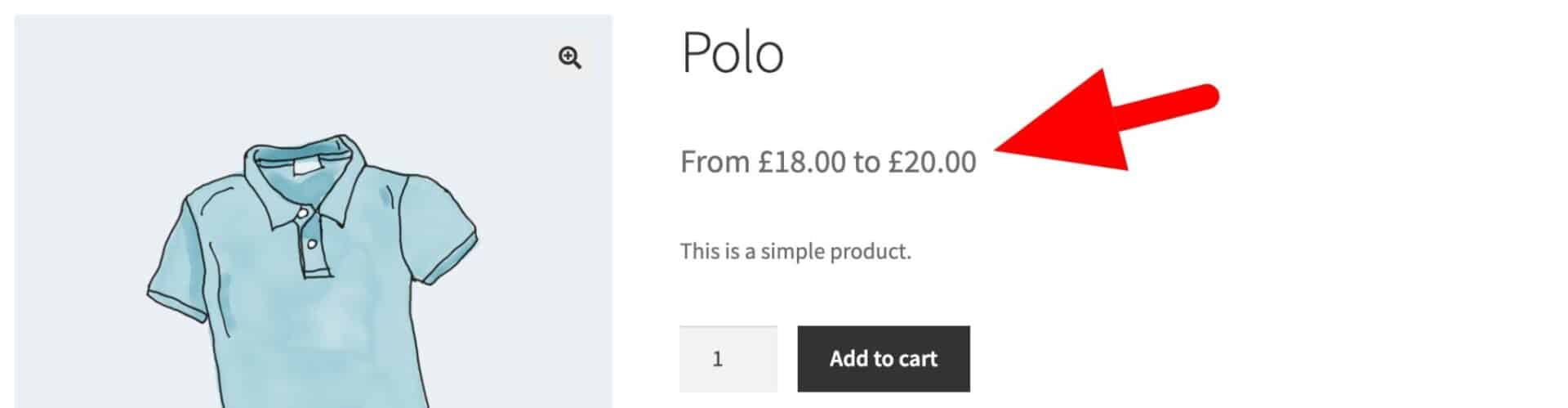
To display text in a range like this, update the ‘Price format’ setting to ‘Range’:
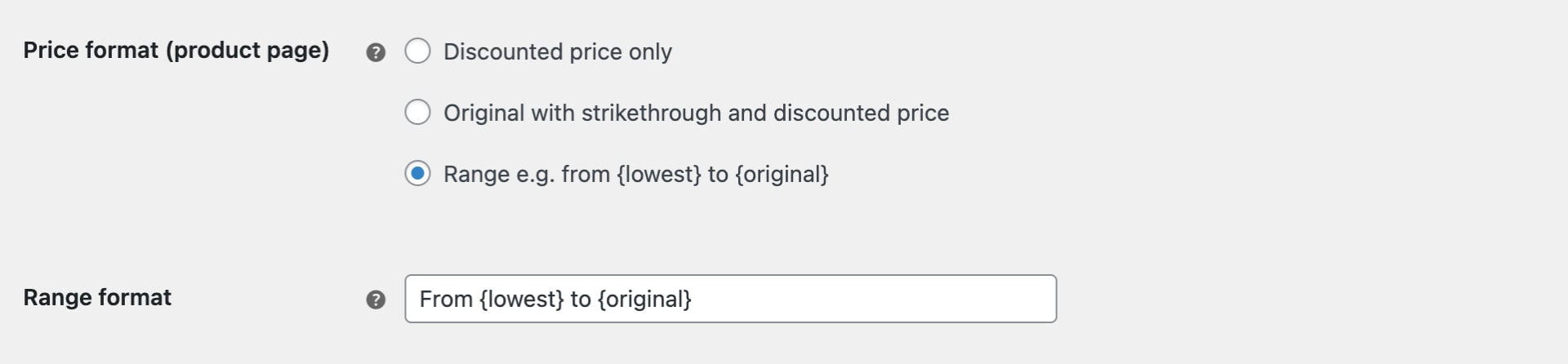
Then define how the text should appear in the ‘Range format’ field. Use the dynamic tags {lowest} and {original} to specify discounted and original prices.
Display list of role-based prices
If you’re using role-based pricing, you might want to list the price for all roles. This helps users know what discount they’re receiving – or could receive if they upgraded.
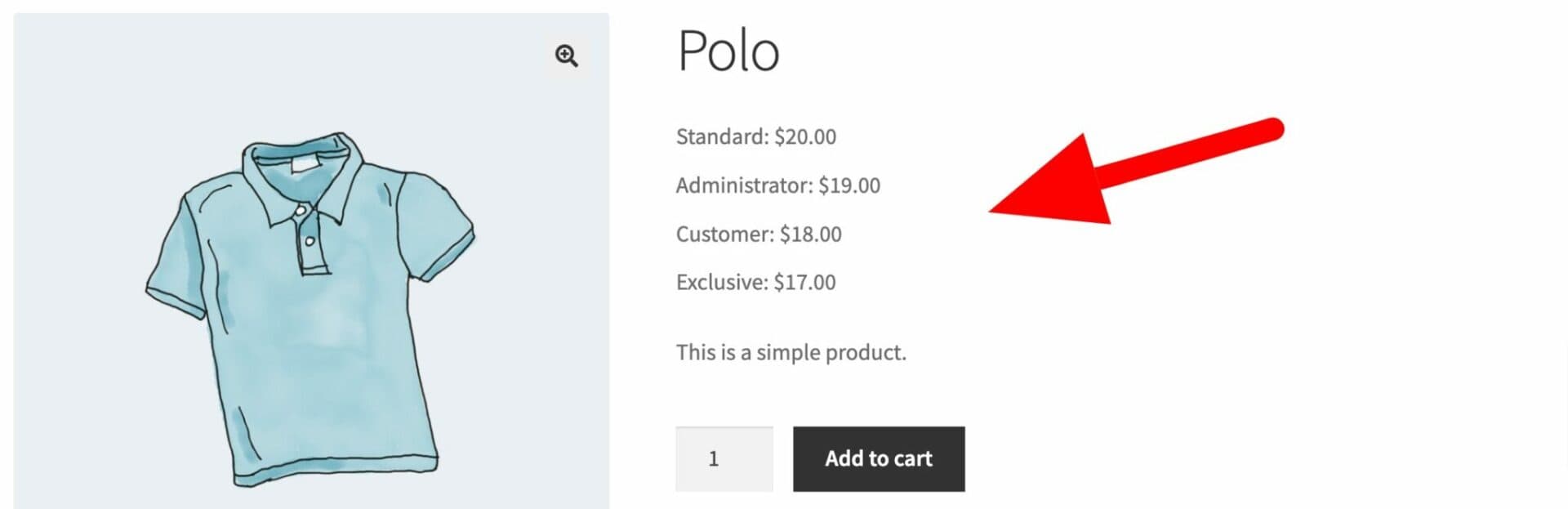
In the example above, there’s the regular price of $20 plus three different user-role prices. This is optional as you may not want customers to know what other users are paying for the same product.
Price tables
Price tables are an essential way of helping users to know what bulk discounts are available when they purchase more items.
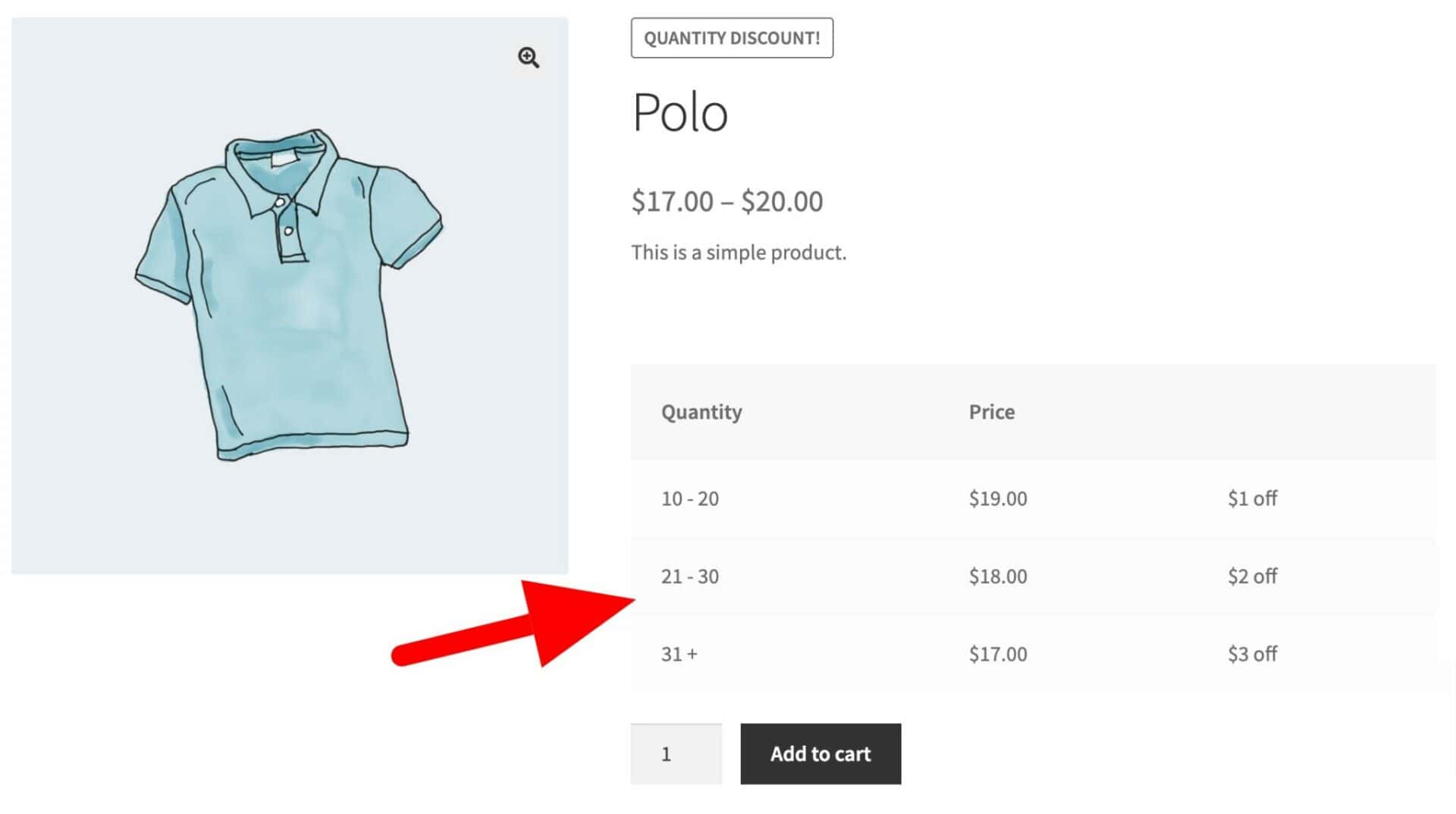
Each row of the table sets out the quantity range, the price of the product within that range, and an additional label to help the user understand the discount.
Set multiple prices per product in WooCommerce easily
Setting multiple prices per product offers a versatile and powerful way to tailor your pricing strategies to meet the diverse needs of your customers.
Whether you’re catering to wholesale buyers, rewarding loyal customers, or offering bulk purchase discounts, multiple pricing allows you to create a more personalized shopping experience that can drive sales and increase customer satisfaction.
WooCommerce Dynamic Pricing and Discount Rules
Set multiple prices per product in WooCommerce
With the WooCommerce Dynamic Pricing and Discount Rules plugin, you can offer strategic discounts and pricing options without touching a single line of code. You just need to select the right options, and the plugin will take care of the rest.
You can set advanced multiple prices per product for various scenarios, such as:
- Offering tiered discounts
- Offering role-based discounts such as returning customer discount
- Charging extra for product variations
- Giving special price deals for bulk buyers
- And so much more!
By implementing these pricing techniques, you can enhance your store’s appeal, encourage repeat business, and ultimately boost your bottom line.
So, what are you waiting for? Start implementing multiple pricing in your WooCommerce store to unlock its full potential!
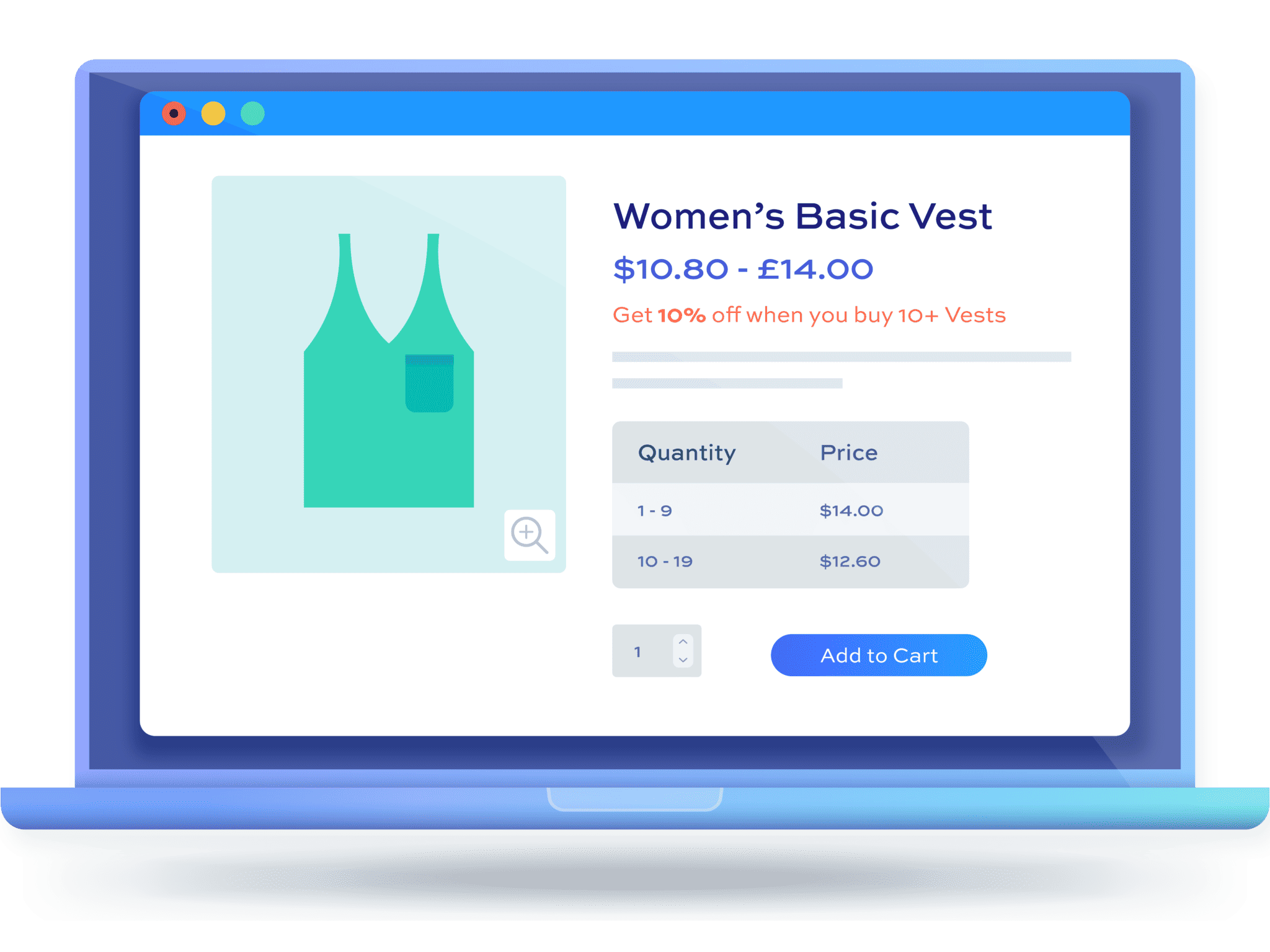
Hello
I am currently trying to develop a site for a friend – a butcher – who charges by weight. Like bacon or sausages @ £2.75 per lb or whatever. But people don’t always ask for weight, they want slices or pieces which butchers just don’t do. Is there any way to add some logic to show an approx number of pieces as the customer clicks up or down? For example : bacon is listed at £2.21 per lb(for talk sake) and the customer clicks up or down for 2 or 3 lbs or whatever. Is there a way to have displayed below a field that shows (approx: 14 pieces) that changes depending on the input? This may be a bit too complicated for a forum as it will need an input option for the client to specify how many pieces per lb of the given product. Just trying to put off learning how to code the thing myself which I will have to do lol. Just in case anyone has an “abracadabra” solution or extension I’m unaware of.
Hi Chris
Yes, you could do this using “Information” fields which would display an approximate number of slices depending on the weight selected. There’s another tutorial here that shows the principle – https://pluginrepublic.com/create-your-own-cereal/. It’s for size and nutritional information for cereals but it’s the same idea.
Thanks.
Hello,
I am looking for the right extension.
I have product categories on my site. In each category I have several products each having two attributes with formats containing values.
In total I have 10 variations per product and several products for the same category.
I am a wholesaler.
I have several prices for the same category and by variation according to the overall quantity of products purchased in this category.
Example:
Category
Cherry tree
Products: Juliet and Romeo
I have two attributes:
Format: Big and small
Availability: May, June, August, September Winter
I have different price / volume for formats that are in the same product.
So small size Romeo product
amount
1 to 100: $ 6.00
up to 500 $3.00
and + $ 2.75
But I have in the same product
Large format Romeo
1 to 100: $ 15.00
up to 500 $10.00
and + $ 7.00
What extension do you suggest to me?
Hi Martine
You can use the Dynamic Pricing and Discount Rules plugin, https://pluginrepublic.dev/fees-and-discounts/, to set your bulk discounts. You can create different rules for different variations.
Hope that helps – let me know if you need any more information.
Thanks.
Merci je vais voir si cela fonctionne! Bonne journée!
Hi Garet,
I just started using this plugin and it works great so far. Is there also a possibility to set up Role-based pricing for guest visitors?
Hi
Guest visitors will not have a role, so it’s not possible to set up a role-based price for a guest. Instead, the guest visitor will always see the default product price.
Thanks.
Hi, I have a product with the option to be purchased outright or leased over 12 months with a three monthly payment. There is also an optional installation charge. What extension do you suggest to me?
Hi Simon
We don’t currently have a plugin that will allow you to create a 12 month payment plan with quarterly payments. I would recommend WooCommerce Subscriptions for this.
Thanks.
Hello,
I would like to offer a product a bit different from the normal products.
For example, I sell a product and the I would like to fix the price like this :
1 to 100 units = 100 € (if you buy 1 or 10 or 20 or 45 or 99 or 100 it’s the same price)
100 to 200 units = 150 €
200 to 300 units = 200 €
It’s a kind of bulk discount except the fact that’s the price would be the same for a range of units.
Can you help me to find the right tool ?
Hi
You could do this by setting the base product price to 0 then creating a set of rules like this:
– For quantities between 1 and 100, apply a fixed fee to the cart of 100€
– For quantities between 101 and 200, apply a fixed fee to the cart of 150€
etc.
Does that help?
Thanks.
Hi, i need to simply display 3 prices per product preferably with custom fields:
1. MRP
2. Regular Price
3. Sale Price
Struggling to find a way to do it! Sale price also needs to show % of discount of MRP.
Thanks.
Hi
It sounds like you might need a custom snippet for that – I’m not aware of a plugin that has that specific functionality.
Thanks.
Hi there Sameer , I have that same problem , were you able to find a solution to yours _
I would be very interested to know as well. Thanks and regards Julian
Hi there – is it possible to show two prices for members and non-members at the same time? Just so that non-members see what the benefit of subscribing is?
Hi
Yes, you can show the standard price and members’ price.
Thanks.
Gareth I have the opposite request I am using membership plugin and when there is no role or just a customer I just want to show standard price but if you login as a DEALER I wanted to show;
– option 1 ONLY the dealer price or
– option 2 both the standard price and dealer price
Right now the deal pricing is what shows once you go CART but it’s the standard pricing everywhere else… and if I check show ROLE pricing it always shows ALL prices, I didn’t want customers to see DEALER pricing…
Hi Gareth,
I bought your woocommerce fee and discounts plugin and I need some technical information.
For each product I have to show different prices (or the discount percentage) depending on the customer level (basic, bronze or gold).
Do I need to install a specific membership plugin to do this, or can I just use yours?
And if so, which membership plugin do you recommend?
I await your reply. Thank you
Hi Roberta
You can use our Members Only plugin for this. The best way is to upgrade to the Wholesale Bundle which includes Members Only: https://pluginrepublic.com/wordpress-plugins/woocommerce-wholesale-plugin-bundle/.
Here’s how to upgrade: https://pluginrepublic.com/documentation/how-to-upgrade-your-licence/.
For future reference, it’s best to raise any support questions as a support ticket here: https://pluginrepublic.com/support/
Thanks
Gareth
Garth,
Regarding Dynamic Pricing and Discount Rules plugin…
Setting are for discount on spend, applies to specific categories, count by product, with a single tier per product, with a tier fixed fee $10. This is on a schedule.
Currently, the product displays the regular price ($50) and the temporary fixed fee version ($60).
Is there a way to NOT display only the regular price when the schedule activates.
Thanks,
Dan
Hi Dan
Please raise a support ticket here – https://pluginrepublic.com/support/ – and we will take a look at this for you.
Thanks.