Bookings for WooCommerce has a number of settings that will affect the plugin’s functionality. To access the settings, go to WooCommerce > Settings > Bookings in your dashboard.
General
On the ‘General’ sub tab, you have the following settings.
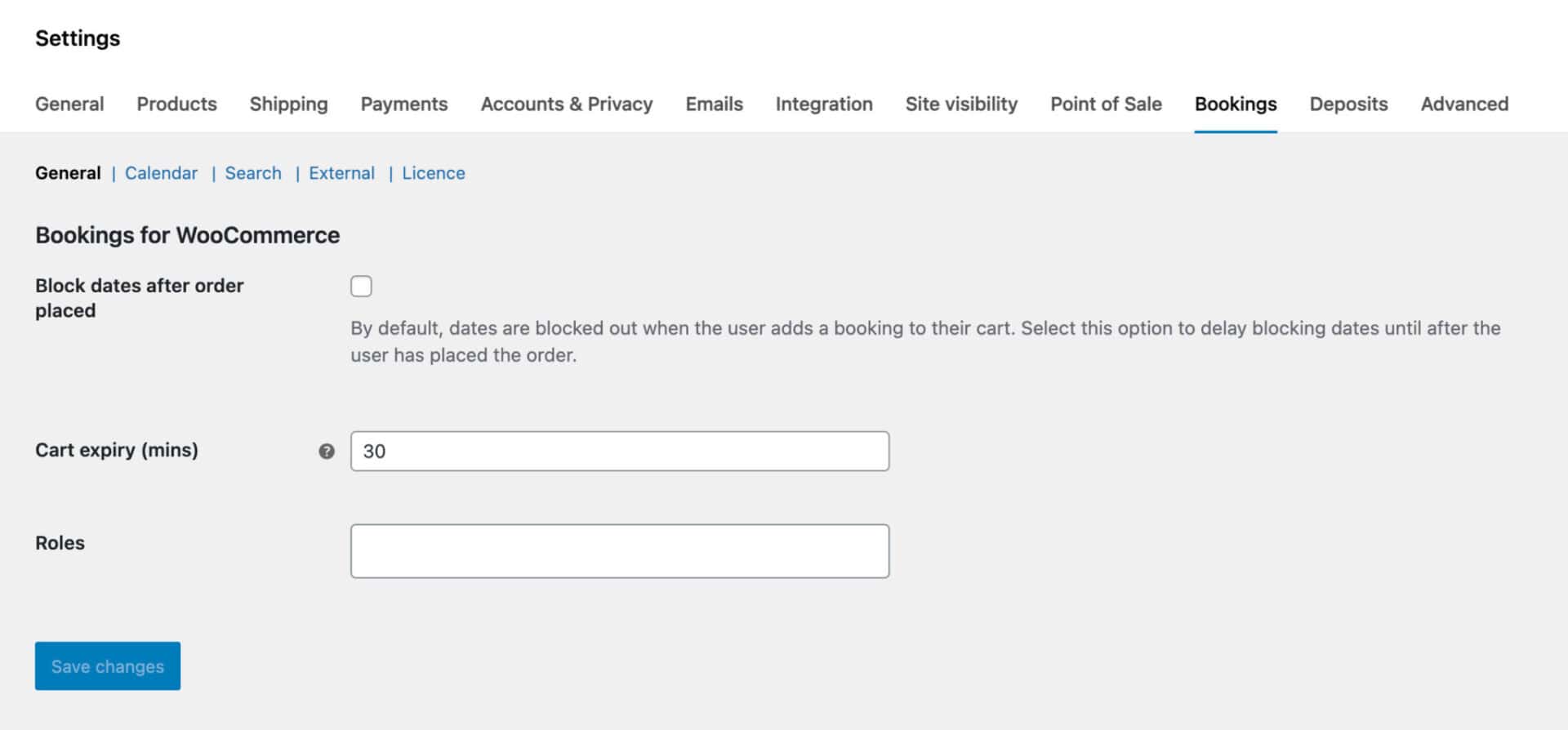
- Block dates after order placed
This setting will only block a user’s selected dates from other users when the order is placed - Cart expiry (mins)
Define how long a user can keep a booking in their cart without checking out before the slot becomes available again to other users - Roles
Select which user roles can have their own prices for bookings
Calendar
On the ‘Calendar’ sub tab, you have the following settings:
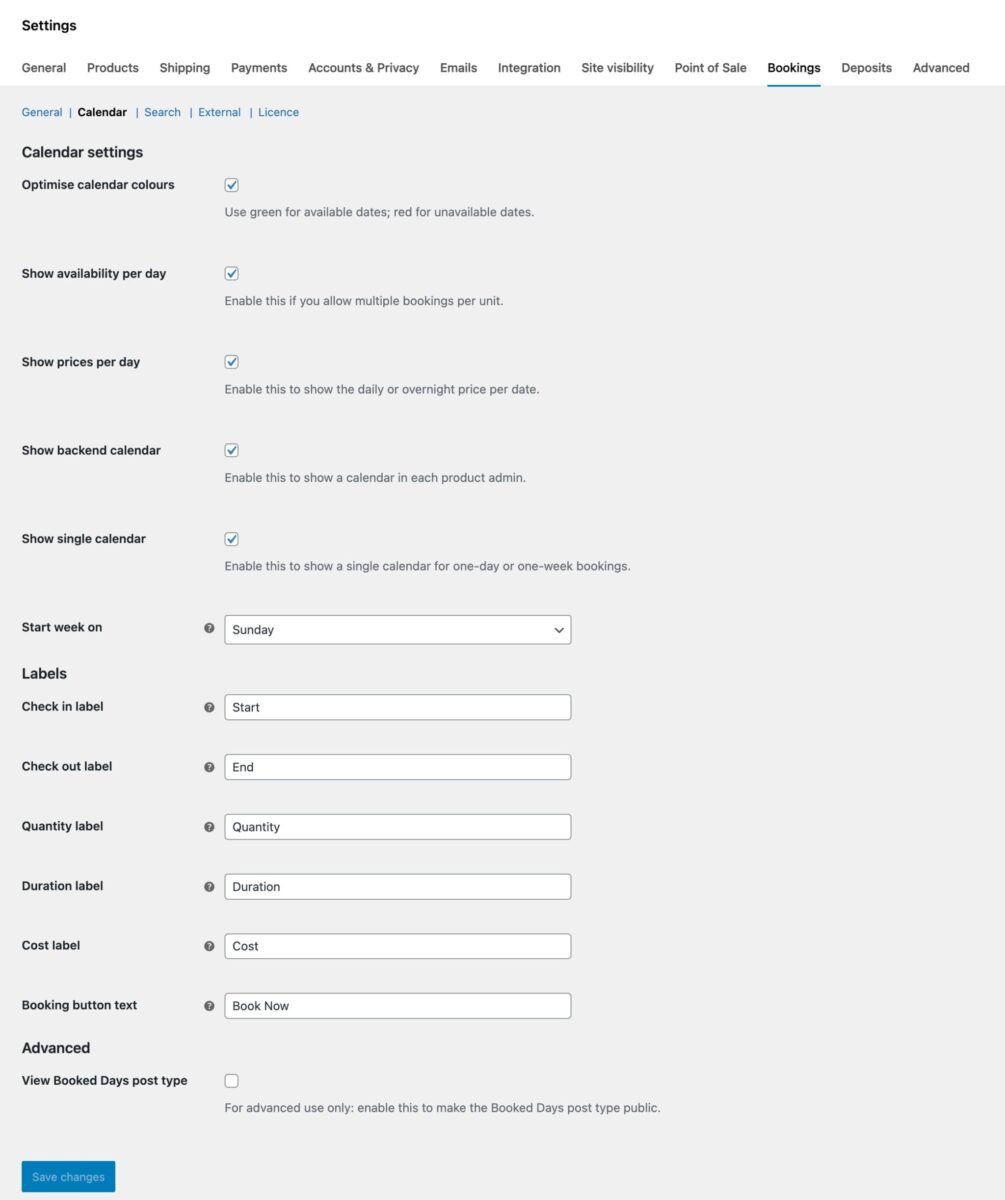
Calendar settings
- Optimize calendar colors
Use this setting to display dates using a red, yellow, green design - Show availability per day
Enable this setting to allow the user to see remaining availability when hovering over each date - Show prices per day
Enable this setting to allow the user to see the price when hovering over each date - Show backend calendar
Enable a calendar in the product backend to allow you to view availability - Show single calendar
Enable this option to show a single calendar for any daily or weekly bookings that run for a single day or week - Start week on
Define the first day of the week in your calendars
Labels
- Check in label
The text to display on the start booking calendar - Check out label
The text to display on the end booking calendar - Quantity
The text to display for the quantity field label - Duration
The text to display for the booking duration label - Cost
The text to display for the booking cost label - Booking button text
The text to display for the ‘Book Now’ button
Advanced
- View booked days post type
You can enable this to view the post type where booking meta is stored
Search
On the ‘Search’ sub tab, you have the following settings:
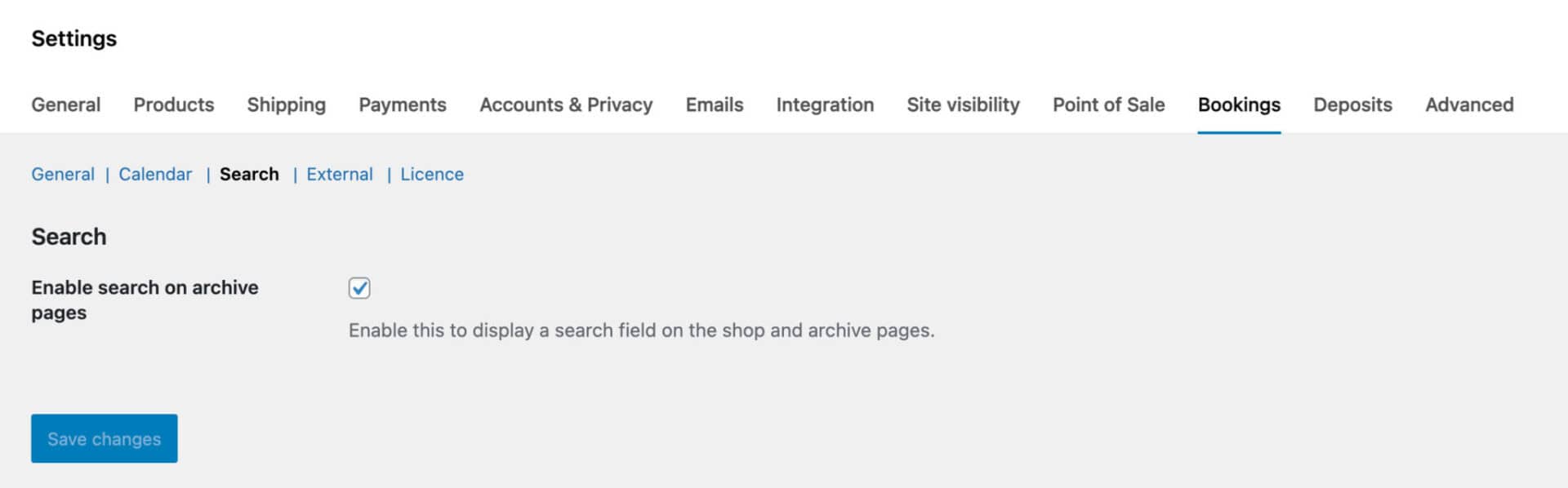
- Enable search on archive page
Select this option to add a search feature on the shop and other archive pages where users can search for bookings by date availability

External
On the ‘External’ sub tab, you have the following settings:
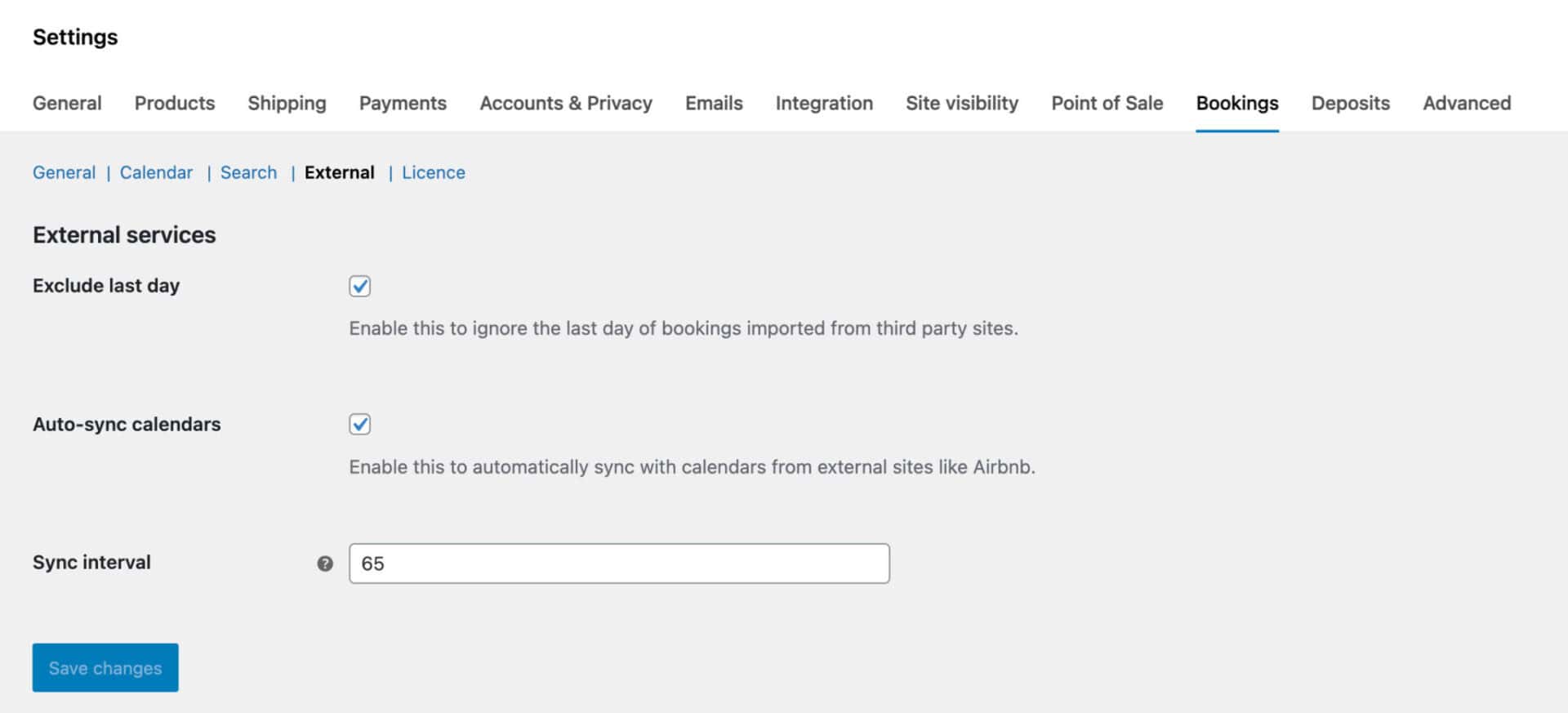
- Exclude last day
Enable this to ignore the last day of bookings imported from third party sites - Auto-sync calendars
Enable this to automatically sync with calendars from external sites like Airbnb - Sync interval
Interval in minutes to auto sync. Syncing too often might affect your site performance
See this article for more information on syncing with third-party sites like Booking.com and Airbnb.