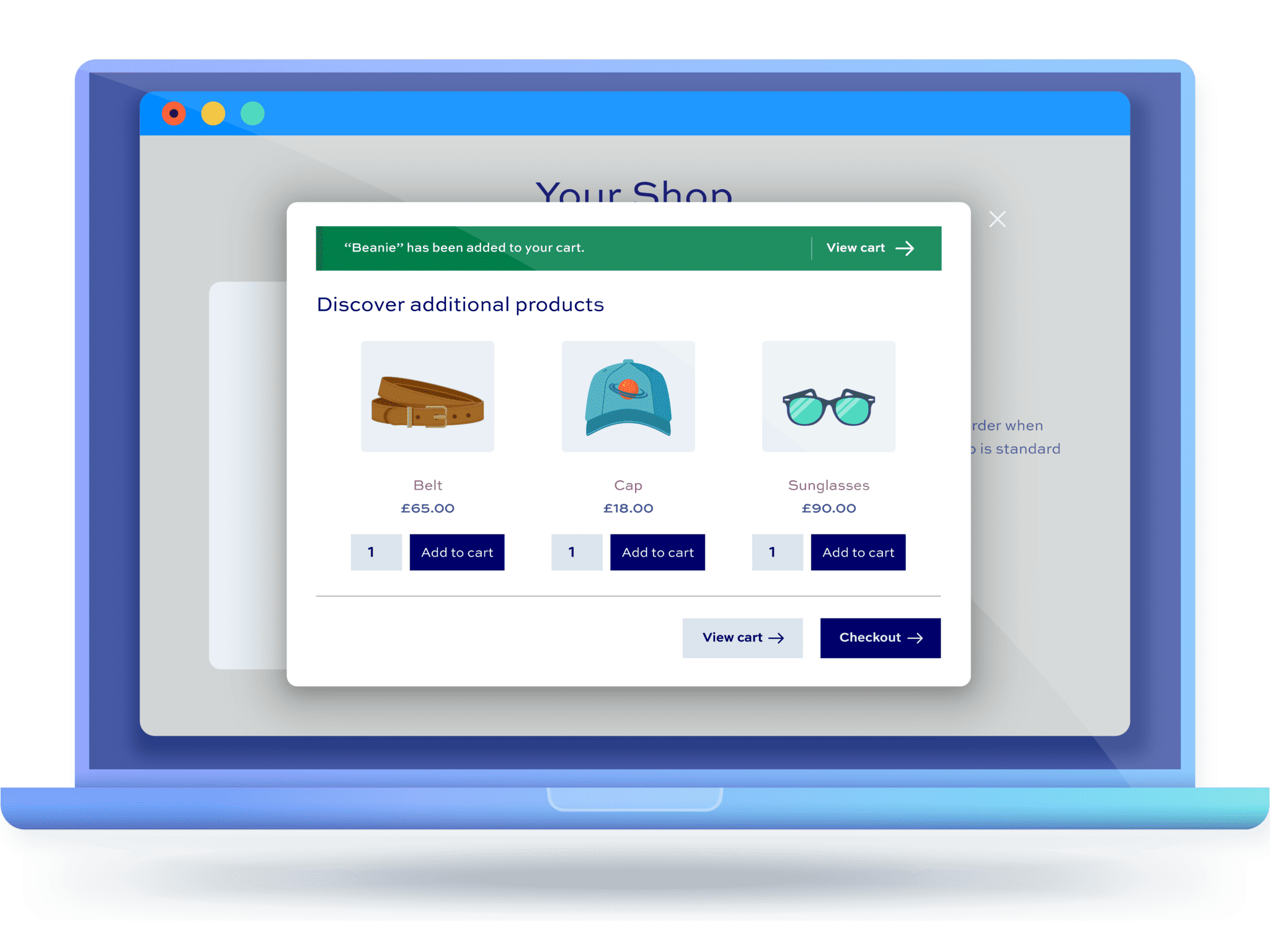Set up cross-sells & up-sells in WooCommerce (2023)

Want to increase sales in your WooCommerce store? You should try cross-selling and upselling! These are marketing techniques that can really help you increase your Average Order Value (AOV), and improve customer satisfaction and retention!
Cross-selling is the process of selling customers a product that’s compatible with the product they’re buying. For example, you can cross-sell a donut when customers buy a coffee. Upselling, on the other hand, is the process of selling customers a better (usually more expensive) version of the product they’re buying. For example, if customers are ordering a regular coffee you can upsell a larger size to them.
While it’s possible to set up cross-sells and upsells in WooCommerce using its default functionality, we’ll show you how using a plugin makes it possible to optimise the effectiveness of your cross-sell and upsell strategies.
In this tutorial, we’ll show you step-by-step how to set up cross-sells and upsells in WooCommerce using the WooCommerce Order Bump plugin.
What are cross-sells and upsells?
Cross-selling is when you recommend related products to customers when they’re browsing through your online store. With cross-selling, the intention is to show customers products that they’ll purchase alongside the product they’re interested in. As an example, if someone is looking at a laptop, you might suggest they also buy a laptop case and external hard disk. Cross-sells are often displayed in Frequently Bought Together sections on product pages.
Up-selling is when you suggest a higher-value version of a product to customers while they’re browsing your store. The intention is to show customers products that they’ll purchase instead of the product they’re viewing. For example, if someone is looking at a laptop bag, you might suggest they buy a leather laptop bag instead of the nylon one they were looking at originally.
Benefits of cross-sells and upsells
While cross-selling and upselling are two distinct marketing techniques for selling products in your eCommerce store, they both have similar benefits. Here’s how adopting a cross-sell and up-sell strategy can boost your business:
- Increase your average order value. Cross-sells and upsells both help store owners increase the customer’s average order value (AOV). This, in turn, results in an increase in your overall sales revenue.
- Sell products that customers might not typically buy. Cross-selling can help you sell products that might otherwise not sell well on their own. For example, if you sell shoes online, customers may be more inclined to buy accessories like shoe polish and socks if you display them on the product page, cart, or checkout page as well.
- Sell complementary products. Cross-selling is great for selling complementary products together as a package instead of selling individual products separately. This makes it easier for customers who might otherwise forget about those items or not know what else they might need with their original purchase!
- Compare products. Upselling makes it easier for customers to compare products in different price brackets. This is a great way of helping customers see the value of the more expensive product. In some cases, it can also help them decide that the product they were originally viewing is a better deal for them.
- Increase product visibility. Both cross-selling and upselling are excellent marketing strategies for increasing product visibility. This can ultimately lead to repeat customers who either want to purchase complementary products in the future or upgrade from their original purchase.
Can I display cross-sells and upsells in WooCommerce?
WooCommerce, by default, lets you show cross-sells, upsells, and related products in your store. Here’s what you need to do to add a cross-sell or upsell offer:
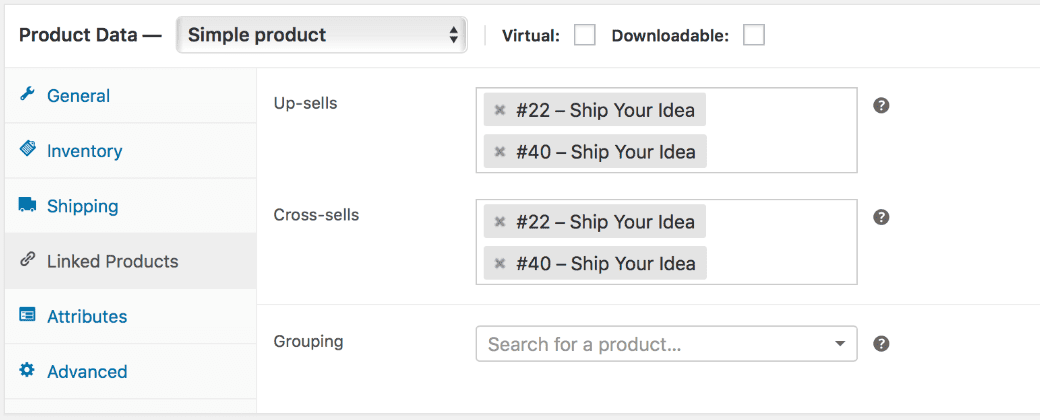
- Go to WooCommerce → Products. Select the product you’d like to show a cross-sell or upsell on.
- From the Product data section, select the Linked Products tab.
- Add the product you wish to link as a cross-sell or upsell by searching for it.
- Click the Update button to continue.
Cross-sells will appear on the cart page underneath the cart products table along with a thumbnail image. Upsells will appear on the single product page underneath the Product Description section.
While this method works fine if you’re looking for a really basic way of showing cross-sells and upsells in WooCommerce, it’s certainly not the most effective method as it’s really limited in terms of how it displays these products to customers:
- Upsells only appear on single product pages under the You may also like… section.
- Cross-sells only appear on the cart page under the You may also be interested in… heading.
Ultimately, you can’t experiment with where your upsell and cross-sells appear or with headings and layouts. For this reason, you’ll need a plugin that solves these issues.
Introducing WooCommerce Order Bump
The WooCommerce Order Bump plugin lets you display product cross-sells, upsells, and related products in a pop-up to help you increase the average order value. You can choose to display the pop-up on the single product page, cart page, or checkout page.
WooCommerce Order Bump
Increase sales and maximize revenue with the WooCommerce Order Bump plugin
Because of the flexibility you get to showcase cross-sells and up-sells in different sections of your store, the WooCommerce Order Bump plugin is a much better alternative to the default functionality you get with the core WooCommerce plugin out of the box.
Additionally, you can customise your order bump pop-ups in many ways. This makes it easy to personalize the shopping experience in your store, or experiment with different cross-sell and up-sell tactics to see which ones work best. Here are the main ways you can customise your modal pop-up:
- Choose between two layout options – standard product archive style or simple checkboxes.
- Choose which products will appear in the order bump pop-up.
- Select the products that will trigger an order bump. Choose to trigger the pop-up for all products, selected products, or products in a selected category.
- Customise the header of the order bump.
- Display quantity fields in the pop-up so that customers can order the cross-sells or upsells in multiples.
- Show the Cart button and Checkout button so customers can place their orders quickly.
- Create as many order bumps as you’d like.
- Offer discounts on product cross-sells and upsells.
These features make it easy for store owners to create engaging cross-sell and upsell offers, and choose which specific products will trigger the order bump.
How to set up cross-sells and upsells with WooCommerce Order Bump
When it comes to selecting which products should be displayed in an order bump as cross-sells and upsells, you have two options:
- You can specify which products to display in the order bump from the plugin’s settings. This way, you can define the same cross-sell and upsell products for multiple items rather than having to define them per item.
- Set cross-sells and upsells for individual products by going to Product data → Linked Products.
Here, we’ll show you step-by-step how to set up cross-sells and upsells with the WooCommerce Order Bump plugin.
Step #1: Install the WooCommerce Order Bump plugin
Get the WooCommerce Order Bump plugin and install it on your WooCommerce site. Head over to Plugins → Add New and upload the plugin’s .ZIP file to your WordPress site.
Click on the Install Now button to continue. Once it’s done installing, activate the plugin to start using it.
Next, go to WooCommerce → Settings → Order Bump and click on the Licence link from the top. Enter the license key provided at the time of purchase and click on the Save changes button to proceed.
Step #2: Create an order bump
Go to WooCommerce → Order Bumps and click the Add New button to create an order bump. We’ll show you how to create cross-sells and upsells using the WooCommerce Order Bump plugin.
WooCommerce cross-sells
Give the cross-sell a suitable title and configure the Bump Applies To settings.
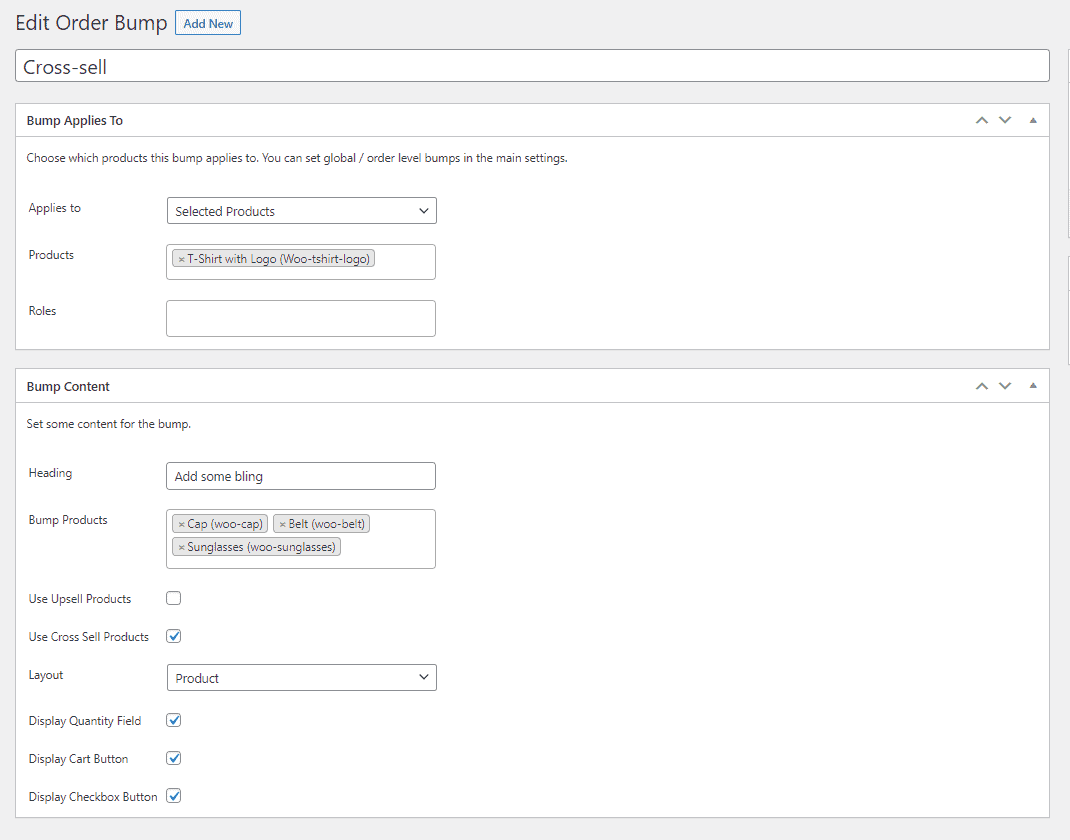
For the purpose of demonstration, we’ve set the following options:
- Applies to – Selected Products
- Products – T-shirt with Logo
This means we want the cross-sell offer to trigger in a pop-up whenever a customer adds the T-shirt with Logo product to their cart.
Next, configure the Bump Content settings. Give the order bump a heading and select the Bump Products.
Once that’s done, tick the checkbox next to the Use Cross Sell Products option. You can also select a Layout using the dropdown menu. We’ve selected Product for the cross-sell.
Optionally, you can choose to display a quantity field, cart button, and checkout button.
Here’s what it looks like:
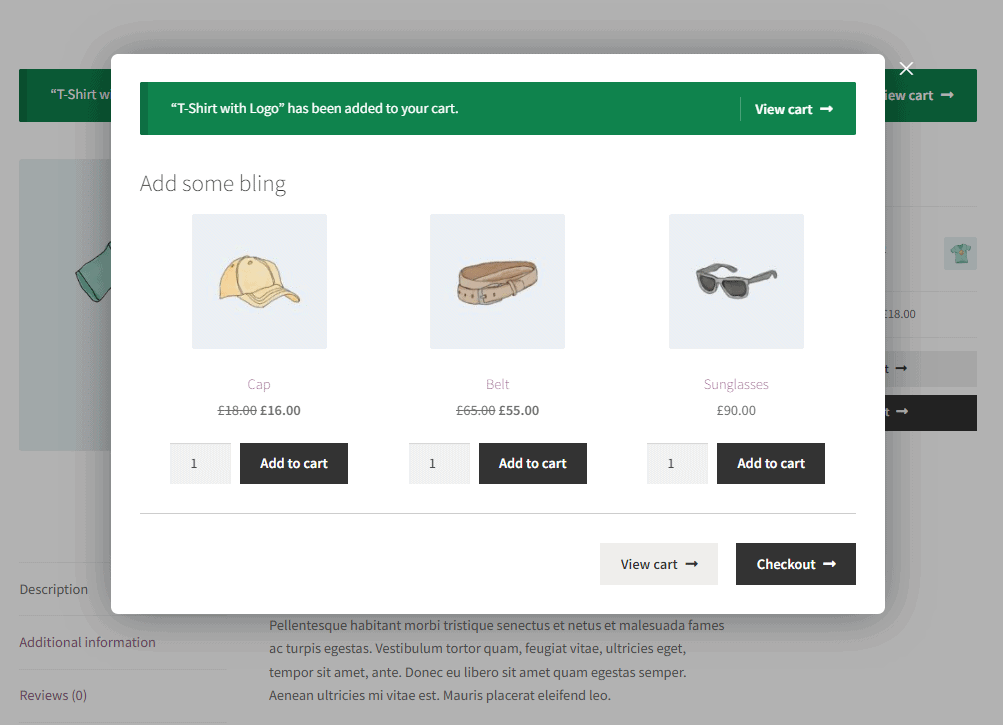
WooCommerce upsells
Enter a suitable title for the upsell and configure the Bump Applies To settings.
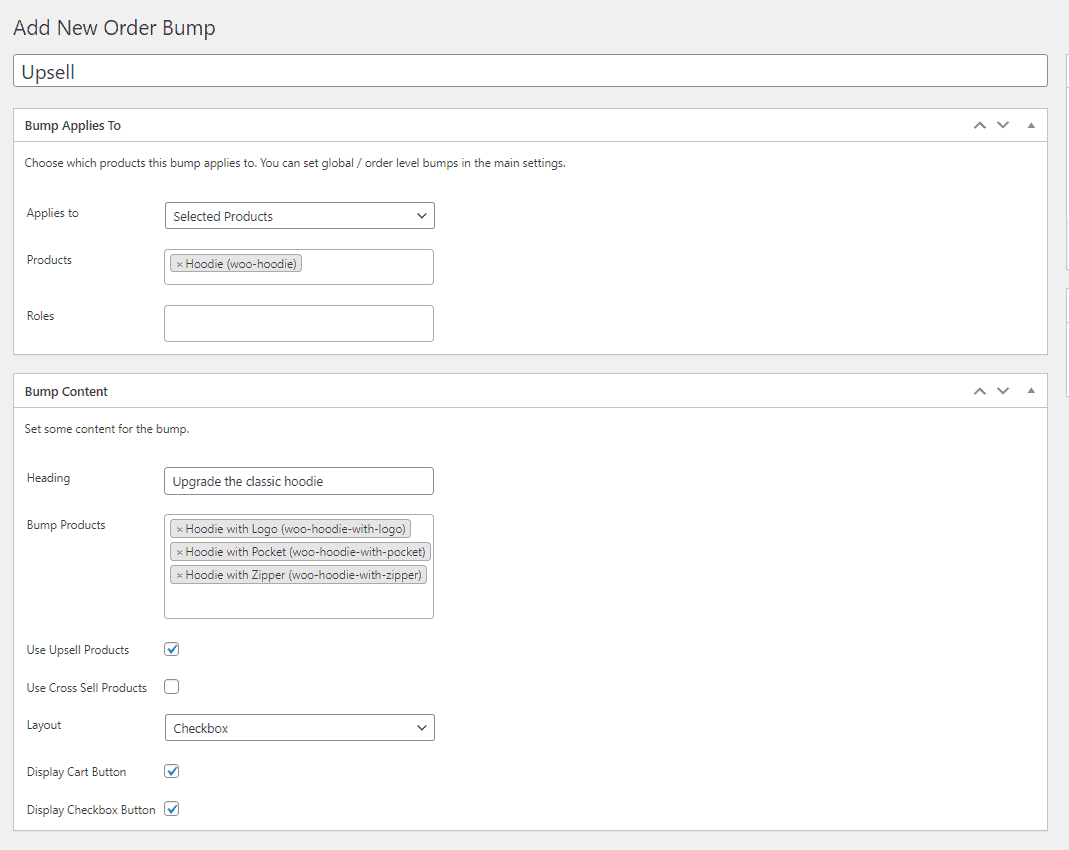
For the purpose of demonstration, we’ve set the following options:
- Applies to – Selected Products
- Products – Hoodie
This means we want the upsell offer to trigger in a pop-up whenever a customer adds the Hoodie product to their cart.
Next, configure the Bump Content settings. Give the order bump a heading and select the Bump Products.
Once that’s done, tick the checkbox next to the Use Upsell Products option. You can also select a Layout using the dropdown menu. We’ve selected Checkbox for the upsell.
Optionally, you can choose to display a cart button and checkout button.
Here’s what it looks like:
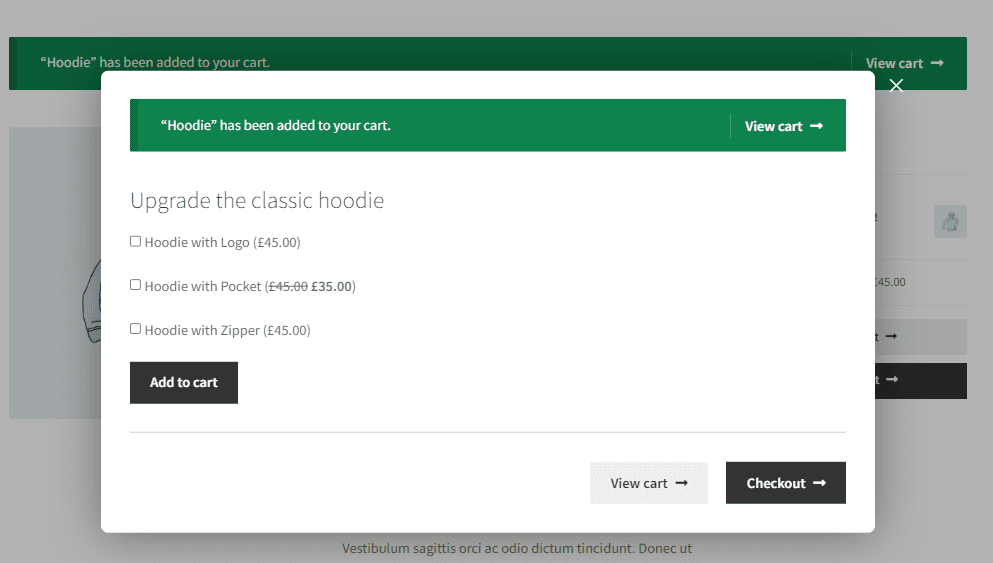
Top tips for effective WooCommerce cross-sell and upsell strategies
Here are some ways you can get the most out of cross-sell and upsell strategies:
Tip 1: Don’t add too many options
Though it might be tempting, you don’t want to overdo it with cross-sell or upsell options. It’s best to display 3 to 5 items at most in an order bump.
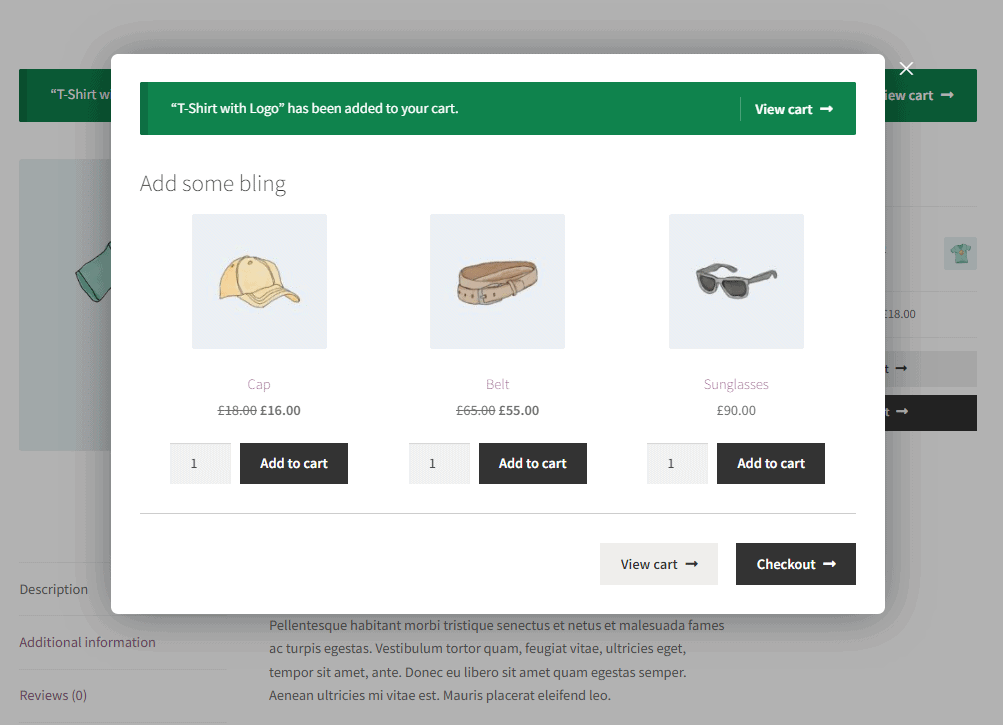
In addition to this, you don’t want to display both cross-sell and upsell offers in the same pop-up. Best practices suggest displaying either cross-sells or upsells (not both!) in an order bump. Too many options may overwhelm the customer.
Tip 2: Experiment with your headers
It’s a good idea to change the text of your order bumps and experiment with which headers work best for your customers.
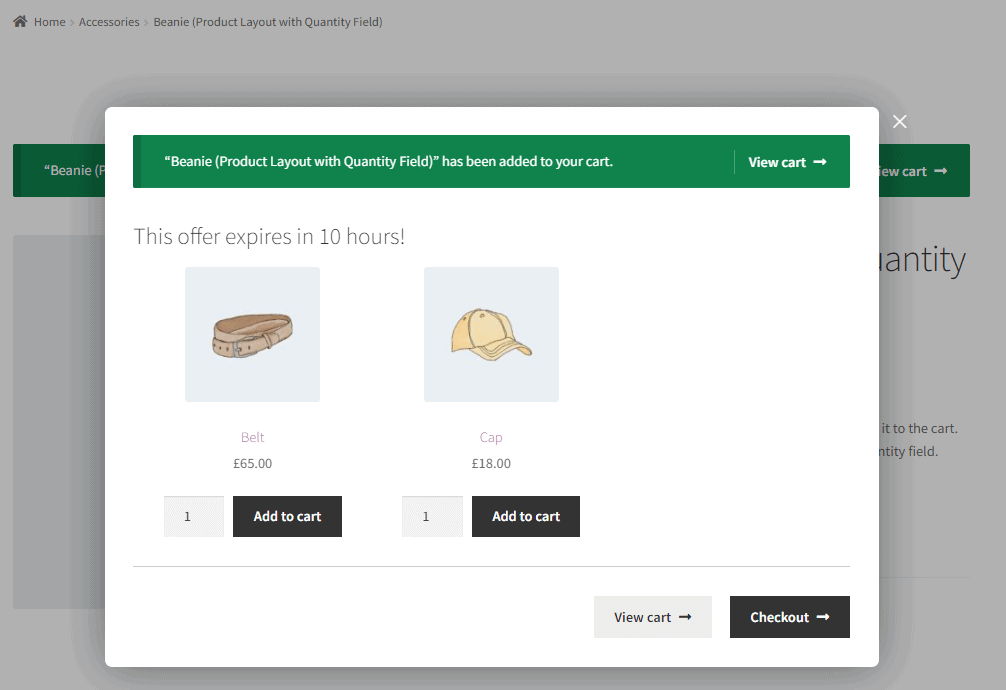
For example, you can try FOMO-based headers if you’re running a sale like “This offer expires in X hours!” or “Last-minute deal!”.
Tip 3: Experiment with placement
You should also consider displaying your order bumps in different areas of the store to see which ones perform the best. The product page, cart page, and checkout page are all viable places to display cross-sell and upsell offers.
Tip 4: Experiment with the layout
Try using the two layouts included with the WooCommerce Order Bump plugin to see which one gets the most engagement from your customers.
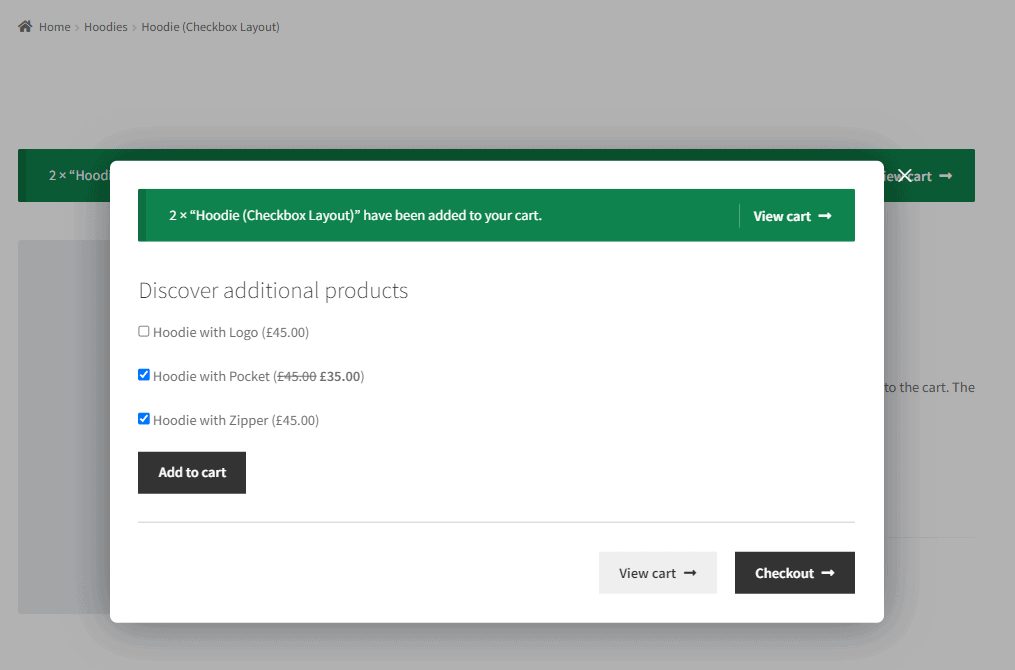
You can try the standard product archive style or the simple checkbox style for your cross-sells and upsells.
Tip 5: Experiment with categories
If you have lots of different product categories set up in your WooCommerce store then it would be worthwhile trying out different order bumps to see which ones lend themselves to effective cross-sell and upsell campaigns.
Upgrade your cross-sells and up-sells with WooCommerce Order Bump
In this article, we’ve seen why cross-selling and up-selling are such effective eCommerce strategies. If you sell lots of complementary products in your store, or if you sell many of the same kind of products with price tags that scale up, then you should really consider making your cross-sells and up-sells more accessible to your customers.
If this is something you’re interested in, then then you’ll need a plugin as WooCommerce’s standard functionality isn’t good enough in this regard. By default, you can only show upsells on single product pages and cross-sells on the cart page.
On the other hand, the WooCommerce Order Bump plugin lets you display cross-sells, upsells, and related products in a pop-up on the single product page, cart page, and checkout page. You can experiment with different headers, layouts, placement, and product categories. It’s the perfect plugin for displaying cross-sells and upsells in WordPress.
WooCommerce Order Bump
Increase sales and maximize revenue with the WooCommerce Order Bump plugin
Ready to start creating cross-sells and upsells in WooCommerce? Get the WooCommerce Order Bump plugin today!