You can set role-based pricing rules and on a variation by variation basis. You can also set variation-specific role-based prices.
Any rules set at variation level will override product or global role-based pricing rules.
Setting role-based discounts and fees per variation
To set role-based pricing rules for a variation, click on the Variations tab in the Product Data section. Select the variation to edit. You’ll see a list of all available rules with options for setting discounts or fees.
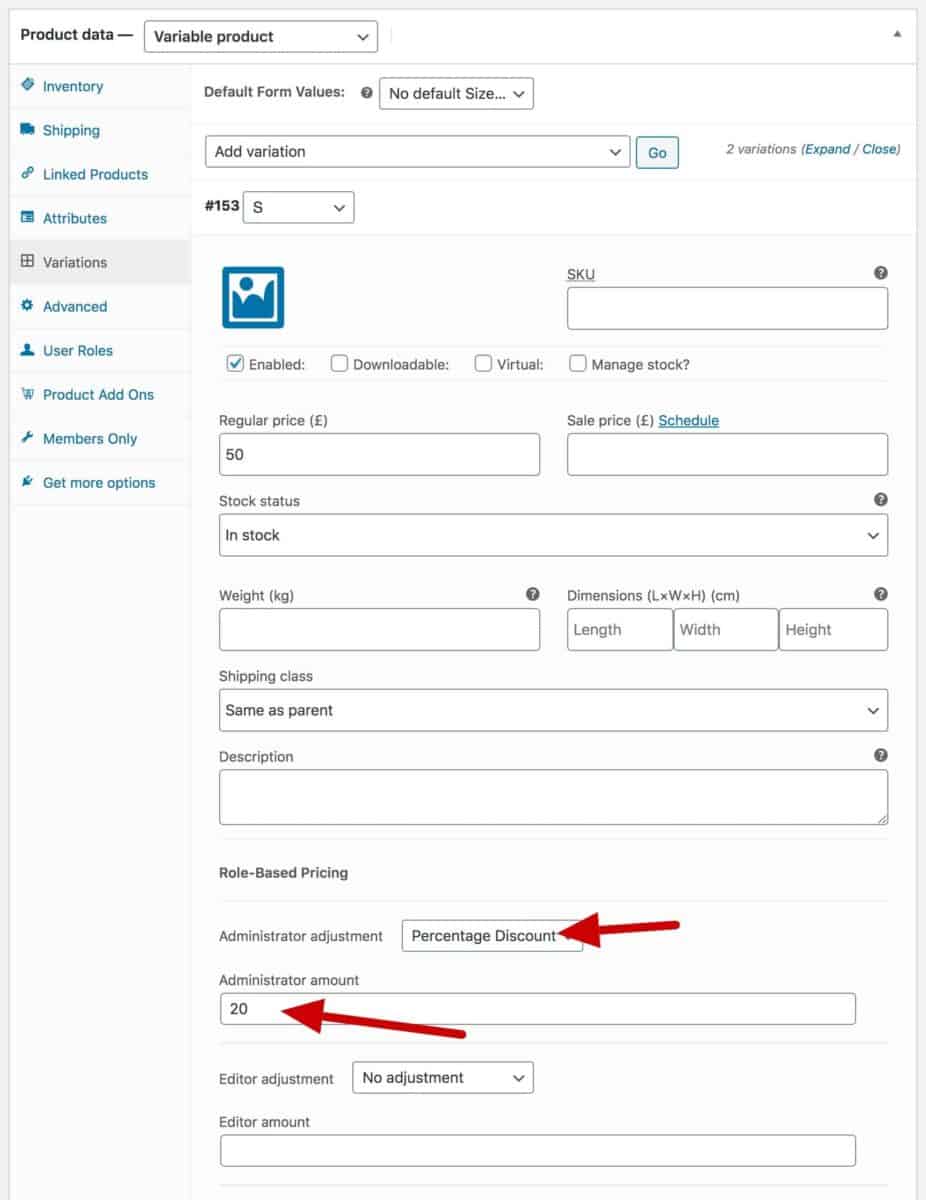
Setting variation-specific role-based prices
You can enter different prices per variation for certain roles.
To select which roles should be enabled for role-based pricing, go to WooCommerce > Settings > Fees and Discounts > User Role Pricing and enter the roles in the ‘Role Price Fields’ setting. You can enter as many roles as you like here.
You also need to enable the ‘Role-based prices for variations’ option.
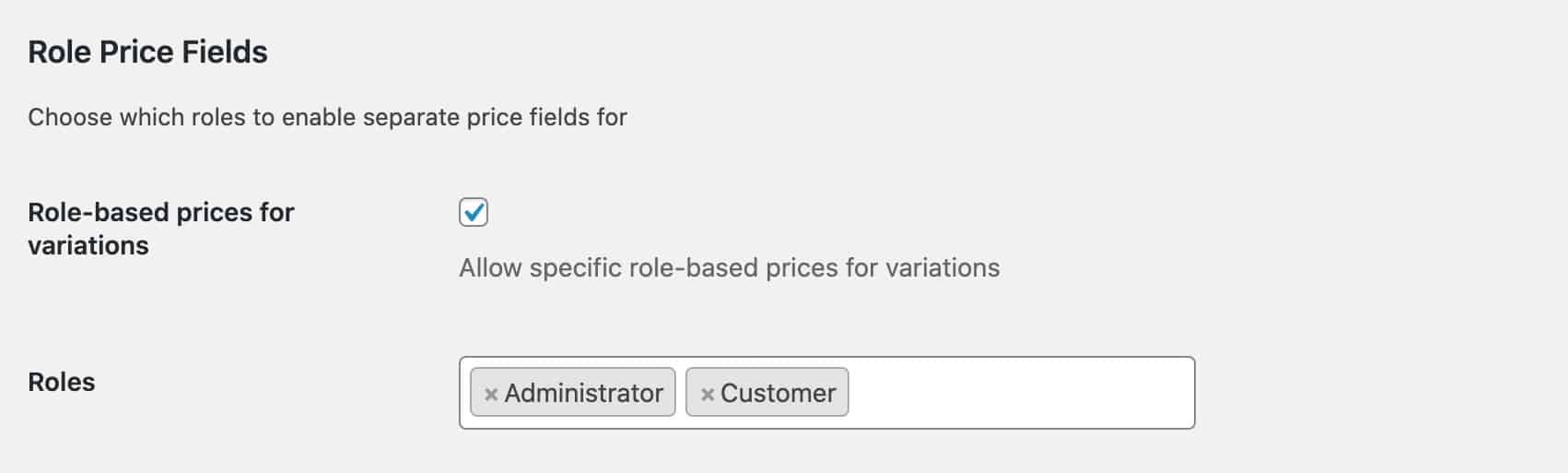
You’ll then be able to enter different prices for each role in each variation. If you leave a field empty, it’ll just use the variation’s regular price.
