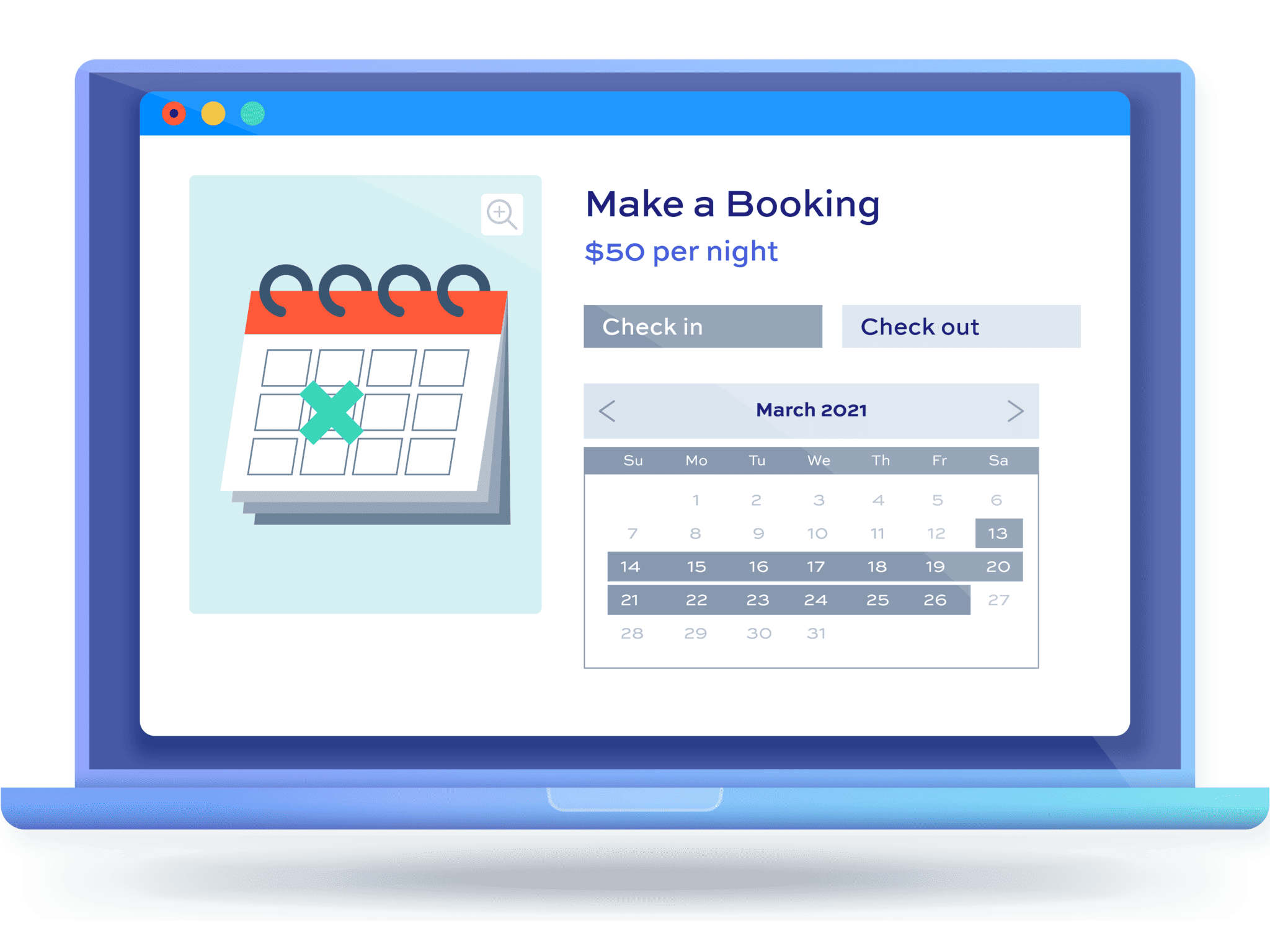How to accept tour bookings through WooCommerce

In this article, we’ll look at how to take tour bookings through your WooCommerce site. WooCommerce is the ideal platform for selling tours as it has huge flexibility on payment gateways.
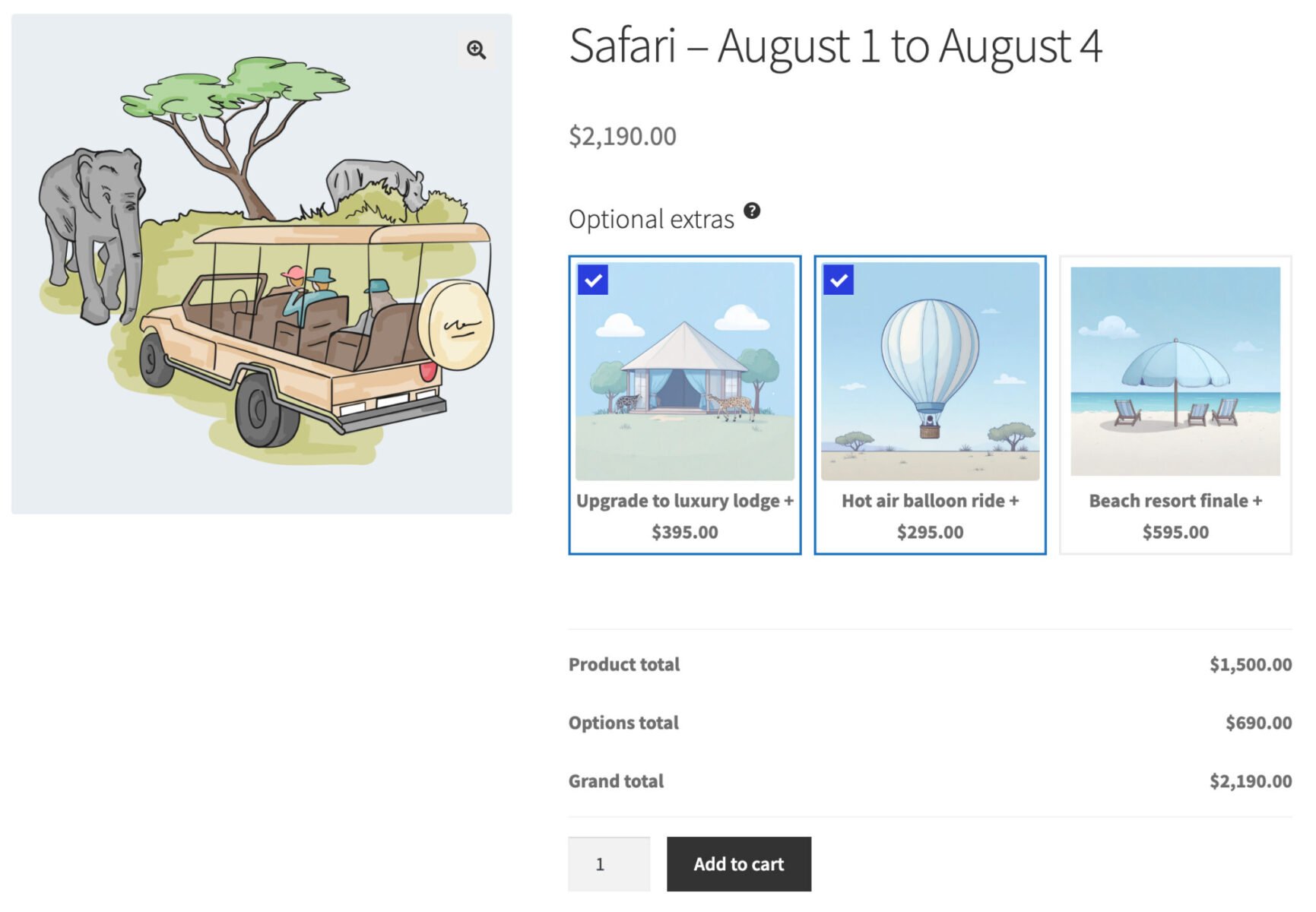
We’ll take a look at three examples:
- Regular tours, e.g. daily or weekly
- More occasional tours, on specific dates, with configurable extra options
- Regular tours with configurable extra options
Additionally, at the end, we’ll look at how to collect a deposit for the tours.
The methods covered in this tutorial can apply to any type of tour booking, e.g. walking tours, safaris, city tours, sightseeing, museum or historical tours, etc.
They can also be easily extended to any kind of bookable activity that takes place over a specific timeframe, e.g. yoga classes or mindfulness retreats, training courses, workshops, and so on.
Example one: city sightseeing tours held on regular dates
In this first example, we’ll create a simple product for a city sightseeing tour. You’ll be able to set a maximum number of tickets that can be purchased each day. Users can specify how many passengers they’re purchasing for and the cost will be calculated accordingly. When a user buys a ticket, the number of available places remaining for that day is reduced.
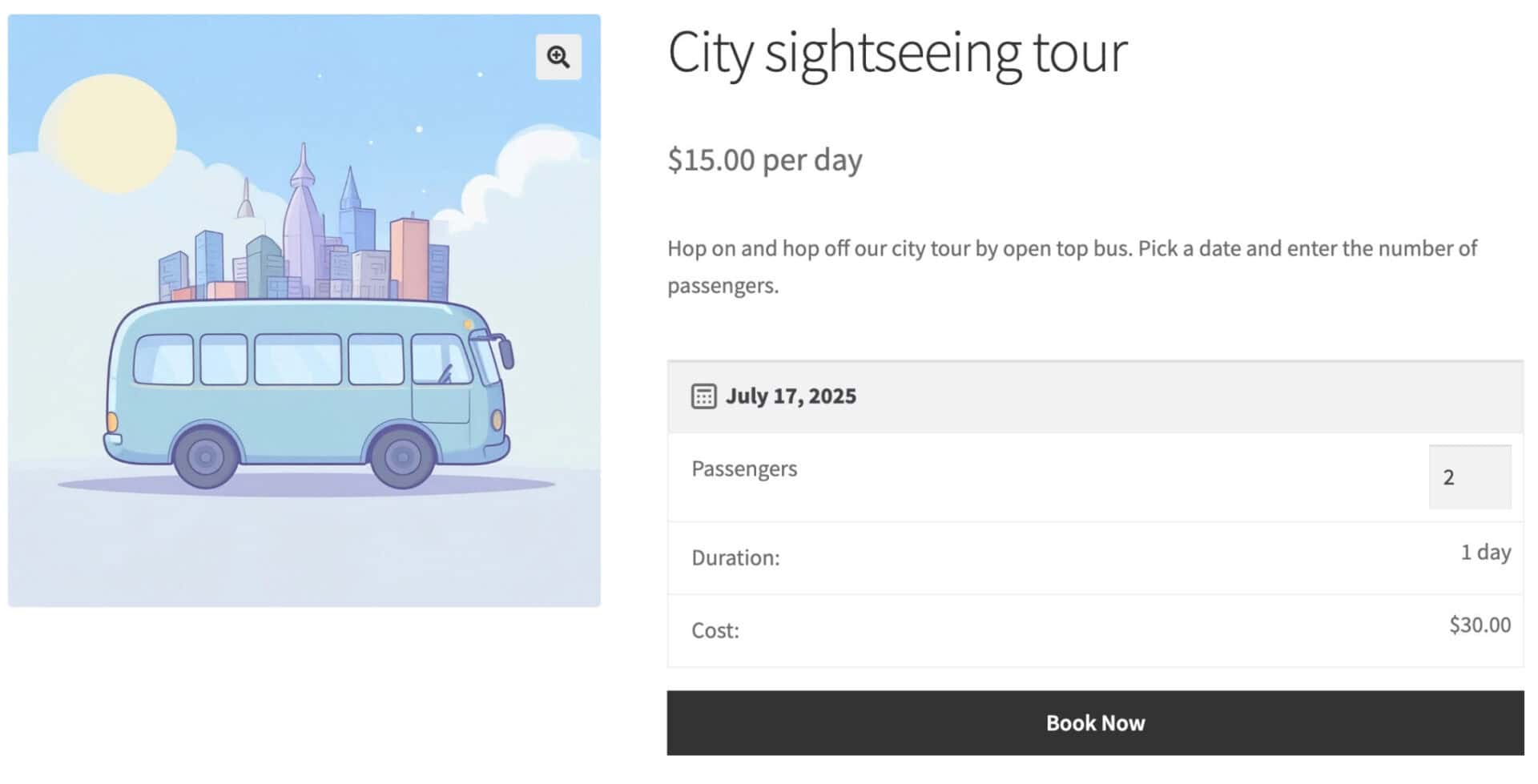
To create a tour like this in WooCommerce, you’ll need the Bookings for WooCommerce plugin. Bookings for WooCommerce allows you to accept date-based bookings through your WooCommerce store – so it integrates with all themes, page builders and payment gateways.
Step #1: Create your tour booking product
With Bookings for WooCommerce activated, you can create your tour booking product in the same way you would any other product:
- Go to Products > Add New and create your product
- Give the product a title, e.g. ‘City sightseeing tour’, and enter any descriptive text you like
- Upload a featured image and define any categories or tags
Up to this point, everything is exactly the same as a standard WooCommerce product. To make it a bookable product:
- Select ‘Booking’ in the ‘Product data’ dropdown
- Enter a ‘Booking Unit’ – in this case, we’ll enter ‘Day’ as the tours will take place during the day
- Define how many places are available per day on the tour in the ‘Max bookings’ field
- Set the minimum and maximum number of days that the tour will last. In our case, the tour is a single day so we need to enter ‘1’ in the ‘Max booking length’ field
- Finally, enter the cost per day of a single booking
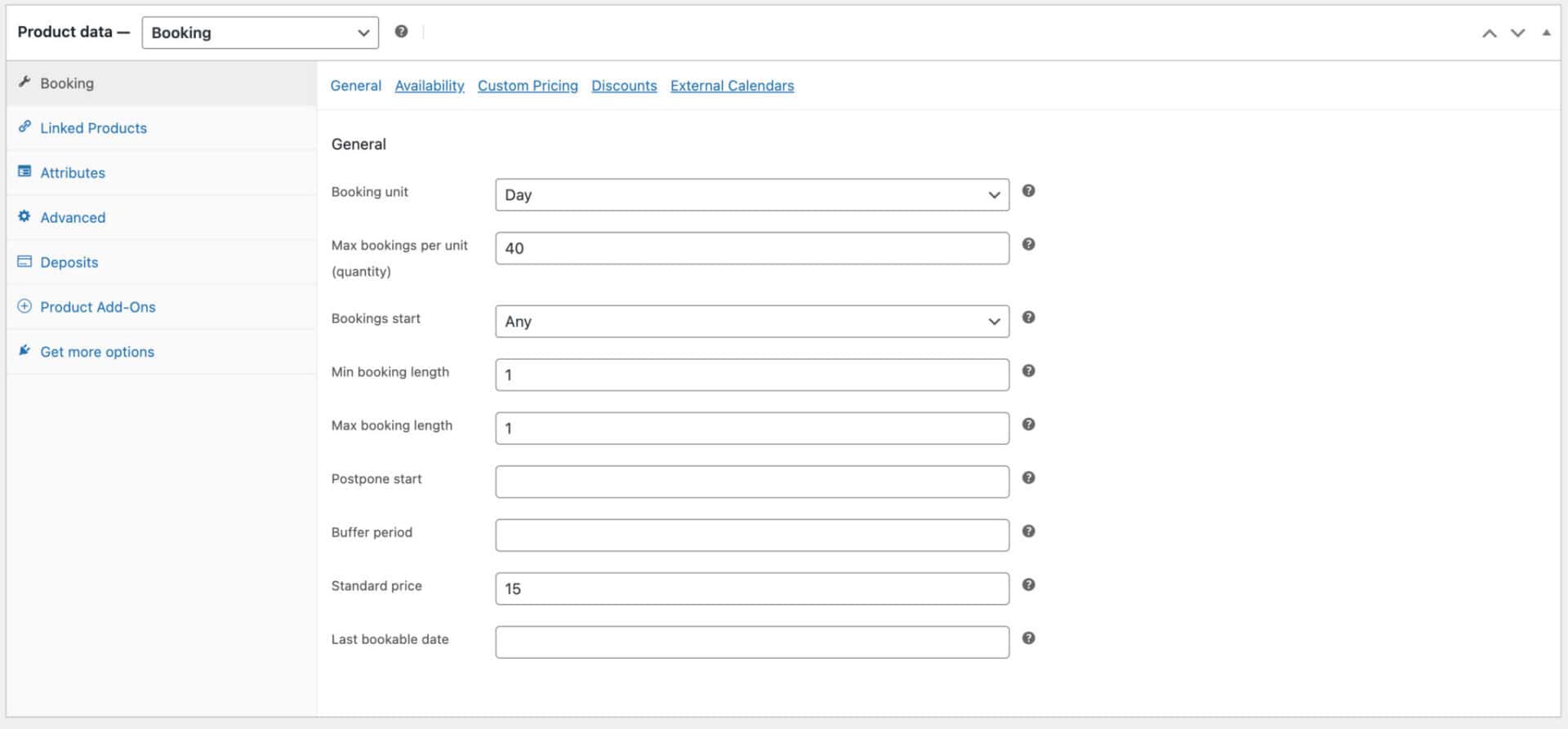
Save and publish your product. Now users will be able to select the day of their booking, enter the number of passengers, and add the product to their cart. There’s a demo product here.
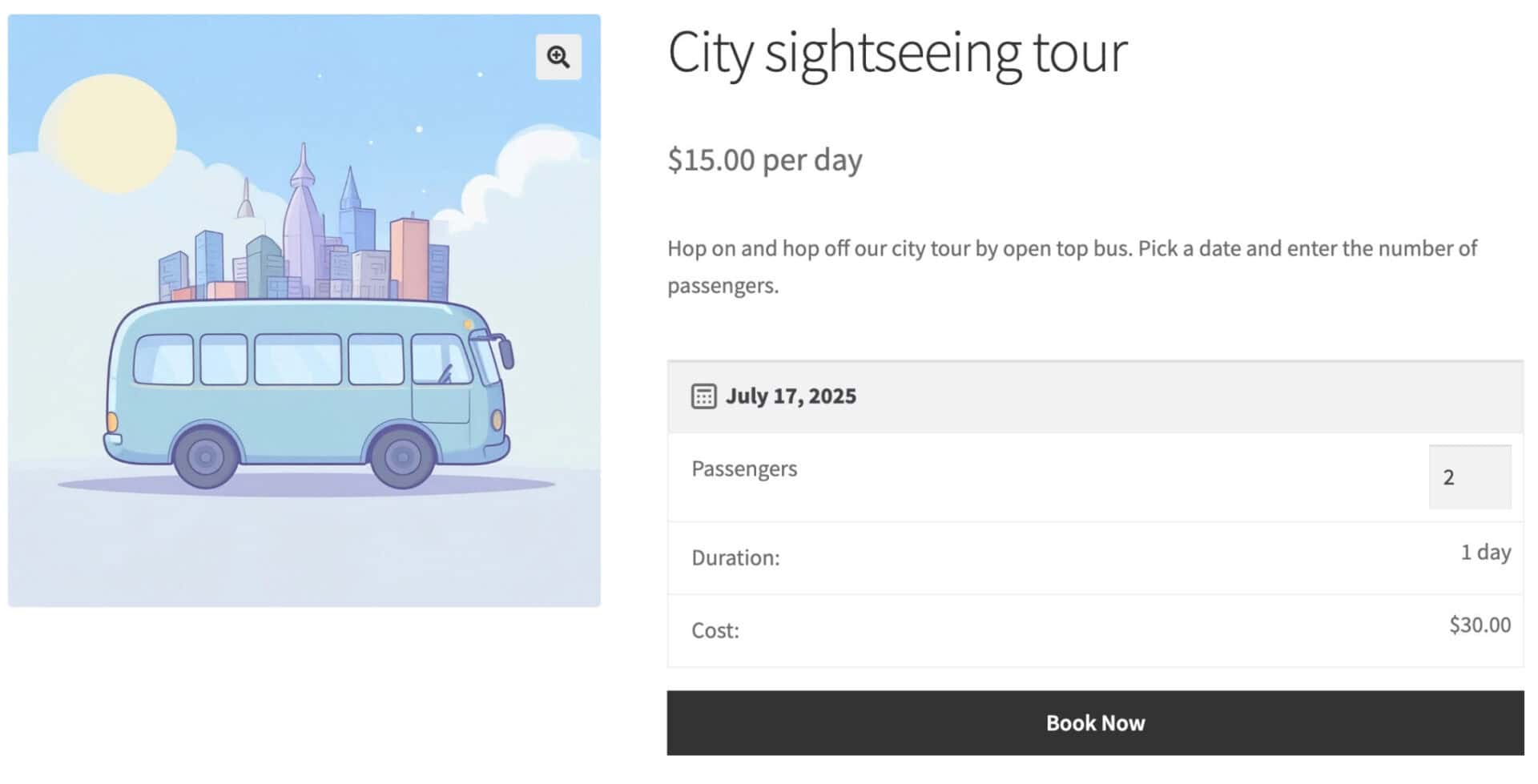
And you’ll be able to track how popular the tour is per day using the ‘Availability’ calendar in the back end.
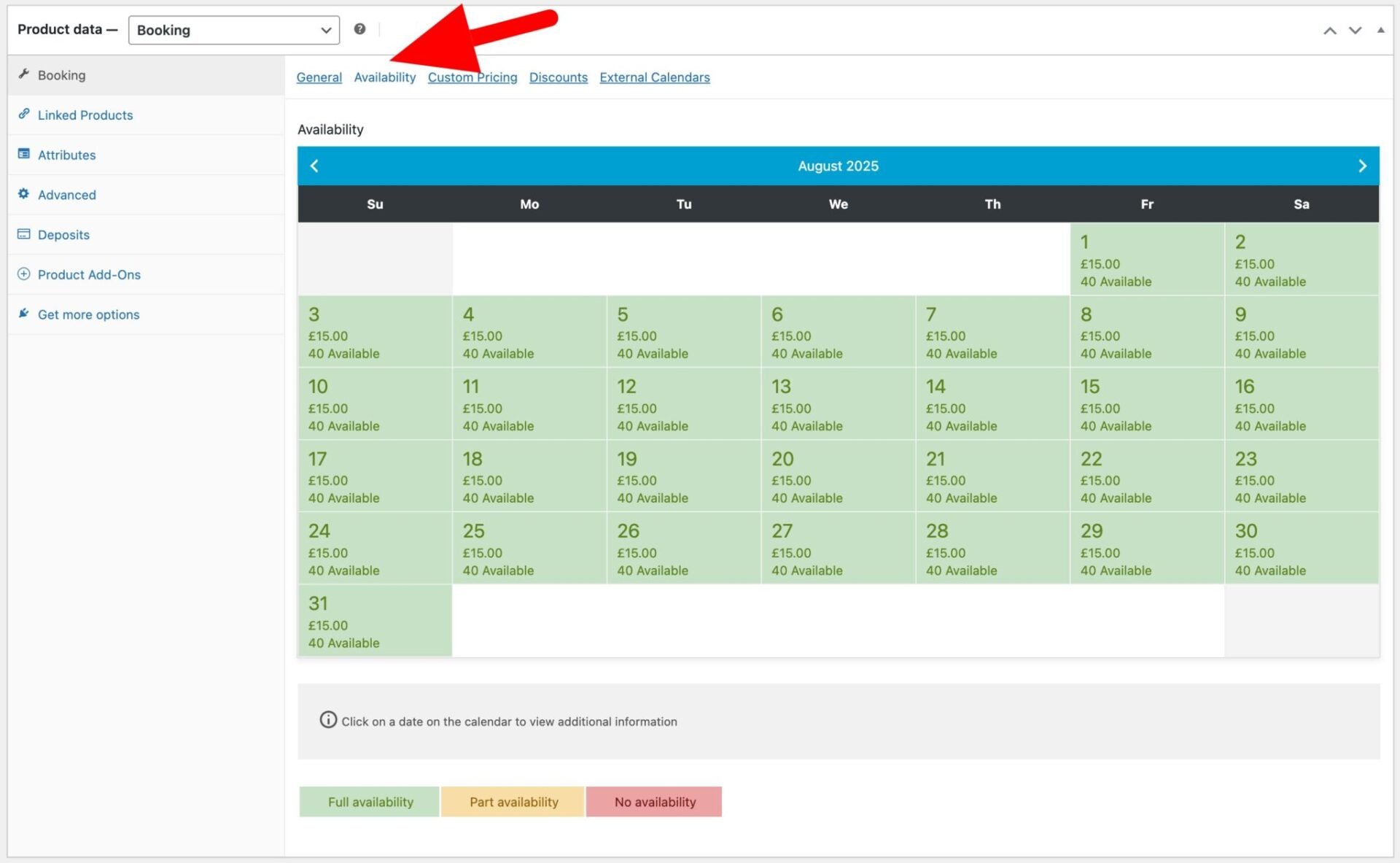
That’s how to create a simple tour booking product in WooCommerce using the Bookings for WooCommerce plugin.
For some more advanced options using this plugin, take a look at example three below.
Example two: tours held on specific dates
In the second example, we’ll look at how to create specific products for each tour date. This is ideal if you offer tours on specific, infrequent dates: for example, you are offering a few tours on specific dates per month or year. We’ll also look at how to add optional extras to the tour.
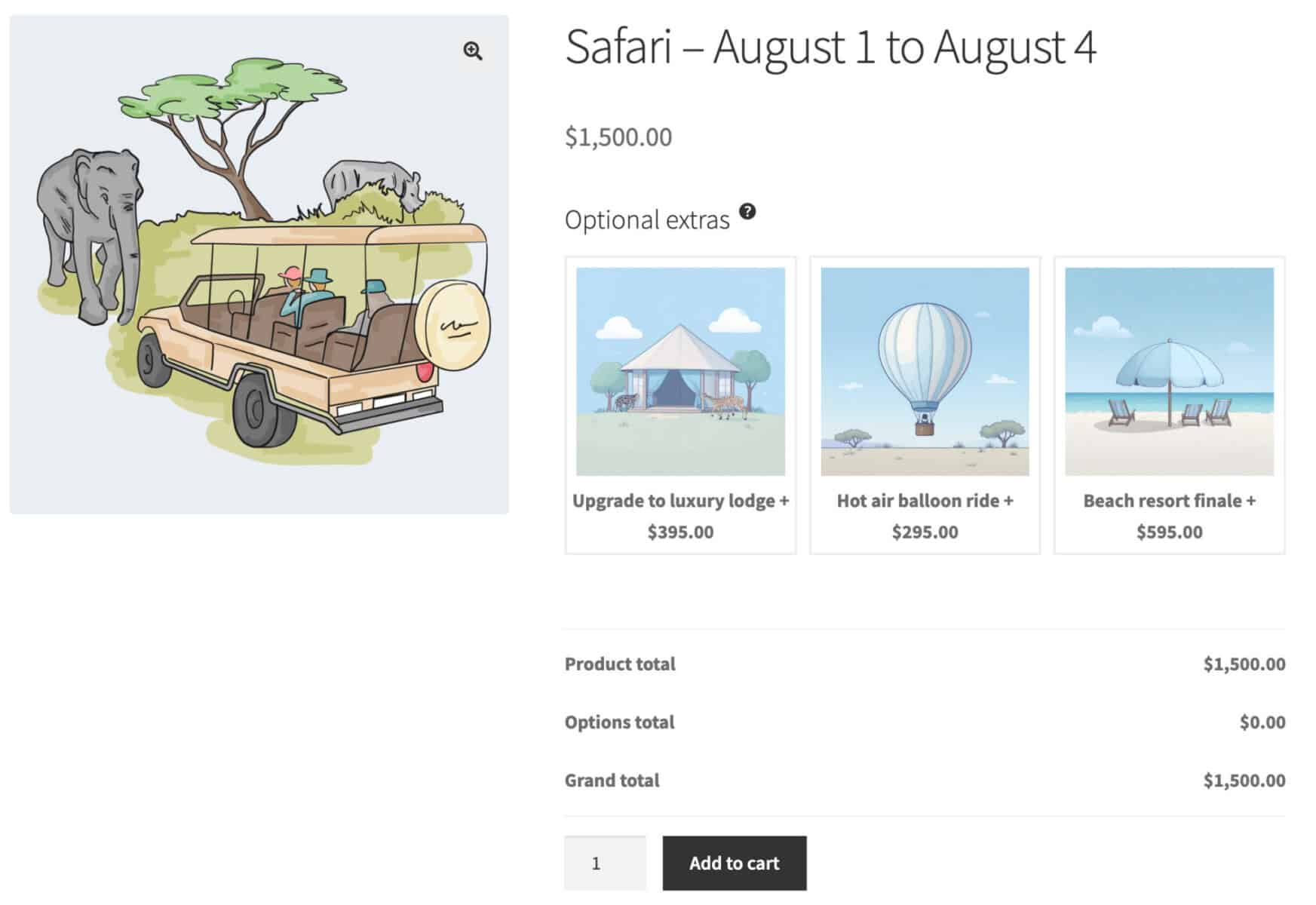
Let’s look at how to create this using standard WooCommerce features, plus how to add optional extras using another plugin. There’s a demo product here so you can see it in action.
Step #1: Create your tour product
In this example, we’re just going to use a standard WooCommerce product for our safari:
- Go to Products > Add New and create your product
- Give the product a title, e.g. ‘Safari, August 1 to August 4’, and enter any descriptive text you like
- Upload a featured image and define any categories or tags
- To set how many places are available on the safari, just set an inventory level:
- Click the ‘Inventory’ tab in the ‘Product data’ section
- Enable the ‘Stock management’ option
- Enter the number of places available on the safari in the ‘Quantity’ field
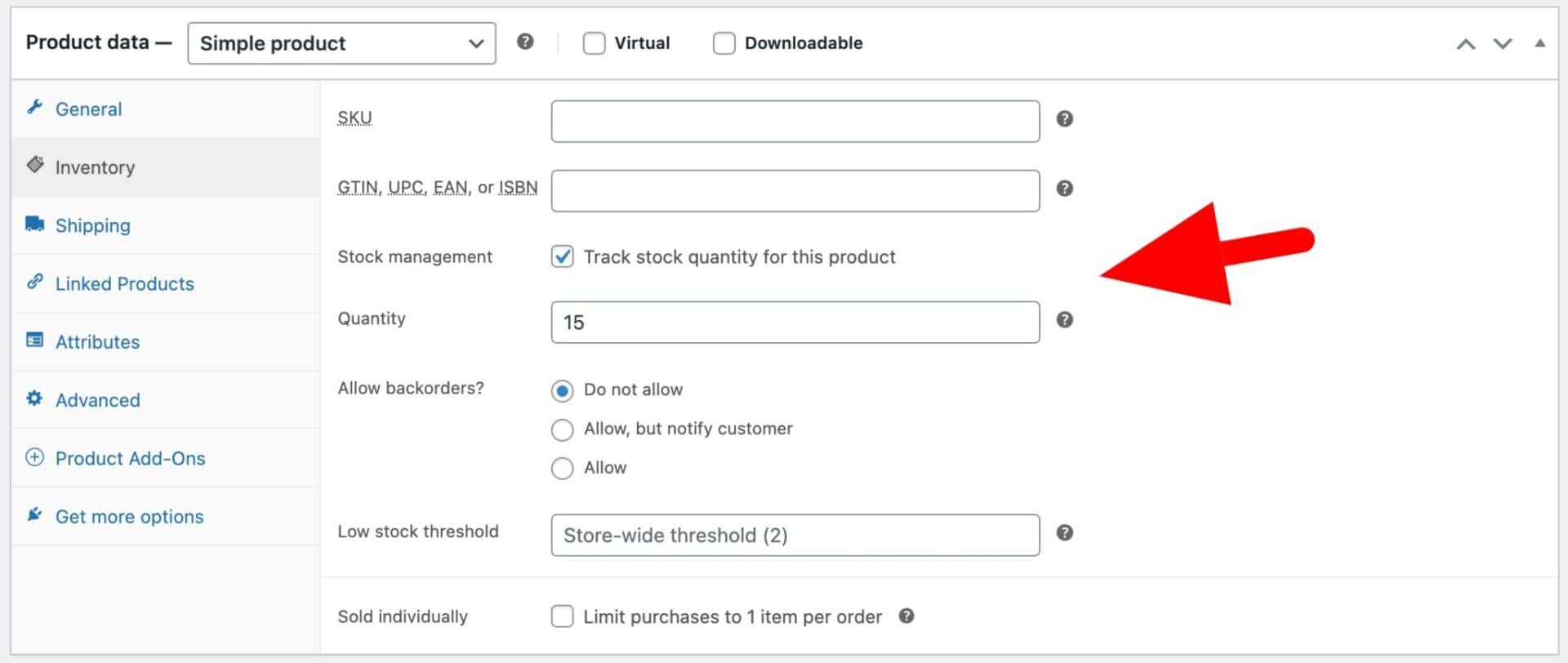
Up to this point, everything can be achieved using standard WooCommerce functionality. Users can book and pay for one or more places on the safari – and you can manage the number of available places.
Now let’s look at how to add some additional features.
Step #2: Include optional extras on the booking product
Most tour providers will look to upsell options on their tours. You can do this easily using the WooCommerce Product Add-Ons Ultimate plugin.
Product Add-Ons Ultimate gives you the option to add around 20 different field types to product pages. So you could add checkboxes, select fields, text fields, radio buttons and so on to product page to allow users to personalize your products. In this example, we’re just going to use a single ‘Swatch’ field to allow the user to select one or more extra options to tag on to their trip.
(Note that because it’s a ‘Swatch’ field, you’ll need the Pro version of the plugin – but you can easily achieve the same functionality by using a select field or radio button field in the Basic version.)
To add extra options to your tour product:
- In the ‘Product data’ section click the ‘Product Add-Ons’ tab
- Click ‘Add Group’ then ‘Add Field’
- Select ‘Swatch’ as your field type and give the field a label. You can also add some extra description if you like
- Click the ‘Add Option’ button to create a new option. Upload an image to the image field on the left, enter a label for the option and a price if applicable
- Repeat for each option
- Enable the ‘Allow Multiple’ setting if you want the user to be able to select more than one option
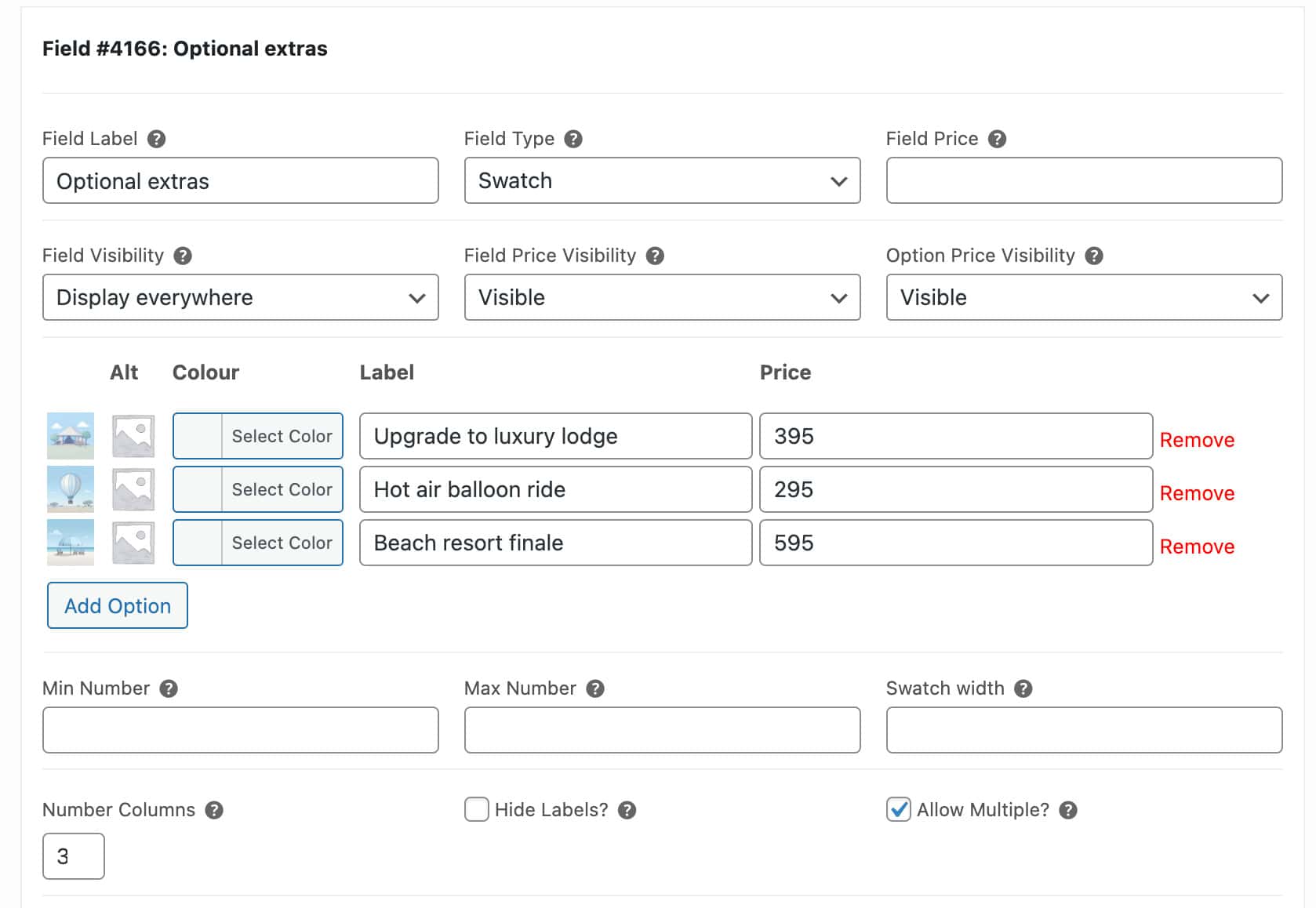
Save the product. Now on the front end, the user can select some extra options:
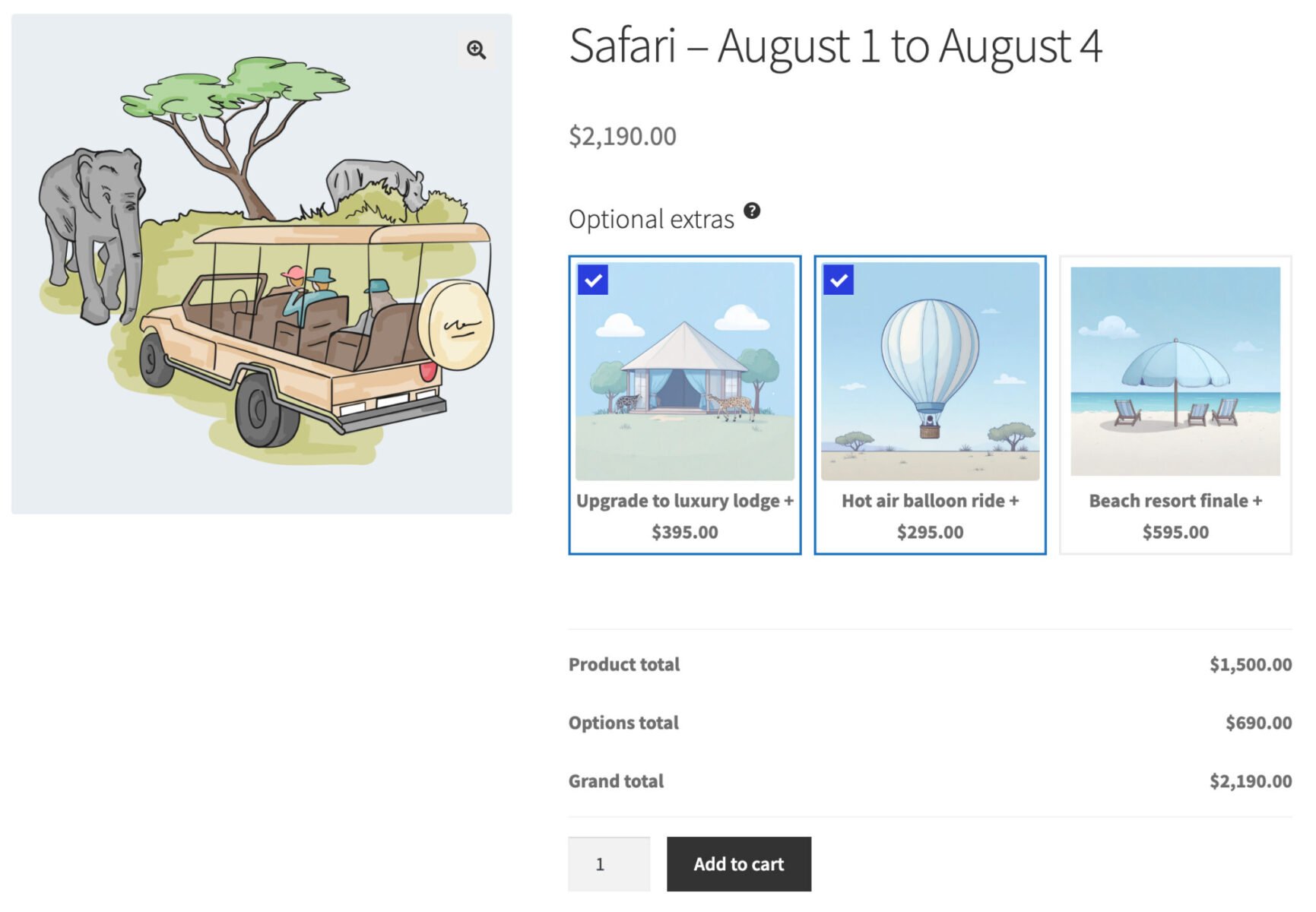
That’s how to create a tour booking product in WooCommerce without an additional plugin. If you want to add optional extras to the tour, you’ll need the WooCommerce Product Add-Ons Ultimate plugin.
In the final example, let’s put the first two examples together and look at how to create a tour product that runs regularly – and which allows extra options.
Example three: three-day hiking tour with optional extras
In this example, we combine functionality from both Bookings for WooCommerce and WooCommerce Product Add-Ons. This will include the following features:
- Tours will rrun regularly (every week in this example)
- The tours will start on the same day each week (this is an optional feature)
- Users can specify the duration of the tour – in this case, either 2 or 3 days
- Numbers will be limited per tour
- Users will be able to supplement their tour with extra options
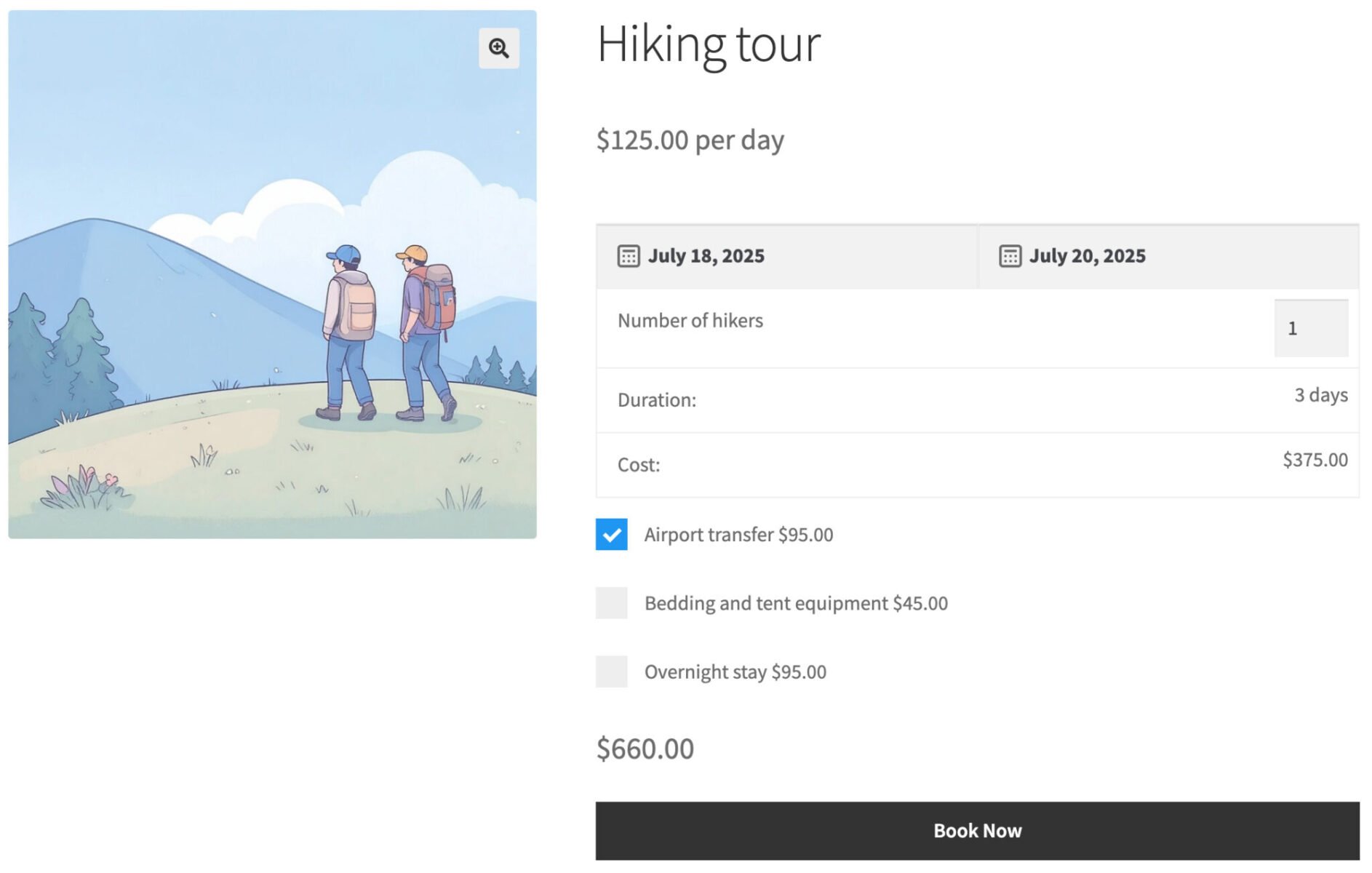
Step #1: Create the bookable tour product
Much as we did in the first example above, we just need to create a standard WooCommerce product then specify the booking details:
- Create a new WooCommerce product with a title, description, image and so on
- Specify ‘Booking’ as the product type
- Set the ‘Booking unit’ to either ‘Day’, ‘Overnight’ or ‘Week’
- Enter the maximum number of participants per tour in the ‘Max bookings per unit’ field
- If the tour always starts on the same day of the week, select it in the ‘Bookings start’ feild
- Enter a minimum and/or maximum duration for each tour
- Enter the price per day in the ‘Standard price’ field
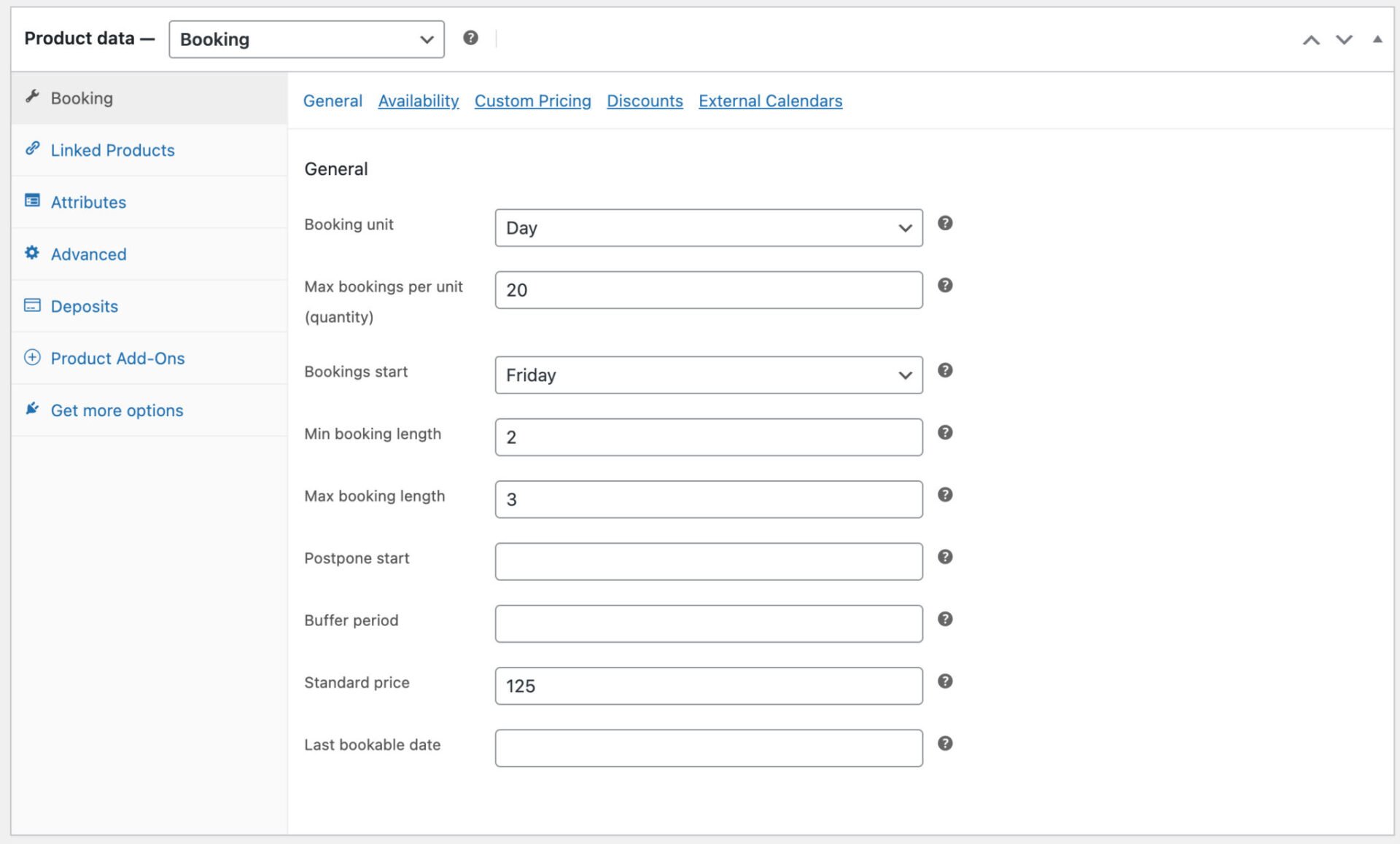
Now users will be able to book one or more places per tour.
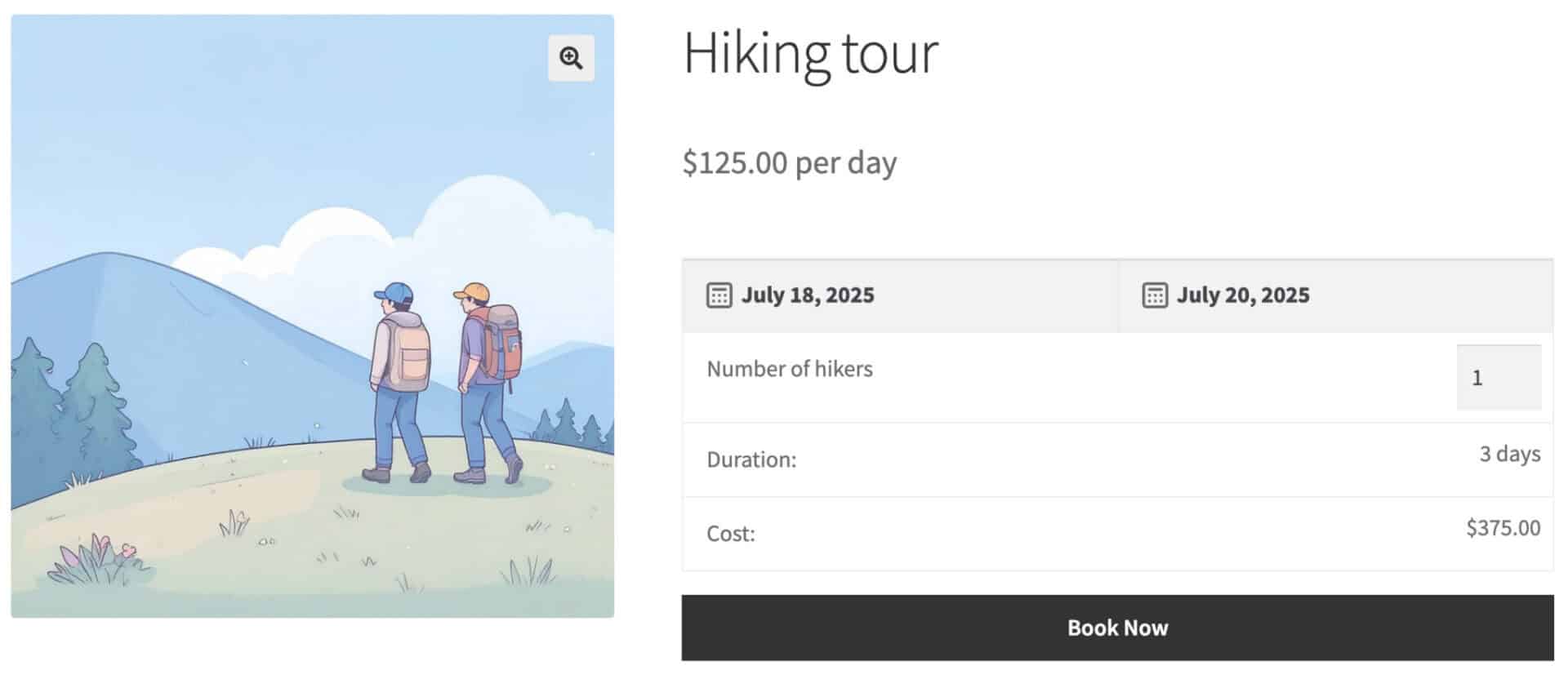
As with the first example, you’ll be able to track the current availability per tour in the back end.
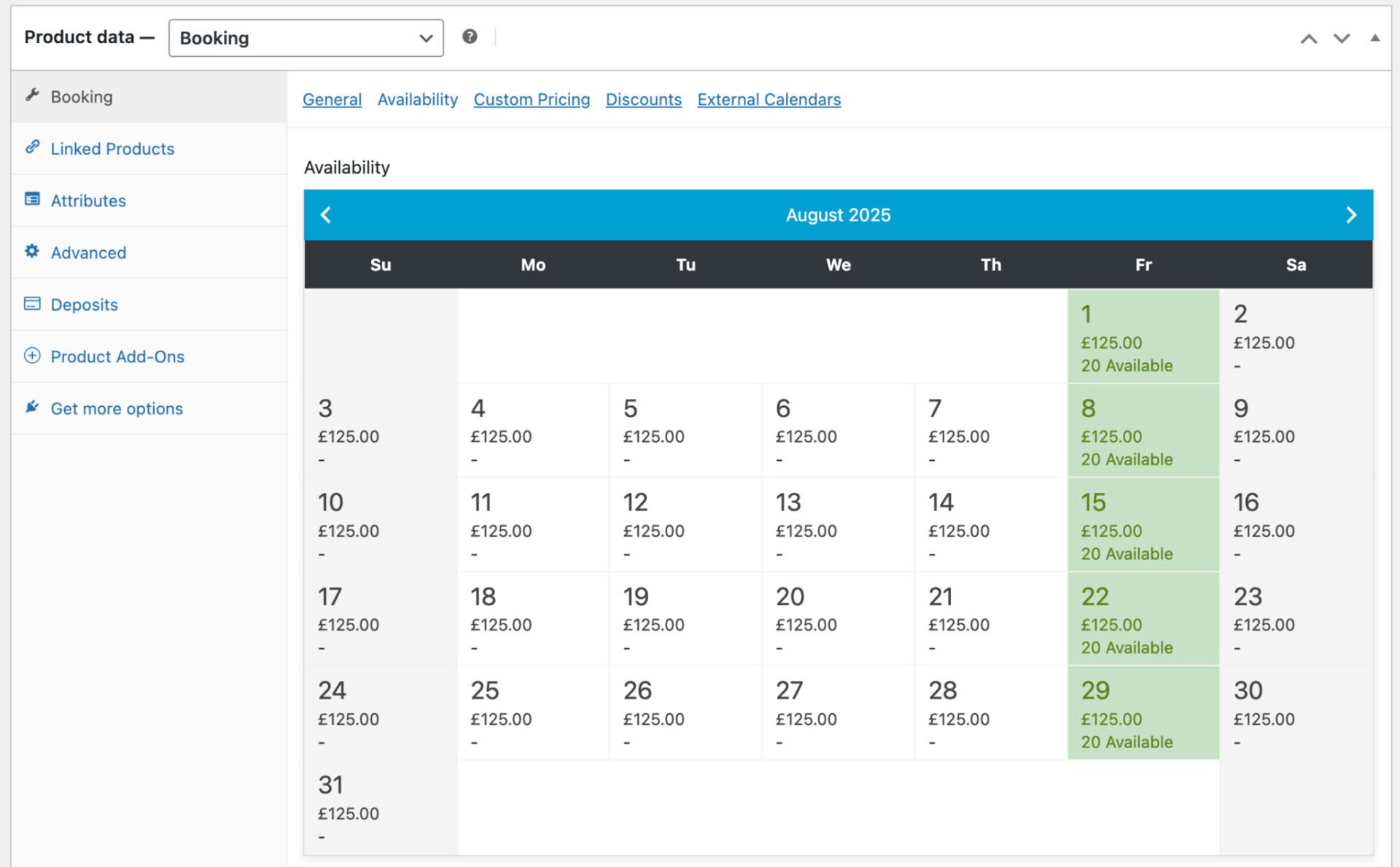
Now let’s look at how to add some optional extras.
Step #2: Add optional extras to tour in WooCommerce
WooCommerce Product Add-Ons Ultimate is fully compatible with Bookings for WooCommerce. This means that you can add extra fields to booking products so that the user can customize their tours with additional options.
In this example, the user can select some simple checkbox options. There’s an additional cost for each one.
To add additional options to your tour product:
- Click the ‘Product Add-Ons’ tab in the ‘Product data’ section
- Click ‘Add Group’ then ‘Add Field’
- Enter a label for the field
- Select the field type – in this case, it’s a ‘Checkbox’ field
- Add an optional price
- If the price should be multiplied by each participant, select the ‘Price per booking unit’ option
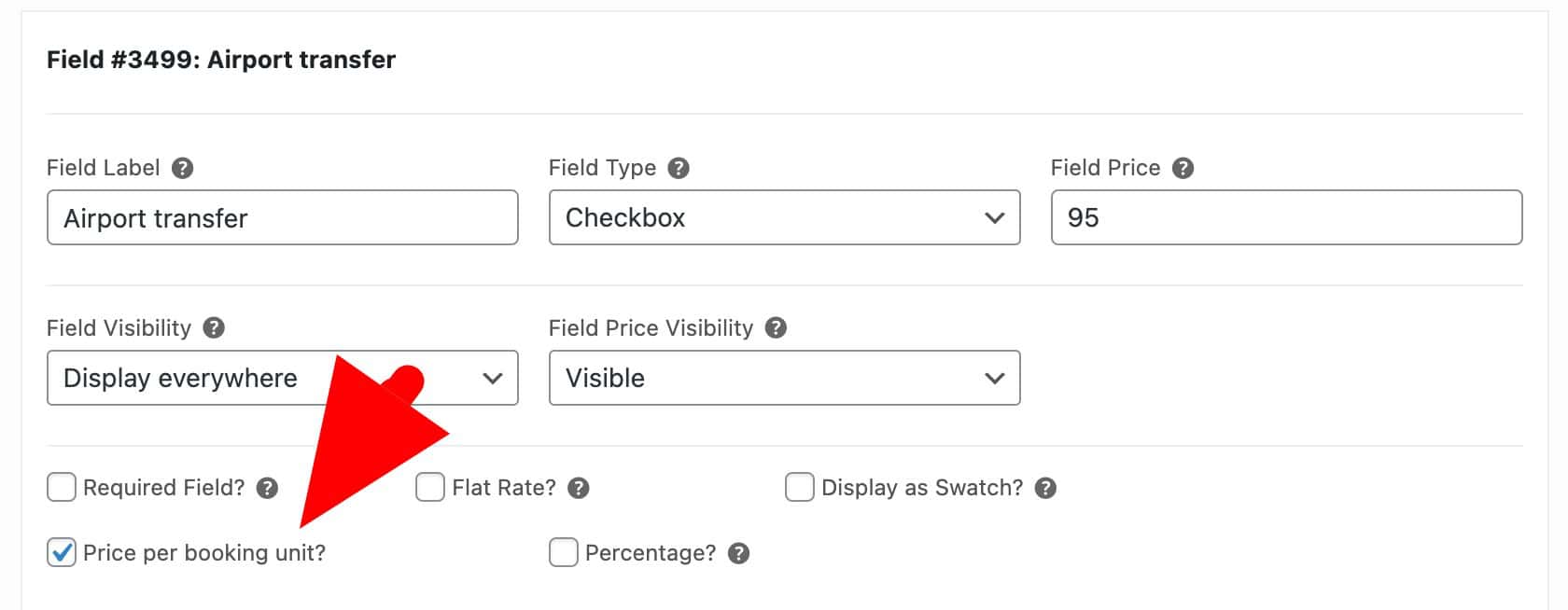
You can add as many custom fields as you like. Now, the user can add these options to their tour.
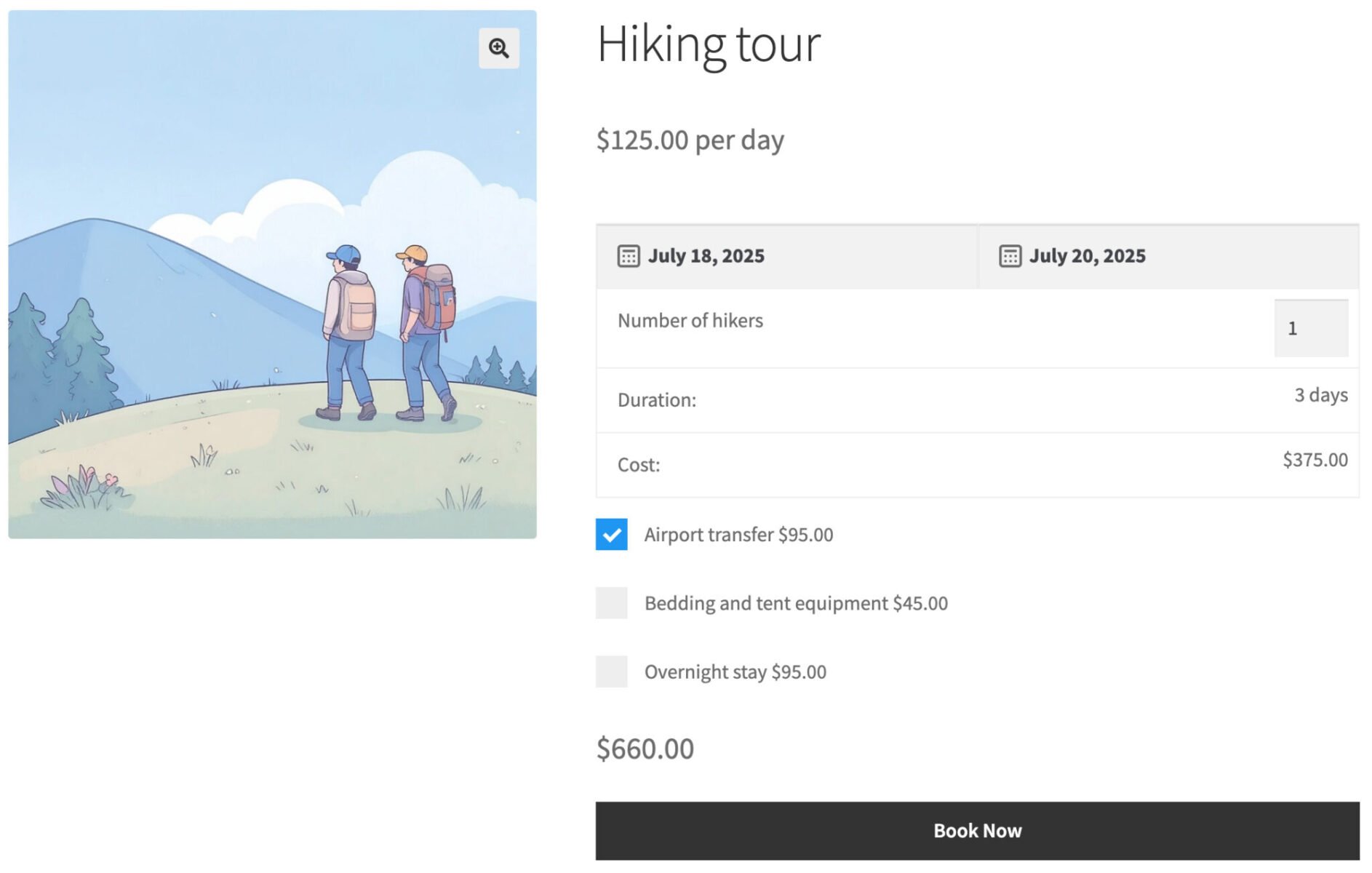
Accept deposits on your tour bookings
A common requirement for bookable tours is the ability to collect a deposit. Again, by default WooCommerce doesn’t have this feature so you’ll need an additional plugin.
The WooCommerce Deposits and Part Payments plugin is fully compatible with both Product Add-Ons Ultimate and Bookings for WooCommerce. It allows you to specify a deposit amount for your tour product and a date for when the final payment must be made. You can also send out reminder emails if you wish.
Here’s a detailed tutorial on collecting deposits on bookable products.
WooCommerce tour products – recap
In this article, we looked at different ways to sell tours online. You can limit availability per tour, specify start and end dates, add optional extras, and more.
WooCommerce Product Add-Ons Ultimate and Bookings for WooCommerce are both very flexible products. You can create all kinds of tour bookings using one or both of these plugins.
They’re compatible with all themes and page builders – and backed by a 14-day money-back guarantee so you can purchase risk-free.