How to sell event tickets on your WooCommerce store
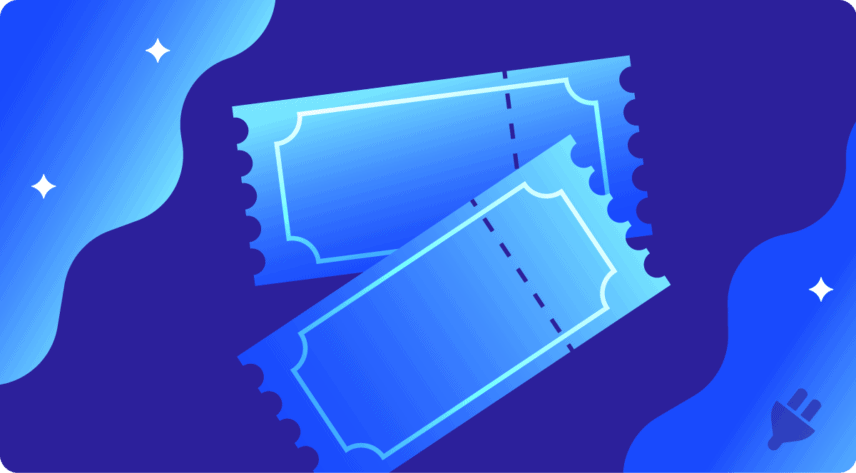
The years between 2020 and 2022 were hard for the events industry, but since then, it has recovered successfully, climbing up the revenue ladder along with online ticket sellers.
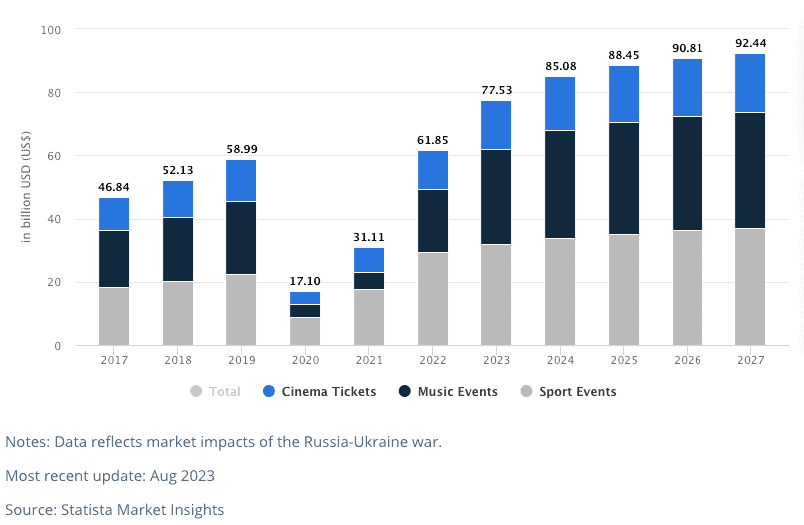
Experts predict that revenue in the Event Tickets market is projected to reach US$77.53bn in 2023.
However, selling tickets, especially for large or sophisticated events, requires a resilient and reliable platform. This is where the versatility of WooCommerce comes into play.
WooCommerce, known for its user-friendly interface and resilient features, is one of the top choices for any online ticket business, ranging from event organizers selling tickets for music festivals and sports events to educational institutions offering tickets for courses, workshops, and training sessions.
In this guide, we walk you through an in-depth explanation of setting up ticket sales on your WooCommerce store – from handpicking the most suitable plugin to customizing your ticketing system in a way that perfectly aligns with your business needs.
There’s a demo product here.
Choosing the right events ticket plugin for your WooCommerce store
WooCommerce integrates with a multitude of plugins, each adding a unique dimension of functionality and versatility to your ticket sales system.
For example, you can leverage product add-on plugins to enrich ticket features, such as VIP access or parking passes, or use booking plugins for reserved seating and payment gateway plugins for seamless transactions.
To help you navigate the abundance of options, let’s explore a couple of popular WooCommerce ticketing plugins.
- The Event Tickets Plus plugin manages event registrations and provides tools for selling tickets, offering features like custom registration fields and QR Code check-in.
- Solutions like Event Tickets Manager handle ticket sales with customizable PDF tickets, QR Code check-in, and SMS notifications, collectively simplifying event creation.
However, there is also another option. You can also use a WooCommerce plugin that specializes in customizing all kinds of products, opening a world of possibilities for you and your business.
Not only can you create a powerful and bespoke event ticket platform with these plugins, but you can also expand your eCommerce store and fill it with related custom products, increasing your reach and revenue.
Introducing WooCommerce Product Add-Ons Ultimate
WooCommerce Product Add-Ons Ultimate
Personalize products with extra custom fields and options
This pro plugin comes with diverse capabilities that address the complexities of ticket pricing and customization, aiding a smooth and satisfying ticket-purchasing experience for your customers.
WooCommerce Product Add-Ons Ultimate‘s primary strength is the possibility to add a wide range of add-on fields to any product, letting you create a versatile ticket-selling platform.
Here is what you can do:
- Let customers personalize ticket orders through checkboxes, dropdowns, and text input custom fields.
- Add secret fields that only show up if a specific selection is applied, thanks to conditional logic.
- Assign costs per field or option, simplifying the process of complex ticket pricing.
- Offer sought-after ticket add-ons such as VIP passes, exclusive seating areas, and convenient parking passes, adding a premium touch to your events.
- Cater to varying ticket preferences with digital tickets, print-at-home, or postal delivery options.
- Include transfer-upload fields allowing users to upload documents like authorization letters, essential when transferring ticket ownership.
- Employ the ‘child product’ feature, which enables you to create exclusive ticket options for special amenities at your events. For example, you could create a ‘glamping’ or VIP camping option for a festival – which generally has limited availability.
- Promote product upgrades and extra purchases by providing custom product options and automatic pricing adjustments.
Product Add-Ons Ultimate is a great addition to the digital toolkit of event organizers and WooCommerce store owners who want to add ticket purchases to their products without using a different platform.
Setting up your WooCommerce ticketing system with Product Add-Ons Ultimate
Step 1: Set up your tickets
Now that the plugin is up for use, you can add tickets to your WooCommerce box office.
- Navigate to Products > Add New.
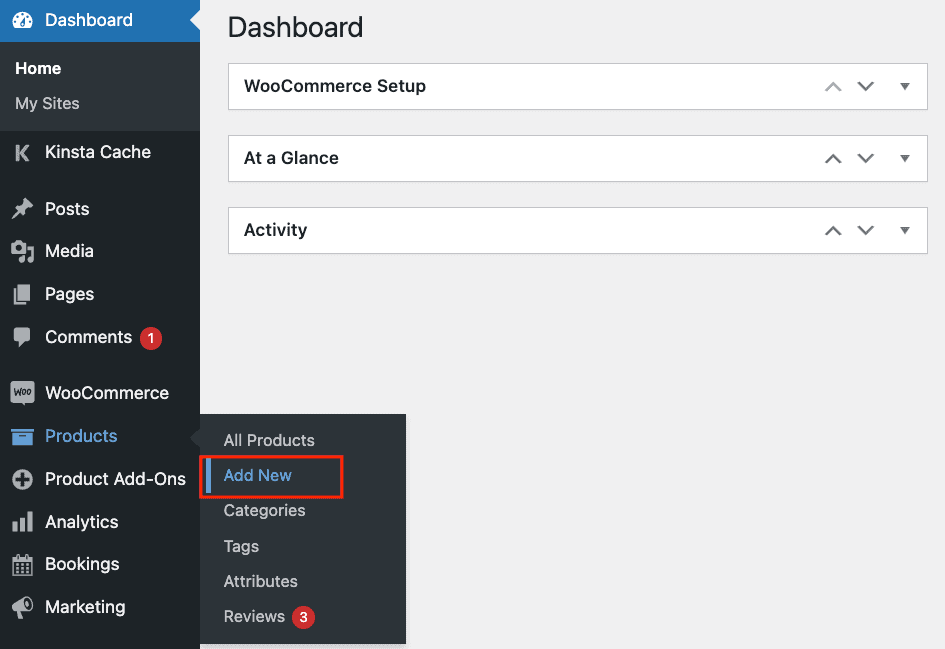
- Label your product, for instance, “Concert Tickets”.

- Fill out necessary information such as description, category, and engaging images.
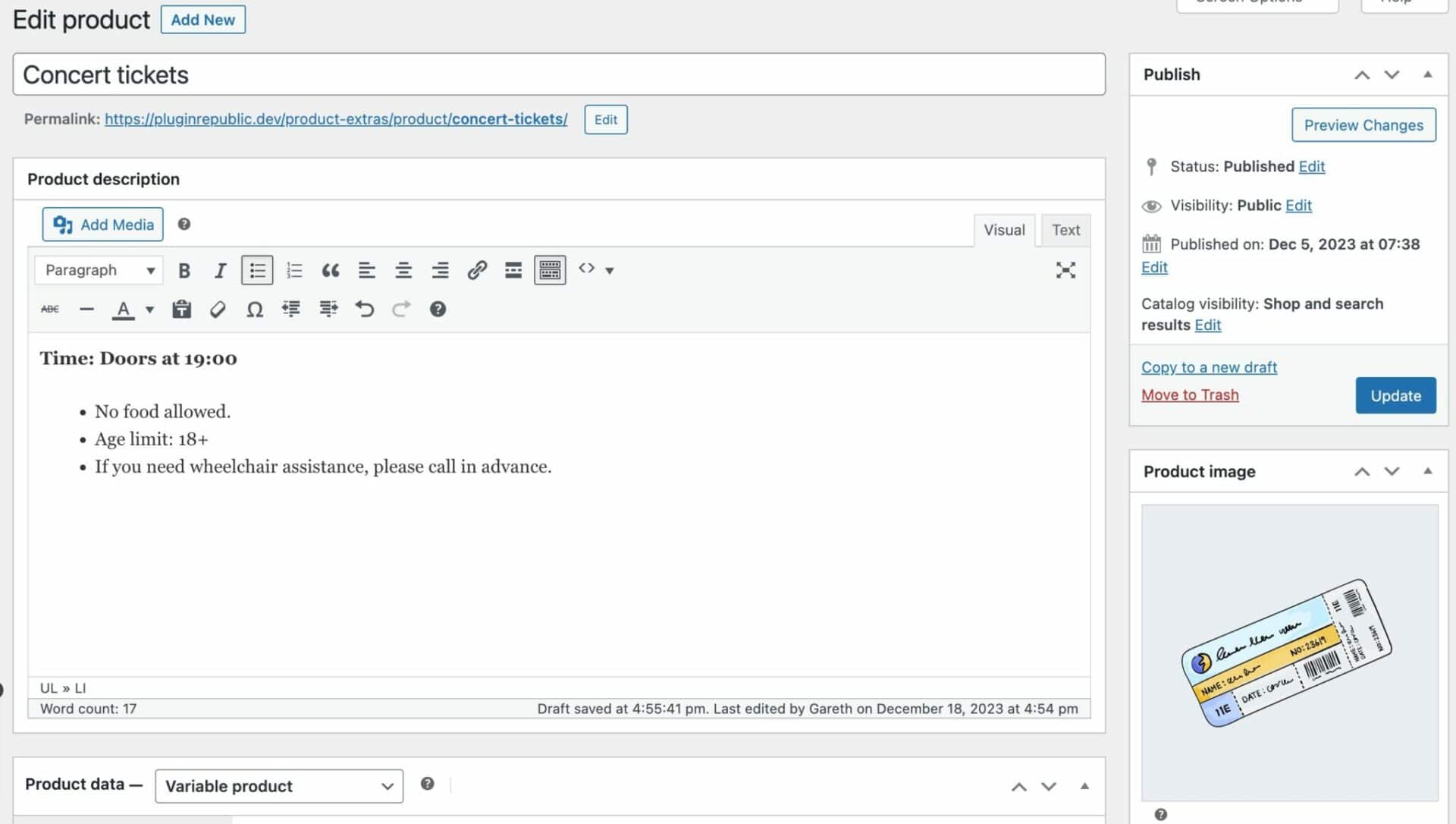
- Configure your product type depending on the event you’re hosting. For a music concert, you might opt for the Variable product under Product data to offer various ticketing levels.
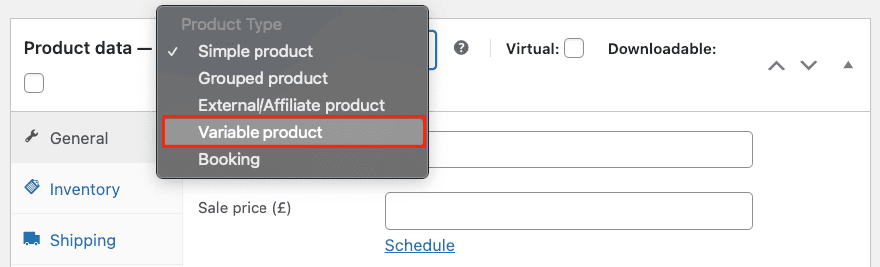
- If your event ticket availability is limited, you’ll find a Stock management box in the Product data section under the Inventory tab. Check this box and set the stock quantity.
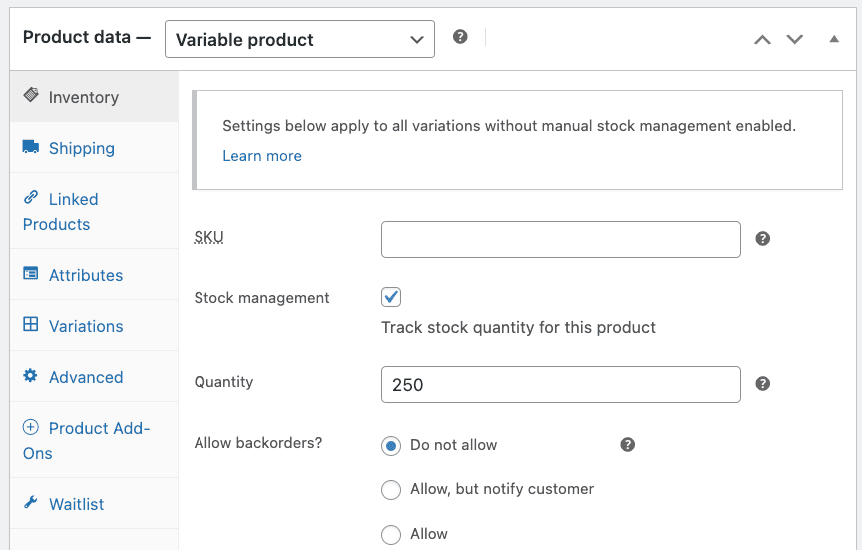
- Finally, click the Publish button on the top right corner of the page to make your settings live.
Step 2: Set up attributes for variable products
Attributes play a crucial role when you’re dealing with variable products. As mentioned, you might offer various ticket levels for your event, such as Standing, Seated, and VIP, which you would set as attributes for your ticket product.
To set these attributes, do the following things:
- Navigate to the Attributes tab under Product data, create a new attribute like “Type of ticket”, and add your ticket levels as values.
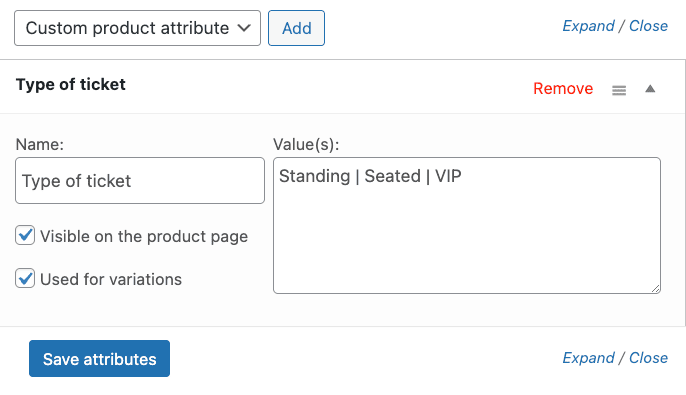
- Remember to check the Used for variations checkbox.
- Click on Save attributes.
Step 3: Create variations for variable products
With your attributes all set, you can create variations of your product.
- Navigate to the Variations tab. Here, you either select Create variations from all attributes to add all the variations at once or Add manually for an individual approach.

- For each variation, click on Edit.
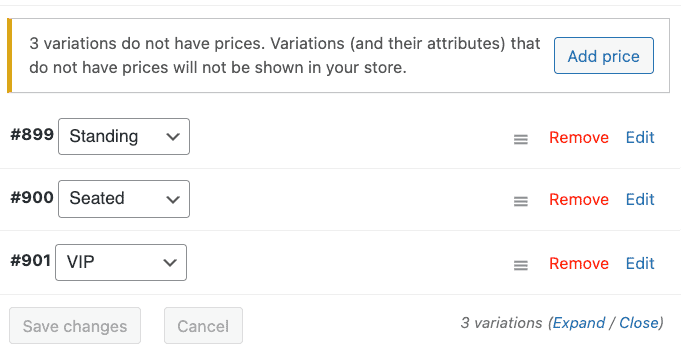
- Set price, stock status, and other relevant details to each ticket type. The Manage Stock? option allows stock management and setting a stock level.
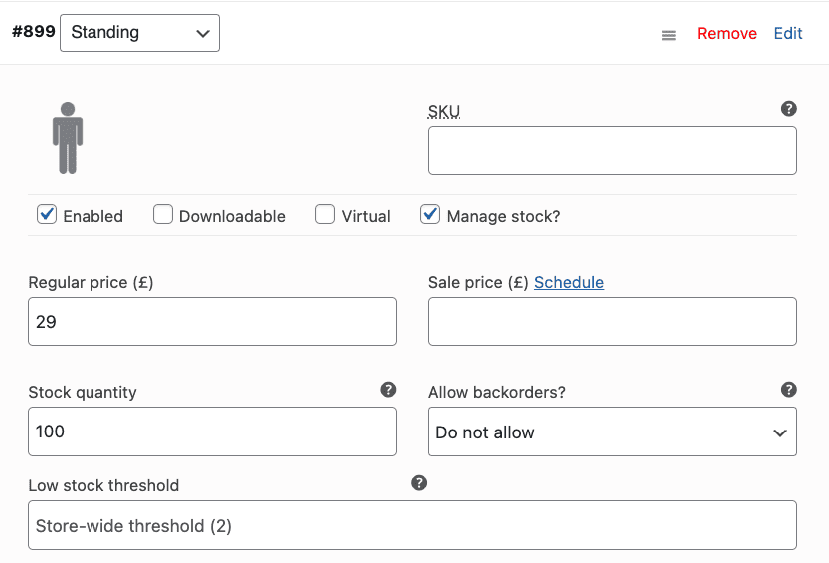
- Enter your desired quantity. It’s good to know that WooCommerce offers an automated process to update stock as tickets are sold. With this feature, you can prevent overselling and provide accurate information on ticket availability.
- Remember to save your changes after you’ve finished and check if the product looks good on the front end.
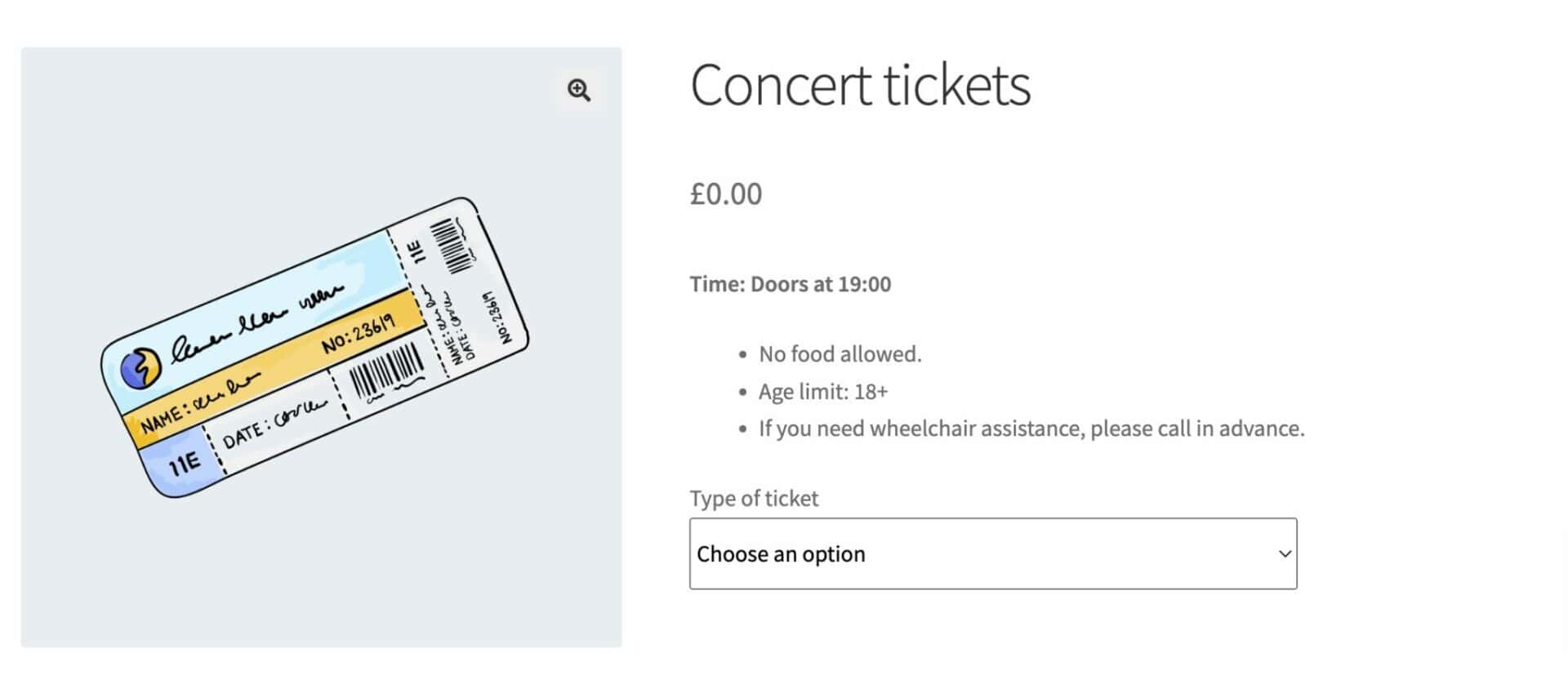
With each of these steps successfully implemented, you’d have built a fully functional ticketing system within your WooCommerce shop!
Step 4: Include ticket add-ons
Opting to provide additional product choices, such as VIP backstage passes or parking access, can greatly enrich the ticket-buying experience for your customers. Here’s how to do it:
- If you don’t have the extra products published on your online store already, then you need to create them. Go to Products > Add New, then fill in the details. For this tutorial, we’ll create two products: parking access and a VIP backstage pass. We’ll set both as simple products.
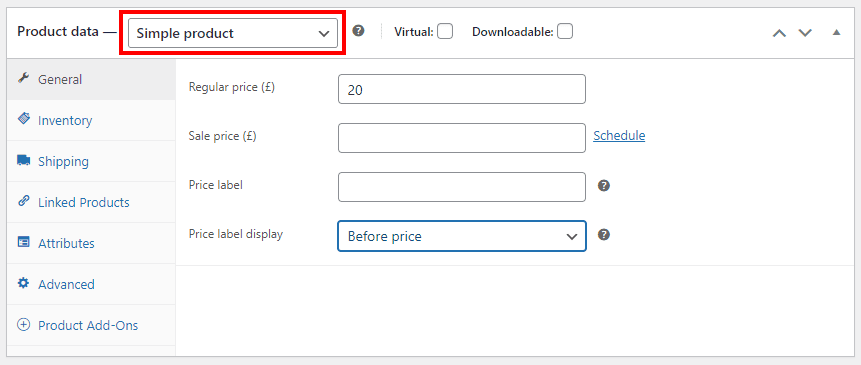
- Before you save and publish these two products, make sure to add them to a category. We will create a new category specifically for the add-ons of the “Concert Tickets”.
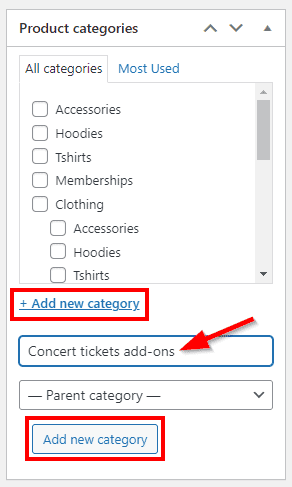
Note: You’ll only need to click on + Add new category when creating the first add-on product. With the following add-on products, you’ll be able to find the “Concert tickets add-ons” category readily available in the list of categories.
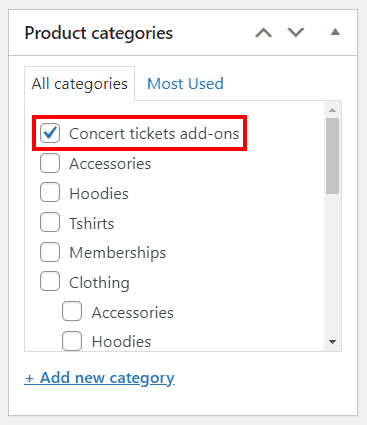
- Go back to the main “Concert Tickets” product edit page on your WooCommerce dashboard.

- From there, click on the Product Add-Ons tab.
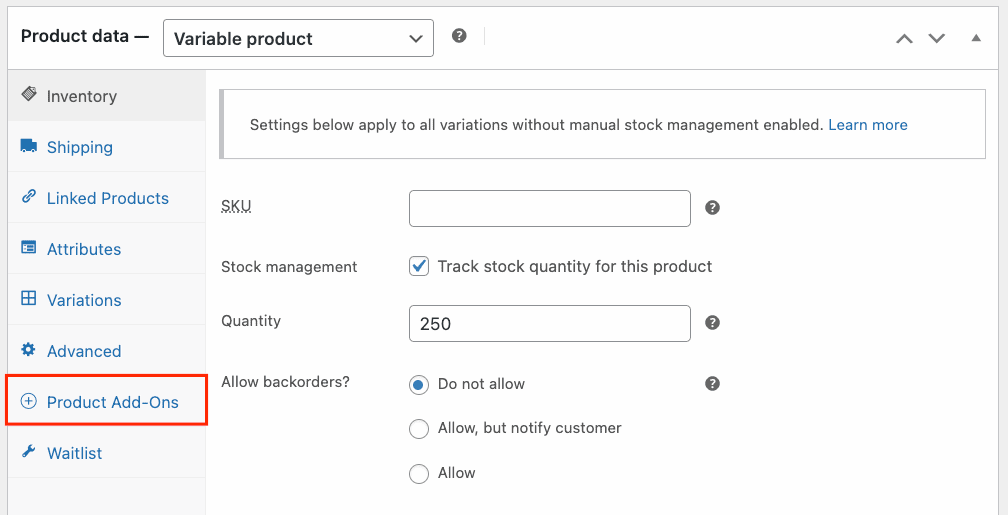
- In the new window, click Add Group.
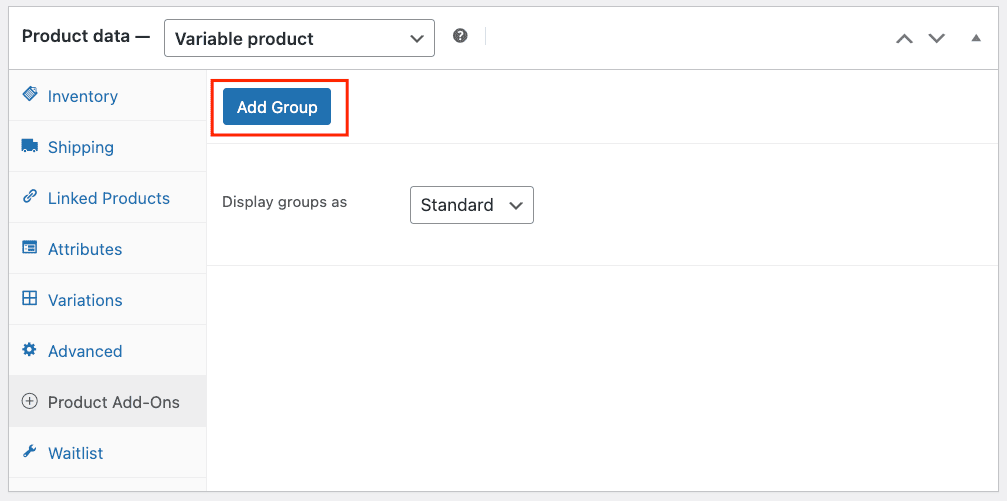
- Give the group a title, for example, “Extras”, and fill out the Group Description field to help the customer understand the purpose of the options within this group.
- From the dropdown menu of the Group Layout option, you can choose either a Table layout or a Standard layout, keeping in mind your site’s aesthetics and user-friendliness.
- Once the group creation is done, you can start on your add-ons by clicking the Add Field button.
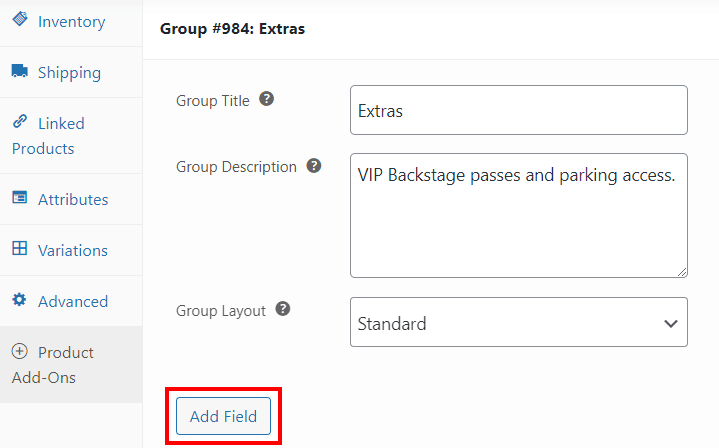
- From the Field Type dropdown menu, select Product Categories and give this field a label.
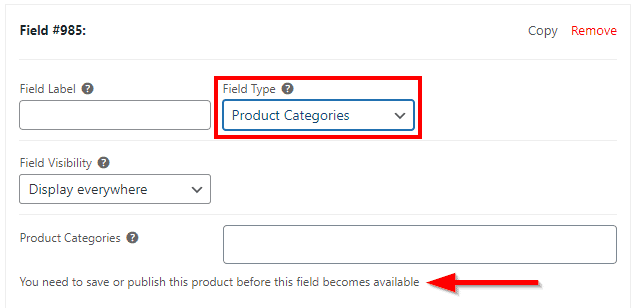
- You’ll need to save your progress up until this point to be able to add a product category for the add-ons.
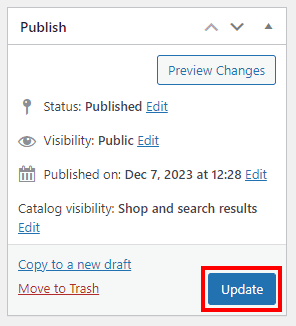
- Go back to the field editing section in the Products Add-Ons tab, and in the Product Categories, type the first three letters or more of the name of the category you want to select to show the options.
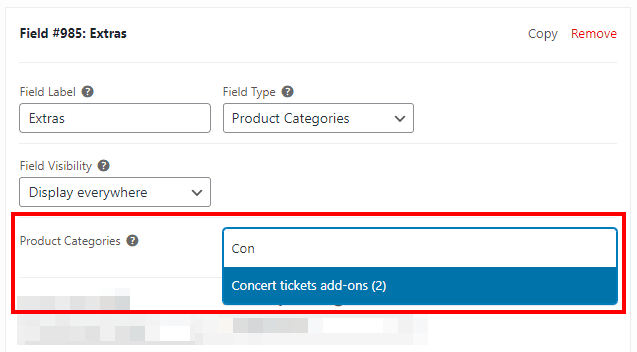
- Fill the rest of the fields however you want to match the look you’re going for, but keep the Product Quantities field set as Independent.
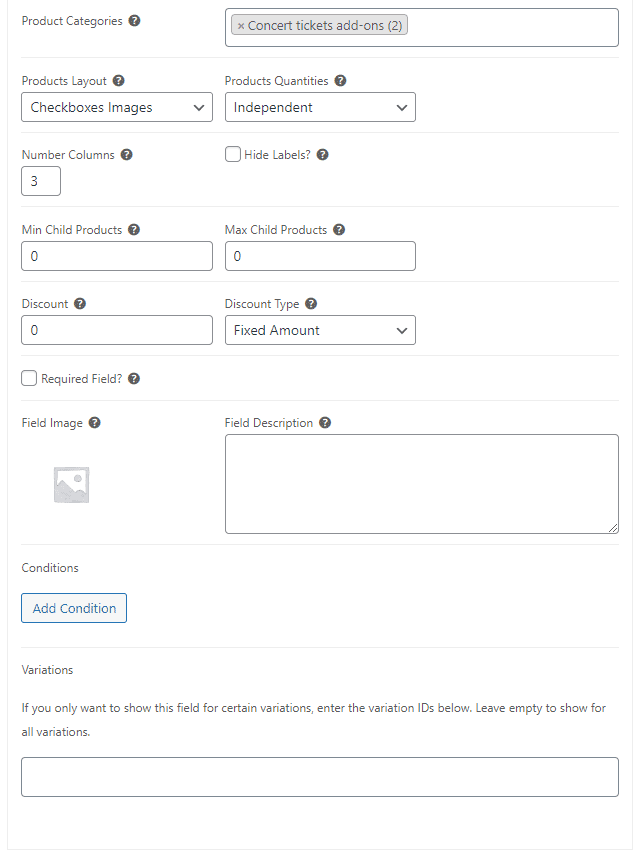
- Update your “Concert Tickets” product and check how it looks in the frontend.
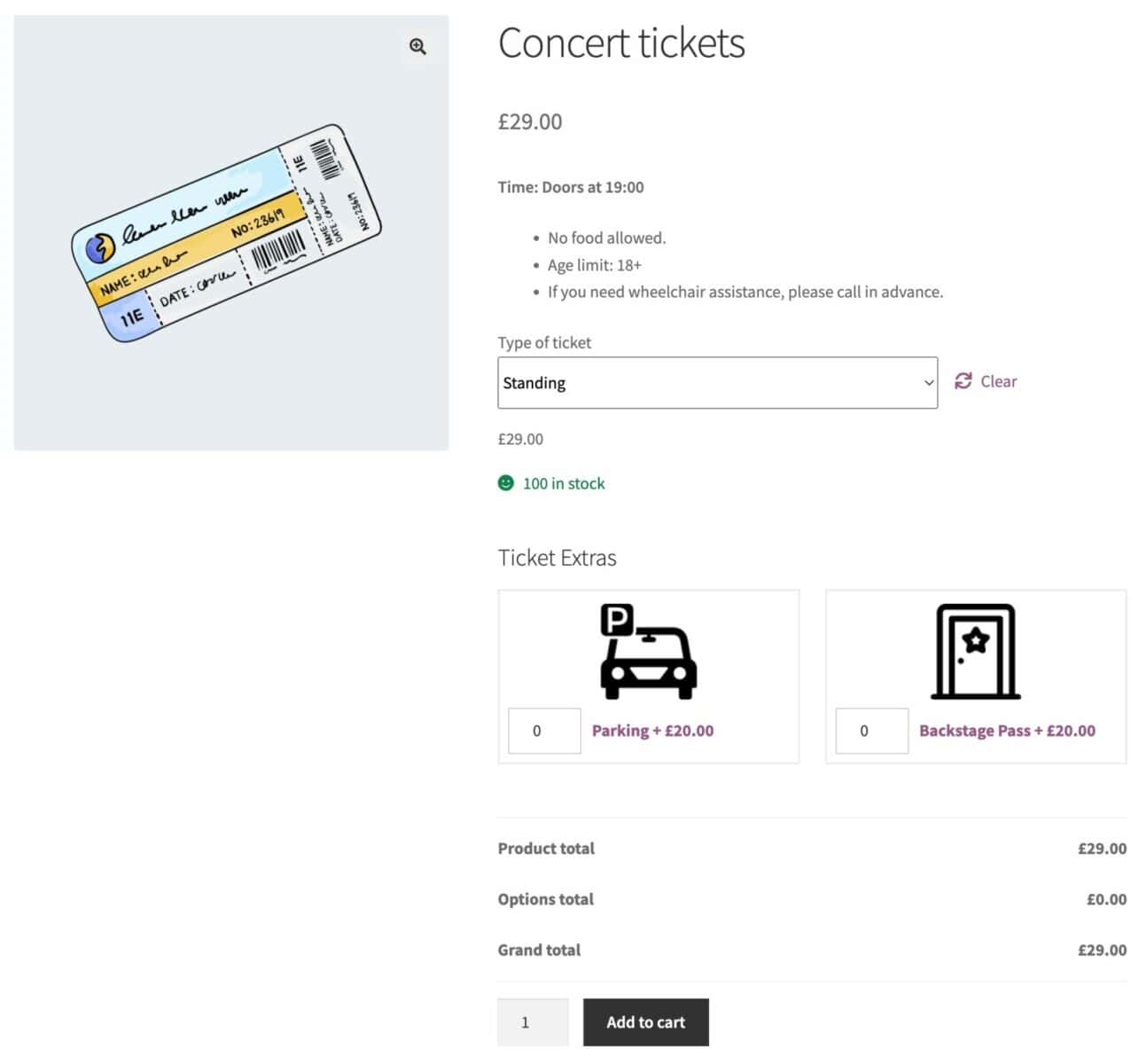
- You can also include an add-on with variations, like T-shirts. From your “Concert Tickets” product editing page, go to the Product Add-Ons tab and create a new field (name it “T-shirt”, for example) in the “Extras” group you created earlier.
- Choose Products from the Field Type dropdown menu and select Column from the Products Layout dropdown menu. The Column layout option will help you display the variations of the T-shirts so that your customers can pick and choose whatever they want.
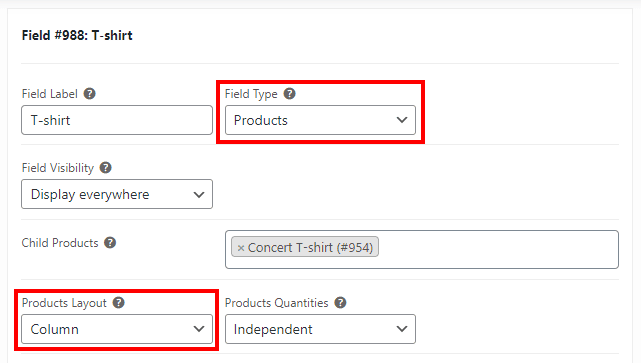
- Update your product one last time and check how your frontend looks.
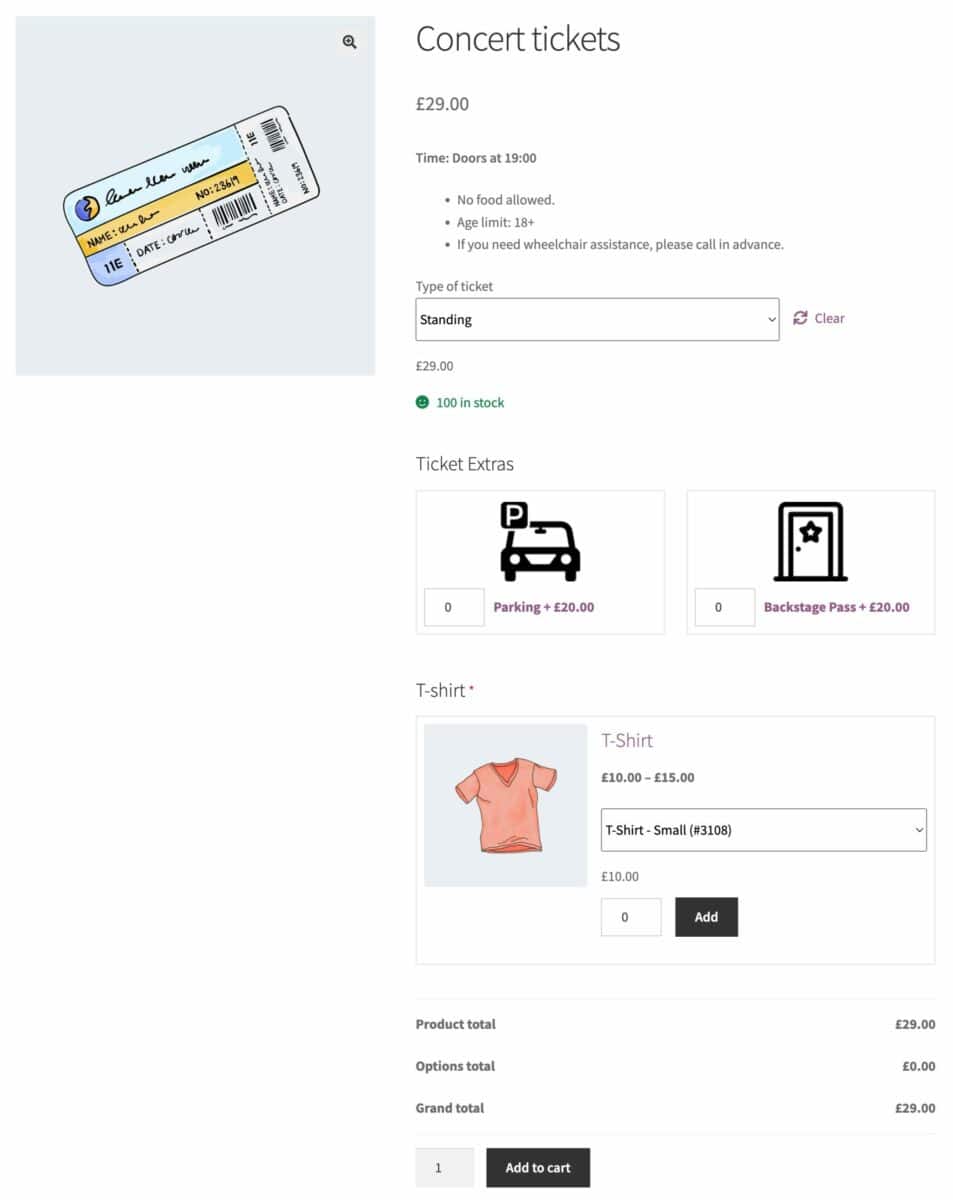
The flexibility of the WooCommerce Product Add-Ons Ultimate plugin facilitates the creation of a large array of options for your customers. It enables you to include choices like:
- One-day or full weekend access if you’re selling tickets for a festival.
- Physical or digital tickets are available at the customer’s convenience.
- Insurance options for high-value ticket purchases to secure your customers’ interests, thereby enhancing their trust in your brand.
Boosting your eCommerce ticket sales with WooCommerce Product Add-Ons Ultimate
In this detailed guide, we have highlighted various benefits that selling event tickets on your eCommerce store offers: unparalleled customizability and the convenience of hosting your event sales on your own site. If you want to achieve the best possible results, you must spend some time choosing the right plugins for your store.
With Product Add-Ons Ultimate, you can offer personalized options such as VIP access, meal choices, and seating preferences, which enables your attendees to tailor their event experience according to their preferences. By crafting unique event experiences through ticket personalization, you can truly resonate with your audience.
WooCommerce Product Add-Ons Ultimate
Personalize products with extra custom fields and options
So, get set to manage your events effortlessly, engage your audience meaningfully, and sell tickets through WooCommerce. Try Product Add-Ons Ultimate today and elevate your event ticket sales to new heights!
