How to create a WooCommerce meal subscription service

If you’re thinking of starting your own WooCommerce meal subscription service then now’s a good time as any.
More and more people all over the world are signing up for meal subscription services during the COVID-19 pandemic to have food delivered straight to their doorstep.
WooCommerce meal subscription service
It would work something like this: you let customers select meals, pick a delivery day, and specify any additional information such as allergies or special requirements. Once they place their order, the meals are delivered to them each week.
In this tutorial, we’ll explain how you can create a WooCommerce meal subscription product and start selling meals to customers on a subscription basis.
You can see the demo product here.
What are meal subscription services?
Meal subscription services are all the rage these days. Some of the most popular ones include Blue Apron, Hello Fresh, and Sun Basket.
Did you know that the meal-kit industry is worth over $1.5 billion? In fact, according to eMarketer, more consumers are relying on meal subscription services amidst the ongoing COVID-19 pandemic.
Similar to typical subscription services, meal subscription services fall into three categories:
- Access subscriptions. Access subscriptions are generally bundled with memberships. In other words, only paying members can subscribe to the meal service.
- Curation subscription. This is when you offer customers more than one type of product. For example, you can bundle your meal subscriptions with exotic teas or coffees.
- Replenishment subscription. These are subscription products that customers need to replace regularly. Meals, food items, and groceries are all replenishment subscription products.
Unlike most e-commerce platforms, WooCommerce is incredibly flexible when it comes to creating a meal subscription service. The best part is that it integrates with plugins that you can use to create and sell subscription products in a few simple steps.
How to create a WooCommerce meal subscription service using WooCommerce Product Add-Ons Ultimate
To create and sell a WooCommerce meal subscription service product, the first thing you need to do is get the Pro version of WooCommerce Product Add-Ons Ultimate plugin.
WooCommerce Product Add-Ons Ultimate
Personalize products with extra custom fields and options
Using WooCommerce Product Add-Ons Ultimate, you’ll be able to create a subscription product with multiple meals added as child products. This way, customers can choose the meals they’d like to include in their subscription and place their orders.
Step #1: Set up the meals as standard products
To get started, set up the meals you’d like to sell as standard WooCommerce products.
For example, let’s say you want to create a weekly meal plan where customers can pick out up to seven meals to add to their subscription. In this case, you could create ten different meals and let them choose the ones they’d like to add to their subscription.
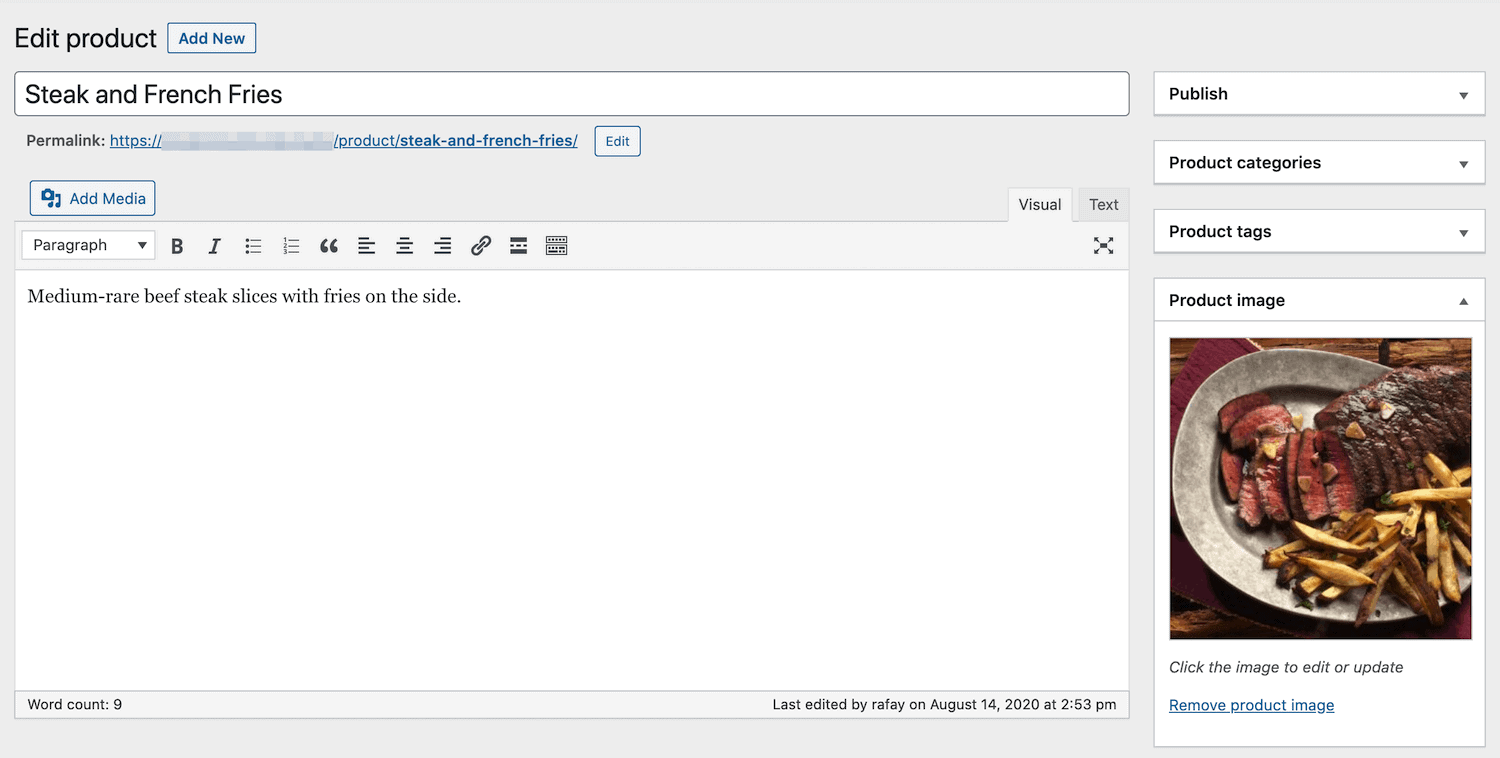
Simply create a new WooCommerce product, give it a title, and upload an image. Set the price of the meal product to $0. This is because we’ll charge customers a flat rate for the subscription rather than a per-meal rate – more on this in the next step.
Step #2: Create a WooCommerce product for the service
Create a new WooCommerce product for the meal subscription service. Enter a title for the product and set its price.
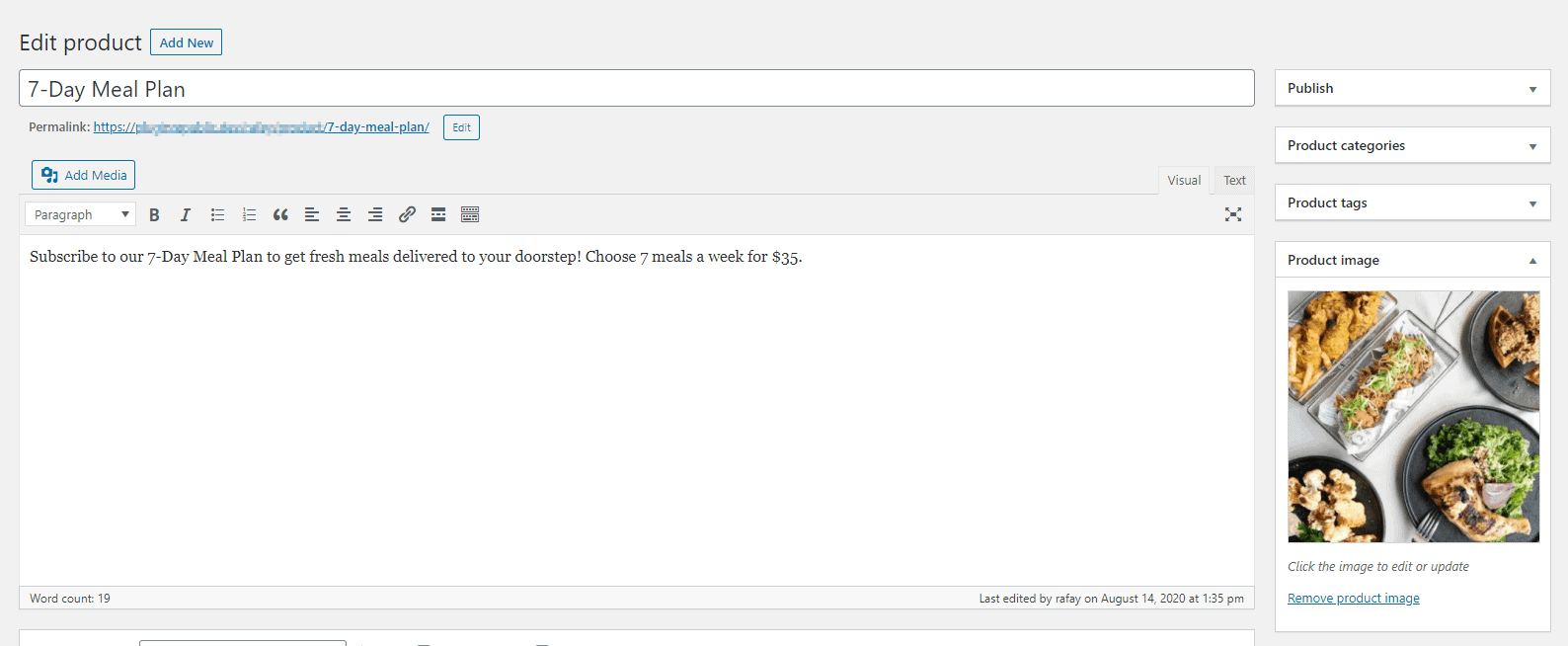
For example, if you want to create a 7-day meal plan, you might call it 7-Day Meal Plan and sell it for $35.
Step #3: Create fields for placing the meal subscription order
Now that we’ve created a WooCommerce meal subscription product, the next step is to create add-on fields to let customers place their meal subscription orders.
For this, we’ll need to create three add-on fields so that customers can choose their meals, select a delivery day, and specify any additional details (such as allergies or special requirements).
Here’s what you need to do:
The meals
WooCommerce Product Add-Ons Ultimate lets you create product fields that allow you to use other WooCommerce products as extra fields in your main product. This means that you can create separate WooCommerce products for individual meals and add them to your 7-Day Meal Plan product.
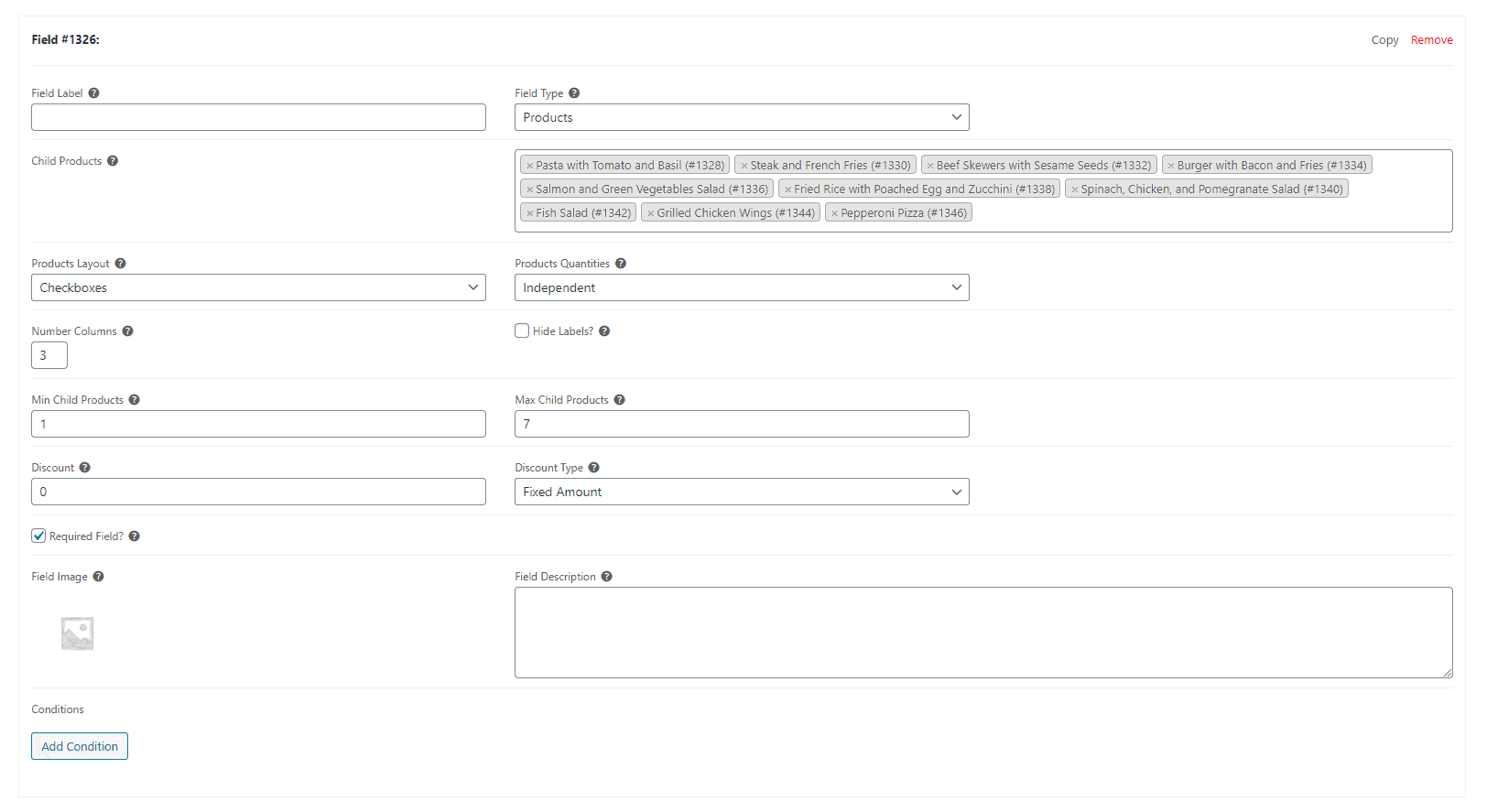
- Go to the ‘Product Add-Ons’ tab from the ‘Product data’ section
- Click the ‘Add Group’ button and then the ‘Add Field’ button
- Set the ‘Field Type’ to ‘Products’
- Use the ‘Child Products’ option to select the individuals meals
- Set ‘Products Layout’ to ‘Checkboxes’ and ‘Product Quantities’ to ‘Independent’
- Set the ‘Min Child Products’ and ‘Max Child Products’ to ‘1’ and ‘7’ respectively
- Tick the checkbox next to the ‘Required Field?’ option
This way, customers will be prompted to select meals for their meal subscription. Since it’s a required field, they will not be able to place their order without selecting at least one meal. We’ve set the ‘Min Child Products’ value to ‘1’ so that customers select at least one meal. Similarly, we’ve set the ‘Max Child Products’ value to ‘7’ so that customers don’t select more than 7 meals for their 7-day meal plan.
Delivery day
Here’s what you need to do to create a new product field to let customers select the day of week for delivery:
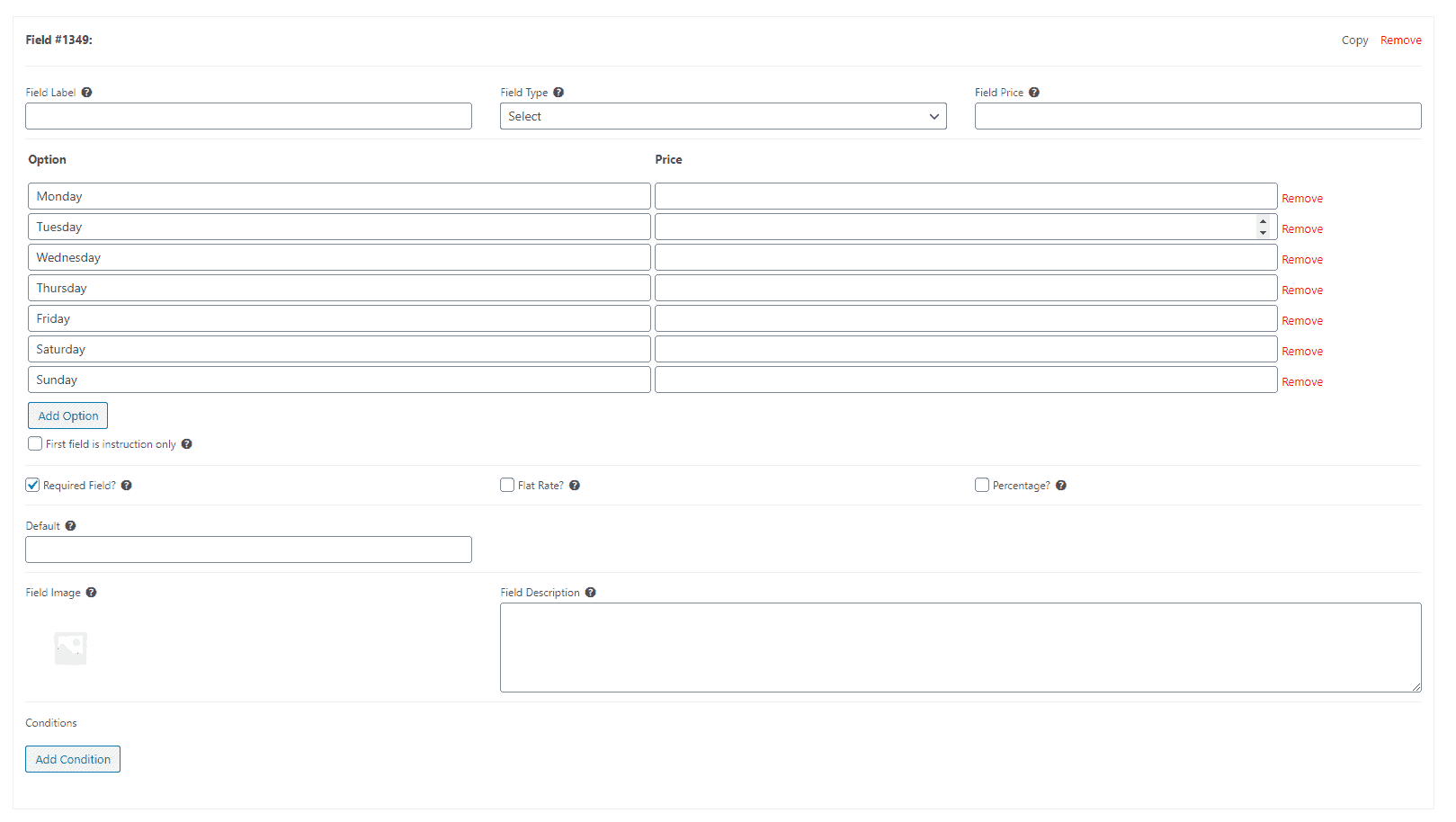
- Go to the ‘Product Add-Ons’ tab from the ‘Product data’ section
- Click the ‘Add Group’ button and then the ‘Add Field’ button
- Set the ‘Field Type’ to ‘Select’
- Add in the days of the week that you can offer delivery as options
- Tick the checkbox next to the ‘Required Field?’ option
Allergies and/or special requirements
When offering meal subscription services, it’s a good idea to let customers provide additional information such as allergies or special requirements.
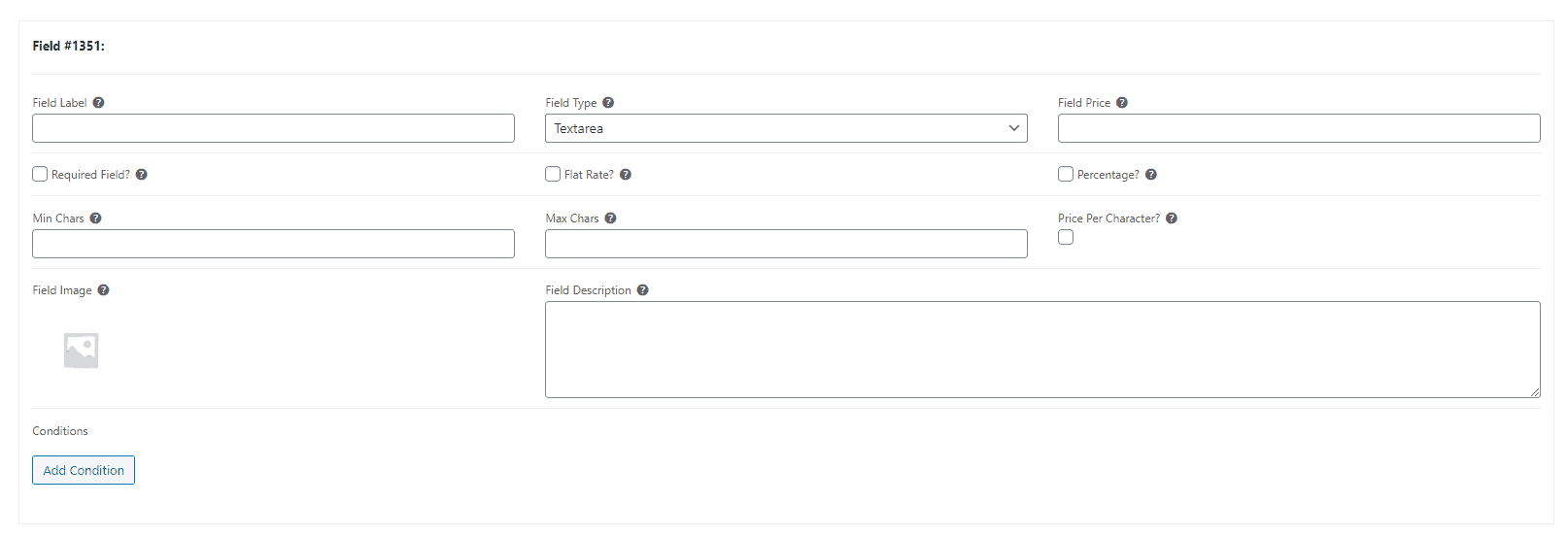
- Go to the ‘Product Add-Ons’ tab from the ‘Product data’ section
- Click the ‘Add Group’ button and then the ‘Add Field’ button
- Set the ‘Field Type’ to ‘Textarea’
Step #4: View the finished product
The finished WooCommerce meal subscription service product should look something like this on the front-end:
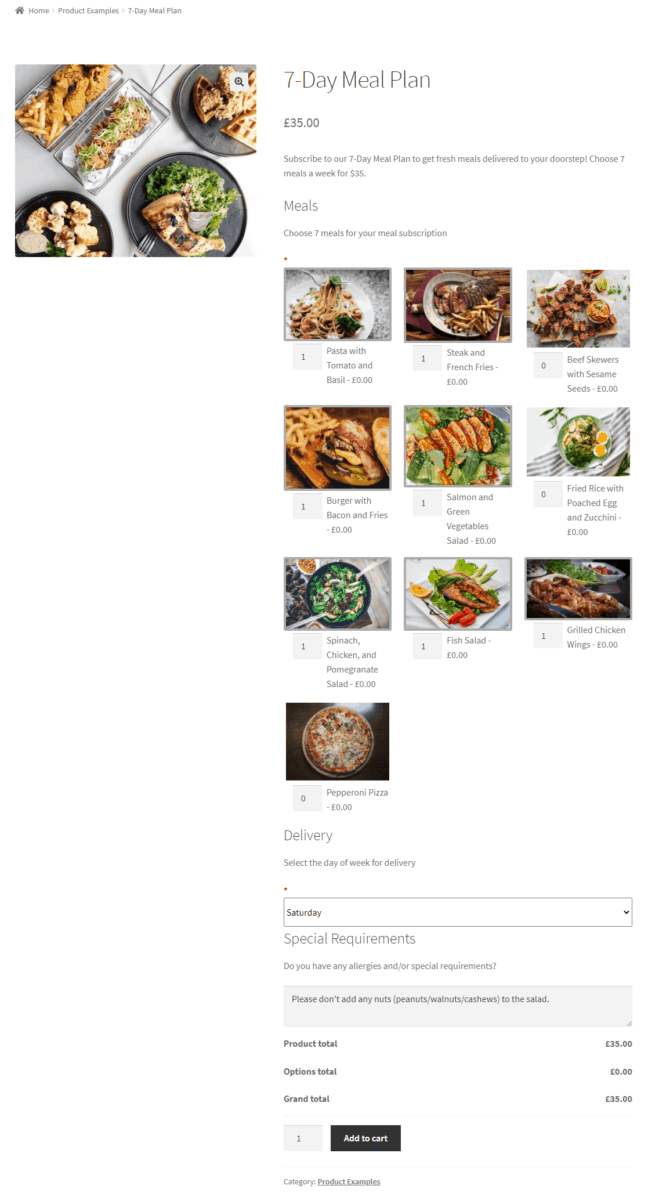
Customers start by selecting the meals they’d like to include in their meal subscription plan. They can do this either by clicking on the image of the meal (to add one meal to their plan) or by using the quantity selectors (to add multiples of the same meal to their plan).
Once that’s done, they can scroll down and select the day of the week for delivery. Finally, they can add any additional information (such as allergies, notes, or special requirements) in the textbox.
Once their order is complete, they’ll see the order details and their total bill. They can then click the ‘Add to cart’ button to subscribe to the meal plan and proceed to checkout.
WooCommerce Subscriptions
The WooCommerce plugin will handle the rest. The WooCommerce Product Add-Ons Ultimate plugin is compatible with WooCommerce Subscriptions so you can create recurring payments for your meal service.
Set up your WooCommerce meal subscription service today
Using the WooCommerce Product Add-Ons Ultimate plugin, you can create and sell a WooCommerce meal subscription service today. Customers can choose the meals they’d like to add to their subscription, select a delivery day, and enter information about allergies and/or special requirements directly on the product page.
And, if you’re looking to create a different type of subscription box, check out our tutorials on fruit and vegetable boxes, mixed case of wine, and mix and match products for inspiration and in-depth instructions.
Ready to create your own WooCommerce meal subscription service? Get the WooCommerce Product Add-Ons Ultimate plugin today!
WooCommerce Product Add-Ons Ultimate
Personalize products with extra custom fields and options

Great article thanks for taking the time to make it. I have a question if I may?
I want to do the same but if the max is set to 7 but they want to add say 2 more, is there a way of charging extra e.g +$12 per additional item?
Thanks in advance.
Hi Liam
Yes, you could possibly create one field with a max of 7, then create a second field where the user could order further items at an increased cost.
Thanks
Gareth
Hi,
I’ve just bought the pro version and set up a version of the above. However, is it possible to remove the thumbnail images on the child products?
Thanks,
Craig
Hi! Is it possible for customers to pick different meals each week after they have already purchased their subscription? Can we use the product add-on for that?
Hi Rachel
It’s not currently possible to edit the add-ons in the subscription after it’s been purchased.
Thanks.
Ah, this would be awesome feature, do you consider to implement it?
It’s something I’m currently looking into.
Hi – I also agree that this would be great. I came to look at this as an option for a client, however they’ll need to be able to get customers to choose their meals each week. I’ll keep an eye out to see if this is ever implemented 🙂
Hi @Sophie,
I have a request for the same functionality…Did you find a solution?
Thanks in advance!
Any progress on this? I have a client that would like their customers to allow for changes week per week.
Thanks,
Hi Alberto
This isn’t something we’re actively working on. You might like to contact our recommended developers instead: https://pluginrepublic.com/custom-work/.
Thanks.
Here’s an update on editing subscriptions after they’ve been created. I found this plugin, https://shopplugins.com/plugins/toolbox-for-woocommerce-subscriptions/, which allows users to edit their subscriptions. They can change the quantity of items in the subscription, delete items, and add new items.
Thanks.
Hi
Have you find ?
I recommend trying this plugin: https://shopplugins.com/plugins/toolbox-for-woocommerce-subscriptions/.
Apart from your own recommended theme, can a typical restaurant or food delivery theme work with this?
Hi – yes, you should be able to use any theme with this.
Thanks.
hello is it doable to make subscription for a month
yes i like the way they did for daily and weekly but i want to know more about monthly and how can i do for monthly subscription
Hi
Yes, it’s possible to create monthly subscriptions.
Thanks.
can you show me demo how to make 1 month subscription
Hi
You’d need to do this via WooCommerce Subscriptions: https://docs.woocommerce.com/documentation/plugins/woocommerce/woocommerce-extensions/woocommerce-subscriptions/.
Thanks.
How do you add a portal where they can add their subscriptions after the fact?
Hi
I recommend using this plugin, https://shopplugins.com/plugins/toolbox-for-woocommerce-subscriptions/, to allow users to edit their subscriptions.
Thanks.
I have followed these instructions to set up a meal subscription service with Min Child Products 1 and Max Child Products set to 5 but the ability to select more 6, 7, 8 etc is still possible – is there a way to not allow anymore child products to be added once you have a max amount?
Hi Craig
The validation will take place when the user clicks ‘Add to Cart’.
Thanks
Gareth
Excellent! Thank you Gareth. I knew the logic must be there somewhere. Great plug-in, I am just trying to get to grips with all the features.
Is there a way to let the buyer choose small or large menu items? (variations of the product)
Is there a way to let customers choose multiple delivery days? Is so, I will buy the plugin :).
Hi Petric
Could you clarify how you would want this to work? It would be possible, for example, to have a list of days – Monday to Sunday – as checkboxes. The user would just select the days they required.
Thanks.
I want clients to be able to select a specific date + time. Of course I can create a list with all the options, like 1) Monday: 10-12am 2 ) Monday: 12-14am etc. But I think it is nicer to give them the opportunity to select multiple days and time separate. We offer three delivery days each week.
Is it possible to insert different fields, for example three fields (deliver date 1, deliver date 2, deliver date 3 & deliver time 1, deliver time 2, deliver time 3).
Can please make a answer Petric as I want the same feature for my website users. If so I’ll buy the plugin.
Hi
You can create three different fields where the user chooses a time and date, either checkboxes or select fields.
Does that answer your question?
Is there a way user can pause their orders? i.e. if the user has selected 7 days and now the user is not available for next couple of days. So here can a user pause their order for next two days when not available? Also the subscription for those two days need to be extended in current subscription plan so that user’s money is not wasted.
Hi
The subscription part of this product is handled by WooCommerce Subscriptions. Users can pause their subscriptions – please see https://woocommerce.com/document/subscriptions/customers-view/#section-4.
Thanks.
Hi,
i checked this plugin and this pulgin is pausing the subscription renewal date and does not extend the current subscription if the order for next couple of days are not opted in or paused.
Another question, Will your plugin display each day of the delivered items for this 7 day or 1 month package?
Hey,
What are the additional plugins need to be integrated with this?
Hi
This tutorial uses the following plugins:
WooCommerce – https://woocommerce.com/
WooCommerce Product Add-Ons Ultimate: https://pluginrepublic.com/wordpress-plugins/woocommerce-product-add-ons-ultimate/
WooCommerce Subscriptions – https://woocommerce.com/products/woocommerce-subscriptions/
Thanks.
What do you do with “WooCommerce Subscriptions” plugin here since the packages is created as a master product?
The WooCommerce Subscriptions plugin allows you to make certain products into subscriptions, which isn’t possible with WooCommerce itself.
Can I create three meal option as breakfast, lunch and dinner:
based on these i need to display the meal options for breakfast i need to display only breakfast product and the same for rest of the two. Also if the user selects both break fast and lunch then can the user have products for both to be selected under breakfast and lunch separately?
You can create three fields – breakfast, lunch and dinner – using the Add-Ons Ultimate plugin. Then you can offer certain products under each field – so the user can pick breakfast products from the breakfast field. The user can select products from multiple fields, e.g. from breakfast and lunch.
Thanks.
This looks like what I need – if a certain meal has an additional cost to it, would you mark that product as “£1” cost instead of zero? Would that add £1 to the cart total?
Hi
Yes, you can assign prices to individual products that would add to the overall price.
Thanks.
Hello Gareth,
I am wondering if this plugin is only compatible with WooCommerce subscription for recurring payment, or if it can integrate with alternatives like SUMO Subscriptions, YITH WooCommerce Subscription or Subscriptions for WooCommerce by WebToffee for example. Any idea?
Thank you for your help.
Kind regards,
Hi Vik
Thanks for your email. The plugin is not currently compatible with the subscription plugins that you’ve mentioned, only with the official WooCommerce Subscriptions plugin.
Thanks.