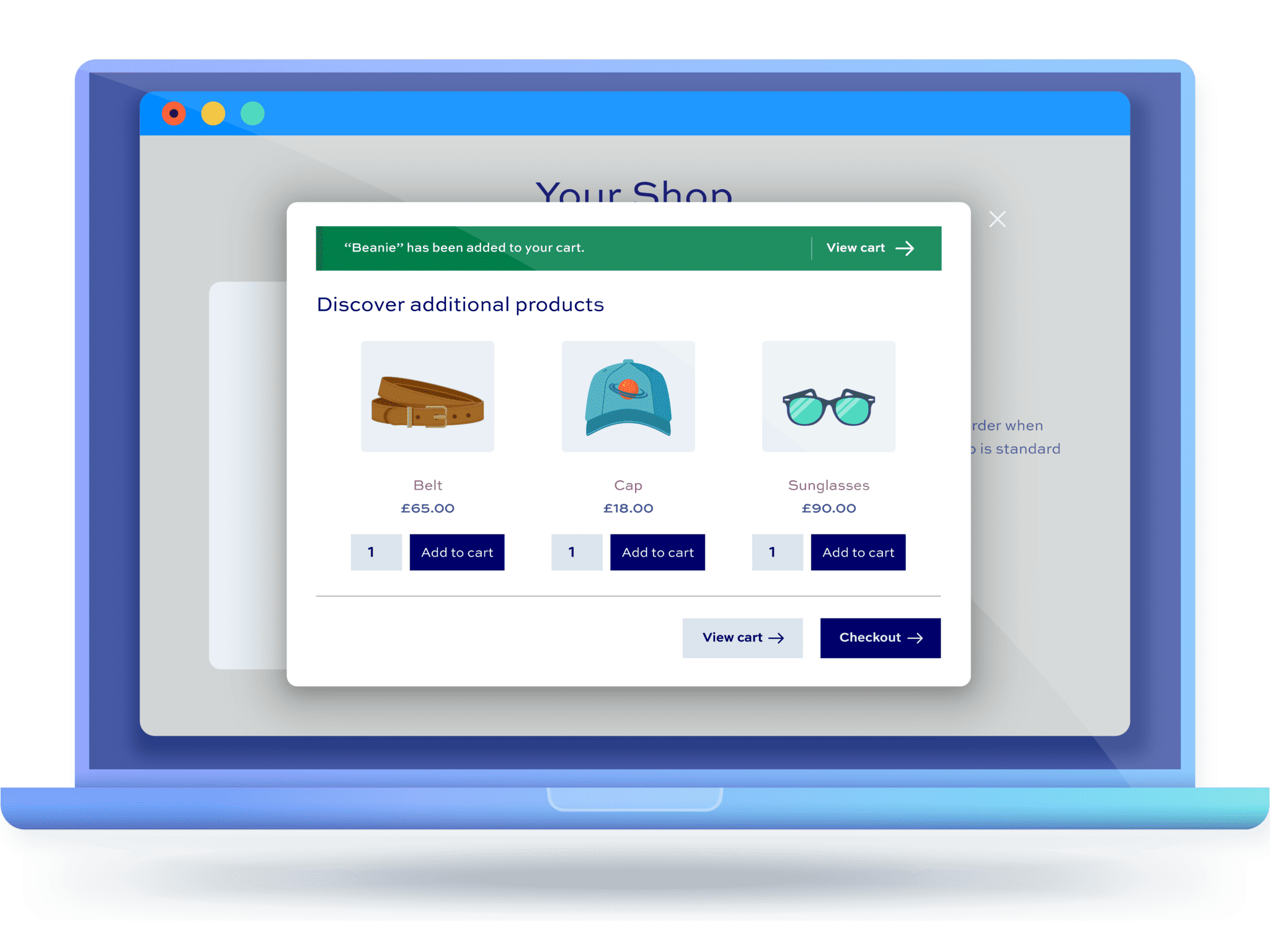Maximising cart upsells on WooCommerce

Do you want your product upsells to be more effective? Displaying cart upsells can have a big impact on your store’s average order value.
You probably already know that an upsell is a product that is more expensive or has a higher value than the original product that a customer is looking to purchase. WooCommerce, by default, allows you to display product upsells on single product pages. However, this is fairly limited as it’s just one opportunity for conversion.
Upsells would be much more effective if you could also display them in other areas of your WooCommerce store. For example, displaying an upsell offer in the cart is a great idea because it is a key step that occurs right before checkout.
The good news is that there is an easy solution, which is to use a WooCommerce cart upsell plugin that offers this functionality.
With this in mind, in this article, we’ll introduce you to WooCommerce Order Bump. We’ll also show you how to set up cart upsells in your ecommerce store step-by-step. Finally, we’ll give you more tips on how to use cart upsells effectively to improve your store’s average order value.
What are the benefits of cart upsells?
Generally speaking, WooCommerce upsells, cross-sells, and related products are all great strategies for increasing the average order value in your store. They help you sell complementary products and products that customers might not typically buy. In addition to this, you can also create upsell and cross-sell offers to increase product visibility and clear out old inventory faster.
Be sure to check out our full article that outlines all the reasons why upsells and cross-sells are worth implementing.
Many studies confirm that impulse buying is a growing phenomenon thanks to the rise of eCommerce. This makes the cart an excellent place to showcase upsells, as customers are likely to take last-minute decisions right before checking out. This study published in the Journal of the Association for Information Systems argues that one of the biggest determinants of impulse purchases is website quality. In other words, for your upsell strategy to really work, then you also need to put effort into your store’s design and user experience.
(By the way, if you’d like to focus on scaling your business rather than handling technical stuff like hosting, make sure to check out Kinsta’s WooCommerce plans).
Why do you need a plugin to display cart upsells in WooCommerce?
In WooCommerce, you can display upsells on single product pages but not on the cart page.
The default WooCommerce plugin is designed so upsells only appear on product pages under the You may also like… section. Similarly, cross-sells only appear in the cart under the You may also be interested in… heading.
On one hand, this is good for store owners who want a simple way of displaying product upsell offers. However, you can’t really develop a solid upselling strategy with this limited functionality. This is mainly because you don’t have any control over where the upsells appear, what layout you use to display them, what header text you use to entice customers, and which products are shown in the offer.
The easiest way to solve this is by using a WooCommerce cart upsell plugin like WooCommerce Order Bump. Next, we’ll take a closer look at the WooCommerce Order Bump plugin and highlight its key features.
What is WooCommerce Order Bump?
WooCommerce Order Bump is an order bump plugin that lets you display a modal pop-up at strategic points in your store. You can show the pop-up with order bumps on product pages as well as the cart page and checkout page.
WooCommerce Order Bump
Increase sales and maximize your store revenue with the WooCommerce Order Bump plugin
Using the WooCommerce Order Bump plugin, you can display upsells, cross-sells, and related products in your modal pop-up. It gives you full control over which products appear in each order bump. The best part is that you can create as many order bumps as you’d like.
Let’s look at some examples:
Let’s say you run an online department store with a wide array of goods. You can create really tailored order bumps:
- Order bumps for a specific product: For example, if customers add a low-cost spanner to their cart, you can display an order bump with higher-quality spanners on the cart page. Or, you might upsell a whole toolbox that includes the spanner and other essential tools.
- Category-specific order bumps: If you sell mirrors in your department store then you can trigger the same order bump featuring expensive mirrors any time someone adds a mirror to their cart.
Both strategies are excellent ways to improve product visibility and encourage customers to buy products they might not have thought of buying.
The WooCommerce Order Bump plugin also gives you control over the styling of your order bumps. You can add custom messaging in the header and choose between two layout styles. In addition to this, it lets you add quantity fields and add-to-cart buttons in the order bump.
How to create cart upsells with WooCommerce Order Bump
Here, we’ll show you step-by-step how to create a WooCommerce cart upsell modal bump using the WooCommerce Order Bump plugin.
Step #1: Get the WooCommerce Order Bump plugin
Get the WooCommerce Order Bump plugin and install it on your WordPress site. Next, go to Plugins → Add New and upload the plugin’s .ZIP file.
Click on the Install Now button to continue. Once it’s done installing, activate the plugin to start using it.
Head over to WooCommerce → Settings → Order Bump and click on the Licence link from the top. Enter the license key provided at the time of purchase and click on the Save changes button.
Step #2: Create upsell offers
There are two ways to create upsell offers using the WooCommerce Order Bump plugin. You can create upsell offers for a specific product or a category-specific cart upsell order bump. Here’s how:
Create a cart upsell order bump for a specific product

- Go to WooCommerce → Order Bumps → Add New.
- Enter a title for the upsell offer and configure the Bump Applies To settings.
- Select Selected Products.
- Enter the product you want to create the cart upsell order bump for.
- Configure the Bump Content settings.
- Enter a heading.
- Select the order bump products you want to upsell.
- Tick the Use Upsell Products checkbox.
- Select a layout and, optionally, tick the checkbox to display the cart button and checkout button.
Create a category-specific cart upsell order bump

- Go to WooCommerce → Order Bumps → Add New.
- Enter a title for the upsell offer and configure the Bump Applies To settings.
- Select Selected Categories.
- Enter the product categories you want to create the cart upsell order bump for.
- You can choose to exclude certain products, as well.
- Configure the Bump Content settings.
- Enter a heading.
- Select the order bump products you want to upsell.
- Tick the Use Upsell Products checkbox.
- Select a layout and, optionally, tick the checkbox to display the cart button and checkout button.
Step #4: Configure plugin settings
From the plugin’s settings screen, you can choose what happens after customers add upsells to their carts.

To set this, go to WooCommerce → Settings → Order Bumps from the WordPress admin panel. Since we’re displaying upsell offers in the cart, we want to set this to Go to Checkout.
Check out our complete guide on how to use the WooCommerce Order Bump plugin to create upsells, cross-sells, and related product offers.
The cart upsell offers will look something like this on the cart page. This order bump was made using the ‘Product’ layout.
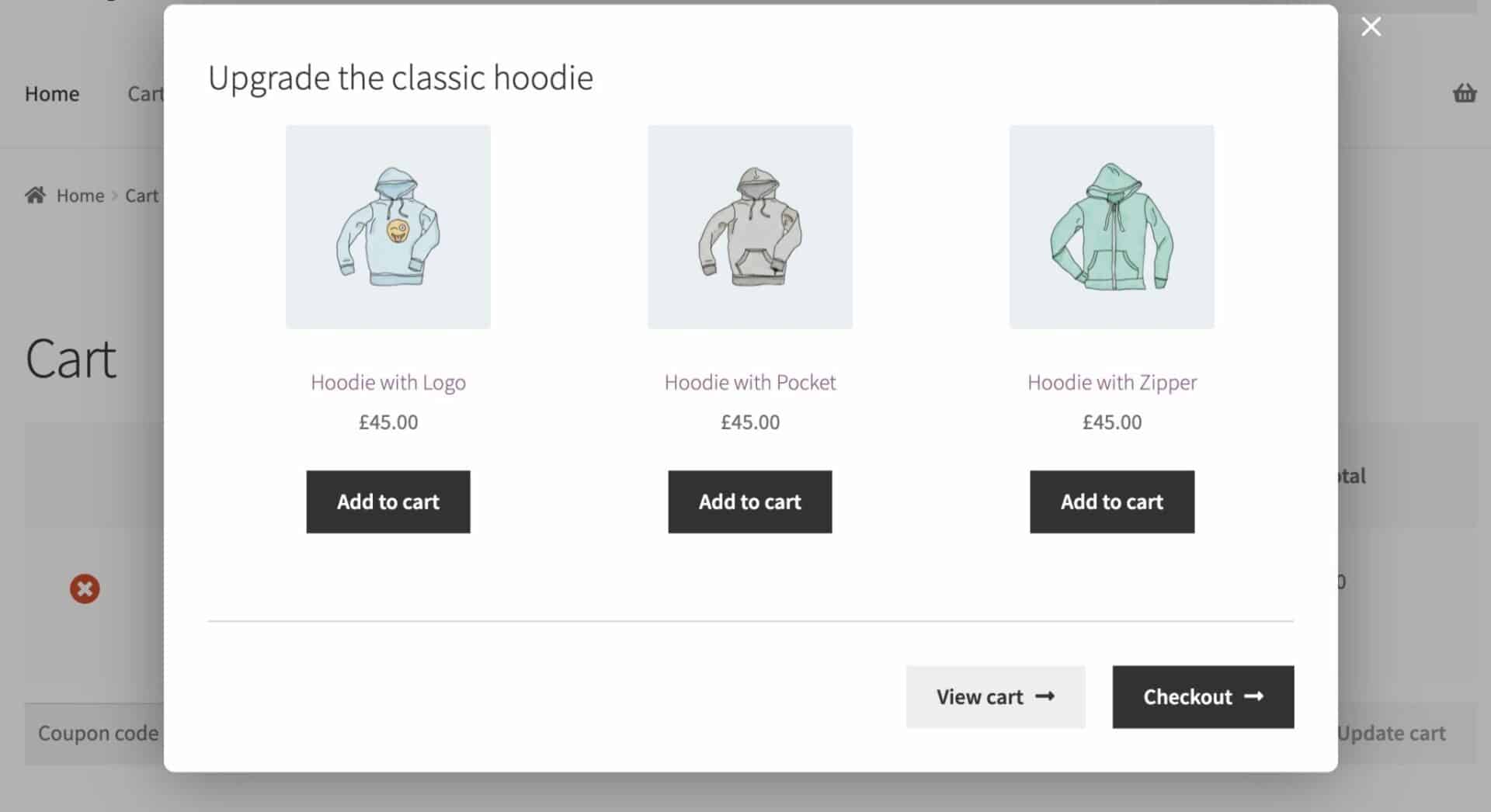
Top tips to maximise your cart upsell strategy
Now that you know how to use the WooCommerce Order Bump plugin to create cart upsells, let’s look into some methods you can use to develop a really effective upselling strategy.
1. Get to know your audience
Taking some time to understand the needs and preferences of your target customers is essential for creating successful upsells. Researching their buying habits, age, gender, and other demographic data can help you tailor your upsells to best meet their needs.
For example, you might sell clothes and find out through research that Gen Z shoppers are currently interested in a line of hoodies by a particular brand. If you carry that brand in your department store then you can use their products as an upsell on an unbranded (or cheaper) hoodie product.
2. Utilize cross-selling strategies
Cross-selling is another effective way to increase customer sales by offering products that are related to the items already in the customer’s cart. This strategy encourages customers to make additional purchases because the products are complementary and therefore enhance the value of their original purchase.
For example, you might cross-sell a belt to customers that add a pair of trousers to their shopping cart. Customers that purchase a pair of trousers might also want to buy a new belt to go with it.
Pro tip: Avoid adding cross-sells and upsells in the same order bump as it will be confusing in most cases.
3. Offer time-sensitive upsells
Time-sensitive upsells are a great way to increase urgency and encourage customers to purchase additional products. This can be done in the form of limited-time discounts or Buy One, Get One deals.
You can use the WooCommerce Order Bump plugin to offer discounts on upsells. From the plugin’s settings screen, you can configure the discount settings. The plugin lets you offer either a fixed discount or percentage discount on upsell offers. All you have to do is select the discount type and enter the discount amount.
In addition to this, it’s also worth experimenting with headings to create a FOMO effect. For example, you could use FOMO headings like Limited Time Offer, Flash Sale, or Limited Stock to encourage people to add the upsell offer to their cart.
Display cart upsells in your cart with WooCommerce Order Bump
Displaying product upsells in the cart is a great way to increase the average order value. It gives you an opportunity to increase product visibility and encourage impulse purchases before customers reach the checkout page.
The WooCommerce Order Bump plugin makes it incredibly easy to create all sorts of order bump offers including cart upsells, cross-sells, and related products. In addition to this, it also has built-in options to let you offer discounts on order bumps.
WooCommerce Order Bump
Increase sales and maximize your store revenue with the WooCommerce Order Bump plugin
Ready to start maximising cart upsells in WooCommerce? Get the WooCommerce Order Bump plugin today!