WooCommerce product page customization – how to do it & the best plugins to use
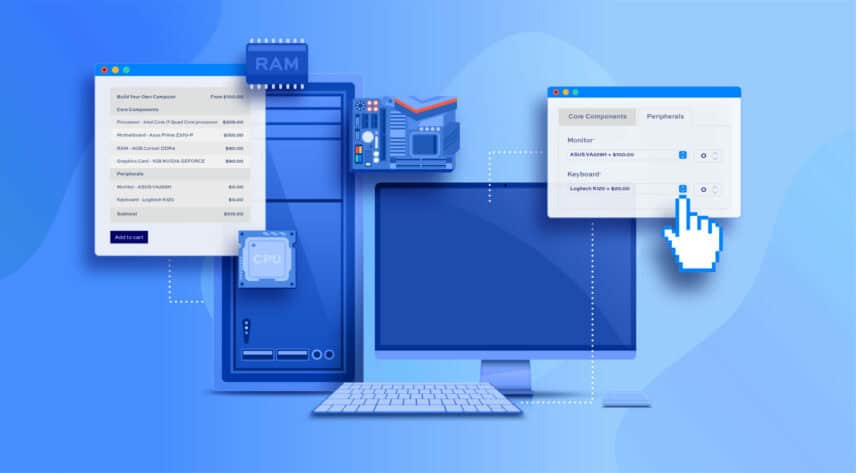
Do you want to customize your product pages in WooCommerce? Here we’ll explore some simple and effective customizations you can make to your product pages to enhance UX, as well as talk you through some of the best WooCommerce product page customization plugins available.
While you can use WooCommerce to create a perfectly functional online store, you may find yourself limited by the default options you get for setting up your product pages. To increase their average order value, and create a site that’s tailored to your customer base, you should customize the product pages so that they can personalize their orders, choose product variations, or add extra options to their orders.
Why should you customize the product pages in your WooCommerce store?
As of December 2023, WooCommerce was reported as the biggest ecommerce platform in the world, with a market share of 39%. Though this speaks volumes about the reputability and usability of the WooCommerce platform, it also means that there are bound to be thousands of WooCommerce stores that are cardboard cutouts of one another, offering a very similar user experience for shoppers. This also means if you are not actively trying to improve the customer experience on your WooCommerce site, you’re putting yourself at a disadvantage and potentially losing sales for your business to competitors who have chosen to go that extra mile.
As an ecommerce store owner, you no doubt want to convert your site visitors into customers. The probability of that happening will depend on the quality of your products and the user’s experience of your store. If your WooCommerce shop page and product pages don’t stand out, or your UX isn’t up to scratch, then your potential customers will likely look elsewhere. By using plugins such as the WooCommerce Add-Ons Ultimate Pro, you can create bespoke product pages that will stand out above your competition.
Going beyond visuals
From a visual perspective, it’s quite easy to customize your online store’s design. Any good WordPress theme will have default templates that are automatically implemented when activated on your store. WordPress has a huge directory of over 5,000 free themes, and almost 2000 of these are ecommerce themes. This means you can easily find one that aligns with your branding that hasn’t been used excessively elsewhere.
If you’re looking to further tweak your WooCommerce product page design, you can also use a page builder like Elementor. In contrast to the Gutenberg block editor, a page builder will make it easy for you to adjust things like headers, footers, and margins for your shop pages. Keep in mind that if this is something you’re interested in, you’ll need a theme that’s compatible with your page builder of choice.
However, it is important to stress that making visual changes to your WooCommerce product pages alone isn’t enough to significantly optimize conversions. This is where extensions and plugins are useful to help you add significant functionality to your WooCommerce site.
What are the best plugins to use for WooCommerce product page customization?
The most convenient way to add a product page customizer to your WooCommerce store is by using a plugin. Let’s explore some of the best WooCommerce product page customization plugins to create a unique shopping experience for your customers.
1. WooCommerce Product Add-Ons Ultimate
WooCommerce Product Add-Ons Ultimate
Personalize products with extra custom fields and options
WooCommerce Product Add-Ons Ultimate Pro is a plugin designed to let you add extra options to your WooCommerce products. Whether you want to offer variable products on your product pages or let customers totally personalize their items before hitting the ‘add to cart’ button, it’s all possible.
WooCommerce Product Add-Ons Ultimate Pro is packed with features. You can add up to 20 different add-on fields to your products including select fields, textbox fields, checkboxes, image upload fields, radio buttons, and informational fields.
What ecommerce stores would benefit from WooCommerce Product Add-Ons Ultimate Pro?
Because it’s so versatile, WooCommerce Product Add-Ons Ultimate Pro is a great fit for all kinds of businesses that want to offer a better experience to customers. Perhaps you own a print on demand store and want an easy way for customers to configure their products by uploading images and adding custom text? Or, perhaps you sell subscription boxes and want customers to create their own product bundles on a single product page? You don’t just need to sell customizable products though – let’s say you sell toys and want to add basic extra options such as gift wrapping, or choosing the date when the product should ship out – this is all possible too.
If you want to get more ideas on how to use the plugin to customize your product pages, check out our demo site which has many different examples included. Alternatively, watch our product video below:
View prices and buy the plugin
Ways to customize product pages with WooCommerce Product Add-Ons Ultimate Pro
Create product grouping and bundles
One of the highlight features of the WooCommerce Product Add-Ons Ultimate Pro plugin is that it lets you create product groups or bundles. For instance, you can create a “donut box” product that lets shoppers add multiple “smaller” products into a product bundle and purchase them together.
This is also great for offering customizable products on your WooCommerce site. For example, if you sell apparel products, you can let shoppers select the design they want using image swatches or let them upload their logo and print custom images on t-shirts before proceeding to the checkout page.
Creating product grouping and bundles on your WooCommerce site is a great way to offer different product options and let customers add multiple products to their shopping carts at once. As a result, your product pages not only look unique but you’ll offer a more streamlined shopping experience.
How to set this up
Once you install the WooCommerce Product Add-Ons Ultimate Pro plugin on your WooCommerce site, create a new product in WooCommerce or navigate to a product’s edit page. You will see a Product Add-Ons tab under the Product data meta box.
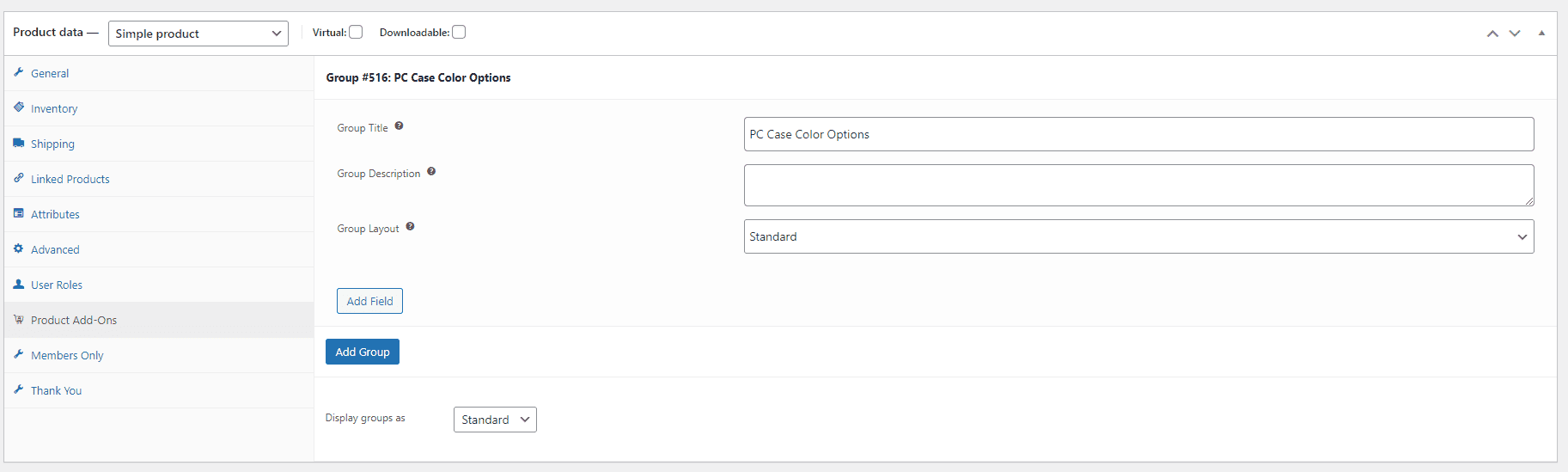
You can click on the Add Group button to start creating a “Group” of product options or extra fields and then the Add Field button to start adding extra fields to your product. Let’s say you’re creating a PC product, you can let shoppers select whether they want to add storage disks. For this, you will need to add the Checkbox Group field.
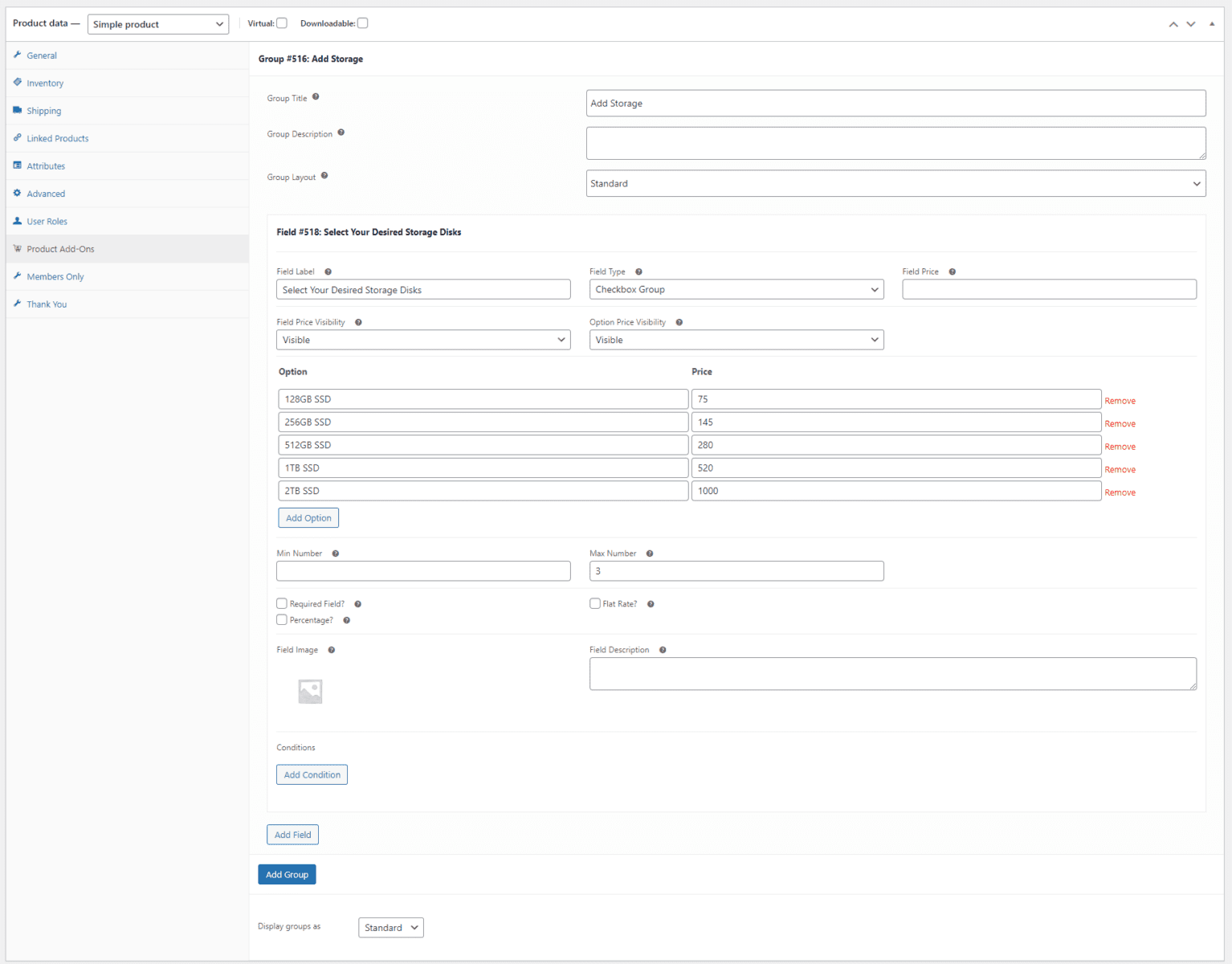
You can set the Field Label to anything like “Select your storage disks” and then click on the Add Option button to add checkboxes. The Option field can be used to specify the storage disk product option and use the Price field to charge an extra fee for the product option.
Similarly, you can add multiple fields to your products and showcase as many extra options as you’d like. The WooCommerce Product Add-Ons Ultimate Pro plugin also lets you showcase child products or link specific products as extra options so customers can add them directly to the cart from the same product page. Create a new field group similar to how we did it earlier and create a new Products field.
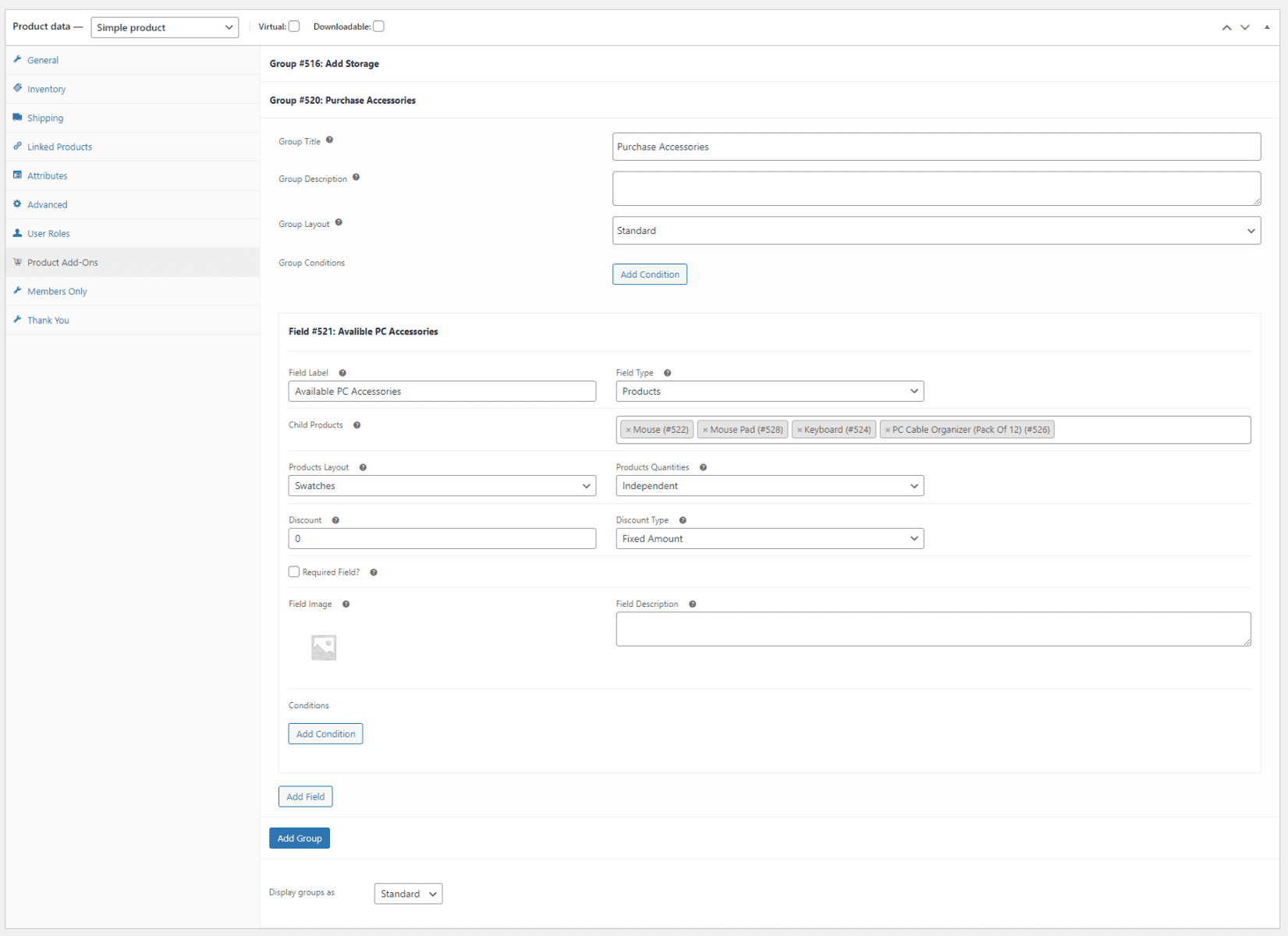
You will need to click on the Update button to save changes for the Child Products field to work properly. Once the page is saved and refreshed, you can add multiple child products as extra options on your WooCommerce product page.
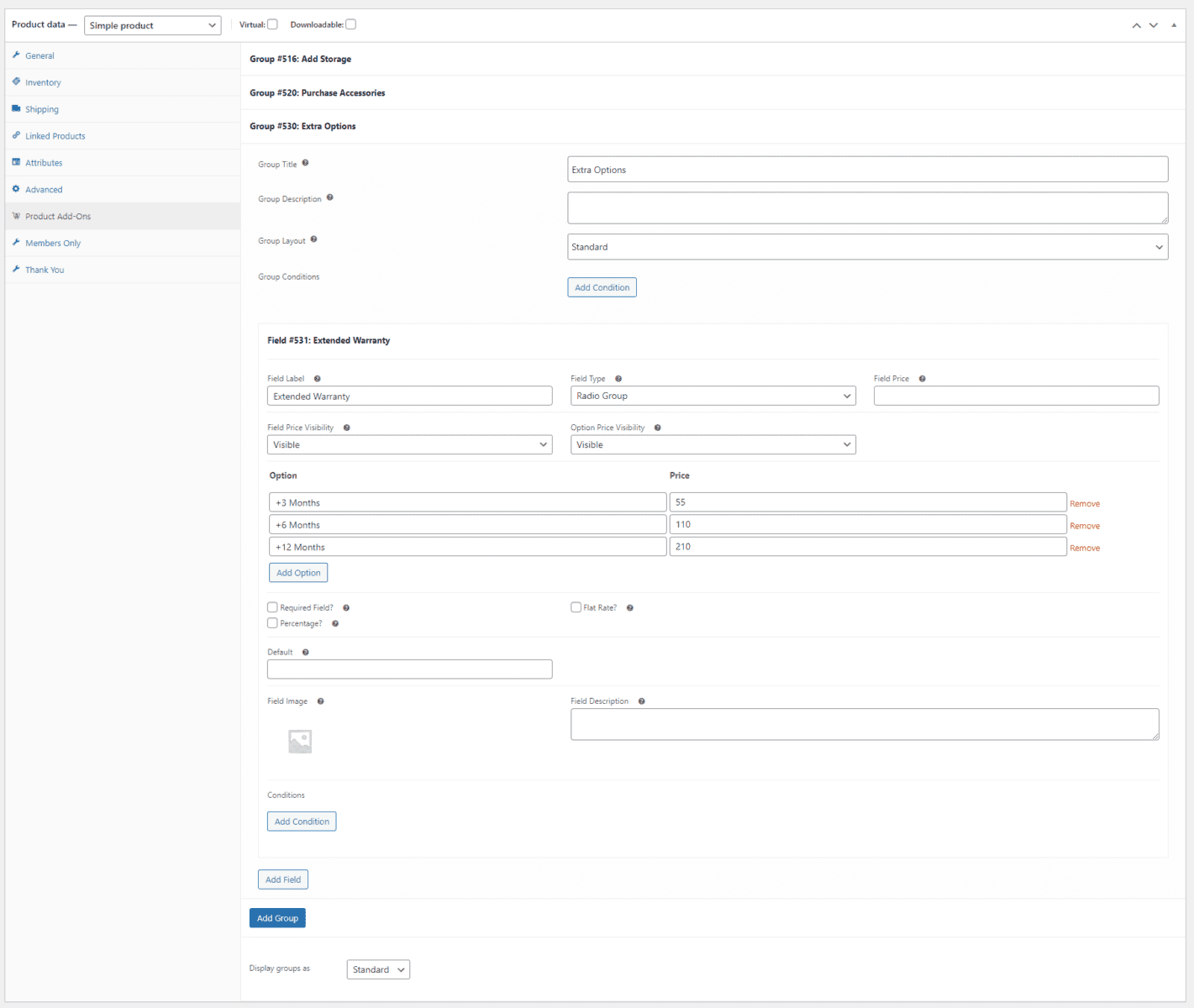
Let’s say you also want to offer an option for customers to purchase an extended warranty for their PC. For this, you can use the Radio Group field type and specify the warranty options and prices using the Add Option button.
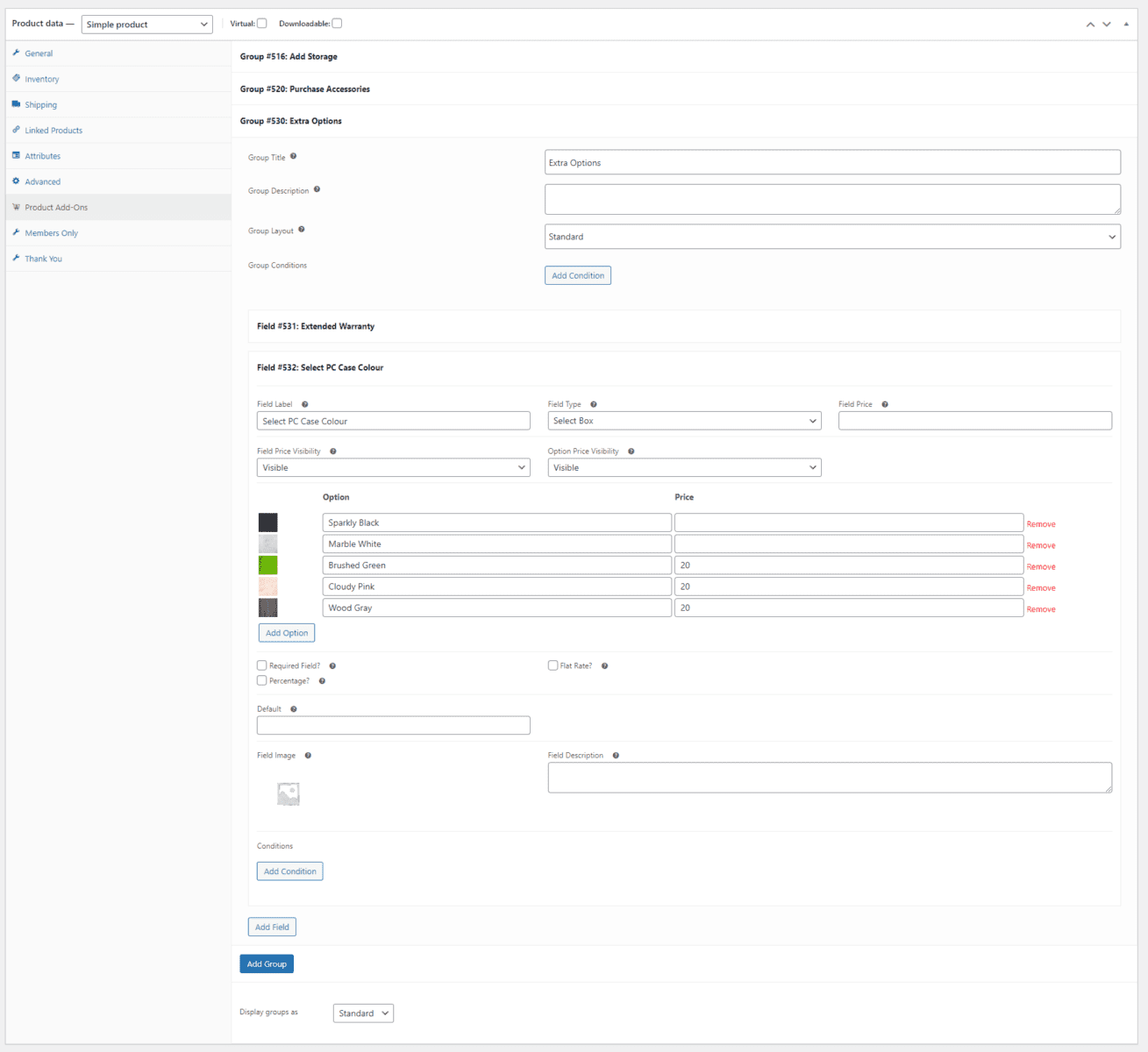
You can also let customers select their desired PC case color using the Select Box field. This way, you can showcase the color options accurately using images and charge extra for premium color options. Make sure to click on the Update button to continue.
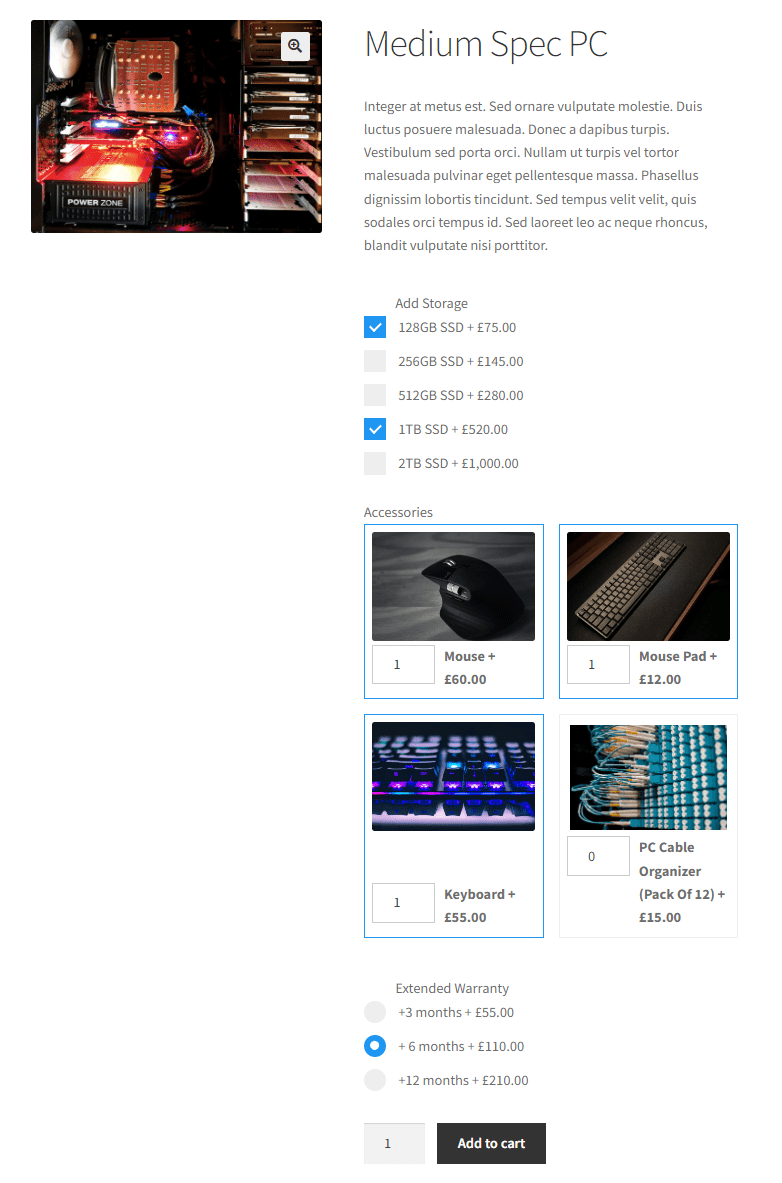
This way, you create a much more streamlined shopping experience on your WooCommerce product pages. Your shoppers can customise their product as desired and add extra products to their cart without having to leave the product page.
Add information fields to products
While WooCommerce by default lets you add a product description and short description, information fields make it easier to include extra information about any extra options included on a product page. You can use the WooCommerce Product Add-Ons Ultimate Pro plugin to add informational fields to your product as well as include images for every data point to make the information visually appealing.
For instance, if you sell food products on your WooCommerce site, you can display the nutritional information for every item customers can include in their orders.
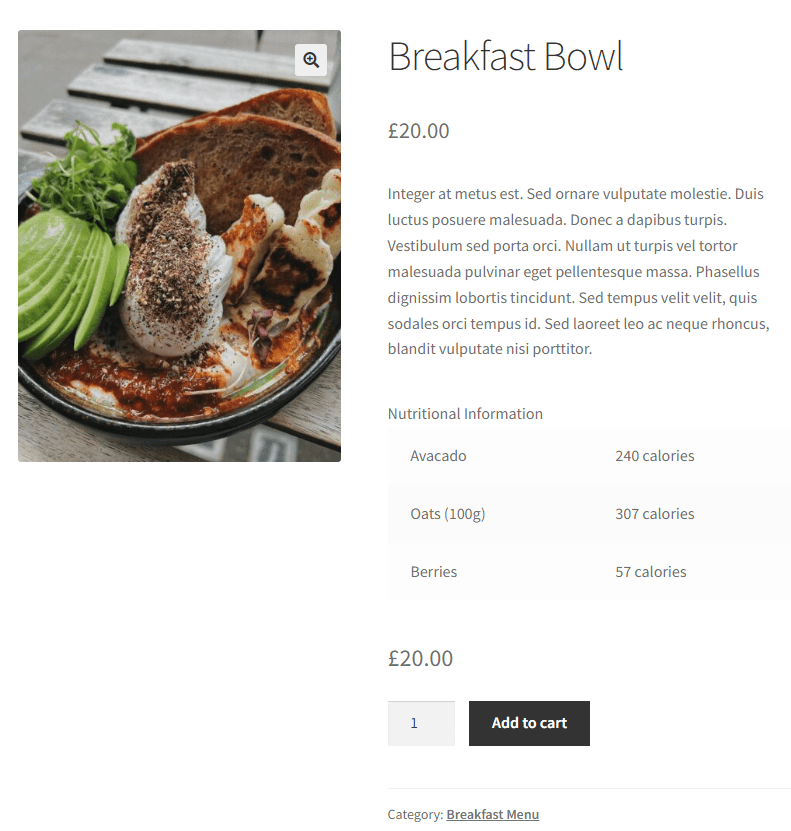
Using informational fields, you can show this information every time a user clicks on an item.
Similarly, if you sell PCs or PC parts on your WooCommerce site, you can let users compare different technical specs of processors when purchasing the computer.
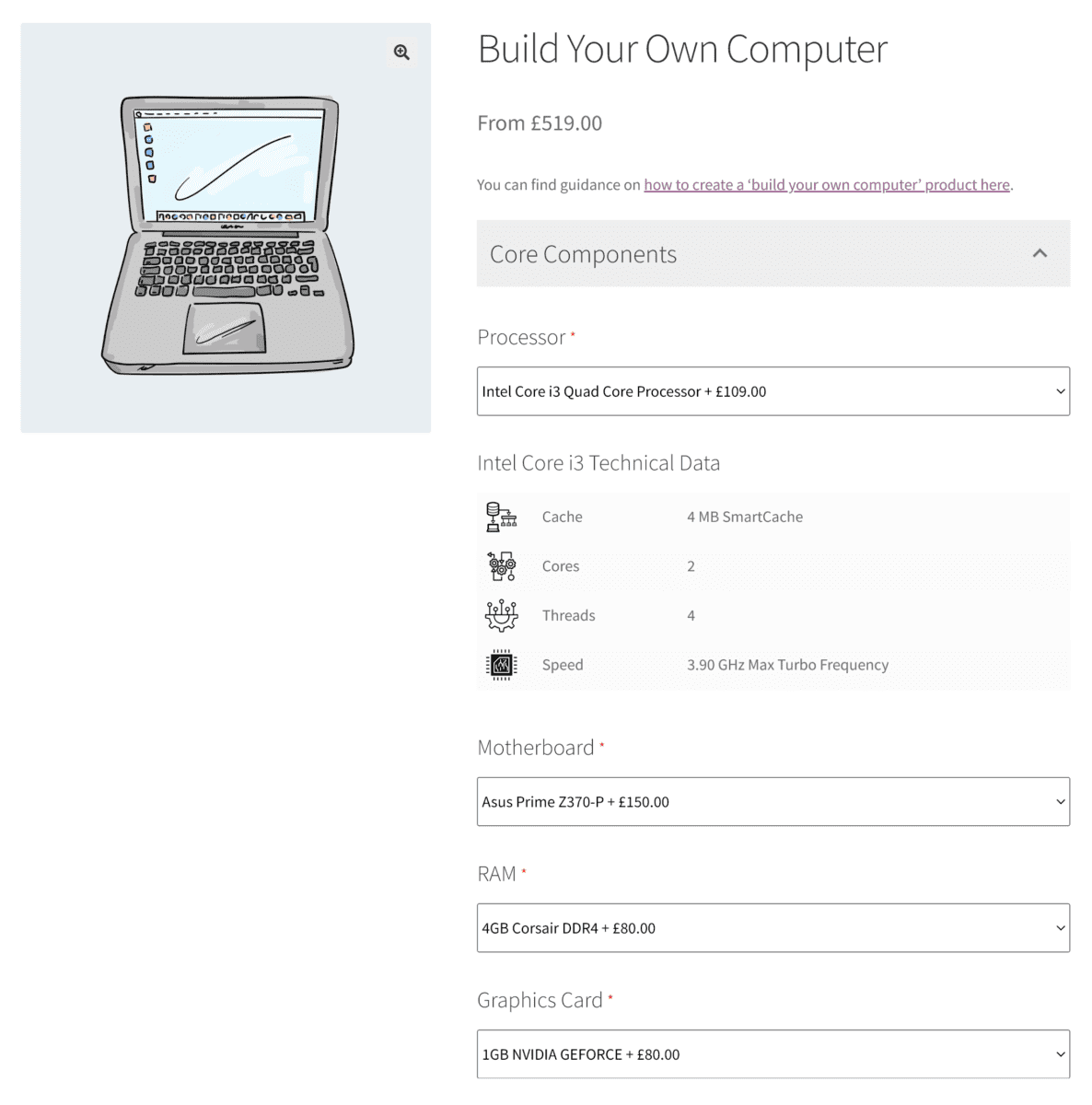
Once they select the processor they want, additional information about their processor of choice will be displayed below. For a better understanding of how this works, you can take a look at our Build Your Own Computer demo product.
A step by step guide on how to set this up
It's really easy to add informational fields to your products in the back-end.
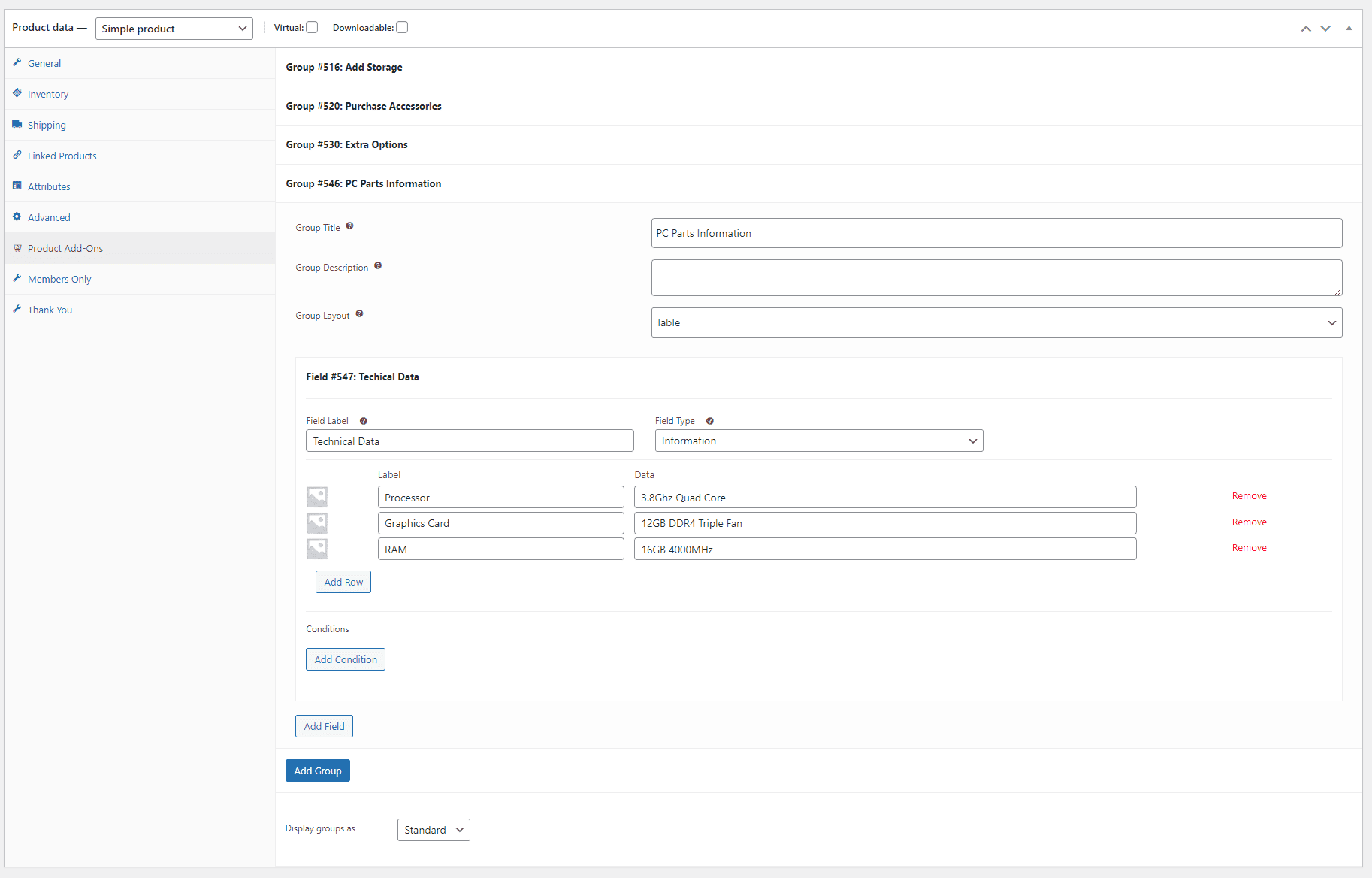
Click on the Add Field button and select Information using the Field type dropdown menu. You can then click on the Add Row button to start adding data to your informational field. For instance, if you’re providing information for the PC, you can create one row for providing the data for the processor, one for the graphics card, and so on. It’s also great to include images as a way to make the information visually pleasing and easier to understand for your customers. Once you’re done, make sure to save your changes by clicking on the Update button.
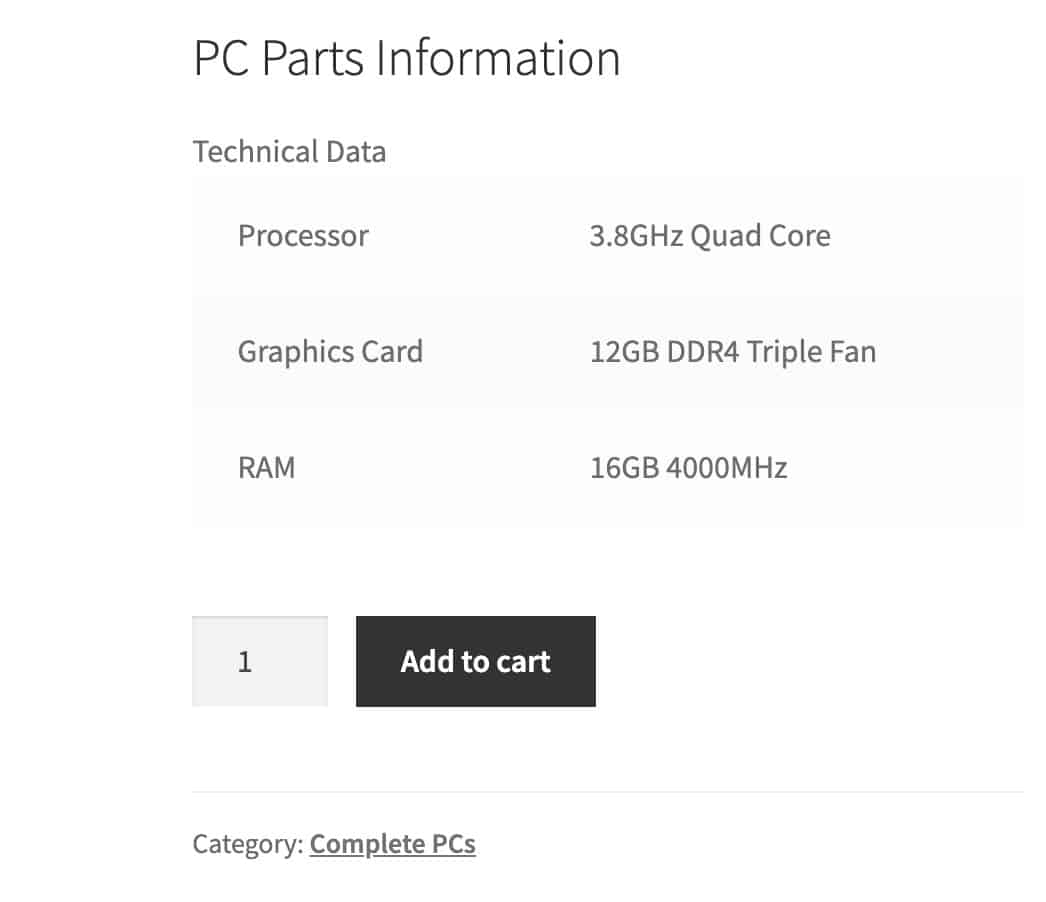
Doing this will display an “Information” or “Technical data” section on the product page which makes it easier for your customers to make informed purchase decisions.
Apply conditional logic
While it can be great to have the option to add endless product customization features to your product pages, it can also be overwhelming from a customer’s perspective. A great way to solve this issue is by using conditional logic. This way, you can reveal relevant fields or extra options for a product, based on what the customer selects or is interested in.
Let’s say you sell personalized t-shirts on your WooCommerce site that let shoppers fully customize the product before purchasing. However, you don’t want to clutter the main product page with extra options unless your customer wants to see them. You can simply add a “Customize t-shirt” checkbox and display other personalization fields only when customers select the checkbox.
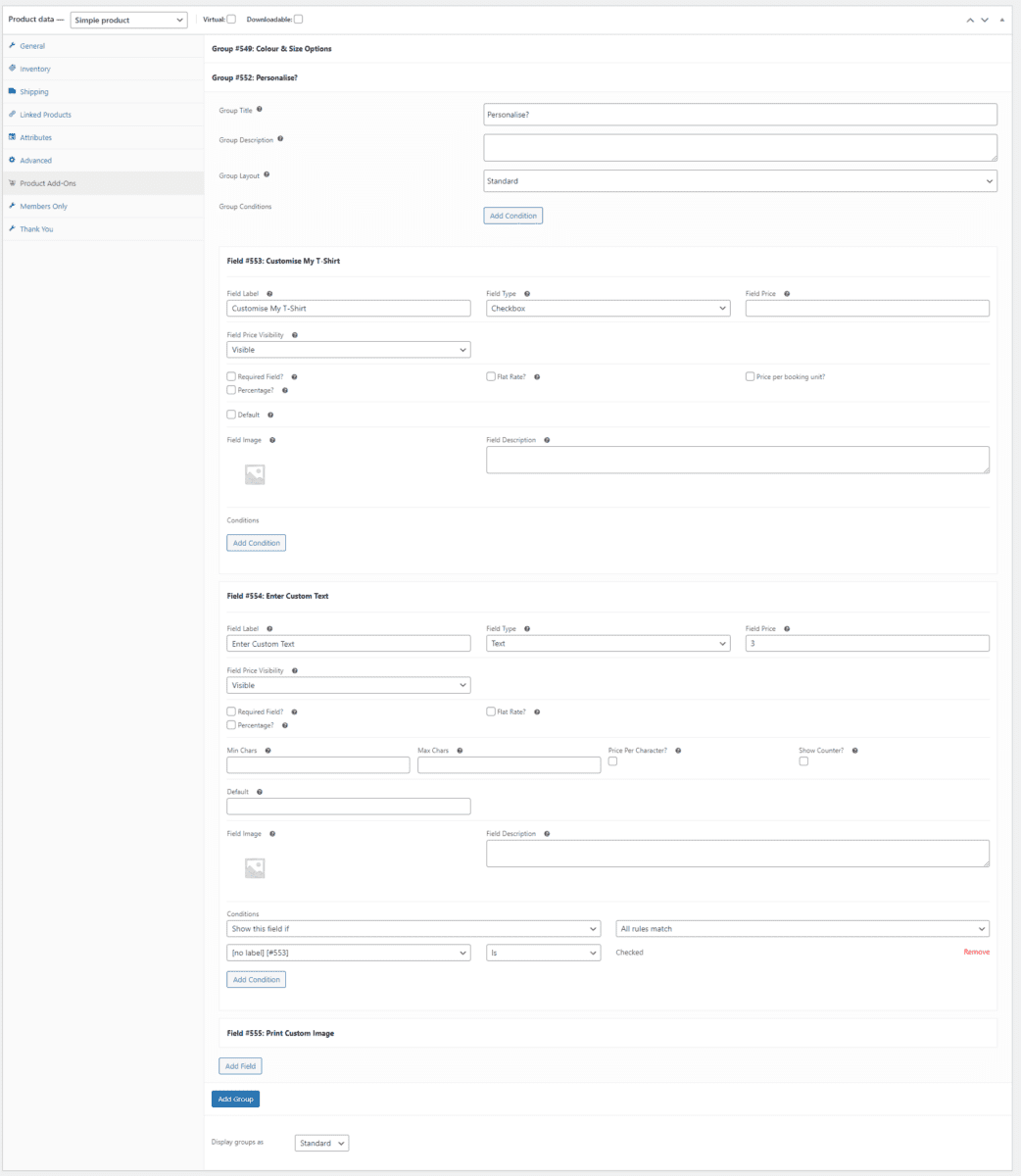
A short guide on how to set this up
Now select your extra option fields and click on the Add Condition button to set conditions. We’ve set the following conditions:
- Show this field if All rules match
- [Customise My T-shirt] [#533] Is Checked.
This will only showcase the extra options when customers select the “Customise My T-shirt” checkbox. Similarly, you can do this for all other extra product options and click on the Update button to continue.
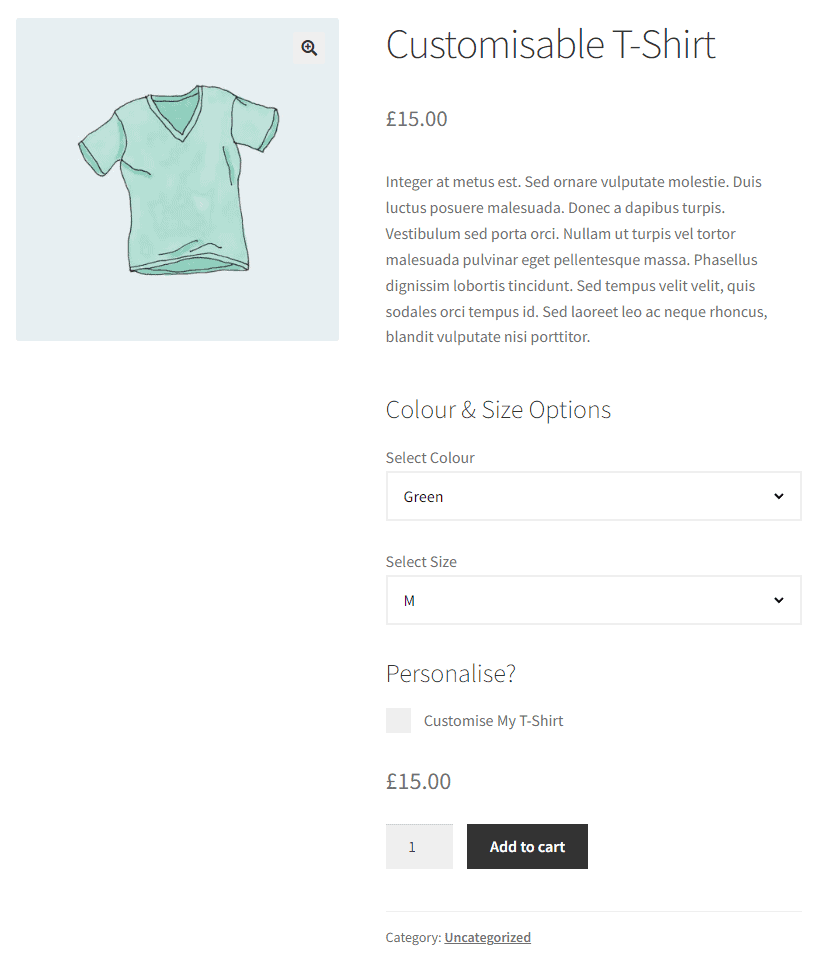
The extra product options will not be displayed by default when customers first land on the product page.
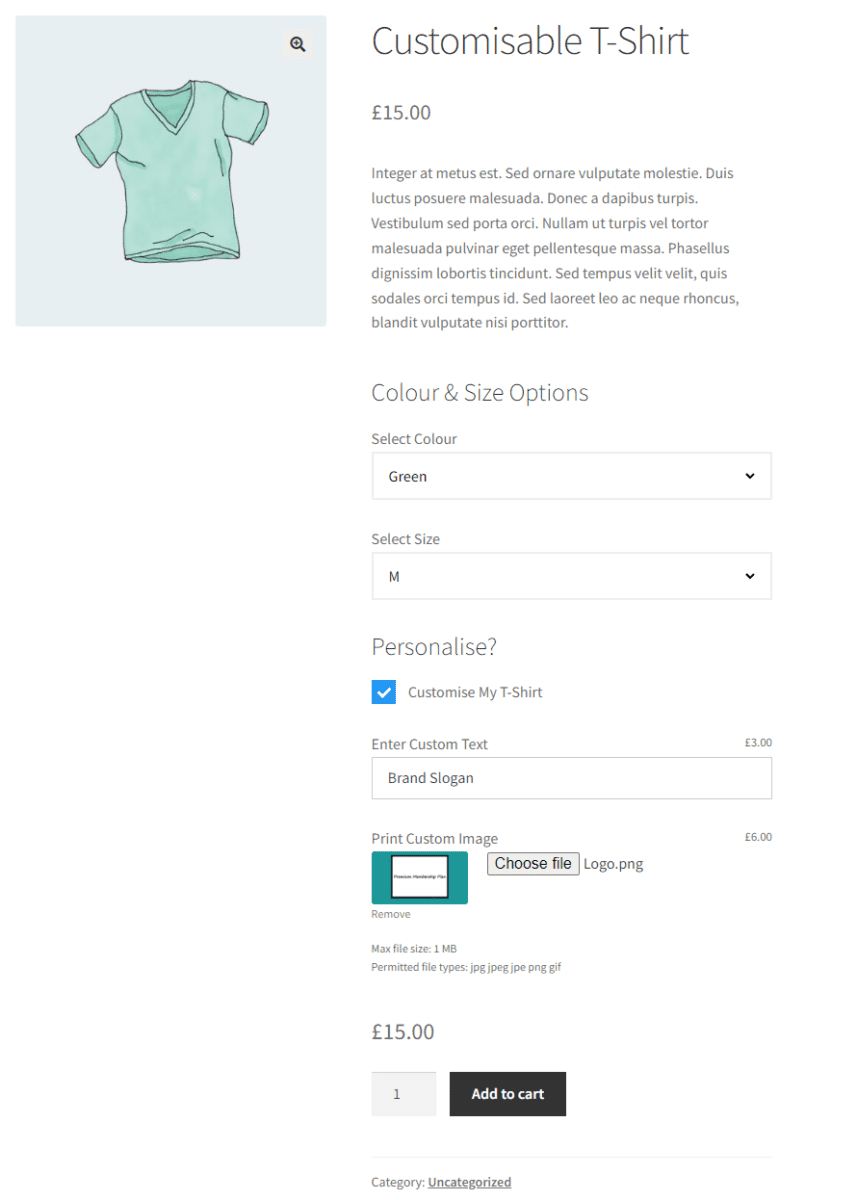
As soon as the user selects the checkbox, extra product personalisation options will be displayed on the front-end.
Pricing options
You also have access to a wide range of advanced pricing options that can help you price your WooCommerce products better. The WooCommerce Product Add-Ons Ultimate plugin lets you assign prices to your product add-on fields. This way, you can offer premium product add-ons and charge a separate price for your product. For instance, you can let users wrap their product in gift wrapping paper for an extra $1.50.
You can also choose whether to multiply the cost of add-on fields by the product quantity ordered or charge a flat, one-off fee. This gives you more control over the pricing of product add-on fields for your WooCommerce products. In addition to this, you can also assign negative prices. This is a great way to offer discounts on products and encourage more customers to add the products to their shopping cart.
Another great feature of the plugin is that it lets you create “Name your Price” fields for your WooCommerce products. This way, you can let customers offer a price for your products. It’s a great way to encourage more sales by catering to all types of customers, even the ones who don’t have the budget to pay the full product price but are still interested in your product.
Upload files
Letting customers upload files directly from the single product page or from the cart is a great way to gather all the information needed before you start preparing their order. For instance, you can let customers upload image files of the design they want to have printed on their t-shirt.
The WooCommerce Product Add-Ons Ultimate lets you do this by allowing customers to upload single or multiple files before checking out with their order. You can display thumbnails and upload progress as well as set permitted file types and sizes for the upload file field.
The WooCommerce Product Add-Ons Ultimate plugin also offers seamless integration with powerful extensions such as Text Preview, Image Preview, Advanced Calculations, Advanced Uploads, Review, and Approve. This lets you extend the functionality of the plugin and customize your WooCommerce store even further.
Additional plugins for product page customization
#2. WooCommerce Product Add-ons
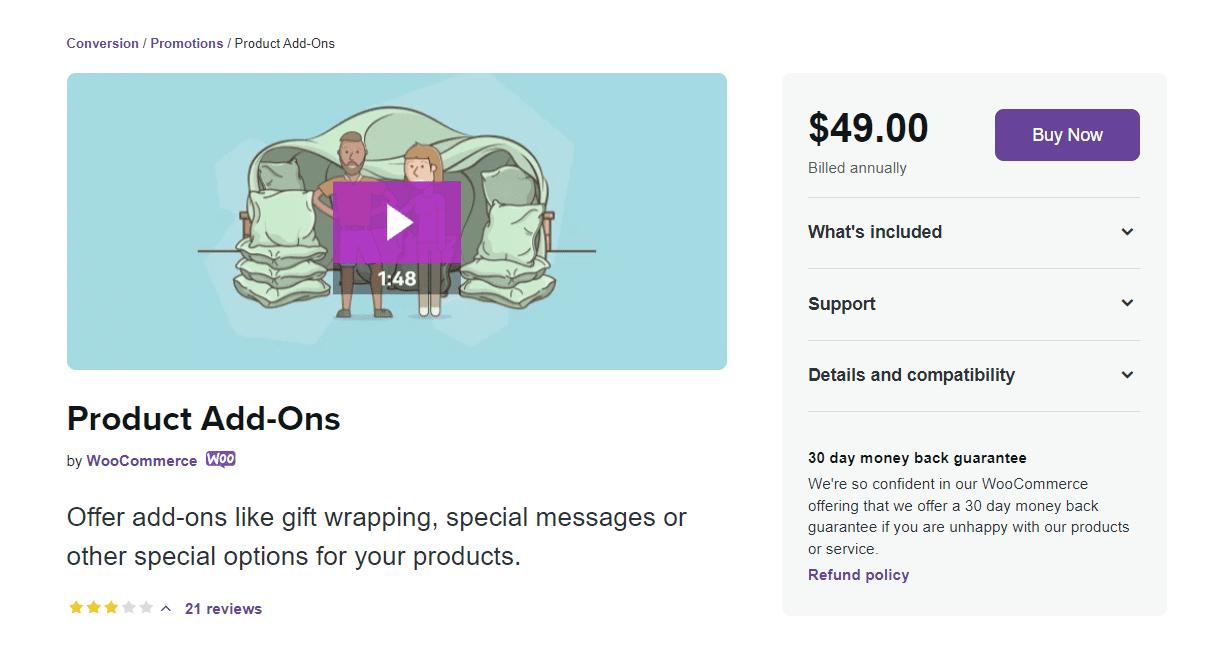
WooCommerce Product Add-ons is a simple to use, yet professional product page customizer plugin for WooCommerce. It lets you create and offer special options to your customers in a snap.
The WooCommerce Product Add-ons plugin allows your customers to personalise their products while they’re shopping on your online store and add them to their shopping cart. This means you don’t have to worry about sending follow-up emails as the customers can select what they want before proceeding to the checkout page.
The plugin lets you offer image-based variation selection for products on your WooCommerce store. It’s a great way to identify personalisation options for products and helps customers quickly select the options before adding the product to their cart. You also have control over the price of your product add-ons as you can either charge a flat fee, quantity-based fee, or a percentage fee for each product add-on field.
In addition to this, the plugin works perfectly with extensions such as WooCommerce Subscriptions and WooCommerce Bookings. This makes the WooCommerce Product Add-ons plugin easier to integrate into your already existing WooCommerce site, despite the type of products you sell.
#3. YITH WooCommerce Product Add-Ons & Extra Options
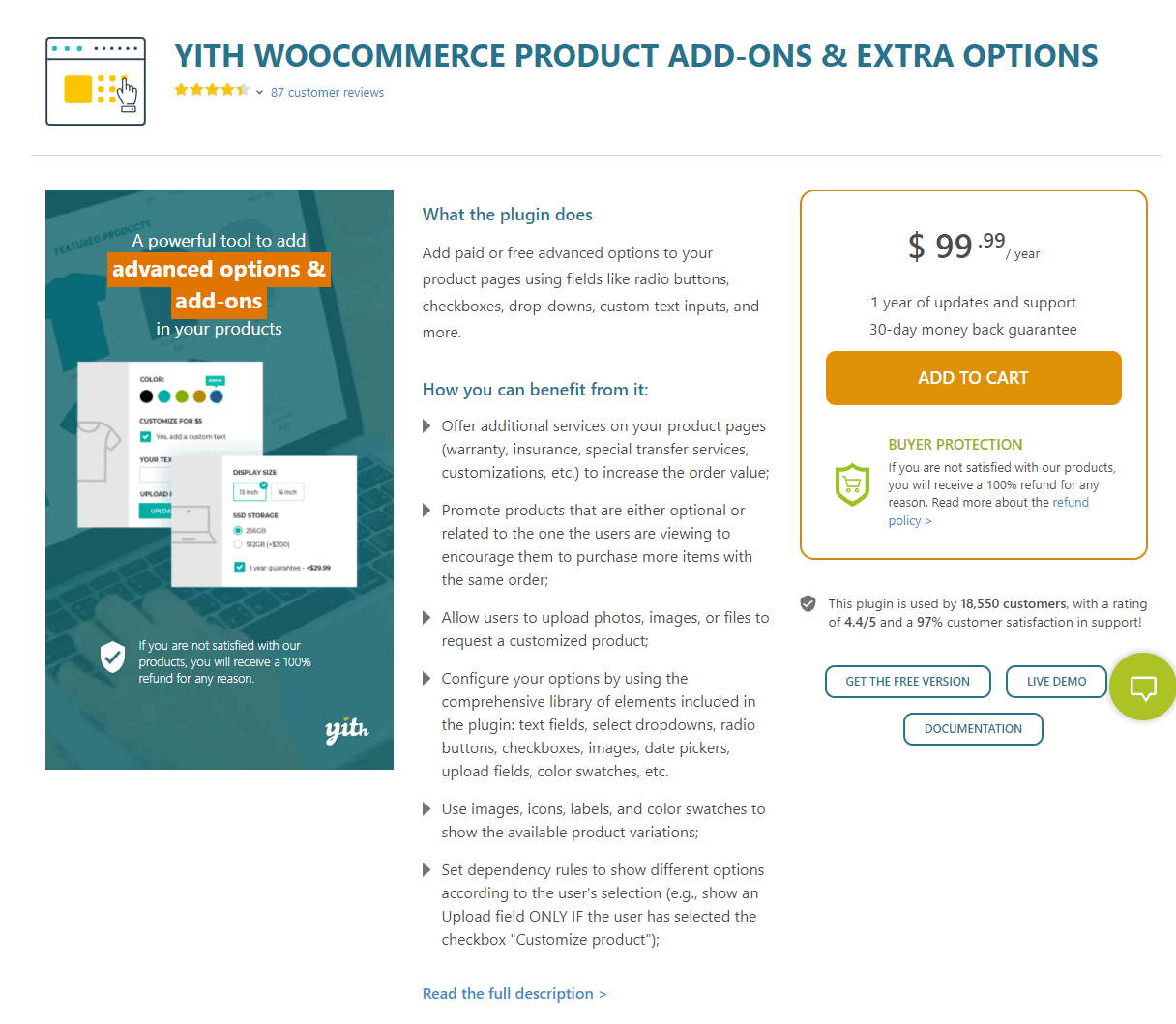
The YITH WooCommerce Product Add-Ons & Extra Options plugin is designed to let store owners personalize their WooCommerce products and offer premium product add-ons. This is a great way to increase the average order value on your WooCommerce site and generate more revenue for your business.
The plugin lets you add free or chargeable add-on fields to all products on your WooCommerce store. You have access to multiple field types including radio buttons, checkboxes, dropdown fields, custom text input fields, date fields, file upload fields, select fields, and label or image fields.
The YITH WooCommerce Product Add-Ons & Extra Options gives you a simple solution for offering additional services on your WooCommerce product pages. You can upsell products or show related products on single product pages. This is a great way to incentivize customers to go for the higher-priced, better alternative to the product they’re already interested in.
You can also let users upload photos, images, or files and send them to you before they checkout. This helps you gather all the crucial resources you need to properly personalize the customer’s order without any delays. You don’t want to send follow-up emails to gather additional information from customers as this can ruin the shopping experience and delay their order.
Additionally, you also have the option to use images, icons, labels, and color swatches to display available product variations on your WooCommerce single product pages. This lets you create a unique shopping experience and makes it easier for users to select multiple product add-on options quickly before adding the product to their shopping cart and checking out from your online store.
#4. Product Addons for WooCommerce
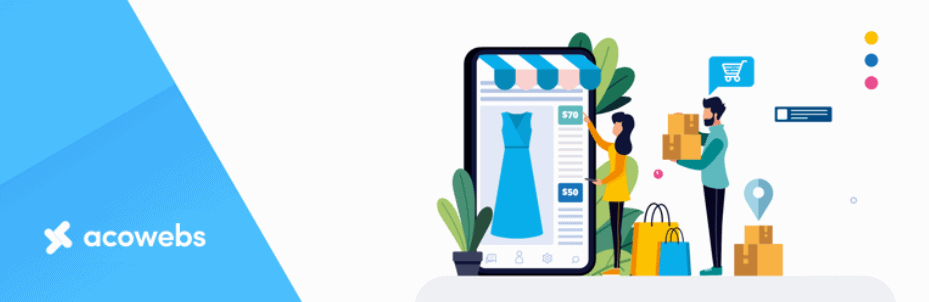
Product Addons for WooCommerce is a lightweight plugin that offers extensive functionality for creating personalized WooCommerce products.
This plugin makes adding custom fields to your WooCommerce product pages much easier with the help of the intuitive custom form builder. This way, you can add extra product options to your products quickly, and is very useful for online stores that want to collect information from users before they checkout. It’s good for those who are offering customized products or services on their WooCommerce site.
#5. Extra Product Options (Product Add-ons) for WooCommerce

The Extra Product Options (Product Addons) for WooCommerce plugin offers a professional solution for creating custom add-on fields for products on your WooCommerce store.
The plugin lets you add custom fields to existing WooCommerce products including text fields, hidden fields, and colour picker fields. You can also group similar fields and display them at two predefined locations; before the add to cart button or after the add to cart button.
In addition to this, you have full control over the visibility of custom product fields on certain pages of your WooCommerce site. It also lets you apply conditional logic for displaying specific sections or fields for specific products, categories, and product tags on your online store. The Extra Product Options (Product Addons) for the WooCommerce plugin is built for scale, making it useful to small stores as well as bigger brands.
#6. StoreCustomizer
StoreCustomizer is a WooCommerce product page customizer plugin that is more focused on helping you design your product pages rather than adding extra options to your products. Using the plugin, you can move around or remove elements in your product pages, edit fonts and colours, customise your CTA buttons, set minimum and maximum values for the add to cart button, and more.
With the pro version of StoreCustomizer, you can also add a product quick view, enable AJAX product search, or turn your WooCommerce store into a catalogue by removing add-to-cart and purchase buttons.
#7. WooCommerce Single Product Page Customizer
This plugin allows you to add text or HTML to single product pages in WooCommerce, without having to edit your theme files. Changes you make using the free plugin will affect all single product pages, though if you purchase the premium plugin you can edit product pages individually.
WooCommerce Single Product Page Customizer could be useful if you want to add text anywhere on your product page or change the display of your products within the page.
Customize your ecommerce product pages today
Customizing your product pages is a great way to increase the average order value and encourage more sales on your WooCommerce site. You can use a robust product page customizer plugin such as WooCommerce Product Add-Ons Ultimate to create and offer custom product add-on fields for your WooCommerce products.
It’s one of the best options out there for offering premium and free product add-ons on your WooCommerce site. In addition to this, it offers extensive functionality that lets you create calculation fields, allow customers to add multiple products to their cart from one page, and offer percentage-based pricing on your WooCommerce store – and more!
WooCommerce Product Add-Ons Ultimate
Personalize products with extra custom fields and options
Ready to start adding product add-ons to your WooCommerce site? Get WooCommerce Product Add-Ons Ultimate today!
