WooCommerce user roles – the complete guide
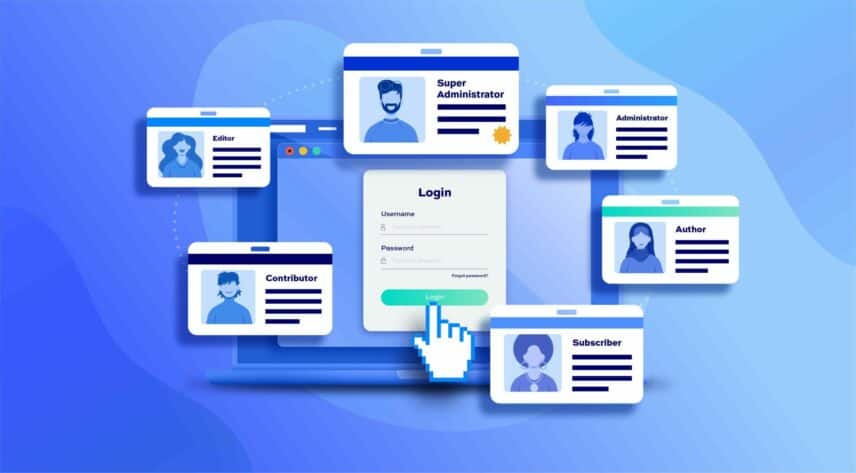
One of the best things about the WordPress CMS is that it makes it incredibly easy for site owners to give people access to the website’s back-end in a safe way. This allows contributors, contractors, and employees to do their job without worrying about accidentally ‘breaking’ the site. For online stores, this is possible with WooCommerce user roles.
In this article, we’ll cover everything you need to know about user roles in WordPress and WooCommerce. We’ll also explain why you might need new user roles for your online store and how you can create new user roles in WooCommerce.
What are user roles in WordPress?
WordPress user roles define the actions or tasks each user is authorised to perform. These tasks are their ‘capabilities’. The six default WordPress user roles are:
- Super Administrator
- Administrator
- Editor
- Author
- Contributor
- Subscriber
Each one of the default WordPress user roles have different capabilities or permissions. For example, Authors are granted a set of permissions that allow them tocan publish and manage their own posts whereas Contributors can write and manage their own posts but cannot publish them.
So how do the specifics of WooCommerce’s user roles differ from the general user roles in WordPress? Well, there are many different ways to use user roles to your advantage. For example, you can set prices by user role or offer role-based payment methods.
Managing user roles in WooCommerce
When you install WooCommerce to your WordPress site, you’ll notice it automatically adds two user roles – Customer and Shop Manager.
When someone registers on your online store, either via the checkout process or the sign-up process, they become Customers. Customers have read access, can view their past and present orders, and edit their profiles.
Shop Manager is a role that Administrators can assign someone in order to give them the ability to manage the online store without having all of the Administrator capabilities. They can manage all WooCommerce settings and create and edit products. In addition to this, they can also access all WooCommerce reports.
What is the difference between WooCommerce roles and WordPress roles?
To sum it up, these are the key differences between WooCommerce roles and WordPress roles:
- Number of user roles. WordPress comes with six default user roles out of the box. When you install the WooCommerce plugin on your WordPress site, you get two additional roles – Customer and Shop Manager.
- Capabilities. Anyone who registers on your WooCommerce store is assigned the Customer user role whereas anyone that registers on your WordPress site is assigned the Subscriber user role. Customers are granted permission to manage their orders whereas Subscribers cannot.
How do user roles work in WooCommerce subscription sites?
Generally speaking, when a user subscribes and is approved by the Administrator, they are assigned the Subscriber user role. Once the user purchases a paid subscription, they are assigned the Customer user role. If the user decided to cancel their subscription, their role is changed back to Subscriber. In some cases, a user might have more than one user role at a time i.e. they might be a Subscriber and a Customer.
How to create new user roles in WooCommerce
You can use a WooCommerce user roles plugin – like WooCommerce Members Only – to add as many new user roles as you’d like to your website. This is especially useful for WooCommerce stores that cater to different types of customers, for example, retail customers and wholesale customers (or B2B buyers) and membership site owners.
For this tutorial, you’ll need a WordPress website with the WooCommerce plugin set up and the Members Only plugin.
How to add new user role in WooCommerce
To add a new user role in WooCommerce:
- Go to Members Only > User Roles.
- Enter the name of the new role in the field at the bottom of the ‘Roles’ table (the left-hand arrow in the screenshot below)
- Click ‘Add role’
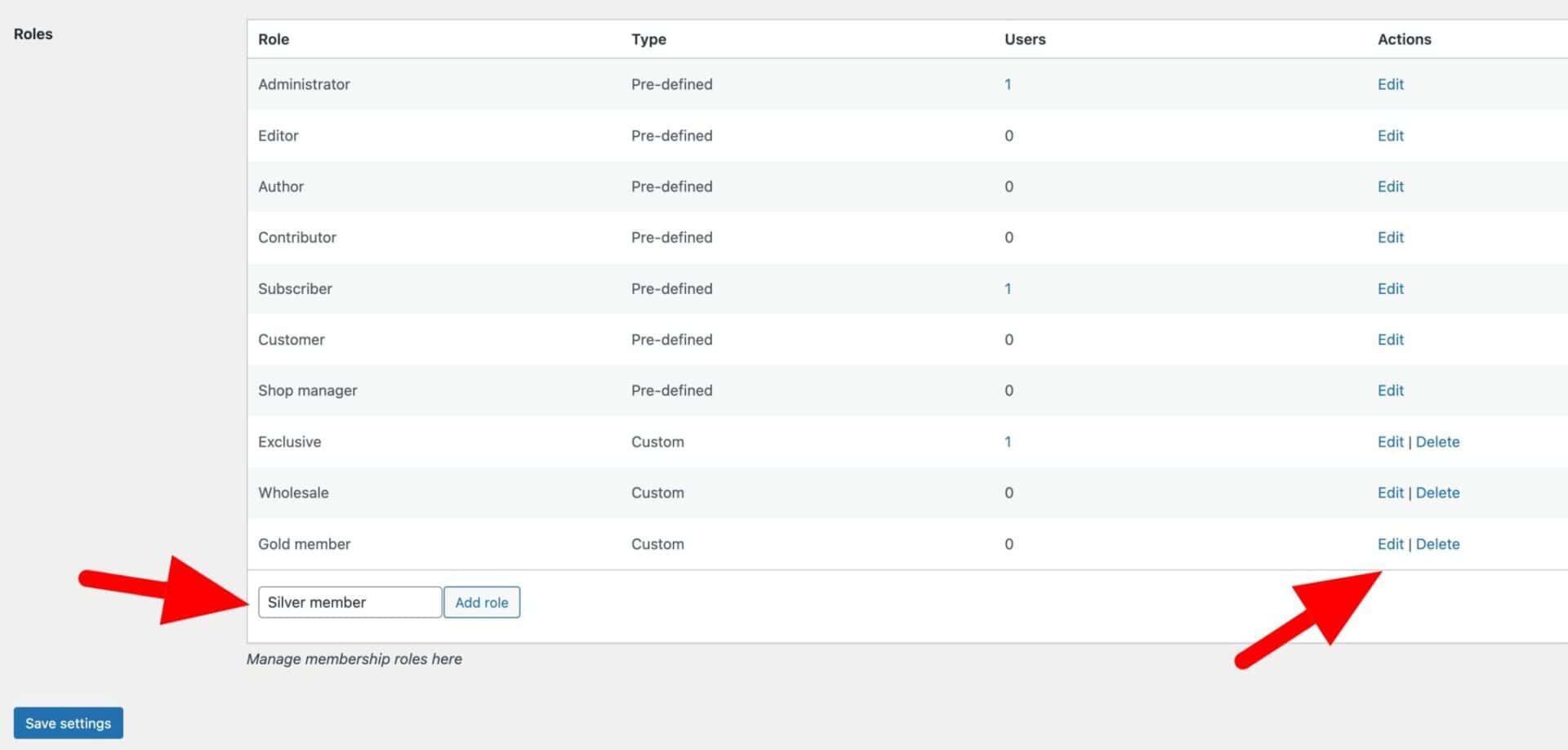
The role will be added.
How to edit user roles in WooCommerce
If you’d like to edit the name of a role that you’ve created:
- Click on the ‘Edit’ option (the right-hand arrow in the screenshot above)
- A new field will appear with the current role name. Amend it as necessary
- Click the ‘Update’ button

How to delete user roles in WooCommerce
If you decide that you want to delete one of the roles that you’ve created, just click on the ‘Delete’ option. The role will be deleted.
Note that you cannot delete roles that are native to WooCommerce or WordPress, only roles that you have created.
What do we need new user roles for in WooCommerce?
WooCommerce user roles let you assign capabilities to different types of users so they can perform various actions on your website. Here are some scenarios where you might need to create a new WooCommerce user role.
Scenario #1: Membership sites
If you’re running a WooCommerce membership site, you might need an easy way to distinguish between the membership plans users sign up for. For example, you can create a new WooCommerce user role ‘Silver Members’ for users who sign up for the ‘Silver Plan’ and a ‘Gold Members’ user role for users who sign up for the ‘Gold Plan’.
This makes it easier to send out email marketing offers or offer trials to members who’ve signed up for a specific membership plan.
Scenario #2: Wholesale stores
WooCommerce store owners that sell products to both retail customers and wholesale customers can benefit from creating new WooCommerce user roles for their wholesale store.
Setting up dynamic pricing allows you to sell products at different prices to wholesale customers and retail customers. For example, you might want to set up tiered pricing for wholesale customers to offer them discounts for buying in bulk. This is also useful for when you need to offer role-based payment methods or show different products to different users.
Scenario #3: Members only stores
Many WooCommerce store owners set up members-only stores to sell exclusive products to registered members. In other words, they hide products by user roles.
For example, they might make merchandise available to members only before regular customers or have certain products in their store that only registered members can purchase. Setting up a members-only store also allows you to offer users with the Members user role special discounts or exempt certain user roles from tax.
Advanced features for WooCommerce user roles
As an online store owner, you might need an easy way to automate routine tasks like automatically assigning WooCommerce user roles when a user purchases a product or approving user registrations. The WooCommerce Members Only plugin makes this easy to set up.
Setting user roles automatically when a user purchases a product
Using WooCommerce Members Only, you can automatically assign users one or more WooCommerce user roles after they purchase a product. Here’s what you need to do:
Start by opening the product you’d like to assign the user role for in the ‘Edit product’ screen. Scroll down to the ‘Product data’ meta box and click the ‘Members Only’ tab.
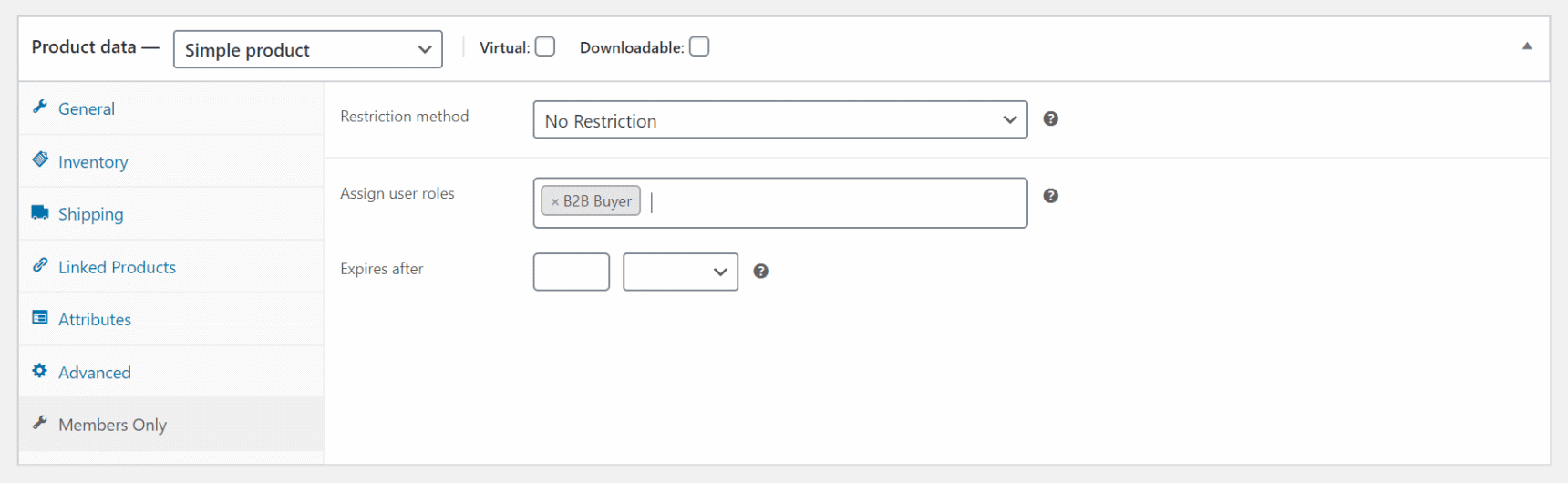
Enter the user role(s) you want to assign customers after they purchase this product. Click the ‘Update’ button to proceed.
Whenever a customer purchases that product, they’ll be assigned the specified WooCommerce user role(s).
Approving user registrations
If you want to approve user registrations manually, you can use Members Only.
Go to Members Only > User Roles from the WordPress admin panel. Tick the checkbox next to the ‘Enable User Approval’ option. Click the ‘Save changes’ button to proceed.

There’s a complete article on approving new users in WooCommerce here.
Allow the user to select their user role at registration
It might be the case that you would like to allow users to select their user role when they register. A typical example would be wholesale stores where a new user might apply for a ‘Consumer’ or ‘Wholesale’ account.
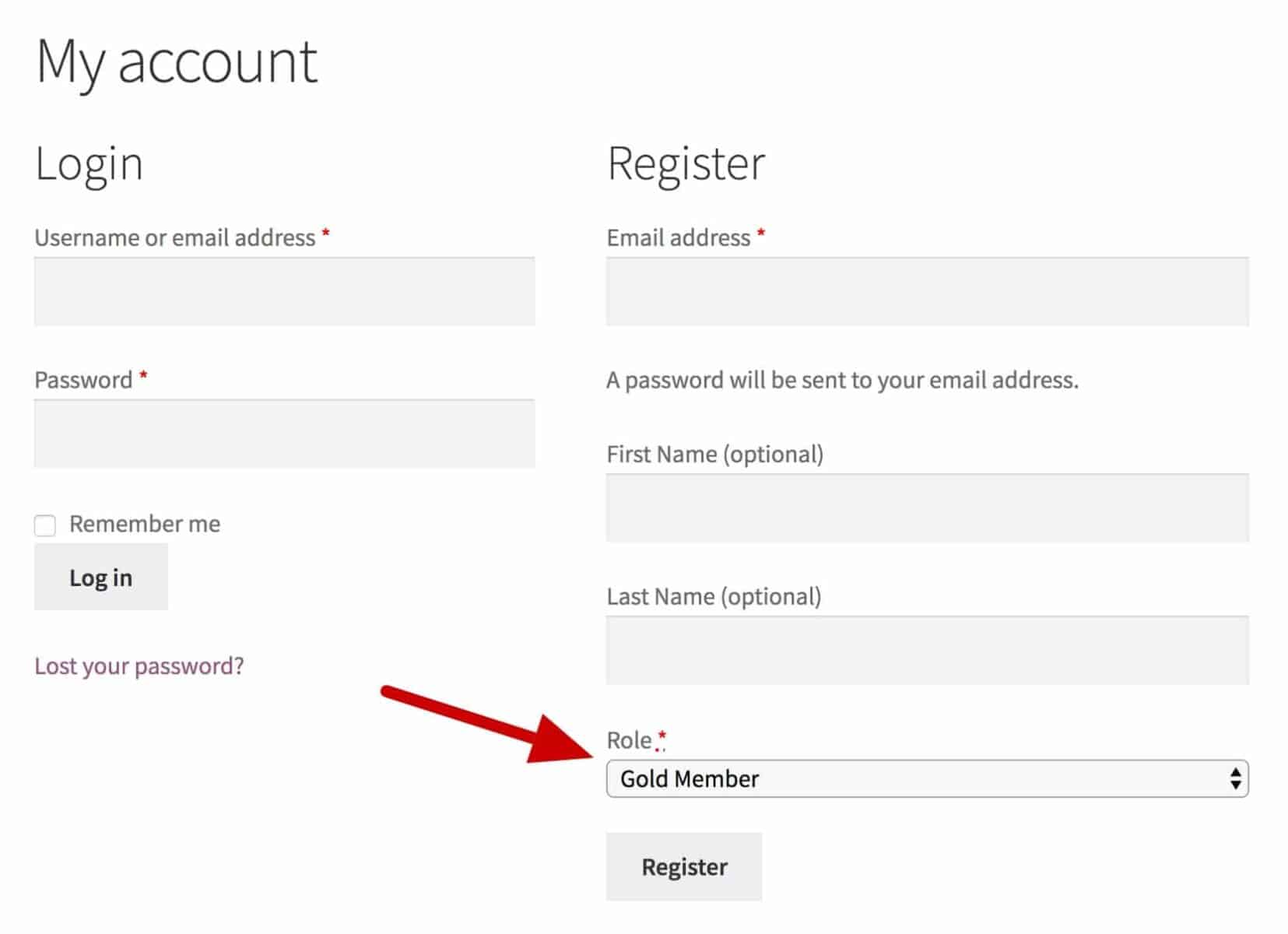
If you’re allowing users to select their role at registration, you can also specify which roles need to be approved and which will automatically get registered.
Conclusion
WooCommerce user roles make it easy for online store owners to better manage customers, offer exclusive discounts, sell to different types of customers, and so much more. And the easiest way to set this up is by using a WooCommerce user roles plugin like WooCommerce Members Only.
To recap, you can use WooCommerce Members Only to:
- Create new user roles in WooCommerce.
- Modify the capabilities of WooCommerce user roles.
- Assign WooCommerce user roles automatically when a customer purchases a product.
- Approve user registrations manually.
Need to create WooCommerce user roles to better manage your online store? Get the WooCommerce Members Only plugin today!
