How to create custom product tabs in WooCommerce [step-by-step]
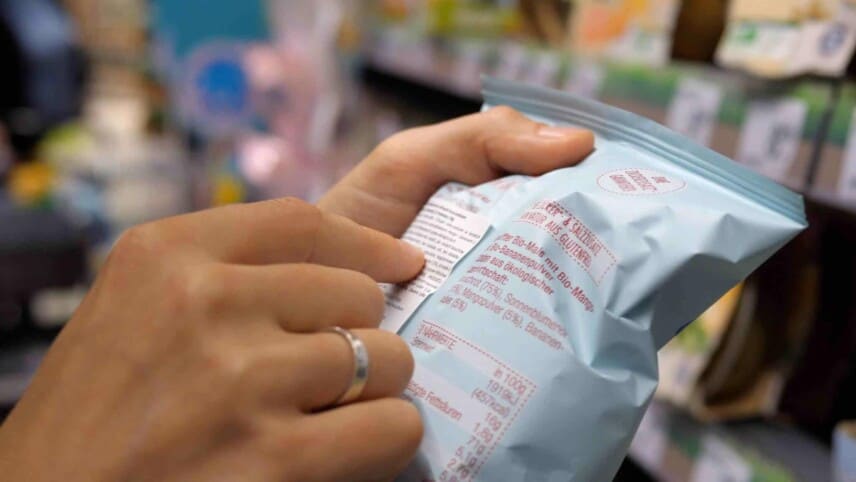
Want to create custom product tabs in WooCommerce?
WooCommerce product tabs are a great way to present useful information about your products to your customers. It gives you space to answer any questions or doubts customers might have about the product, which ultimately drives them to convert. Since product tabs appear on the single product page, it’s the best way to convince shoppers to add the product to their cart and checkout from your online store.
There are only three types of product tabs that you can show on your online store by default. For many eCommerce store owners, this doesn’t quite cut it. You might want to display custom product tabs to add to these.
Although you can use WooCommerce product tabs to display and present information better on your online store, that’s not the only use case. You can also use them to offer extra product options or showcase child products directly on single product pages so customers can quickly add them to their shopping cart.
In this post, we’ll explore how you can create custom product tabs in WooCommerce. We’ll also look at the different ways to do this – coding vs using a plugin. In addition to this, we’ll also explain why a plugin like WooCommerce Product Add-Ons Ultimate is a better solution than using default WooCommerce functionality.
What are custom product tabs and why are they useful?
WooCommerce includes three default tabs that can be displayed on your online store’s single product pages. These three product tabs include the Description tab, Reviews tab, and Additional Information tab. While these product tabs can be pretty useful, they’re not enough for many eCommerce stores.
The Additional Information product tab, in particular, is too broad. For instance, if customers are looking for information like the shipping details or frequently asked questions, they’ll likely be looking for dedicated tabs with those headings.
By default, you can also display this information in a paragraph format or with bullet points but there’s no way to add custom headings. As a store owner, you only have the option to add text to these product tabs which means you can only use them to provide more information or more details about the product.
Benefits of custom product tabs
Adding custom product tab content to your WooCommerce site can help fix all these problems. You can organise information better on your WooCommerce product pages by creating custom tabs with relevant headings. This way, it makes it easier for customers to quickly find the information they need before they can go on to make a purchase.
Additionally, custom product tabs can also help enhance the shopping experience on your online store. This is because you have more control over setting up product tabs the way you want to and can use them to offer more options for your products.
There are many extra options you can add to your single product pages using custom WooCommerce product tabs. For instance, you can let customers select a shipping date or delivery date using a custom product tab or let shoppers leave custom order notes when making purchases from your WooCommerce store.
Similarly, you can let customers upload their own files to be printed on the order or let them select add-on extra options when shopping for personalisable products on your online store. In addition to all of these great benefits, you can also use custom product tabs to let customers add child products to their orders.
In the next sections, we’re going to discuss two ways to add custom product tabs in WooCommerce. One way is using code and the other, more efficient way is by using a plugin.
Adding custom product tabs in WooCommerce with code
If you’re tech-savvy and have proper coding experience, it’s possible to add custom product tabs in WooCommerce by editing the code in the backend. It’s a common way for developers to add more functionality to WooCommerce sites.
However, we don’t recommend this method for most WooCommerce users because:
- It’s technical. The coding approach requires a lot of technical knowledge and “know-how” of coding. It’s designed for developers that can comfortably edit the code in the backend of any WordPress site.
- It’s risky. When using this method of adding custom product tabs, you should be very careful to only work with your child theme’s function.php file. This is because changing the parent file can potentially break your site.
- It’s limited. While it’s possible to achieve basic customisations of product tabs, you’ll still be limited to informational product tabs. This means, if you require more advanced product tabs like adding media downloads or offering extra product options, then you’ll need much more in-depth custom coding. This is not only time-consuming but can also be costly for your business if you hire an expert.
By contrast, a dedicated plugin is much easier to use and gives you more functionality to create custom product tabs out of the box.
That said, if you’re still interested in exploring this avenue, WooCommerce offers a guide to editing product data tabs.
Creating custom product tabs using a plugin
The WooCommerce Product Add-Ons Ultimate plugin offers an all-in-one solution for creating and showcasing custom product tabs on your WooCommerce site.
WooCommerce Product Add-Ons Ultimate
Personalize products with extra custom fields and options
The plugin offers robust functionality for adding extra options to your WooCommerce products and product variations. You have a wide range of custom add-ons field types including checkboxes, date fields, text fields, drop-downs, and radio buttons. This way, you can add unlimited add-ons to your products and let customers personalise their orders before checking out from your online store.
While you can use the WooCommerce Product Add-Ons Ultimate plugin to add extra options to your products, you also have full control over how they’re displayed on the frontend of your WooCommerce site. You can group multiple fields using tabs and accordions as well as configure the layout settings accordingly. By grouping multiple extra fields, you can only reveal options or product information based on what your customers are interested in.
In addition to this, it’s important to note that to access tabs and accordions, you will need the Pro plan of the WooCommerce Product Add-Ons Ultimate plugin. Without tabs and accordions, it can be difficult to display multiple add-ons or showcase WooCommerce custom product tabs on your online store.
The best part about the WooCommerce Product Add-Ons Ultimate plugin is that it’s very easy to use for creating custom product tabs.
How to create custom product tabs in WooCommerce
Once you have the WooCommerce Product Add-Ons Ultimate plugin installed and activated on your WooCommerce site, simply navigate to the specific product page you want to showcase new tabs on and click on the product Edit page button at the top.

Click on the Product Add-Ons tab under the Product data meta box and then add a new field group. Set the Display group as option to either Tabs or Accordion.

Once you create a group, you can give it a title, add a short description, and even specify the Group Layout using the dropdown menu. Next, you can add as many fields as you need to each group and then select how the group will be displayed on the frontend of your online store.

For instance, for a customisable wallet product, you can show the material options in a separate group from the packaging options. While you can select how groups will be displayed on the frontend of your site using the Display Groups as a dropdown menu, you can also customise the layout of each group individually to create a unique shopping experience on your online store. Once you’re ready, make sure to click on the Update or Publish button to continue.

Now, customers can view extra options related to products in relevant groups or custom product tabs and accordions. This is a great way to create a unique shopping experience while displaying custom-looking product tabs anywhere on your online store’s single product pages.
All fields you create with the WooCommerce Product Add-Ons Ultimate plugin can be displayed in product tabs and accordions on your single product pages.
Now, we’re going to show you how to create a few useful product tabs using the robust plugin.
Example 1: Technical information and specifications
Displaying technical information and specifications is important for electronic products, such as complete PC systems or laptops that have additional hardware that customers need to be aware of before purchasing. You can use the WooCommerce Product Add-Ons Ultimate plugin to display information fields to neatly showcase technical specs and information about the laptop or computer product.

This way, when customers select extra product options, they can view the technical specs of their complete PC before they add the product to their shopping cart.
In addition to this, if you sell product variations on your online store, you can let customers compare the technical specs of each variation using information fields. While it’s possible to set up variable products using the WooCommerce Product Add-Ons Ultimate plugin, you can also use it to create and show multiple information fieldsets.

For instance, if you sell apparel products such as t-shirts, you can display the sizing information for all size options in custom product tabs on the single product page. This not only helps your customers make informed purchase decisions but is also a great way to enhance the shopping experience on your online store.
In addition to this, you can also add images to the informational field labels. This is great for creating a more visual experience while letting your shoppers make informed purchase decisions when shopping from your online store.
Example 2: Order notes
Order notes are the shopper’s way of informing store owners of any special needs or requirements they might have when ordering. For instance, if you sell flower bouquets on your online store, customers might want to specify the types of roses they want. Or, if you sell pre-loved apparel items, you can let customers name their price.
Using the WooCommerce Product Add-Ons Ultimate plugin, you can let shoppers add custom order notes directly from the single product page. For instance, you can let shoppers decide when they want their order to be shipped using a date field.

This way, they can use date selectors to specify the exact day they want to receive their order. Similarly, you can also let shoppers leave custom order notes by showcasing text area fields on your single product pages.

For instance, if you sell handwritten greeting cards, you can let shoppers add custom messages using text area fields. This is a great way to let your customers personalise their orders in any way they want and gives them the option to add custom order notes before they click on the Add to Cart button.
In addition to this, you can also use the WooCommerce Product Add-Ons Ultimate plugin to give customers the option to have their orders gift-wrapped. For instance, if you sell customisable jewelry products on your online store, you can offer the option to gift wrap them before the order is sent out using a checkbox field.

You can even charge a small fee for this feature. This is a great way to increase the average order value on your online store.
Example 3: Product personalisations
Product personalisations are a great way to create a unique shopping experience on your online store. This way, you can let customers fully personalise their order before they add it to the shopping cart and checkout from your WooCommerce site. With a plugin like WooCommerce Product Add-Ons Ultimate, it’s possible to do this in several ways.

For example, if you sell apparel products such as t-shirts or hoodies, you can let shoppers upload their own graphics and files, and add custom text to be printed on the product. The robust plugin lets you add upload fields, text fields, and color picker fields, and display them on the single product page of your personalisable products.
You can also use conditional logic to ensure customers only see relevant customisation options. In other words, if customers check the Add a custom graphic checkbox, then show them the image upload field.
Example 4: Product variations and add-ons
The great thing about WooCommerce Product Add-Ons Ultimate is that it also lets you set up product variations and add-ons on your online store. This is useful if you sell similar products in different sizes or colors.
Customers can select extra product options using checkboxes and add-on fields. This is far better than displaying product variations options in generic-looking dropdown selectors that WooCommerce uses by default.
Similarly, restaurants or online stores that sell food items can let shoppers choose their own toppings, sauces, or add-ons.

You can display the toppings using radio groups and display field images so it’s easier for customers to visualise each product option and differentiate between multiple add-ons.
In addition to this, the WooCommerce Product Add-Ons Ultimate plugin also lets you display child products on the same product page as the main product. For instance, you can display a “Hair conditioner” product on the “Hair dryer” product page.

This way, shoppers can quickly add other related products to their cart from the same product page.
Enhance the shopping experience with custom product tabs!
WooCommerce product tabs offer a great way to enhance the shopping experience on your online store. While the default product tabs functionality only lets you showcase basic information and offers limited control over how they’re set up, dedicated plugins like the WooCommerce Product Add-Ons Ultimate can help you achieve much more, without having to touch a single line of code.
Although you can add custom code to the backend of your site to display custom product tabs, it isn’t ideal – especially if you’re not a developer. However, with a plugin like WooCommerce Product Add-Ons Ultimate, adding custom product tabs to your online store is much easier. It lets you display information better using separate headings and it’s also possible to showcase extra product options in product tabs created with the plugin.
WooCommerce Product Add-Ons Ultimate
Personalize products with extra custom fields and options
Ready to start creating custom product tabs in WooCommerce? Get WooCommerce Product Add-Ons Ultimate today!
