How to set up product variations in WooCommerce: Complete Guide (2023)

WooCommerce is a great e-commerce platform that allows you to sell physical and digital products online. But what if you want to offer variations of your products?
You can do this by creating multiple product variations in WooCommerce with custom, extra fields and setting up pricing for each field you add to your products. However, this comes with its own set of limitations.
In this article, we’ll explore how product variations work and how you can enable them on your WooCommerce site using a plugin that lets you create product variations and personalize WooCommerce products.
What are product variations?
Product variations are a great way to offer different options for a single product. For instance, you can offer different colors or sizes of the same item.
There are many types of products that can have variations. For example, you can offer simple products like t-shirts in different sizes and colors, furniture products in different sizes, or jewelry items in different materials.
Customers can select the exact variation they want and add it to their shopping cart. This helps you offer a better shopping experience in your store. Different variations of a product have different SKUs.
Why use product variations?
While product variations are a great way to showcase more options for single products, it’s also a great way to offer upsells on your WooCommerce site. This is because customers can add extra features or accessories to their orders without having to create a separate order.
For instance, a customer can purchase the gold-plated key chain from the same product page as they would buy the silver-plated one.
While using product variations gives you the ability to customize your product offerings, it also allows your products to be personalized by your customers. As a result, it enhances the user experience and encourages more people to buy from your store.
In addition to increasing your sales and conversions, it also helps you build better long-term customer relationships.
Product Variations vs Product Attributes
Product variations are essentially different versions of the same product, like the keychain mentioned above being available in gold and silver.
Product attributes, on the other hand, could be additional information about a product. For example, you could add new attributes for a key chain such as its weight or dimensions. Custom attributes help you provide more detail and context about a product, which in turn enables customers to make a well-informed choice.
How to set up advanced product variations in WooCommerce
WooCommerce, by default, gives you the option to add variations (variable products) to single product pages. On the shop page, customers will see a button that prompts them to ‘Select Options’. Alternatively, you can choose to display variations as individual products on the shop page.
Usually, WooCommerce products have variations whenever they come in multiple options. For example, this can include different sizes, colors, patterns, flavors, toppings, or materials, depending on the type of products you sell on your online store.
However, to set it up properly, you will need to use product attributes. Using product attributes, you can add details about the product, such as weight, size, and color, and use them as product variations that will be the actual choices your customers can select on the single product page. The size attribute, for example, is commonly used for many different types of products.
Let’s look at how you can do this in WooCommerce:
How to set up Product Variations in WooCommerce
- Navigate to the product’s edit page and scroll down to the Product data meta box.

- Select Variable product from the dropdown and open the Attributes tab.
- You can add your own custom product attribute terms or use existing ones. Make sure to tick the Use for variations checkbox before clicking on the Save Attributes button to save changes.
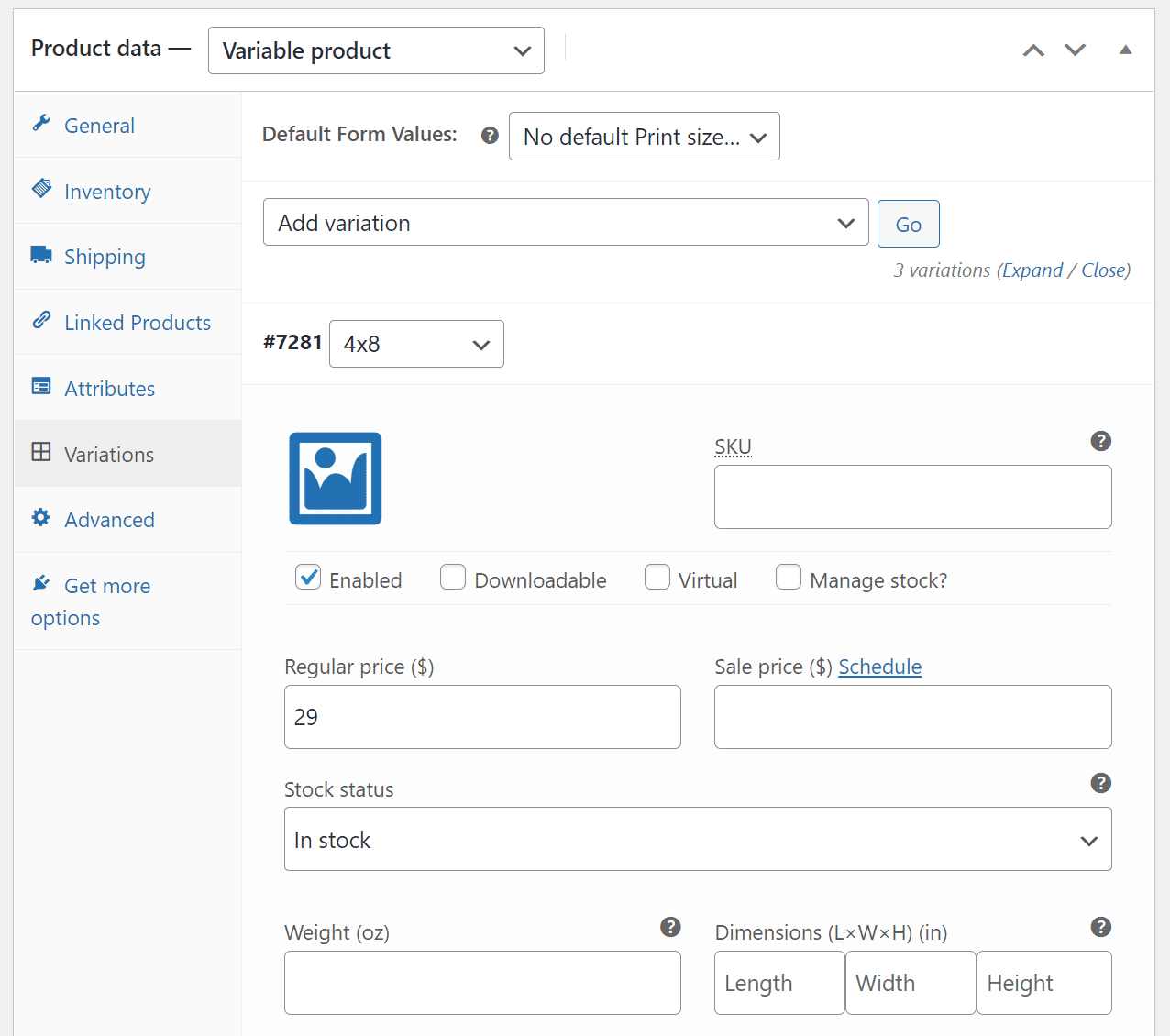
- Now, click on the Variations tab and select Create variations from all attributes and click on the Go button.
- This will add all product attributes as product variation options your customers can select on the front end. Click on each variation to edit price fields and other variation data such as regular price, sale price, and stock status.

Customers can select quantities and click the add to cart button to place an order for multiple products directly from the single product page.
While WooCommerce allows you to add product variations, it’s still a tedious process to add product options to individual products on your online store. The default product options are not designed to let you edit multiple variations at once and limit how you can display variations to your customers on the front end.
In addition to this, it doesn’t have the option to compare WooCommerce product variations. This means your customers will have to navigate to the individual product page to view the available variations.
Thankfully, there are many plugins that can help you fill this gap by allowing you to create custom products with extra options and fields that can be applied to any product on your WooCommerce site.
Top WordPress product variation plugins
Let’s take a look at some of the top WordPress product variation plugins that can help you offer extra options for single products on your WooCommerce store.
#1. WooCommerce Product Add-Ons Ultimate
Product Add-Ons Ultimate is the ideal WooCommerce variations plugin which also enables you to add any and all customizations that you want to offer for your products.
WooCommerce Product Add-Ons Ultimate
Personalise products with extra fields and custom options
It lets you add custom fields to WooCommerce products, such as checkboxes, date pickers, file uploads, information fields, text and text area fields, number fields, radio groups, select fields, and name your price fields. In addition to this, you can also use it to create product image swatches, and child products and apply conditional logic to display or hide fields based on the value of other fields.
In addition to this, WooCommerce Product Add-Ons Ultimate is fully compatible with the WooCommerce Better Variations plugin. Using WooCommerce Better Variations, you can disable, grey out, style, and sort variations that are sold out or out-of-stock. This helps you deliver a better user experience to customers. So, instead of selecting a variation and finding out it’s unavailable, they’ll see it greyed out from the get-go.
The WooCommerce Better Variations plugin also lets you display in-stock items above out-of-stock items on the front end. You can also use it to display product variations in a grid layout. This makes it easy for customers to select quantities for different variations and add them all to cart in one click.
Advantages:
- Offers full control over extra product options with multiple types of fields to use for your WooCommerce products.
- Very simple and easy to set up without needing to write a single line of code.
- Conditional logic for offering a unique shopping experience.
Disadvantages:
- WooCommerce Product Add-Ons Ultimate is a premium plugin.
Pricing – The WooCommerce Product Add-Ons Ultimate plugin’s pricing starts at $69 for the Basic package.
#2. Product Add-Ons
Product Add-Ons is a popular product add-on plugin used by many WooCommerce stores.
It allows you to add many product options to your WooCommerce products like text input boxes, select options from dropdowns, checkboxes, custom price inputs, and image upload or selection boxes. Using the Product Add-Ons plugins, you can add product options globally or per product from the edit product page.
Advantages:
- Easy to use and offers a simple layout.
- Works seamlessly with all product types without adding much bloat to your site.
Disadvantages:
- Comes at a premium price.
- Product options look generic and similar to most other WooCommerce sites.
- Can be limiting for stores that want to offer a larger volume of products.
Pricing – You can get the Product Add-Ons plugin for $49 per year.
#3. WooCommerce Extra Product Options
The WooCommerce Extra Product Options plugin offers a wide range of extra option custom fields for your WooCommerce products.
Using the plugin, you can apply conditional logic to display fields, and add product variations with specific prices, checkboxes, radio buttons, and date picker fields. In addition to this, it also enables you to choose a specific style for the forms that you create and place the fields according to your liking.
Advantages:
- A great plugin if you want to offer custom products on your WooCommerce site.
- Lets you create unique product pages that help your online store stand out.
Disadvantages:
- The plugin isn’t very well-built, which can cause your site to slow down, especially if you have a lot of WooCommerce products with multiple options.
Pricing – You can get the WooCommerce Extra Product Options plugin for $39.
How to set up advanced product variations in WooCommerce using a plugin
Here, we’ll show you how to configure product variations in WooCommerce using a plugin.
We’ll use the WooCommerce Product Add-Ons Ultimate plugin to create add-on fields and apply extra options to custom fields on your WooCommerce site. While these are not technically variations, they are a better alternative to variations.
For this tutorial, you will need a WordPress site with the WooCommerce plugin installed and ready to go. You’ll also need the WooCommerce Product Add-Ons Ultimate plugin to add extra options to products on your online store.
Step #1: Install and activate the WooCommerce Product Add-Ons Ultimate plugin
Start off by getting the WooCommerce Product Add-Ons Ultimate plugin and installing it on your WooCommerce site.
You will receive a purchase confirmation email. Click on the download link from the email to download the plugin and navigate to Plugins → Add New from the WordPress admin panel.
Upload the zip file you just downloaded and click on the Activate plugin button to enable the WooCommerce Product Add-Ons Ultimate plugin on your WordPress site.
Once the plugin is successfully installed on your site, navigate to WooCommerce → Settings → Product Add-Ons and click on the Licence link from the top.
Enter the license key provided to you at the time of purchase and click on the Activate this license button to continue.
Step #2: Create and customize WooCommerce variations for your products
Navigate to the product’s edit page and click on the Product Add-Ons tab. Add a new group and click on the Add Field button to start adding extra options to your product.

Select Checkbox Group from the Field Type dropdown menu to let customers select from a list of options. Add your checkbox options using the Add Option button.

Similarly, you can add editable text boxes to your products to collect additional information from the customer. Select Text or Textarea using the Field Type dropdown menu to let customers add text when ordering the product.

Using the WooCommerce Product Add-Ons Ultimate plugin, you can also let customers upload their own files when ordering the product. Following the steps mentioned above, add another field and select Upload using the Field Type dropdown menu.
Step #3: Apply conditional logic
The WooCommerce Product Add-Ons Ultimate plugin lets you apply conditional logic to add-on fields.
For instance, you can add an “Include gift card?” checkbox and display an “Enter your card message” text field only when the user selects the checkbox.

To do this, click on the Add Condition button and set it up as follows:
- Show this field if All rules match
- Include a gift card? (#1786) Is Checked
This will only display the card text edit field only when customers select the include gift card checkbox.
Step #4: Customise pricing options
Other than customizing field details such as field image, label, and options, you can also configure various pricing options for each field.
For starters, you can set a specific field price per field for all product options you add and choose whether to multiply the cost of add-on fields by the quantity ordered or just charge a flat rate one-off fee using the Flat Rate? checkbox. Similarly, you can also enter a negative price if you want to offer discounts on specific product options.

The plugin also allows you to create a Name your price add-on field. This lets your customers enter a price for the product that they can afford. This way, you can sell to all types of customers, even those interested in your product but cannot pay the full price.

Customers can select product options directly from the single product page before clicking the add to cart button. As a result, it offers a unique and enhanced shopping experience in your online store.
Advantages of using WooCommerce Product Add-Ons Ultimate
The WooCommerce Product Add-Ons Ultimate plugin is an all-in-one solution for personalizing your products in many ways. It lets you create multiple variations of a single product, create unlimited additional fields per variation, set default values for fields, and set up conditional logic so that certain fields only appear when specific conditions are met.
In addition to this, the plugin also lets you set up pricing for each field based on whether it adds or subtracts from the base price.
For instance, if you charge $10 for an item plus shipping costs, you could set up a text field costing $5 which adds to the base price of the variation option.
Using the WooCommerce Product Add-Ons Ultimate plugin, you can allow your customers to easily add multiple quantities of each variation. This is useful when customers want to add multiple colors or sizes of the same product without jumping around multiple single product pages.
You can conveniently create add-ons globally and assign them to multiple products on your WooCommerce site in one go, which you can do easily with the default WooCommerce variations.
How to enable customers to select multiple variations
If you want to make it easier for customers to order multiple variations, use the WooCommerce Better Variations plugin. It can really help you extend the functionality of your product variations –
- It enables customers to see all the information about their variations in one place in a grid format
- Using quantity fields in your product variations grid enables customers to select multiple variations in different quantities (perfect for bulk orders)
- As mentioned before, it’s the perfect tool for sorting out-of-stock products
- You can display them in a different style or disable them altogether (across multiple product variations)
- You can also add text like “Sold out” and add a date when the product will be back in stock
Conclusion
Setting up product variations on your WooCommerce site is a great way to offer exclusive or personalized products to your customers. As a store owner, product variations allow you to offer customization options that would otherwise be impossible. This helps you attract more customers and increase sales on your online store.
For anyone using the WooCommerce Product Add-Ons Ultimate plugin, it’s easy and straightforward to add custom fields and conditions to WooCommerce products without writing a single line of code. By adding extra customization options, you can offer more personalized products without increasing storage space requirements or making it difficult for customers to find products.
Compared to how difficult it was before with the default WooCommerce variations, having multiple variations of one product is much easier thanks to the WooCommerce Product Add-Ons Ultimate plugin.
WooCommerce Product Add-Ons Ultimate
Personalise products with extra fields and custom options
Ready to start easily setting up product variations in WooCommerce? Get WooCommerce Product Add-Ons Ultimate today!
