How to enable click and collect in your WooCommerce store
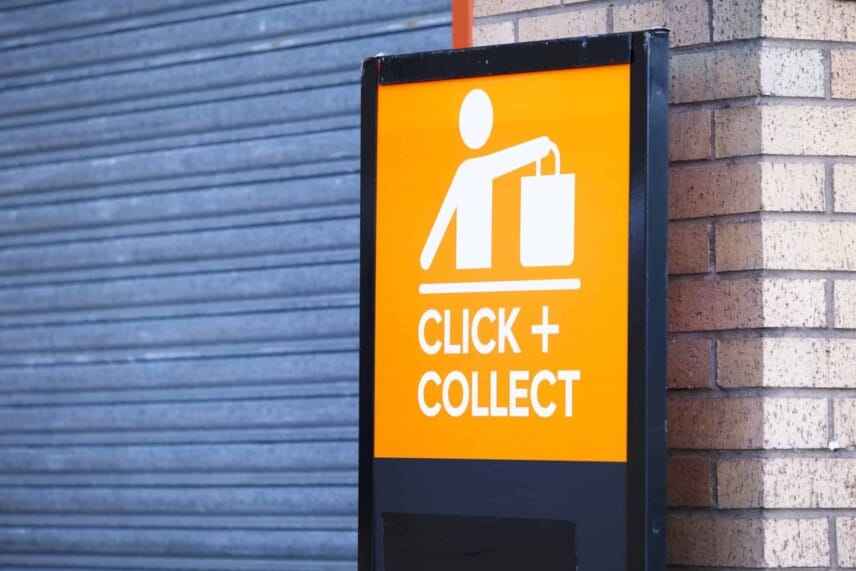
Many businesses, especially ones selling to local customers, need to have a click and collect option for their WooCommerce store. It’s really simple to set this up in WooCommerce.
The first thing to know about enabling a click and collect option in WooCommerce is that it already exists. It’s a shipping option called ‘Local Pickup’ so if your customers are more familiar with the term ‘Click and Collect’, all you need to do is rename ‘Local Pickup’. In this article, I’ll show you how.
Setting up Local Pickup
First of all, we need to set up Local Pickup as a shipping option. We’ll then look at how to rename it to Click and Collect.
If you have already set up your Local Pickup shipping option, you can skip ahead to the next section.
Create your shipping zones
When you’re setting up shipping methods in WooCommerce, you first need to ensure you create one or more shipping zones. Shipping zones are areas where you deliver.
For example, you could create the following shipping zones:
- Local: for customers in your post or zip code
- National: for customers in your country
Step 1: Add a shipping zone
To set up your shipping zone, go to WooCommerce > Settings > Shipping. You’ll see a pretty unmissable button to ‘Add Shipping Zone’.

Create your first zone. In our example, we’re just calling it ‘Local’.

Step 2: Add a shipping method
When you’ve created your shipping zone, then you can assign one or more shipping methods to that zone.
Click the ‘Add shipping method’ button. This is where we’ll add the ‘Local Pickup’ option.
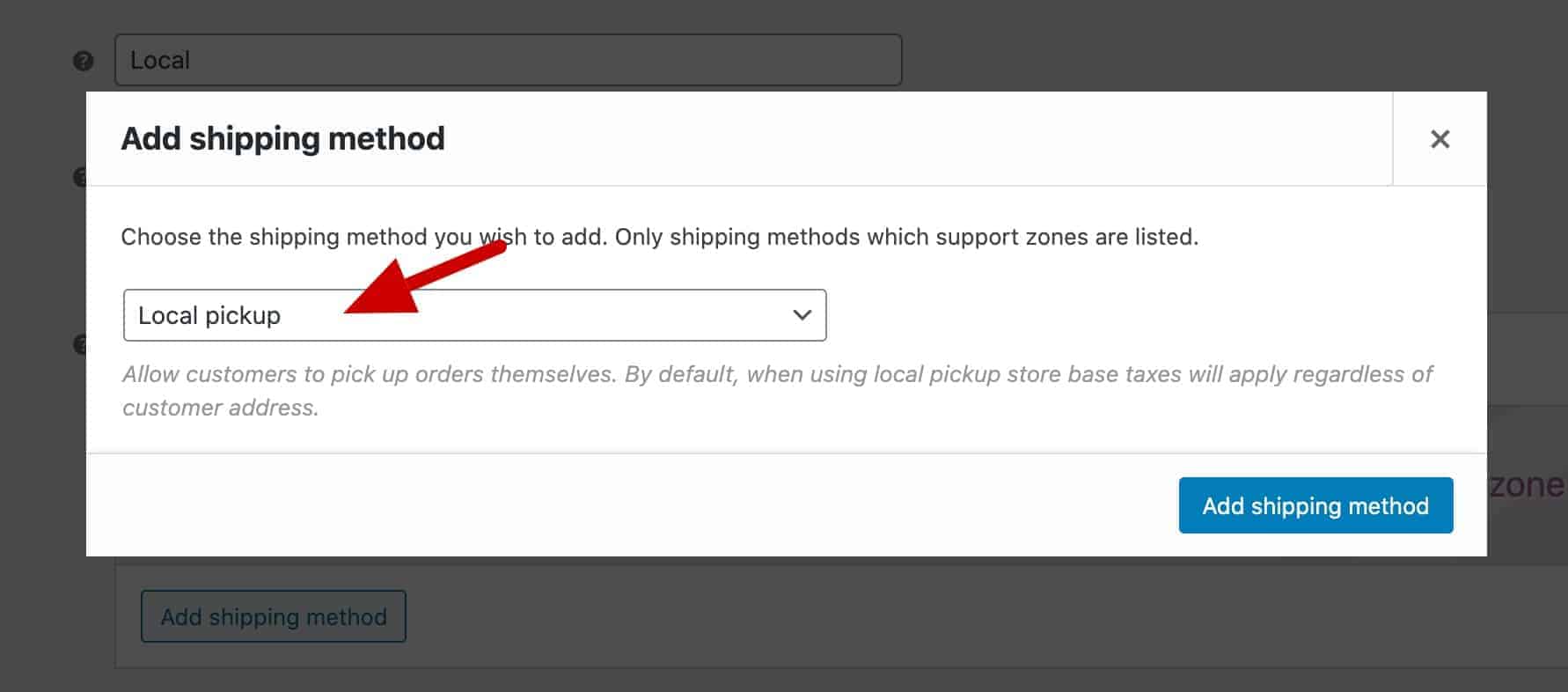
Those are the very simple steps to add a Local Pickup shipping method in WooCommerce. We can now rename that to ‘Click and Collect’.
Renaming to Click and Collect
We can now edit our Local Pickup shipping method. Click the ‘Edit’ option under the shipping method title.

In the ‘Title’ field, enter ‘Click and Collect’.

Click ‘Save changes’. You’ve now enabled click and collect on your WooCommerce store.
This is how it’ll look on the front.
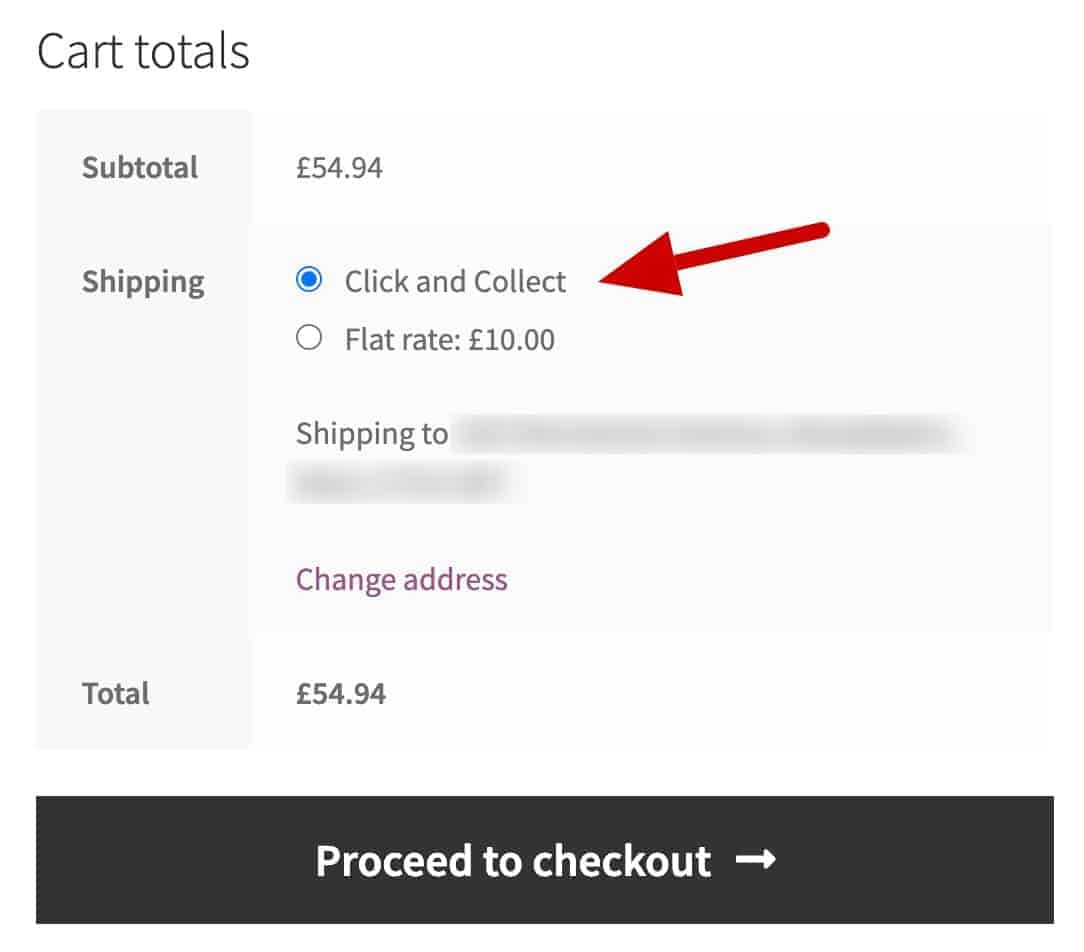
You can see a demo of this working here.
Further reading
If your customers are buying multiple products in one order, e.g. groceries, you might find it useful to present products in a table. This article shows you how to display your products in a list or grid.
See this article for how to create a bulk order form in WooCommerce.
Or see this article for how to create a restaurant order form.
If you would like to offer different customers different shipping options, see this tutorial on how to restrict certain shipping options to members.
Just a shame that with any click and collection option or plug in customers STILL have to enter their shipping details. which they shouldn’t need to do.
Thanks Mark. Users can just select the option to set their shipping details to match their billing details.
Thanks.
How do i set up different collection or pick up locations?
Hi
For different pick up locations, I think you’d need another plugin. I found this one on the WooCommerce site: https://woocommerce.com/products/local-pickup-plus/.
Thanks.
Hi I would like to offer an express postage option in my shopping cart. Site currently calculates shipping based on associated product shipping classes and all shipping costs are FOC once a certain sales amount is reached. i want to offer an express post service at the check out or cart level which has a set charge and overrides all other shipping calculations. Is there a facility to enable this in WooCommerce. thanks
Hi
I think you’d need a dedicated plugin for this, maybe https://jeroensormani.com/woocommerce-advanced-shipping/?
Thanks.
Quick question, can I have separate inventory/stock levels for click and collect vs being shipped out? I’d like it so that when a customer hits the store they can select a location and then the stock levels and availability is updated based on that location.
Hi
It sounds like you’d need a dedicated plugin for this. I did a quick search and found this one: https://wordpress.org/plugins/stock-locations-for-woocommerce/.
Thanks.
Is there an option to set certain items for click and collect only?
Hi Rachael
It sounds like you need product specific shipping options. I found a plugin here, https://woocommerce.com/products/per-product-shipping/, that offers this.
Thanks.