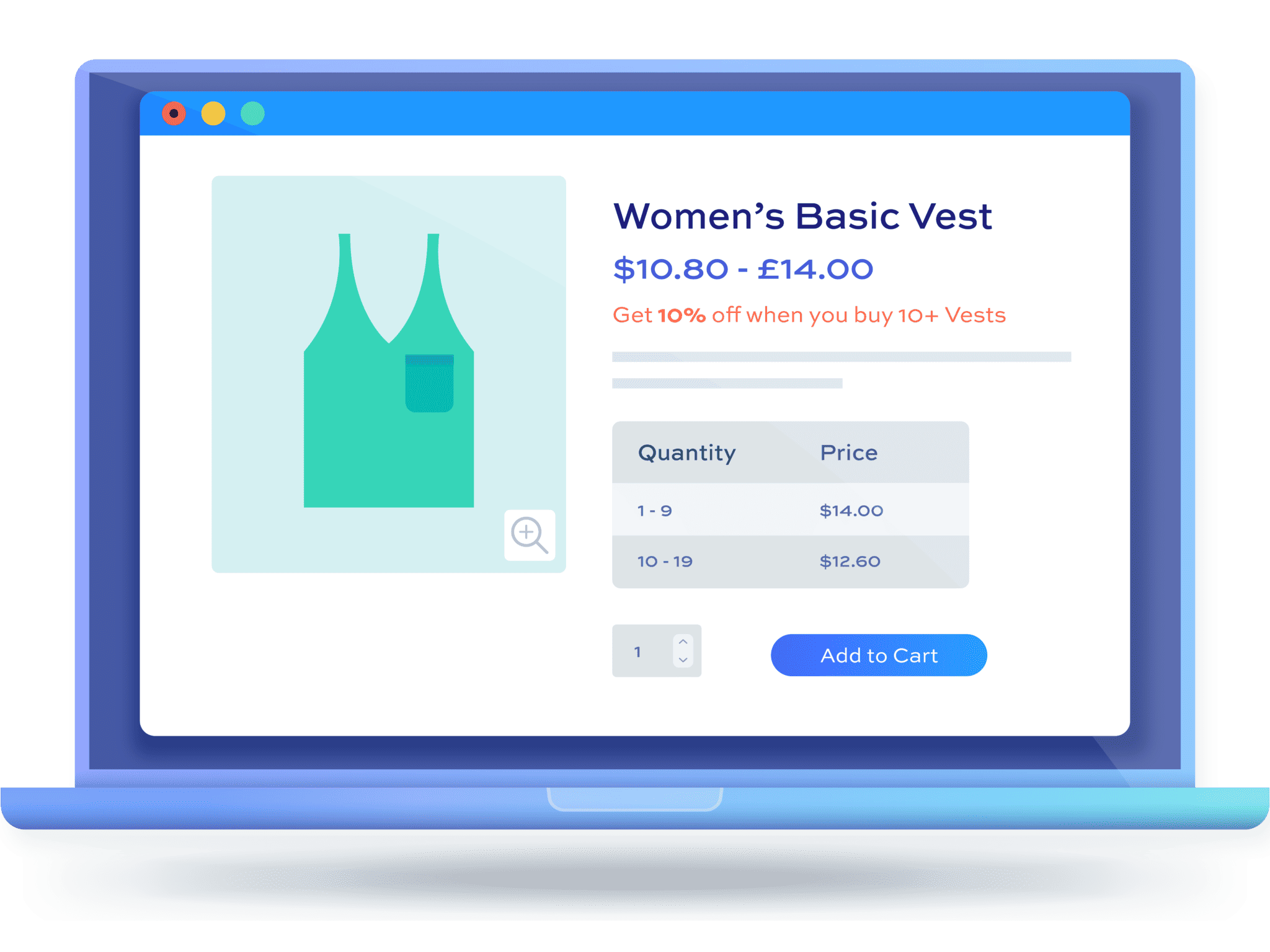How to create a product bundle discount in WooCommerce [+ video]
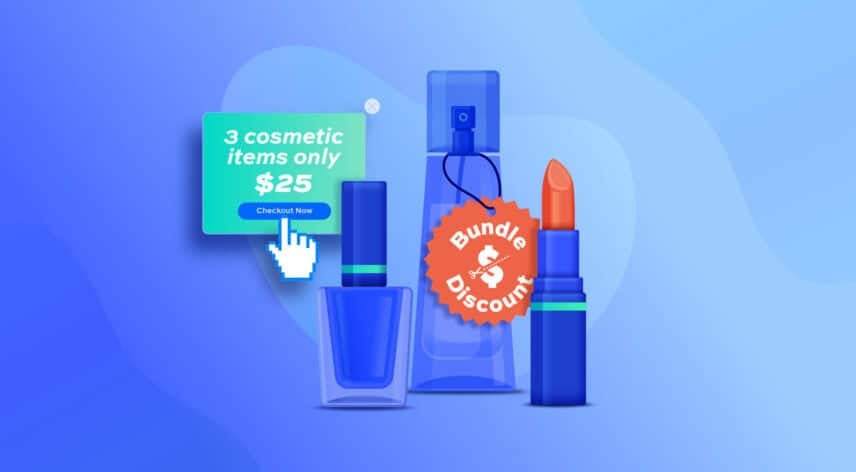
Do you want to be able to offer bundle discounts in your WooCommerce store? A bundle discount is where you offer a set number of items for a fixed price – for example, buy three hoodies for $100. It’s a great way to incentivize users to buy more items.
WooCommerce doesn’t give you an option to create bundle discounts by default – so you’ll need a plugin. The WooCommerce Dynamic Pricing and Discount Rules plugin allows you to create all kinds of discounts – including bundles.
In this article we’ll look at how at several scenarios for bundle discounts. Note that product bundle discounts are slightly different from product bundles – find out more about how to create WooCommerce product bundles here.
There’s also a video to accompany this tutorial:
WooCommerce bundle discount tutorial and video
In this section we’ll look at several different types of WooCommerce bundle offers. First, you’ll need to install and activate the Dynamic Pricing and Discount Rules plugin.
Install and activate Dynamic Pricing and Discount Rules
Once you’ve purchased Dynamic Pricing and Discount Rules:
- Download the zip file by clicking on the link on the order confirmation screen or in the welcome email
- Go to Plugins > Add New in your WordPress dashboard
- Click on the ‘Upload Plugin’ button
- Drag and drop the downloaded zip file into the ‘Choose File’ area and click ‘Install Now’
- When the plugin has uploaded, click the ‘Activate Now’ button
With the plugin installed and activated, you’re ready to start creating your discount rules.
Scenario #1: WooCommerce product bundle discount – any 3 items for a fixed price
In our first example of a bundle discount, we’ll offer a fixed number of items – e.g. 3 – for a fixed price – e.g. $50. The user can group any three items in your store to access the discount.
To create a product bundle discount in WooCommerce:
- Go to WooCommerce > Fees and Discounts and click ‘Add New’ to create a discount rule
- Enter a title for the rule – this is just for your own reference, so call it something like ‘Product bundle discount – 3 for $50’
- For the discount type, choose ‘Buy X for Y amount’
- Enter some descriptive text for the user in the ‘Label’ field, e.g. ‘Any 3 items for $50’
- Set the discount to ‘Active’ in the ‘Status’ field
- To allow the user to pick any 3 items from your entire store, set ‘Applies to’ to ‘All items’ (see Scenario 2 below to limit the products available as part of the deal)
- In the ‘Buy X for Y’ settings:
- In the ‘Buy’ field, set how many items the user needs to buy to qualify for the offer. In our example, we’ll enter ‘3’ here
- In the ‘Amount’ field, set how much the bundle of items will cost. In our example, we’ll enter ’50’
- In the ‘Max’ field, you can optionally set a maximum number of items that the user can buy as part of the deal. So, if you want the deal to be recursive – i.e. the user can buy 3 for $50, 6 for $100, 9 for $150, etc – you can just leave this field empty. If the deal is non-recursive and you want to limit how many items qualify towards the deal, enter the maximum number here
- Publish the rule – now your users will be able to buy a bundle discount of any 3 items on your store for $50
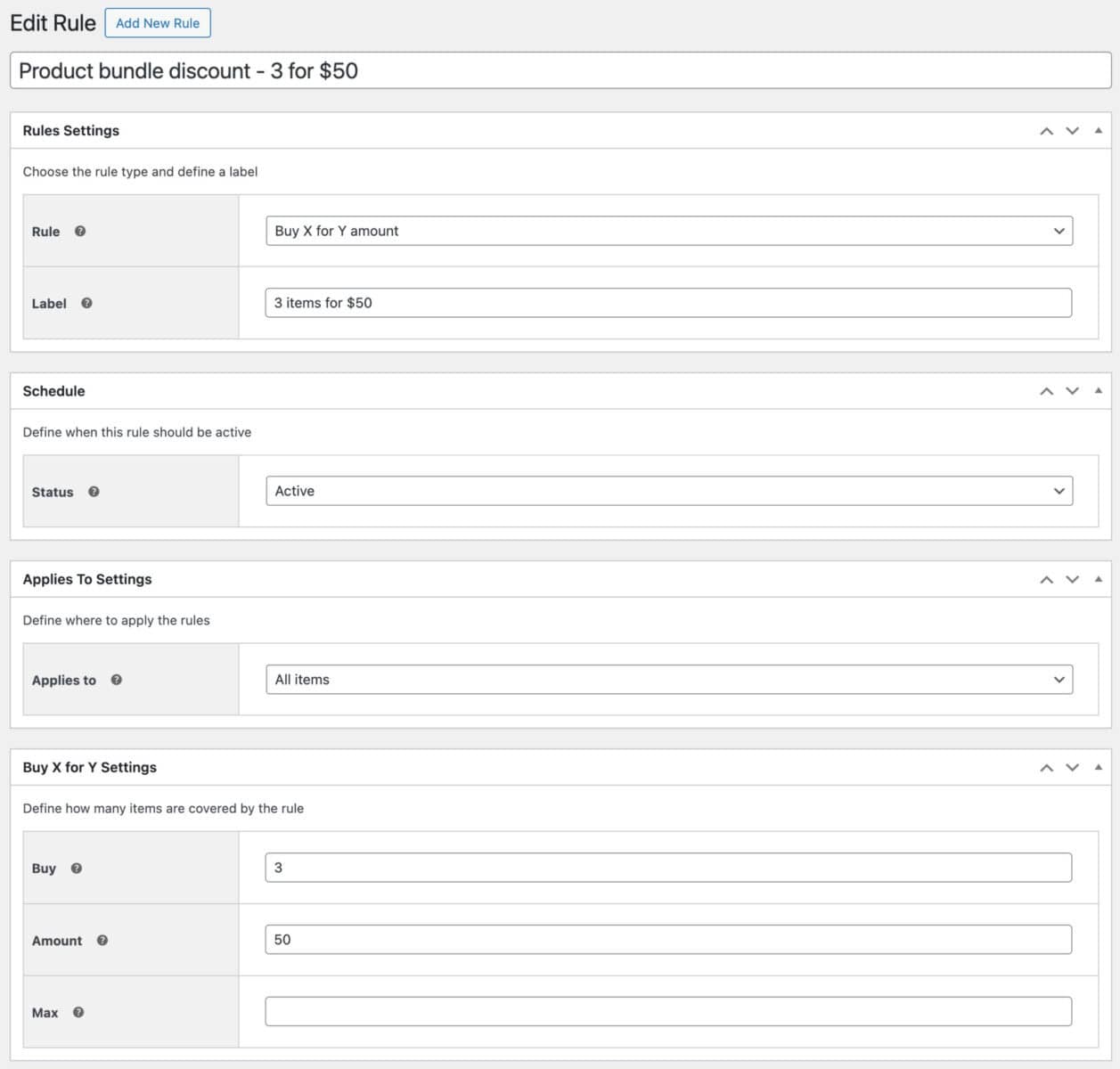
When the user adds their three items to the cart, the plugin will automatically calculate the discount and display it as part of the subtotals.
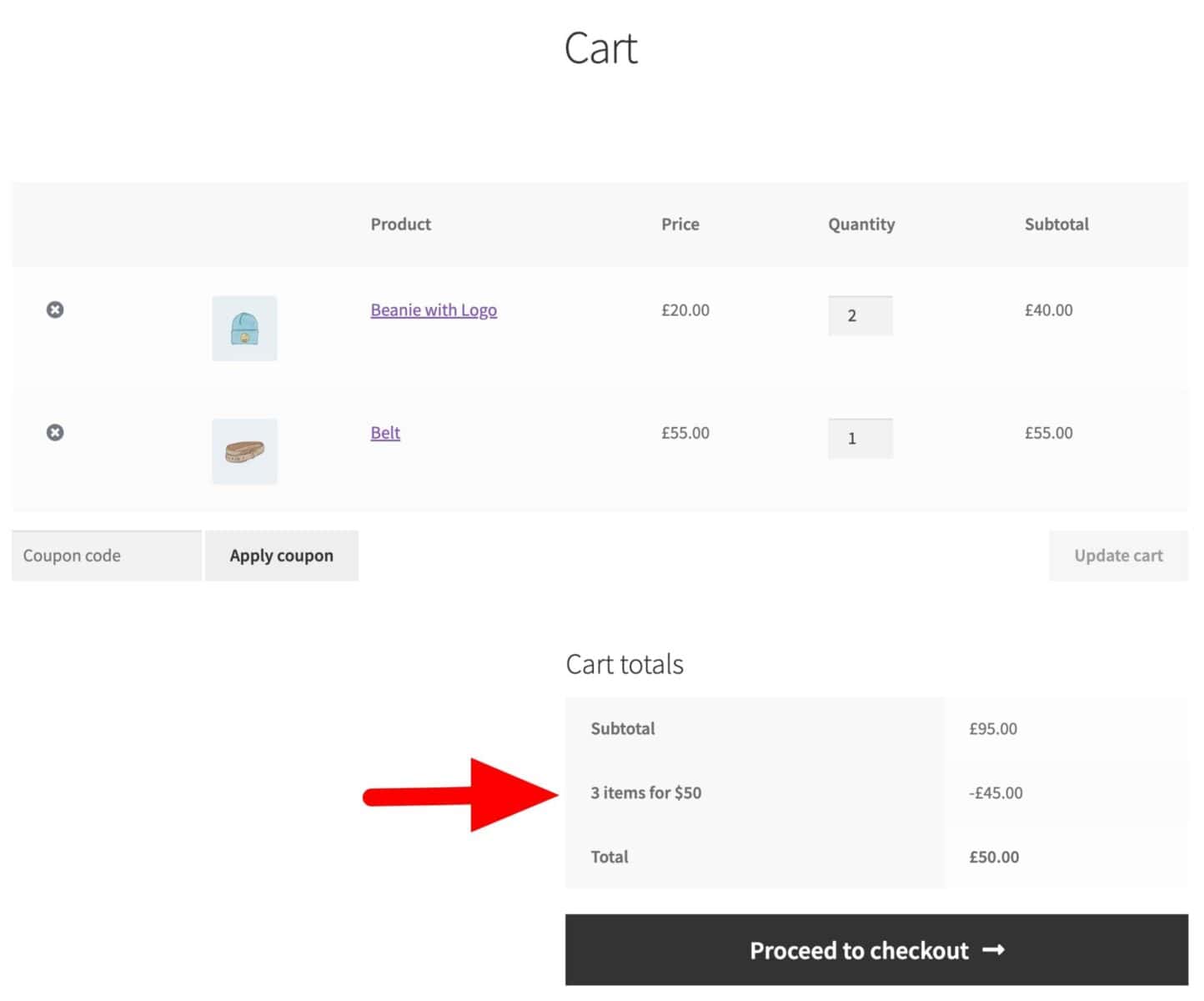
Scenario #2: WooCommerce product bundle discount by product or category
What about if you want to limit the discount to certain products or categories? For example, you might want to allow your customers to buy any two items from a category for $20.
To create a bundle discount for specific products or categories:
- Follow the steps in Scenario 1 above
- In ‘Applies to’, choose either ‘Specific categories’ or ‘Specific products’
- In the ‘Buy categories’ field, select which categories qualify for the offer
- In the ‘Count by’ setting, choose either ‘All’ if you want to group all products within the chosen category or choose ‘Product’ if you want to check each product separately. So, for example, choose ‘All’ if you want to allow the user to buy any two items from Accessories like 1 beanie and 1 belt. Choose ‘Product’ if the user will need to buy 2 beanies or 2 belts, etc, to qualify.
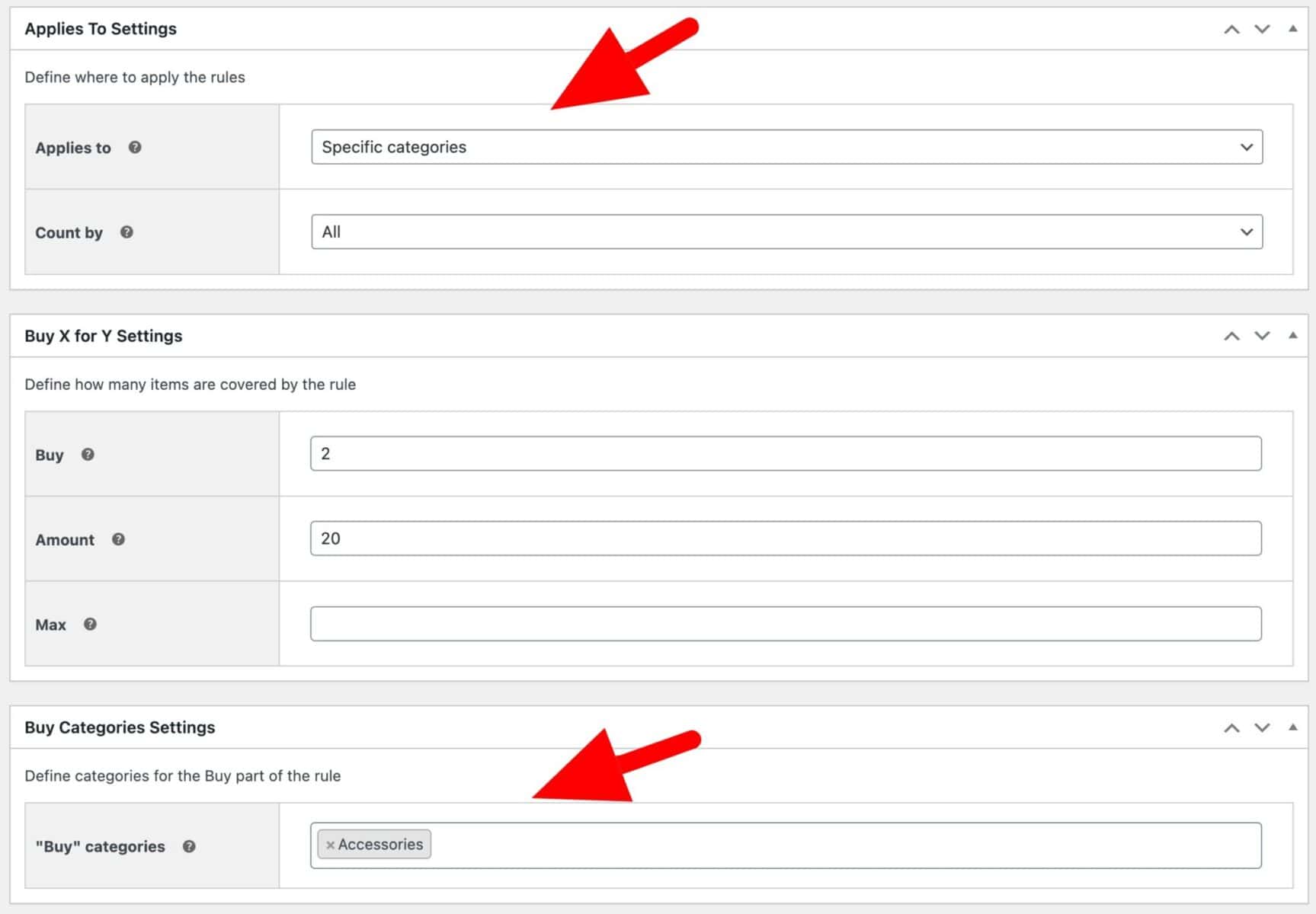
Scenario #3: Create a BOGO offer
An alternative method to a product bundle discount is to offer a ‘buy one get one free’ deal to your customers.
With a BOGO deal, you can offer your customers a free or discount product (or products) when they buy a certain number of items – for example, ‘buy one hoodie and get another half price’.
See this article for full details on how to create a buy one get one free offer in WooCommerce.
Scenario #4: Bundle discounts by user role
A common use-case for bundle discounts is to restrict them to certain user roles. For example, you might want to offer your wholesale customers a special discount on grouped products but not your retail customers.
To create bundle discounts by user role in WooCommerce:
- Follow the steps in Scenario 1 above
- In the ‘Roles Settings’ section, you can select which roles qualify for the discount by entering them in the ‘Roles’ field
- Alternatively, if you want to offer the discount to most users but just exclude certain user roles, select those roles in the ‘Exclude roles’ field
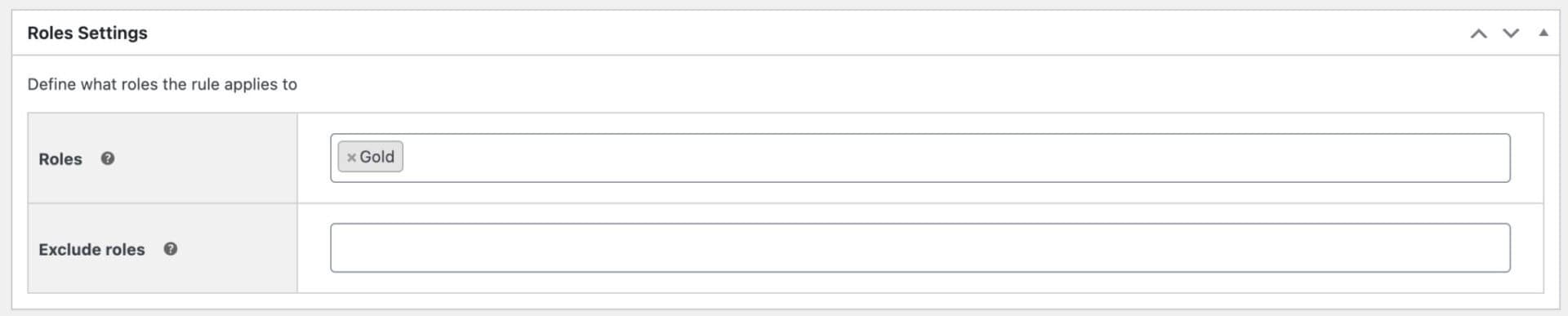
In the example above, only users with the ‘Gold’ user role will be able to access this bundle discount.
Scenario #5: Bundle discounts for new customers
Finally, another way to apply a bundle discount conditionally is to only offer it to new customers.
If you’d like to create a bundle discount for new customers:
- Follow the steps in Scenario 1
- In the ‘Order History’ section, create a rule so that the ‘Number of previous orders’ is ‘Equal to’ and enter ‘0’ in the ‘Value’ field
- Now, your bundle discount will only be available to users who haven’t previously placed an order
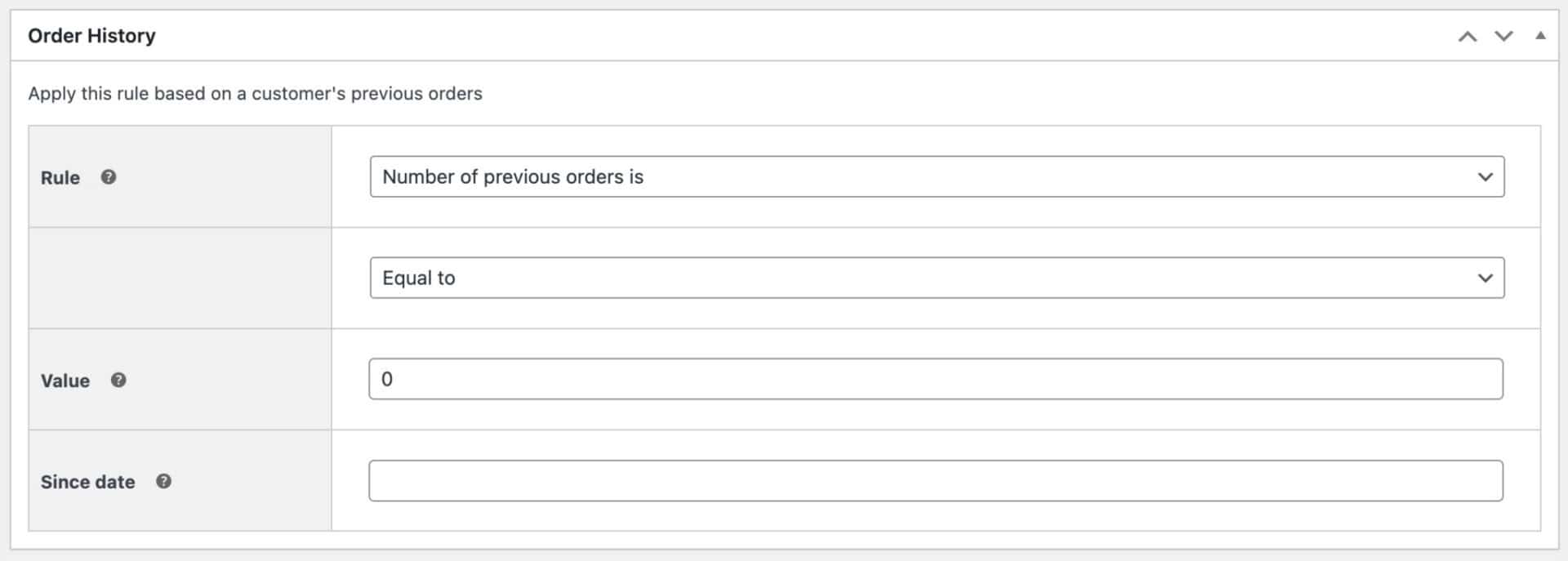
There’s a complete tutorial on first order discounts in WooCommerce here.
WooCommerce bundle discounts – recap
In this article, we’ve looked at how easy it is to create bundle discounts using the WooCommerce Dynamic Pricing and Discount Rules plugin. You can create all kinds of grouped product discount – e.g. buy 3 items for $50, buy any two items from Category A for $20, and so on. You can also apply conditions like user role and order history to ensure you target the right customers with your deals.
WooCommerce Dynamic Pricing and Discount Rules
Create bundle discounts in WooCommerce now