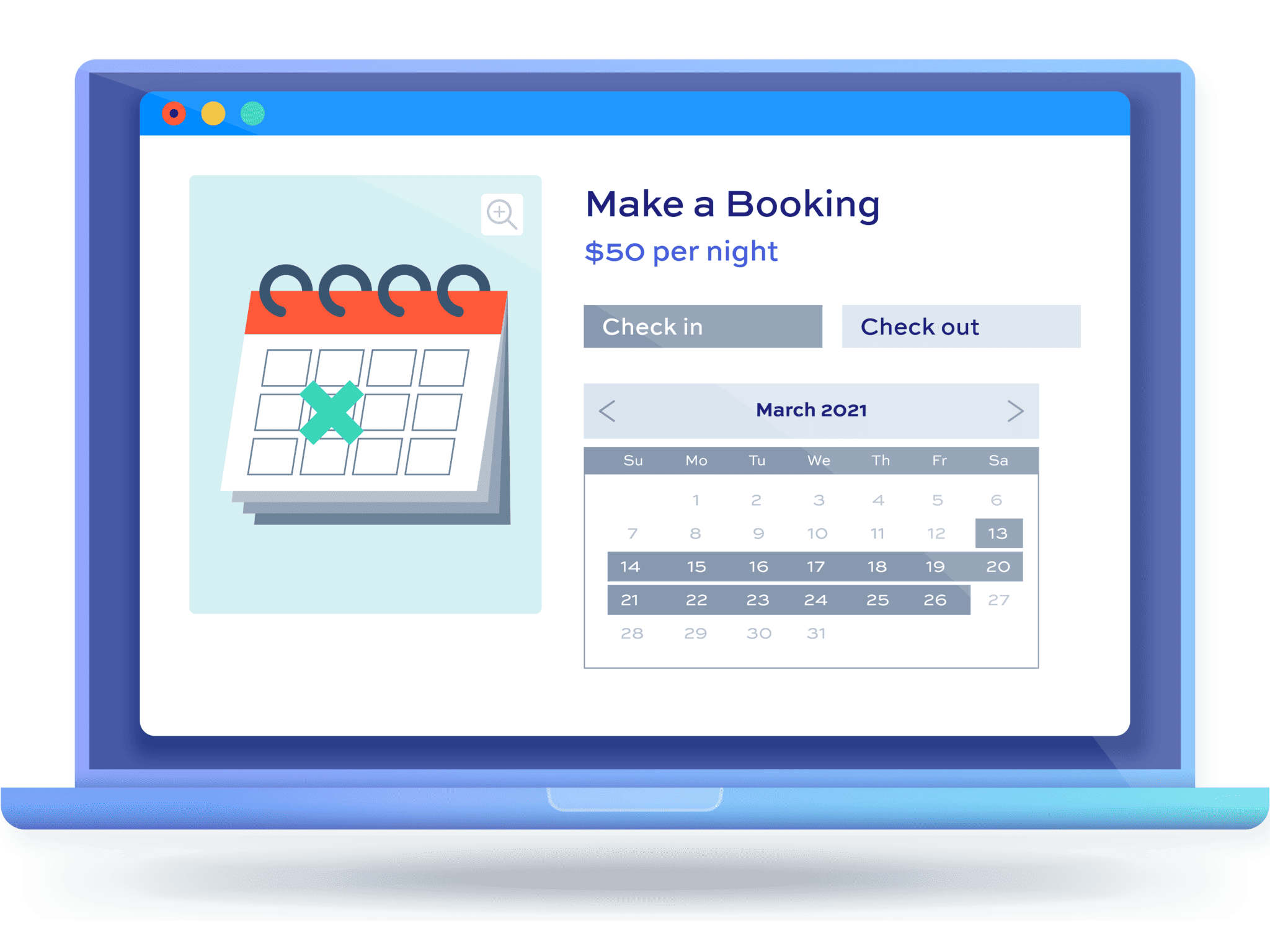How to accept hotel and accommodation bookings with WooCommerce

Pandemic restrictions are easing up all over the globe as the world recovers from the impacts of COVID-19 and, along with it, the travel and hospitality industry is on the rise once again.
If you’re running a hospitality website – whether it’s a hotel, resort, or another type of accommodation – it is important that you focus your efforts on creating a personalised and conversion-optimised booking experience. After all, more and more people research and make their bookings online nowadays.
Accommodation bookings work a bit differently than other eCommerce products in WooCommerce-based sites. In this tutorial, we’ll explain how to set up hotel and accommodation bookings on your WooCommerce store in a few steps. We’ll also show you how to optimise it for better sales using only one plugin.
Why does the booking experience matter and what kind of booking experience should I create on my website?
Did you know that over 90% of all travellers expect a personalised experience when they book a hotel?
In other words, if your hotel or accommodation booking site is behind, you could potentially miss out on conversions due to customer dissatisfaction. This also means that you can significantly improve conversions for your booking website simply by changing a few elements and delivering a better experience.
To optimise sales and minimise cart or booking abandonment rates, it’s important that you create a personalised booking experience that caters to your target audience. There are many factors to consider including:
- How many days a traveller might want to stay.
- The traveller’s budget.
- The number of people staying per booking.
- Basic amenities they might expect throughout their stay.
- The location of the hotel.
That’s why your booking experience needs to offer flexible and comprehensive options.
Things to keep in mind when enabling an accommodation booking system
To sum it up, these are the different factors you need to keep in mind from a technical standpoint when enabling a hotel or accommodation booking system:
- It should be mobile-friendly. There’s an app for everything, and the hotel and accommodation industry is no exception. Some companies reported an increase from 41% to 60% of total bookings coming from mobile devices after the introduction of an app. In just the US alone, mobile bookings have increased from $65 billion to $108 billion in five years.
- Smooth booking process. The booking process on your hotel and accommodation website has to be quick, easy, and efficient. At the very least, travellers should be able to choose dates, pick an accommodation type, and complete payments without any hassle.
- Personalised experience. The hotel and accommodation booking system should support extra personalised services to help you stand out from the competition and push your brand identity. The booking process should allow guests to book special deals, use discount codes, and buy extra services like local tours and activities.
How to set up hotel and accommodation bookings in WooCommerce
There are two ways to set up hotel and accommodation bookings in WordPress: the hard way involves adding code to your site’s core files and the easy way involves using a WooCommerce accommodation booking plugin.
Let”s see both methods.
Option #1: Code
Coding functionality into your website for booking accommodations with plenty of features can certainly be done. But unless you’re an experienced coder yourself, it can be very difficult. Outsourcing can get quite expensive and comes with its own set of problems.
Nevertheless, coding the functionality into your website, whether you do it yourself or through an outsourced company, is a reasonable albeit complicated option.
That said, the safest and best way to enable accommodation bookings in WooCommerce is to use a plugin.
Option #2: WooCommerce accommodation bookings plugin
The great thing about WooCommerce is that you can rely on a plugin for functionality that would otherwise be quite tedious to code. This is where the Bookings for WooCommerce plugin comes in.
Bookings for WooCommerce
Accept bookings and rentals with the Bookings for WooCommerce plugin
With this plugin, you can display rooms and accommodations as WooCommerce products. It also lets you add a simple booking form to your single product page where customers can choose their check-in and check-out dates.
Once that’s done, they can add their booking to their cart as they normally would and then proceed to the checkout page. After payment, customers will receive an email notification with their booking details.
Bookings can be monitored and updated directly from the WordPress dashboard.
The Bookings for WooCommerce plugin has everything thought through. It ensures your calendars are automatically updated to prevent users from making duplicate bookings or booking during a blocked-out period. It also automatically calculates the duration of the booking and displays the cost, taking into account any non-standard cost periods that may be included in the user’s booking.
In addition to all of this, Bookings for WooCommerce also has other useful features like:
- Single and multiple bookings.
- Buffer periods before and after bookings.
- Booking availability management.
- User bank-end monitoring and dashboard.
The Bookings for WooCommerce plugin is by far the simplest and most reliable way of incorporating hotel and accommodation booking functionality into your website. It’s easy to use for non-developers and developers alike.
How to enable hotel and accommodation bookings with the Bookings for WooCommerce plugin
Here, we’ll show you step-by-step how to enable hotel and accommodation bookings in WooCommerce. For this tutorial, you’ll need the Bookings for WooCommerce plugin.
Once you’ve installed and activated it on your WordPress website, you’re ready to move to step one.
Step #1: Define booking units
Log into your WordPress admin panel and create a new WooCommerce product to get started. Here’s what you need to do:
- Navigate to Products > Add New to create your product and select Booking in product type.
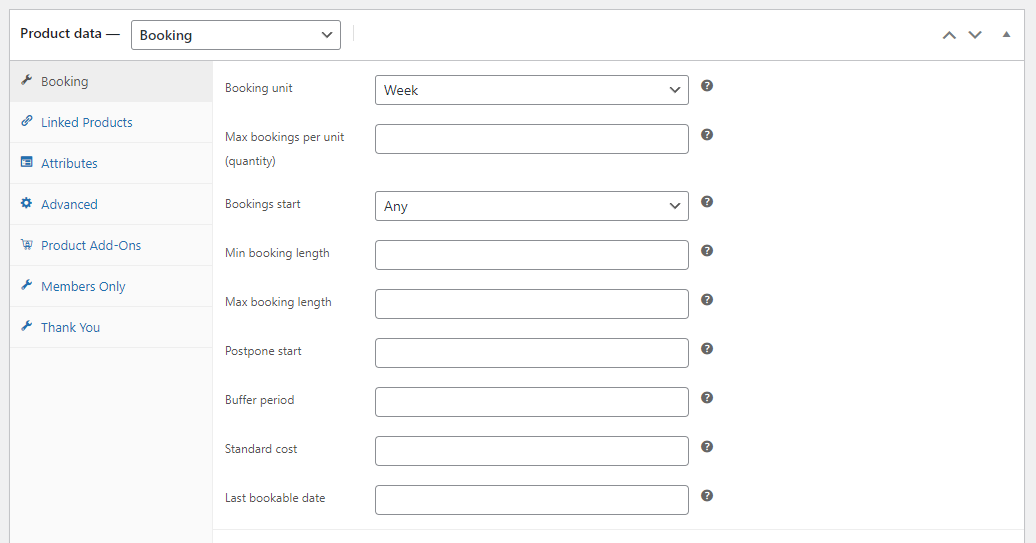
- After creating your bookable product you can assign some parameters in the Booking tab from the Product data section using booking units. Booking units are a measure of the length of booking either by day, by night, or by week.
- Select one of the following booking units:
Step #2: Allocate quantity
The next step is to allocate quantity to the booking unit to allow products to be booked individually or in groups. You can use this option to rent out multiple hotel rooms from a single product.
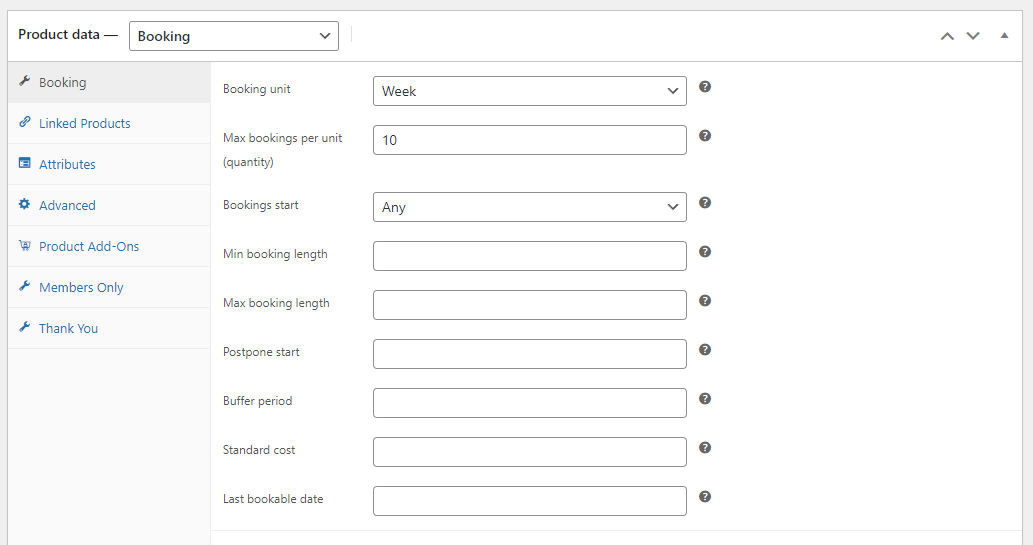
You can do this using the Max bookings per unit (quantity) option and then limiting the product’s Stock. This way, when a user makes a booking, the stock will reduce by one unit. So, for example, if you have 10 rooms and a guest books one room for a set of dates, the availability is reduced to 9 across those dates.
Step #3: Specify buffers
To block off the time at the end of each booking you can use the Buffer period option. This lets you specify which days of the week bookings are available and block off dates where bookings are unavailable.
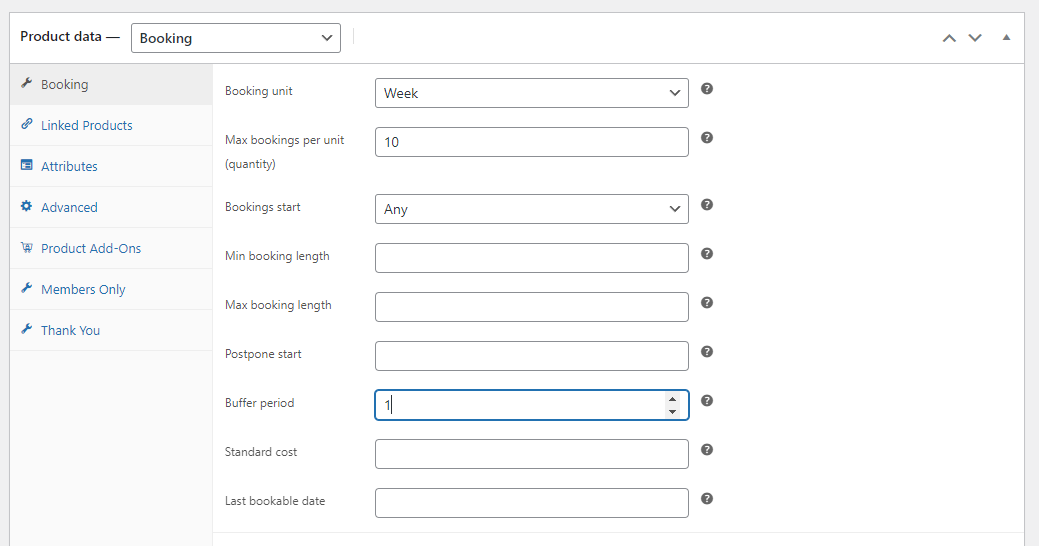
This option is very useful if you rent out your hotel or accommodation on a weekly basis. You can have a buffer period of a day between two bookings to allow you time to maintain, clean, and replenish supplies for the next booking.
Step #4: Set minimum and maximum booking periods
The Bookings for WooCommerce plugin lets you set up the minimum and maximum booking period entry field.
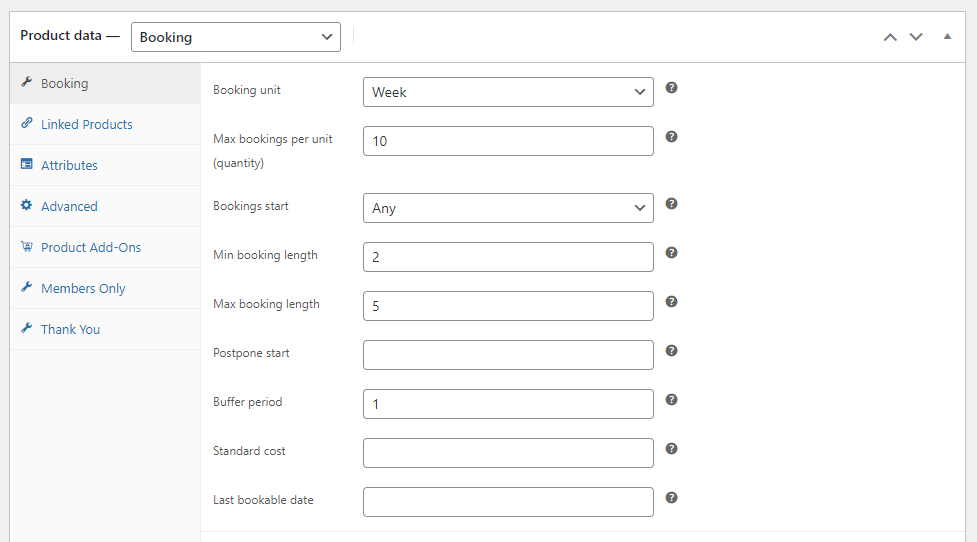
- Min booking length. Here you can enter the minimum amount of booking units (day, night, or week) that can be selected by the user.
- Max booking length. If you want to have a limit on how long a bookable product can be delegated to one person then you can set the upper limit using this option. This is also measured in the booking units you have set.
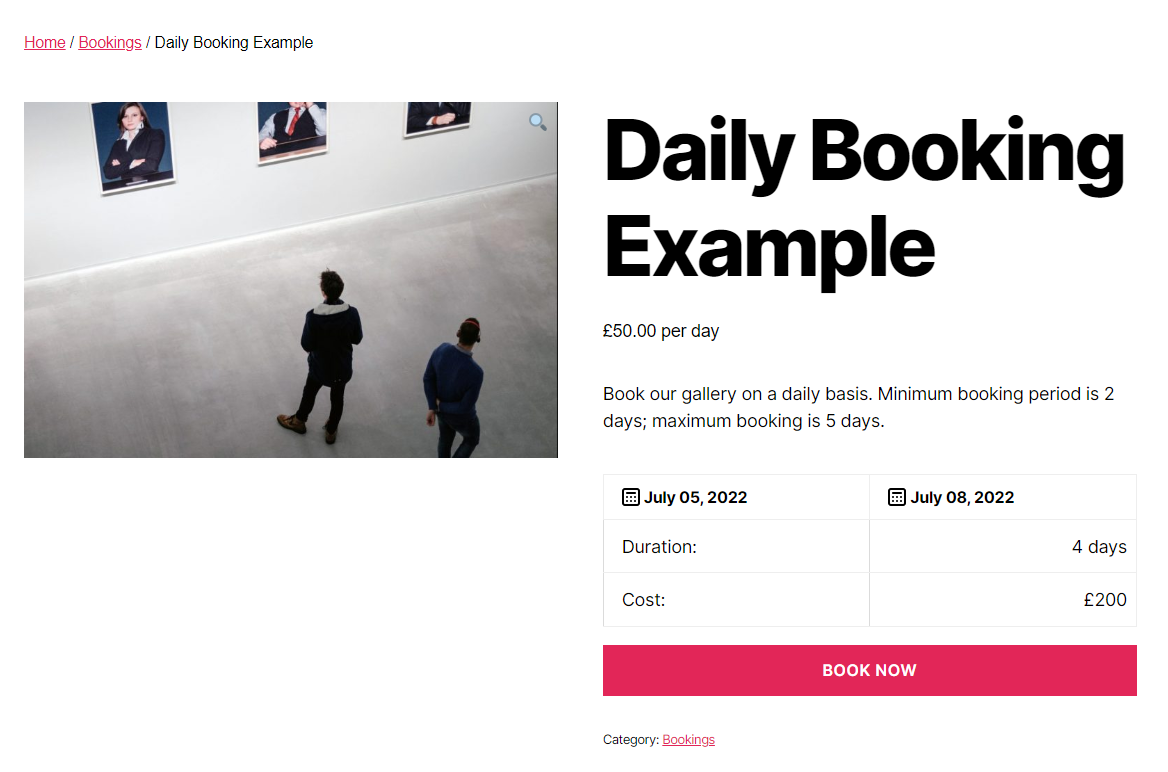
The minimum and maximum booking periods are particularly useful for spaces like galleries, conference halls, and event venues. For example, you can let guests book a gallery for a minimum of 2 days and a maximum of 5 days.
Step #5: Set dynamic pricing rules
Most hotels and other accommodation businesses are subject to both peak seasons and off-seasons. To better deal with that, there are a few different options that you can use to create a dynamic pricing system for your bookable products.
Standard cost
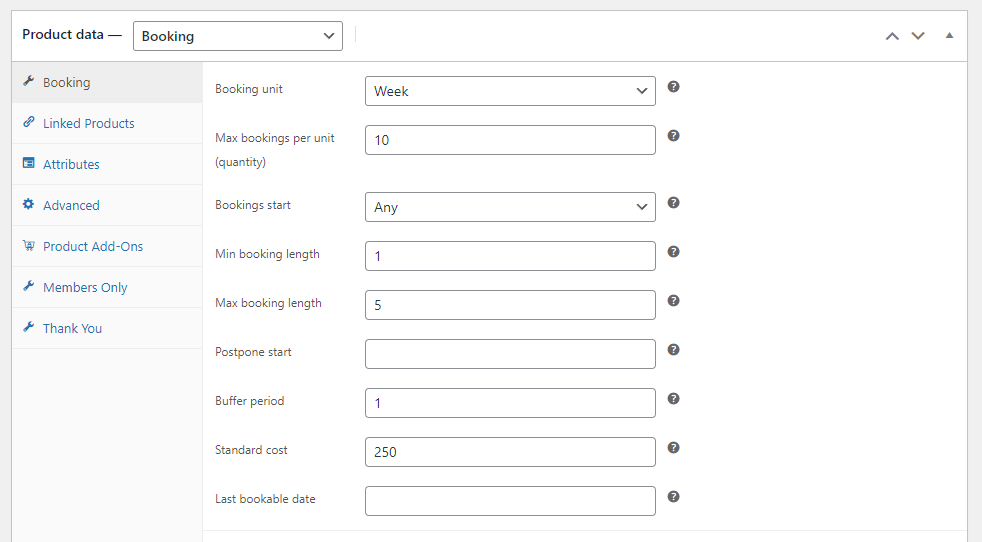
This is the basic cost of your booking unit. The value you enter here multiplied by the booking unit selected will be set as your standard price. For example, if the Standard cost is £50 and a guest books for 4 days, the total cost will amount to £200.
Non Standard Costs
You can use this option to select the date ranges where standard costs do not apply.
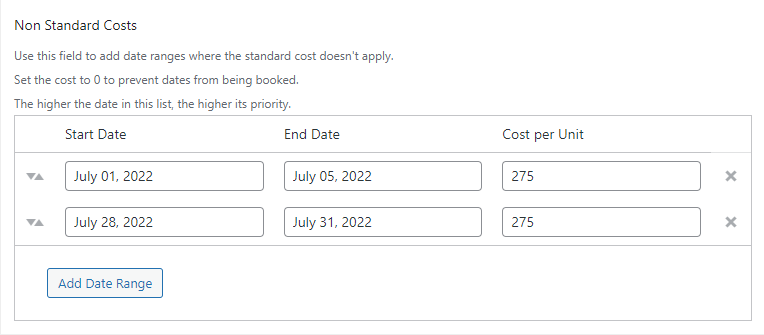
You can set it up by scrolling down to the Non Standard Costs section. Here you can select the date range and the cost per unit of the non-standard period.
Step #6: Discounts
The Bookings for WooCommerce plugin makes it easy to offer guests discounts. Here’s how:
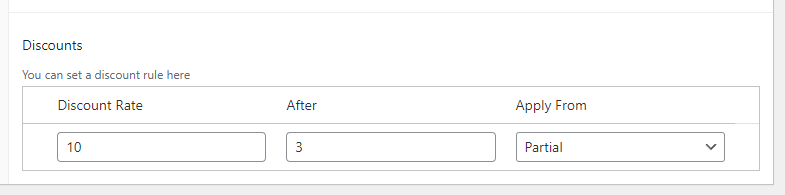
- Navigate to Product data > Bookings and scroll down to the Discounts section.
- Set the Discount Rate field by entering the percentage value of discount.
- Set the After field by entering the duration (in booking units) for the discount to take effect.
- Use the Apply From dropdown menu to select either All to apply the discount to the entire booking period or Partial to apply the discount to only the period that qualifies after the minimum booking.
Preview
Here’s what it looks like on the front end:
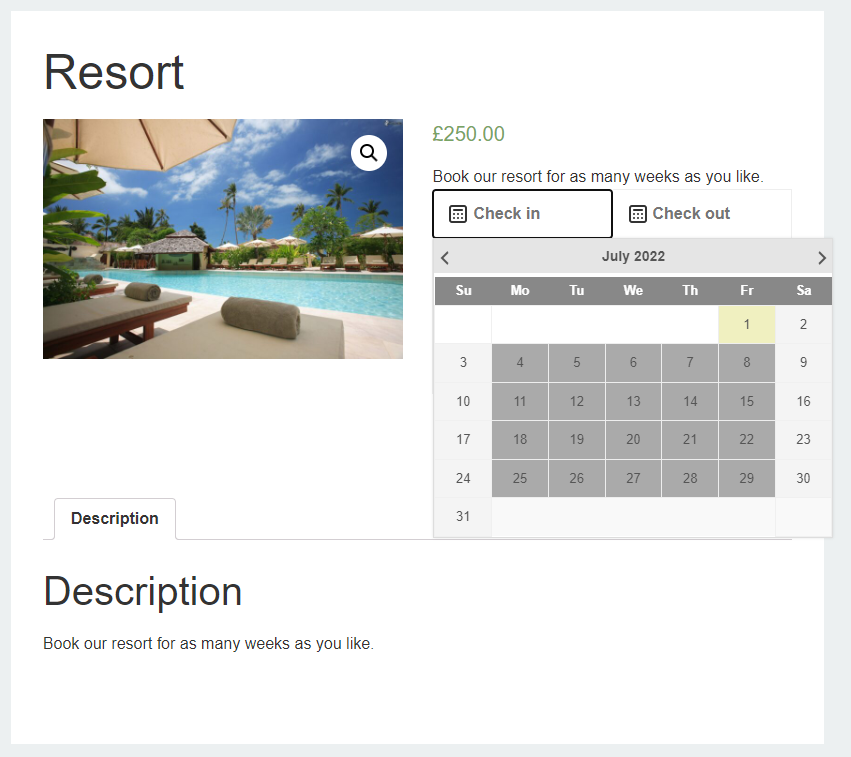
Guests can use the Check-in and Check-out options in the booking calendar to make their booking. The booking calendar shows the available dates guests can book.
The Bookings for WooCommerce plugin will automatically calculate the total cost of their stay in real-time. Then, guests can click the Book Now button to make their booking.
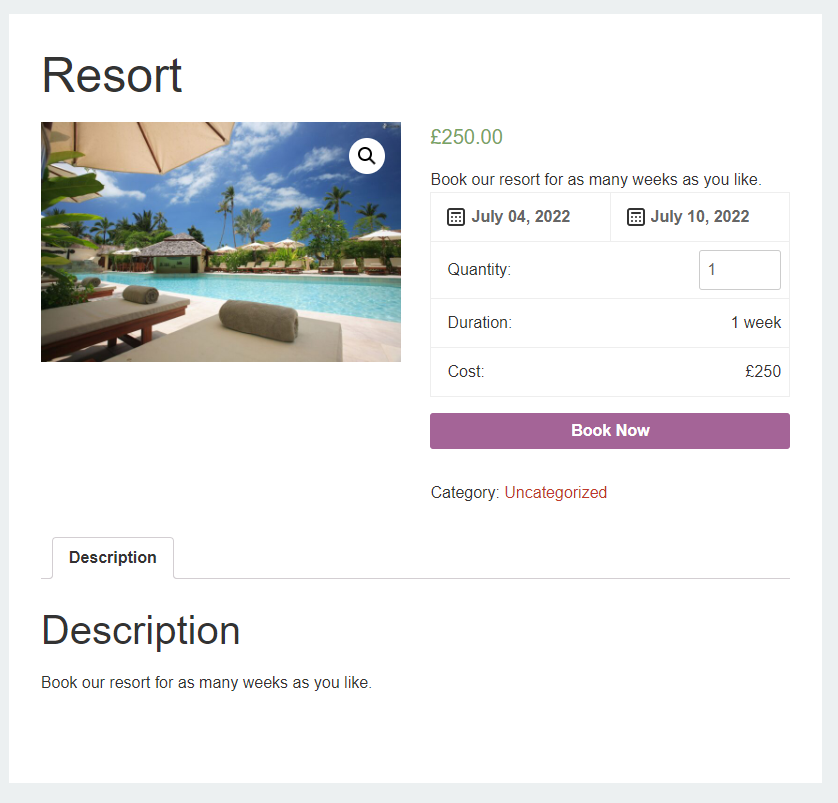
Conclusion
We showed you how you can quickly and easily create a bookable product for your hotel or accommodation site using the Bookings for WooCommerce plugin.
The plugin helps you optimise and personalise your hotel or accommodation booking process for prospective guests. You can also use it to set up non-standard costs in the off-season and offer discounts to incentivise guests to book longer stays.
Bookings for WooCommerce
Accept bookings and rentals with the Bookings for WooCommerce plugin
As tourism bounces back post-pandemic, get the Bookings for WooCommerce plugin to maximise conversions for your business.