‘Buy X for Y Amount’ rules allow you to specify a fixed price for a set number of items. For instance, you can create offers like ‘Buy 3 hoodies for $100’. These are sometimes called bundle discounts.
Configuring the rule
To create a ‘Buy X for Y Amount’ rule, go to WooCommerce > Fees and Discounts and click ‘Add New’.
Rules Settings
In ‘Rule Settings’ select ‘Buy X for Y amount’.
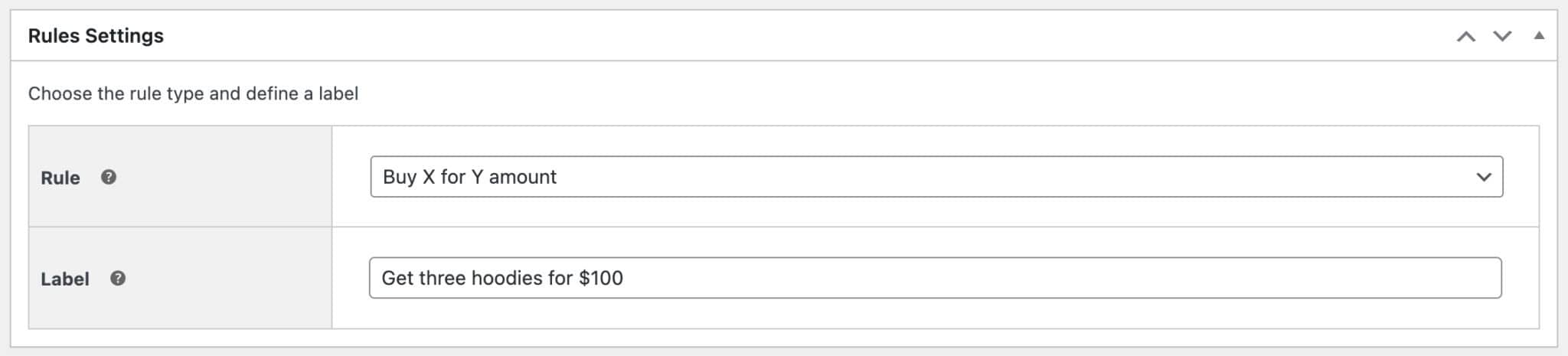
Label
You can add an optional label that will display on the product and cart pages.
Schedule
You can set a status for the rule – either Active, Paused or Scheduled
- Active – to activate the rule on the front end
- Paused – to stop the rule on the front end (but keep your settings, ready to be re-activated at a later date)
- Scheduled – to start and stop the rule at times you specify.
Times and dates
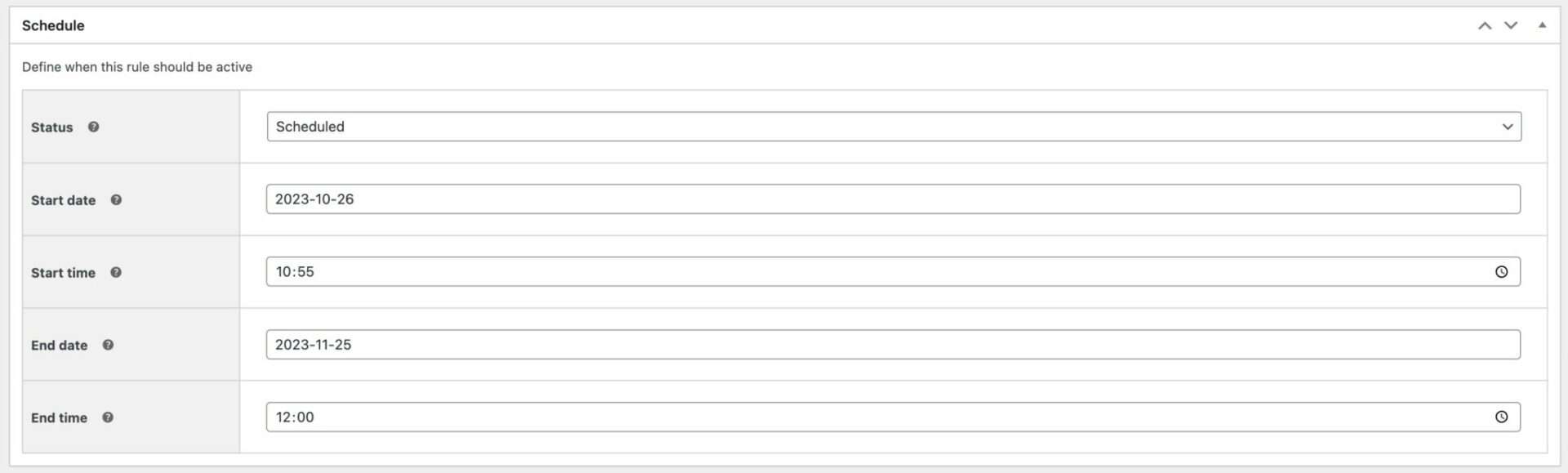
If you have selected ‘Scheduled’ as the status, you’ll see start and end dates and times. Just enter the time and date that you would like the discount rule to go live on your site. You can enter an end date and time as well – or leave these blank for the rule to run indefinitely.
Applies To

Use this setting to determine which products the offer will apply to. Choose from:
- All items – all items in the store will be eligible for the offer, so the user can buy the required quantity of any item
- Specific categories – this will open a new field where you can select which categories are eligible for the offer. The user will need to purchase items from the selected categories to qualify for the offer
- Specific products – this will open a new field where you can select which products are eligible for the offer. The user will need to purchase items from the specified products to qualify for the discount
Buy X for Y Settings
Here you can specify how many items the user will receive and what they need to spend.
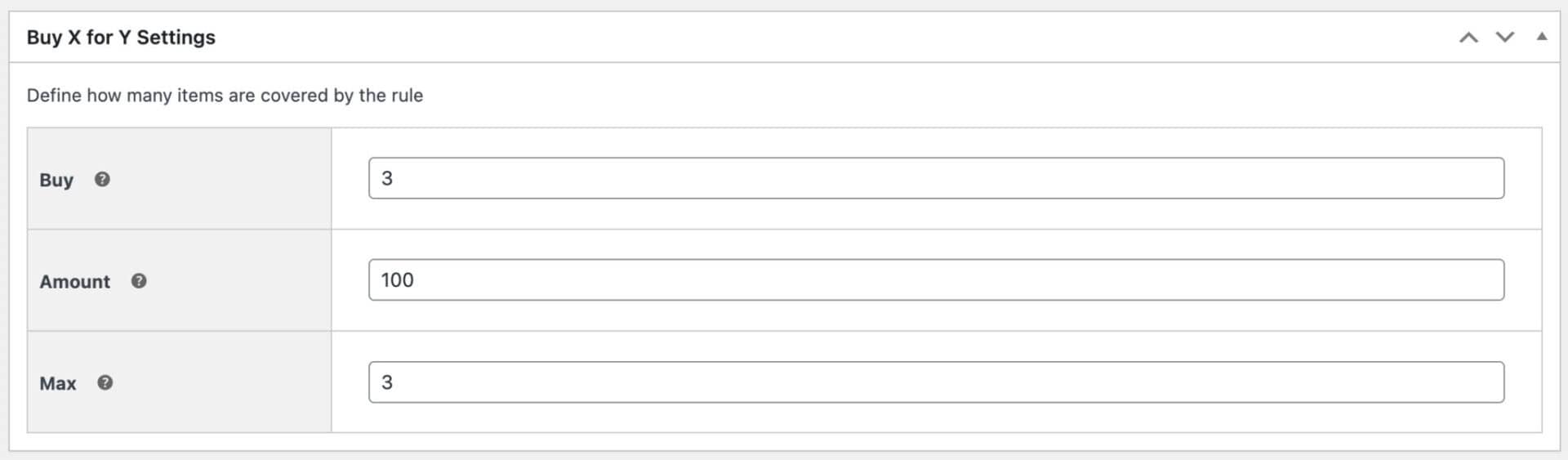
Buy
The number of items in the deal.
Amount
How much the user can buy the items for.
Max
The maximum number of free/discounted items the user can buy as part of the deal.
Buy Categories Settings
If you’ve chosen ‘Specific categories’ in the ‘Applies to’ setting, you’ll see the ‘Buy Categories’ section. Select the categories that the user can purchase items from in order to qualify for the discount.

Buy Products Settings
If you’ve chosen ‘Specific products’ in the ‘Applies to’ setting, you’ll see the ‘Buy Products’ section. Select the products that the user can purchase in order to qualify for the discount.

Role settings
If you’d like to apply the rules to a specific role, then you can define the roles here.