You can create tiered pricing rules for multiple products or for individual products. Tiered pricing allows you to set different prices for products based on the number of items the user is purchasing.
There’s a dedicated tutorial on how to create tiered pricing in WooCommerce here.
Tiered pricing rules for multiple products
To create a tiered pricing rule, go to WooCommerce > Fees and Discounts and click ‘Add New’ rule.
Rule
In ‘Rule Settings’ select ‘Bulk Pricing’.

Label
You can add an optional label to accompany the discounted total in the cart.
Schedule
You can set a status for the rule – either Active, Paused or Scheduled
- Active – to activate the rule on the front end
- Paused – to stop the rule on the front end (but keep your settings, ready to be re-activated at a later date)
- Scheduled – to start and stop the rule at times you specify.
Times and dates
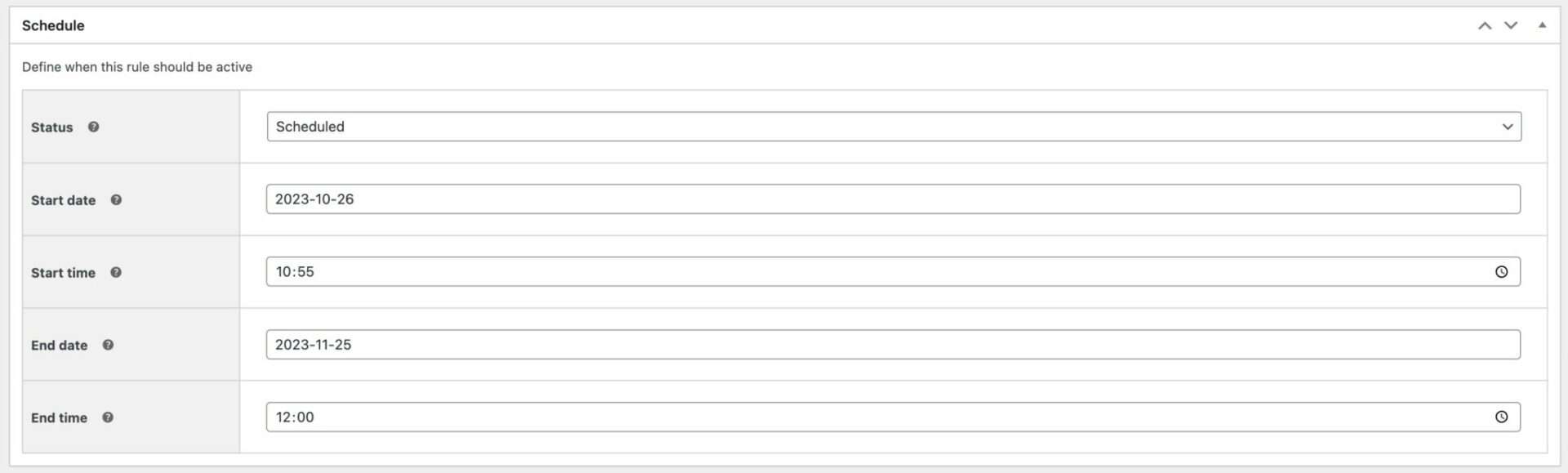
If you have selected ‘Scheduled’ as the status, you’ll see start and end dates and times. Just enter the time and date that you would like the discount rule to go live on your site. You can enter an end date and time as well – or leave these blank for the rule to run indefinitely.
Applies to

Use this setting to determine which products the offer will apply to. Choose from:
- All items – all items in the store will be eligible for the offer
- Specific categories – this will open a new field where you can select which categories are eligible for the offer
- Specific products – this will open a new field where you can select which products are eligible for the offer
Role settings
If you’d like to apply the rules to a specific role, then you can define the roles here.
Tiers
Create pricing rules according to the quantity of product in the cart
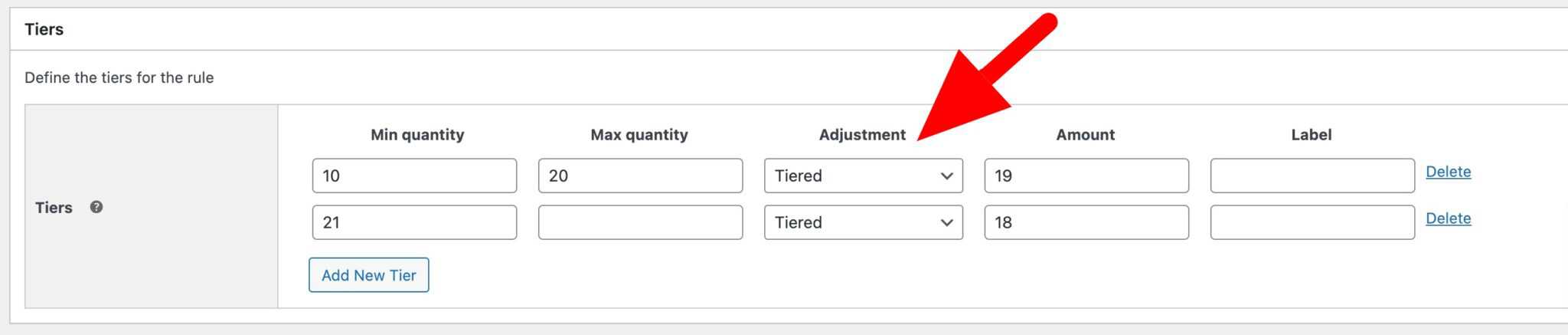
Min quantity
Enter the minimum quantity of product needed to require for this tier. If you leave this blank, then there’s no minimum.
Max quantity
Enter the maximum quantity of product that qualifies for this tier. If you leave it blank, then this discount will apply to all quantities above the minimum.
Adjustment
Choose ‘Tiered’ as the adjustment type.
Amount
Enter the product price for this tier.
Tiered pricing rules per product
It’s possible to set tiered pricing at the individual product level. In the ‘Product data’ section in the General tab, you’ll see some options under the regular and sale price fields.
Choose ‘Bulk Pricing’ as the rule and when you’re ready for the rule to be live on your site, select ‘Active’ in the ‘Status’ field.
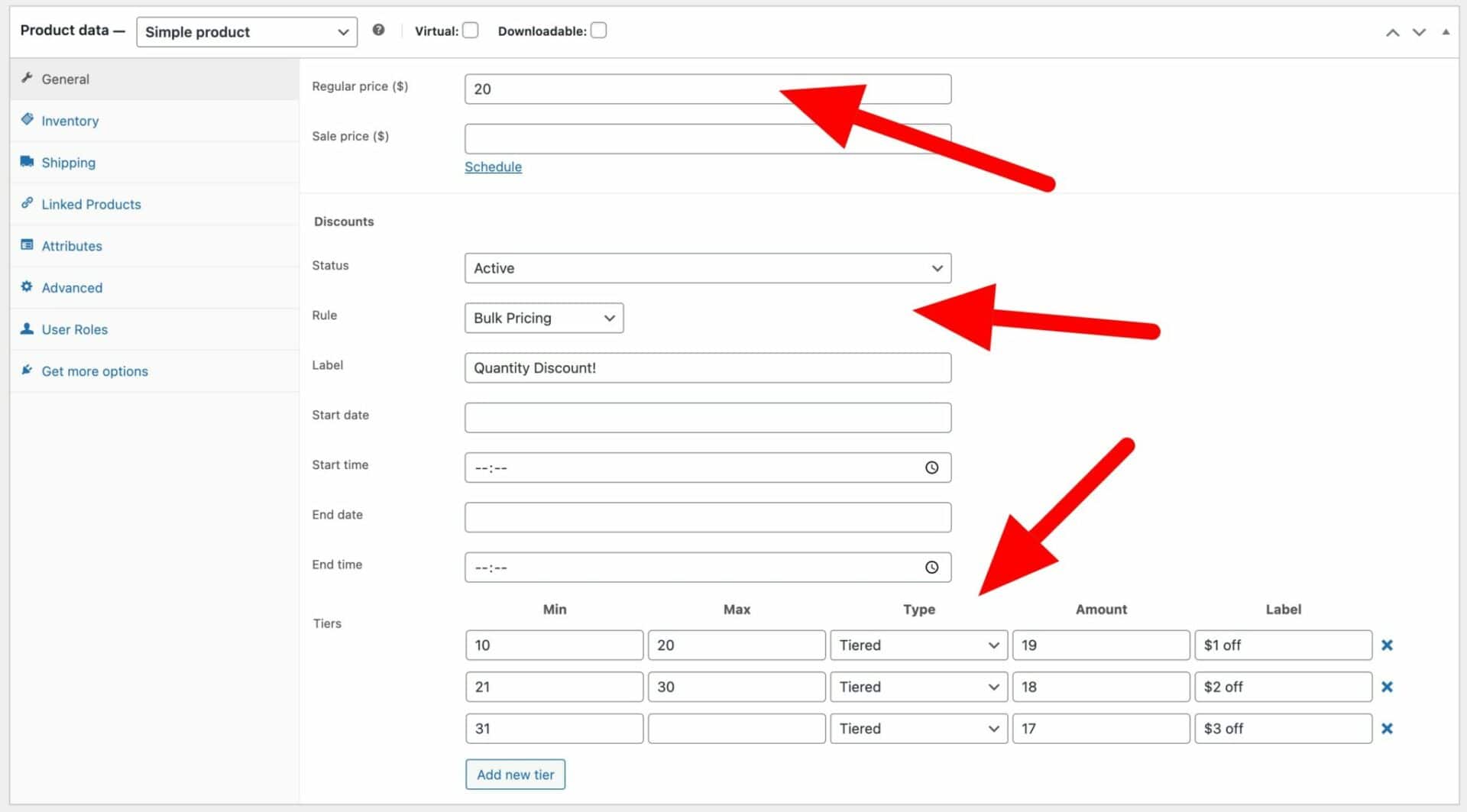
If you select ‘Scheduled’ as the status, you can enter the time and date that you would like the discount rule to go live on your site. You can enter an end date and time as well – or leave these blank for the rule to run indefinitely.
Use the ‘Tiers’ section to define the specific product prices for each quantity tier.
- Min: enter the minimum quantity of product needed to require for this tier. If you leave this blank, then there’s no minimum.
- Max quantity: enter the maximum quantity of product that qualifies for this tier. If you leave it blank, then this discount will apply to all quantities above the minimum.
- Adjustment: choose ‘Tiered’.
- Amount: enter the product price for the tier
Filter the step value for the tiered amount
By default, the amount value in each tier is to two decimal places. You can adjust this using the wcfad_tier_amount_step filter:
| <?php | |
| /** | |
| * Filter the step value for the tier amount | |
| */ | |
| function prefix_tier_amount_step( $step ) { | |
| return '0.001'; | |
| } | |
| add_filter( 'wcfad_tier_amount_step', 'prefix_tier_amount_step' ); |
Here’s how to add the snippet.
Tiered pricing video
You can also see how to set tiered pricing rules on this video.