To enable dynamic pricing on your site, go to WooCommerce > Settings > Fees and Discounts and check the ‘Enable Dynamic Pricing’ option.
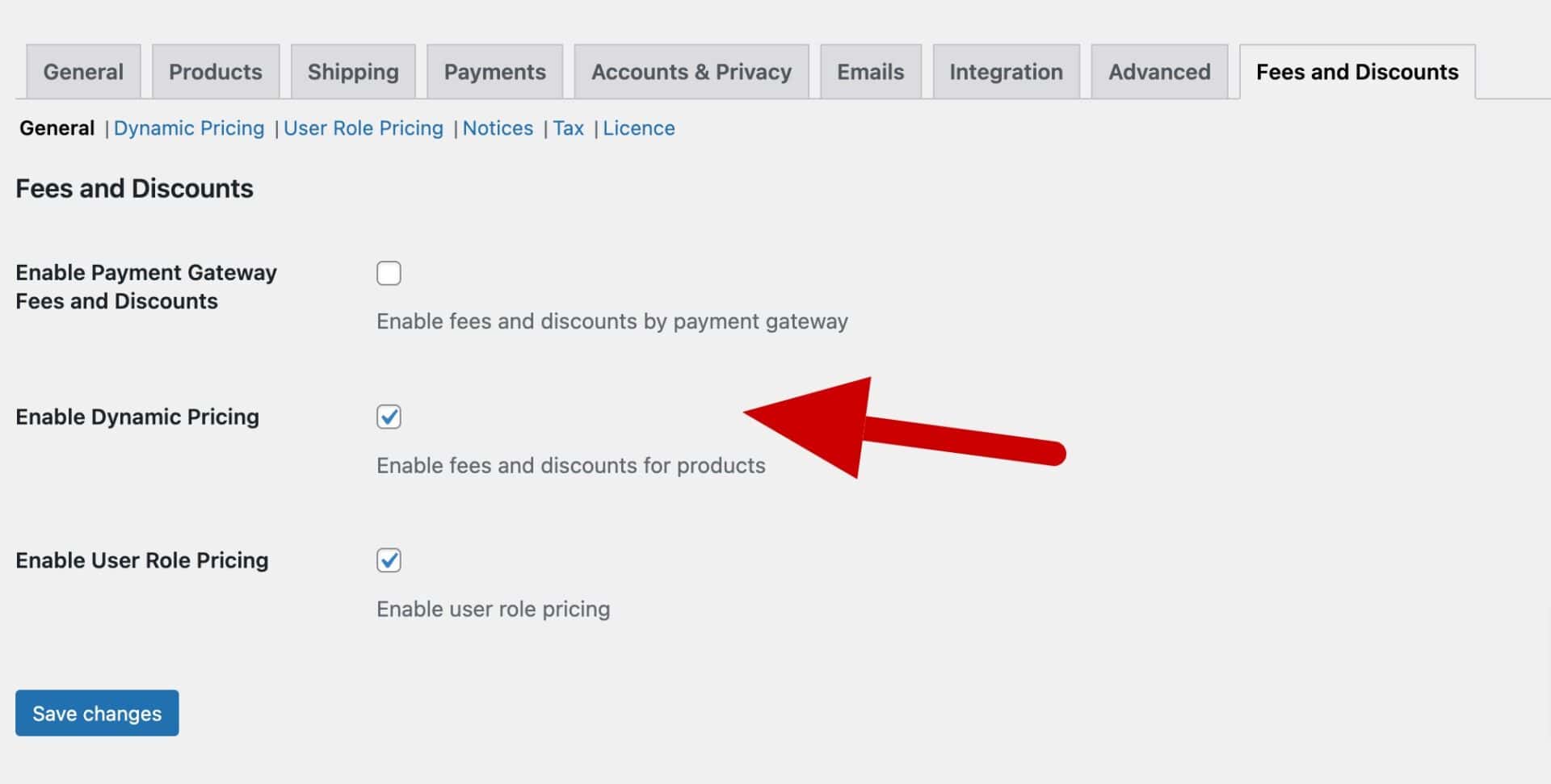
You can then select the ‘Dynamic Pricing’ submenu to view the settings.
Dynamic Pricing
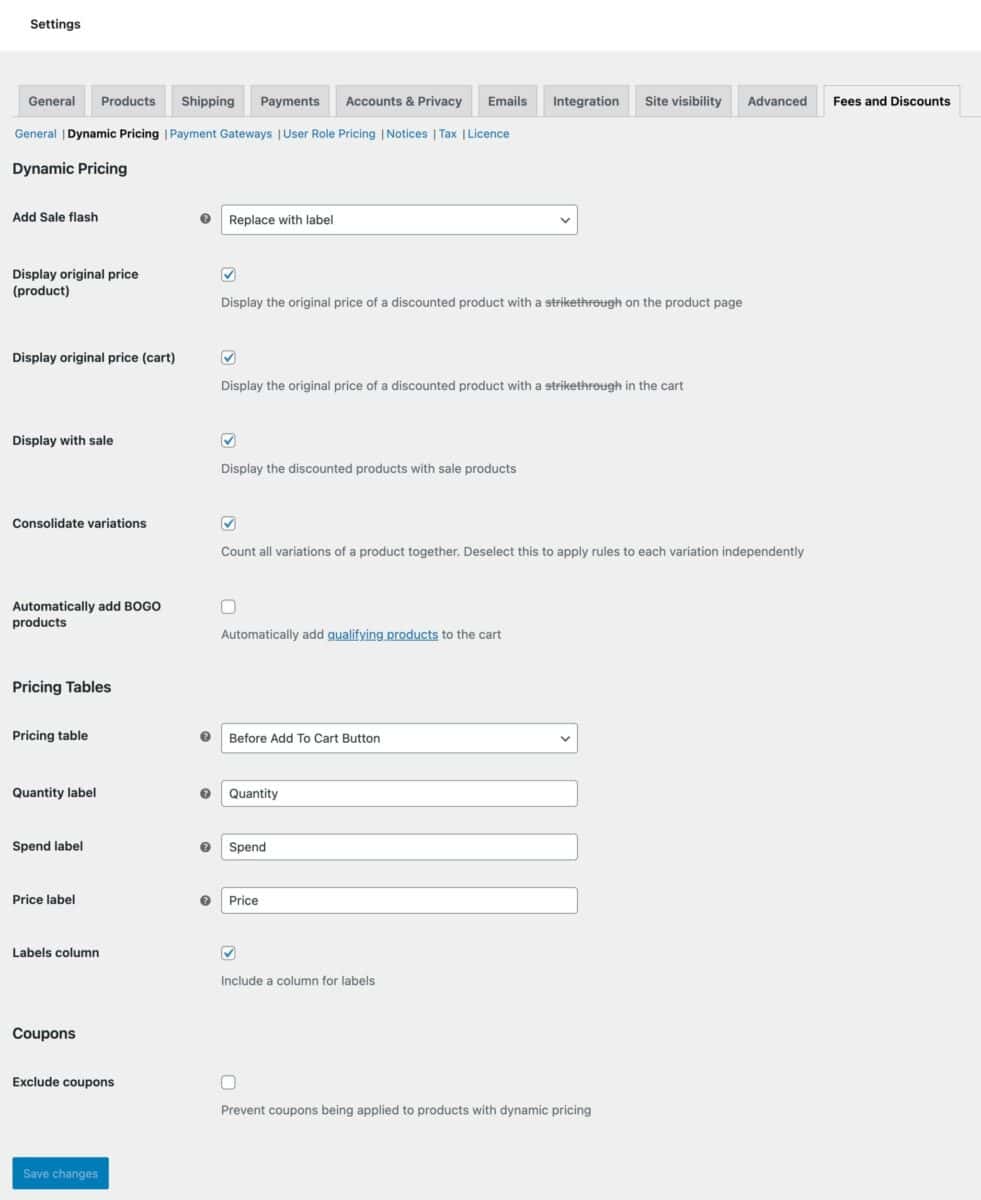
Add Sales flash
If you choose ‘Yes’ in this setting, the standard WooCommerce sales flash will display for your discounted products. If you choose ‘Replace with label’, the text in the sales flash will be replaced by the text you’ve entered in the discount rule’s ‘Label’ field.
Display original price (product)
If you enable this option, the original price will be displayed with a strikethrough and the discounted price will be displayed next to it on the product page.
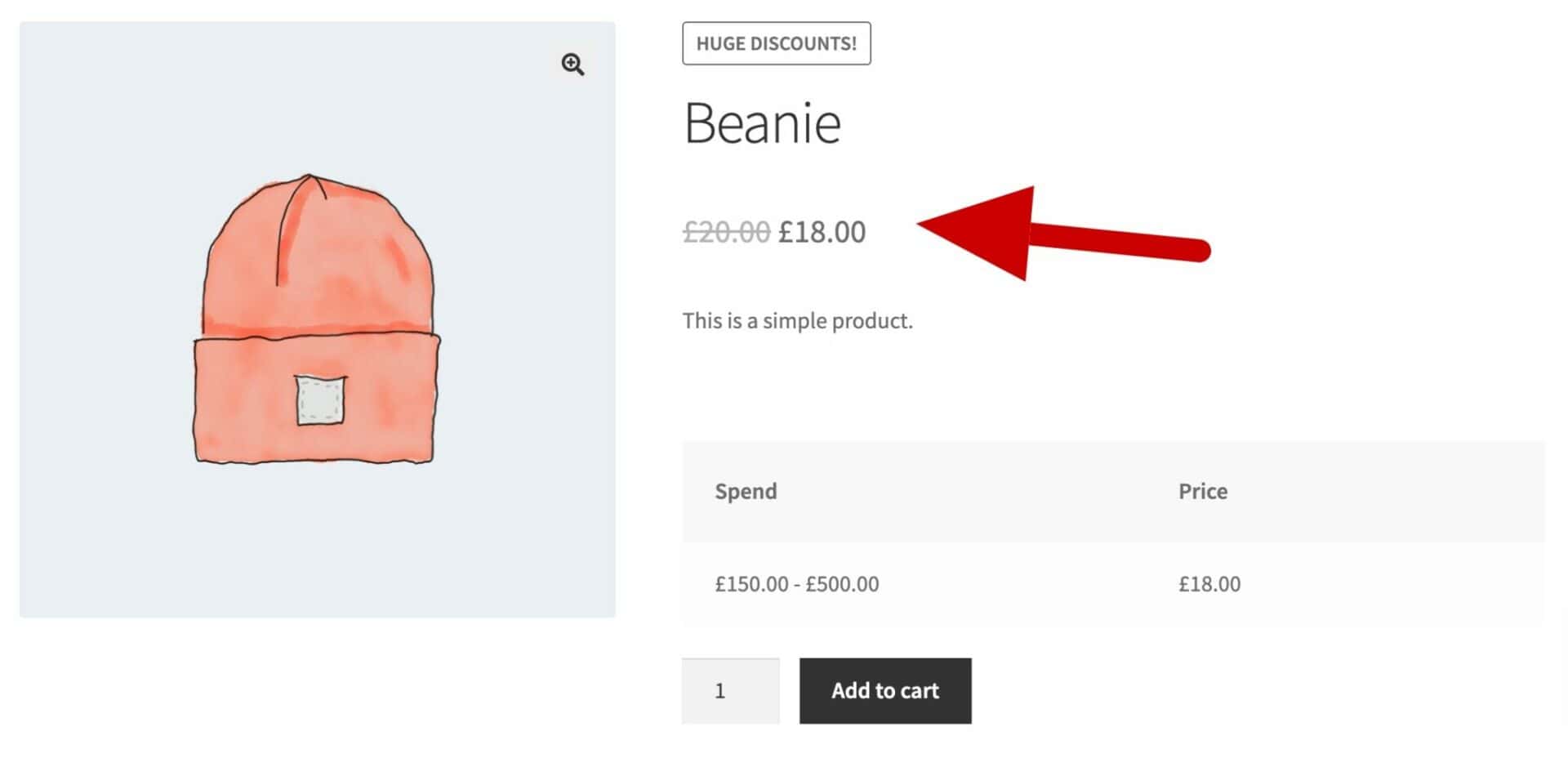
Display original price (cart)
Check this option to display discounted prices with a strikethrough in the cart.
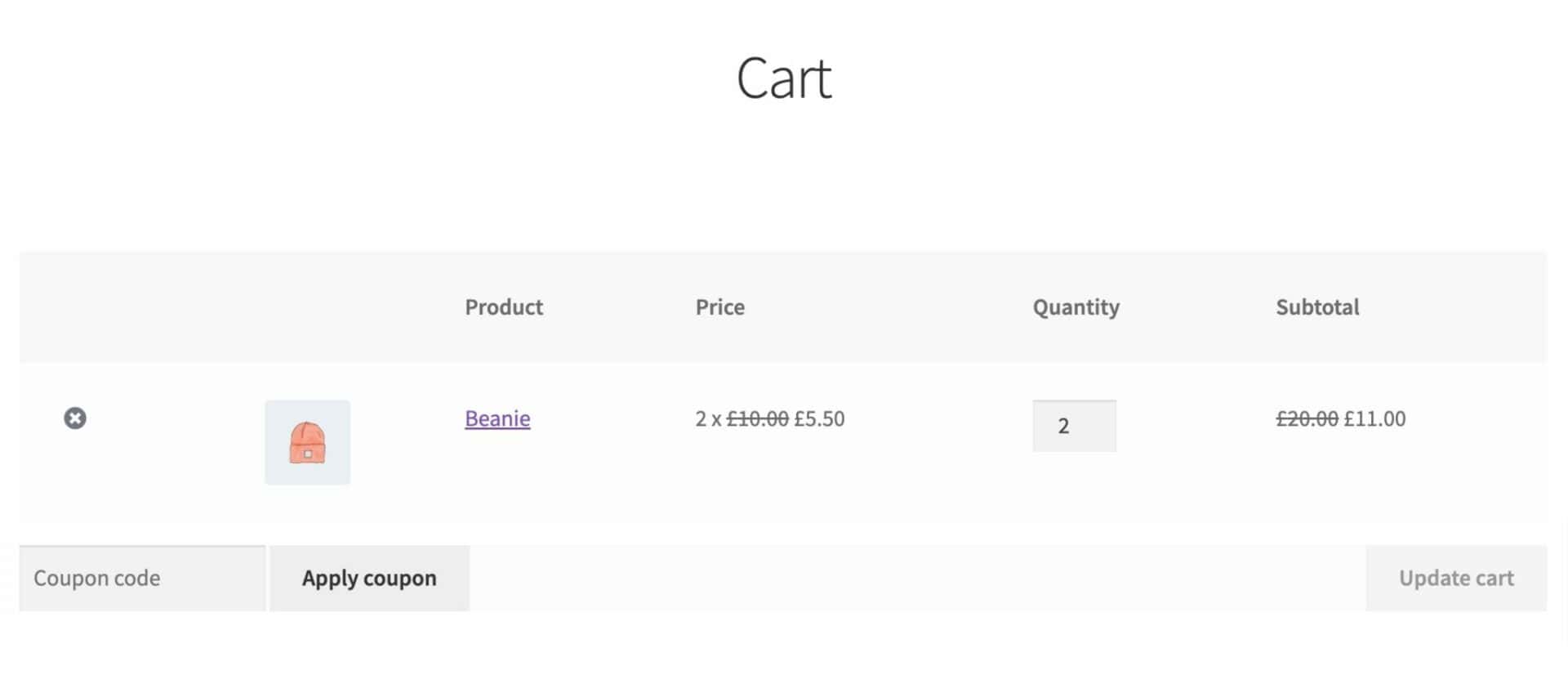
Display with sale
Enable this option to display your discounted products with other sale products.
Consolidate variations
Enable this option to count all variations of a product together when checking rules – for example, if the user selects two variations of the same product, the items will be counted together. Deselect this to apply rules to each variation independently.
Automatically add BOGO products
Enable this option if you would like to automatically add items that qualify for a BOGO offer. For example, if you have a ‘Buy X Get X’ rule where the user can buy one teeshirt and get another teeshirt free, check this option to ensure that the free item gets added to the cart automatically when the user adds the first item.
This works with ‘Buy X Get X’ and ‘Buy X Get Y’ rules. However, this will only work when you have ‘Applies to’ set to ‘Specific products’ and when there is only one product to be added free.
Pricing Tables
Pricing tables can appear for products that have bulk or spend discounts. They list each tier of discount along with the item price for that tier.
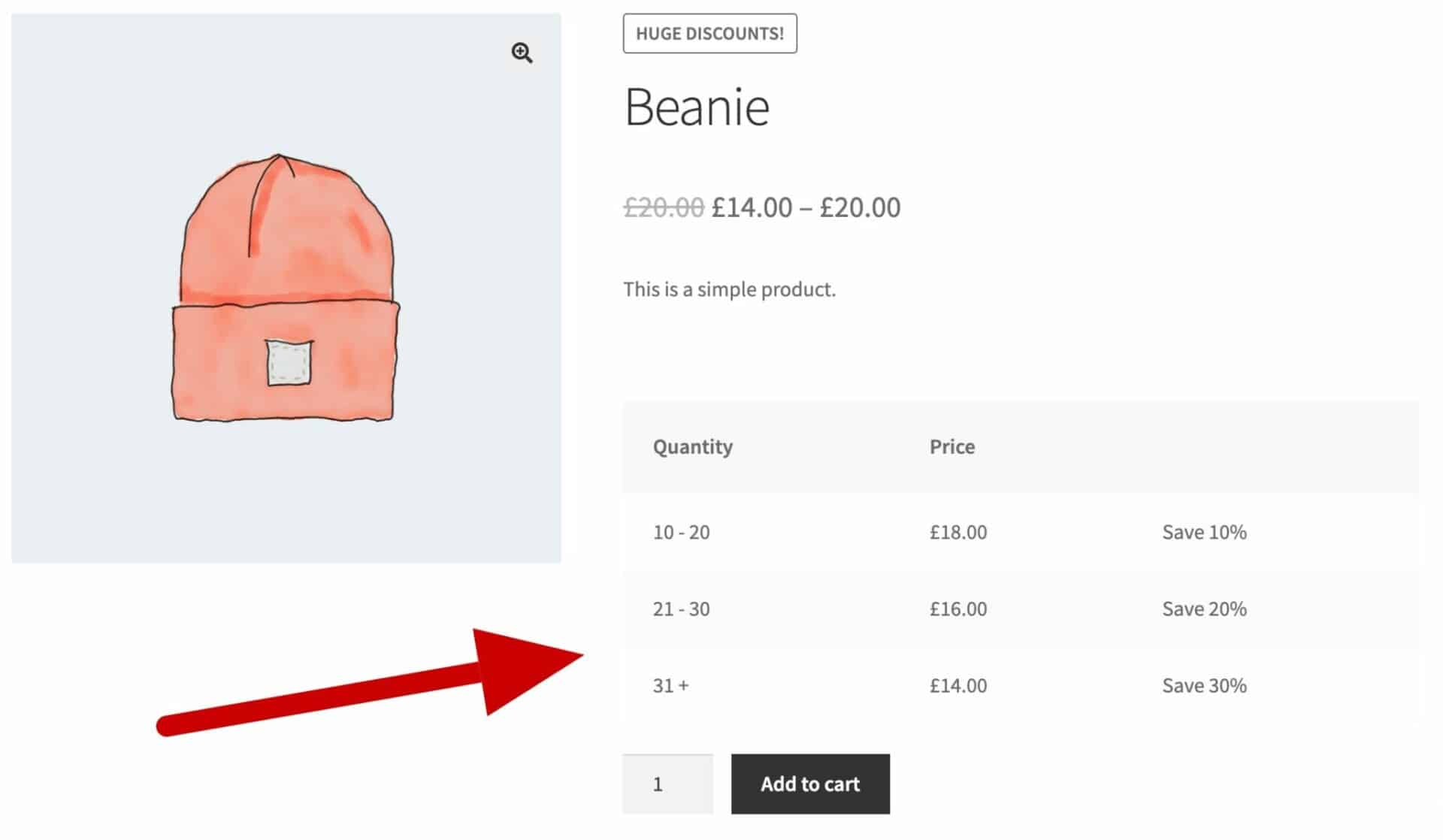
Pricing table
Choose where to display the price table – either before or after the ‘Add to cart’ button.
Quantity label
The heading for the ‘Quantity’ column (for bulk discount rules).
Spend label
The heading for the ‘Spend’ column (for spend discount rules).
Price label
The heading for the ‘Price’ column.
Labels column
Enable this to show an additional column with descriptive text.
Coupons
Exclude coupons
Enable this option to prevent coupons being applied to products with dynamic pricing rules.