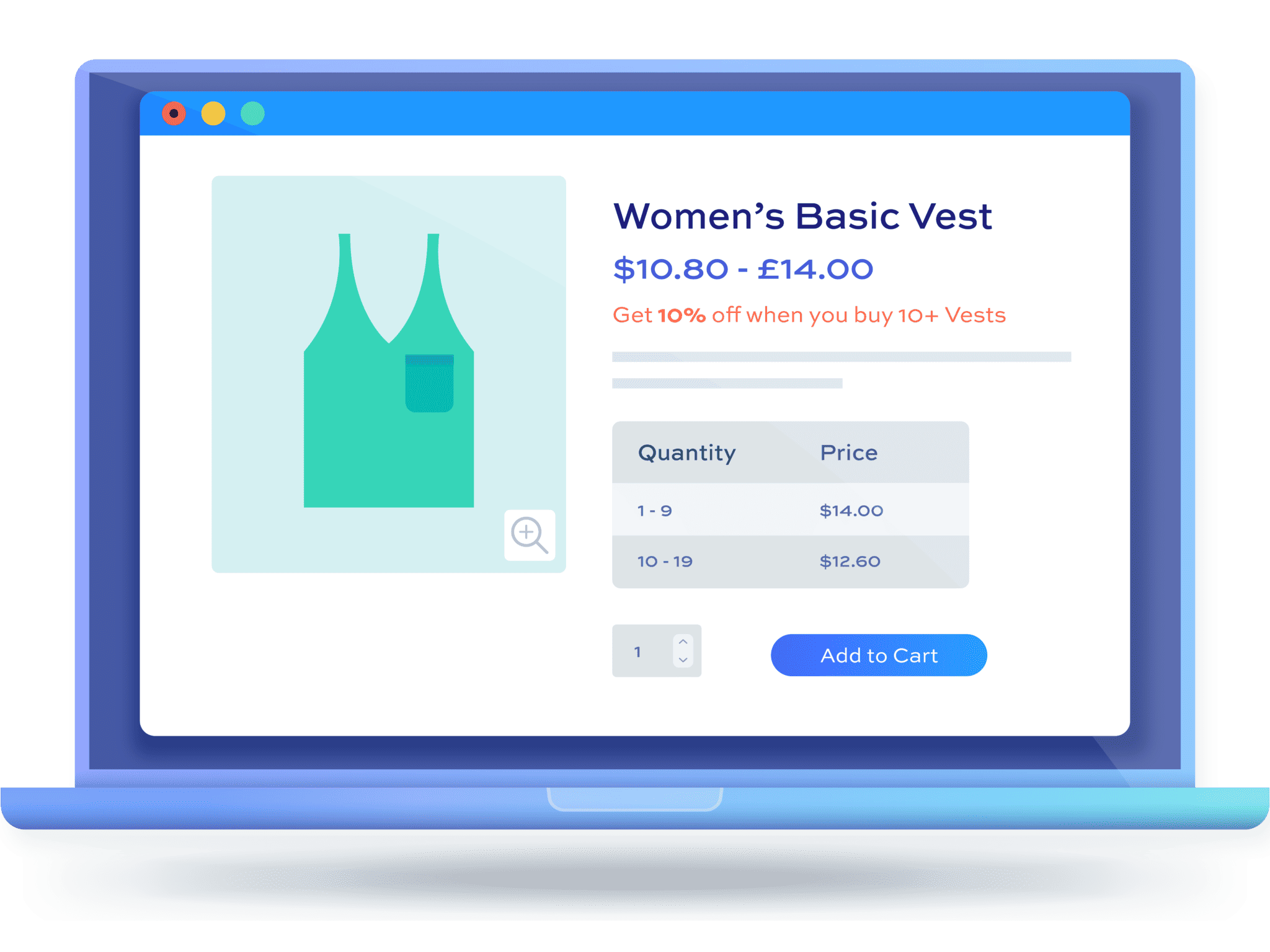How to create a first order discount in WooCommerce [+ video]
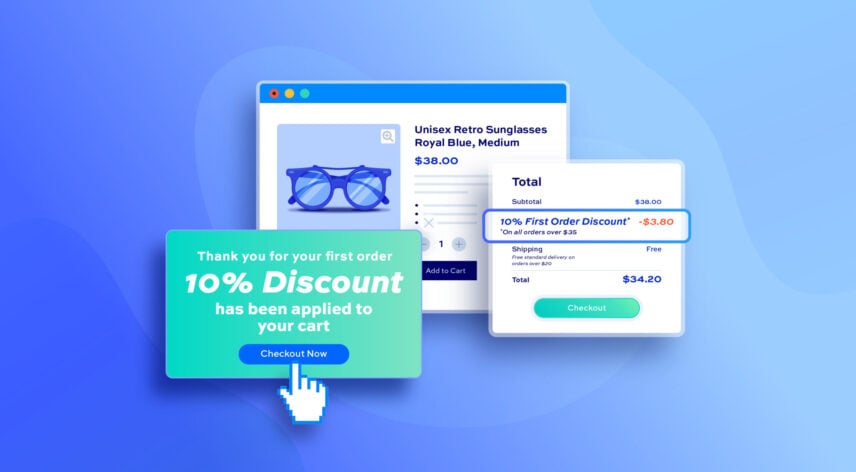
Would you like to offer your WooCommerce customers a discount on their first order? In this tutorial, we’ll walk through an easy method to do this.
WooCommerce doesn’t allow you to offer first order discounts by default so you’ll need an extra plugin. The WooCommerce Dynamic Pricing and Discount Rules plugin allows you to create all kinds of dynamic pricing rules – including discounts for users making their first purchase.
WooCommerce Dynamic Pricing and Discount Rules
Create first order discounts in WooCommerce
Reasons to offer discounts to first-time buyers
Discounts for first-time buyers on your site can be a great marketing tactic. A discount on customer’s first orders is a great motivation for users to make that first sale with you. And once a customer has made that first order, they’re likely to make repeat orders at full price.
Take a look at this article you’d like to find out how to create other discounts based on customer previous order history.
WooCommerce first order discount tutorials
In this article, we’ll follow several short mini-tutorials covering several different scenarios, including:
- Offer a simple percentage discount for first-time buyers
- Create discounts for first orders under or over a certain value
- First order discounts on certain products or categories only
- First order discounts for certain customers only
- Schedule your discounts
- Create other discount types, like a BOGO deal, for new customers
- Discounts for first X orders
We’ll look at each of these in turn. Before we do so, the first step is to install Dynamic Pricing and Discount Rules.
Install and activate Dynamic Pricing and Discount Rules
To install the Dynamic Pricing and Discount Rules plugin:
- Purchase the plugin here – you’ll receive a welcome email within a few seconds
- Download the zip file by clicking on the link in the welcome email
- Go to Plugins > Add New in your WordPress dashboard
- Click on the ‘Upload Plugin’ button
- Drag and drop the downloaded zip file into the ‘Choose File’ area and click ‘Install Now’
- When the plugin has uploaded, click the ‘Activate Now’ button
With the plugin installed and activated, you’re ready to start creating your discount rules.
Scenario #1: Create a simple percentage first order discount in WooCommerce
To create your first order discount in WooCommerce:
- Go to WooCommerce > Fees and Discounts and click ‘Add New’ to create a discount rule
- Enter a title for the rule – this is for your own reference and won’t appear on the front-end anywhere
- Choose the discount type. In this case, we’ll choose ‘Simple’
- Enter some descriptive text for the user in the ‘Label’ field, e.g. ‘10% off for your first order’
- Set the discount to ‘Active’ in the ‘Status’ field
- In the ‘Applies to’ field, decide which items to apply the discount for: either all items, items in specific categories, or just specific products
- In ‘Adjustment type’, choose the type of discount (or additional fee, if you wish). In this case, we’ll choose ‘Percentage Discount’. If you’d like to apply a fixed discount, choose ‘Fixed Discount’ instead
- Enter the value of the discount in the ‘Amount’ field
- Finally, in the ‘Order History’ section, choose ‘Number of previous orders’ in the ‘Rule’ field. Then, choose ‘Equal to’, and enter ‘0’ in the ‘Value’ field
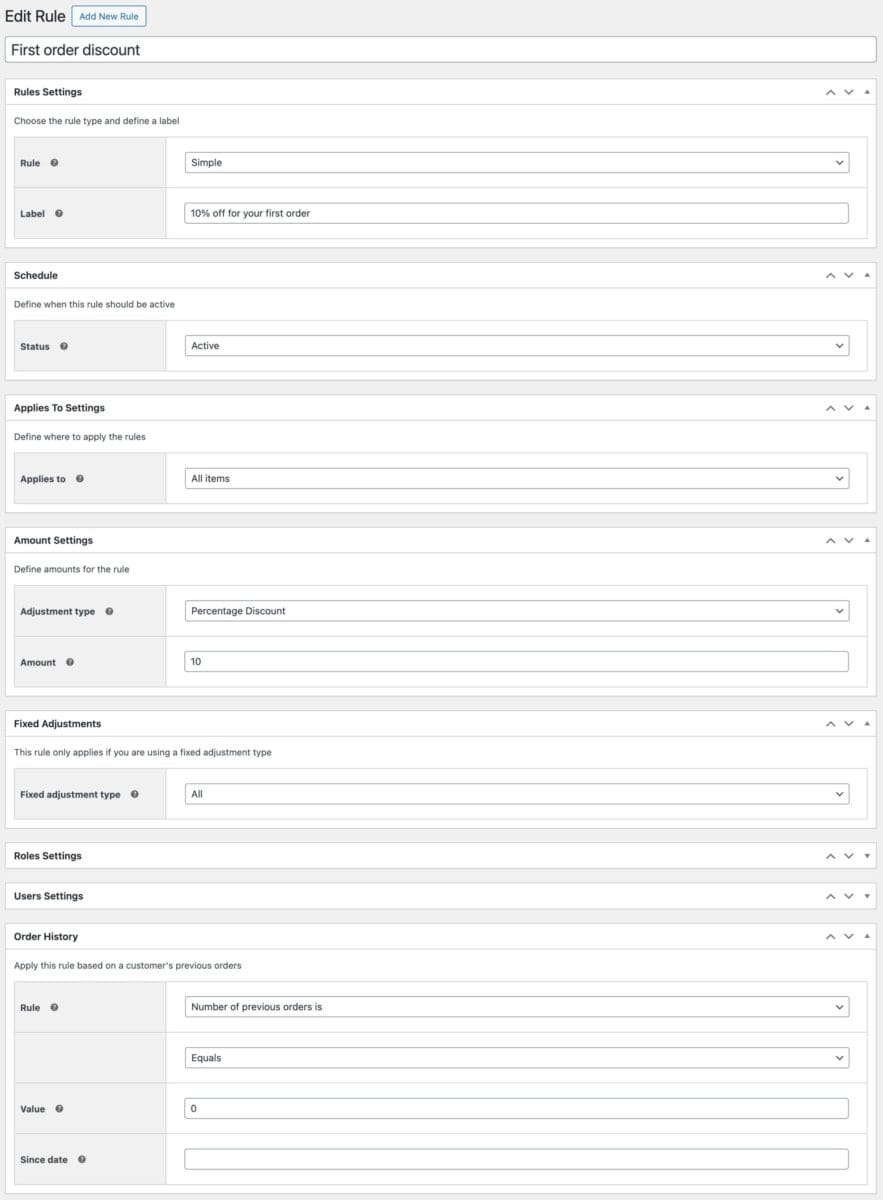
So now, this discount will only be applied if the current user has not placed an order on your store before. On the front end, the user will see the original product price with a strikethrough and the discounted price next to it. They’ll also see some additional information letting them know about the special offer.
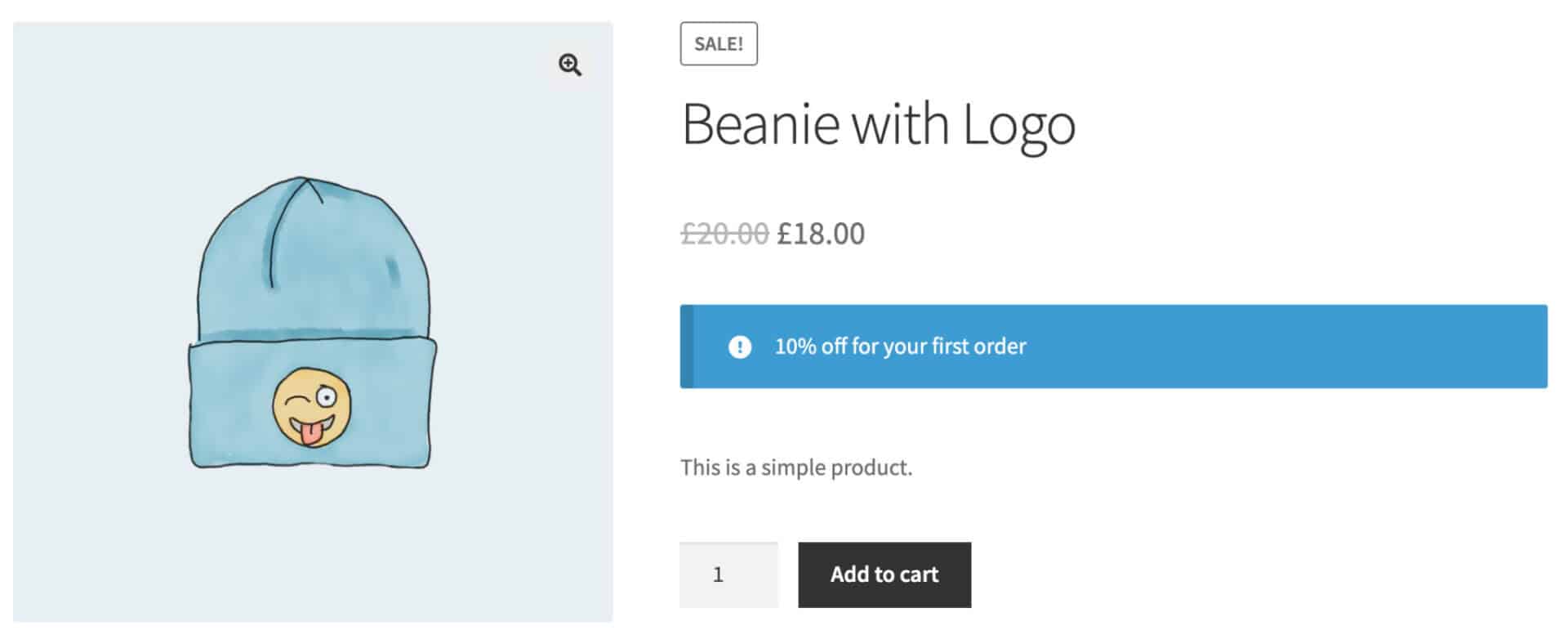
Scenario #2: Apply a first order discount within a certain time frame
Let’s look at a couple of variations on this first order discount rule. Firstly, if you’d like to enable a discount for a user’s first order since a specific date:
- Follow the steps in Scenario 1 above
- Select ‘Fixed date’ in the ‘Inclusion’ field
- Enter a date in the ‘Since date’ field
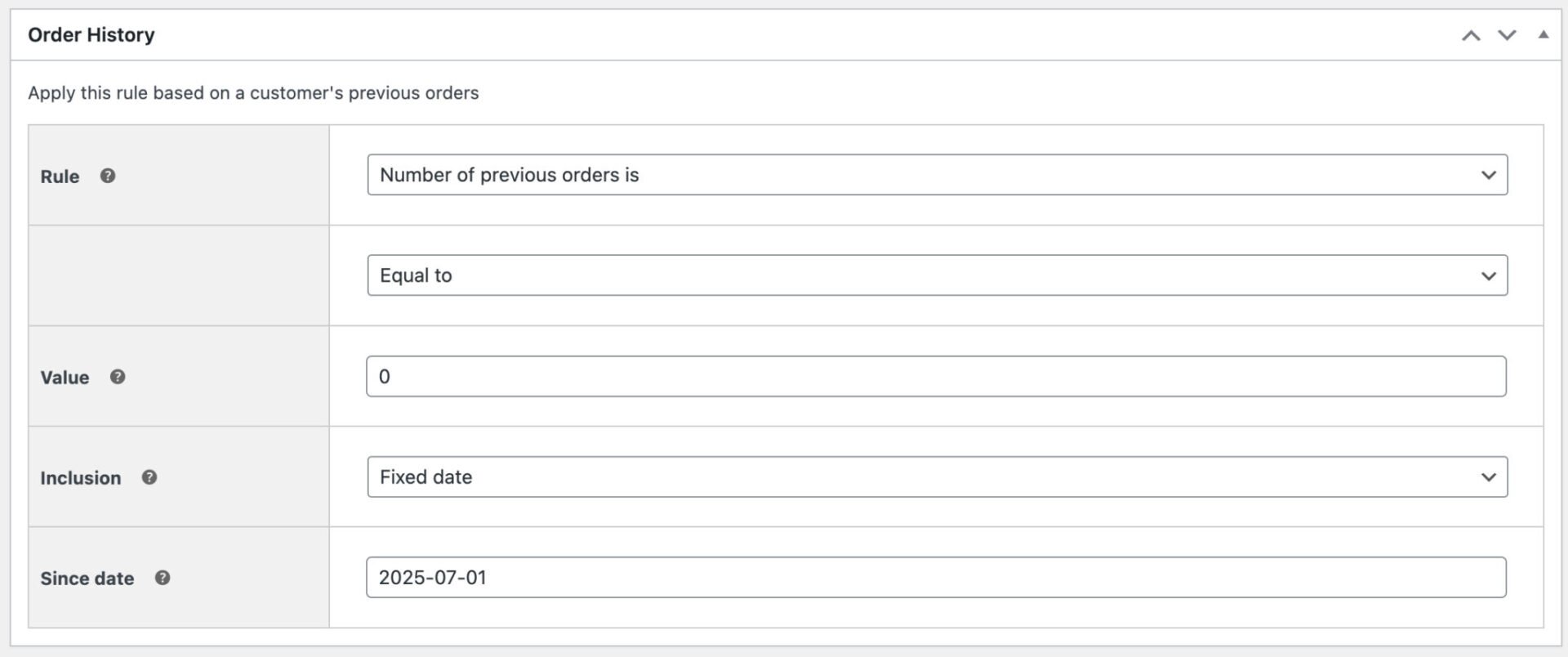
Now, users will receive the discount if they haven’t placed an order with you since the date you’ve specified. This is a useful way to incentivize customers who haven’t made a purchase with you recently.
An alternative to this is to only count orders placed within a certain time – for example, users will only receive the discount if they haven’t placed an order within the last month, or six weeks, or two years, etc.
- Select ‘Specific length’ in ‘Inclusion’
- Enter a time frame – i.e. a value and a unit of time
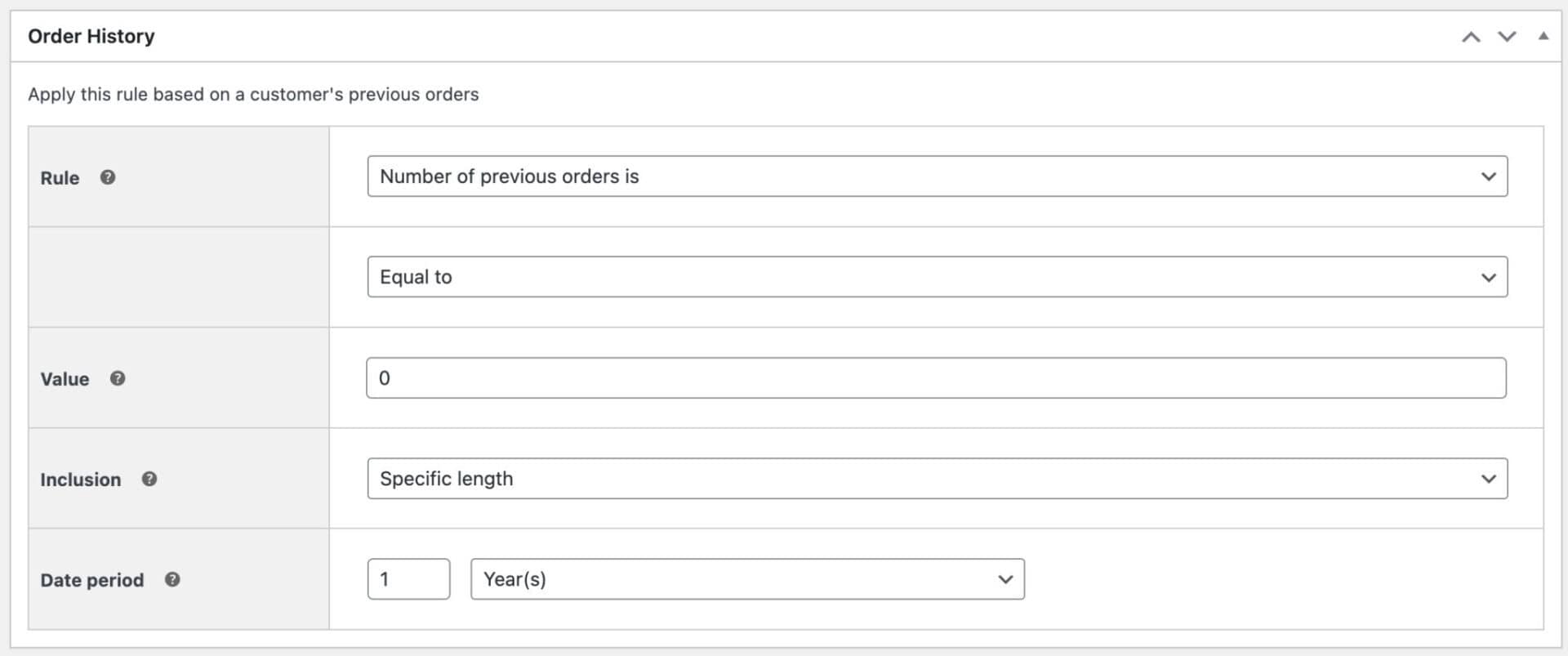
In the example above, users will get the discount if they haven’t placed an order in the last year. It’s a great way to encourage users back to your store.
Scenario #3: Limit first order discounts to specific user roles or users
You might want to limit your first order discount to certain user roles or even to specific users.
To limit first order discounts to certain user roles:
- Follow the steps in Scenario 1 above
- In the ‘Roles Settings’ section, enter which user roles qualify for the discount in the ‘Roles’ field. Only users with these roles will receive the first order discount
- Alternatively, if you’d like to offer the discount to all users except certain user roles, enter the roles that should be excluded from the offer in the ‘Excluded roles’ field
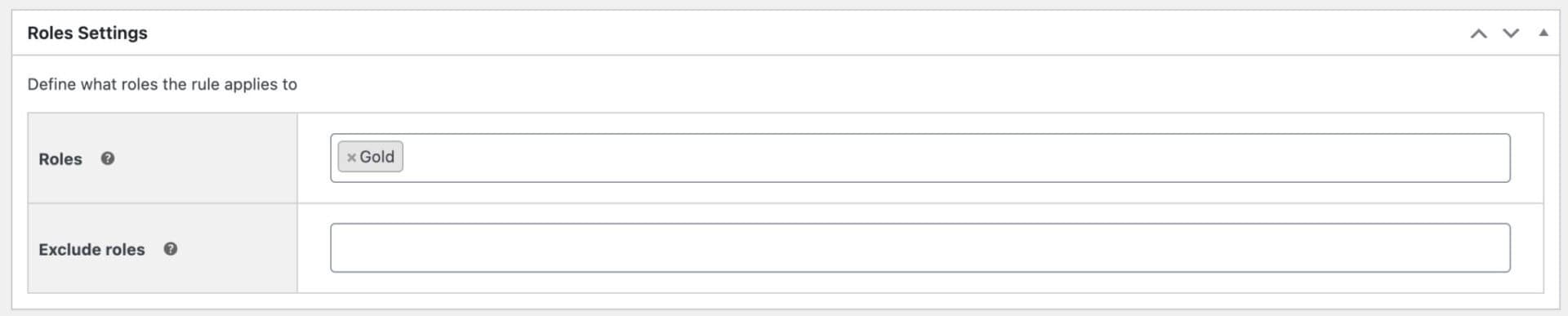
You can limit first order discounts to specific users by:
- User ID
- Specific email address
- Specific email domains
To limit first order discounts to specific users:
- Follow the steps in Scenario 1 above
- Enter a list of users who are eligible for the discount in the ‘Allowed users’ field. This could be user ID, user email address, or domain name. In the screenshot below, any user with an @pluginrepublic.com email address will qualify for the discount
- Alternatively, enter a list of users who are excluded from the deal in the ‘Excluded users’ field
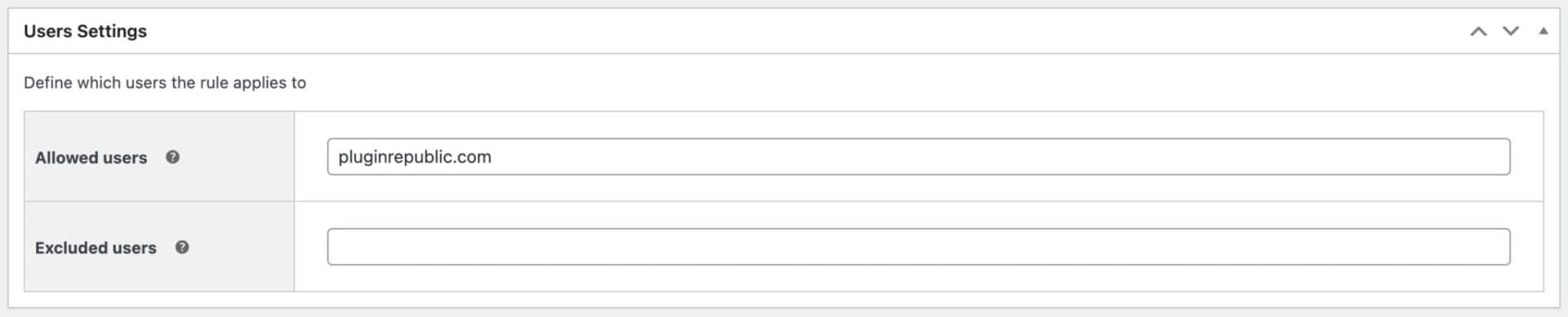
Scenario #4: Create discounts for first orders under or over a certain value
The Dynamic Pricing and Discount Rules plugin gives you a lot of flexibility in creating discount rules. For example, you might want to offer first-time purchasers a special discount – but only if they are spending a certain amount.
To create a discount for a user’s first order at a certain value:
- Follow the steps in Scenario 1 above
- Update the ‘Rule’ field to ‘Order Total’
- Change the label text to let the user know what the discount is, e.g. ‘15% off your first order when you spend more than $500’
- In the ‘Tiers’ section, create one or more discount tiers. In the example below, a 15% discount will kick in if the user spends $500 or more. You can create as many tiers as you like – increasing the value of the discount the more the user spends
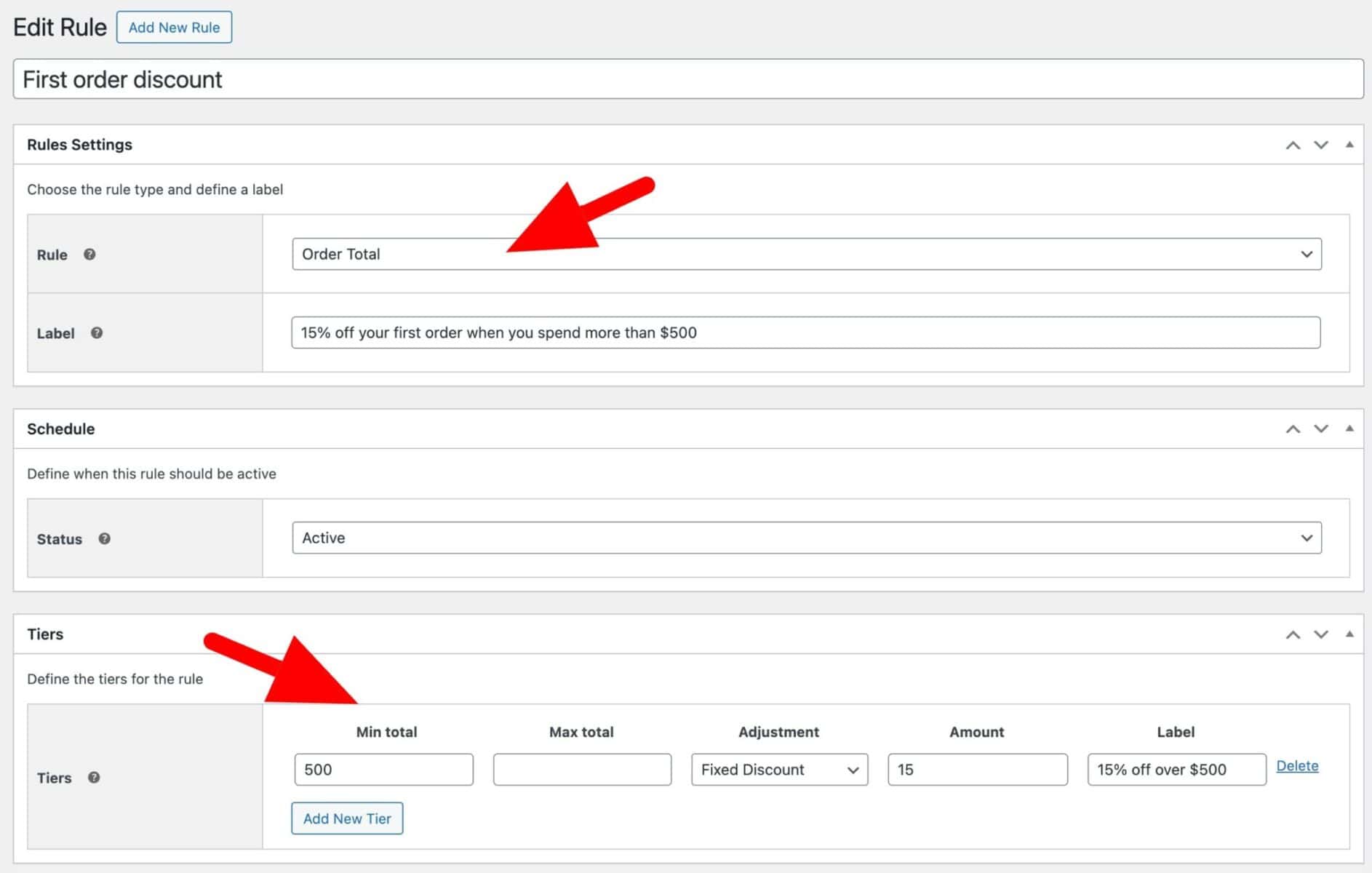
Scenario #5: Create first order discounts for specific products or categories
Another option is to restrict the first order discount to certain products or categories. To do this:
- Follow the steps in Scenario 1 above
- In the ‘Applies to’ field, choose either ‘Specific categories’ or ‘Specific products’
- Depending on which option you’ve chosen, select which categories or producs the offer should apply to
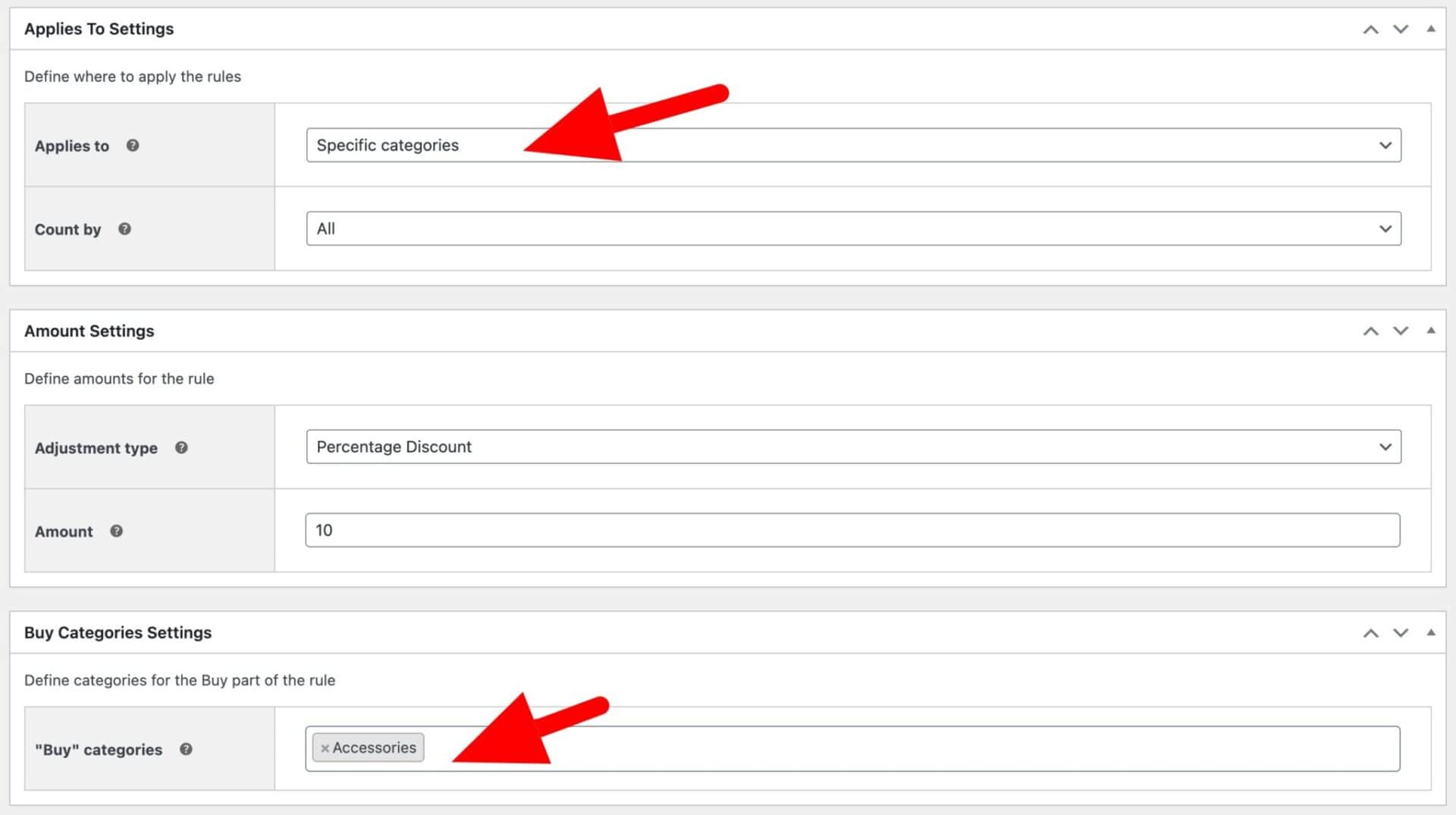
In the setting above, the discount will only be applied to products in the ‘Accessories’ category.
Scenario #6: Schedule first order discounts between certain dates
If you’d like to run your special offer only between certain dates:
- Follow the steps for Scenario 1 above
- Update the ‘Status’ field to ‘Scheduled’
- Enter the start and end times and dates in the relevant fields
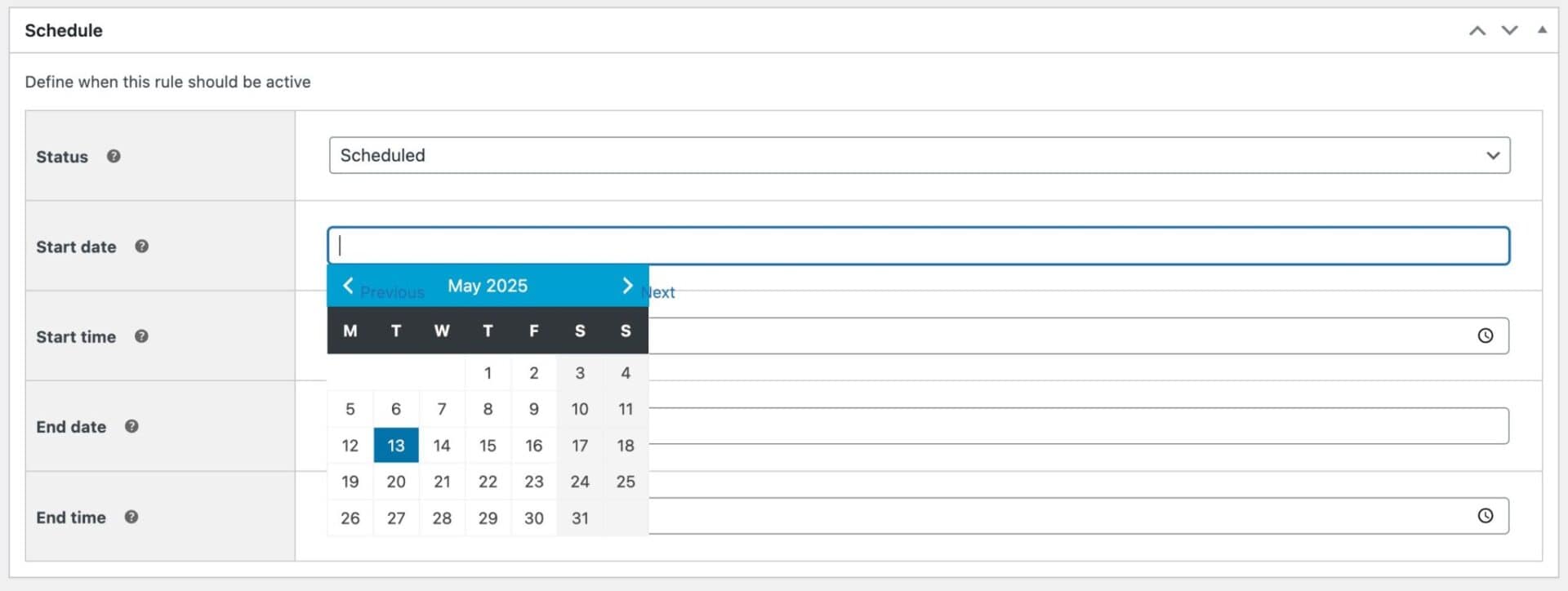
Now, your first order discount will only be active on your site between the times you’ve specified.
Scenario #7: Alternative discount types like BOGO
In this tutorial, we’ve used an example of a simple discount to illustrate how to create first order discounts. However, Dynamic Pricing and Discount Rules offers many more discount types – and these can all be used as first-time discounts. Follow the links below for more information on each one:
- Buy one get one free offers in WooCommerce (BOGO)
- Bulk / quantity / volume discounts
- Tiered pricing
- Discounts on order total
Any of the discount types above can be used as first-time discounts.
Scenario #8: Create first order discounts for a user’s first X orders
Finally, you might want to offer the user a discount for more than just their first order. You might want to offer them an incentive for their first two or three or ten orders. You can easily do this:
- Follow the steps in Scenario 1 above
- Update the settings in the ‘Order History’ section. In the example below, your customers will be able to claim the discount for their first 3 orders
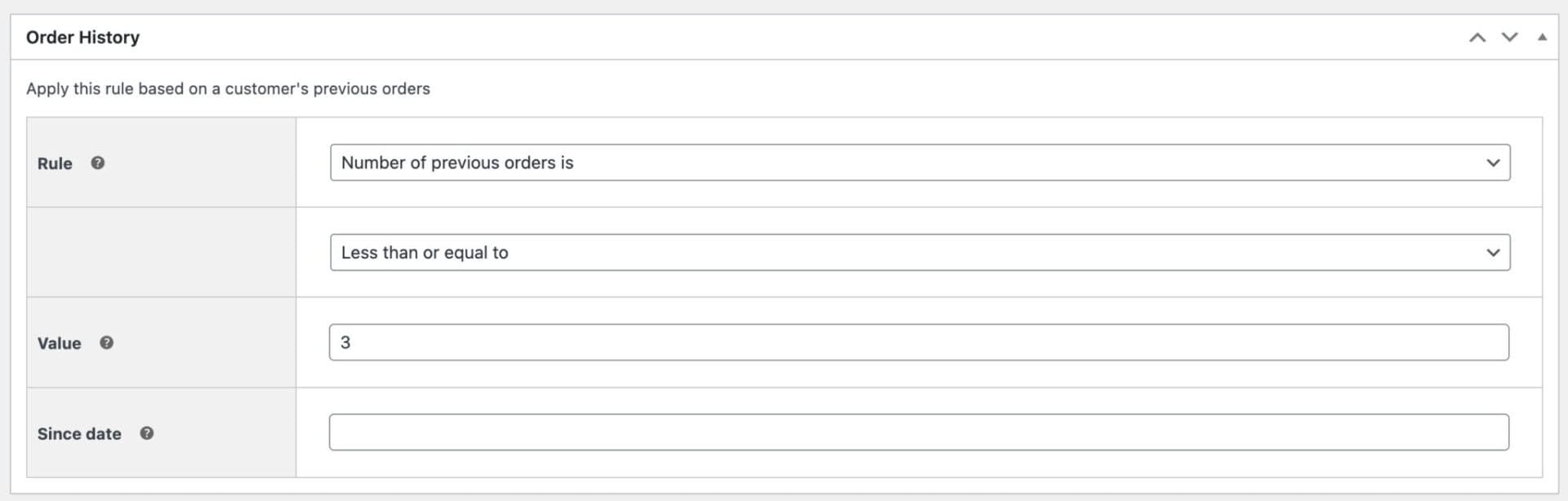
WooCommerce first order discounts video
You can also use this video to watch how to create first order discounts in WooCommerce.
Create a first order discount in WooCommerce – recap
In this tutorial we looked at a really simple way to create discounts for users making their first purchase on your WooCommerce store. Following the easy steps in Scenario 1 and using the tweaks in the other scenarios, you can create any type of first-order discount using the WooCommerce Dynamic Pricing and Discount Rules plugin.
WooCommerce Dynamic Pricing and Discount Rules
Create first order discounts in WooCommerce