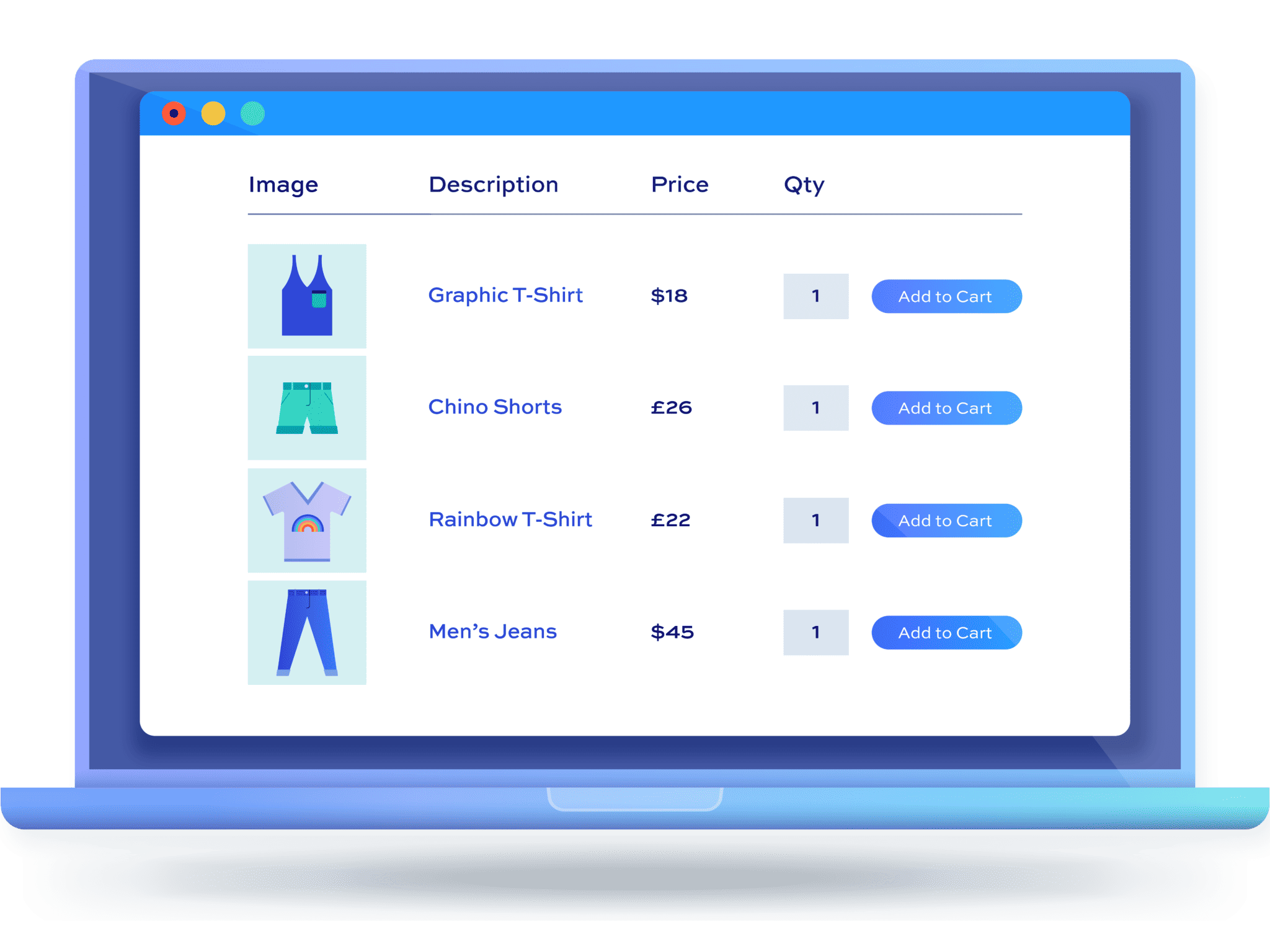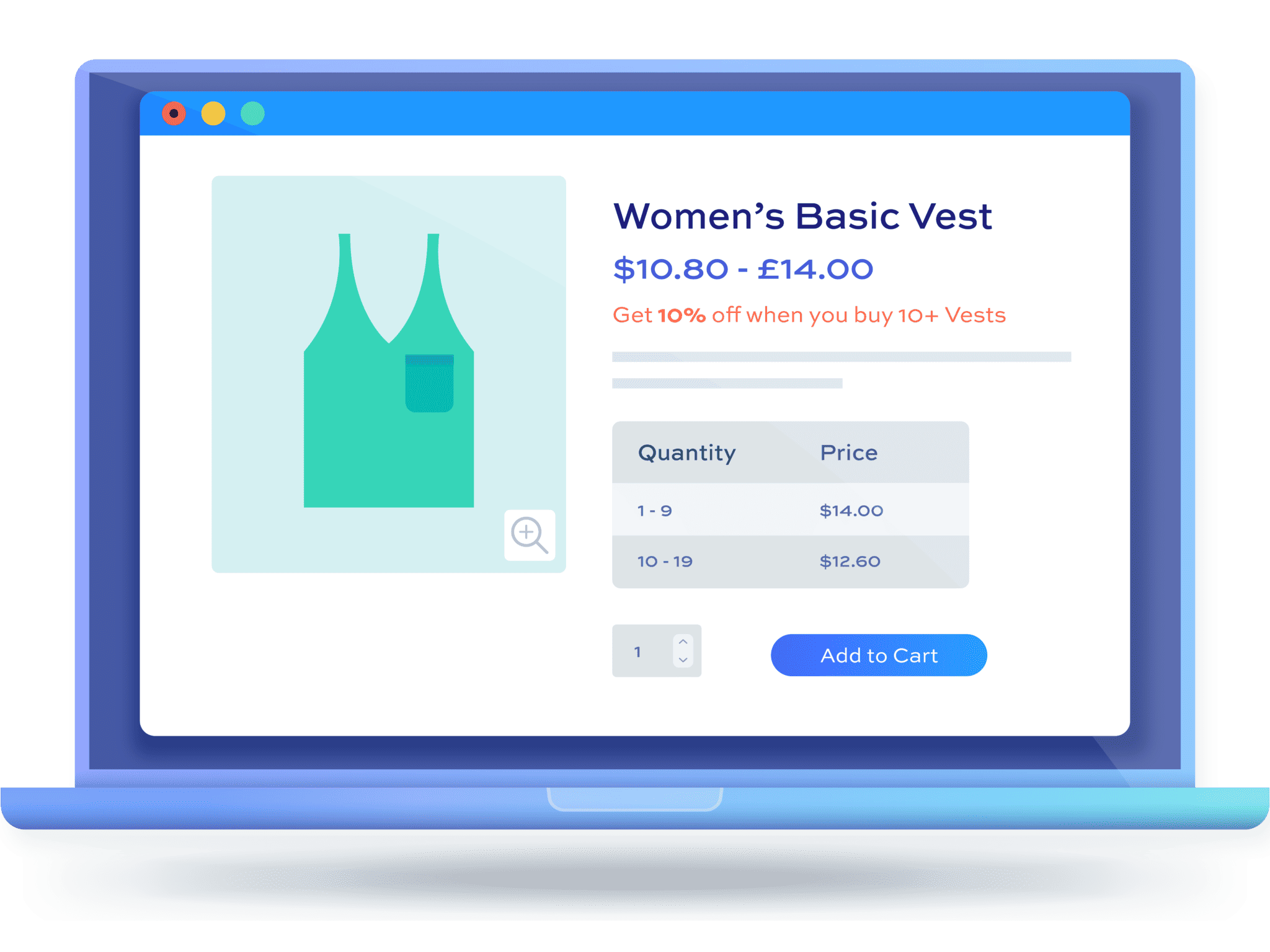Setting up restrictions on products in WooCommerce: the complete guide
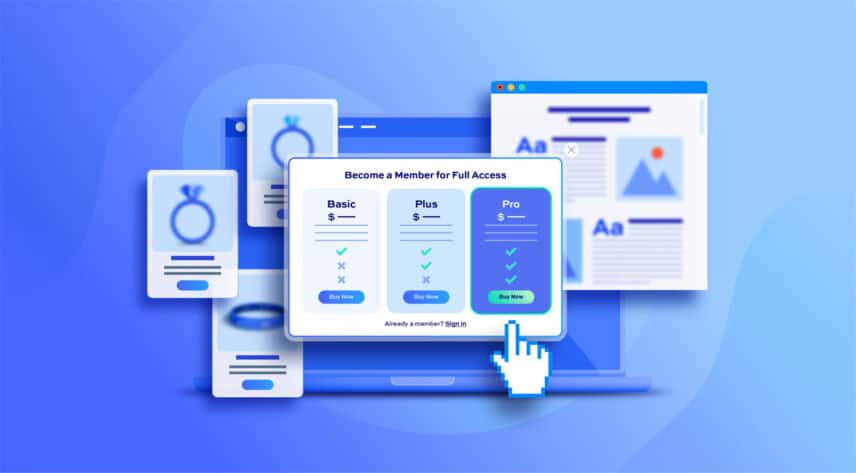
Want to restrict your WooCommerce products to members-only?
Doing this lets you offer a personalized shopping experience to members of your website. It also encourages regular customers to register as members on your site so they can gain access to the restricted WooCommerce products.
All kinds of business owners use WooCommerce product restrictions to curate private or personalized experiences for members. These include galleries, photographers, or schools.
For instance, if you sell prints or stock photos on your WooCommerce site, you can restrict some products to your “VIP” members only. Exclusive members might qualify for a better price compared to everybody else. As a result, it encourages more people to become VIP members.
In this tutorial, we’ll show you how to apply restrictions on your WooCommerce products in a step-by-step guide and go over some potential use cases of implementing them.
Why set up WooCommerce product restrictions?
While WooCommerce certainly has a lot of applications, it’s pretty limited when it comes to restricting WooCommerce products on your online store. However, many WooCommerce plugins can help you extend your store’s functionality.
Our plugins, for instance, offer an intuitive way of setting up restrictions on your WooCommerce products.
Plugin Republic offers a wide range of powerful WooCommerce plugins that can help you customize or personalize the look and feel of your WooCommerce store based on your specific needs. This lets you offer an enhanced shopping experience to customers in your online store.
The WooCommerce Members Only plugin makes it easy to set up product restrictions in WooCommerce. You can restrict user access to your products using passwords, by user role, or by logged-in status.
WooCommerce product restrictions use cases
Let’s take a look at a few use cases of these plugins and how they can help you create amazing WooCommerce stores:
- Private wholesale stores. You can create private wholesale stores inside of your regular WooCommerce store. This means that you can let wholesale buyers place bulk orders from your online store. You can assign the “wholesale customers” user role for wholesale customers while still selling products to regular customers.
- Filterable and sortable product tables. You can create product tables on your WooCommerce site. This way, you can list WooCommerce products in product tables that are easy to navigate and can help improve product visibility on your shop page.
- Restaurant order forms. If you run an online restaurant website, you can let customers quickly order from your WooCommerce site through a restaurant order form. This makes it easier to buy from you and helps you manage restaurant orders much more efficiently.
- Membership sites. It’s also possible to create WooCommerce membership sites and manage them using our plugins. It works great for school departments, clubs, or affiliate marketers looking to offer high-quality content in return for a subscription fee that’s renewed monthly or annually.
How to set up restrictions on your WooCommerce products
Here, we’ll take a look at how you can set up restrictions on your WooCommerce products easily. For this tutorial, we’ll need the WooCommerce Members Only plugin along with a WooCommerce site with some products added to it.
Downloading and Installing Plugin Republic plugins
Start by getting the WooCommerce Members Only plugin. Once you purchase the plugin, you will receive an email containing the license key for your plugin and the download link.
Click on the link to download the plugin on your device. Now, you can upload the plugin to your WooCommerce site to install it.
Here’s what you need to do:
Navigate to Plugins > Add New > Upload Plugin, select the woocommerce-members-only.zip file and click the upload button.
Once the plugin is successfully uploaded to your site, click the ‘Activate’ button to enable the WooCommerce Members Only plugin on your site. Now, you can start using it to set up WooCommerce product restrictions.
Customising who can access your content
The WooCommerce Members Only plugin lets you choose between different restriction methods to determine who can access your content.
- Go to Members Only > Settings and select the ‘Restriction Method’
- You can choose from ‘Log-in status’, ‘Password’, or ‘User role’
Let’s go over each of these three options.
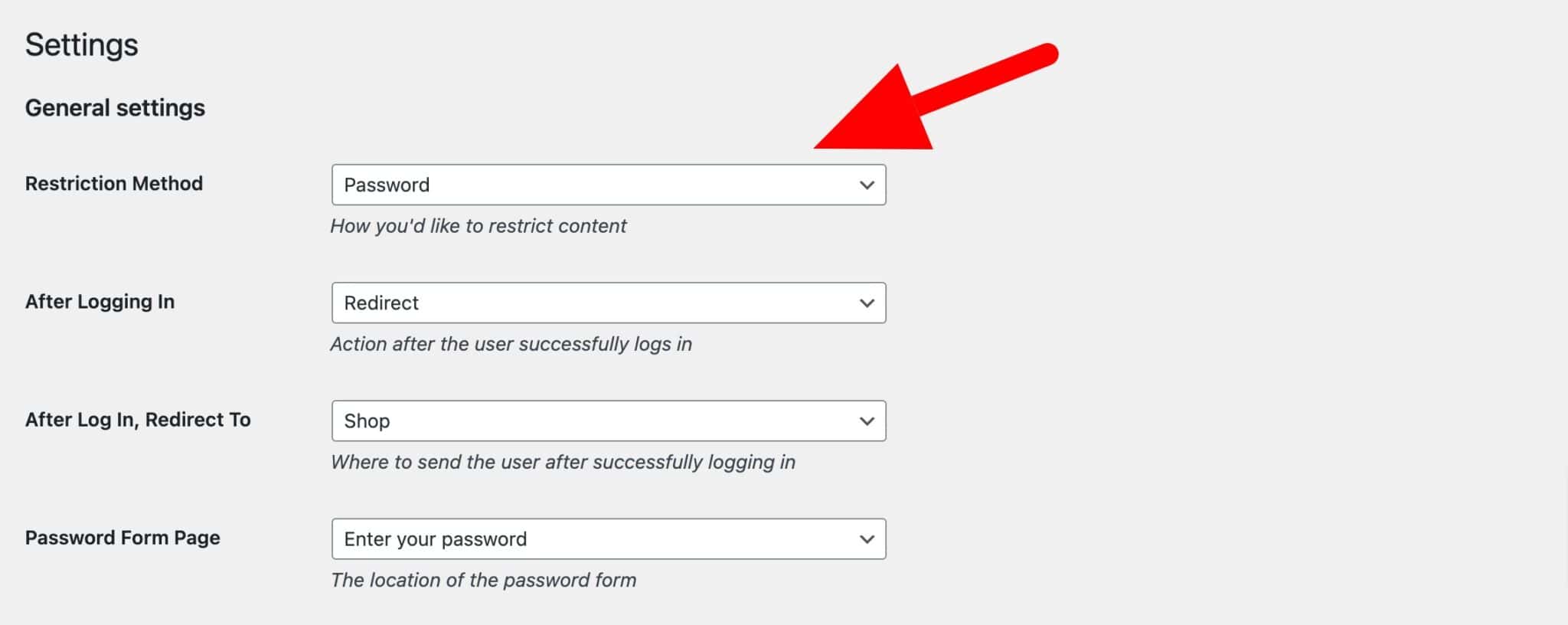
Logged in users only
This option allows you to only let people who are logged into the site access the hidden content. This way, you can offer logged-in users access to exclusive WooCommerce products while hiding them from all other users on your WooCommerce site. Select the ‘Log-in status’ option from the drop-down menu next to ‘Restriction Method’.
This way, only logged-in users can access the restricted content on your ecommerce store.
Password protected
You can also password protect your WooCommerce products by creating one or more passwords and handing them out to registered users. Users who do not enter a password will be locked out of the hidden content until they enter the correct password. You have the option to set one global password or create multiple passwords, either unique to each individual or one for each group.
To set passwords for restricted content:
- Choose ‘Password’ as the ‘Restriction Method’
- Save the settings page
- You’ll see an option to automatically create a password page
- Click ‘Yes’
- Members Only will set up a page with a password form for you
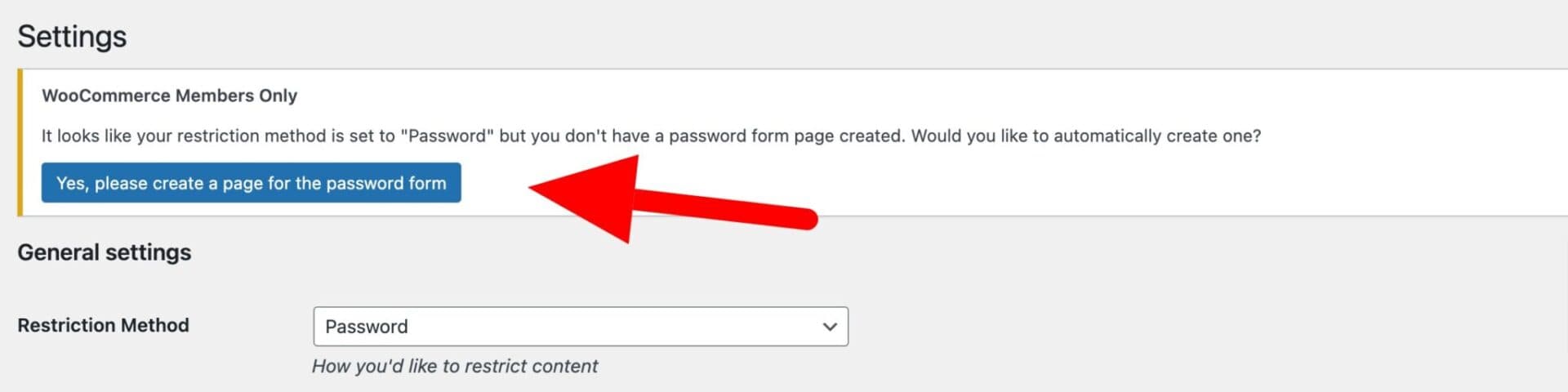
- Select this page in the ‘Password Form Page’ field
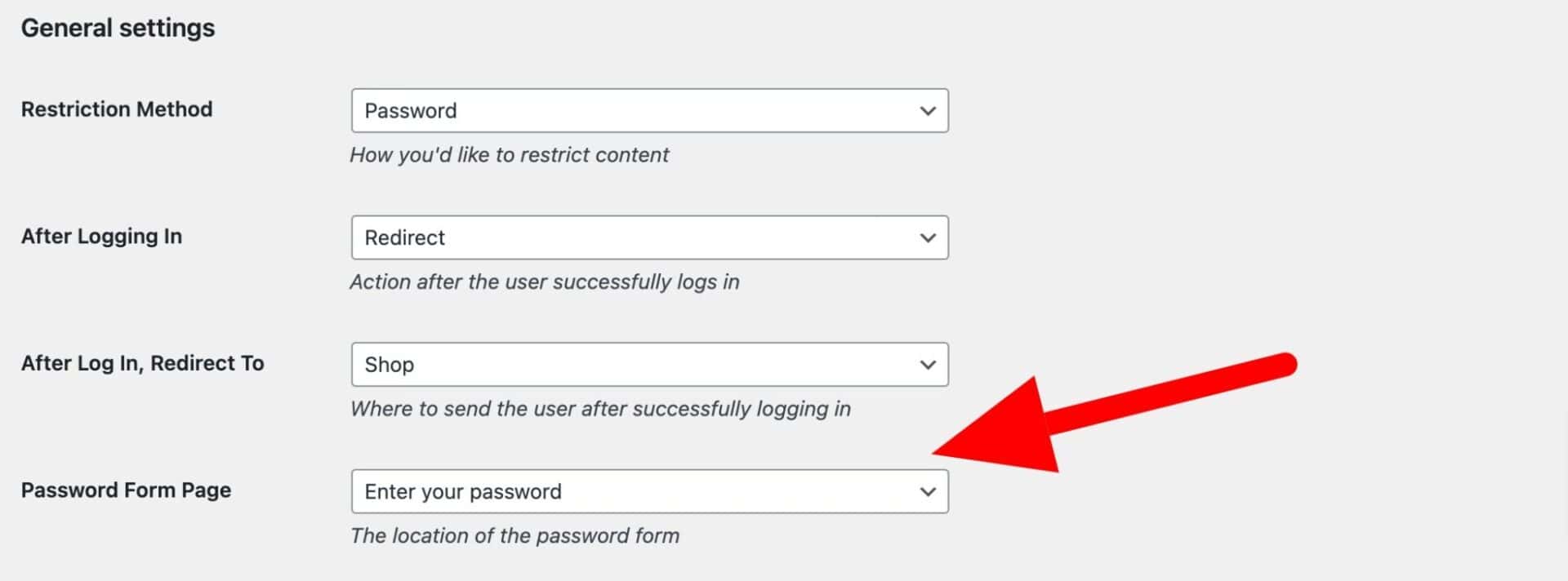
Now you can set your passwords:
- Go to Members Only > Plans and create a new membership plan
- Define which content to restrict in the ‘Restricted Content’ field
- Enter your password(s) in the ‘Passwords’ field. If you are using more than one password, enter each one on a new line
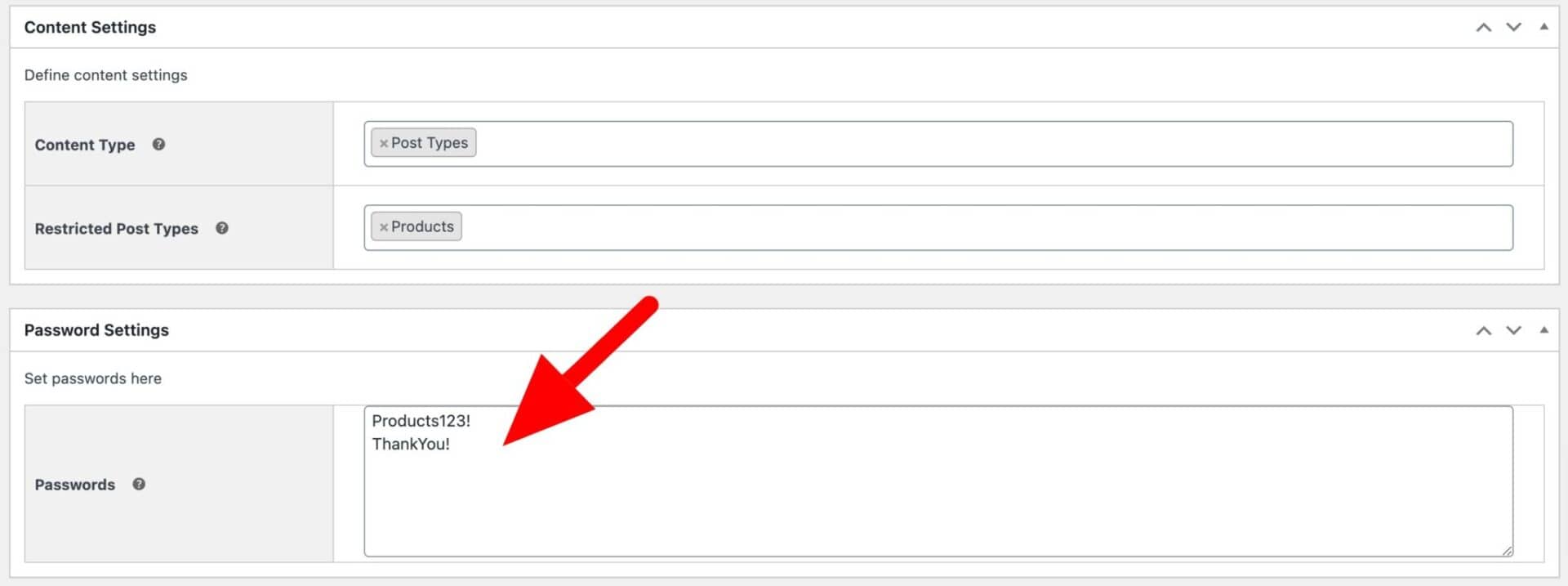
By user role
The WooCommerce Members Only plugin also allows you to let users access your content based on their user role. For instance, you can set it so that only users with the ‘Gold member’ role can access your hidden store.
- Set ‘Restriction Method’ to ‘User role’ in Members Only > Settings
- In your membership plan in Members Only > Plan, enter the permitted role(s) in the ‘Permitted User Roles’ field

If you want to restrict different content for different user roles, you can create more than one membership plan.
Hiding specific content in WooCommerce
You can also choose to hide specific content on your WooCommerce site. This way, you can still let users access other content, just not the exclusive or hidden content. The restricted content can be any time of content – posts, pages, categories, taxonomies – not just products.
To restrict specific content in WordPress:
- Create or edit a membership plan in Members Only > Plans
- Select the type(s) of content to restrict in ‘Content Type’. Choose from:
- Product categories: select this to restrict WooCommerce product categories
- Products: select this to restrict specific WooCommerce products
- Post categories: choose this to restrict certain post categories
- Pages: restrict specific pages
- Post types: select entire custom post types to hide. If you’d like to hide all WooCommerce products, just choose ‘Products’ in the ‘Restricted Post Types’ field
- Taxonomies: choose custom taxonomies and terms
- Once you’ve chosen your content type(s), further fields will become available where you can select the specific content itself
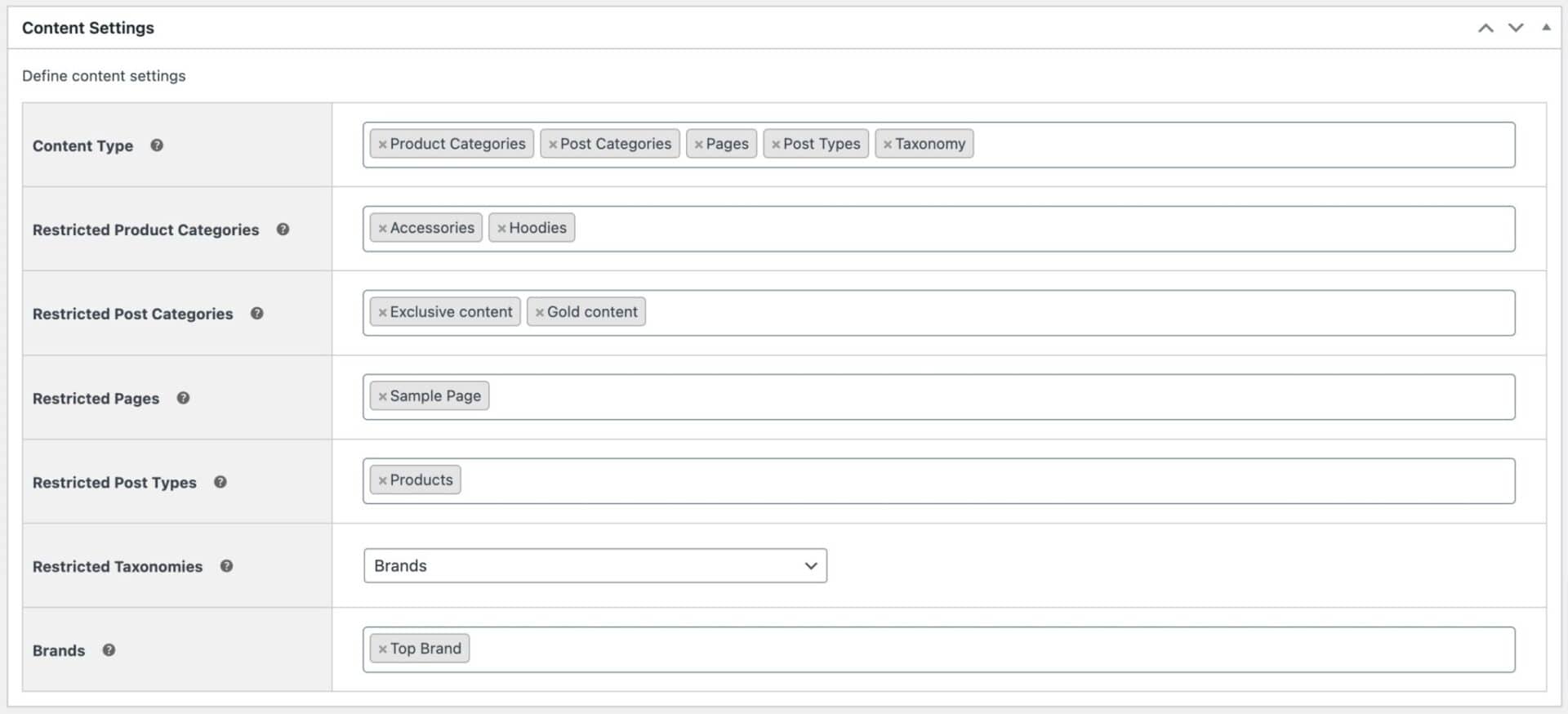
Alternatively, if you’d like to restrict access to the entire site, you can set the ‘Restricted Content’ field to ‘Entire site’. This will prevent unauthorized users from accessing any pages on your site – except the home page and log-in page.
Restricting individual WooCommerce products
You can also restrict individual WooCommerce products on your ecommerce store using the WooCommerce Members Only plugin.
To restrict an individual product:
- Edit the product that you want to restrict access to
- Click on the ‘Members Only’ tab in the ‘Product data’ section
- Choose the ‘Restriction method’ – either by password, user role, or specific user(s)
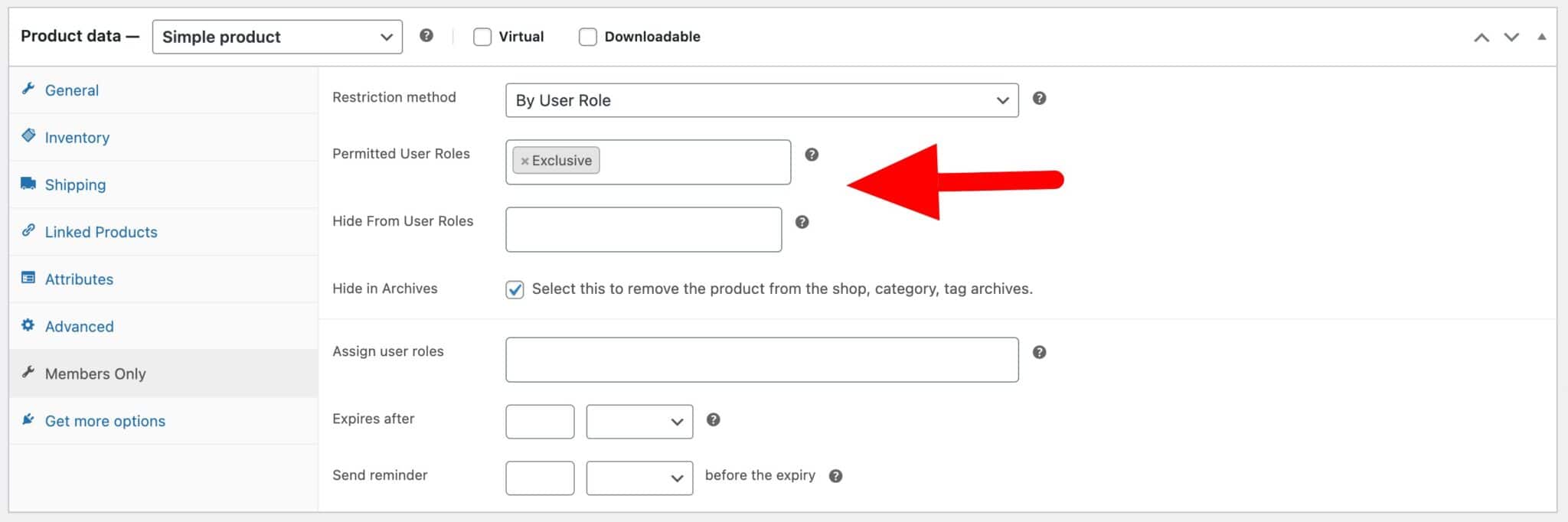
This will restrict all unauthorized users’ access to this specific product.
Restricting WooCommerce products by category
Using a similar method, it’s easy to hide specific WooCommerce product categories:
- Edit your membershp plan in Members Only > Plans
- Choose ‘Specific content’ in the ‘Restricted Content’ field
- Choose ‘Product categories’ in the ‘Content Type’ field
- Select one or more categories in the ‘Restricted Product Categories’ field
- Depending on your restriction method, select user roles or passwords to enable users to access the restricted content
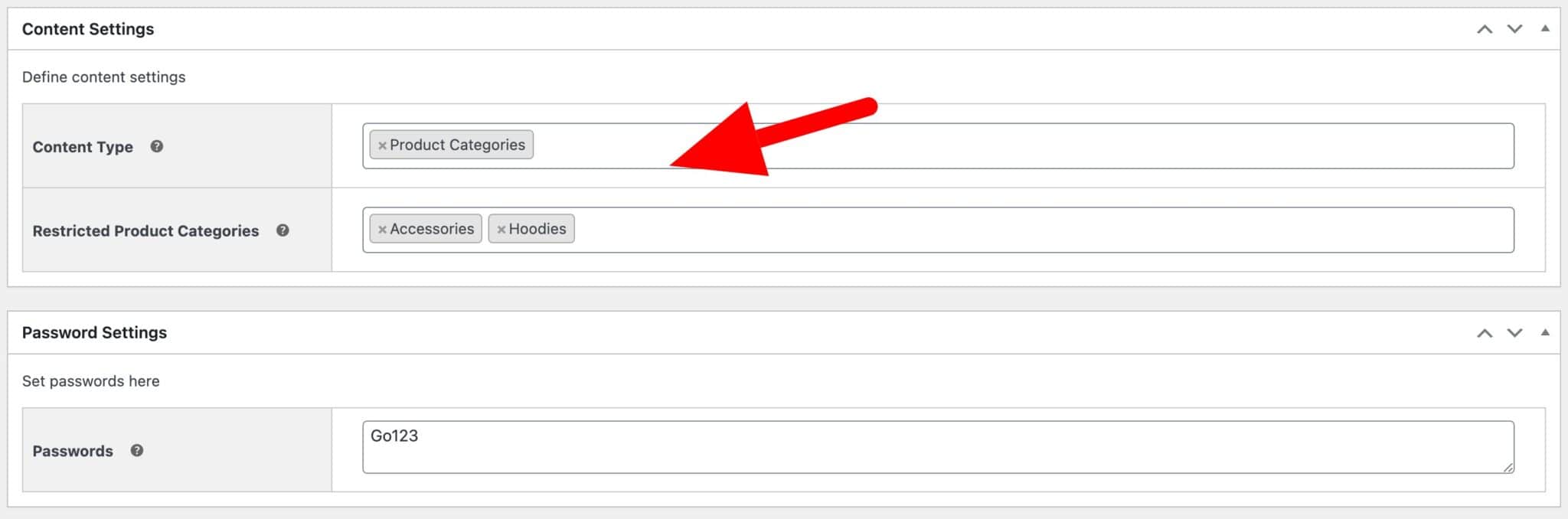
Further options for restricted content
By default, restricted content will not be accessible by unauthorized users. Any user without the correct permissions will be redirected to a landing page where they can log in, sign up, or just find out more information. You can change some of this behaviour with the following options:
- Hide in Archives: check this to ensure that any restricted products don’t appear on archive pages, like categories and the shop page
- Access Product Pages: you can enable this setting to allow users to access restricted product pages (without being able to purchase those products)
- Add to Cart Text: add some alternative text, e.g. ‘Log in to purchase’, to the add to cart button for restricted products
- Redirect from Add to Cart Button: enable this to direct the user to the landing page if they click on the add to cart button on a restricted product
- Hide Price: enable this to hide the prices of restricted products
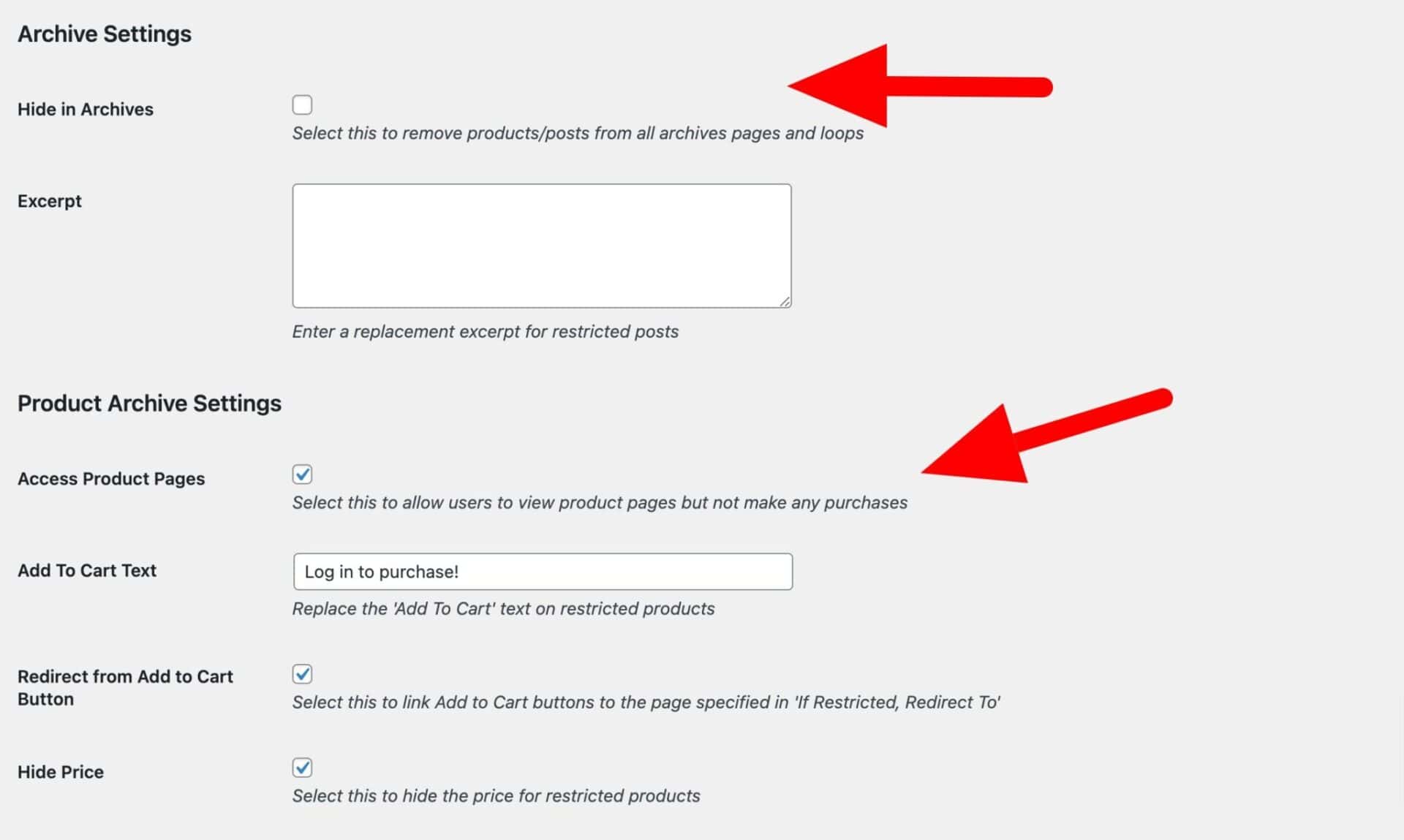
Restricting shipping methods and/or payment gateways in WooCommerce
Members Only also offers advanced restriction options for your WooCommerce store. You can restrict (or allow) payment gateways based on the user role of the customer. This way, you can offer customized payment methods or exclusive payment methods only for customers on your WooCommerce store.
The WooCommerce Members Only plugin also allows you to restrict (or allow) shipping methods by user role. In addition to this, you can also hide widgets and menus from users, redirect users to a different URL depending on the password, and hide prices for restricted products. All of this is possible without having to code or use shortcodes.
Further customizing your WooCommerce products
So, what else can you do to customize your online store?
There are many ways you can customize and offer a unique shopping experience. Let’s take a look at a few examples:
- You can offer premium add-ons. Set up product personalization on your WooCommerce store by offering premium product add-ons for products. This way, you not only offer a personalized shopping experience but also increase the average order value.
- You can display your WooCommerce products better. You can display your WooCommerce products better in customisable and easy-to-navigate product tables.
- Offer dynamic pricing rules and discounts. You can also offer dynamic pricing rules and discounts on your online store. For instance, you can offer bulk discounts or charge fees on all products in your online store. Additionally, you can also set up user role-based pricing for products in your store. For example, you can charge Subscribers $20 for a t-shirt while VIP Customers pay only $17 for the same product.
Let’s take a look at some of the robust plugins that can help you customize your WooCommerce store even better:
WooCommerce Product Add-Ons Ultimate
The WooCommerce Product Add-Ons Ultimate plugin lets you offer the ultimate suite of add-ons and extra options for your WooCommerce products. This way, you can personalize products with extra options to add more value to your offering. It lets you pick from around 20 add-on field types including checkboxes, dropdowns, text fields, radio buttons, file upload, and many more. You can insert add-on fields on your product pages and let shoppers customize their product before adding it to their shopping cart and proceeding to the checkout page.
Additionally, the WooCommerce Product Add-Ons Ultimate plugin offers advanced features like conditional logic. This gives you more control over how your WooCommerce products are displayed on your online store.
WooCommerce Product Add-Ons Ultimate
Personalize products with extra custom fields and options
WooCommerce Product Table Ultimate
The WooCommerce Product Table Ultimate plugin lets you create sortable, filterable product lists quickly and easily. This is perfect for displaying your products in an attractive, table-style layout. As a result, shoppers will have an easier time finding exactly the product they need and help them quickly add it to their cart without being redirected to the single product page.
This is a great way to boost sales and helps make your WooCommerce store user-friendly. The WooCommerce Product Table Ultimate plugin is also perfect for listing variable products.
WooCommerce Dynamic Pricing and Discount Rules
WooCommerce Dynamic Pricing and Discount Rules is a WordPress plugin designed to help you customize price adjustments on your online store. It lets you set bulk and dynamic pricing rules and set user role pricing for your WooCommerce products. This is a great way to offer tier-based pricing to customers.
Dynamic Pricing and Discount Rules offers a simple way to apply bulk discounts or fees, either fixed or percentage, to all products on your WooCommerce store. You can create dynamic pricing rules such as a “Buy One Get One Free” offer or offer a gift with the order.
In addition to this, you can also offer discounts based on the total value in the shopper’s cart. This is a great way to encourage customers to add more products to their cart and spend more than they originally planned. As a result, this helps boost sales and increase the revenue your store generates. The WooCommerce Fees and Discounts plugin also let you apply fees or discounts based on the payment gateway the shopper decides to use.
WooCommerce Dynamic Pricing and Discount Rules
Create powerful pricing incentives quickly and easily
Conclusion
Setting up restrictions on products in WooCommerce can be challenging, especially if you don’t have the right tools on hand. However, with the help of the WooCommerce Members Only plugin, you have the freedom to customize your WooCommerce store to fit your business needs best.
You can set different restriction rules depending on your specific needs. It lets you restrict access to products by logged-in status, user role, and passwords.
Ready to start restricting your WooCommerce products? Get WooCommerce Members Only today!