How to configure different product dimensions in WooCommerce

Do you want to let your customers enter their own product dimensions when purchasing from your WooCommerce site?
While WooCommerce allows you to set product dimensions by default, it offers limited functionality and only lets you set fixed dimensions per product. This can make selling certain products in WooCommerce a cumbersome process.
For instance, if you sell fabric, customers won’t be able to choose how much fabric they want and get a calculated price automatically.
The good news is that by using plugins, you can let your customers enter the dimensions they want for a specific product and get charged accordingly. In this article, we’ll show you what plugins you need to do this and how you can easily set them up on your own WooCommerce site.
Why is default WooCommerce limited for product dimensions?
When setting up products in your store, WooCommerce only lets you enter the product’s shipping dimensions, i.e. the dimensions of the box the product will be shipped in, the product weight, and the shipping class.
You can take a look at this article for a tutorial on how to sell by weight in WooCommerce.
All product dimension units are fixed which means your customers cannot choose the desired size of the product they want to purchase. This makes it difficult for customers to buy products in the correct sizes.
WooCommerce automatically assumes that product dimensions are only important for shipping purposes. However, customers are more likely to be more interested in the dimensions of the product than the box they’ll receive it in.
Let’s say a customer buys a glass bowl for their coffee table. The box it will be shipped in will have different dimensions than the bowl itself.
Bowl dimensions: 9.25″W x 4.25″H
Box dimensions: 14″W x 7″H
If you could set up different product dimensions in WooCommerce, you could easily sell a bowl with smaller dimensions, e.g. an 8.75″W x 3.75″H bowl in the same-sized shipping box. Ultimately, you’d be giving the customer more choice and it’s also more convenient for you as the store owner.
WooCommerce does let you add variable products and set different dimensions for each product variation. This can somewhat work as a temporary solution and for some scenarios. However, it isn’t ideal for selling all types of WooCommerce products.
Here’s an example:
If you sell ice cream in a range of varying tub sizes, you can showcase each product variation’s dimensions separately. But if you’re selling a product like wood or fabric and want your customers to enter specific and customised product dimensions before proceeding to checkout, default WooCommerce just doesn’t work.
What plugins do I need to set up different product dimensions in WooCommerce?
WooCommerce isn’t suitable for letting customers enter custom dimensions when purchasing products from your online store but there are many other plugins you can use to add such functionality.
These are our top two picks:
One of the top recommended plugins is WooCommerce Product Add-Ons Ultimate Pro. This plugin gives you multiple ways to add extra options to your products, including advanced fields such as input fields for adding custom dimensions. The “Pro” version of the plugin also features a “Calculation” field that can be used to calculate the area or the cost of an item based on user inputs.
The other recommended plugin is Advanced Calculations for Add-On Ultimate. This is an extension that works seamlessly with the WooCommerce Product Add-Ons Ultimate Pro plugin. You can use it to import lookup tables so that when customers enter product dimensions the price will be read from the lookup table and rounded to the nearest value. The final price of your product will be calculated automatically once the customer has finished entering the custom dimensions they need.
How WooCommerce Product Add-Ons Ultimate Pro helps with custom product dimensions
WooCommerce Product Add-Ons Ultimate Pro is a robust, all-in-one solution for creating a personalised shopping experience on the front end of your WooCommerce site.
WooCommerce Product Add-Ons Ultimate
Personalize products with extra custom fields and options
Using the plugin, you can add up to 16 different fields for setting up extra options for your WooCommerce products. Some fields and other advanced features are only available in the “Pro” plan of the plugin. The “Basic” plan is also a paid-only version of the plugin but has only core features.
To offer customers the option to enter custom dimensions for specific products on your eCommerce store, you will need the “Calculation” field which is only available in the “Pro” plan of the plugin. With this field, you can create formulas to calculate the cost, area, or other values, include field values in calculations, and even set product prices using calculations.
For example, you can sell carpets and charge a price per square foot. You can set up the calculation field so customers can enter the carpet size and get the final price of the product accordingly.
While the “Calculation” field is important for configuring different product dimensions on your WooCommerce site, the plugin also has some other fields that can be useful for eCommerce store owners. Using the dropdown field or image swatches, you can let customers choose the colour of their product. Similarly, you can also display a quantity field to let customers order multiples of the same product. In addition to this, you can add a WooCommerce shipping date using the date field to inform customers and set realistic expectations.
The WooCommerce Product Add-Ons Ultimate Pro also offers flexibility to set up extra charges or discounts for product add-ons. For instance, you can set a 5% discount for customers who buy 10+m2 of fabric or give customers a better price if they buy a 1-liter tub of ice cream.
Additionally, the WooCommerce Product Add-Ons Ultimate Pro also has advanced features such as conditional logic. This means you can display new fields depending on what a customer has already selected. For example, if a customer selects dimensions on a product, like a handmade table, you can trigger a text box for special order notes.
The WooCommerce Product Add-Ons Ultimate Pro even lets you add child products as add-ons to specific products on your WooCommerce site. If your customers want to purchase curtains, you can showcase curtain rails as an add-on for the product.
Why you might want Advanced Calculations for Add-Ons Ultimate
The Advanced Calculations for Add-Ons Ultimate is an extension that is designed to let you import lookup tables to your WooCommerce site.
You can import your lookup tables using CSVs and adjust the parameters of your lookup table easily according to your WooCommerce product. For a better understanding of how this works, you can check out our demo site which demonstrates perfectly how the plugin automatically calculates the final price of the product based on user inputs.
To replicate this on your WooCommerce site, you will need the WooCommerce Product Add-Ons Ultimate Pro plugin to use the Advanced Calculations for Add-Ons Ultimate extension. Using the plugin, you can set prices using a pricing grid which gives you more flexibility on how prices are calculated for specific products on your online store.
Using the Advanced Calculations for Add-Ons Ultimate extension, you can create and customise your lookup tables and input fields without having to touch a single line of code. This makes it easy for store owners to use complex pricing matrices on their online stores for calculating prices based on the dimensions customers enter.
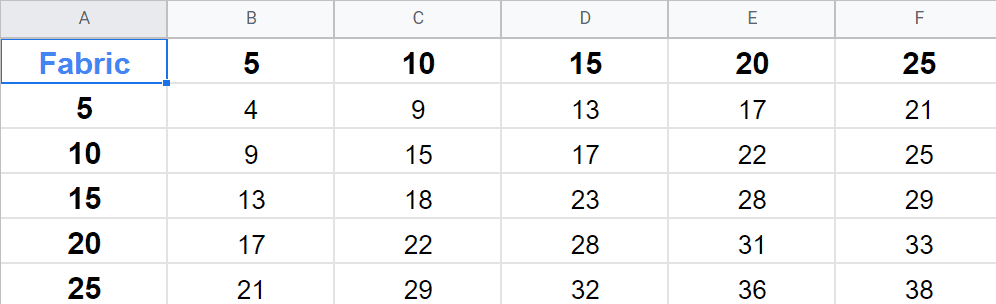
For instance, if you sell fabric and your lookup table looks something like this, you can calculate the price of the product based on what the customer inputs in the dimensions fields. This means, if a customer wants to purchase 5×13 m of fabric, the price will be automatically rounded to £13.
In addition to this, you can also offer a discount if customers purchase more than a specific amount of fabric, for example, 15x15m of fabric or more. This gives them an incentive to buy more fabric than they might have otherwise and helps you increase the average order value.
How to dynamically set product dimensions in WooCommerce
If you would like to set product dimensions like length, width, height and weight based on user inputs, you can use a ‘Number’ field and a ‘Calculation’ field in Add-Ons Ultimate:
- Create a ‘Number’ field for the user to enter their custom dimension – for example, a field where the user can enter their desired length
- Create a ‘Calculation’ field that gets the value of the number field then uses it to add to the overall product length. Choose ‘Add to Product Length’ in the ‘Action’ parameter
- Note that the field will add to any existing value for the product length – so you could also factor in additional values if the packaging is going to add to the product length
Here’s an example of what the calculation field setting will look like. In this example, field #709 is the number field where the user enters the length.
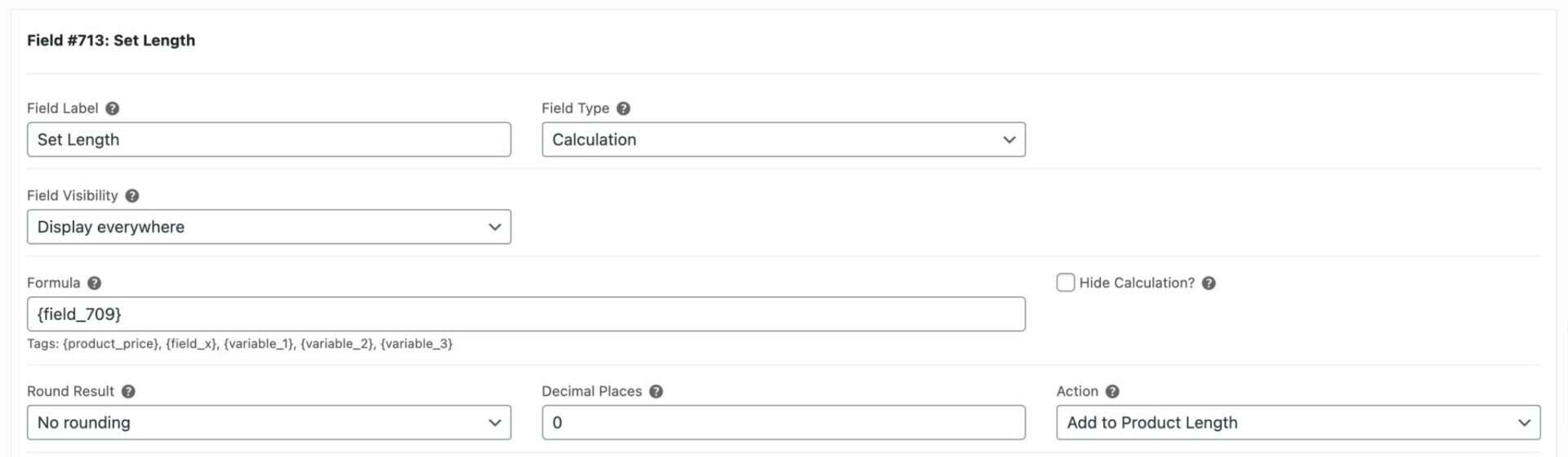
How to configure different product dimensions in WooCommerce (step-by-step)
Here, we’ll show you how you can use both plugins to configure different product dimensions in WooCommerce.
For this tutorial, you will need the WooCommerce plugin installed on your WordPress site.
Step #1: Install both the plugins
Get WooCommerce Product Add-Ons Ultimate Pro and the Advanced Calculations for Add-Ons Ultimate extension and install both of them on your WooCommerce site.
Note: the Advanced Calculations for Add-Ons Ultimate only works with the Pro plan of the WooCommerce Product Add-Ons Ultimate plugin.
Step #2: Set up a product with WooCommerce Product Add-Ons Ultimate
Once both the plugins are installed, start off by setting up a product using the WooCommerce Product Add-Ons Ultimate plugin. Navigate to Products → Add New from the WordPress admin panel.
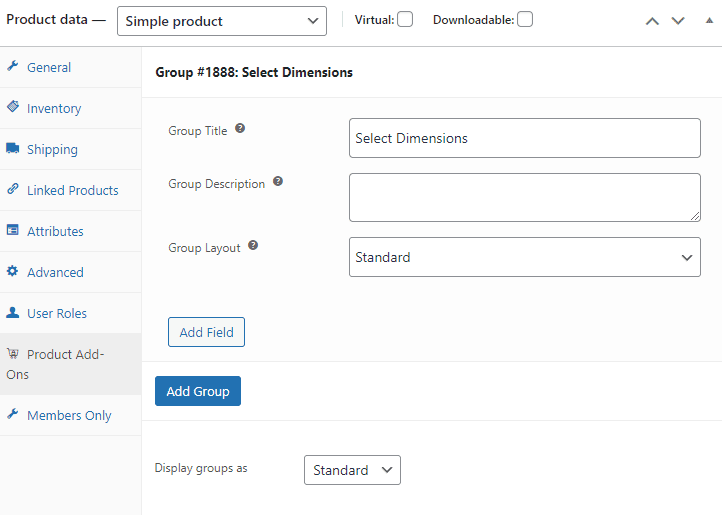
Set basic product details, click on the Product Add-Ons tab, and then click on the Add Group button. Give your group a new name like Select Dimensions or Choose your size and click on the Add Field button.
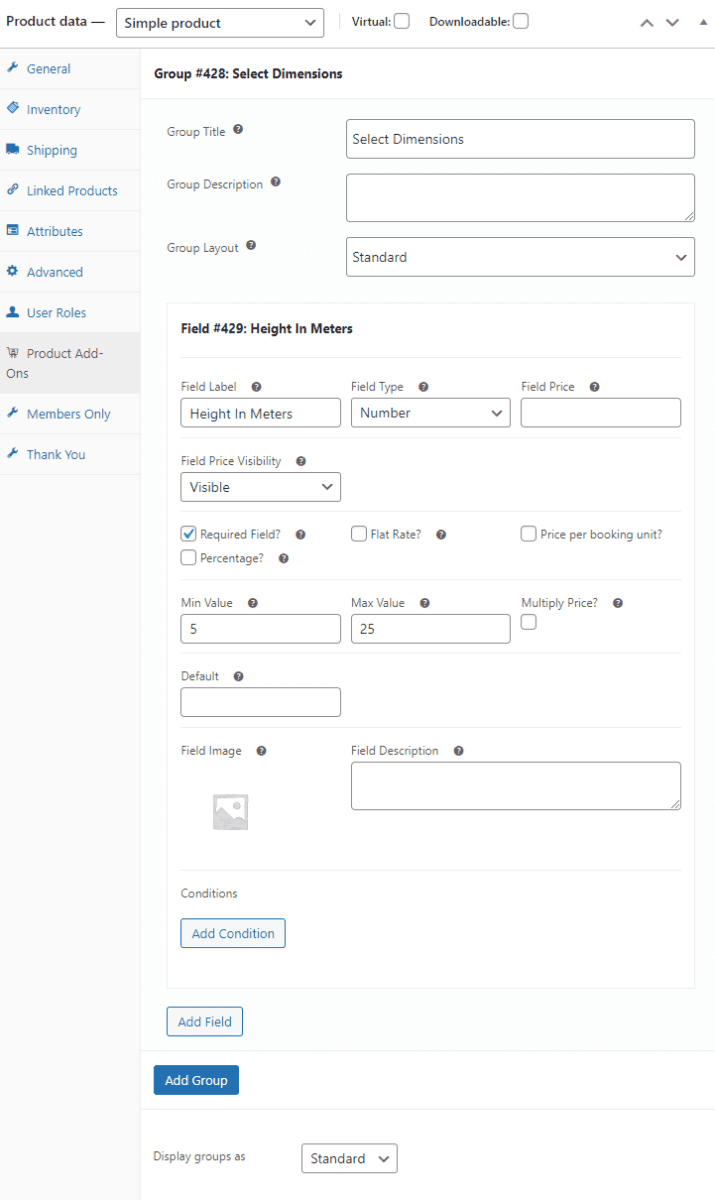
Add a new Number field to let users input their custom dimensions from the single product page. For example, you can give the field a relevant title such as “Height In CM”. Make sure to select the Required Field? checkbox and set the Min Value and Max Value fields.
Similarly, you want to create another input field to let customers enter the width so the price can be calculated from your lookup table.
Once you’re ready, make sure to click on the Publish button to continue.
Step #3: Create a lookup table for your product
Creating a lookup table isn’t as complicated as it looks. All you need to do is open any spreadsheet program and give your lookup table a title by naming the top left cell.
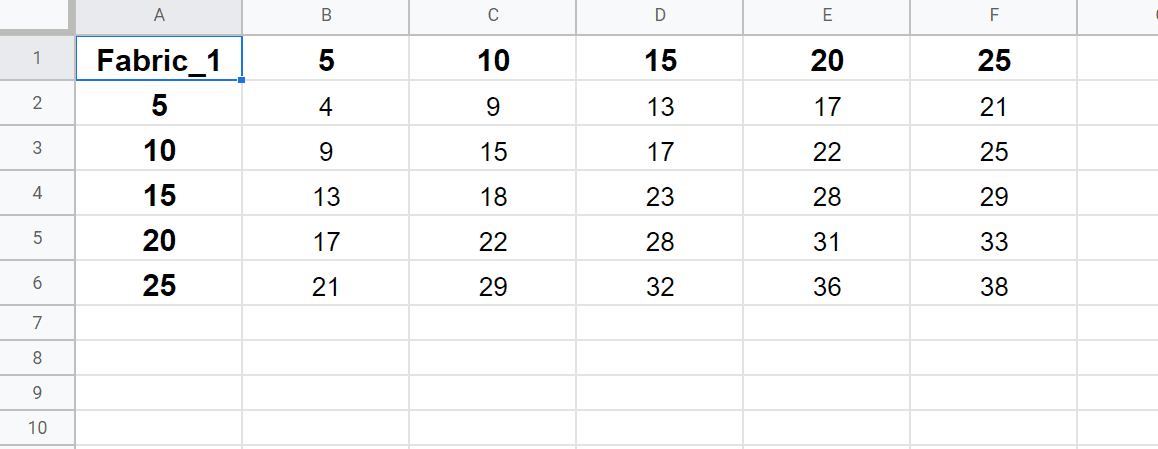
Enter all of your height or X-axis values along the first row and the width or the y-axis values in the first column of each subsequent row. Then, start adding all the prices for each dimension to fill in your lookup table. Once you’re ready, make sure to export your lookup table as a .CSV file to ensure it can be uploaded to your WooCommerce site.
Now, navigate to Product Add-Ons → Calculations and upload to your lookup table to your WooCommerce site.
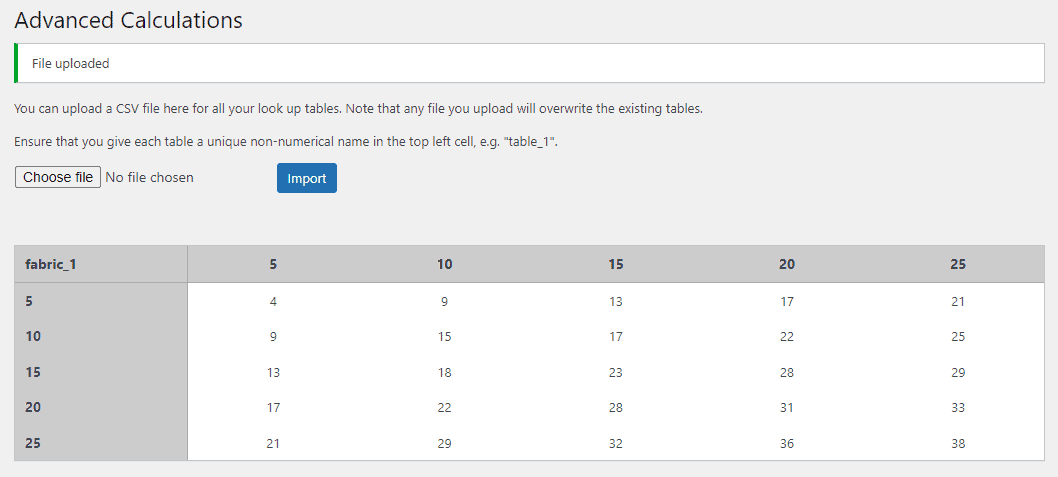
Step #4: Set up the calculation pricing field
With the lookup table created, you can set up the calculation pricing field for your product. Navigate to the product’s edit page once again and create a new Calculation field.
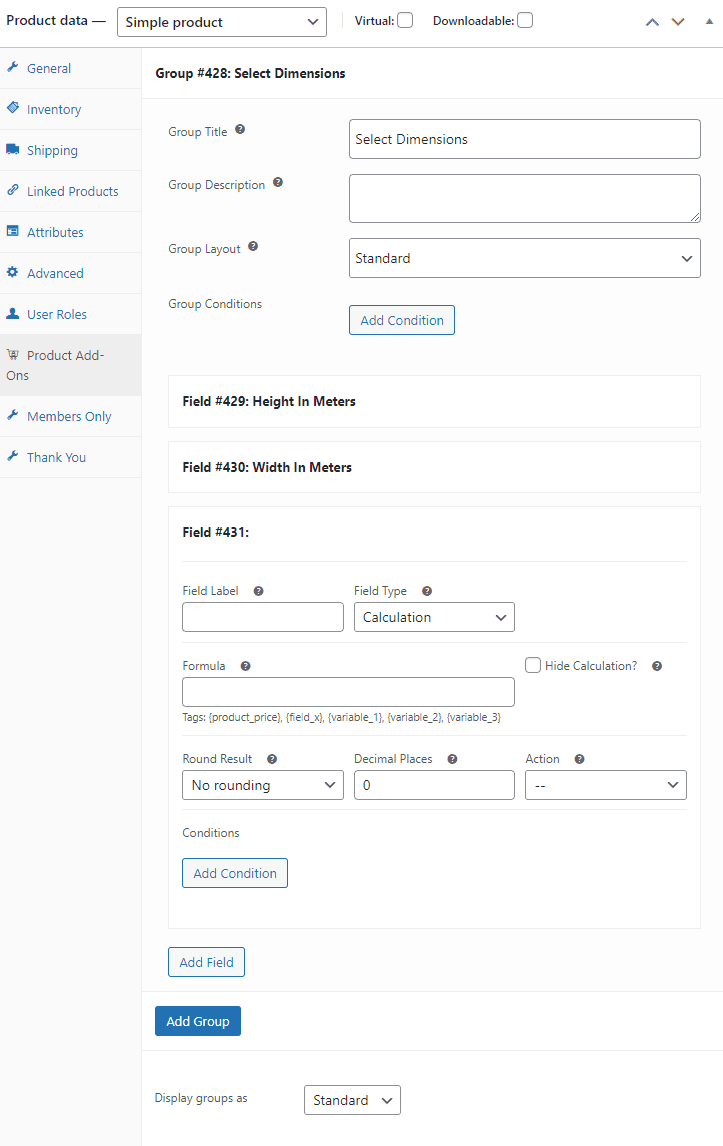
Give your field a title and enter {look_up_table} in the Formula field. Also, make sure to select Display As Cost from the Action dropdown before clicking on the Update button to refresh the page.
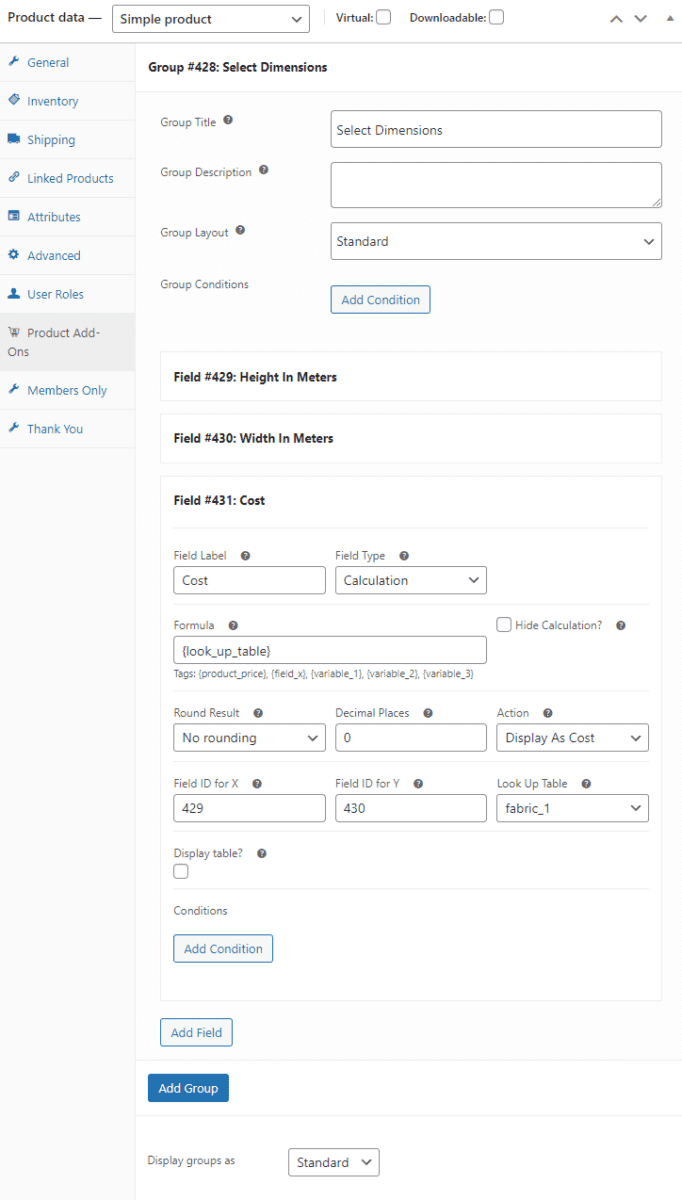
Now, you can see the new Look Up Table dropdown menu and other options for specifying field ID for the Y and X axis of your lookup table. Enter the field IDs of the height and width fields we created earlier and select your lookup table using the dropdown menu. Click on the Update button to continue.
Step #5: Preview
Your customers can enter their desired dimensions before adding the product to their cart.
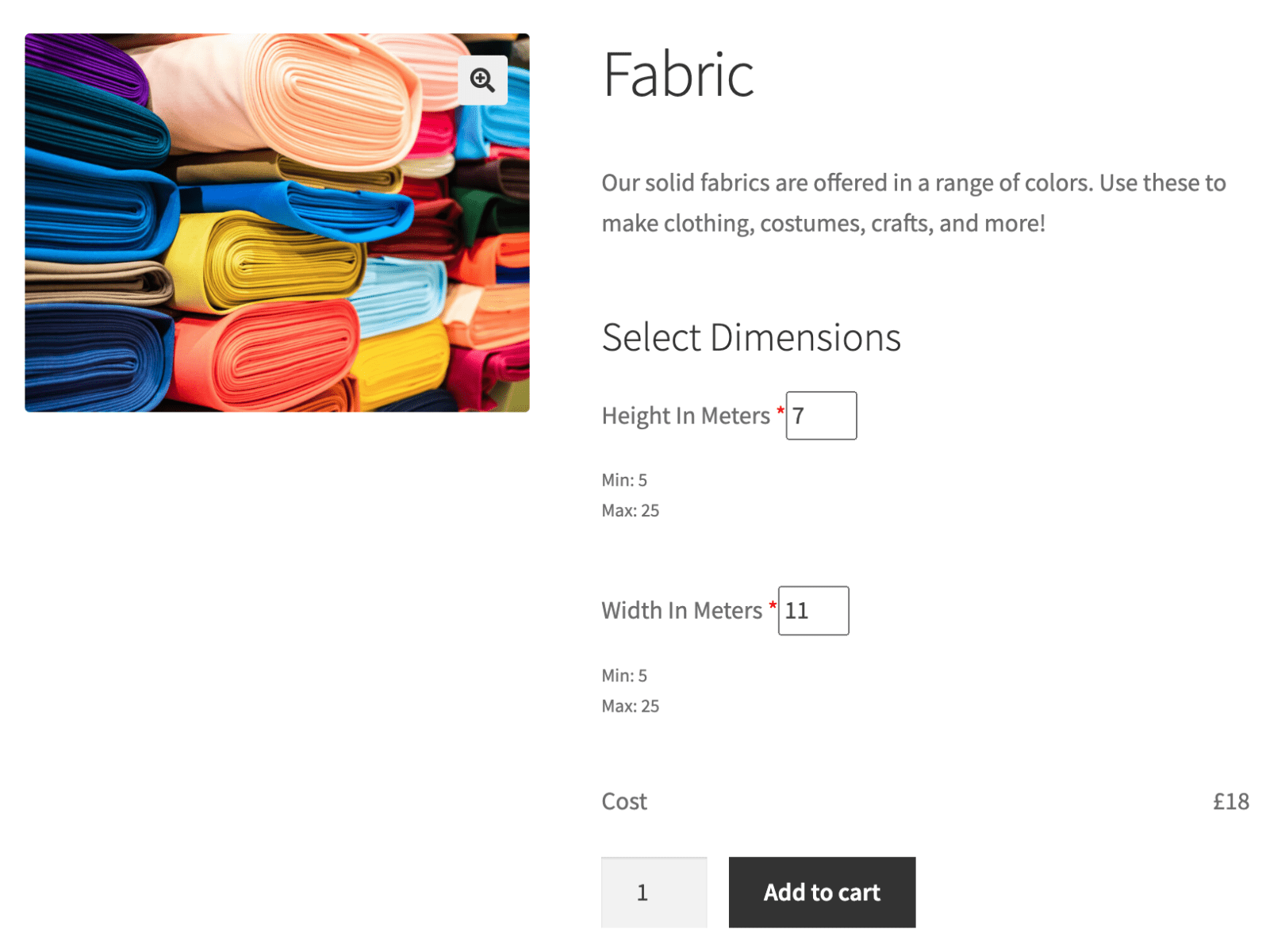
The price of the product will automatically be updated according to your lookup table or pricing grid.
Let your customers choose their product dimensions in your WooCommerce store
Depending on the type of products you sell, it might be important for you to let shoppers choose their own product dimensions on certain products. As a result, it improves the shopping experience and helps boost sales on your online store. However, WooCommerce by default doesn’t allow you to do this.
This is why the WooCommerce Product Add-Ons Ultimate plugin and the Advanced Calculations for Add-Ons Ultimate extension offer a simple solution to configuring different product dimensions on your WooCommerce site. This way, you can create advanced “Calculation” fields and seamlessly calculate the total price of the product based on the user’s inputs and your lookup table or pricing grid.
You can try out both plugins with a 14-day refund guarantee.
WooCommerce Product Add-Ons Ultimate
Personalize products with extra custom fields and options
Ready to start configuring different product dimensions in WooCommerce? Get WooCommerce Product Add-Ons Ultimate and Advanced Calculations for Add-Ons Ultimate today!

Hi is this plugin https://pluginrepublic.com/wordpress-plugins/advanced-calculations/ required this plugin too https://pluginrepublic.com/wordpress-plugins/woocommerce-product-add-ons-ultimate/. ?
how about i purchase this plugin only https://pluginrepublic.com/wordpress-plugins/advanced-calculations/ ? is it doesnt work?
Hi Yoki
The Advanced Calculations plugin requires the Pro version of Product Add-Ons Ultimate. You cannot run Advanced Calculations without the Pro version of Add-Ons Ultimate.
To achieve all the features discussed in this article, you’ll need both plugins.
Thanks.