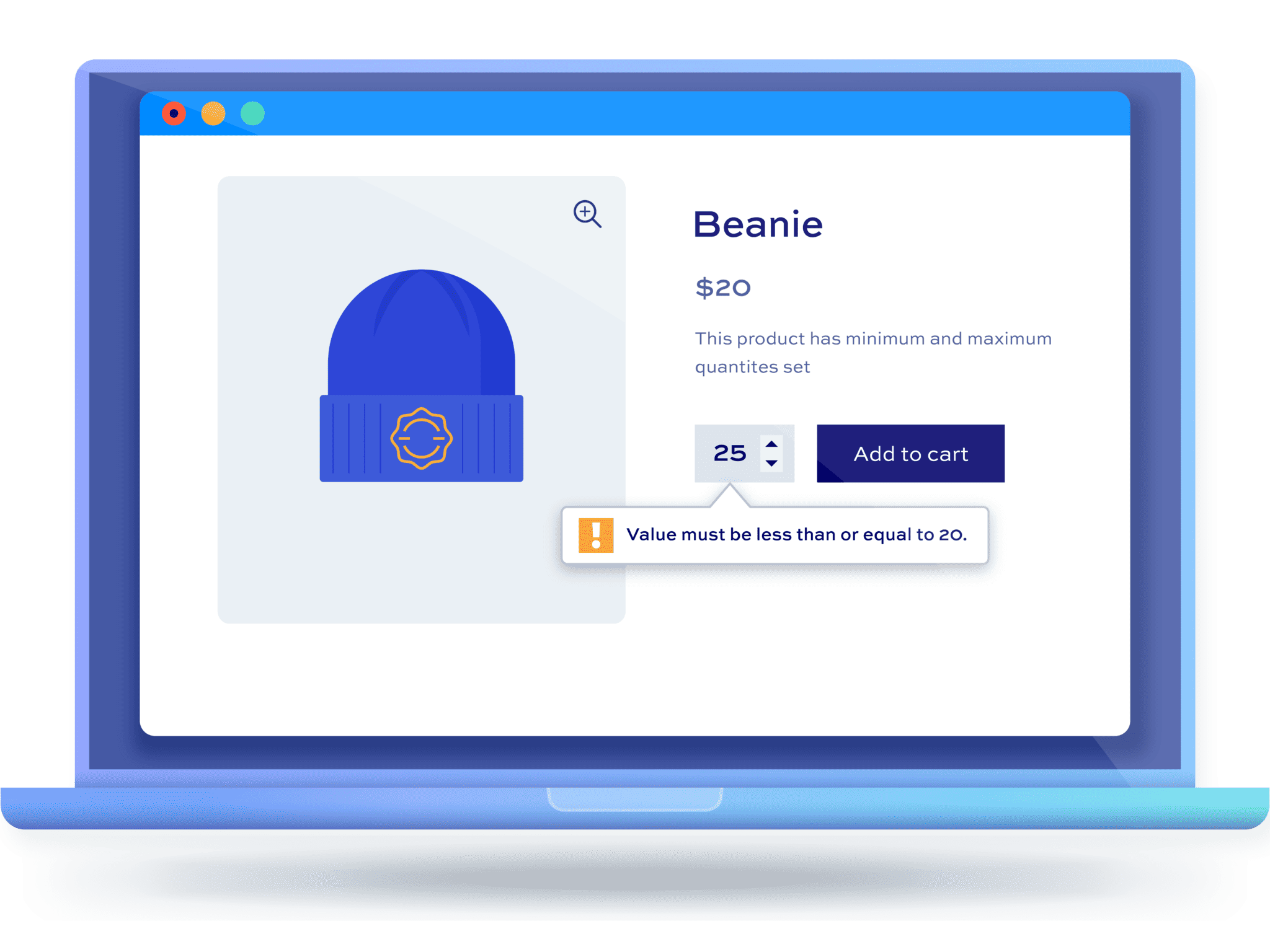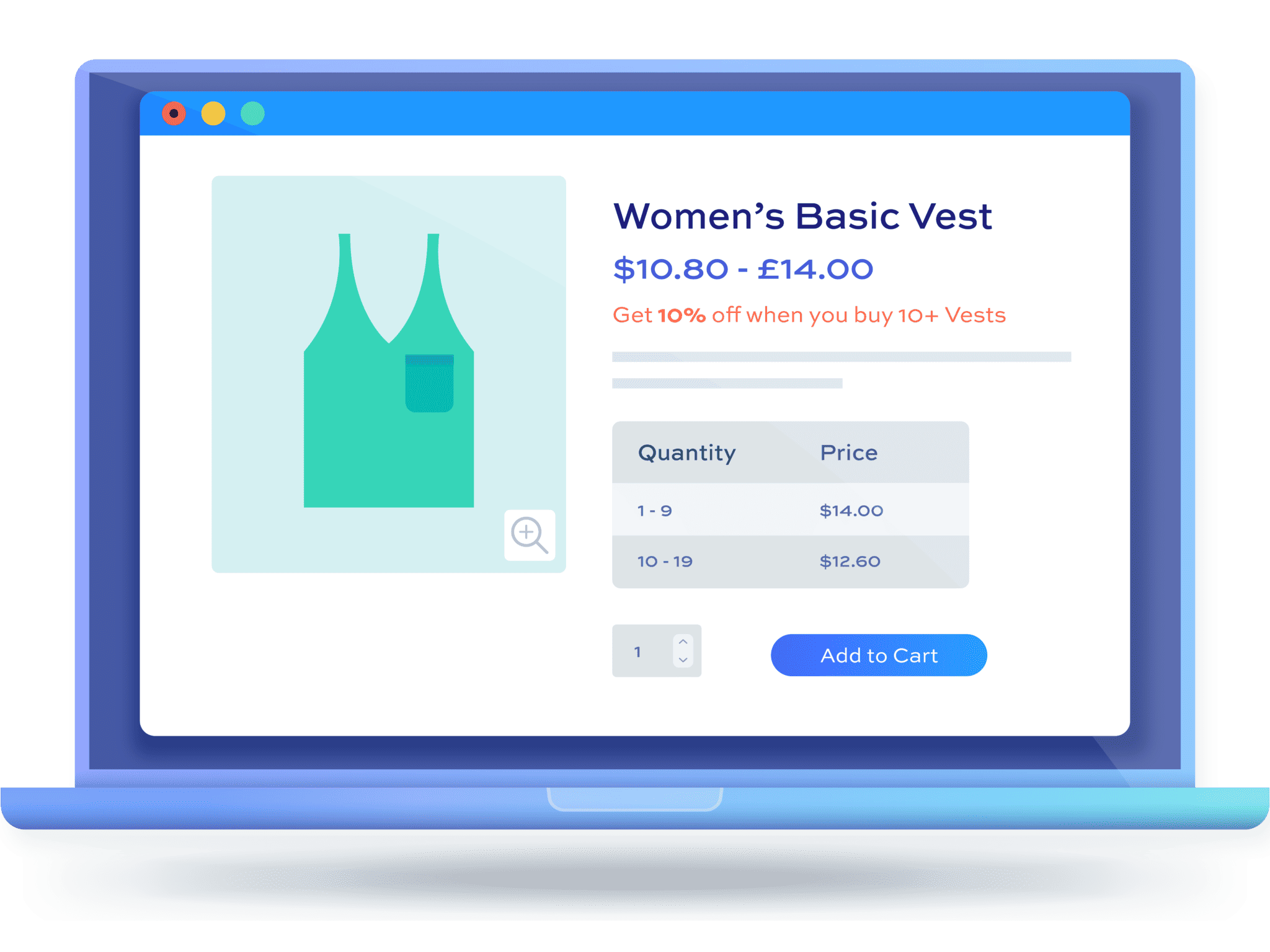How to set minimum order amounts in WooCommerce
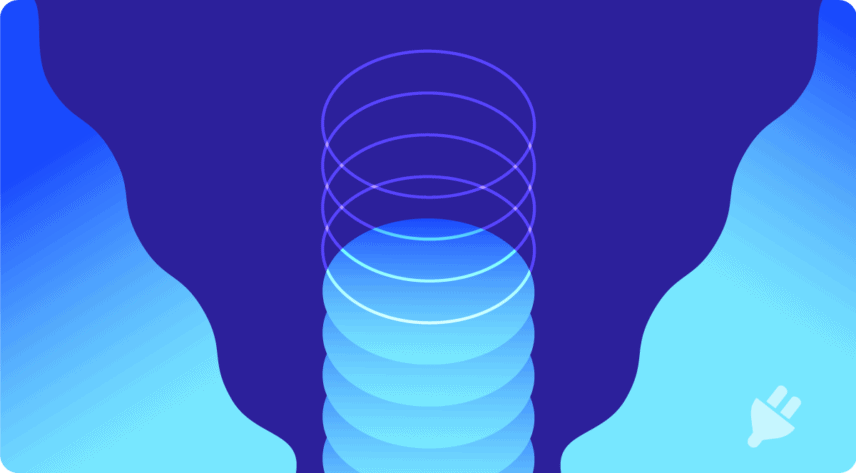
In the fast-paced world of eCommerce, the allure of offering a variety of low-priced products is undeniable. It’s a strategy that attracts users and encourages them to explore your offerings. However, the cumulative effect of numerous low-price orders can unexpectedly saddle you with shipping and handling costs that end up surpassing the actual value of the items being sold.
Thankfully, there’s a strategic remedy to safeguard your profits – setting minimum order amounts. By instituting this practice, you not only shield yourself from the risk of diminishing returns but also foster a more sustainable business model. There are two key ways of doing this:
- Quantity per product: Set a minimum quantity of items per product, ensuring transactions meet a threshold to cover shipping costs effectively.
- Cart total: Establish a minimum total order value for the entire shopping cart, encouraging customers to explore more products while maintaining profitability.
WooCommerce lacks built-in support for this feature, but there’s a practical solution for non-technical store owners: plugins. We recommend using the “Minimum and Maximum Quantity for WooCommerce (MMQOP)” plugin. It offers an intuitive way to set minimum order quantities without needing to write code.
In this article, we’ll guide you through installing, configuring, and leveraging the WooCommerce Minimum Maximum Quantity and Order plugin to establish effective minimum order quantities for your WooCommerce store.
Methods to enable minimum order amounts in WooCommerce
Setting up minimum order amounts without plugins
For non-developer store owners, adding code directly is not recommended due to its complexity. For instance, the WooCommerce documentation provides code to establish a minimum order amount (source), but this should only be attempted by experienced developers.
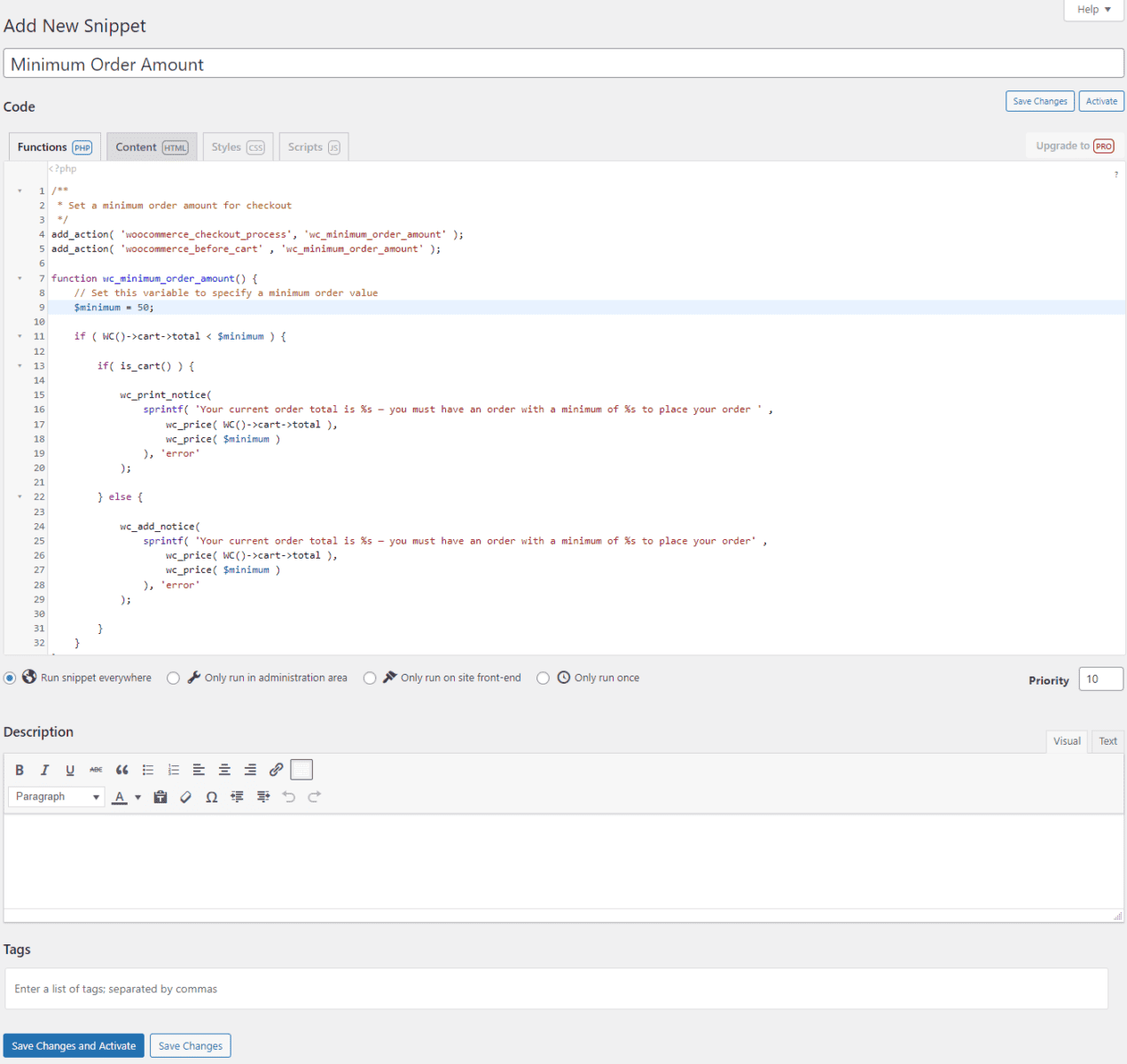
This method requires you to edit the functions.php file of your site and add custom code to it. Once you add the code to your site, customers will have to reach the minimum order amount or they will see a warning message on the checkout page.
Bear in mind that this code solution applies a global minimum order rule and doesn’t accommodate varying amounts for different products. You could, of course, modify this code by working with a developer, but given the costs and complexities involved, we recommend setting up minimum order amounts on your WooCommerce site using plugins.
Setting up minimum order amounts with plugins
For an approach that doesn’t require coding expertise, utilizing plugins offers distinct advantages. Plugins streamline the process, making it accessible to non-technical store owners, and provide advanced features like setting varying rules for minimum and maximum order quantities, allowing flexibility to cater to different product types.
One prominent plugin that excels in simplifying the setup of minimum order amounts is the WooCommerce Minimum Maximum Quantity and Order plugin. Its user-friendly interface empowers store owners to establish effective minimum order thresholds, making it an ideal solution for businesses seeking simplicity and efficiency.
WooCommerce Minimum Maximum Quantity and Order plugin: the ultimate solution for quantity control
The WooCommerce Minimum Maximum Quantity and Order plugin is an all-in-one solution for setting up minimum and maximum order rules on your WooCommerce site.
WooCommerce Minimum Maximum Quantity and Order
Maximise your revenue by setting rules on quantity and value
Using the plugin, you can create both order value rules as well as quantity rules for individual products or all products in your online store. This enables store owners to sell products that can only be profitable if sold in higher quantities or restrict wholesalers from buying out all of a product’s stock by specifying a maximum quantity limit.
Additionally, the WooCommerce Minimum Maximum Quantity and Order plugin offers advanced quantity management for individual products, the total cost of orders, and the total number of products in the order. You have complete control over the customizability of your quantity or value rules and can showcase drop-down lists as quantity selectors to create a more interactive shopping experience on your online store.
Let’s take a look at how you can use WooCommerce Minimum Maximum Quantity and Order’s minimum and maximum value or quantity rules for managing your WooCommerce products:
Example 1: Set default quantity
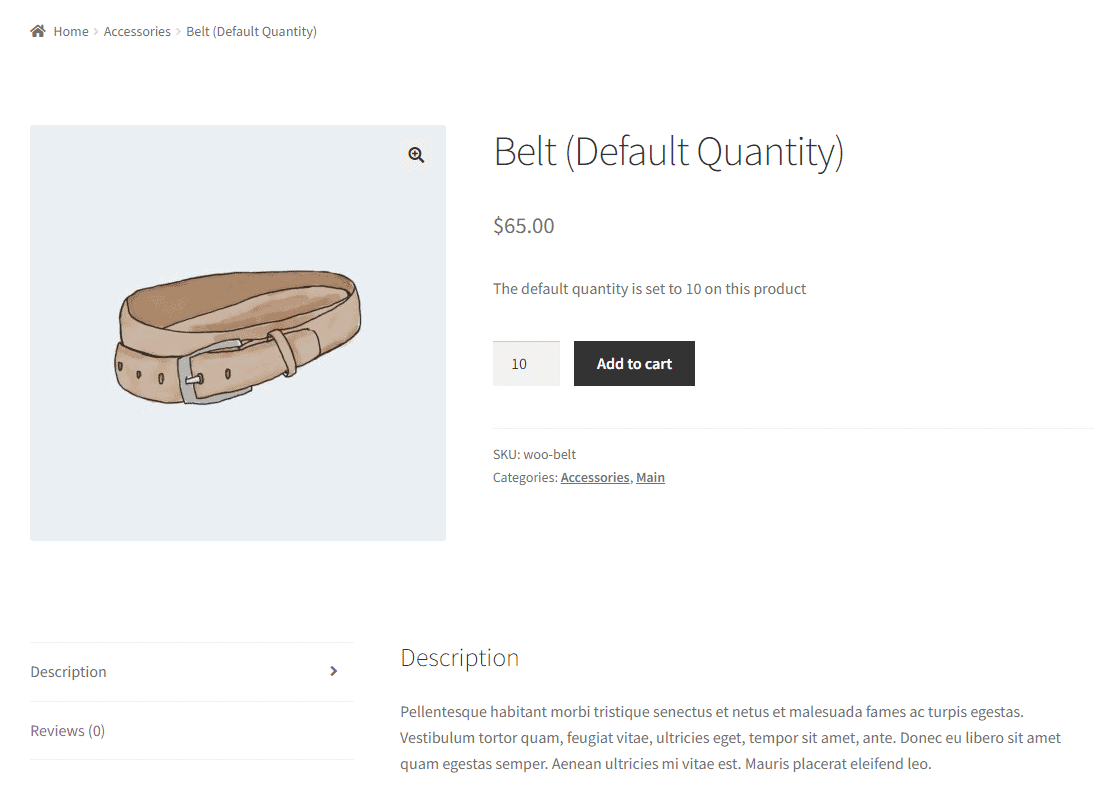
You can set the default quantity of products to a specific amount or to an amount that’s profitable for your business. This way, you encourage shoppers to add more products to their shopping cart or add higher quantities. Check out our demo showcasing how this works using a belt product.
Example 2: Set minimum and maximum quantity rules
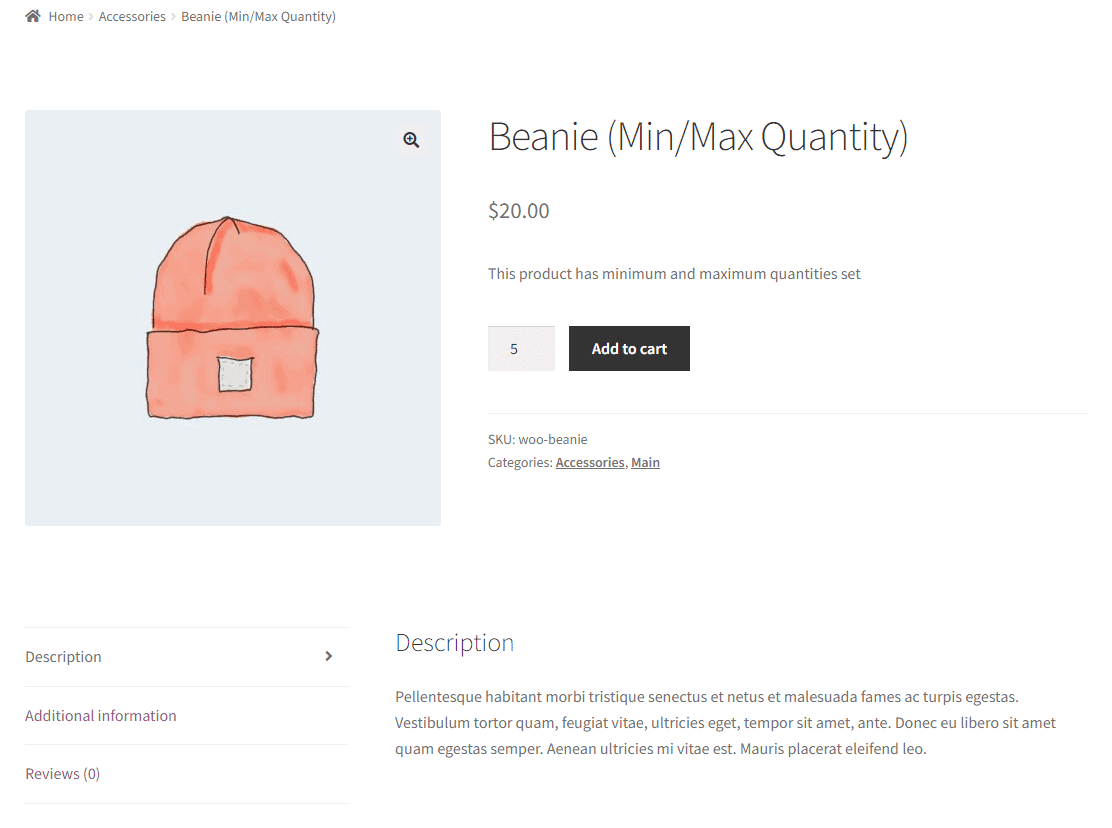
The WooCommerce Minimum Maximum Quantity and Order plugin’s minimum and maximum quantity rules prevent your customers from over-buying or under-buying a specific product. To see how this looks on the front-end, check out our beanie product demo which has minimum and maximum quantities set.
Customer testimonials also point to the usefulness of the WooCommerce Minimum Maximum Quantity and Order plugin:
“I have a trade-only store where customers must buy 6, 12, 18, etc of any of the products they choose – in multiples of 6 – and the grand total must be not less than 120. WooCommerce Minimum Maximum Quantity and Order does exactly that – and is easy to set up.”
David Bennett, Half Moon Cards
WooCommerce Minimum Maximum Quantity and Order is also very affordable compared to other solutions and Plugin Republic’s 14-day money-back guarantee gives store owners a risk-free opportunity to try the plugin.
How to use the WooCommerce Minimum Maximum Quantity and Order plugin
In this tutorial, we’ll cover the steps you need to follow to set up the WooCommerce Minimum Maximum Quantity and Order plugin to create minimum and maximum value or quantity rules on your WooCommerce site.
Step#1: Setup minimum and maximum rules
Once you install the WooCommerce Minimum Maximum Quantity and Order plugin on your WordPress site, navigate to WooCommerce → Min Max Rules and click on the Add New button.
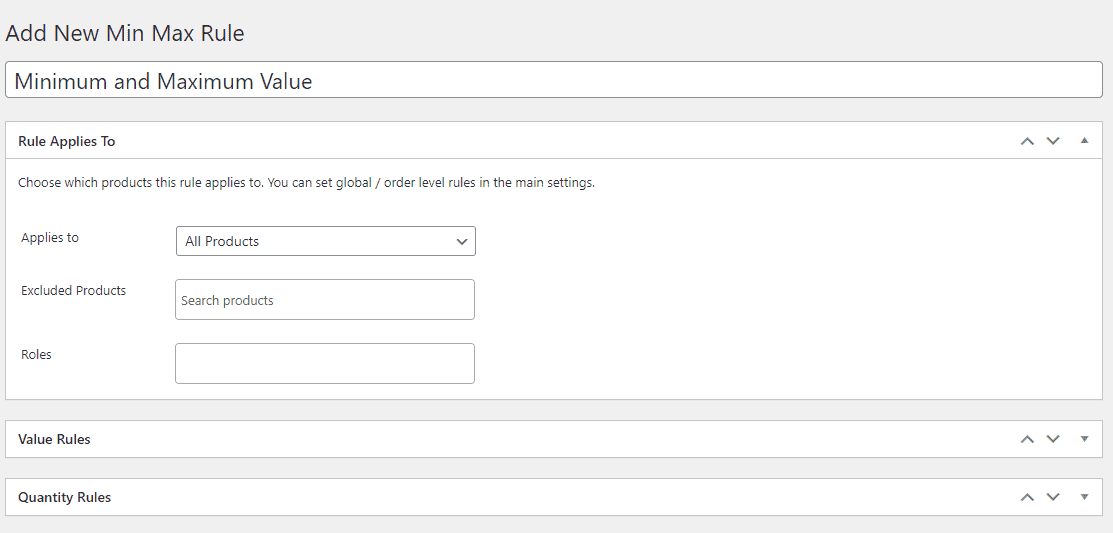
After giving your rule a title, select whether you want to apply it to all products on your shop, or for specific products or product categories.
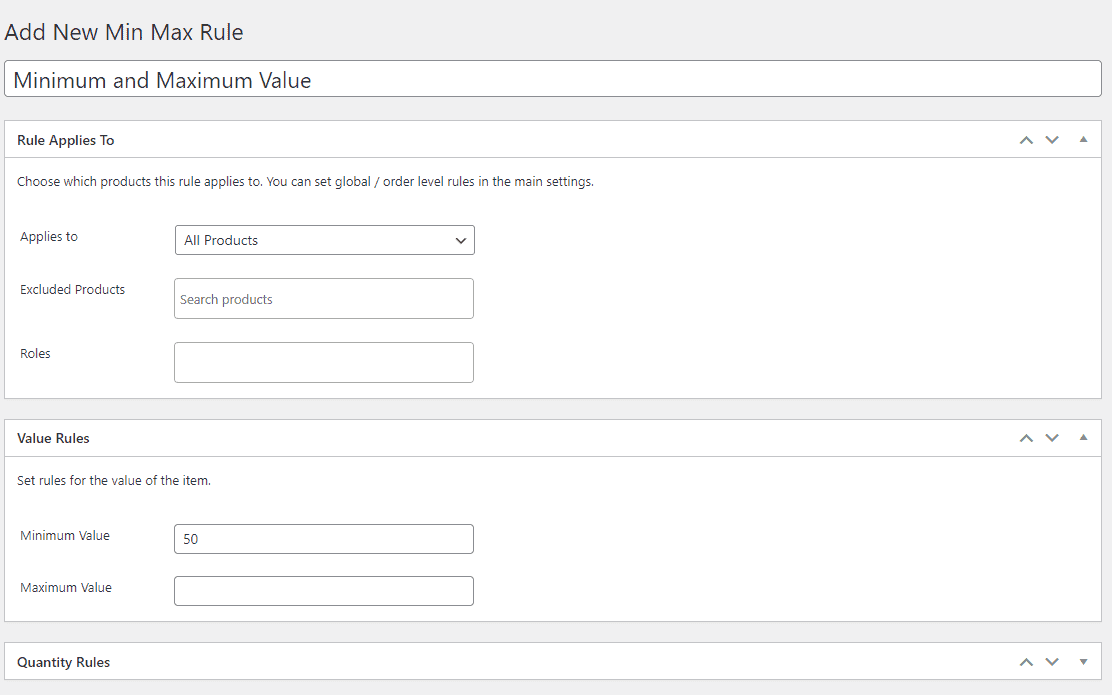
The Value Rules meta box lets you set the minimum and maximum values. For instance, you can set it up so customers will have to add products worth at least $50 to check out from your WooCommerce site.
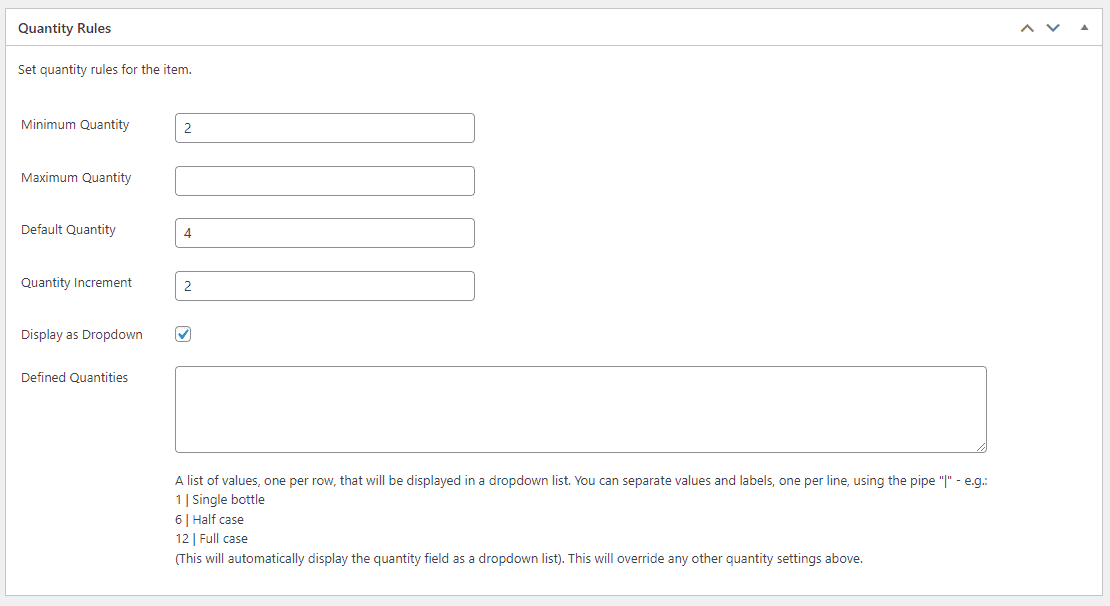
Using the Quantity Rules section, you can start specifying the default WooCommerce quantity increment and custom quantities for all products affected by this rule. For example, if you run an apparel store that sells all products in step intervals of 2, you can set the Quantity Increment field to 2 and set the Minimum Quantity field to 2, as well. For displaying a better quantity selector on the front-end, make sure to select the Display as drop-down checkbox.
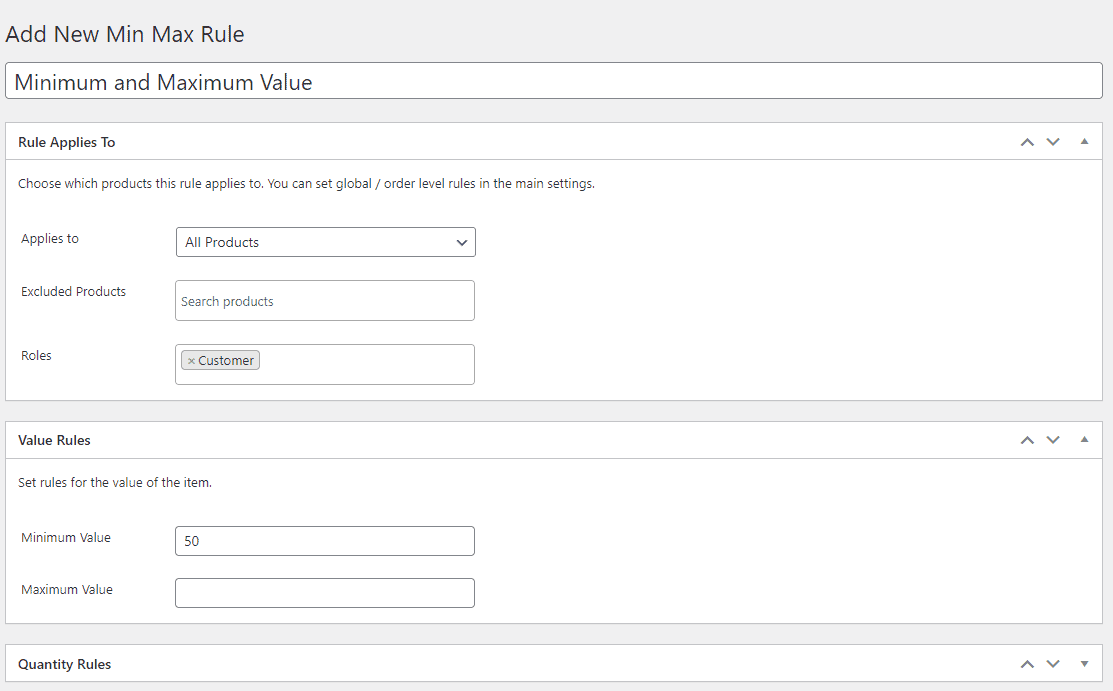
Additionally, you can also create rules for specific user roles on your WooCommerce site. For instance, only set minimum and maximum value rules for regular customers while subscribers can shop without any restrictions. Click on the Publish button to continue.
The WooCommerce Minimum Maximum Quantity and Order plugin also lets you set up custom error messages when users don’t meet the shopping requirements of your online store. For this, navigate to WooCommerce → Settings → Min Max and click on the Error Messages link from the top.
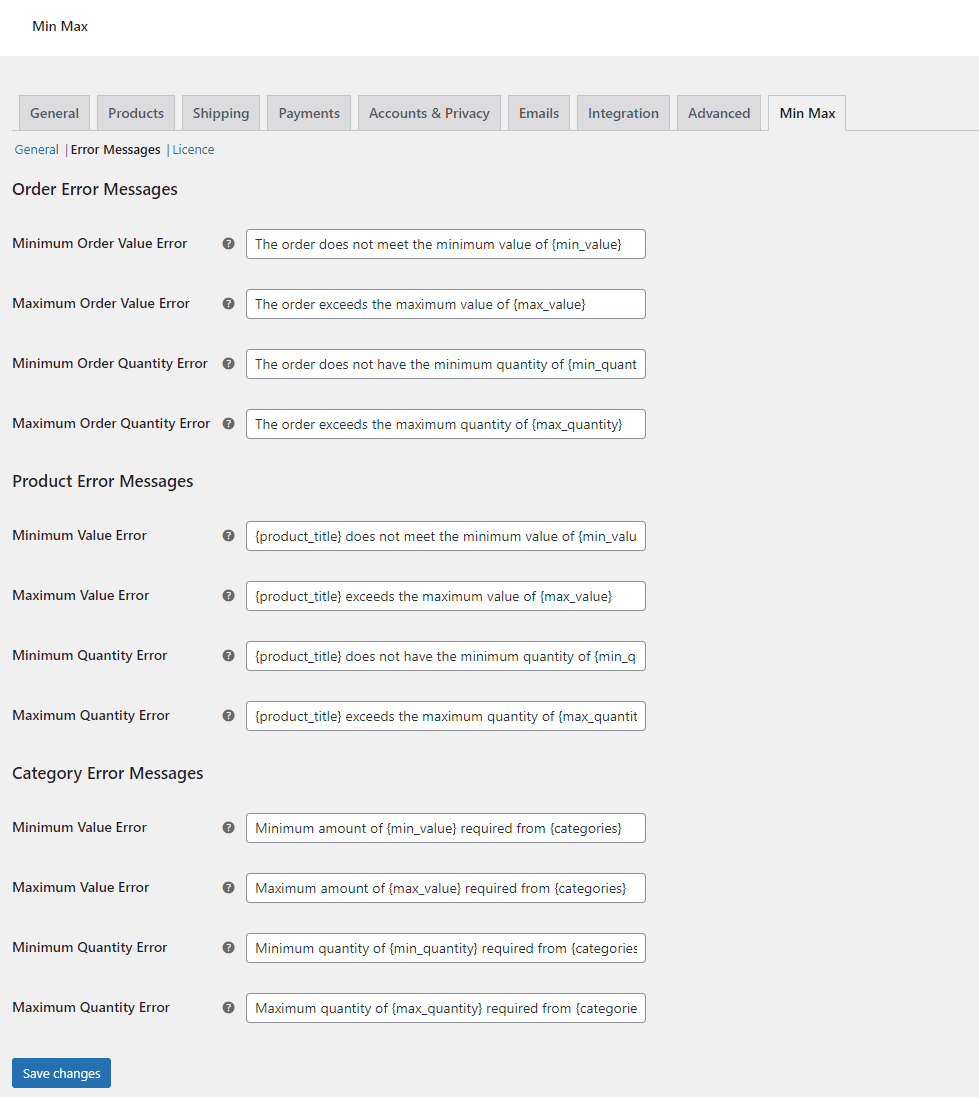
You can set up custom messages to inform your customers when they don’t meet certain requirements. It’s a great way to offer your customers more context on what’s going on with their orders and prompts them to add more items to their cart or increase cart value before checking out. Once you’re ready, make sure to click on the Save changes button to continue.
Step #2: Preview
Customers will have to exceed a certain value so the minimum quantity of products will automatically be selected.
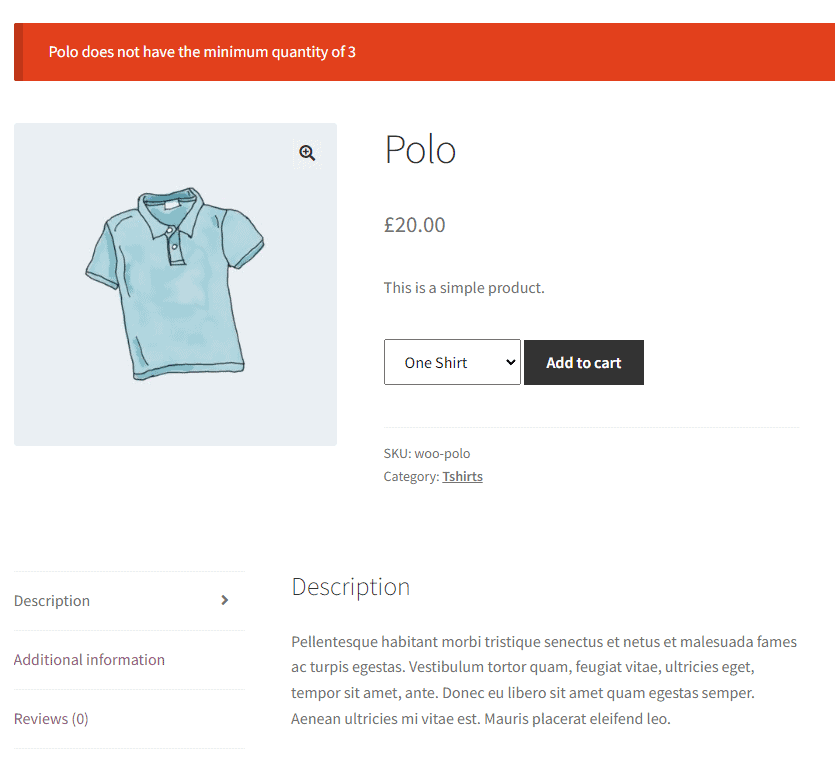
If users try to purchase a product without considering the minimum value rule, they will see an error message and won’t be able to add the product to their shopping cart.
Additional strategies for setting minimum order requirements on products
Now that you know how to set up minimum order rules in your store and how to communicate them, it’s important to also learn how to incentivize your customers to comply with these rules and complete their shopping experiences. Here are a few strategies for you to try:
Offer discounts for bulk orders
Encouraging customers to exceed minimum order requirements can be achieved through enticing incentives. By offering discounts, free shipping, or bonus products for orders that surpass the threshold, you create a win-win scenario. Customers are motivated to increase their order value, benefiting from added value, while you boost average transaction amounts. For the seamless implementation of such strategies, consider using the WooCommerce Fees and Discounts plugin, which lets you create custom pricing incentives on your online store.
WooCommerce Dynamic Pricing and Discount Rules
Create powerful pricing incentives quickly and easily
Using the plugin, you can create bulk percentages or fixed discounts globally or for specific products on your WooCommerce site. You can also set up more complex discounts like BOGOF offers or set up discounts based on the total value in the cart or selected payment gateway. The WooCommerce Fees and Discounts plugin is a “one-off” solution for setting up any type of discount on your online store.
You can use both the WooCommerce Fees and Discounts and the WooCommerce Minimum Maximum Quantity and Order plugins together to create a more powerful shopping experience on your online store. For example, you can offer discounts or incentives for larger orders which works perfectly with minimum order quantity or value rules created with the WooCommerce Minimum Maximum Quantity and Order plugin.
Setting up minimum order rules based on user-roles
Tailoring minimum order requirements based on user roles adds a layer of personalization to your e-commerce strategy. For scenarios where special pricing or purchasing privileges are reserved for specific user groups, employing this approach is beneficial. The WooCommerce Members Only plugin allows you to assign user roles and grant them access to unique purchasing rules.
The intuitive plugin comes prebuilt with all the functionality you need to create a private ecommerce site for members. This way, if you sell to both wholesale customers and regular customers, you can hide wholesale pricing or products from regular customers.
The WooCommerce Members Only plugin also seamlessly integrates with minimum and maximum quantity rules created using WooCommerce Minimum Maximum Quantity and Order. This way, you can create specific quantity rules for your wholesale customers (that do not apply to regular customers) who might want to add larger quantities.
Further reading
In this article we looked at minimum order amounts. You could also check out this article for information on creating discounts for first orders in WooCommerce.
Next steps: Implementing minimum order amounts in your WooCommerce store
Implementing minimum order amounts not only lets store owners sell products with different minimum order quantities but is a great way to encourage bulk purchases and boost the average transaction value on your online store.
Since WooCommerce by default doesn’t have functionality that lets you do this, you can use a dedicated plugin like WooCommerce Minimum Maximum Quantity and Order. It lets you set up minimum and maximum order quantities for specific products or all products on your online store without having to touch a single line of code.
WooCommerce Minimum Maximum Quantity and Order
Maximise your revenue by setting rules on quantity and value
Ready to start implementing minimum order amounts in your WooCommerce store using a min max quantity plugin? Get WooCommerce Minimum Maximum Quantity and Order today!