Restricting content in WooCommerce using memberships: a complete guide
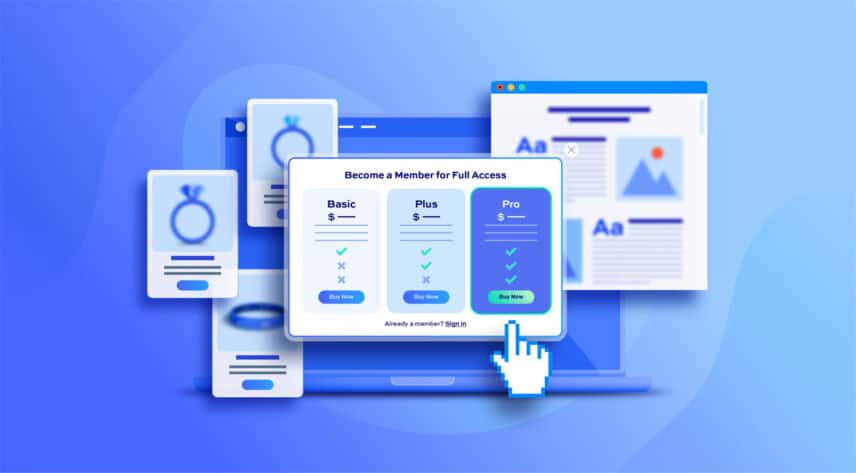
Looking for a way to set up a side income through members-only content on your website?
Monetising your website through restricted or exclusive content has great potential. Exclusive products add more value to your membership plans and encourage people to sign up to access the exclusive content.
Content restriction is used by businesses, including affiliate marketers, galleries, agencies, freelancers, and life coaches, to monetise their membership sites.. In addition to this, schools and corporate companies also restrict content to ensure internal content or data is accessed only by authorised users.
This tutorial will show you how to restrict content in WooCommerce – the most widely used ecommerce platform – using the WooCommerce Members Only plugin for WordPress.
How to create a membership site by restricting content
Creating a membership site manually through code can get complicated. Instead, you can use a WordPress membership plugin to set up your membership site.
There are many WordPress membership plugins out there that are easy to use and perfect for setting-up members-only areas on your website.
Let’s quickly take a look at some of the best options available to you:
#1. WooCommerce Members Only
The WooCommerce Members Only plugin offers an all-in-one, scalable solution for building professional membership sites, clubs and societies, wholesale stores, and age-restricted sites on any existing WordPress site.
It’s our #1 choice for protecting content on WooCommerce-powered sites. WooCommerce Members Only lets you automatically create a password page and form when you restrict content using a password. You can later give those passwords to an individual or use unique passwords to let different groups of users access your content.
The WooCommerce Members Only plugin also lets you restrict content based on the user role or login status, not just passwords. It even lets you restrict specific WooCommerce products by user ID. This gives you full control over how WooCommerce products appear in your store.
You can also direct users to a specific page on your WooCommerce site when they log in. For instance, you can redirect users to the My Account page as soon as they log in.
Similarly, you can choose where to redirect users if they try to access unauthorised content on your WooCommerce store. This way, you can protect your content and encourage customers to subscribe to your membership program to access exclusive content.
The WooCommerce Members Only plugin also lets you hide widgets and menu items from users who aren’t permitted to view your content. In addition to this, it gives you the option to hide private posts, products, and categories from non-members or keep them visible on the front-end but make them inaccessible.
#2. WooCommerce Memberships
WooCommerce Memberships offer robust membership functionality for your WooCommerce site. It lets you create membership plans and assign products to the plan. This way, you can make multiple products available through the same membership plan.
In addition to this, the WooCommerce Memberships plugin also lets you sell memberships as a product on your WooCommerce site. For this, you’ll need to create a dedicated WooCommerce product for your membership plan.
#3. Restrict Content
Restrict Content is a free WordPress content restriction plugin that lets you restrict content on your membership site. This is best suited to users that are relatively new and want to test some basic functions.
Restrict Content lets you restrict content on your site so that only logged-in users can access it. It also lets you restrict entire pages, posts, and custom post types on your WooCommerce site. In addition to this, you can also restrict content partially using shortcodes. This involves surrounding the content you want to restrict with a shortcode. However, it doesn’t offer the suite of features other WooCommerce restrict content plugins do.
Why should you use WooCommerce Members Only to restrict content in WooCommerce?
The WooCommerce Members Only plugin offers a complete suite of features out of the box. This means that you don’t need to use third-party plugins to add functionality to your site.
Here’s what you can expect to get from the WooCommerce Members Only plugin:
Flexible and customisable
The WooCommerce Members Only plugin gives you full control over who has access to your content. It lets you restrict content and customise your WooCommerce products according to your brand requirements.
You can restrict content on your WooCommerce site either by password, user role, or logged-in status. This way, you can offer exclusive or members-only content on your ecommerce site.
Set extensive password options
The WooCommerce Members Only plugin lets you password-protect content on your WooCommerce site. It automatically creates a password form and login page when you set the restriction method to Password.
You can set one or more global passwords that you can hand out to your members. In addition to this, you can also create different passwords for each product, post, or post category on your online store. This way, you can offer exclusive products on your WooCommerce site that only selected people can access.
Customise user role options
You can create custom user roles and specify one or more user roles at a global level on your WooCommerce website. This way, you can allow different user roles to access different products or posts.
Additionally, the WooCommerce Members Only plugin lets you restrict (or enable) payment gateways (like PayPal or Stripe) and shipping methods by user role. You can also set expirations for your memberships.
What else can you do with the WooCommerce Members Only plugin?
Different businesses need to collect different information from members at registration. With WooCommerce Members Only, you can offer members on your site custom registration options.
You can also create user-specific products on your WooCommerce site by restricting access to specific products for specific user IDs. This way, only users with the permitted user ID will be able to access the hidden products or content.
The best part about the WooCommerce Members Only plugin is that it comes built-in with a robust user role editor that’s easy to use. You can create new user roles, duplicate existing ones, and edit user role capabilities. This is great if you’re protecting your content based on user roles.
How to restrict content in WooCommerce using WooCommerce Members Only
Here, we’ll show you how to restrict content in WooCommerce using the WooCommerce Members Only plugin.
Step #1. Download and install the WooCommerce Members Only plugin
The first thing you need to do is get the WooCommerce Members Only plugin and install it on your WooCommerce site.
Here’s how:
- Purchase a copy of the WooCommerce Members Only plugin. You will receive an email containing a link to the zip file and the license key.
- Once you’ve downloaded the zip file, navigate to Plugins > Add New > Upload Plugin to upload the WooCommerce Members Only plugin to your WooCommerce site.
- Click the ‘Install Now’ button and then click the ‘Activate Plugin’ button.
- Now that the plugin is installed and activated on your WooCommerce site, you need to enter the license key provided in the email at the time of purchase.
- Navigate to Members Only > License and enter your key in the text field
Step #2. Create your membership product
The next step is to create the membership plan or product you want to sell. To do this:
- Navigate to Products > Add New from the WordPress admin dashboard to create a new membership product
- Enter a name or title for your membership product. You can also write a short description.
- If you have multiple membership tiers, e.g. Gold, Silver, Bronze, set the ‘Product type’ to ‘Variable’ and create variations for each tier. You could also create a free trial or demo membership plan. If you just have a single membership tier, use a ‘Simple’ product
- Set the tier price(s)
- Publish the product
- Select the user role the customer should have after purchasing the product.
- Click the Publish button to save your WooCommerce membership product.
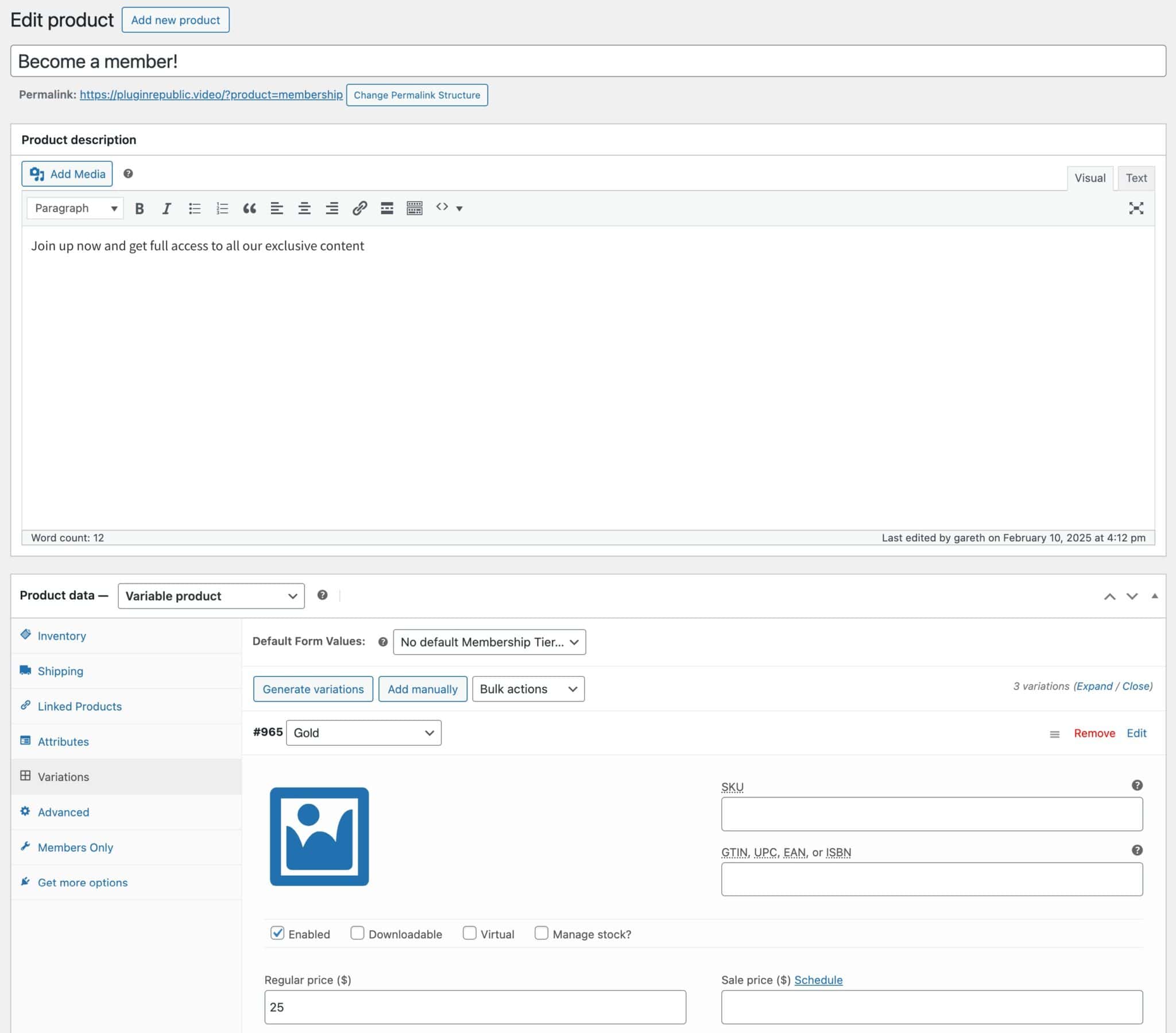
Step #3. Decide how users can access your content
Once you’ve created a product where users can purchase membership, you can decide who can access your content, especially if you’re offering a multi-level membership plan.
First, go to Members Only > Settings and choose how users need to authenticate themselves by selecting an option in the ‘Restriction Method’ setting. You can choose from:
- User role: this restricts access to your content to users with specific roles. You can also use this setting to restrict access to specific users
- Log-in status: this prevents any user who is not logged in from accessing the content
- Password: this setting requires the user to have a valid password to access content
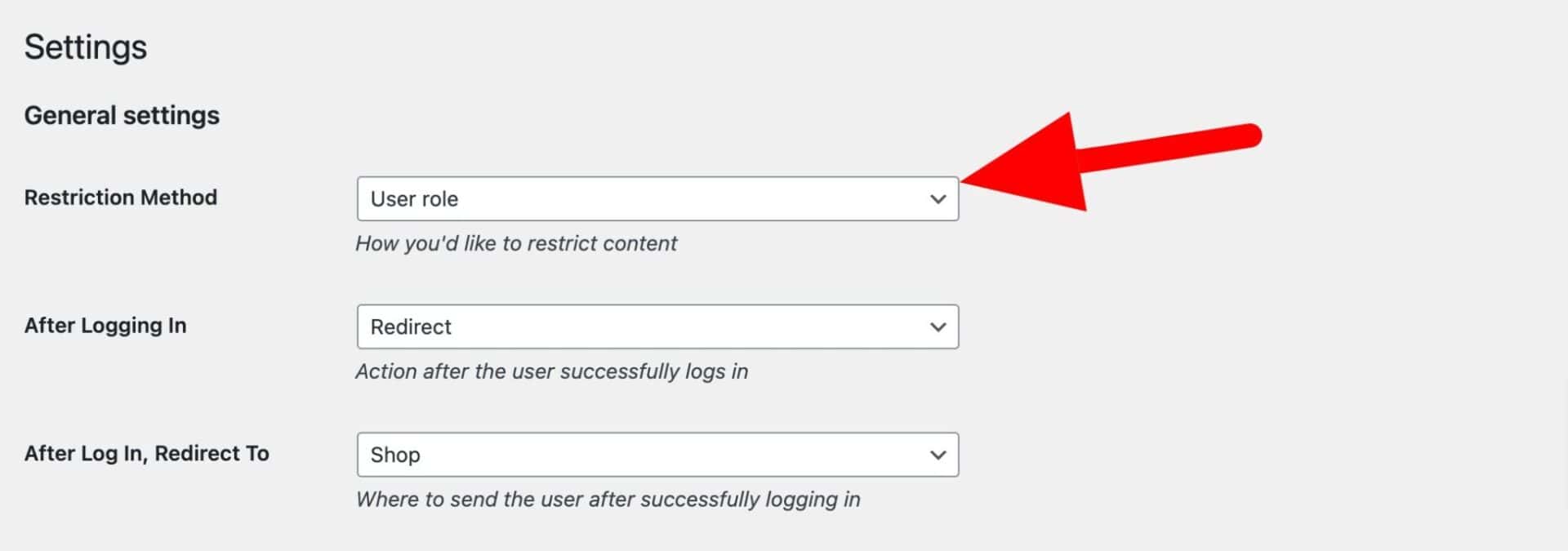
Step #4: Create membership plans to restrict your content
To restrict your content, you need to create one or more membership plans:
- Go to Members Only > Plans and add a new plan. You can add multiple plans – each restricting access to different content to different users
- Choose ‘Specific content’ in the ‘Restricted Content’ field
- Choose what type of content is restricted for this membership plan. In the example below, we’ve chosen ‘Post Categories’ – but you could choose from WooCommerce products, pages, custom post types, or custom taxonomies and terms
- Specify the exact content to be restricted in the ‘Restricted Post Categories’ field
- Finally, select which user roles are permitted to see the content. If you are using passwords as the restriction method, you would enter your passwords here instead
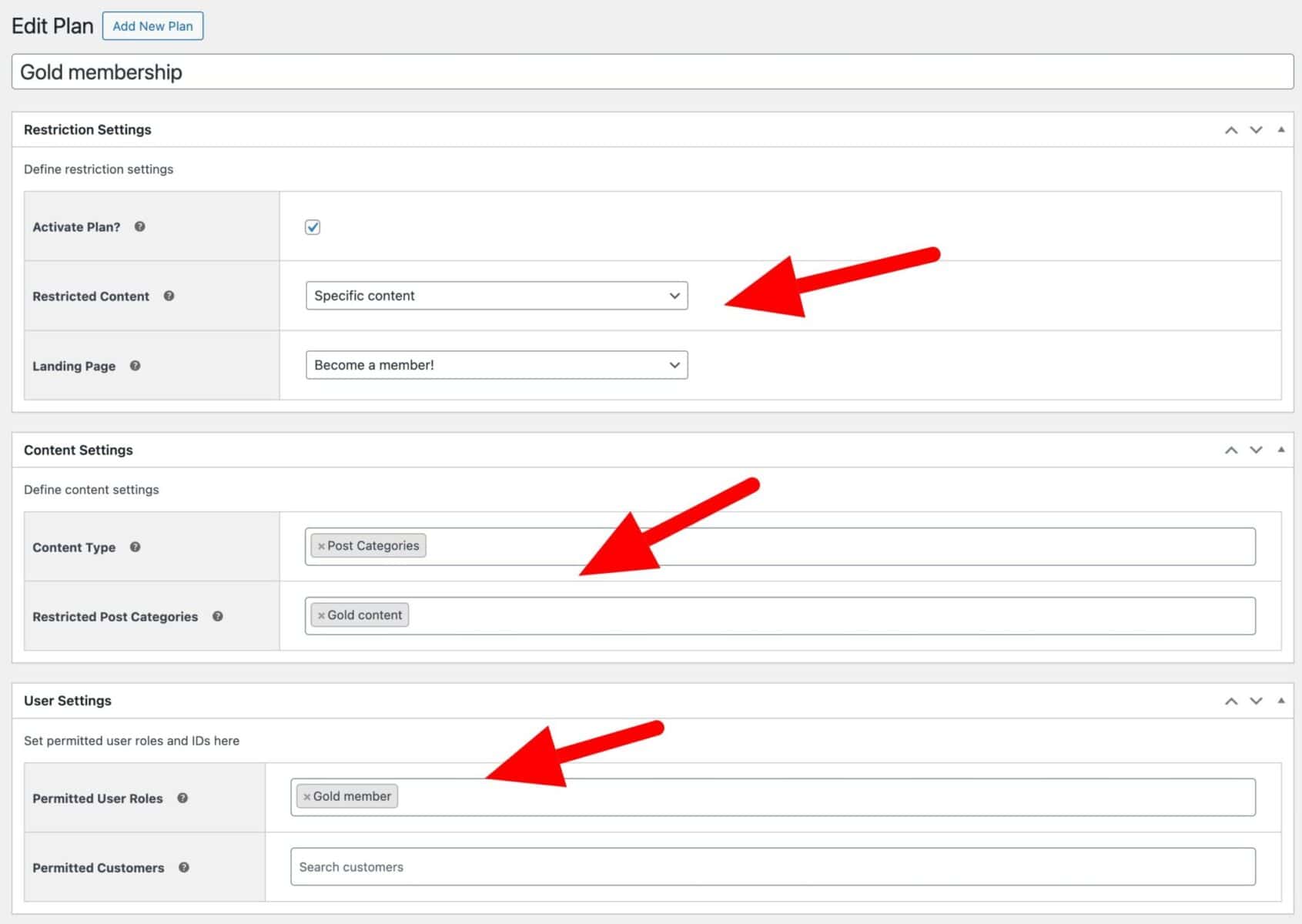
Step #5: Link your membership product to your plan
Finally, you can link the membership product that you created in Step 2 with the membership plan you created above. This means that users who purchase a membership tier will be automatically given access to the restricted content.
- In your plan settings, enable the ‘Requires Purchase’ setting
- Select the membership product in the ‘Product(s)’ field
- Enter the user roles that will be assigned when the product is purchased
- Optionally, enter a user role that will be assigned if the user’s membership expires
- Enter a period for the membership length – either as a specific length or with a fixed end date. (You can also make the membership length indefinite)
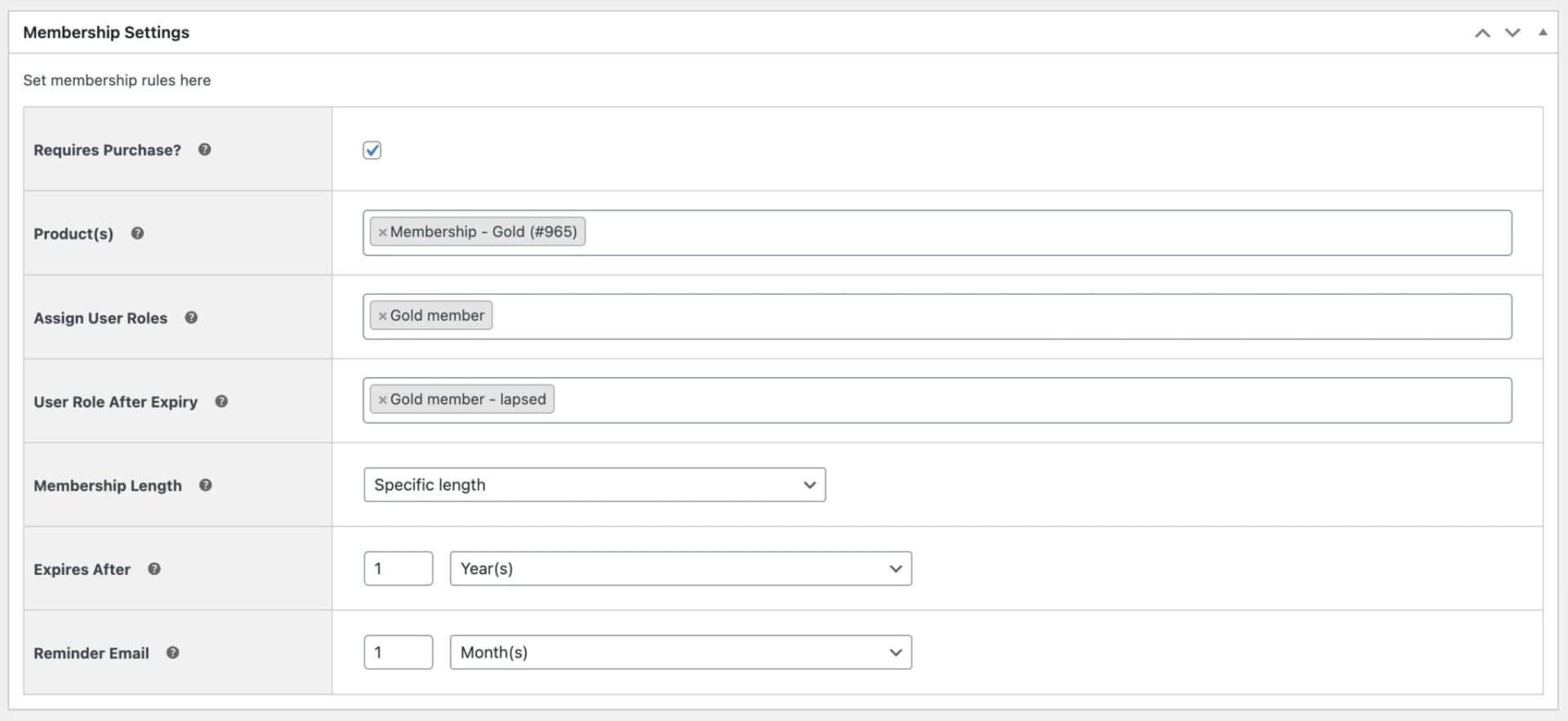
Now, when the user purchases your membership product, they will be automatically assigned a user role. This user role will permit them to view the restricted content defined in this membership plan.
Conclusion
Restricting content on WooCommerce using memberships can be challenging, especially with default WordPress functionality. Ideally, you want to use a WordPress plugin that lets you restrict content on your WooCommerce site and grant membership access to authorised users only.
The WooCommerce Members Only plugin offers the easiest way to restrict content on your WooCommerce membership site. It lets you restrict access to content based on user roles, passwords, or logged-in status.
Ready to start restricting content on WooCommerce using memberships? Get WooCommerce Members Only today!

Is this plugin can apply restriction rules on posts and custom post types?
Hi
Currently you can apply restriction rules to products and posts, but not custom post types.
Thanks.
Pre-sales question.
1. I have a Woocommerce store that sales customized product.
2. I have serval business clients who wants to provide a customize version of our product. The business clients have pre-paid for the customized product. They want to give the customized product out as gifts to clients, customers, employees, etc.
I want….
1. The business clients to be able to register for an account.
2. The business clients does not want this account to be accessible to the public. ONLY to their clients, customers, employee, etc.
3. We will provide the business clients with their customized product.
4. When the business clients, customers, employee, etc, checks out we just want to capture the clients, customers, employee, etc address to send the customized product to them.
5. I don’t want to restrict product pages by level, I need to restrict product pages by user.