WooCommerce member discount: increase registrations and improve retention

Launching a membership site is a great way to generate recurring revenue for your business. However, when you’re just starting out, you need to incentivise people to register for a membership plan. One way to do this is by offering a WooCommerce member discount.
WooCommerce member discounts
Offering WooCommerce membership discounts can help you increase registrations, improve member retention, and grow your bottom line. There are many different ways to create WooCommerce member discounts.
For example, you can offer first-time members a free trial, existing customers renewal incentives, or reduced first-year memberships.
In this article, we’ll take a closer look at different ways to use member discounts and show you how to create WooCommerce member discounts for your membership site using the WooCommerce Wholesale Bundle.
What do we mean by WooCommerce member discounts?
A WooCommerce member discount is when you offer either a percentage-based discount or a fixed discount to your site’s members. For example, you might encourage more people to register for your membership program by offering 15% off the first year of your annual plan.
There are plenty of business reasons why you might consider offering WooCommerce member discounts. Most importantly, it’s a great way to get more people to sign up for your membership program.
In turn, offering WooCommerce member discounts can help you generate more recurring revenue for your business in the long run. Think of it this way: the more people that sign up to become members, the more revenue you’ll generate.
Plus, you can also set up WooCommerce member discounts to encourage members to renew their membership plans each year.
How WooCommerce member discounts are used
Let’s quickly take a look at some of the different ways you can offer member discounts:
Example #1: Membership sites
If you’re running a WooCommerce membership site, you should consider offering registrants member discounts to increase registrations. It’s also a great way to get the word out about your membership site. If you offer, say, a 10% discount for a limited time, new registrants are likely to tell their friends and family about the offer.
As a membership site owner, you can offer:
- Reduced first-year membership for early bird registrations. For example, the first 50 people get 10% off their first-year of membership.
- Offer exclusive discounts on merchandise to members. For example, you can offer a flat $25 off the member’s first purchase.
Example #2: SaaS products
If you’re selling SaaS products – like plugin licenses, tools, or apps – then offering SaaS customers a WooCommerce user group discount can help you encourage more people to try out your product. Many SaaS companies offer a limited-time trial to new registrants. This helps them generate qualified leads for their business.
As a SaaS business, you can offer:
- Free trials for a limited time. For example, Sign up now for a 14-day free trial!.
- Subscribers on the premium plan exclusive discounts on paid add-ons.
Example #3: Clubs and societies
If you’re running a club (or society) website, you can offer exclusive WooCommerce club discounts to encourage existing members to continue their membership. This can help you boost member retention.
For example, you can offer all sorts of membership renewal incentives. For example, you set it up so long-term members pay a discounted rate to continue their membership.
Check out our WooCommerce wine club article for ideas on how to set up an exclusive online shop.
How to offer WooCommerce member discounts
Here, we’ll show you how you can create and offer WooCommerce member discounts. For this tutorial, you’ll need to have the WooCommerce plugin installed and activated on your site. You’ll also need the WooCommerce Wholesale Plugin Bundle.
The WooCommerce Wholesale Plugin Bundle lets you create discounts for your site’s members with a single rule. You can allow some members greater discounts than others.
Step #1: Define membership levels
The first thing you need to do is define membership levels. Depending on the type of membership site you’re running, it might be something like Silver Members and Gold Members or Basic Members and Pro Members.
For this, you’ll need to create WordPress user roles. This way, whenever a user purchases a membership plan, they’re automatically assigned the correct user role.
Here’s what you need to do:
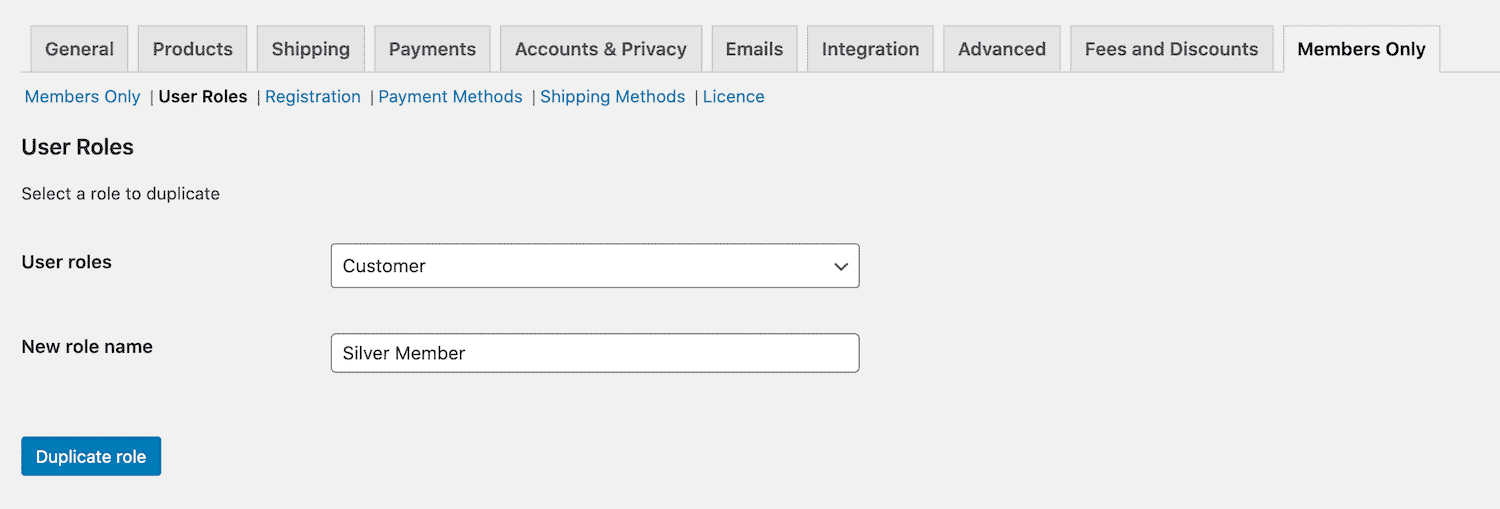
- From the WordPress dashboard, go to WooCommerce > Settings > Members Only.
- Click the ‘User Roles’ submenu.
- Choose the ‘Customer’ role from ‘User roles’.
- Enter the name of your new user role, e.g. ‘Silver Member’.
- Click ‘Duplicate role’.
This will create a new user role Silver Member for you. Repeat these steps to create as many user roles as you’d like.
Step #2: Allow users to become members
Now that we’ve created new user roles for members, the next step is to allow users to become members i.e. by purchasing a membership plan. One way to do this is by creating a product then assign the corresponding user role to anyone who purchases that product.
Here’s what you need to do to create a new product in WooCommerce:
- Go to Products > Add New from the WordPress admin panel.
- Give your product a title, e.g. ‘Silver Membership’.
- Scroll down to the Product Data section and give your product a price.
Next, you need to automatically assign the correct user role to anyone that purchases the membership plan. For example, if someone purchases the Silver Membership, they should be assigned the Silver Members user role.
Here’s how you can automatically assign user roles:
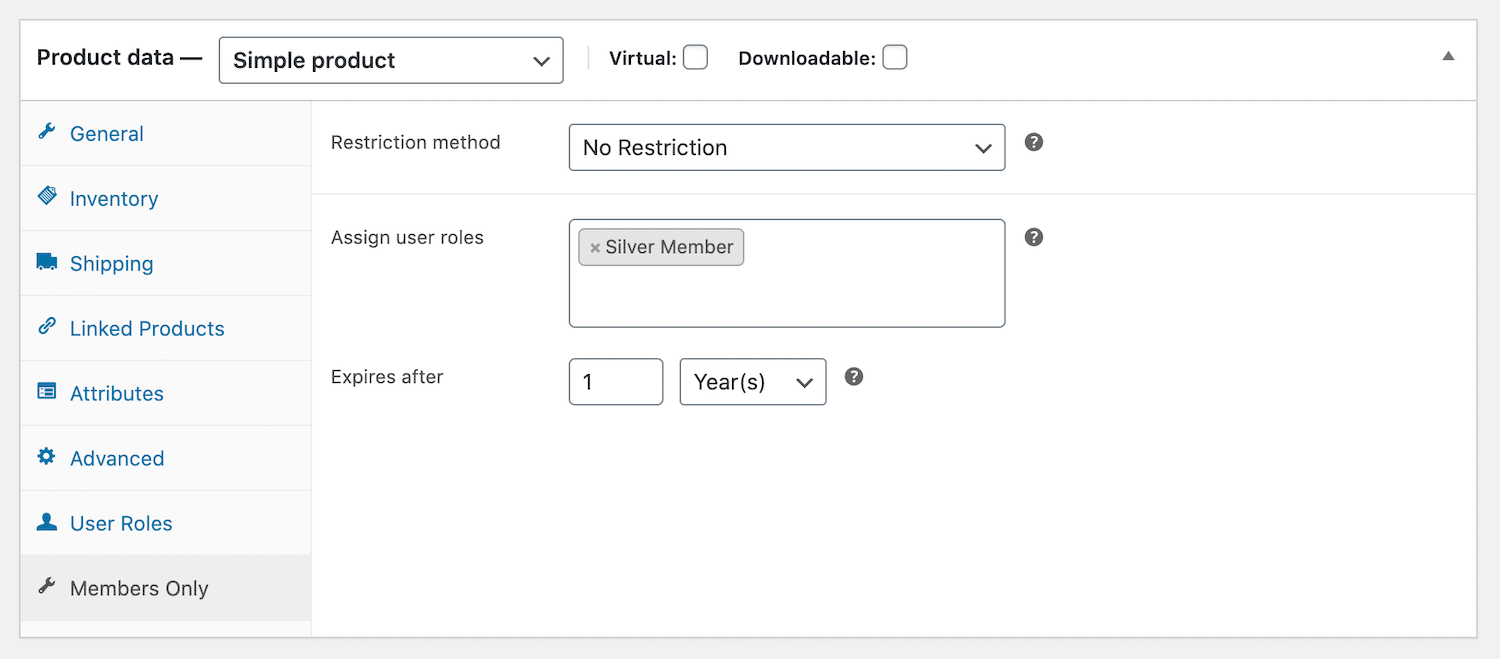
- In the Product Data section, click the Members Only tab
- Enter the user role that will automatically be assigned in the ‘Assign user roles’ field.
- Optionally, you can set an expiry for the membership product using the ‘Expires after’ field.
Repeat these steps to create as many membership plans as you’d like.
Step #3: Offer member-only discounts
Before you can create the WooCommerce member discount offer, you need to make sure user role pricing is enabled. For this, go to WooCommerce > Settings > Fees and Discount and check the ‘Enable user role pricing’ option.
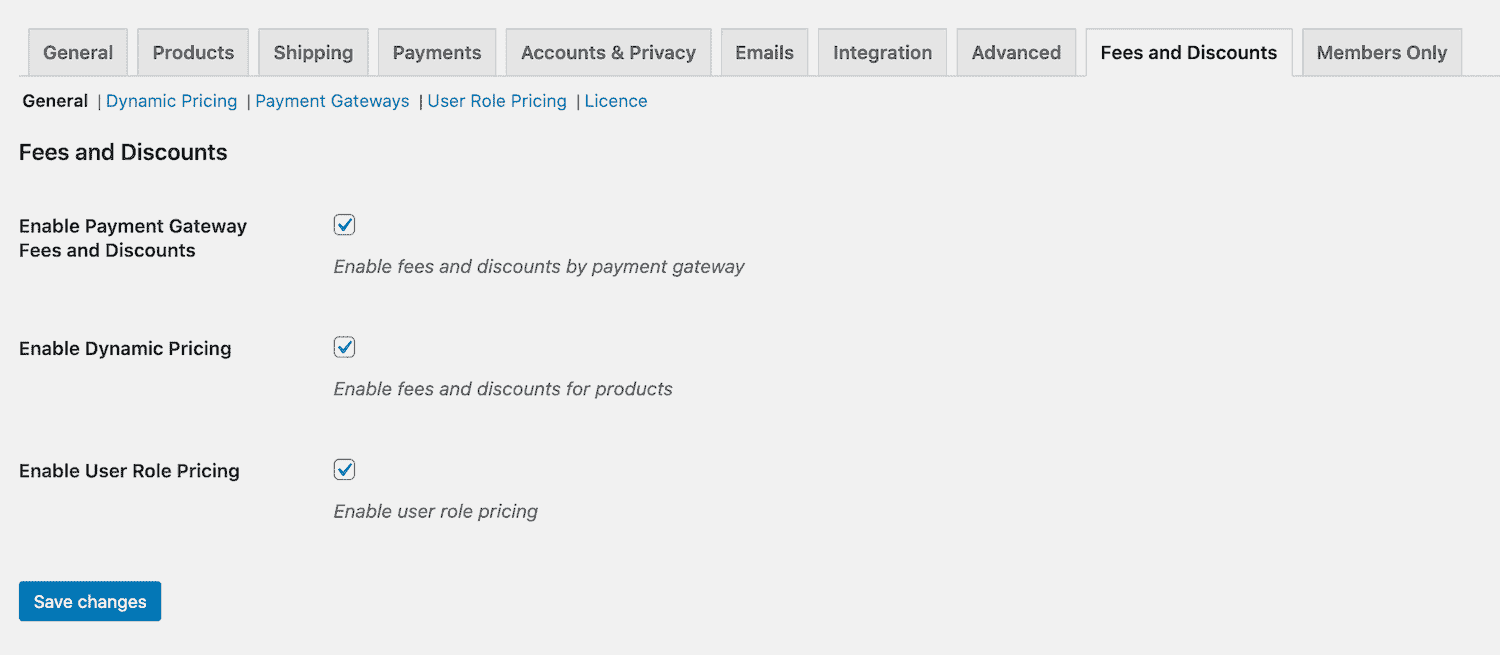
Next, go back to the Silver Membership product you created in the previous step.

- In the Product Data section, click the ‘User Roles’ tab.
- Set the adjustment for the user role you created in Step #1. Following our example, you would set ‘Silver Member adjustment’ to either percentage discount or fixed discount.
- Set the amount for the user role you created in Step #1. For example, if you want to offer Silver Members 10% off, you’d set the field to 10.
The WooCommerce Wholesale Plugin Bundle lets you offer two different types of member discounts:
- Percentage discount. This is perfect when you want to give members a percentage amount off their purchase e.g. 10% off first-year memberships.
- Fixed discount. This is great for when you want to give members a flat discount e.g. $25 off your purchase.
Bonus: Sell merchandise to registered members at a discount
As a membership site owner, you can supplement your income by selling members-only products exclusively to members. It’s also a great way to encourage people to purchase a membership.
The easiest way to do this is by first creating new WooCommerce product categories for the exclusive products. For example, you might call them Silver Products.
Once that’s done, simply restrict access to the products in the Silver Products category by user role. Here’s how:
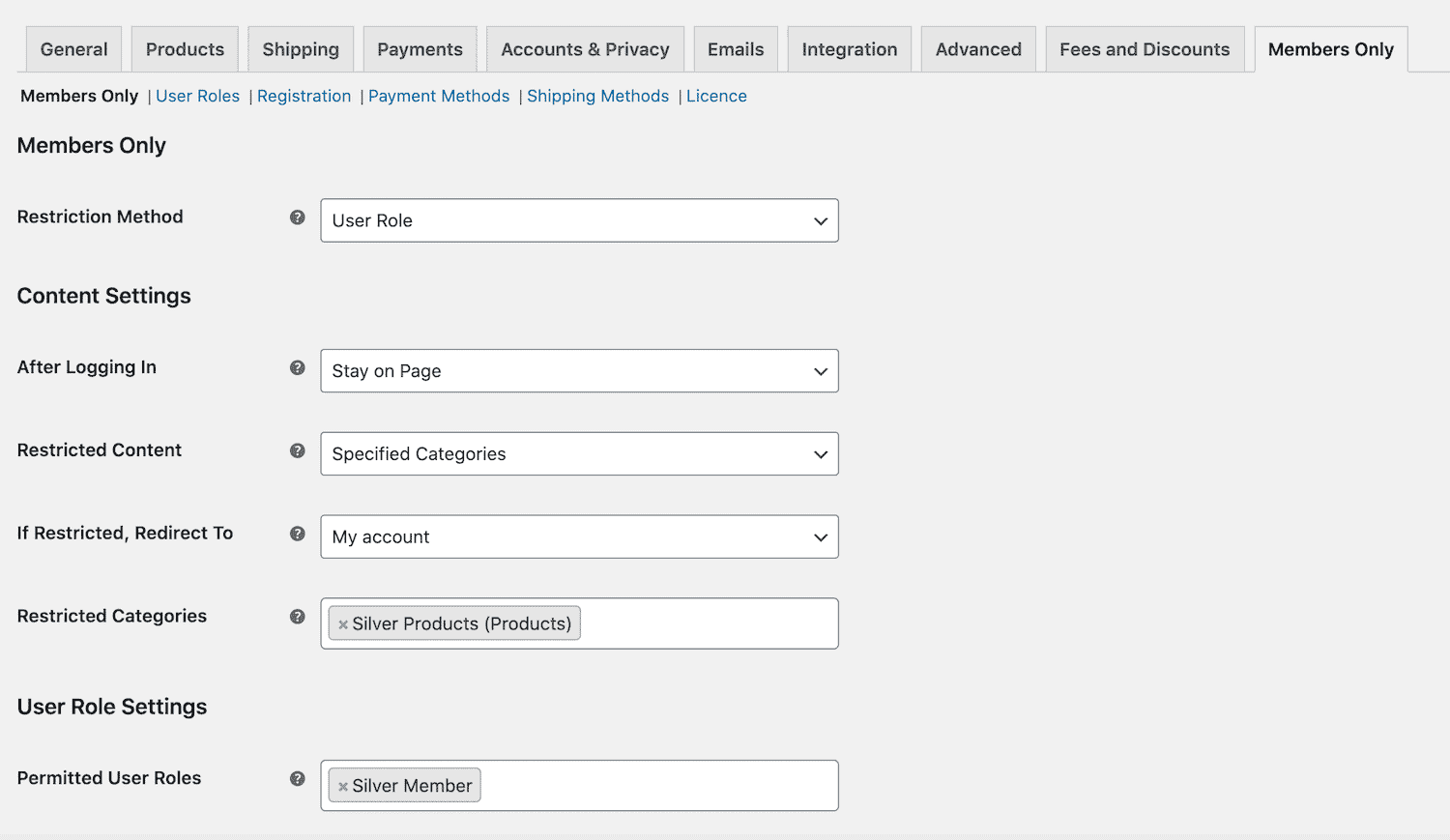
- Go to WooCommerce > Settings > Members Only from the dashboard.
- Select ‘User Role’ in ‘Restriction Method’.
- Select ‘Specified Categories’ in ‘Restricted Content’.
- Enter the categories you want to hide in ‘Restricted Categories’ i.e. ‘Silver Products’.
- Enter the user role(s) which are allowed to view the hidden product categories in ‘Permitted User Roles’ i.e. ‘Silver Members’.
This way, only people who’ve purchased the Silver Membership can purchase the products from your merchandise store.
Be sure to check out our in-depth guide on how to create a WooCommerce members only store for more information and ideas.
Create WooCommerce member discounts today
There are tons of different types of WooCommerce member discounts you can create for your membership site. It’s a great way to encourage more people to become members and grow your bottom line.
Get the WooCommerce Wholesale Plugin Bundle to start creating member discounts today!

Hi, I see that your plugin assigns a user role, but I would like to know if this user role also changes when the membership expires or is canceled or this role continues until it expires by itself or is changed manually.
Thanks a lot.
Hi
Yes, the role is revoked when the membership expires.
Thanks.