How to create a WooCommerce mattress configurator product

If you sell mattresses, you might consider setting up a WooCommerce mattress configurator product to let customers customize their order. In addition to this, it makes it easy to charge for customization and add-ons such as different types of mattresses or fitted sheets.
A WooCommerce mattress configurator product prompts customers to enter the mattress size or dimensions and select a firmness rating. You can also sell add-ons (such as a fitted sheet or pillows) with the mattress and let customers choose which ones they’d like to add to their order.
A mattress configurator product is similar to customisable products like custom face masks or meal subscription services. Customers can personalize their products before placing their order.
In this step-by-step tutorial, we’ll show you how to set up a mattress configurator product in WooCommerce. You can view the demo product here.
How to create a WooCommerce mattress configurator product using WooCommerce Add-Ons Ultimate
To sell mattresses, you’ll need to set up a mattress configurator product in WooCommerce. For this, you’ll need to get the WooCommerce Add-Ons Ultimate plugin.
WooCommerce Product Add-Ons Ultimate
Personalize products with extra custom fields and options
Using this plugin, you can create a product that customers can customise before proceeding to the checkout page to place their order. Customers will be able to personalize the mattress they’d like to purchase directly on the single product page.
Step #1: Create a WooCommerce product for the mattress
Start by creating a new WooCommerce product for the mattress configurator and giving it a suitable title. Since the total price of the product will depend on the customer’s selection, we want to set the WooCommerce product’s base price and hide the price label from the single product page.
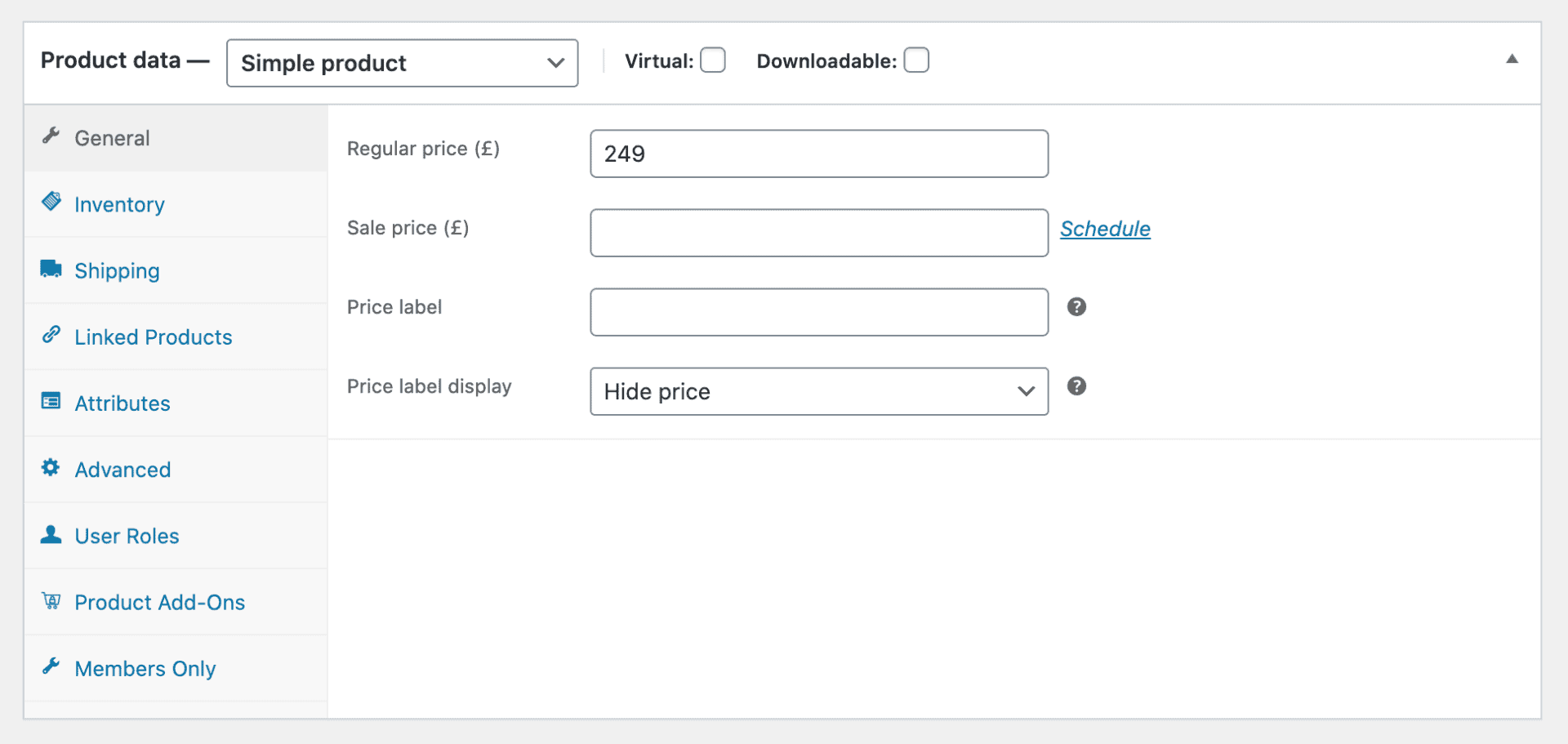
This way, we can calculate the price of the mattress the customers want to purchase dynamically based on their specific selection.
The WooCommerce Product Add-Ons Ultimate plugin automatically calculates and displays the product’s price above the ‘Add to Cart’ button on the single product page.
Step #2: Create fields for creating custom mattresses
The next step is to create add-on fields for the WooCommerce mattress configurator product. For example, you might want to let customers select the mattress size or set the dimensions, choose a firmness rating, and give them the option to include a fitted sheet with their order.
Here’s how:
Mattress dimensions
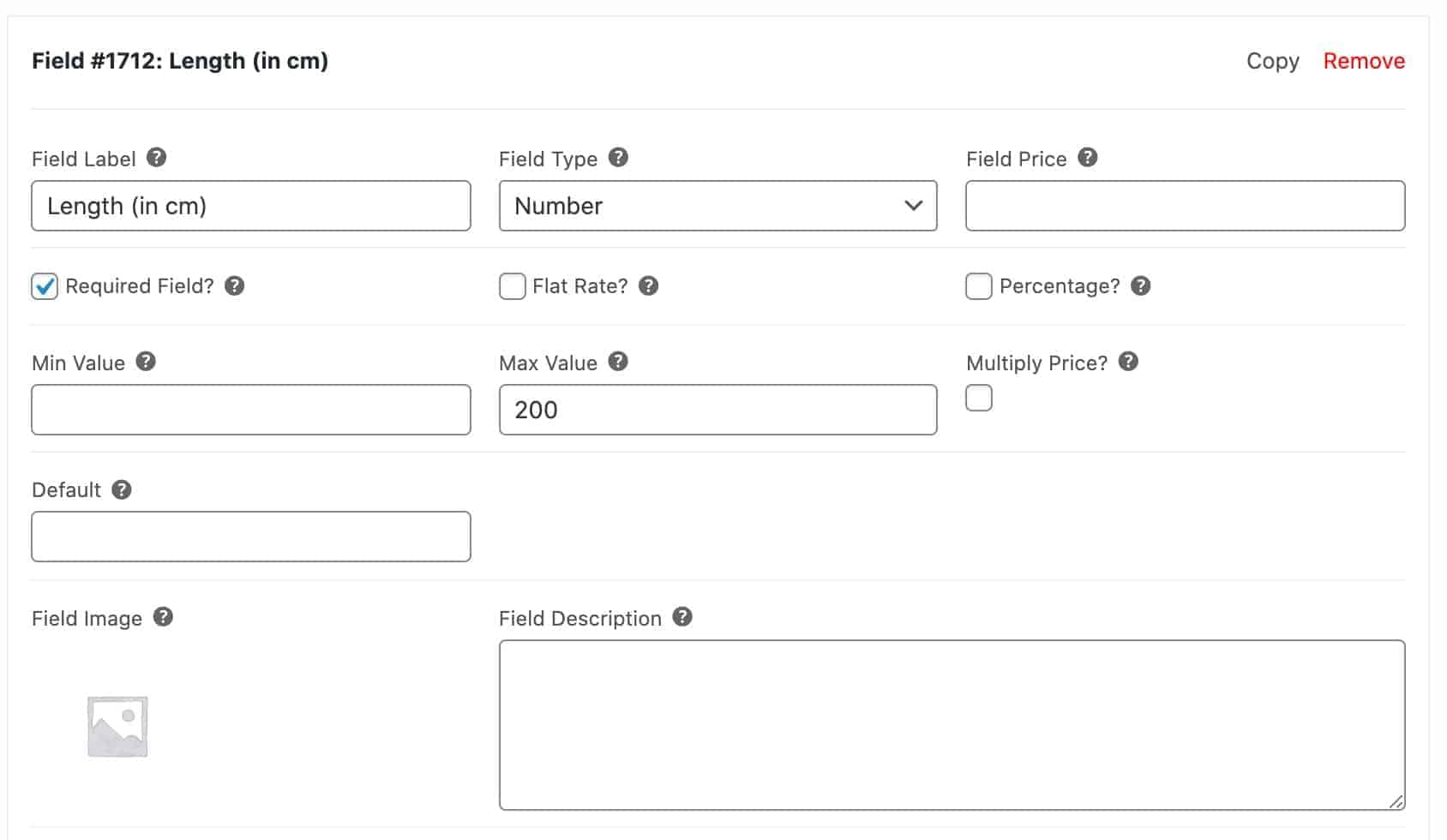
- Go to the ‘Product Add-Ons’ tab from the ‘Product data’ section
- Click the ‘Add Group’ button and then the ‘Add Field’ button
- Give the field a title (e.g. Length) and set the ‘Field Type’ to ‘Number’ using the dropdown
- Tick the checkbox next to the ‘Required Field?’ option
- Enter a ‘Max Value’. Optionally, you can also set a ‘Default Value’
Repeat these steps to create a field for the product’s width and thickness.
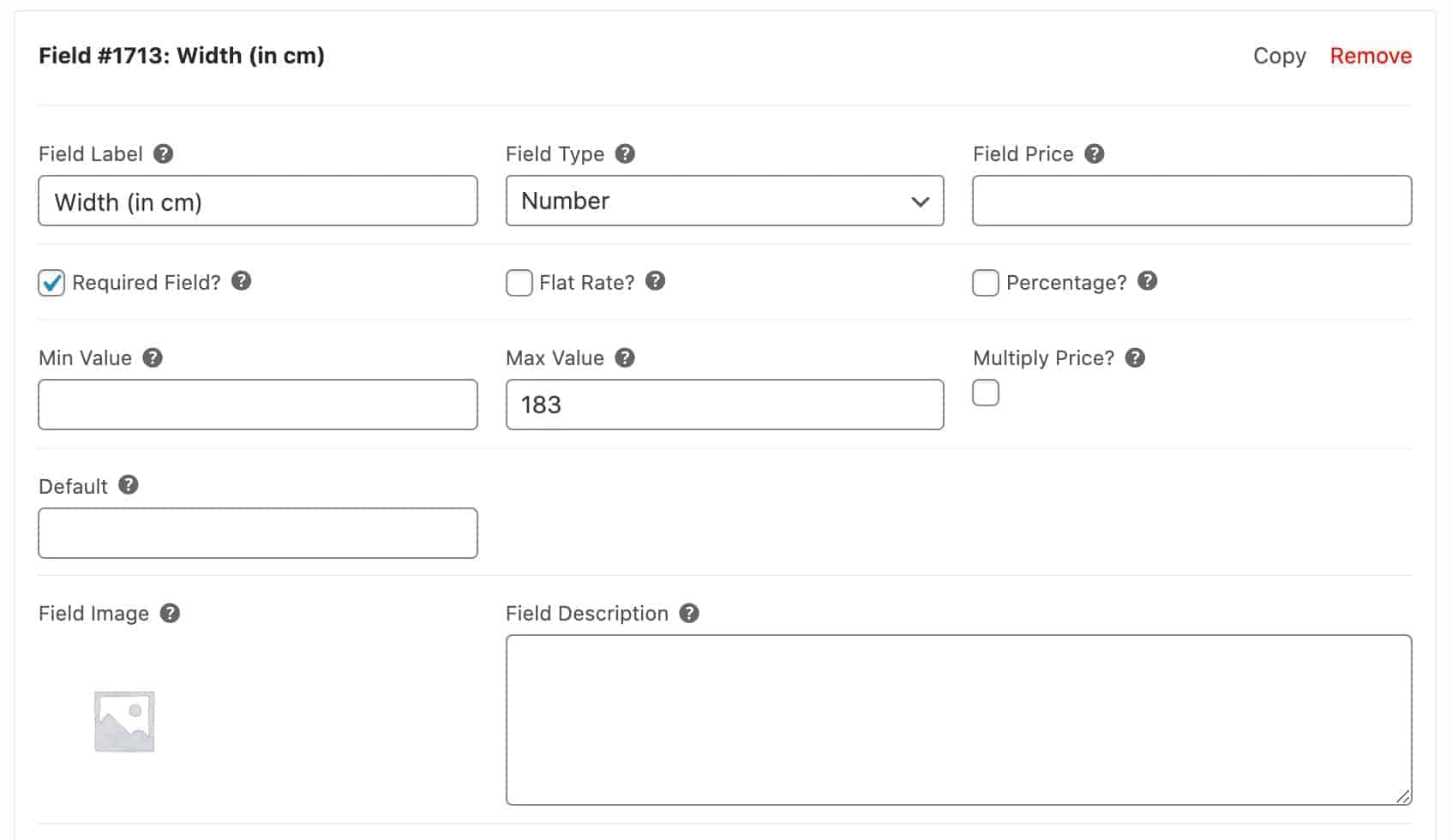
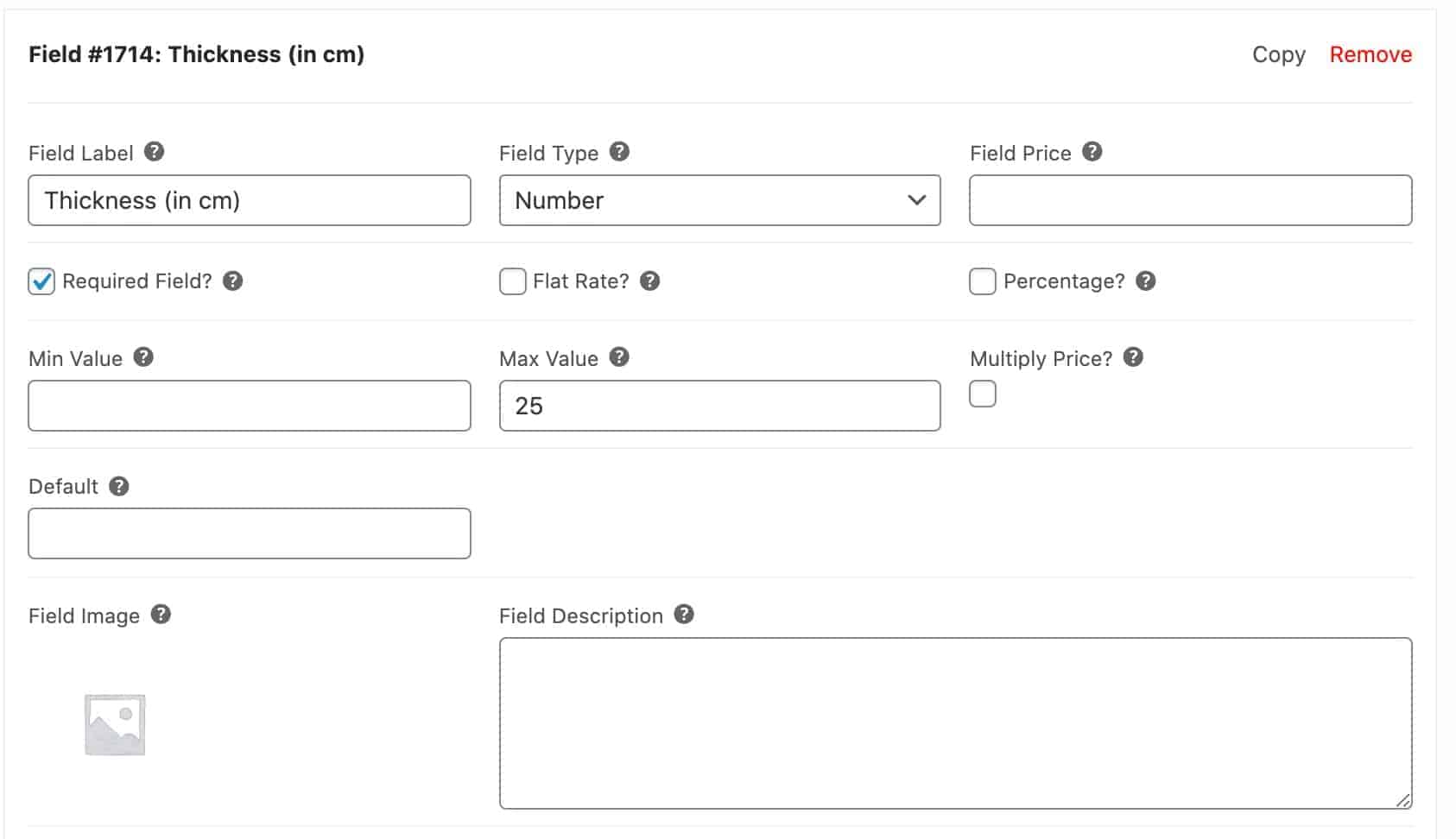
Step #3: Calculating the mattress price
Because the user is entering custom sizes, we need to calculate the price of the mattress dynamically.
We do this by using a calculation field (note that you’ll need the Pro version of the plugin for this field).
Our calculation is pretty simple: just the length multiplied by the width multiplied by the thickness. We divide the result by 1000 to give us our price.
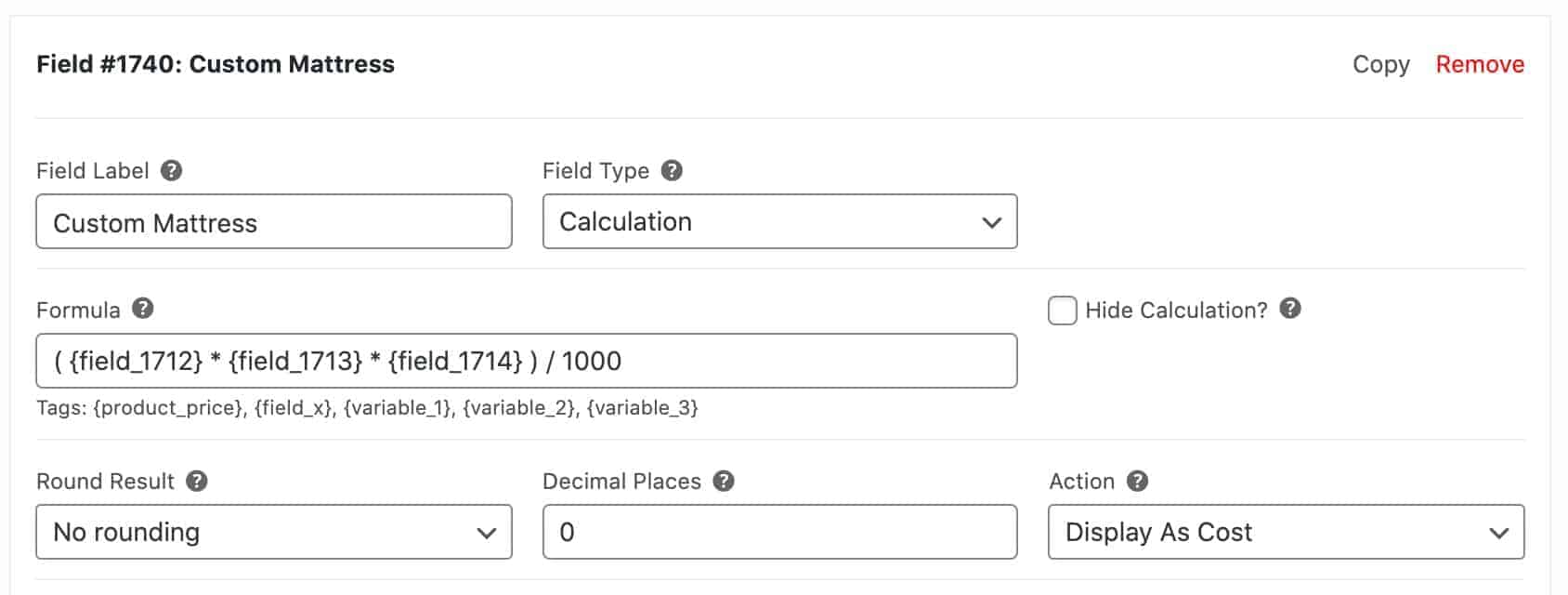
There’s more detail on calculation fields in this tutorial on measurement calculators in WooCommerce.
Step #4: Adding optional extras
Once the user has selected their size of mattress, we can offer them some extra options and products.
Firmness rating
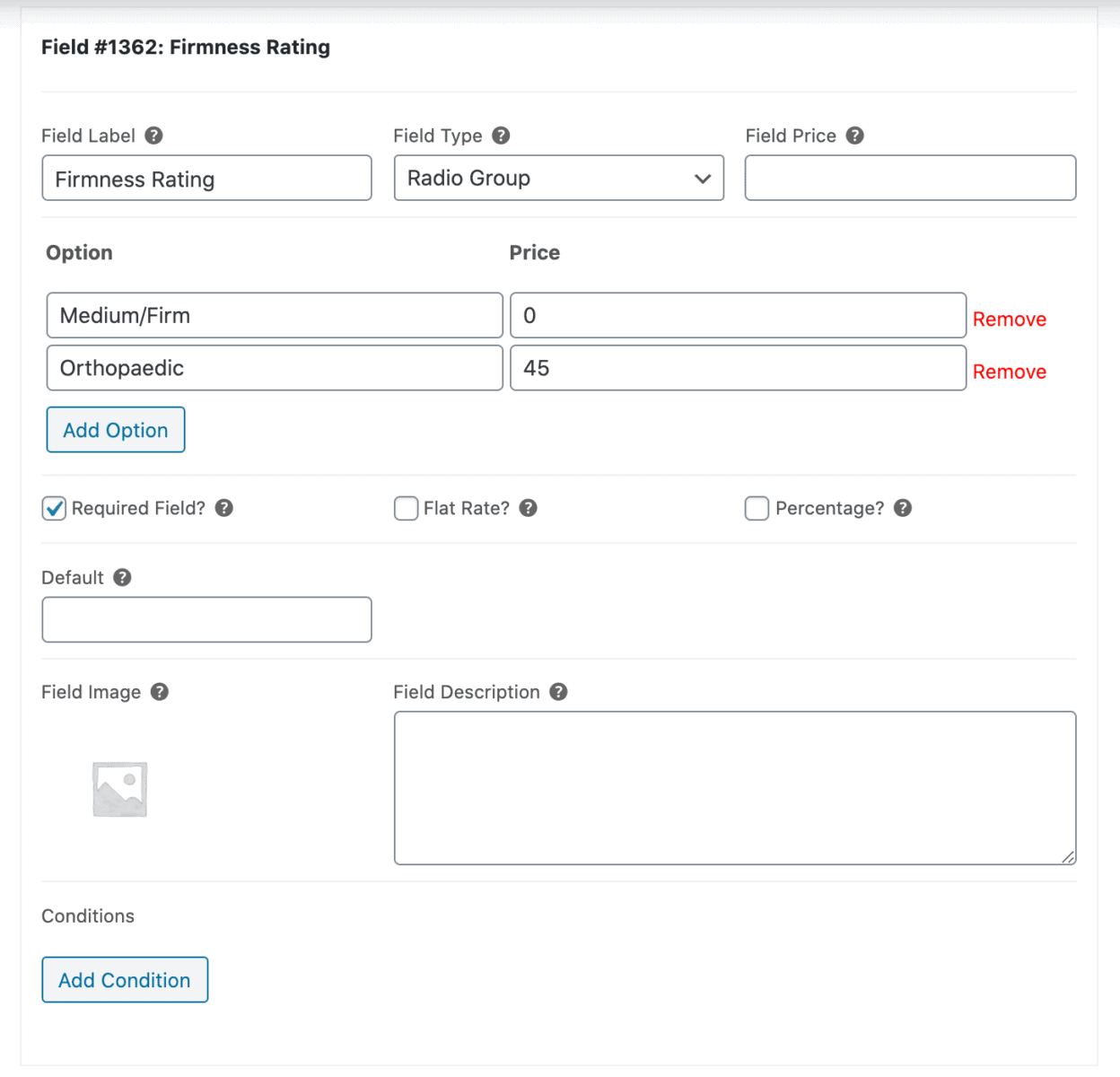
- Click the ‘Add Group’ button and then the ‘Add Field’ button
- Give the field a title (e.g. Firmness Rating) and set the ‘Field Type’ to ‘Radio Group’ using the dropdown
- Click the ‘Add Option’ button and enter the different firmness ratings you’d like to offer as separate options
- Tick the checkbox next to the ‘Required Field?’ option
Fitted sheet
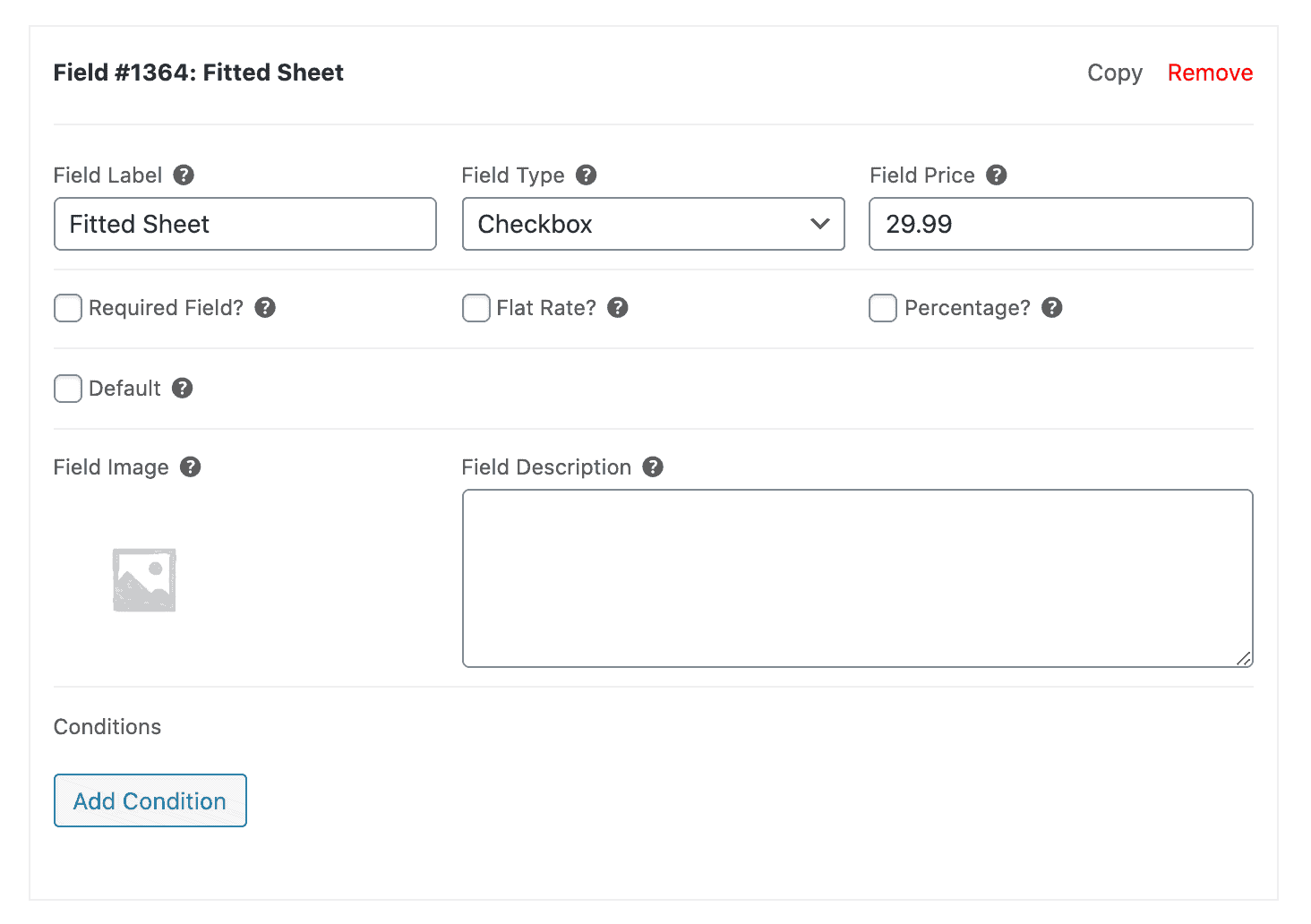
- Click the ‘Add Group’ button and then the ‘Add Field’ button
- Give the field a title (e.g. Fitted Sheet) and set the ‘Field Type’ to ‘Checkbox’ using the dropdown
- Enter a ‘Field Price’ if you’d like to sell the fitted sheet as an add-on product
Step #5: View the finished product
The finished WooCommerce mattress configurator product should look something like this on the front-end:
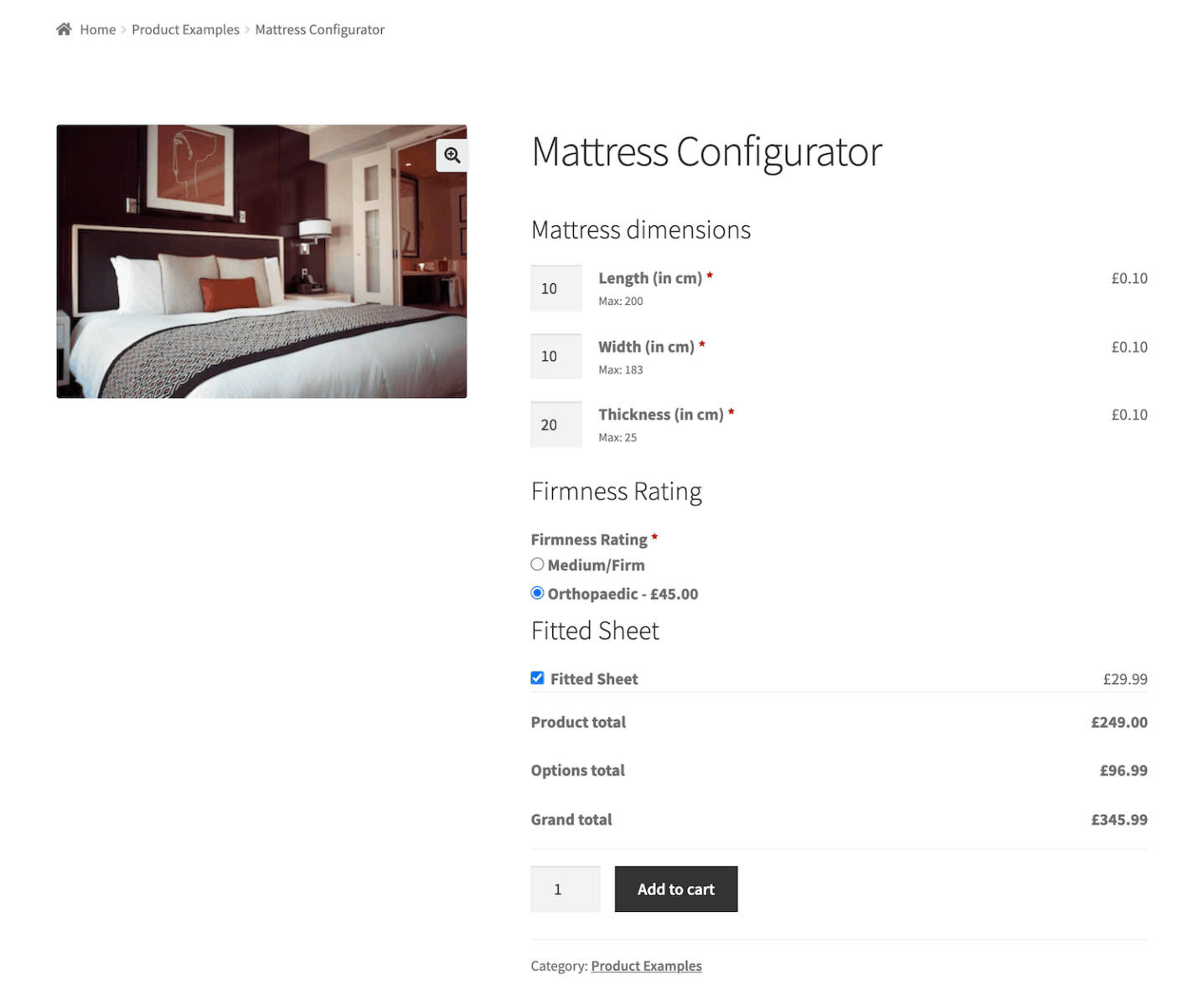
Customers can enter the mattress dimensions, select a firmness rating, and choose whether or not they’d like to include a fitted sheet with their order directly on the product page. Once that’s done, they can add the custom mattress to their shopping cart and proceed to the checkout page to place their order.
Start selling custom mattresses today
The WooCommerce Add-Ons Ultimate plugin makes it easy to set up a WooCommerce mattress configurator product that customers can use to place orders for custom mattresses. Customers can set the mattress dimensions and choose bonus options such as the firmness rating and including a fitted sheet with their order.
If you’re looking to create other types of configurator products, be sure to check out our tutorials on custom face masks and mix and match products.
Ready to start selling custom mattresses? Get the WooCommerce Add-Ons Ultimate plugin today!
WooCommerce Product Add-Ons Ultimate
Personalize products with extra custom fields and options
