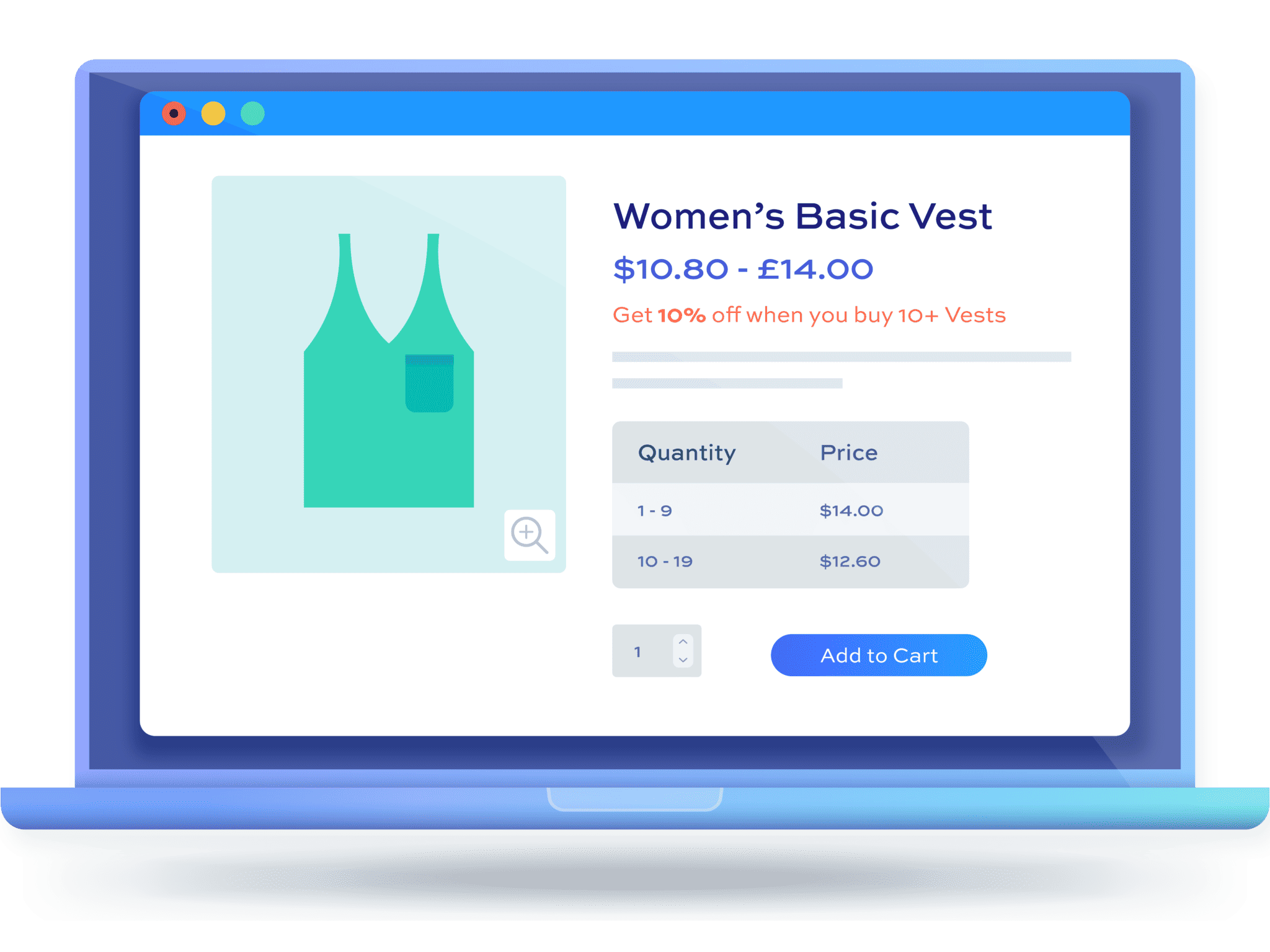How to create WooCommerce category discounts [+ video]
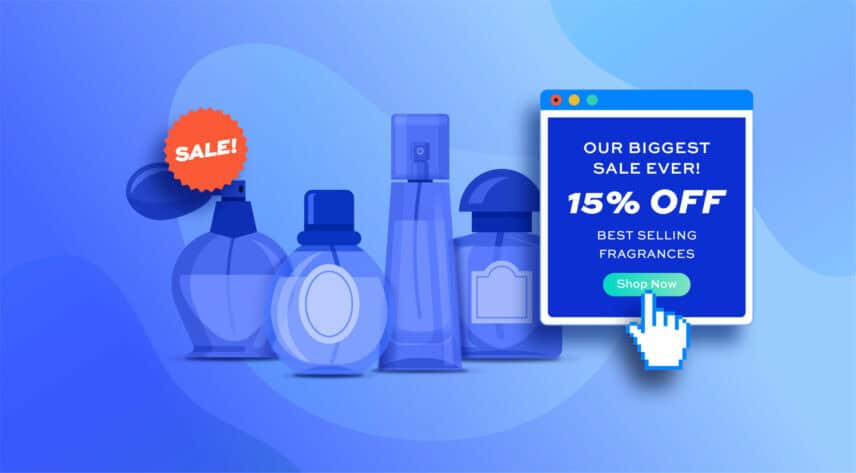
Offering WooCommerce category discounts is one of the most popular ways to increase sales. You can tempt your customers with reduced pricing for products in one or more WooCommerce categories (or even create discounts for products in certain brands, taxonomies, attributes or tags). For example, you might offer customers a 10% discount on ‘Winter Apparel’ or a flat $25 off on all products from the ‘Furniture’ category.
WooCommerce category discounts plugin
Out of the box, WooCommerce doesn’t give you this kind of functionality so you’ll need an additional plugin. The WooCommerce Dynamic Pricing and Discount Rules plugin allows you to create discounts by category quickly and easily.
In this article, we’ll look at a number of different examples of reducing product pricing by categories using a WooCommerce category discount plugin.
Types of category discount
Dynamic Pricing and Discount Rules offers you a number of different types of discount to apply by category. You can set one or more of these rules – so you can apply different discounts to different categories if you wish.
- Simple discounts
A simple discount allows you to reduce the price on all products in specific categories. You can apply the discount as a percentage of the product’s regular price or as a fixed amount. So, for example, you can offer 5% off all items in the ‘Clothing’ category. Or you could offer $50 every item in the ‘Chairs’ and ‘Sofas’ categories. - Bulk discounts
Bulk discounts allow you to reduce the price of products depending on the quantity of items the user is purchasing. So you could offer a 10% discount if the user purchases 100 items or more, rising to a 20% discount if they purchase 200 items or more.
Here’s more information on bulk discounts in WooCommerce. - Tiered pricing
Tiered pricing is similar to bulk pricing in that the price you pay depends on the quantity you buy. However, instead of decreasing the product price by a percentage or fixed amount for different quantity tiers, you set a product price per tier. So a product could have a standard price of $20, which falls to $19 per unit for quantities of between 10 and 20, $18 per unit for quantities between 21 and 30, etc.
Here’s more information on tiered pricing in WooCommerce. - Buy One Get One Free
BOGOF style offers are incredibly popular. They apply to far more than a simple ‘buy one get one free’ deal. You can choose how many items the user needs to purchase, how many items they’ll receive, and the exact level of discount - Discounts on spend
Discounts on spend are not based on the quantity bought, rather on the value of the items. So you could create a 10% discount for users who spent $200 or more in the ‘Gifts’ category, a 20% discount for spending $500 or more, and so on. - Role-based discounts
Role-based category discounts can be applied to any of the methods above. So if you want to offer your wholesale users a simple 10% off all products in certain categories, or bulk pricing for certain categories, you can do that easily with Dynamic Pricing and Discount Rules.
How to apply discounts on specific WooCommerce categories
In order to apply discounts on specific WooCommerce categories, you need to use a WooCommerce category discount plugin like WooCommerce Dynamic Pricing and Discount Rules.
WooCommerce Dynamic Pricing and Discount Rules
Apply category discounts in WooCommerce now
We’ll look at several examples of category discounts in WooCommerce. Later, we’ll also look at how to apply discounts by custom taxonomy, brand, tag or product attribute.
But first:
Step #1: Install and activate the plugin
To implement any of the category discount rules, you’ll need to purchase the Dynamic Pricing and Discount Rules plugin, then install it to your site.
Download the zip file using the link in your welcome email, then go to Plugins > Add New in your WordPress dashboard and click on the ‘Upload Plugin’ button.
Drag and drop the zip file into the ‘Choose File’ area and click ‘Install Now’.

When the file has uploaded, click on the ‘Activate’ button.
Step #2: Create a category discount rule
Once the plugin is activated, you can create your first WooCommerce category discount rule.
Navigate to WooCommerce > Fees and Discounts in the WordPress admin panel and click ‘Add Rule’. You’ll be presented with a new options screen where you can configure your category discount. We’ll have a look at these settings then go through a number of specific examples below.
Rule
Choose your offer type. You have the following options:
- Simple: apply a simple percentage or fixed discount to one or more categories
- Bulk pricing: use this option for bulk and tiered pricing
- Discount on spend: use this for discounts based on the amount the user spends
- BXGX: this can be used for ‘Buy One Get One Free‘ offers
- BXGY: this can be used for offers like ‘Buy Two Polos and Get a Shirt Half Price’
Label
Enter an optional label to display as a sales flash on qualifying products.
Status
Set to ‘Active’ to run the sale immediately. Other options are ‘Paused’, so you can set the offer up in advance and activate it manually later. Or ‘Scheduled’ to automatically run the offer at a future date.
Applies to
Set this to ‘Specific categories’ in order to set discounts for the products in those categories.
Adjustment type
For simple discounts, choose whether to apply a percentage or fixed amount.
Amount
Enter the value of the discount here.
‘Buy’ categories
Enter the categories that the discount should apply to here.
Now let’s look at how to create some specific category discounts.
Example #1: Create a simple percentage category discount in WooCommerce
Our first example is the simplest one. Let’s look at how to apply a 10% discount to all products in our chosen category or categories.
To create a simple percentage category discount in WooCommerce using the Dynamic Pricing and Discount Rules plugin:
- Create a new discount rule
- Set the ‘Label’ field to ‘Simple’
- Choose ‘Specific categories’ in the ‘Applies to’ field
- Select the categories where the discount should apply in the ‘”Buy” categories’ field
- Choose ‘Percentage discount’ as the ‘Adjustment type’ and enter ’10’ in the ‘Amount’ field for a 10% discount
That’s it.
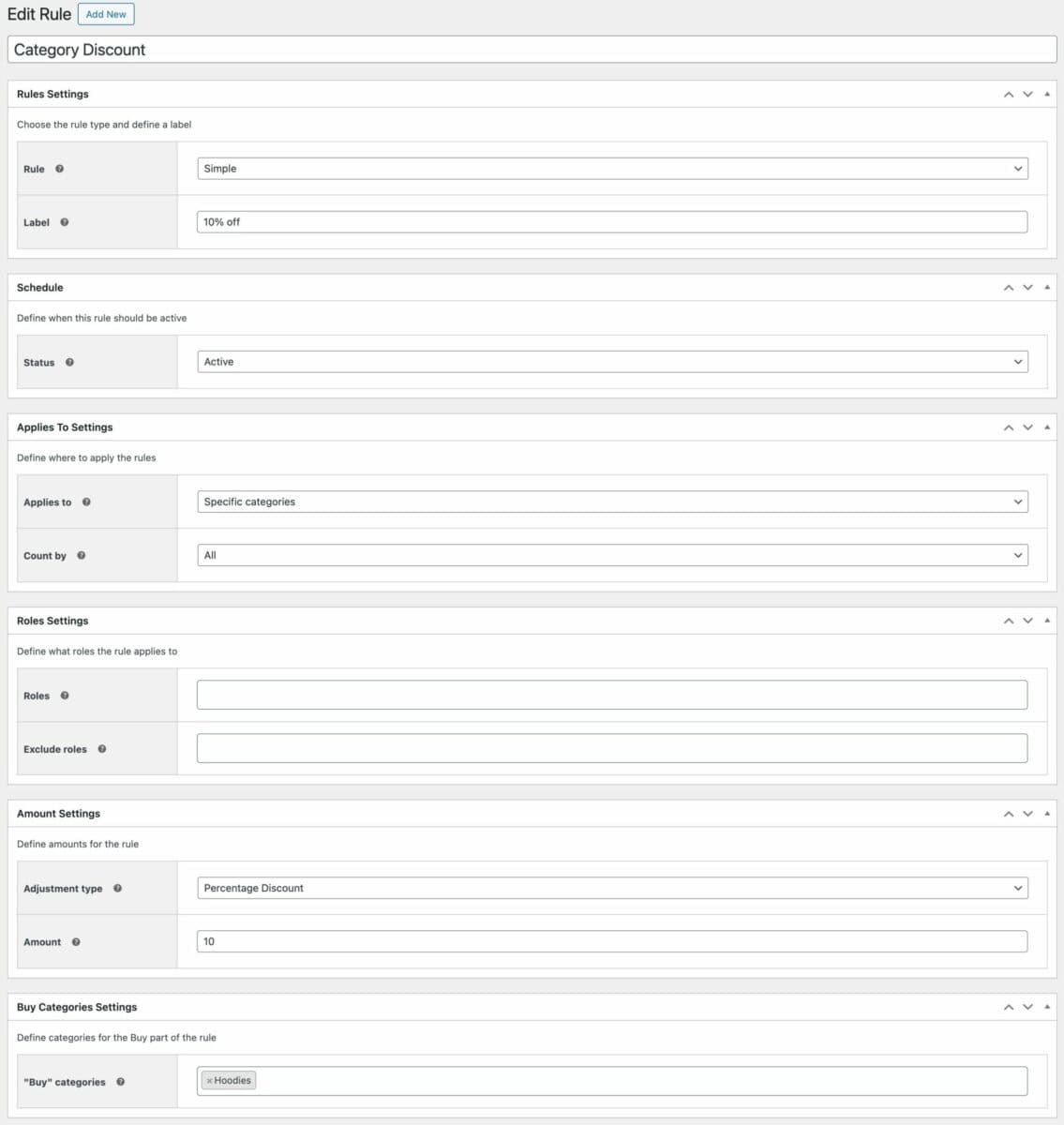
Now, when the user purchases any items from the specified categories, they’ll get a 10% discount on those items.
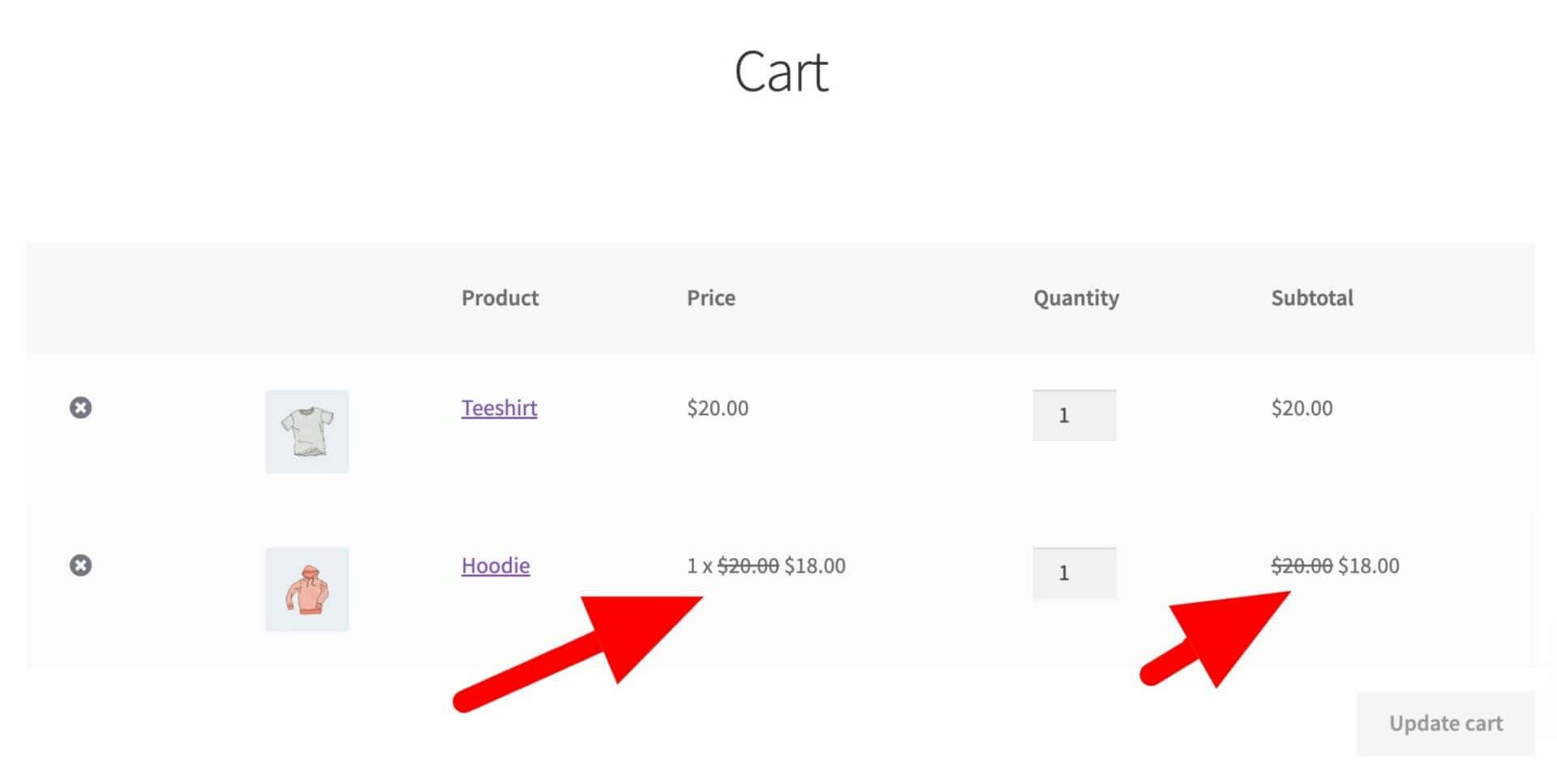
Let’s look at a slight variation on this rule.
Example #2: Create a fixed discount for WooCommerce categories
Instead of offering a percentage discount by category, let’s look at how to create fixed amount discounts on WooCommerce categories. An example of a fixed amount discount is offering $5 off each item.
To create a fixed discount by category in WooCommerce using the Dynamic Pricing and Discount Rules plugin:
- Create a new discount rule
- Set the ‘Label’ field to ‘Simple’
- Choose ‘Specific categories’ in the ‘Applies to’ field
- Select the categories where the discount should apply in the ‘”Buy” categories’ field
- Choose ‘Fixed Discount’ as the ‘Adjustment type’ and enter the value of the discount in the ‘Amount’ field (e.g. enter ‘5’ for a $5 discount)
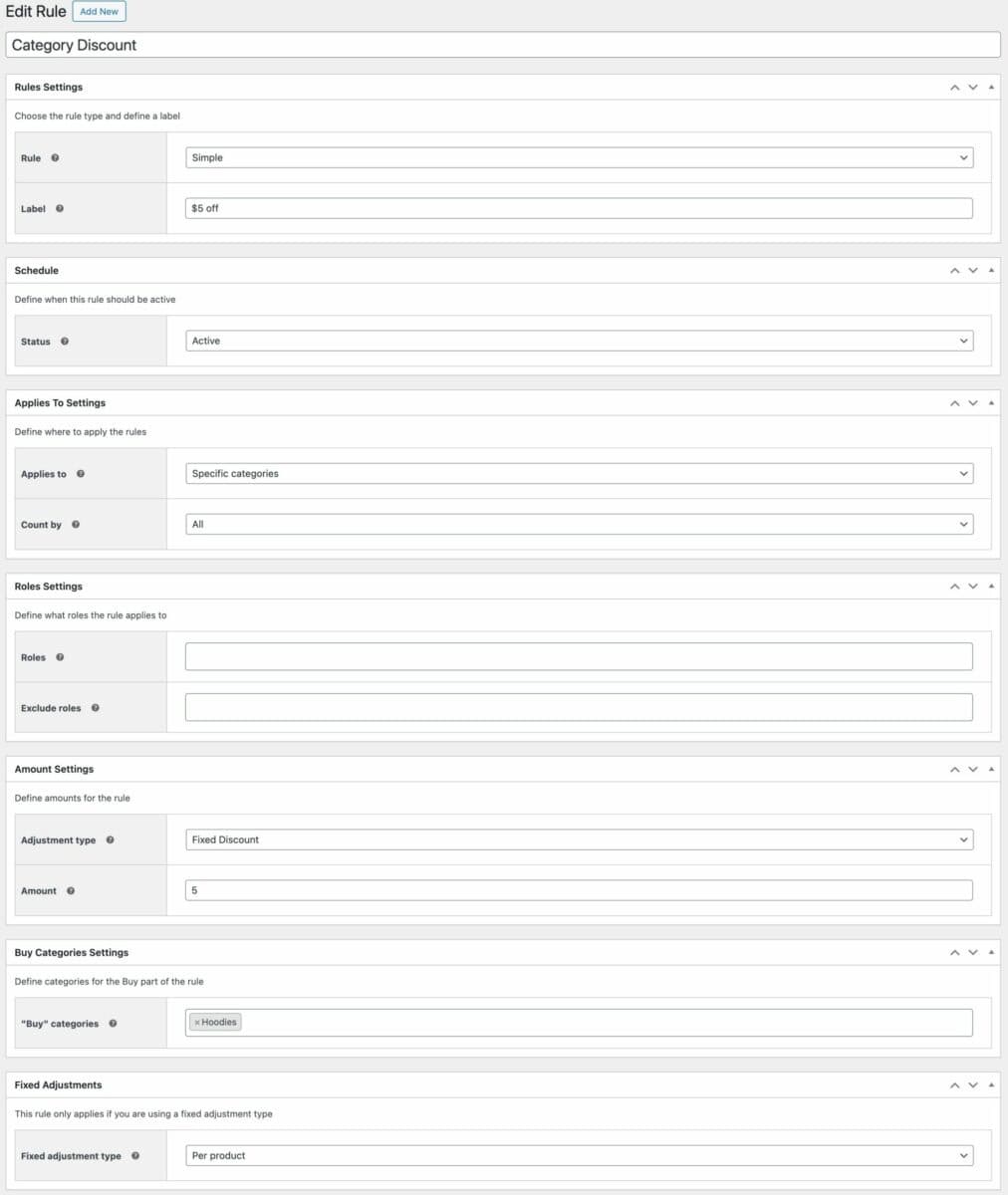
Note that with fixed discounts, you can choose to apply the discount per item or as a single fixed cost on all items. In the ‘Fixed adjustment type’ field, choose ‘All’ to apply a single fixed amount as a discount; or choose ‘Per product’ to apply the fixed amount to each item.
Example #3: Create a Buy One Get One Free category discount
Buy One Get One Free (BOGOF) deals are a popular promotional offer. To create BOGOF deals per category in WooCommerce:
- Create a new discount rule
- Set the ‘Label’ field to ‘Buy X Get X’
- Choose ‘Specific categories’ in the ‘Applies to’ field
- Select the categories where the discount should apply in the ‘”Buy” categories’ field
- Enter the number of items the user needs to purchase to qualify for the deal in the ‘Buy’ field. So enter ‘1’ if the deal is ‘Buy One’
- Enter the number of items the user will receive in the ‘Get’ field. So enter ‘1’ if the deal is ‘Get One’
- Choose the discount type: for example, if you want to offer a product for free, enter ‘Percentage Discount’ as the ‘Adjustment type’ and enter ‘100’ as the ‘Amount’
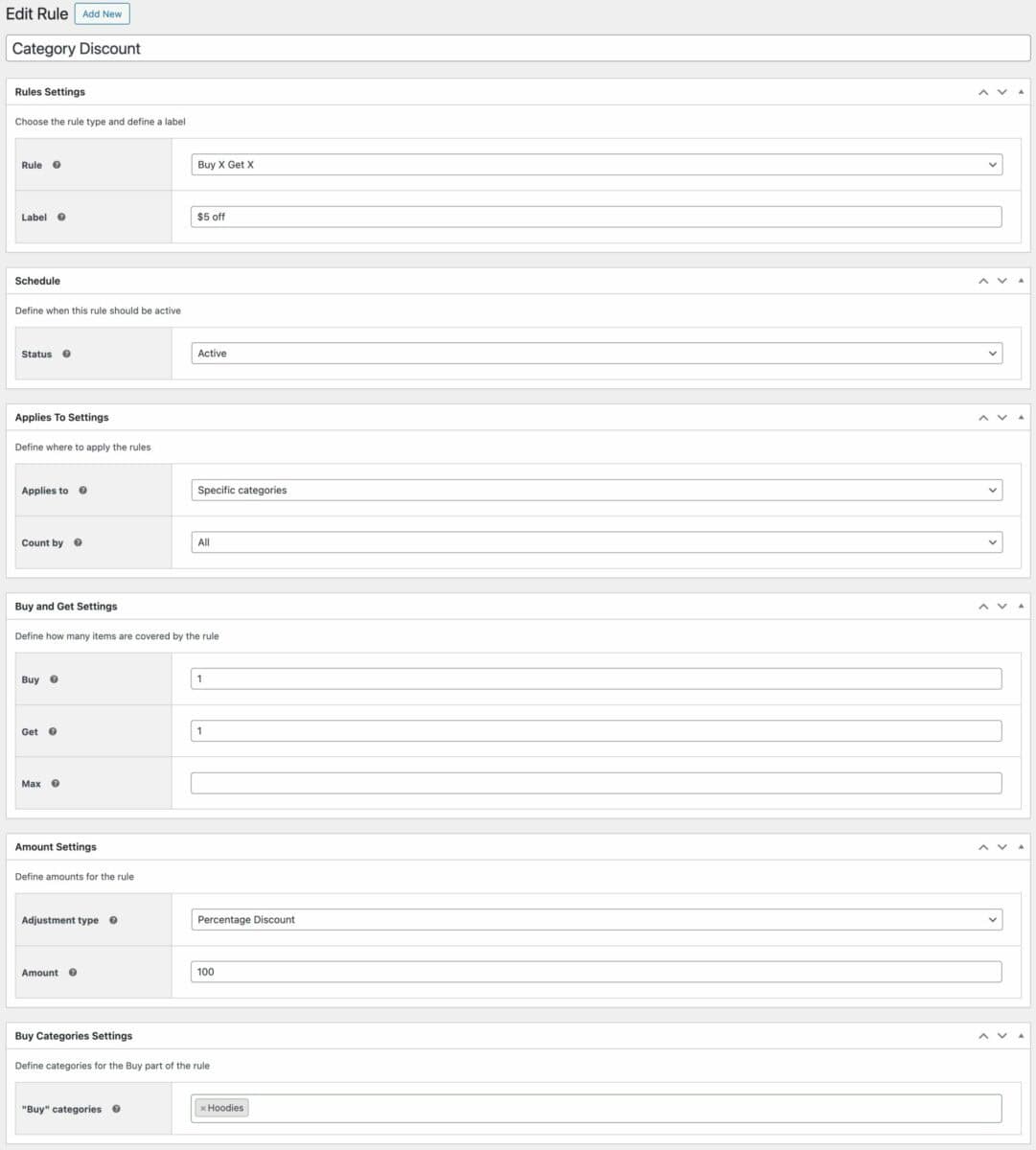
So, in this example, if the user buys any two items from the ‘Hoodies’ category, they’ll receive a 100% discount on the cheapest one.
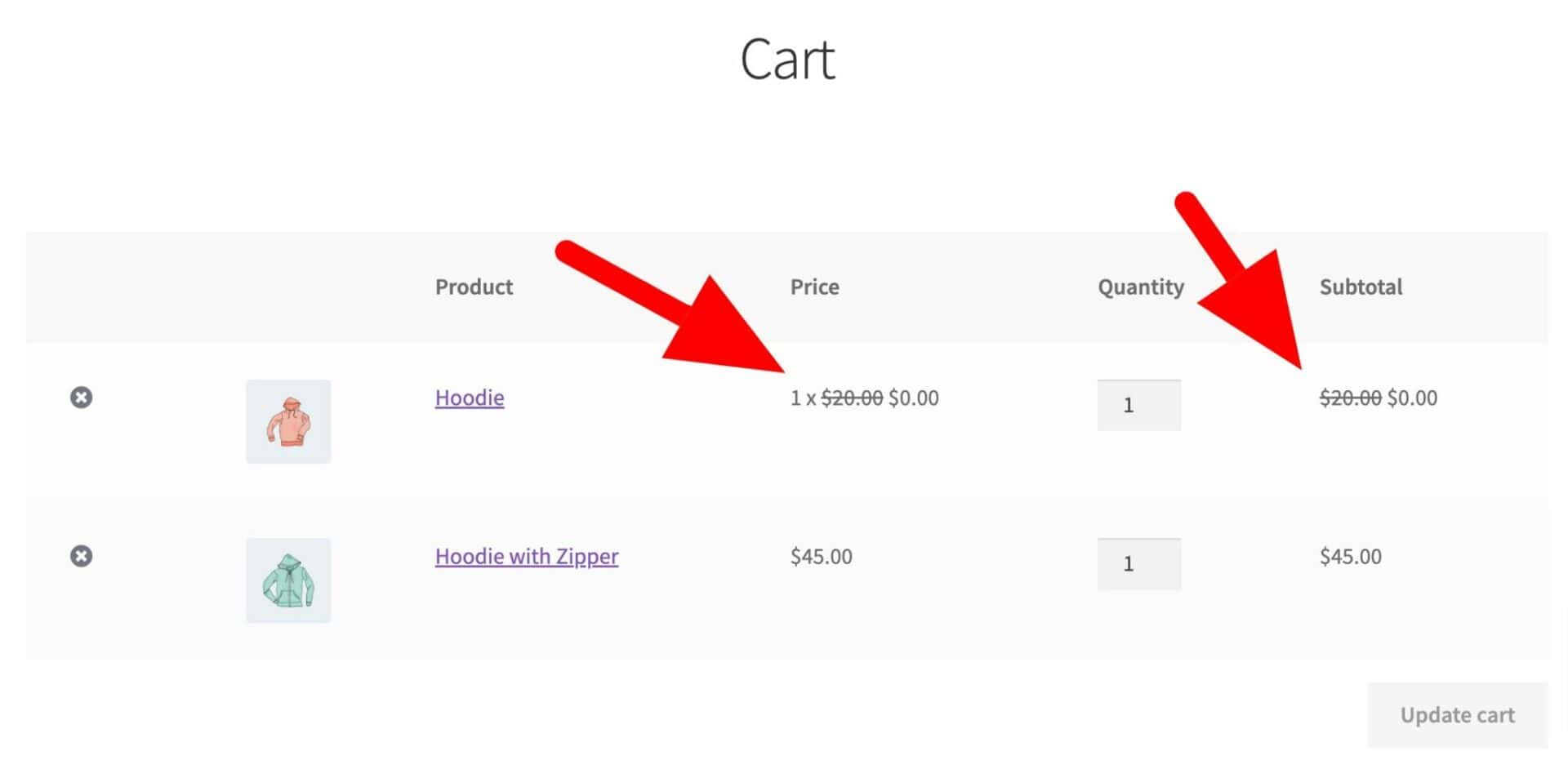
Example #4: Create a WooCommerce bulk discount category rule
Our next example of a category discount in WooCommerce uses bulk discounts. Bulk discounts apply progressively bigger discounts depending on the quantity of items being purchased.
For example, you can apply a 10% discount to items in a specific category when the user purchases 10 or more units; a 15% discount when the user purchases 20 or more units; 20% when the user purchases 30 units or more; and so on.
To create bulk discounts by category in WooCommerce:
- Create a new discount rule
- Set the ‘Label’ field to ‘Bulk Pricing’
- Choose ‘Specific categories’ in the ‘Applies to’ field
- Select the categories where the discount should apply in the ‘”Buy” categories’ field
- Create your bulk discount tiers by clicking the ‘Add New Tier’ button. For each tier, enter the following information:
- Min quantity: the minimum quantity needed to qualify for this discount
- Max quantity: the maximum quantity needed to qualify for this discount
- Adjustment: the type of discount – e.g. ‘Percentage Discount’
- Amount: the value of the discount
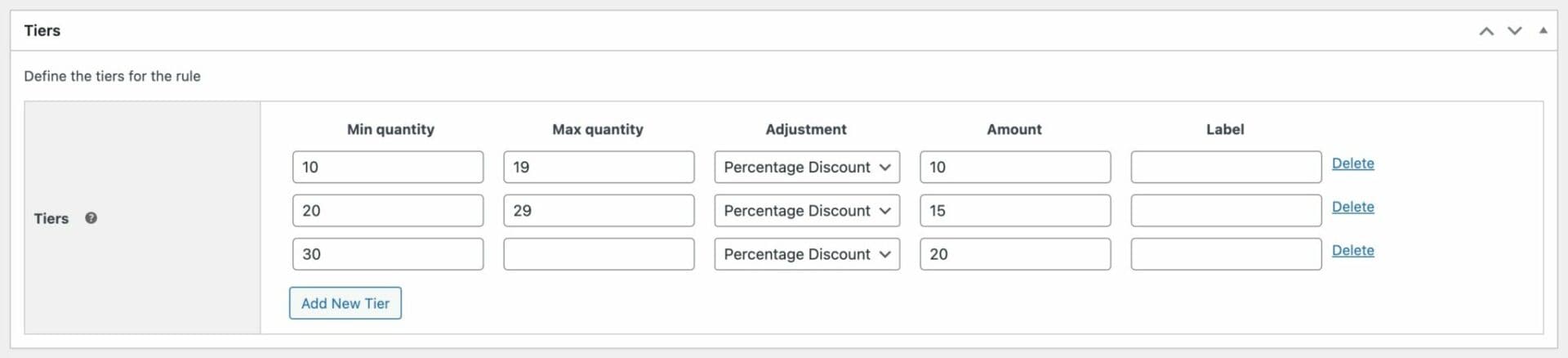
When the user views any product in the specified categories, they’ll see a pricing table:
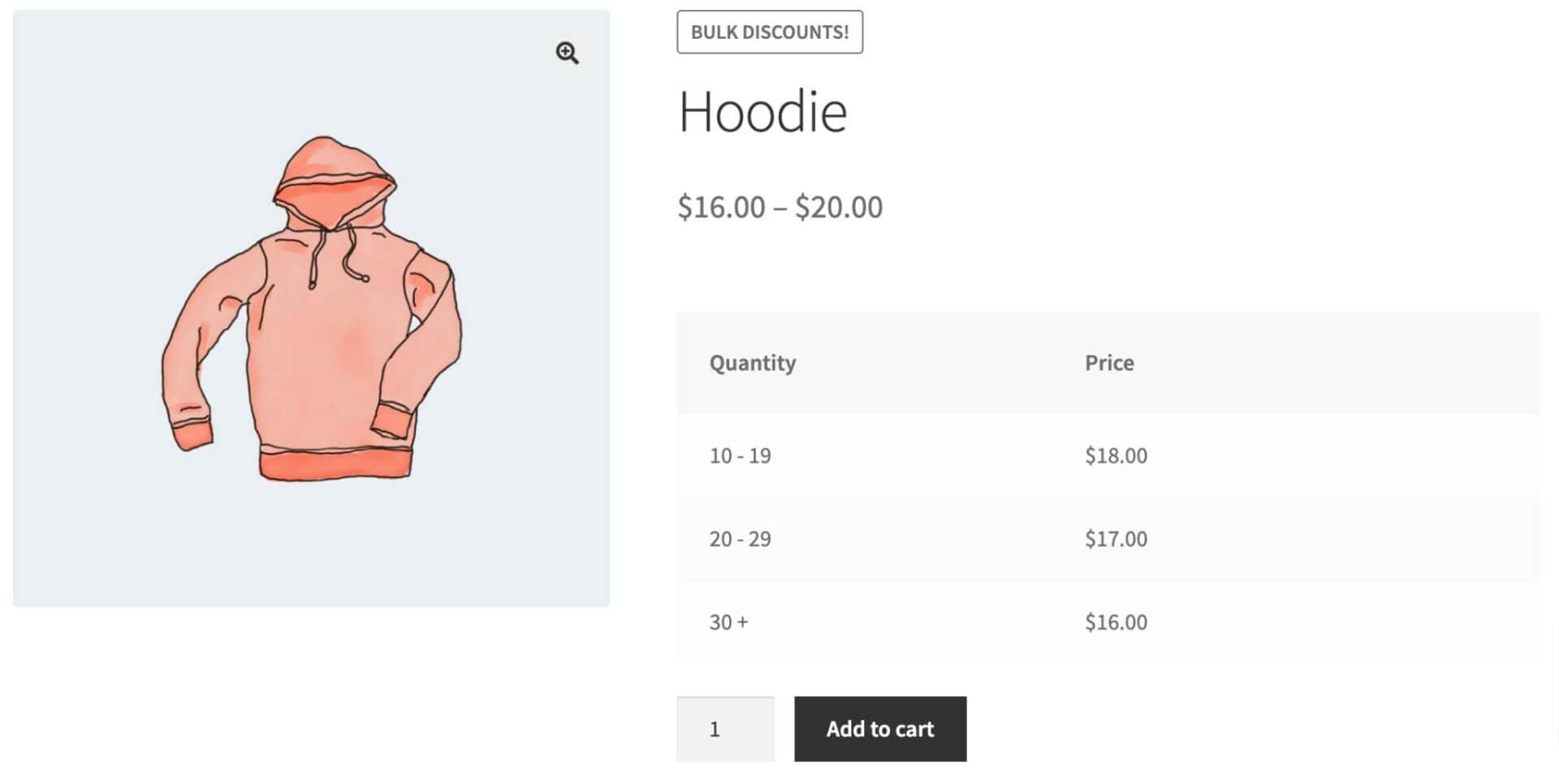
And when they purchase sufficient quantities of products in those categories, they’ll receive a discount. Category discounts can be applied per line item or across all qualifying products. Either the user needs to buy a specific number of a product within a category (e.g. 10 ‘Hoodies with Zippers’) or they can buy a combination of products within the same category (e.g. 5 ‘Hoodies with Zippers’ plus 5 ‘Hoodies’).
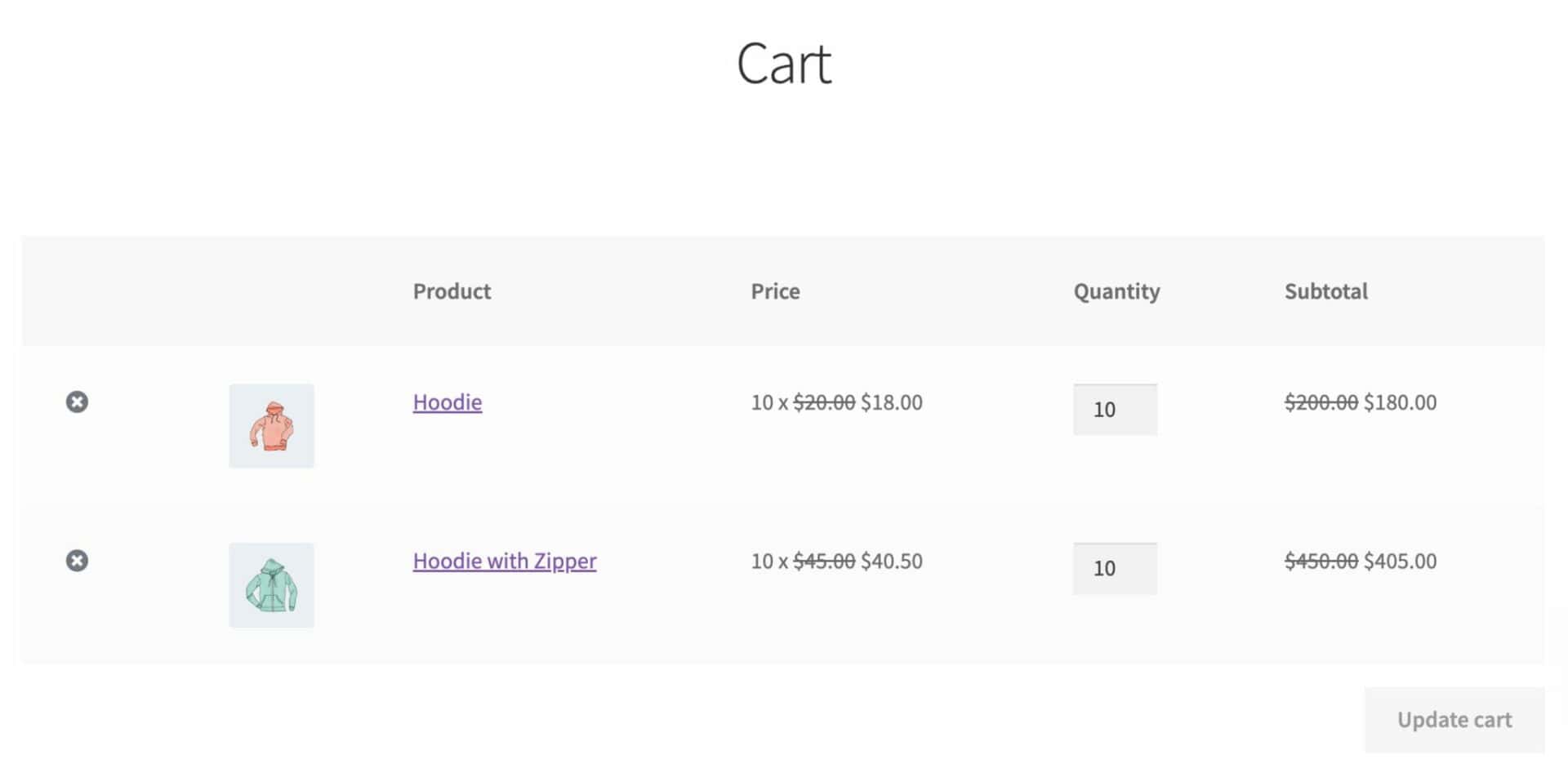
Example #5: Create a tiered pricing discount per category
Tiered pricing is similar to bulk pricing in that the price of the product depends on the quantity purchased. However, instead of assigning a discount per quantity, you assign a specific price per tier.
To create tiered pricing per category, follow the steps in #4 above but set the ‘Adjustment’ to ‘Tiered’. Then assign the actual price of the product for each quantity tier.
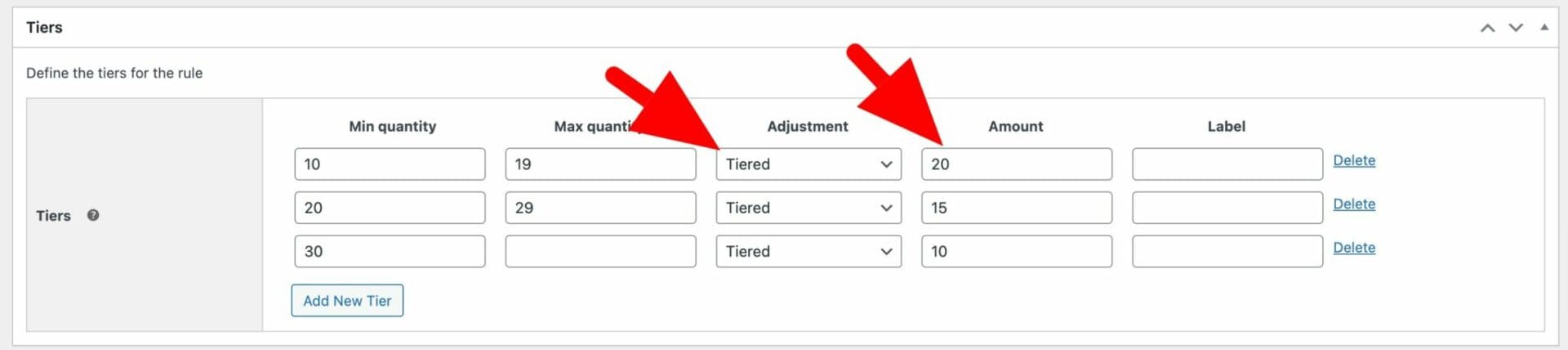
In the settings above, the product price is set to $20 if the user purchases between 10 and 19 units; if the user purchases between 20 and 29 units, the price drops to $15; and so on.
Example #6: Create a discount based on spend per category in WooCommerce
‘Discount on spend’ is another form of progressive discounting, this time based on the amount the user spends rather than the number of items they purchase.
For example, you can create a rule so that if a user spends $100 or more on items in the ‘Hoodies’ category, they’ll get $10 off; if they spend $200 dollars or more, they’ll get $20 off; and so on.
To create a discount by spend rule per category in WooCommerce:
- Create a new discount rule
- Set the ‘Label’ field to ‘Discount by spend’
- Choose ‘Specific categories’ in the ‘Applies to’ field
- Select the categories where the discount should apply in the ‘”Buy” categories’ field
- Create your discount tiers by clicking the ‘Add New Tier’ button. For each tier, enter the following information:
- Min total: the minimum amount spent on items in the specified categories to qualify for the discount
- Max quantity: the maximum amount spent on items in the specified categories to qualify for the discount
- Adjustment: the type of discount – e.g. ‘Percentage Discount’
- Amount: the value of the discount
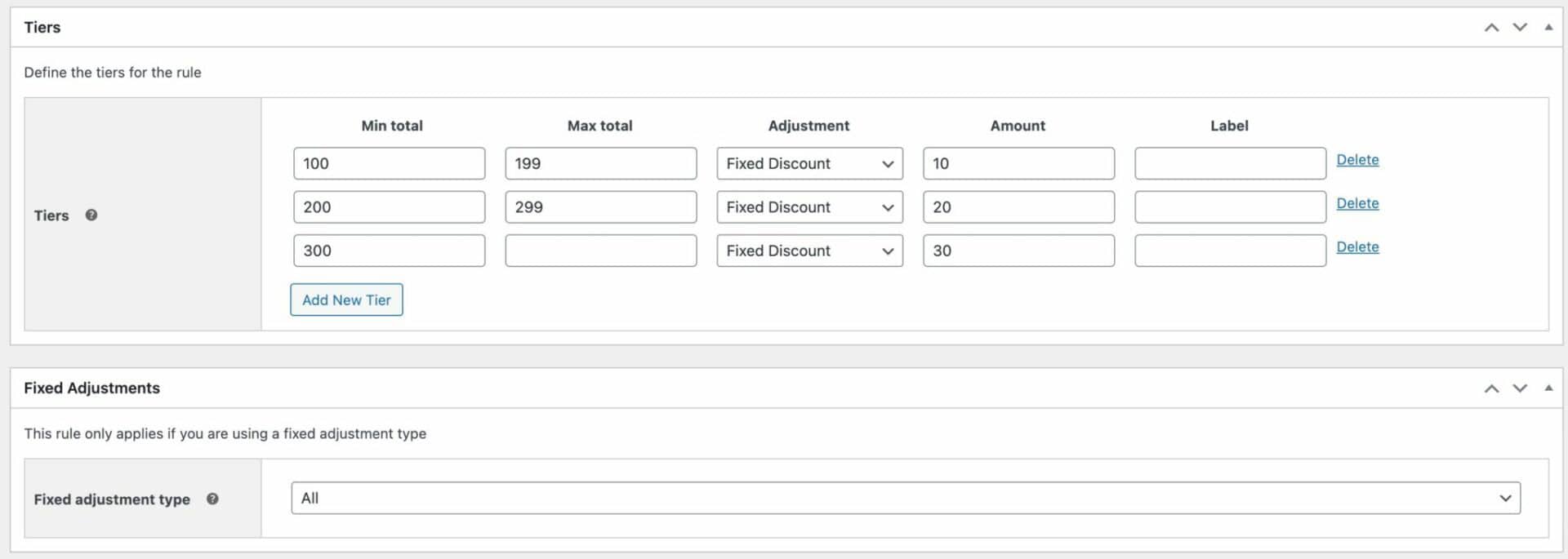
In the example above, we’re using a fixed discount – but you can use percentage discounts as well if you like.
Because we’re using a fixed discount, we can choose whether to apply the discount per item or to the overall total. In the screenshot below, the discount is applied as a single amount per line item:
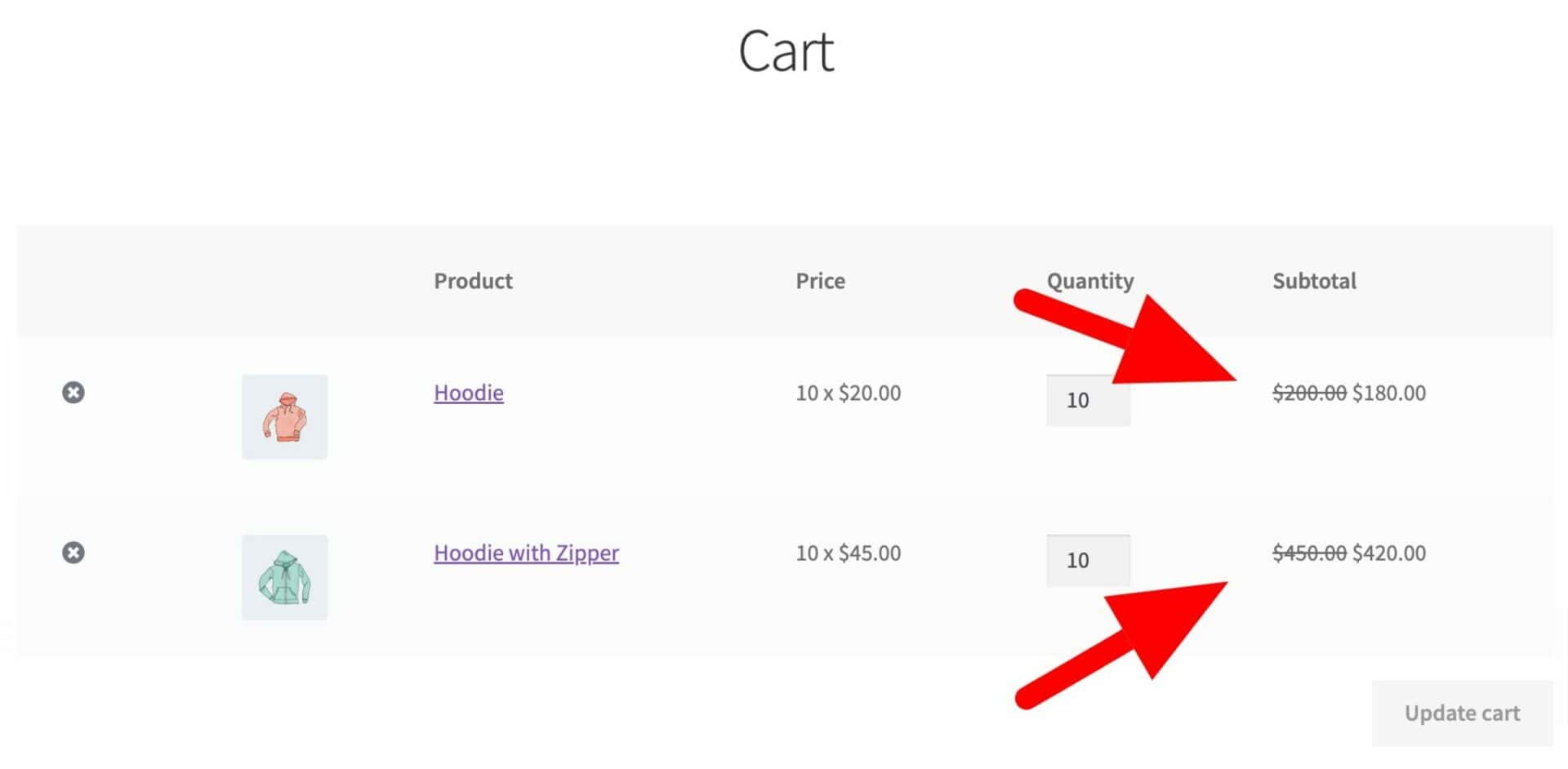
If you prefer, you could apply a single discount based on the amount spent on all items in the specified category.

In that case, there is a one-off discount applied based on the total spend on all products in the specified category.
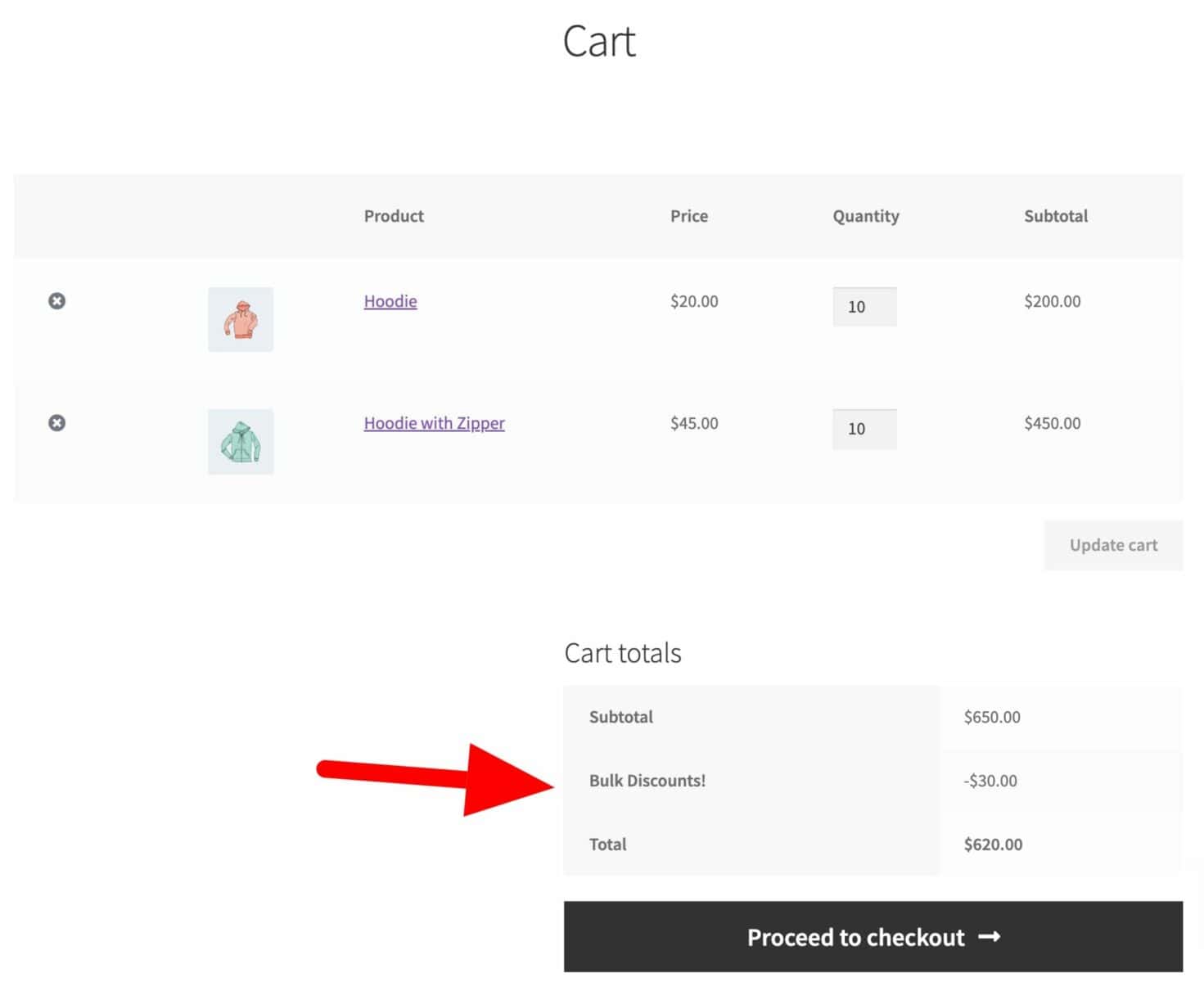
Example #7: Create category discounts per user role in WooCommerce
Often, category-based discounts in WooCommerce are only required for certain user roles. For instance, if you have a wholesale store, you might want to offer bulk discounts to your wholesale customers but not to your retail customers.
Category discounts allow you to refine this further: so you could offer different discounts for different categories, but only for certain user roles.
To set a category discount by user role in WooCommerce, follow any of the examples above to create your discount rule. Then define which roles it should apply to by selecting them in the ‘Roles’ field:

Conversely, if you’d like to exclude certain user roles from your category discount, you can do so by selecting the roles in the ‘Exclude roles’ field:

Example #8: Create a WooCommerce sale category
Finally, the option to discount by category allows you to create a ‘Sale’ category. Create a new product category in Products > Categories and call it ‘Sale’.
Then, set up any of the discounts above and apply them to the ‘Sale’ category. Whenever you need to run a sale on one or more products, just assign the ‘Sale’ category to them. When you no longer want them as part of the sale, just remove them from the category. It’s an easy way to apply category discounts in WooCommerce.
Example #9: Apply discounts by taxonomy, brand, attribute or tag
You can apply any of the discounts above to products within specific taxonomies, brands, attributes or tags. To enable discounts by taxonomy, brand, attribute or tag:
- Go to WooCommerce > Settings > Fees and Discounts > Dynamic Pricing
- In the ‘Enable taxonomies in Rules’ setting, select which additional taxonomies you would like to enable
- Save your changes

In the example above, we can now include Brands, Attributes and Tags in our categories settings:
- Edit a discount rule
- In the ‘Buy categories’ setting, you can now select additional taxonomies or attributes
- Select either ‘All’ or ‘Any’ from the ‘Match’ field. Selecting ‘Any’ means that a product need only belong to one of the categories or taxonomies that you’ve specified. Selecting ‘All’ means that a product will need to belong to all taxonomies or brands to qualify for the discount
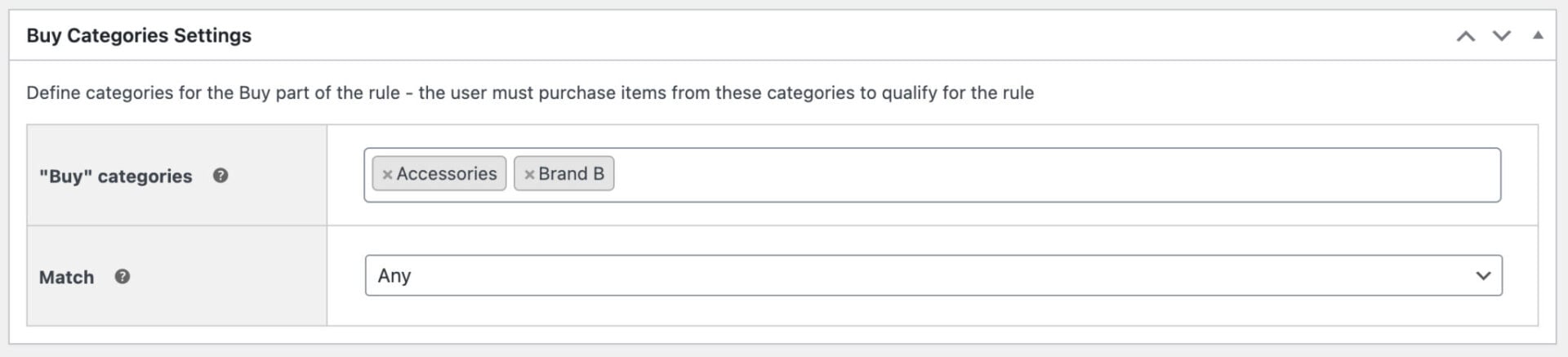
In the example above, a product will qualify for the discount if it belongs to either the ‘Accessories’ category or the ‘Brand B’ brand.
Apply a WooCommerce category discount – video
This video provides a quick overview of how to apply WooCommerce category discounts:
Adding a category discount in WooCommerce – recap
Creating a WooCommerce discount by category is a flexible way to manage discounts on your store.
The WooCommerce Dynamic Pricing and Discount Rules allows you to run all kinds of discount: from simple percentage and fixed discounts to more complex bulk pricing rules.
This makes it incredibly easy to run your marketing campaigns, boost conversions and increase sales.
Looking for an easy way to apply reduced product pricing by categories in WooCommerce? Get the WooCommerce Dynamic Pricing and Discount Rules plugin today!
WooCommerce Dynamic Pricing and Discount Rules
Create discounts for categories in WooCommerce now