How to add extra information tabs in WooCommerce
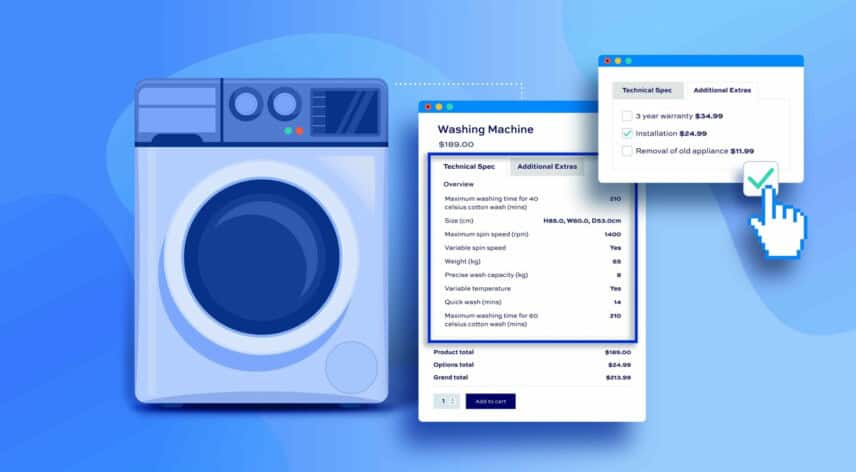
As a WooCommerce store owner, you may want to add extra information about a product. The default way of doing this on the product page is through the Additional Information tab in WooCommerce.
The WooCommerce Additional Information tab is one of three default product tabs that appear in WooCommerce. Alongside this tab, WooCommerce also displays the Description and Review tabs on individual product pages. The primary purpose of the Additional Information tab is to present the product’s weight, dimensions, or attributes, but only if the “Visible on the product page” option is selected in the product’s settings.
However, you may desire an alternative solution for showcasing extra information in WooCommerce. This is because customizing the Additional Information tab can be challenging, and the available options for displaying information about your products are relatively limited.
In this article, we will discuss various methods for editing the Additional Information tab and explain how to create new tabs for extra information in WooCommerce, enabling you to display a broader range of useful details about your products.
Using a plugin to add extra information tabs in WooCommerce
You may be aware that one way of altering the additional information tab in WooCommerce is to use code. You can make very basic changes by adding snippets of code to your functions.php file, such as removing the additional information tab altogether or renaming it. However, to make significant changes, this will require much more complex code and comes with more risk.
That’s why we think that when it comes to adding extra information tabs in WooCommerce, using a plugin is the way to go. Solid plugins are easy to use and have plenty of built-in options, extended functionality, and reliable support. Plus, troubleshooting becomes much simpler compared to coding.
While there are various plugins available for this purpose, we recommend considering WooCommerce Product Add-Ons Ultimate. It provides a comprehensive set of features and seamless integration, making it a reliable choice for enhancing your WooCommerce store with additional information tabs.
WooCommerce Product Add-Ons Ultimate
Personalize products with extra custom fields and options
The WooCommerce Product Add-Ons Ultimate plugin offers an all-in-one solution for adding fully customizable extra information tabs to your WooCommerce site. You can create information tabs based on your products and let shoppers customize products before adding them to the shopping cart. You have the option to add advanced custom fields to your WooCommerce products including checkboxes, date pickers, and file upload fields.
In addition to this, the WooCommerce Product Add-Ons Ultimate plugin also comes with conditional logic functionality. This way, you can show or hide fields based on the value of other fields or your customer’s inputs.
This plugin is very easy to set up and offers over 16 different add-on field types that you can add to your WooCommerce product. However, you will need the Pro plan to access the full range of add-on fields.
Using WooCommerce Product Add-Ons Ultimate, you can display extra options in several ways including product tabs. This way, you can add custom fields to a group and showcase the entire “Field Group” as a product tab on the front-end of your online store. You also have a few other options available to you for displaying these groups but the tab view essentially lets you create extra information tabs that you wouldn’t otherwise get with the default WooCommerce plugin.
You can use WooCommerce Product Add-Ons Ultimate’s extra information tabs for several things including:
Displaying information in a more visual way
The plugin features an “Information” field type that lets you add extra data to your product that isn’t connected with the attributes. This way, you can make the information descriptive and add an icon to each data point to further enhance the shopping experience.
Enhancing the shopping experience
There are many ways you can organize the shopping experience on your ecommerce store using the WooCommerce Product Add-Ons Ultimate plugin.
For instance, you can create a tab to let customers select their shipping date and add order notes. Then, use another tab that lets customers choose product variations or create an extra tab to let customers personalize their orders by uploading custom files.
The options are limitless when it comes to setting up extra information tabs on WooCommerce product pages. In addition to this, you can even name the custom tabs individually so your customers can easily find the information or set of options that are relevant to them.
Creating extra information tabs with WooCommerce Product Add-Ons Ultimate
The great thing about the WooCommerce Product Add-Ons Ultimate plugin is that it offers an easy way to create extra information tabs for your products in WooCommerce.
Once the plugin is installed and activated, we can start setting up extra information tabs for WooCommerce products. Go to the product’s edit page or set up a new product by navigating to Products → Add New from the WordPress admin panel.
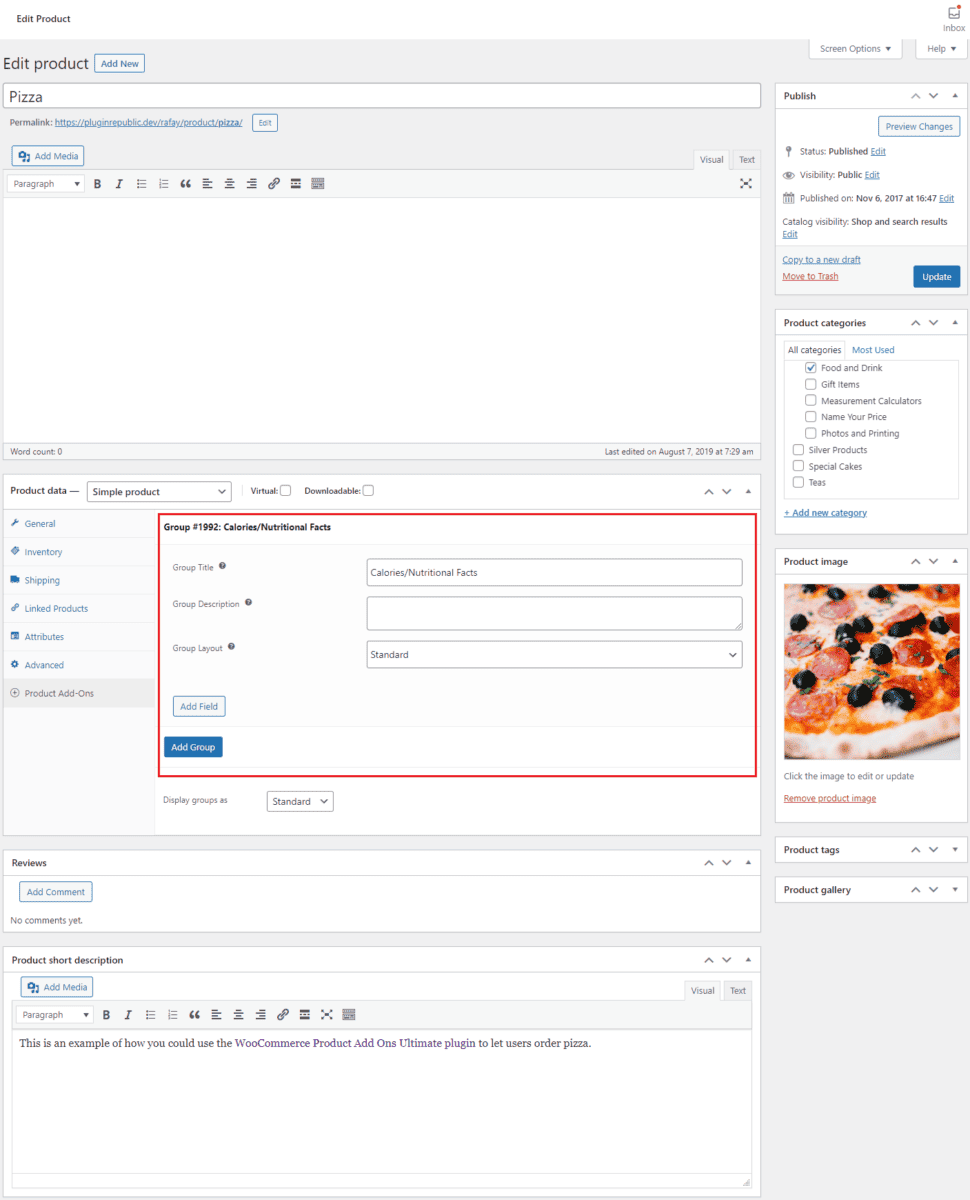
Using the Product data metabox, click on the Product Add-Ons tab and then on the Add Group button. This essentially lets you create a new “tab” on the front-end of your WooCommerce site. Give the extra tab a new name, click on the Add Field button, and select Information using the Field Type dropdown menu. You can add as much information to your WooCommerce product using the Add Row button.
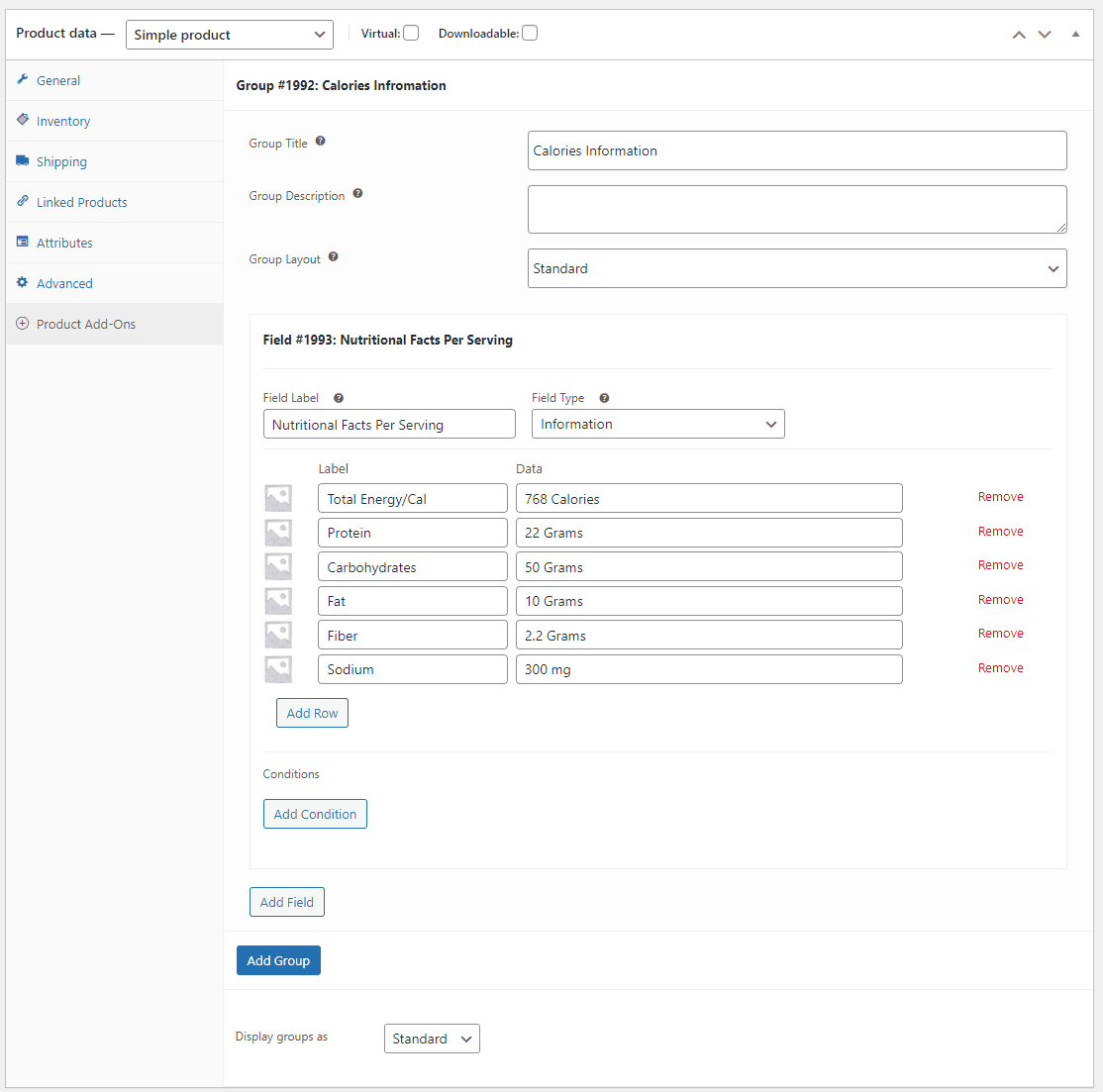
For instance, if you’re selling foods like pizzas or burgers, you can show their nutritional facts in an extra information tab so customers make informed purchase decisions. This way, you can add extra information to your products and make your product pages look more professional.
Additionally, you can also create a new tab to display extra product options for your WooCommerce site. For example, you can offer extra toppings for pizzas in a separate tab and charge a small fee when customers select an extra product option.
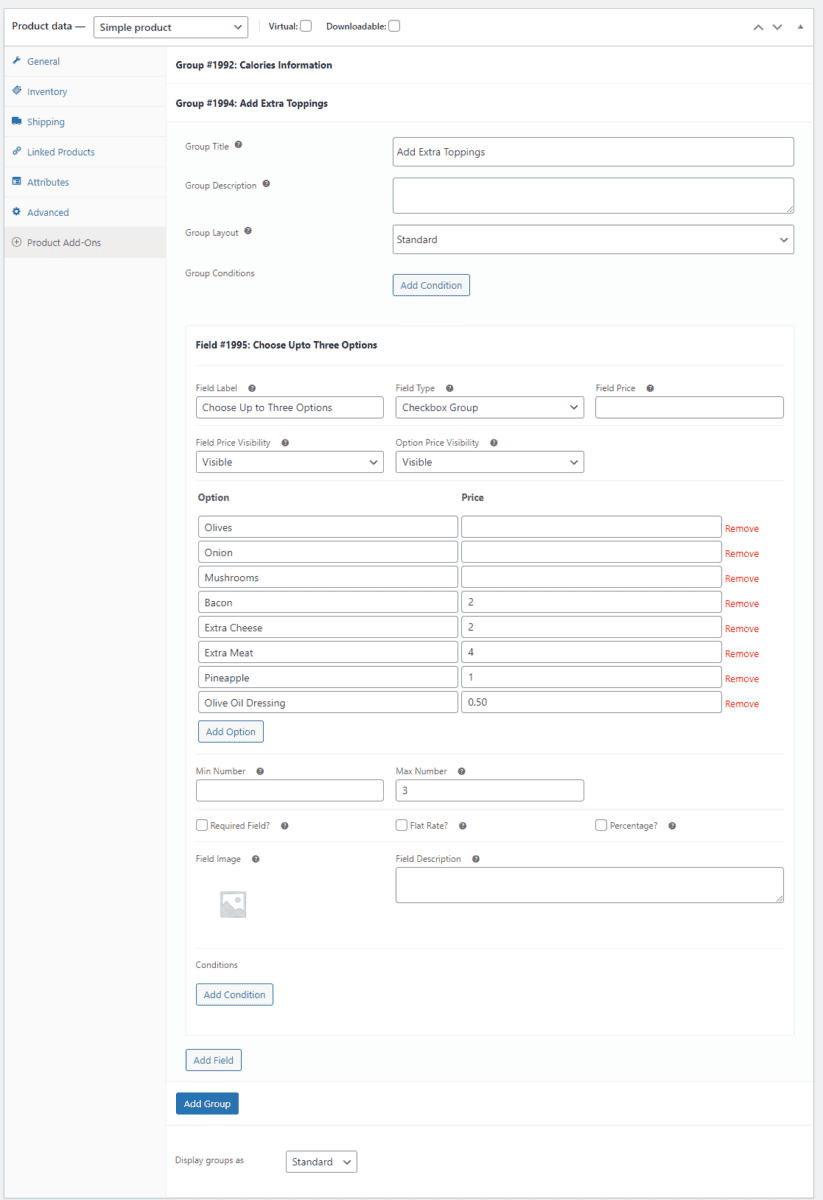
Click on the Add Group button again and then on the Add Field button to start setting up extra product options. To offer customers extra toppings, select the Checkbox Group field using the Field Type dropdown menu. Now, click on the Add Option button to start adding extra options for your product and specify a price in the field next to it if you want to charge a fee for the extra options.
Before you click on the Update or Publish button to save changes on the front-end, make sure the Display Groups as dropdown menu is set to Tabs.
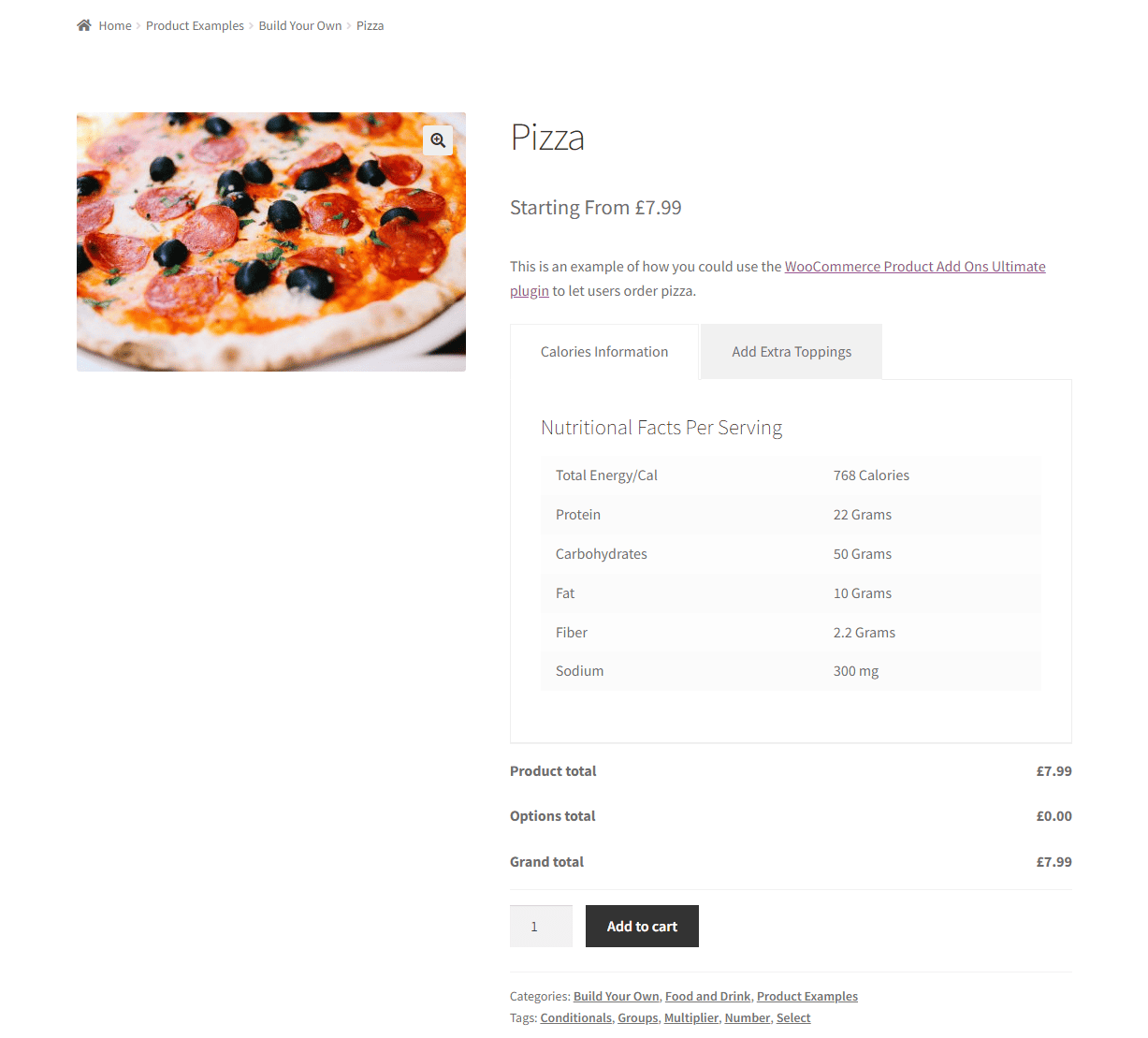
Users can now see extra information about your WooCommerce product in the information tab created using the WooCommerce Product Add-Ons Ultimate plugin.
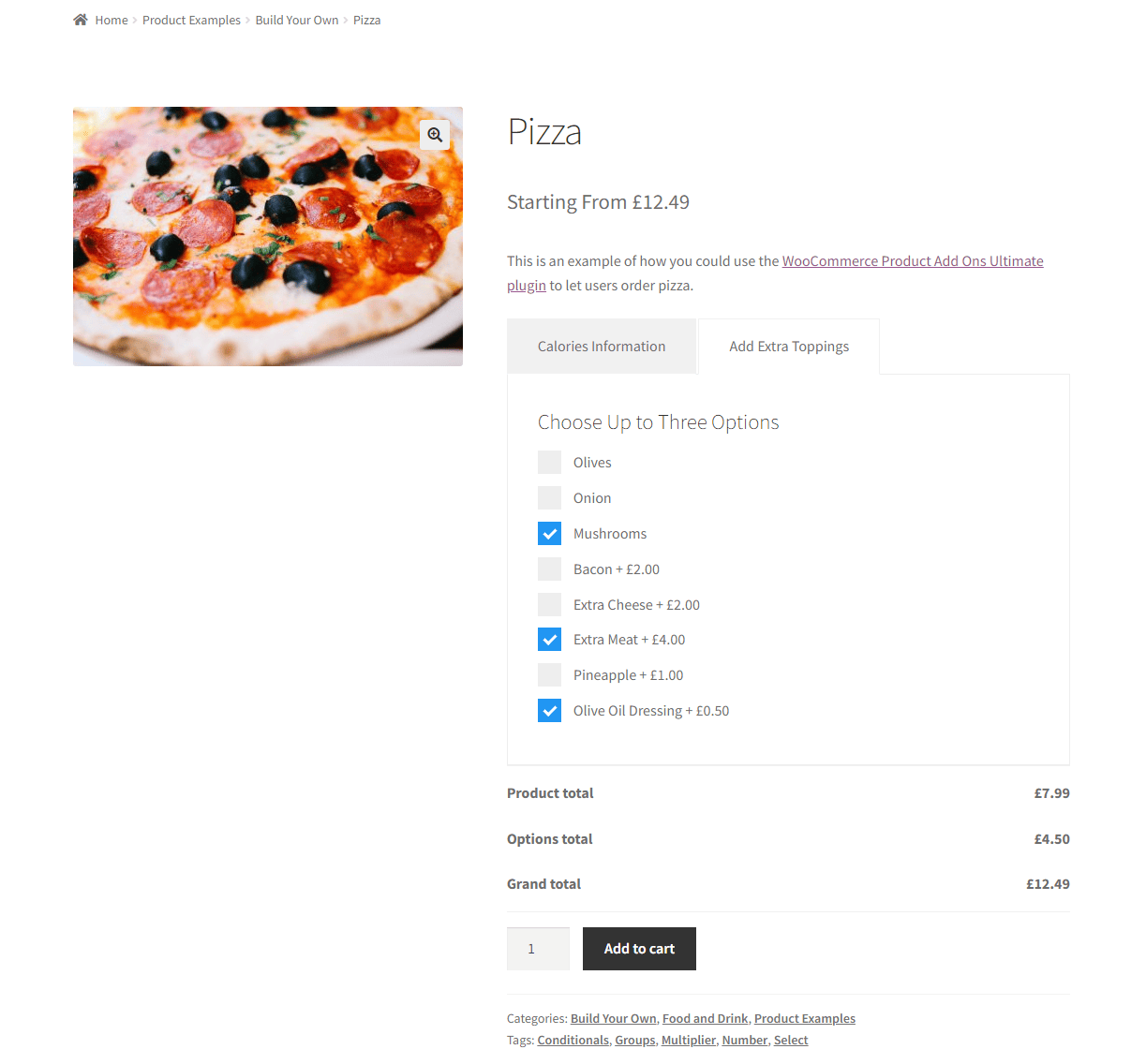
If your customers want to add extra options and personalize their order before adding it to their cart, they can simply click on the other tab. This helps enhance the shopping experience on your online store and is a great way to encourage shoppers to spend more money at your store.
Add extra information fields to your WooCommerce store today!
By default, WooCommerce relies on the Additional Information tab to display essential details like product weight, dimensions, and attributes. While this can be handy in certain cases, it falls short when it comes to flexibility and customization on the front-end of your WooCommerce store.
Fortunately, there’s a solution that can help you surpass these limitations effortlessly: the WooCommerce Product Add-Ons Ultimate plugin.
This powerful plugin empowers you to create extra information tabs that go beyond the default settings. It provides a wide array of custom fields that can be seamlessly organized into additional tabs, allowing you to showcase a wealth of information about your products.
But the benefits don’t end there. These extra tabs can also serve as a platform for customers to personalize products before adding them to their shopping cart or for an improved selection of product variation options.
WooCommerce Product Add-Ons Ultimate
Personalize products with extra custom fields and options
Ready to start adding extra information tabs in WooCommerce? Get WooCommerce Product Add-Ons Ultimate today!
