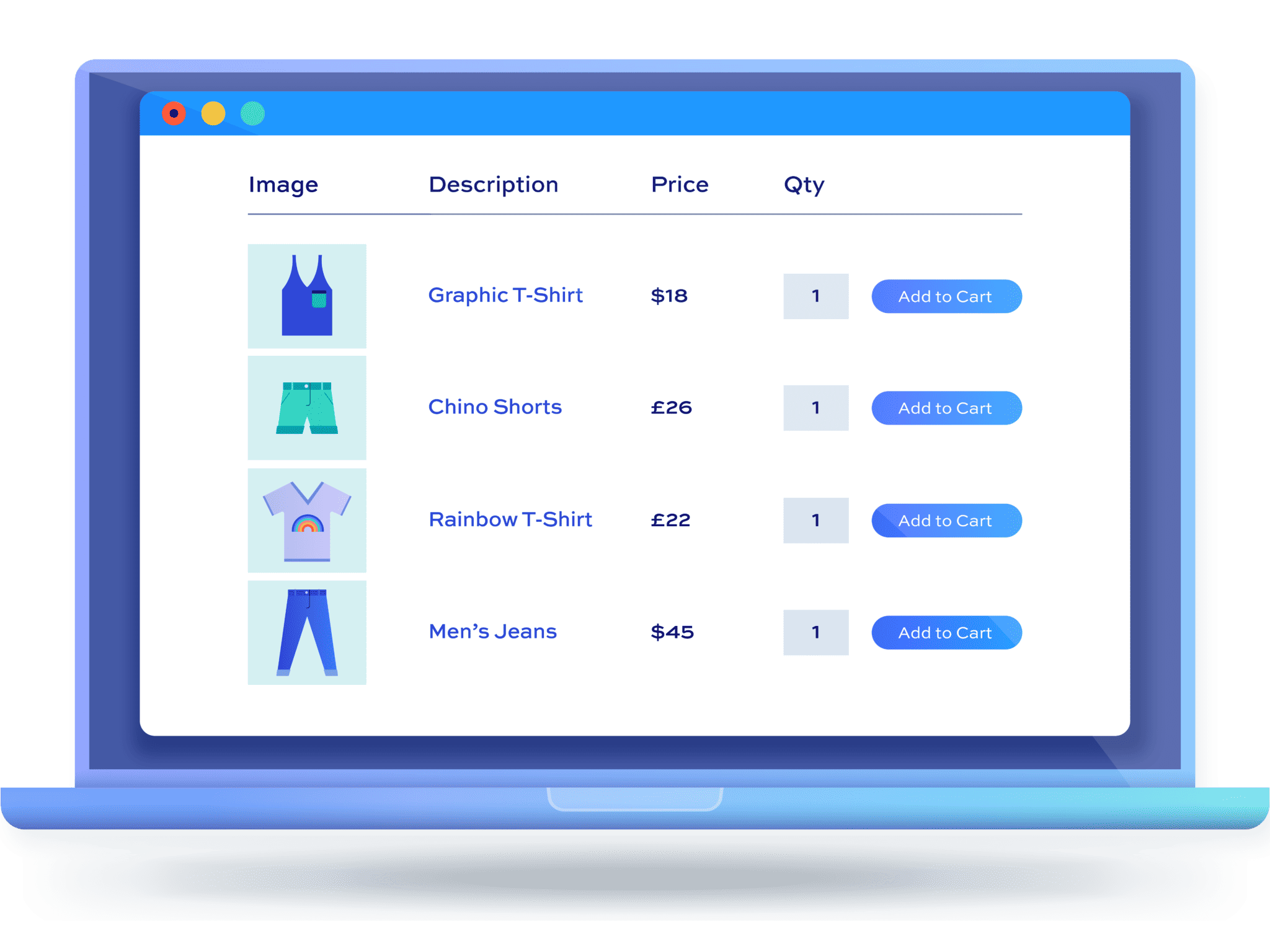A step-by-step guide to creating a price list in WooCommerce
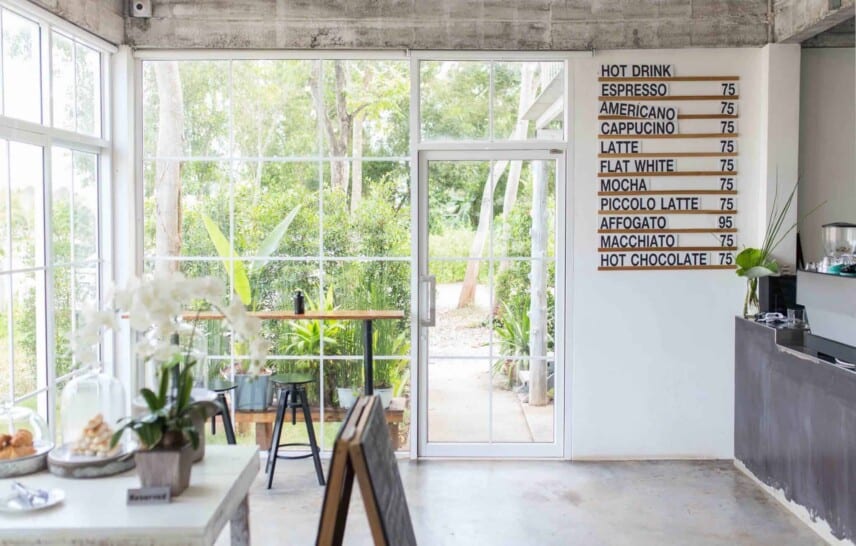
Want to create a price list in WooCommerce?
A WooCommerce price list is a collection of product prices displayed together in one place. This makes it easier for shoppers to go through all the available products at once and quickly select the ones they’re interested in.
Displaying a WooCommerce price list on your online store can be useful for enhancing the navigation experience, especially if you sell products in bulk to wholesalers. In addition to this, you can also use the price lists to showcase specific products you want to highlight. For instance, you can display discounted products or your best-selling products in a separate price list on your online store.
While the WooCommerce plugin by default doesn’t offer functionality that lets you create price lists, using a plugin quickly solves this issue. In this tutorial, we’ll show you how to create price lists for your store using a plugin called WooCommerce Product Table Ultimate.
Why should you create a WooCommerce price list with a plugin?
Creating price lists on your WooCommerce site offers easier navigation to customers who are looking for specific products or a range of products. You can set up filters so shoppers can easily sort products by category, price range, or by extra product options.
Price lists give your customers a better overview of your product pricing information. This makes it easier for them to compare products and enables them to make faster buying decisions on your WooCommerce store.
Price lists also make it easier for you to cross-sell and upsell products on your online store. For instance, if you have related products, you can showcase them alongside the main product on the price list as well as link directly to them from the price list.
In the past, wholesalers and other businesses have resorted to more old-school approaches to setting up pricing lists online. Take, for example, Michael Tobias Design, a custom bass guitar manufacturer from New York. The price list below was clearly first created on a spreadsheet and then pasted onto a website. It’s not searchable, or filterable, and it’s not even available as a downloadable attachment!
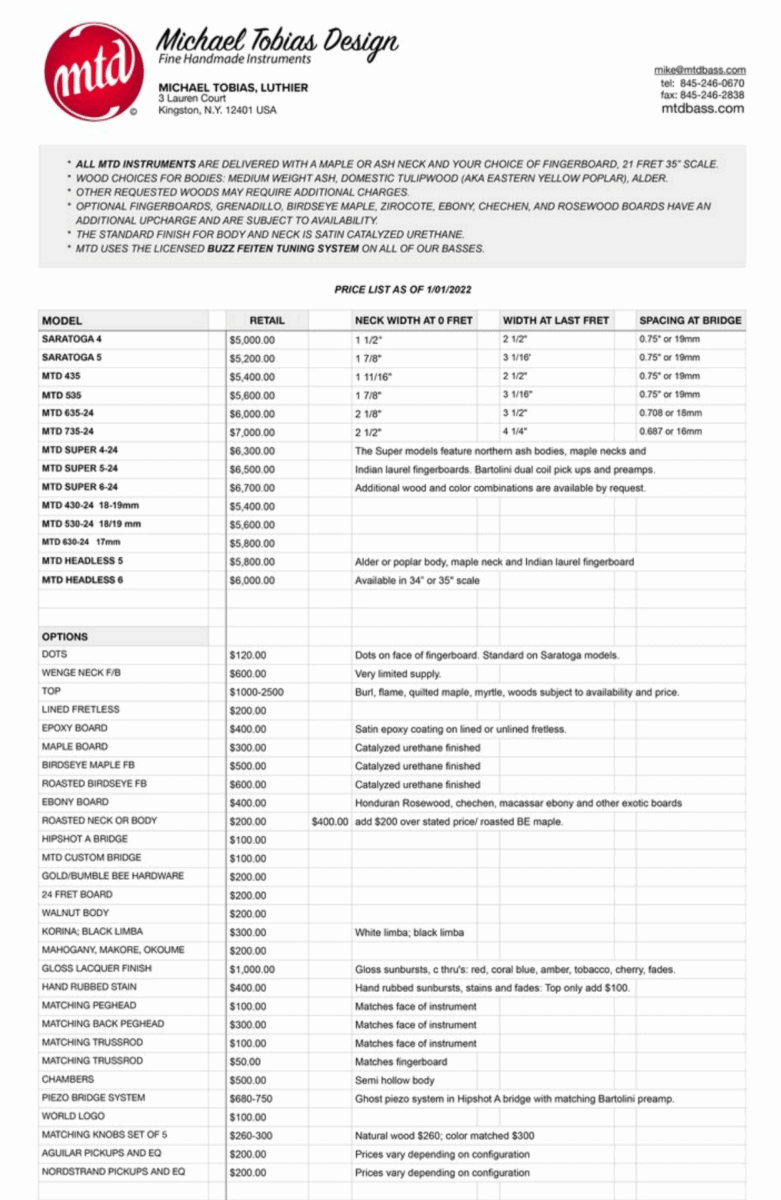
Using a plugin, you can avoid going through the hassle of creating a price list manually. The plugin will automatically generate a price list based on the products on your WooCommerce site, which is much more aesthetically pleasing and requires less effort from your side. You’ll also be able to display your price list anywhere on your online store.
Introducing WooCommerce Product Table Ultimate
WooCommerce Product Table Ultimate is a robust plugin that automatically creates price lists or product tables based on criteria that you set. You can create as many price lists as you like, and display them anywhere on your website. See how this works by checking out the WooCommerce Product Table Ultimate demo site, or read on to learn more about the plugin’s core features.
Displaying price lists
Using the WooCommerce Product Table Ultimate plugin, you can override the default WooCommerce shop and category pages entirely.
If you’re a wholesaler you might want to display products in a sortable price list or price matrix that lets shoppers add multiple products to their shopping cart at once. This makes it easier for your shoppers to view your shop’s whole inventory and makes navigation much easier, especially for buyers who want to quickly make bulk purchases from your online store.
Even if you override the default WooCommerce shop and category pages, it doesn’t disable the default single product pages. This means customers can still get more information about the product if they visit the product page from your price list.
Alternatively, the WooCommerce Product Table Ultimate plugin also gives you the option to leave your default shop and category pages as-is and display a product table as a price list on selected pages on your online store. For instance, you can create a “Deals of the Month” page where you can list custom products that are frequently updated or have discounted pricing for a limited time.
Choose columns
The plugin gives store owners full control over the columns that are displayed on the product tables. You can choose between product image thumbnails, product titles, SKUs, product descriptions, stock level attributes, categories, tags, quantity, and add-to-cart buttons. On top of this, all of the columns are filterable and sortable so it’s easier for your shoppers to easily find the products they’re interested in.
List specific products
In addition to this, WooCommerce Product Table Ultimate also lets you display specific products on your product table as a price list. For example, you can list your entire shop’s inventory or create price lists based on specific categories or selected products from your catalogue.
Let customers buy multiple products at once
You can also offer customers the option to select multiple products at once by enabling a checkbox from the plugin’s settings. This way, they can add multiple products to their cart directly by clicking on a single button.
How to create price lists with WooCommerce Product Table Ultimate
Here, we’ll show you how to create price lists with the WooCommerce Product Table Ultimate plugin.
For this, you’ll need a WordPress site with WooCommerce installed, along with some products added to your online store. In addition to this, you’ll also need the WooCommerce Product Table Ultimate plugin so that you can create and display price lists anywhere on your online store.
How to install the WooCommerce Product Table Ultimate plugin on your site
Get the WooCommerce Product Table Ultimate plugin and install it on your WooCommerce site. To do this, navigate to Plugins → Add New and upload the plugin’s ZIP file to your site. Click on the Install Now button to continue. Make sure to activate the plugin on your site once it’s installed.
Now it’s time to activate the plugin’s license key. For this, navigate to WooCommerce → Settings → Product Table Ultimate from the WordPress admin panel.
Click on the Licence link from the top and paste the license key given to you at the time of purchase. Click on the Activate this licence button to continue.
How to override your store and category pages with price lists
WooCommerce Product Table Ultimate plugin offers an easy way to override your online store’s main shop pages and category pages with price lists. All you need to do is navigate to WooCommerce → Settings → Product Table Ultimate and click on the General link from the top.
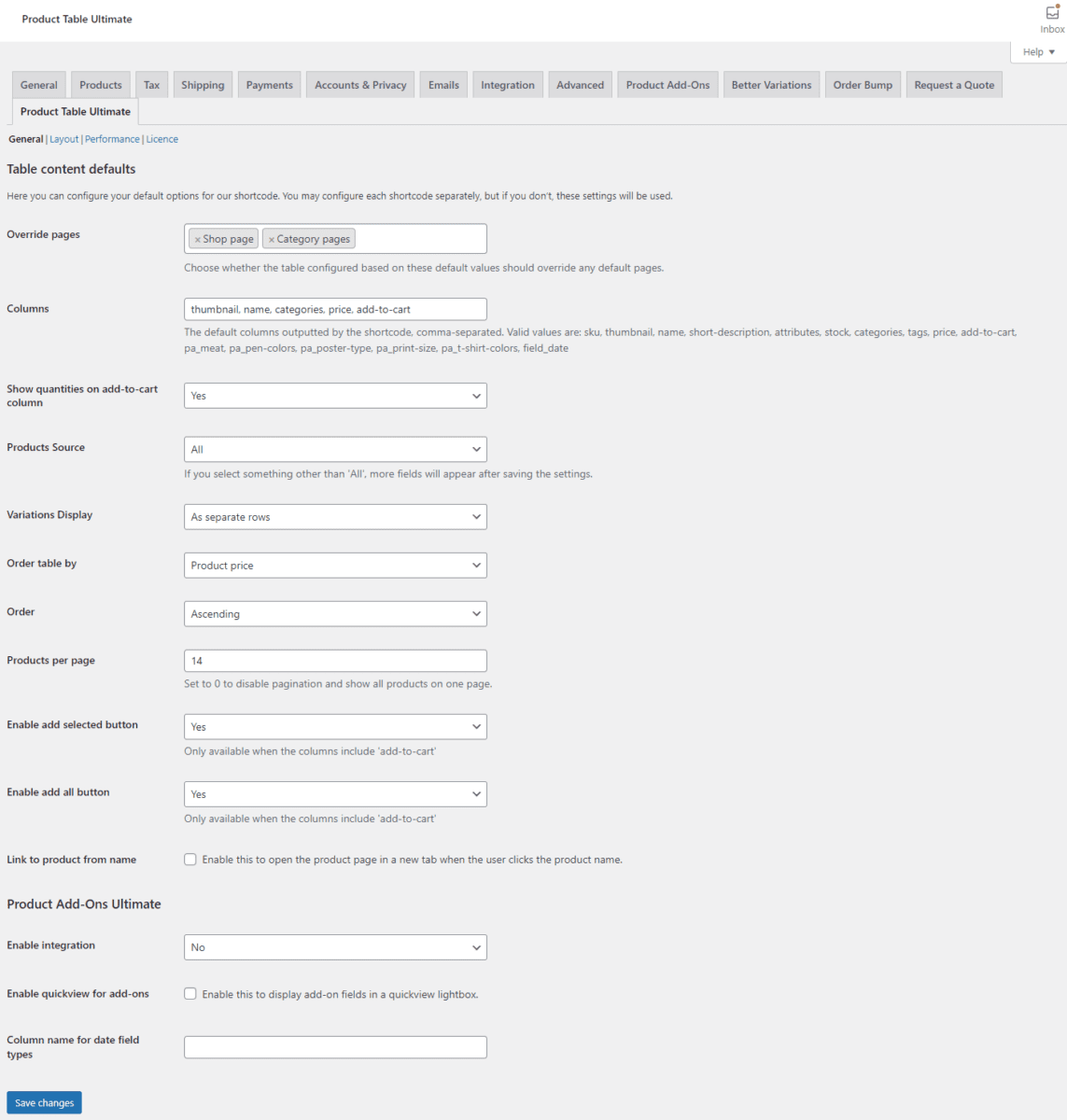
Using the Override pages field, you can specify which parts of your WooCommerce site will display price lists. This will override the default WooCommerce layout and display a fully custom price list that makes it easier for your shoppers to go through multiple products at once. For instance, if you want to display price lists for specific product categories on your online store, you can select Category pages.
The Columns field lets you specify which columns will be displayed on the price lists. This gives you full control over how product information is displayed on your price lists on the front end of your WooCommerce site.
In addition to this, to improve the shopping experience further, you can let shoppers select and add multiple products to their shopping cart at once from your price lists. To do this, select Yes using the Enable add selected button option. Once you’re ready, make sure to click on the Save changes button to continue.
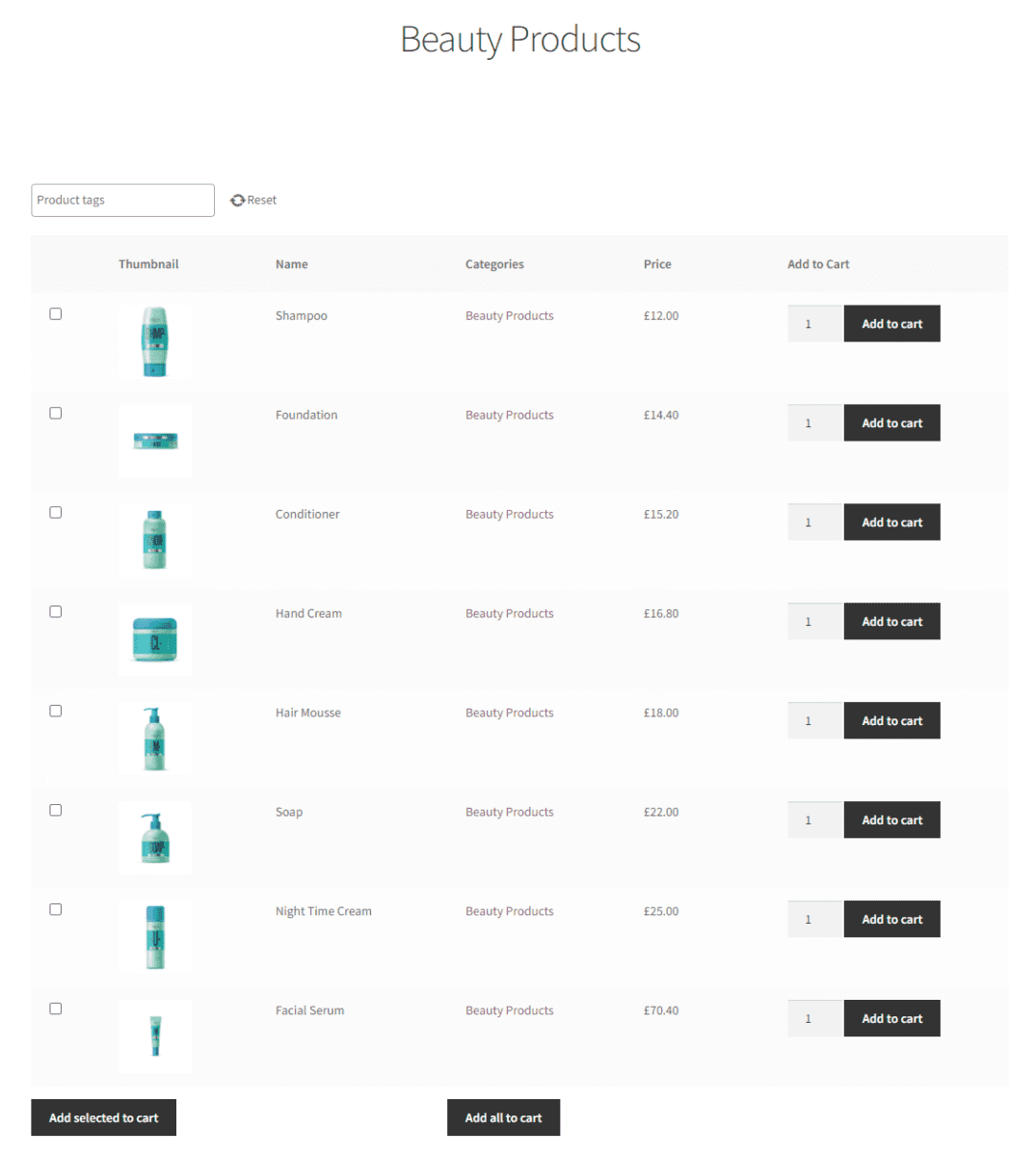
This way, site visitors can purchase products from your online store or your shop’s main pages using price lists. You can quickly create and display optimised price lists instead of the default WooCommerce pages using the WooCommerce Product Table Ultimate, all without having to touch a single line of code.
How to create a price list with specific products
WooCommerce Product Table Ultimate also lets you display price lists anywhere on your online store. This means you can display price lists on any custom page on your eCommerce store.
To do this, navigate to the page you want to display a price list on and click on the Edit page button or create a new page by navigating to Pages → Add New.
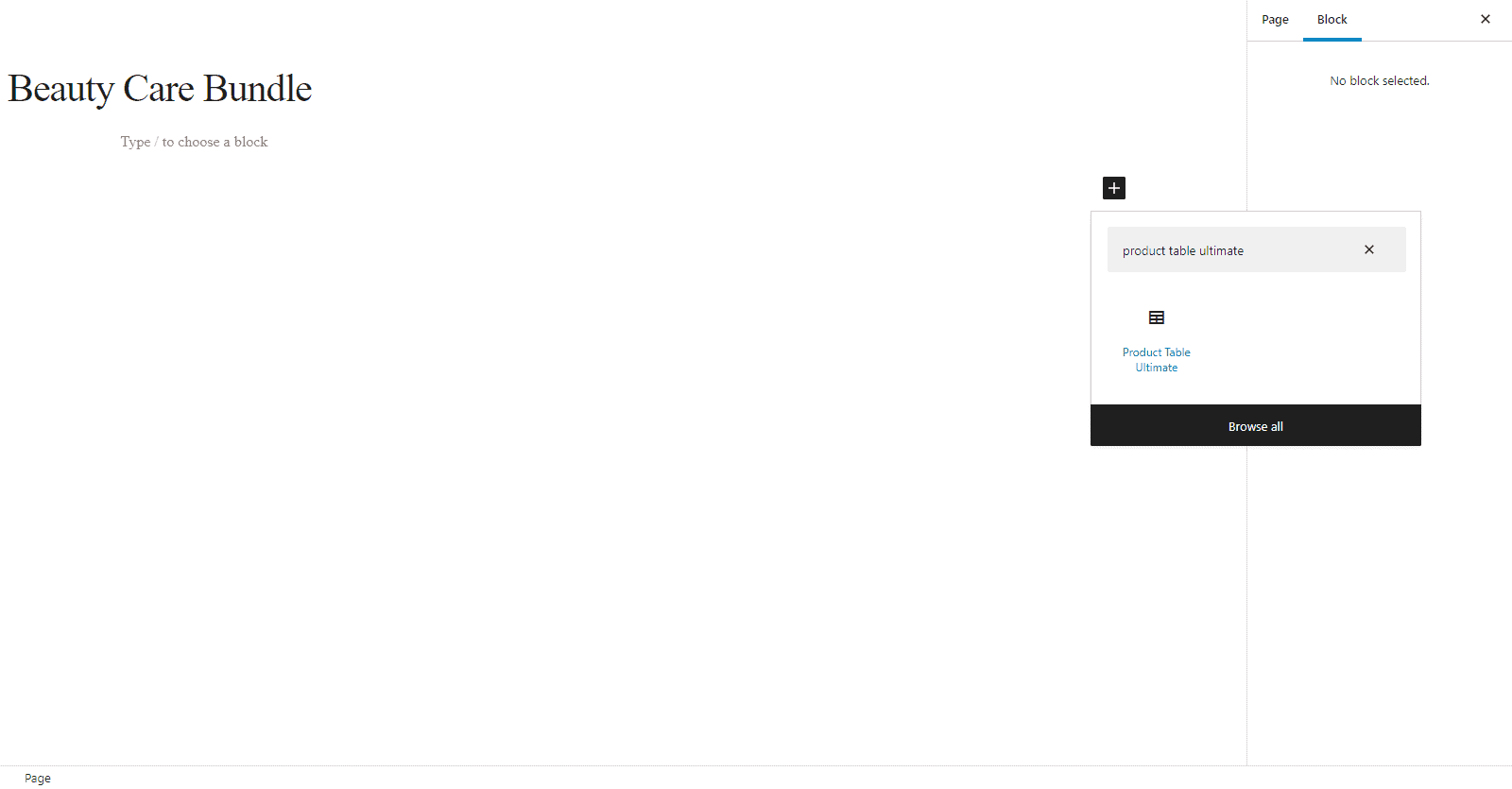
Add a new block by clicking on the + icon, and selecting the Product Table Ultimate block. This lets you display a price list anywhere on your page. For instance, you can display a price list with just beauty products on the “Beauty Care Bundle” page on your online store.
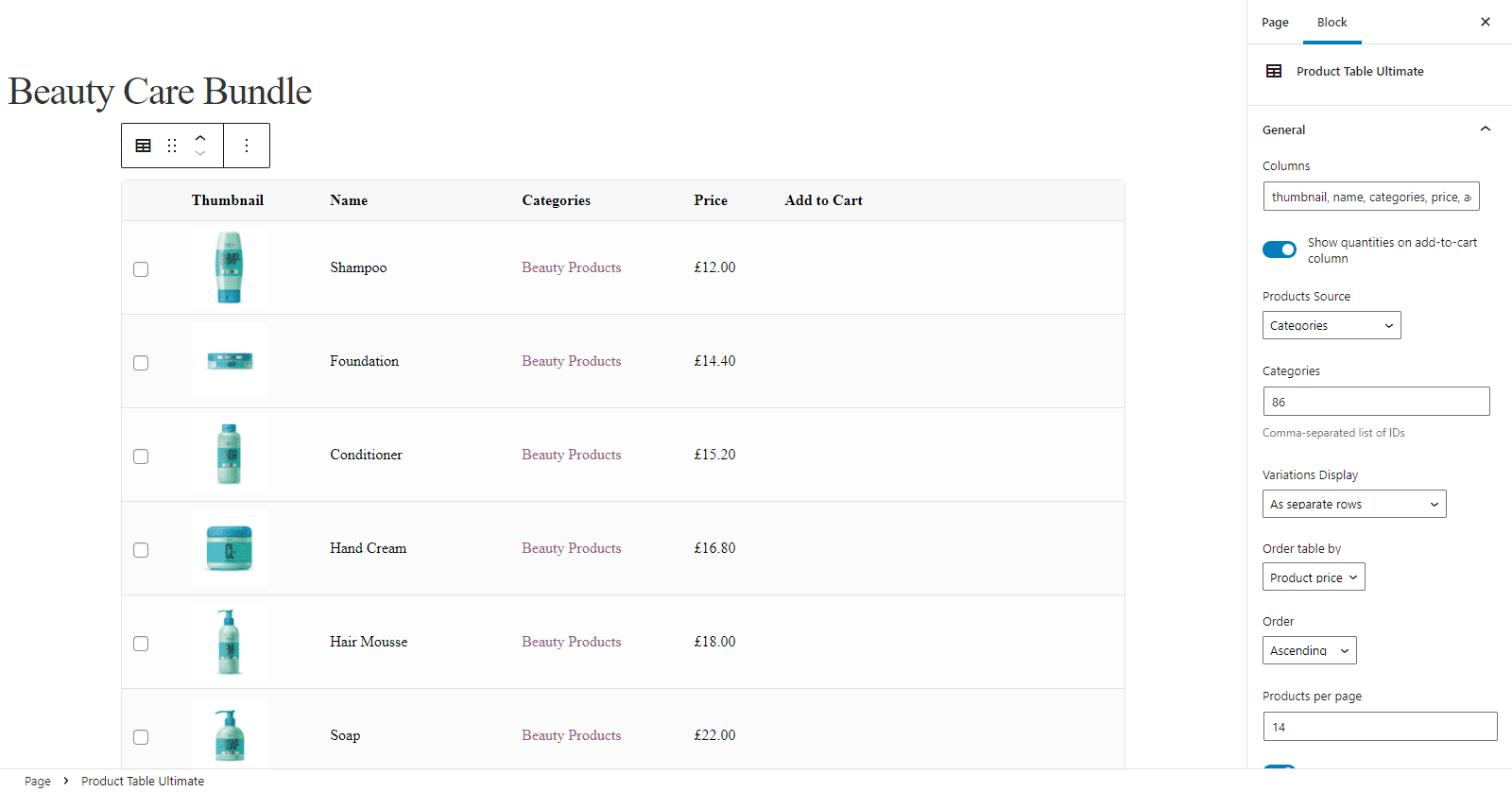
Using the Block tab, you can configure your price list’s settings. Let’s say you only want to display products from a specific category on your online store. For this, you will select Categories using the Products Source dropdown and specify the category using the field below. You can also specify the order table settings as well as the Product per page field to create a custom-looking price list according to your WooCommerce site.
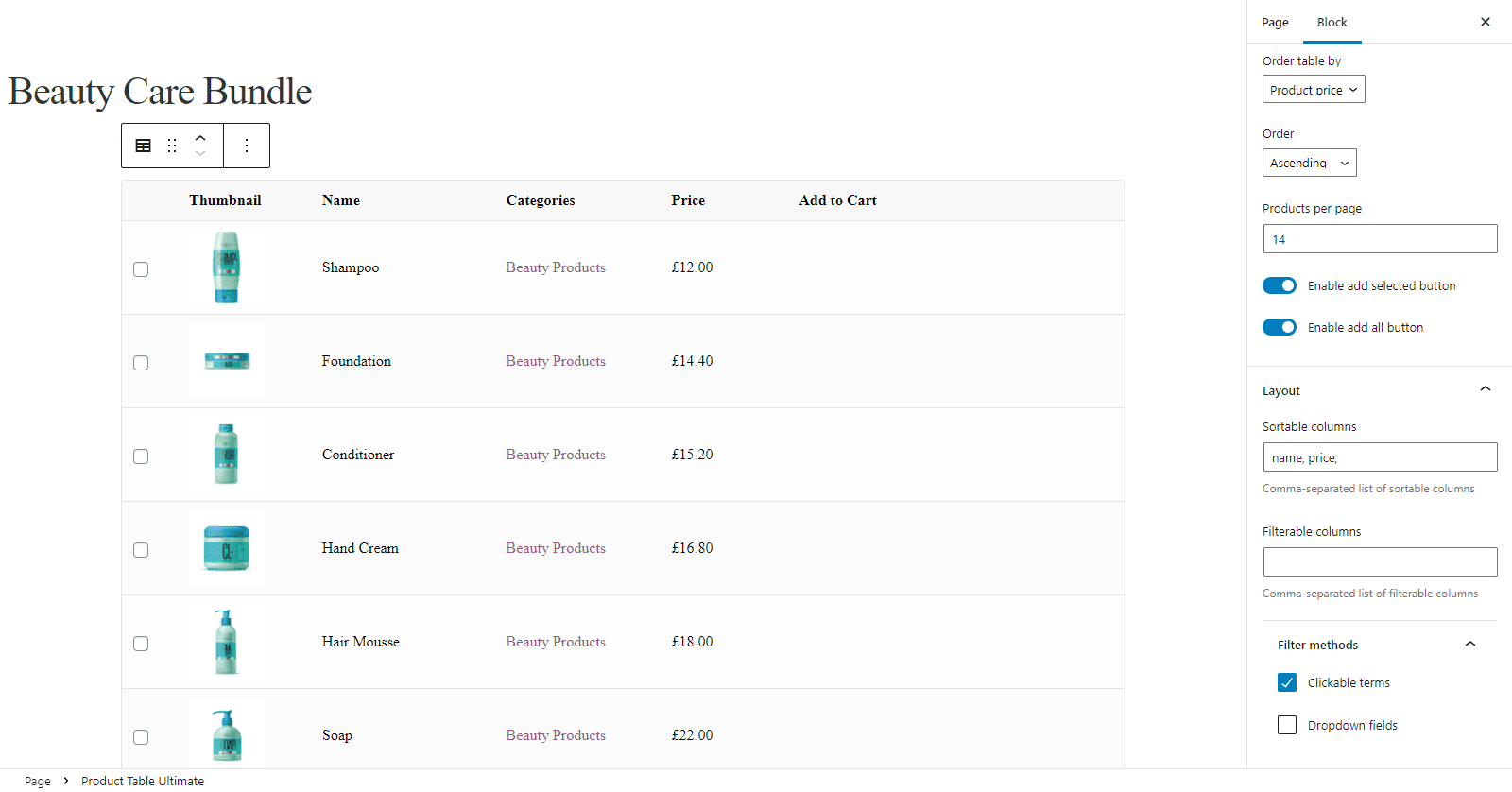
The Layout section lets you set up sortable columns and filters for your price list. For instance, you can let shoppers sort the pricing table according to the price or the name of the product.
Make sure to click on the Publish button once you’re done.
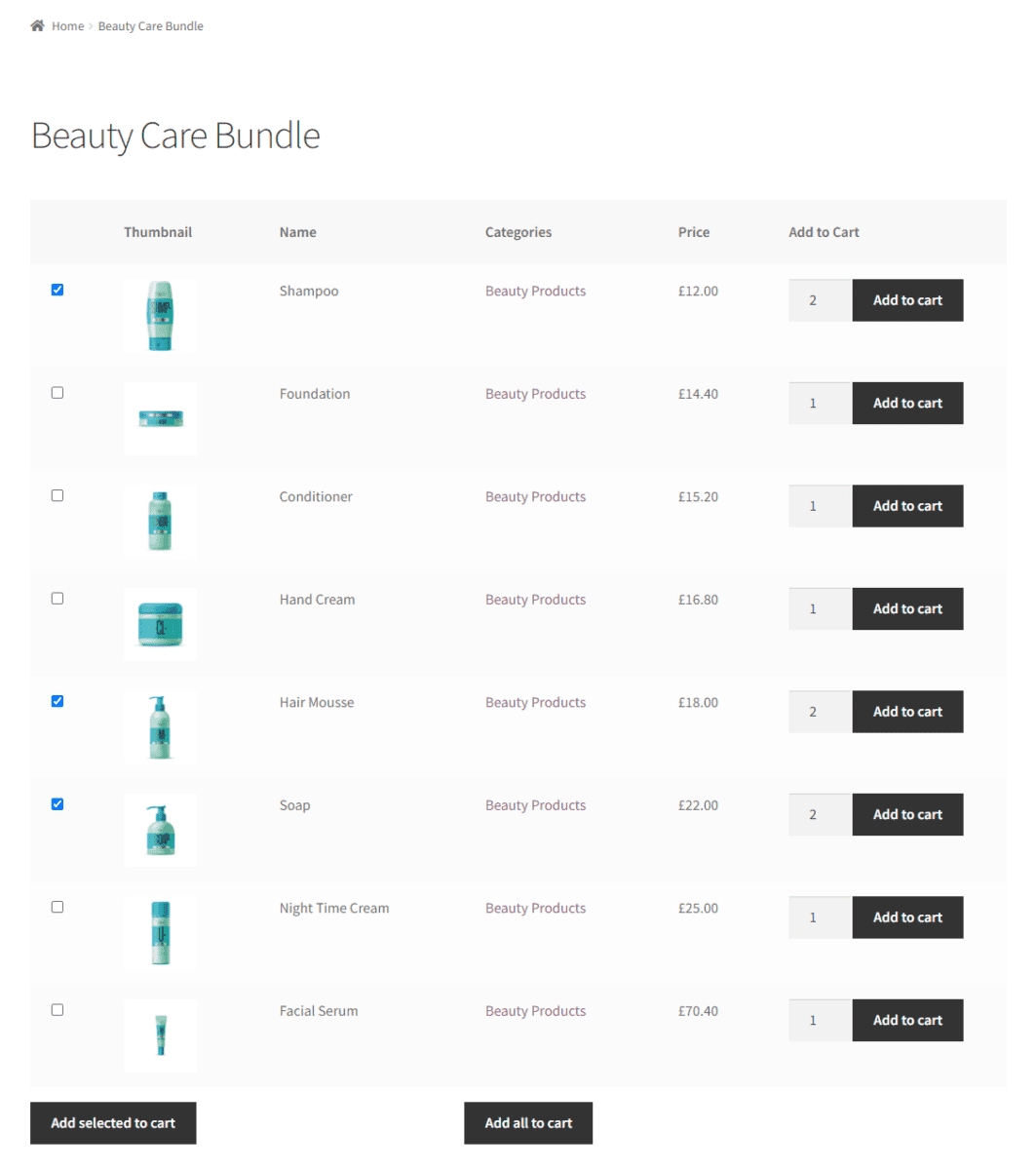
Now, customers can view the price list on the front end of your WooCommerce site which lets them sort through multiple products in your shop at once. Once they’re ready to purchase, they can add multiple products or add all of them to their shopping cart by clicking on one button and proceeding to the checkout page.
How to optimise your price lists even further
On top of all the great features the WooCommerce Product Table Ultimate plugin offers, it also seamlessly integrates with other plugins that can be useful for adding more functionality to your WooCommerce site.
Let’s take a closer look at the WooCommerce Product Table Ultimate integrations:
WooCommerce Product Add-Ons Ultimate
The WooCommerce Product Add-Ons Ultimate plugin is designed to let you offer extra options for your WooCommerce products. This is a fantastic plugin if you want to sell customisable products. For example, you can allow customers to upload their own graphics and slogans to be printed on t-shirts. For full flexibility, you can create unique add-on options for individual products.
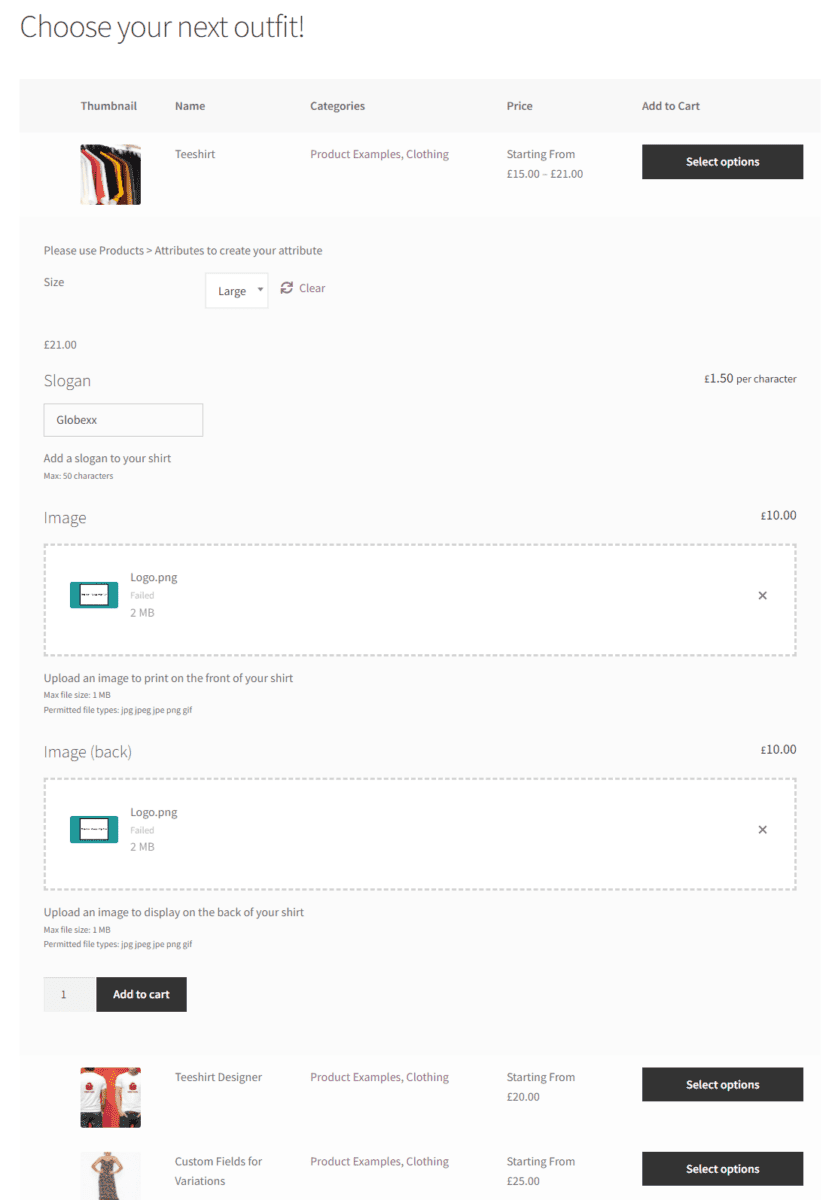
A really useful use case is to add child products to the price list. This makes it easier for customers to select accessories without having to browse through the price list further.
WooCommerce Wholesale Plugin Bundle
The WooCommerce Wholesale Plugin Bundle consists of two plugins, WooCommerce Members Only and WooCommerce Fees and Discounts.
While you can purchase both plugins separately, the bundle is the perfect solution for wholesalers that want to create a full-fledged wholesale store by creating discounted price lists that only logged-in or registered customers can see. It also makes it easy to set multiple prices per product in WooCommerce.
Create price lists with WooCommerce Product Table Ultimate!
Displaying price lists on your WooCommerce site is a great way to improve the customer experience and encourage bulk purchases. For instance, you can display a price list to make it easy for wholesalers to purchase multiple products from your online store at once, without having to navigate through multiple pages.
WooCommerce Product Table Ultimate automatically creates product tables that can be used as price lists. You can use them to replace the default WooCommerce shop and category pages. Alternatively, you can keep these pages and instead showcase a price list on specific parts of your WooCommerce site, like your home page or custom landing pages. You can create as many price lists as you want, and customise each of them by choosing which products are displayed within them, which information is displayed in columns, and by letting customers add products directly to their cart.
Ready to start creating a price list on your online store? Get WooCommerce Product Table Ultimate today!