WooCommerce partial payments: let customers pay deposits for orders

Do you want to let users make a partial payment for a product or order in WooCommerce? In this article, I’ll walk through how to enable part payments using a plugin. It’s really simple and you can be accepting deposits on orders within a few seconds.
WooCommerce partial payments
There are many reasons why you’d want to accept partial payments on your WooCommerce store.
- To offer customers a deposit option on a product (particularly useful if you’re selling made-to-order or highly personalised products)
- To allow flexible payment plans like installments on products (like online courses, luxury products etc and for customers making big purchases who can’t make the full payment at once)
- To allow customers to “book” a product (mostly used in cases of events or online auction bids)
This tutorial explains how to enable deposits and partial payments in WooCommerce for entire orders. This means that you can allow your customers to add multiple items to their cart, then allow them to pay a deposit on the entire order rather than the full amount at checkout.
How to accept deposits on orders in WooCommerce
While there are many WooCommerce partial payment plugins available, the easiest way to enable partial payments on your store is to use the WooCommerce Deposits and Part Payments plugin.
WooCommerce Deposits and Part Payments
Provide flexible payment options on products and orders
The WooCommerce Deposits and Part Payments plugin allows you to offer flexible payment options on your WooCommerce store. Now you can accept deposits or partial payments on specific products or whole orders altogether – in just a few minutes! The plugin also allows you to configure a percentage or fixed amount to accept as partial payment, allow discounts on the total order value, and automatically schedule upcoming payments.
How to enable WooCommerce partial payments
Once you’ve installed and activated the WooCommerce Deposits and Part Payments plugin, you only need a few seconds to set it up:
- Go to WooCommerce > Settings > Deposits
- Choose ‘Entire Order’ in the ‘Accept Deposits’ field
- Select whether you’ll require a fixed amount or a percentage of the total as the deposit amount
- Entire a value in ‘Deposit Amount’
- Select whether ‘Deposit’ or ‘Pay in Full’ should be the default option presented to the user
- Click ‘Save changes’
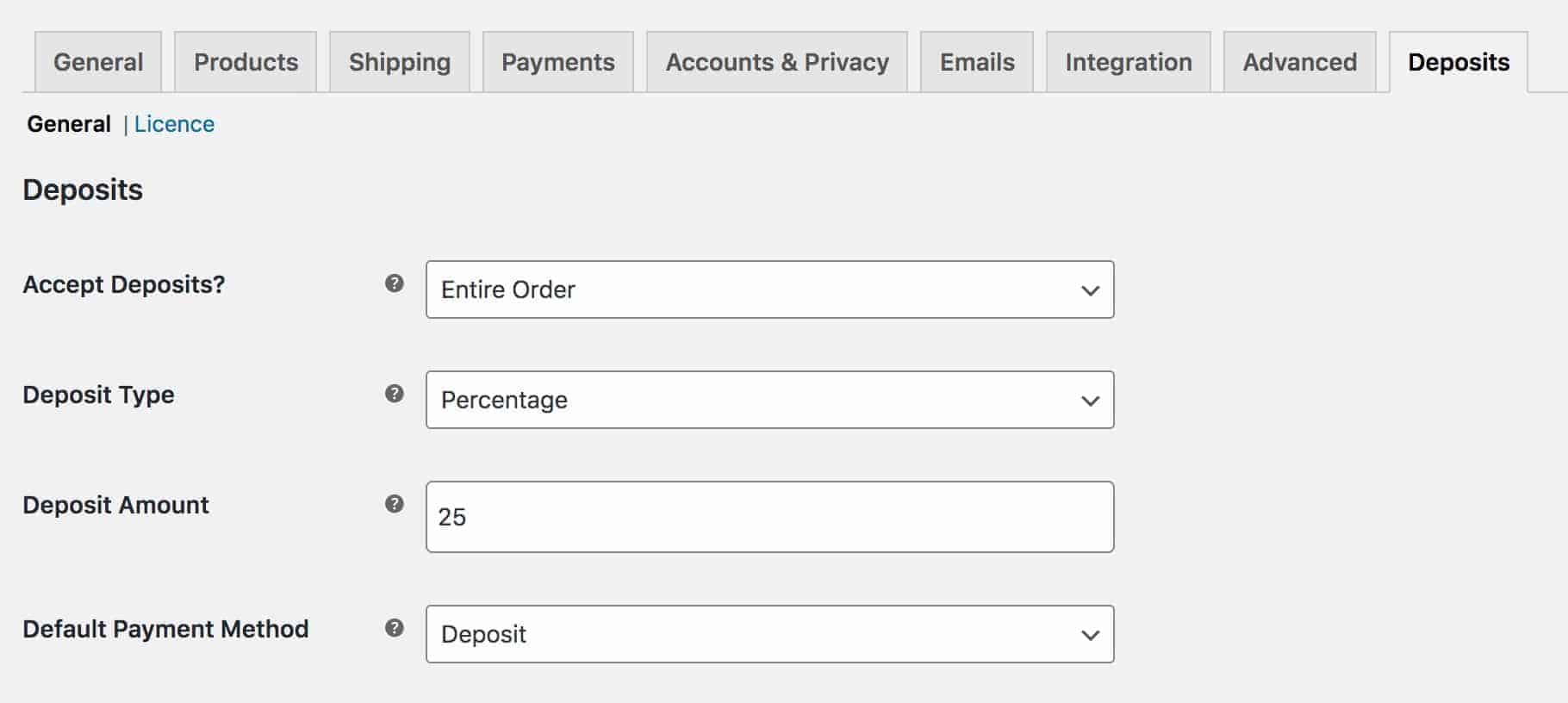
That’s all. Now you’re ready to start accepting partial payments on your WooCommerce orders!
How do WooCommerce partial payments look on the front end?
Let’s quickly walk through how this looks on the front end. In this instance, the user has added their products to the cart and gone through to the checkout page.
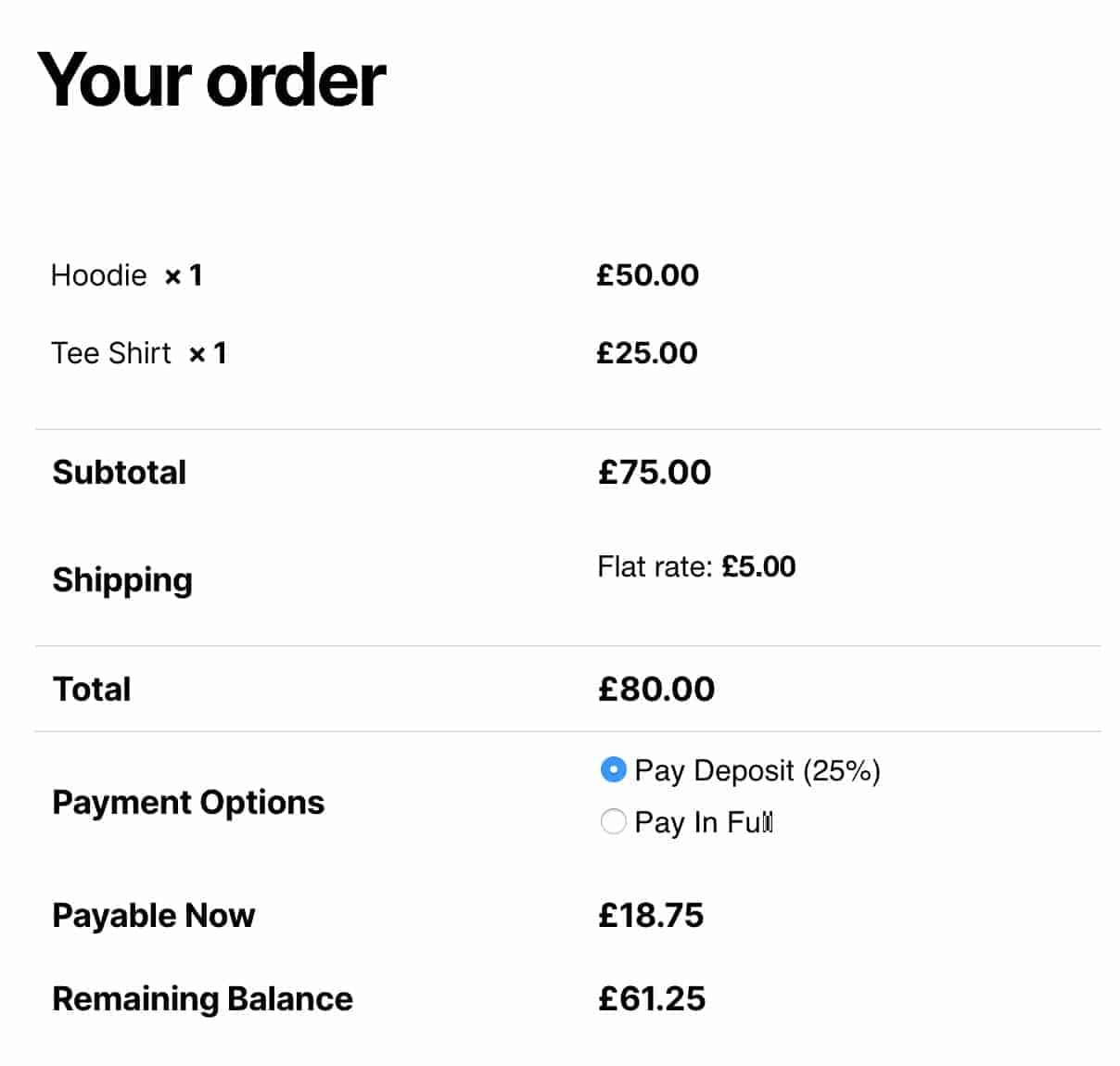
You can see that the user has opted to pay the 25% deposit. The plugin breaks down the order into the amount payable now and the remaining balance, payable at a future time.
What happens at checkout for partial payments?
The rest of the checkout process remains the same. Once the user has chosen their payment option, they can pay using whichever payment gateways you have enabled on your store. Allowing customers to make PayPal, card or Stripe installments goes a long way in building a loyal user base!
When a user places an order, the plugin automatically creates a second, scheduled order for the remaining balance. The user can see this on their account page. You can later send email reminders to customers, reminding them of the pending amount to ensure full payment.
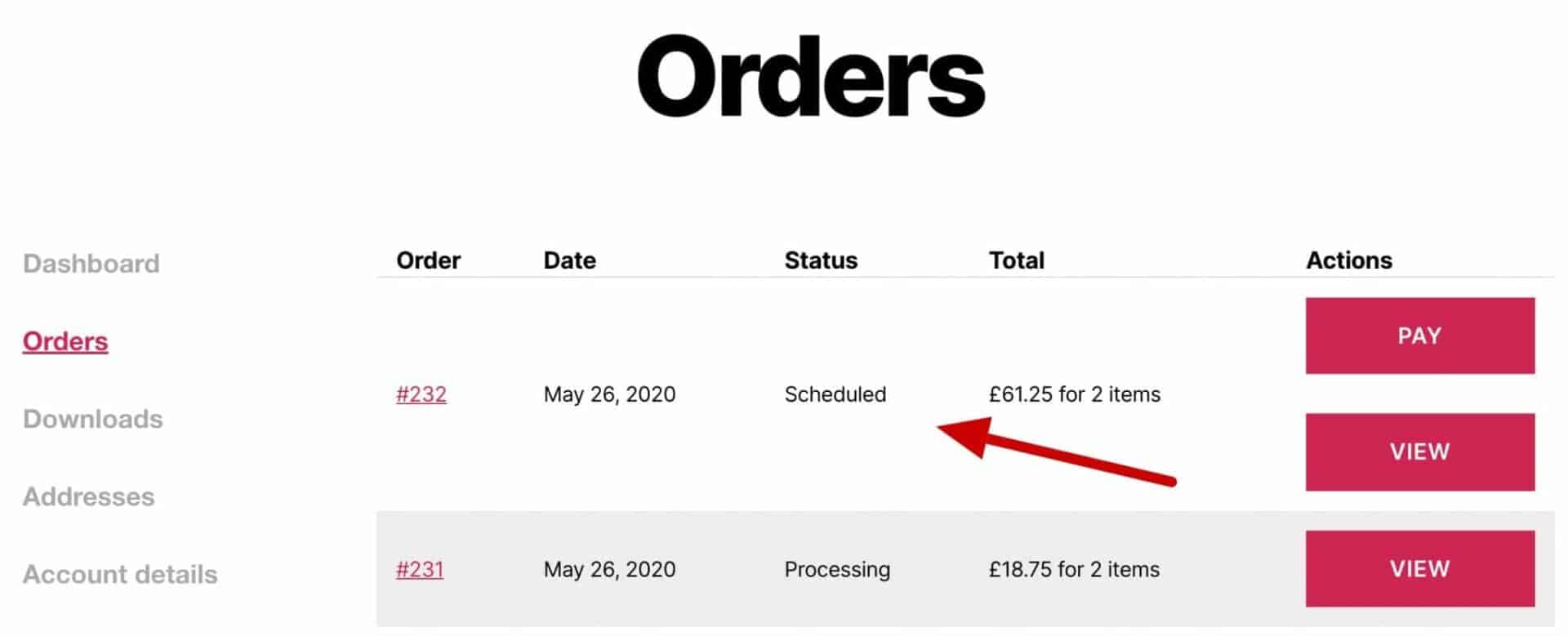
Viewing partial payment orders in the WordPress dashboard
You can also view orders placed with partial payments directly in the WordPress admin dashboard.
In your WordPress admin dashboard, navigate to WooCommerce > Orders. Here you can view orders which are completely paid and scheduled, partial payment orders that still need processing, the total amount paid at checkout, etc.
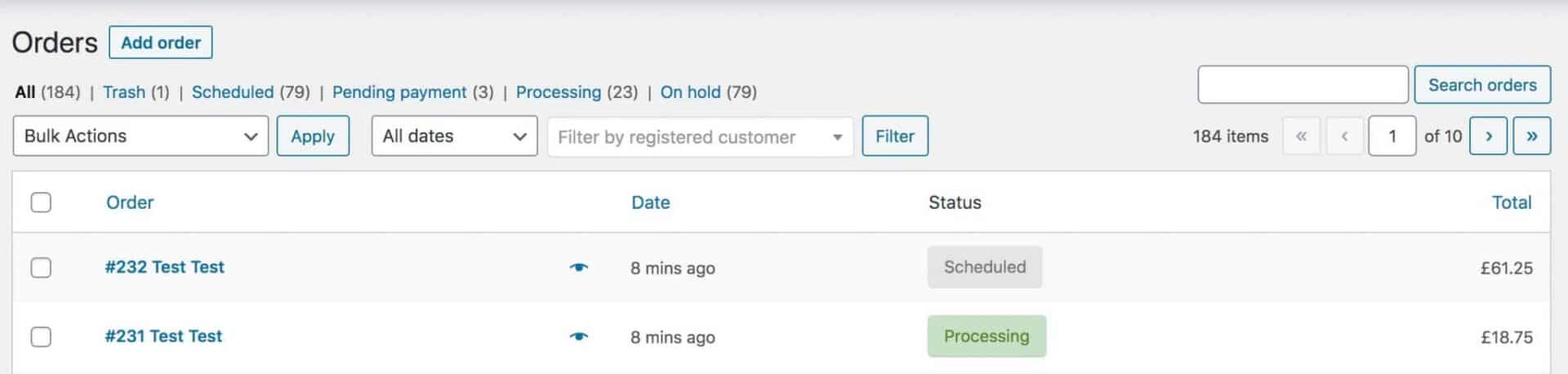
WooCommerce partial payments – recap
In this short article, we looked at how to enable partial payments in just a matter of minutes! All you need is the WooCommerce Deposits and Part Payments plugin. You can offer WooCommerce deposits of a fixed amount for partial payments and also enable flexible payment plans at checkout like Stripe installments, down payments, payments via coupon etc.
WooCommerce Deposits and Part Payments
Provide flexible payment options on products and orders
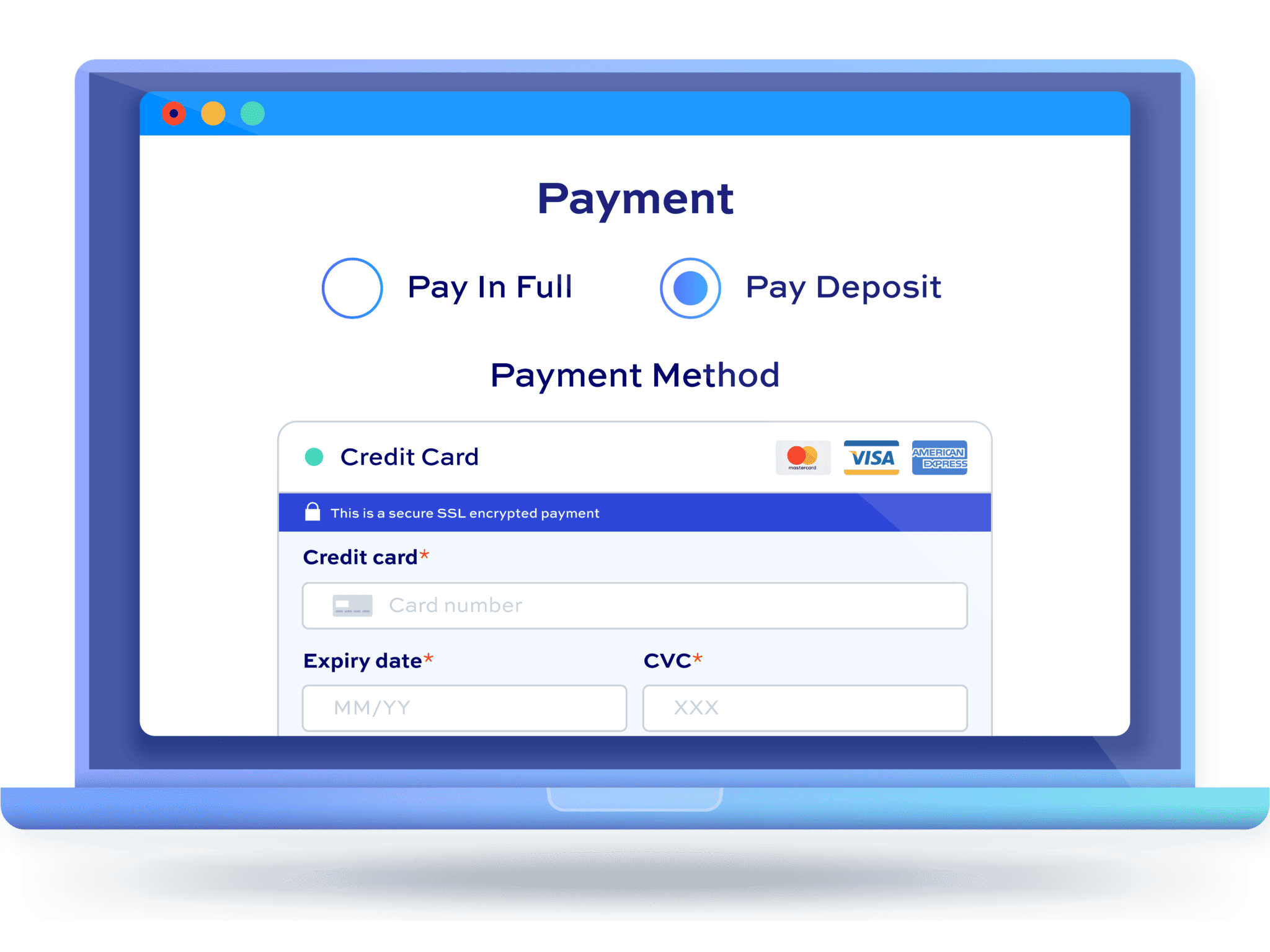
Hi,
For this plugin, if I am offering coupons, how do I apply the coupon to the full order amount and not just the deposit amount?
So say the order is $100 with 10% deposit and 10% off.
I want them to get 10% off, making the total $90, then they pay 10% of that.
Thanks
Hi Harry
Currently, the coupon would only get applied to the deposit. Please drop me a line at hello[at]pluginrepublic.com and we can discuss whether there’s a workaround.
Thanks.