WooCommerce memberships and subscriptions – the complete guide
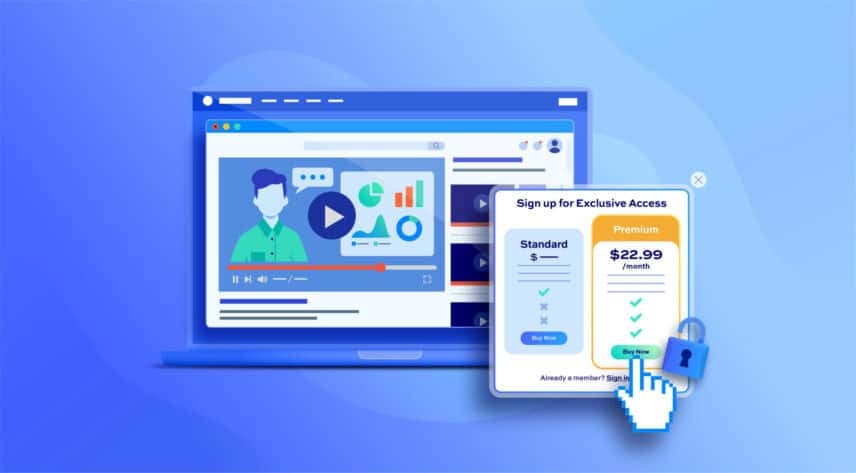
In this article we look at how to combine WooCommerce memberships and subscriptions plugins in order to create recurring membership plans.
Using subscriptions on your WooCommerce membership site allows you to offer recurring membership plans. Recurring payments are an excellent way of ensuring the long-term health of your membership site as users need to pay on a regular basis for access to your content or products. So you have regular, ongoing income as well as new sales.
We will look at which WooCommerce memberships and subscriptions plugins to use with step-by-step tutorials on how to:
- Sell access to your site content through recurring memberships. Membership plans can recur daily, weekly, monthly, or annually
- Provide members-only access to active subscribers
- Provide different membership tiers to access your content based on a user’s subscription plan
- Allow users to upgrade or downgrade their membership
- Create free trials for your membership plans
- Offer exclusive content to subscribers based on their membership level
Typical membership sites that could use subscriptions include:
- Health clubs: where members are charged an ongoing fee for access to the club and exclusive online benefts
- Online courses and content sites: websites that charge for access to tutorials and content can require recurring payments
- Personal trainers and life coaches: people providing services can require their clients to make regular payments for access to content
- Wine clubs: all kinds of purchasing club can offer provide perks to members
Which WooCommerce memberships and subscriptions plugins to use
Let’s quickly look at which plugins we’ll be using in this tutorial.
WooCommerce membership plugin
There are a number of WooCommerce membership plugins available. In this article we will look at WooCommerce Members Only.
Members Only gives you complete control over access to your site content. You can restrict users from accessing products, posts, custom post types and pages. You can also limit access to categories and taxonomies.
The plugin allows you to create multiple membership plans – meaning you can restrict access to different content to different users.
It’s a well-established plugin – on the market since 2018 – and is easy to use.
WooCommerce subscriptions plugin
Also well-established is WooCommerce Subscriptions, the original WooCommerce subscriptions plugin.
With WooCommerce Subscriptions, you can allow users to subscribe to your products or membership plans and pay weekly, monthly or yearly.
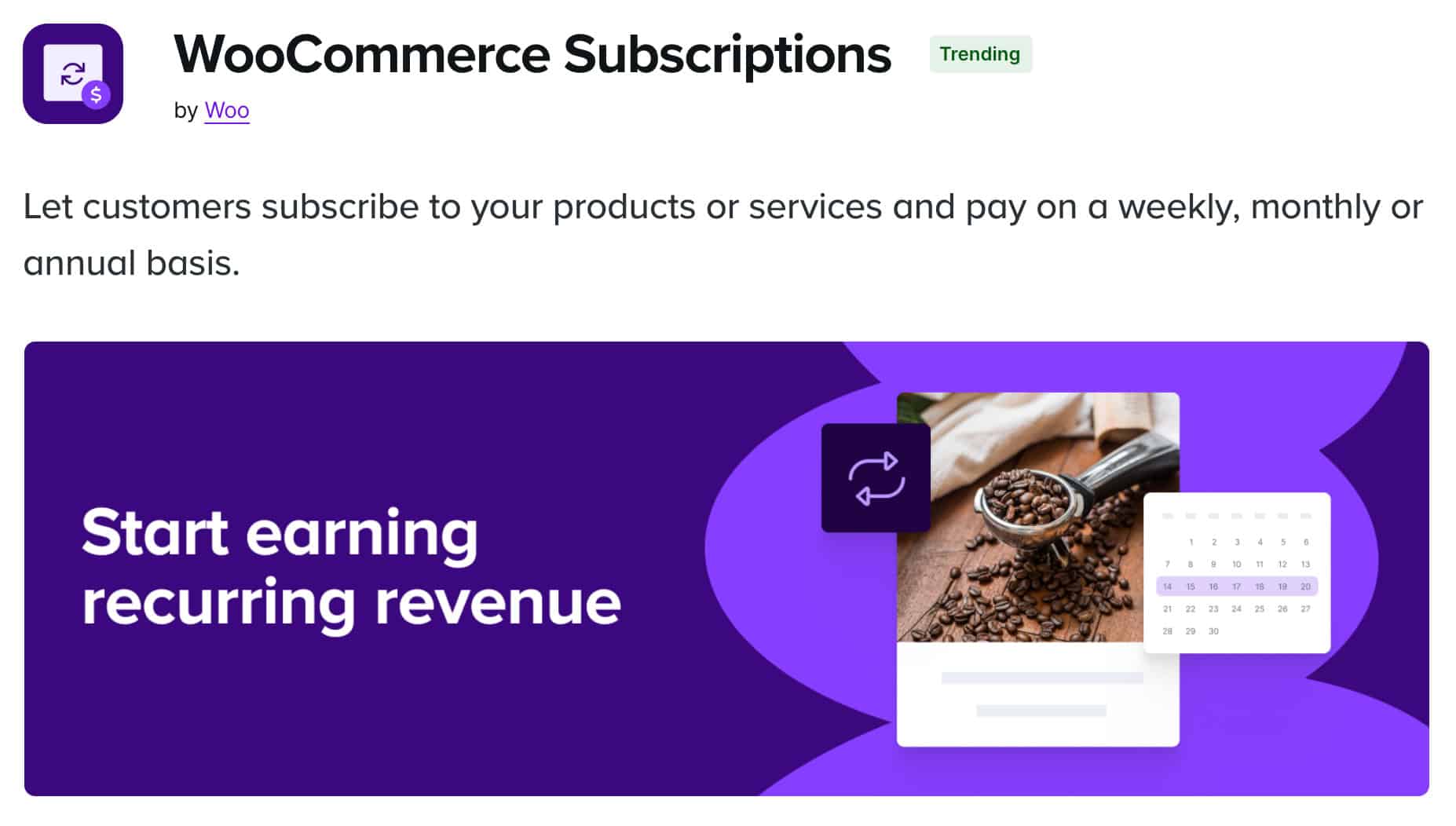
A notable alternative is Subscriptions for WooCommerce, a freemium plugin that adds recurring billing to your store without the upfront cost. It supports various billing schedules, simple and variable subscriptions, and major payment gateways like PayPal and Stripe (Pro). It’s a great choice for store owners seeking a flexible and user-friendly option.
However, in this blog, we’ll focus on the WooCommerce Subscriptions plugin in detail.
WooCommerce memberships and subscriptions: Tutorials
In this section we will look at a number of short tutorials on how to accomplish various tasks related to memberships and subscriptions in WooCommerce, including how to:
- Create a WooCommerce membership plan
- How to sell membership
- Sell recurring memberships without a subscription plugin
- Sell recurring memberships with WooCommerce Subscriptions
- Provide members-only access to active subscribers
- Offer exclusive content to subscribers based on their membership level
- Provide different access to your content based on a member’s subscription plan
- Charge a sign-up fee when users first purchase membership
- Create free trials for your membership plans
- Allow users to upgrade or downgrade their membership
How to create a WooCommerce membership plan
Creating a membership plan in WooCommerce is easy using the Members Only plugin.
Step #1: Install and activate Members Only
Once you’ve purchased Members Only, you can install it by following these steps:
- Download the zip file using the link in your welcome email
- Go to Plugins > Add New in your WordPress dashboard
- Click on the ‘Upload Plugin’ button
- Drag and drop the zip file into the ‘Choose File’ area and click ‘Install Now’.

When the file has uploaded, click on the ‘Activate’ button. Members Only is ready to use.
Step #2: Define the restriction method
The first step in creating a membership plan is to define how you are going to restrict access to your content. In this tutorial, we are going to restrict access based on the user’s role. Every user is assigned a role in WordPress to define what actions they are permitted to take on the site.
To restrict access by user role:
- Go to Members Only > Settings
- Update the ‘Restriction Method’ setting to ‘User role’
- Enable the ‘Hide in Archives’ setting to ensure that unauthorized users can’t access content
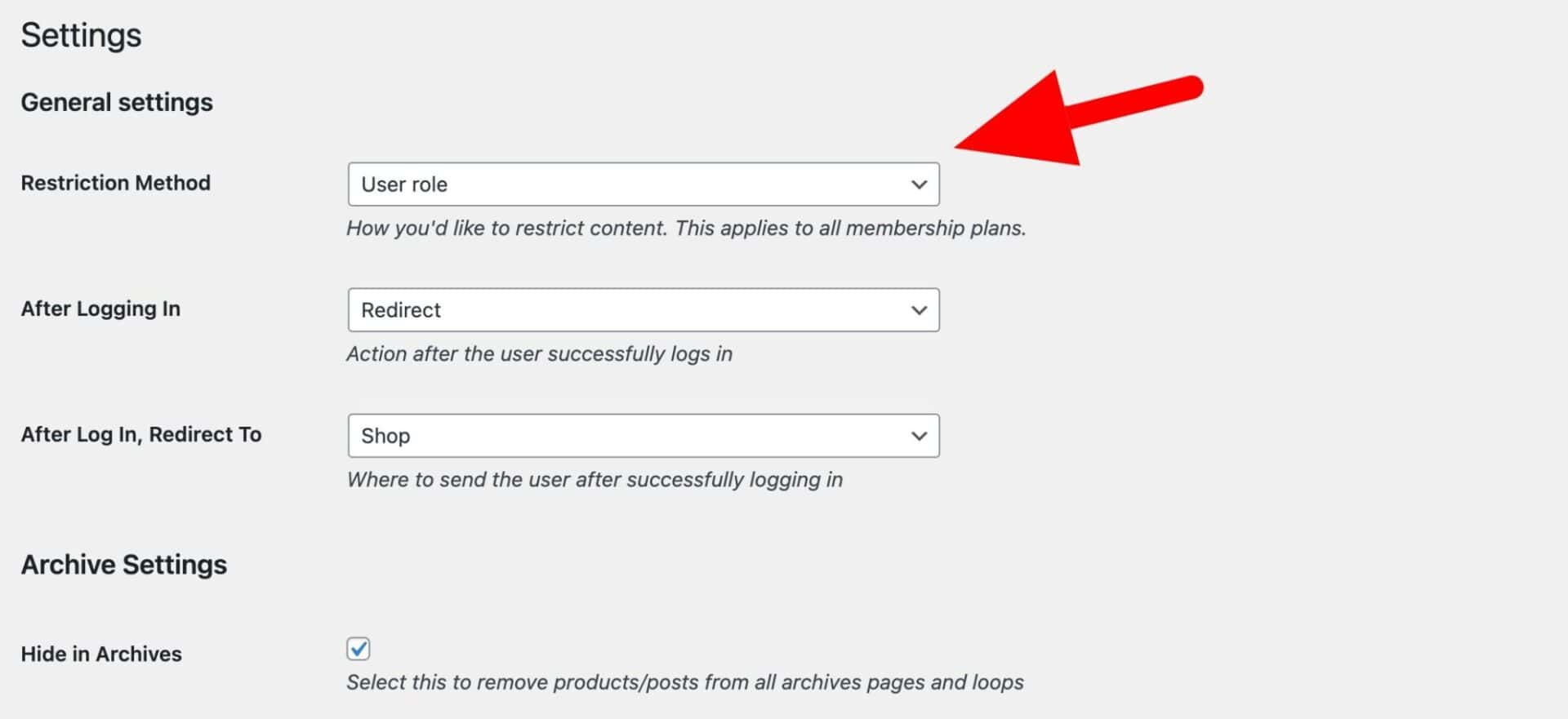
Step #3: Create a membership plan
Members Only allows you to create as many membership plans as you like. So you could have Gold, Silver and Bronze memberships, each allowing access to different content.
To create a membership plan:
- Go to Members Only > Plans
- Click ‘Add New Plan’
- Give your plan a title

Step #4: Set membership content restrictions
You can restrict all kinds of content using Members Only, including:
- WooCommerce products and product categories
- Posts and post categories
- Pages
- Custom post types
- Taxonomies and terms
- The entire site
To specify which content you want to restrict in a membership plan:
- Update the ‘Restricted Content’ setting. Choose from ‘Entire site’ or ‘Specific content’
- Define a ‘Landing Page’ to direct unauthorized users to. This could be the log-in page or a dedicated landing page where you sell your membership product
- In the ‘Content Type’ field, select one or more content types to restrict, e.g. ‘Product categories’ or ‘Post types’
- Depending on which content types you selected, there are further fields to specify the exact post types or categories, etc
- Finally, select which user roles are allowed to see this content in the ‘Permitted User Roles’ field
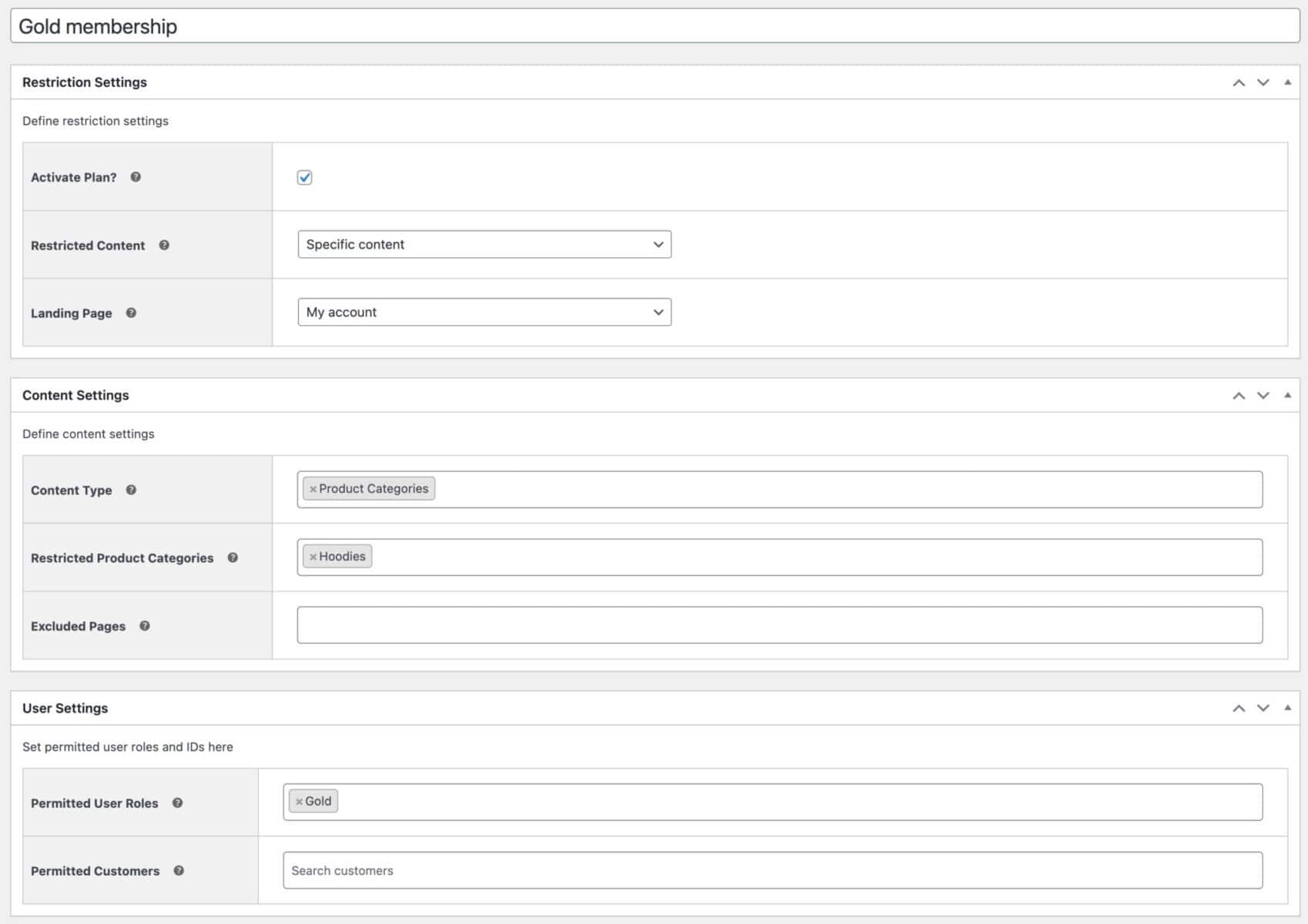
You can publish this plan now and the content you’ve specified will be protected from any user who does not have the role you selected.
The last step is to create a product that users have to buy in order to access this membership tier. Let’s look at a couple of options: one with a subscriptions plugin, and one without.
How to sell memberships on your WooCommerce site
It’s possible to create membership plans, as above, and manually assign users with specific roles to access the restricted content. But you may prefer to sell membership plans to your customers, obliging them to pay for access to your content.
You can do that in a couple of different ways:
- As a single one-time payment, granting access to restricted content indefinitely
- As a recurring payment, so users have to renew their membership periodically – and pay to do so. We can do this with or without WooCommerce Subscriptions.
Let’s start by enabling a single one-time payment.
Sell memberships in WooCommerce with a single payment
Using Members Only, you can sell membership through a standard WooCommerce product, either simple or variable. If you just have a single membership tier, it makes sense to use a simple product but if you have multiple tiers, then a variable product might be preferable.
To sell membership through a standard WooCommerce product:
- Go to Products > Add New
- Add a title to your product, plus any description and image that you like
- Add a price or if you’re using a variable product, create a variation for each membership plan and add a price accordingly
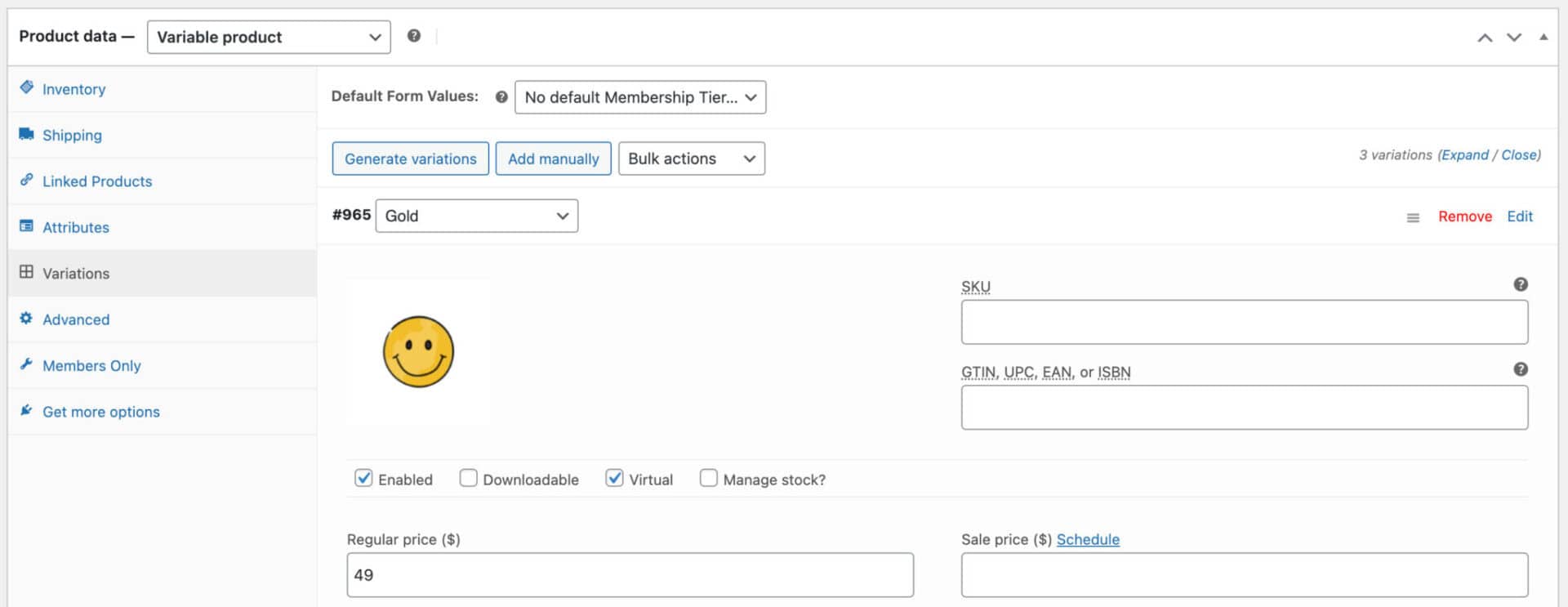
Once you’ve created your product to sell membership to your site, go back to Members Only > Plans and edit each membership plan. You just need to connect a product to each plan:
- In the ‘Membership Settings’ section, enable the ‘Requires Purchase’ setting
- In the ‘Products’ field, select the product you’ve just created. If you’re using a variable product, just select the variation that corresponds to the membership plan. So if the plan is for ‘Gold’ membership, then select the ‘Gold’ variation
- Define which roles will get allocated to users when they purchase this product. This will almost always be the same role that you entered in ‘Permitted User Roles’. If the user needs to be a ‘Gold member’ to access this membership plan, then assign them the ‘Gold member’ user role when they purchase the ‘Gold’ product
- Save your changes
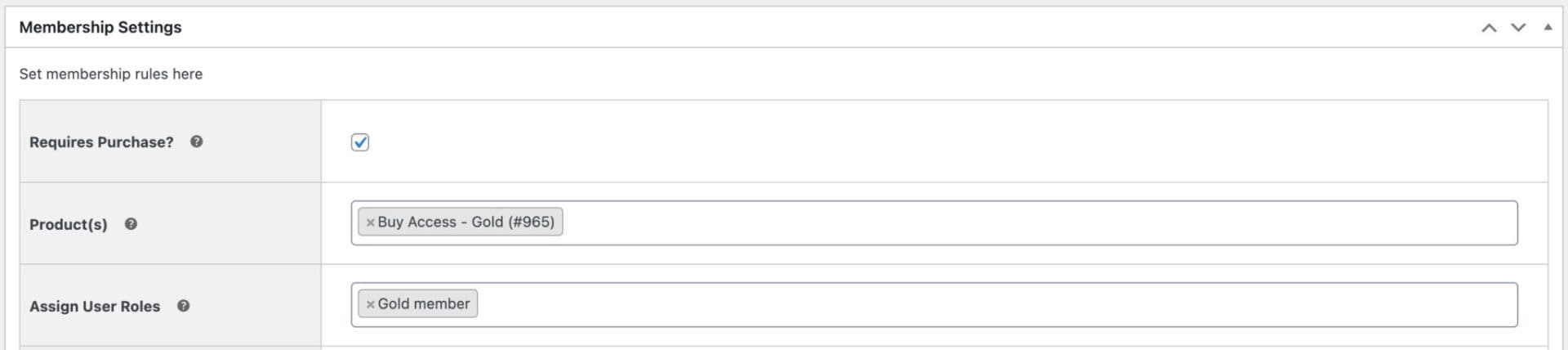
Now, when a new user tries to access any of the restricted content, they’ll be directed to a landing page. If they purchase the ‘Gold’ product variation, they’ll be assigned the correct user role to be able to access the hidden content.
That’s how to sell access to your content in WooCommerce: create a membership plan using Members Only then link a product to it. When the user purchases the product, they’ll be granted access to the content restricted by the plan.
Now let’s look at how to make this a recurring payment.
Sell recurring WooCommerce memberships without a subscriptions plugin
Up to this point, we’ve created a membership plan and defined which product the user needs to purchase in order to access the content it’s protecting. Now let’s look at how you can sell access to your WooCommerce memberships plan on a recurring basis – first, without using WooCommerce subscriptions.
WooCommerce Members Only allows you to specify the duration of your membership plans in three different ways:
- No expiry – this means that plans will last indefinitely and don’t need to be renewed
- Fixed date – a plan will come to an end on a specified date and the user will need to renew their plan on or before that date
- Specific length – in this case, a membership will last a specified period of time after the user first purchases it
Using the plan and product that we’ve already created:
- Edit the membership plan you’ve already created
- Optionally:select a user role to assign to the user if their membership expires in the ‘User Role After Expiry’
- Select a ‘Membership Length’
- If you select ‘Fixed date’, then select the exact date that the membership will end
- If you select ‘Specific length’, then select how long the membership will last from the time of purchase, e.g. 6 months, 1 year, etc
- You can also choose to send a reminder email to the user a certain period of time before the membership ends. In this email, you can prompt the user to renew their membership manually
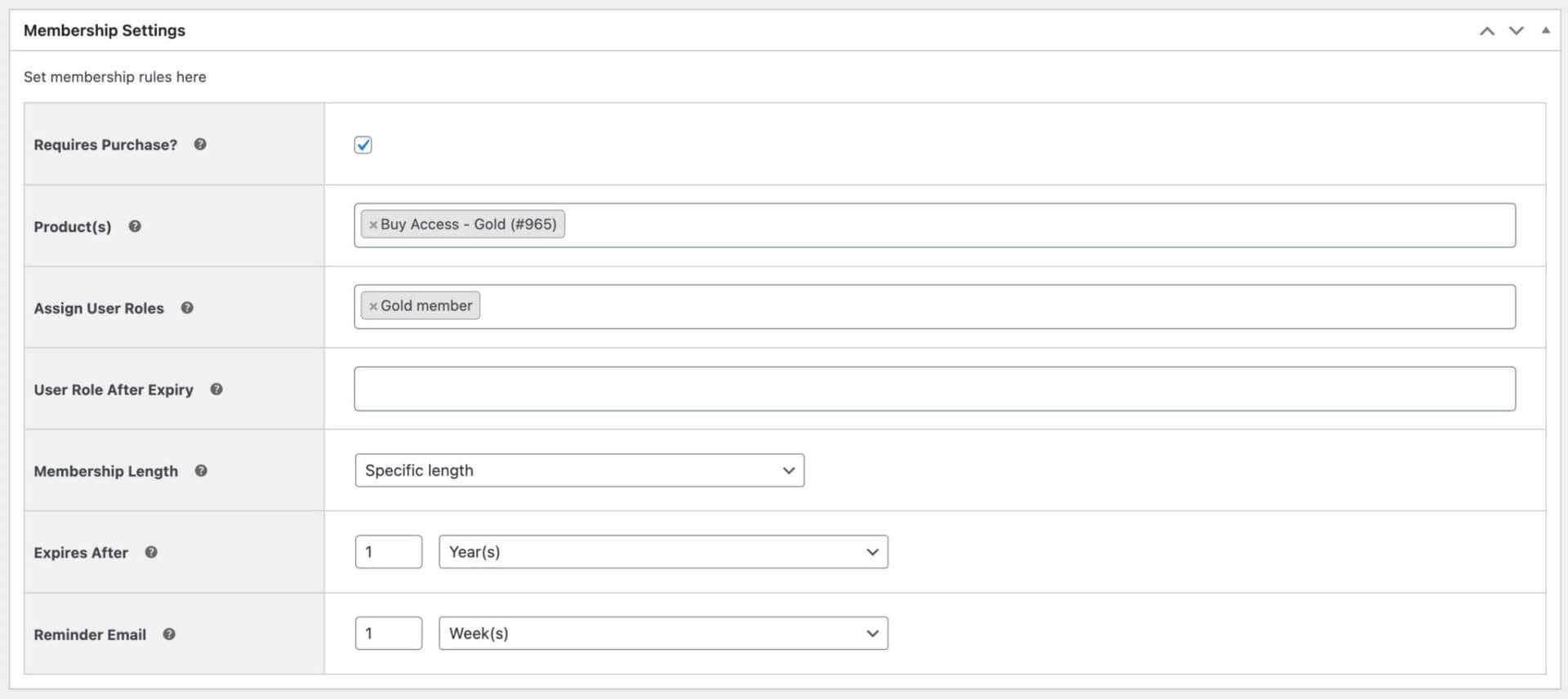
In this way, you can create a recurring WooCommerce membership without using a subscriptions plugin.
Sell recurring memberships with the WooCommerce Subscriptions plugin
So it is possible to sell recurring memberships without the need for a subscriptions plugin – but asking users to renew manually may result in a drop-off in revenue.
With WooCommerce Subscriptions, you can create automatically renewing membership plans and avoid this problem altogether.
Selling recurring memberships with WooCommerce Subscriptions is very simple:
- Edit the product you created previously to sell memberships
- Change the product type to ‘Variable subscription’
- Update the price to include to reflect how often the subscription will be renewed, e.g. every month, every year, etc
- You can also select the ‘Virtual’ option as the product is not a physical one
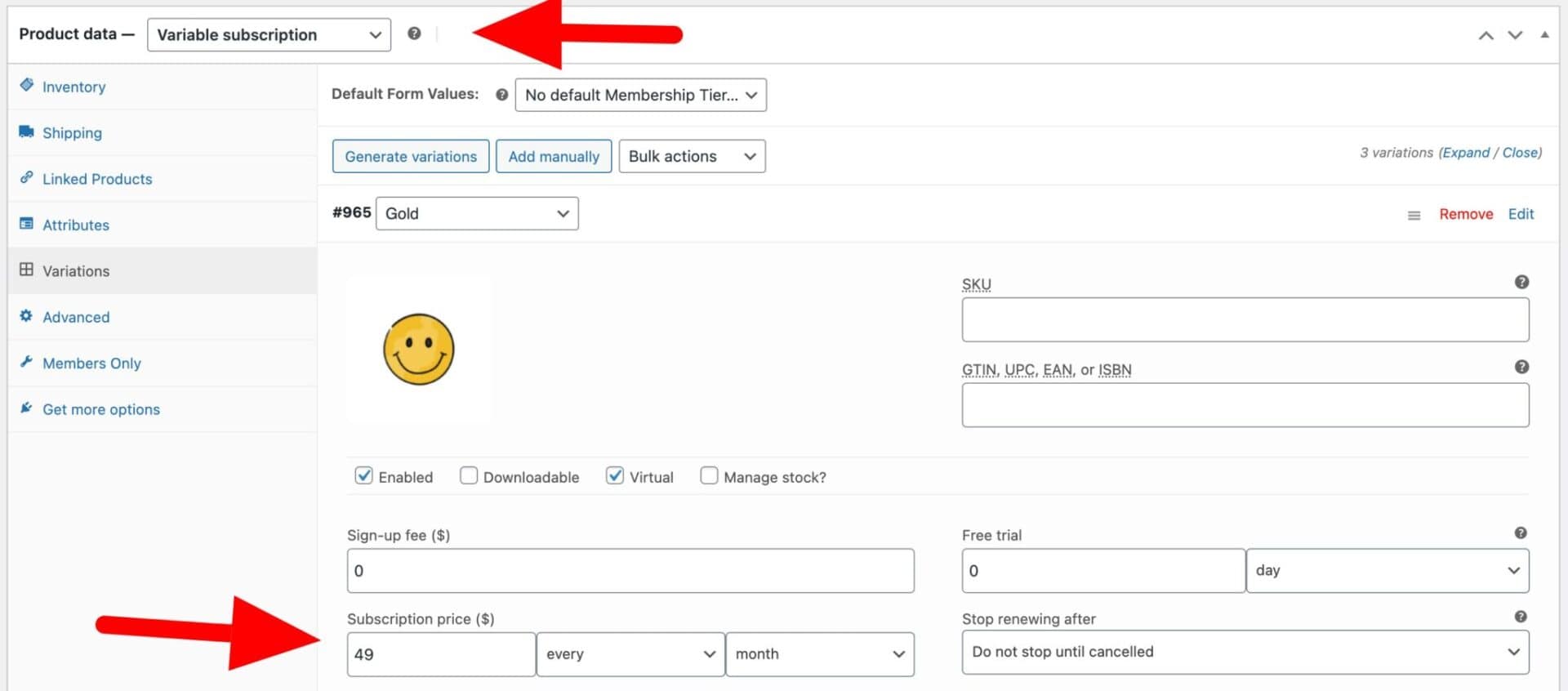
- Go back to Members Only > Plans and edit the membership plan for this product
- Update the ‘Membership Length’ setting to match the duration of the subscription product
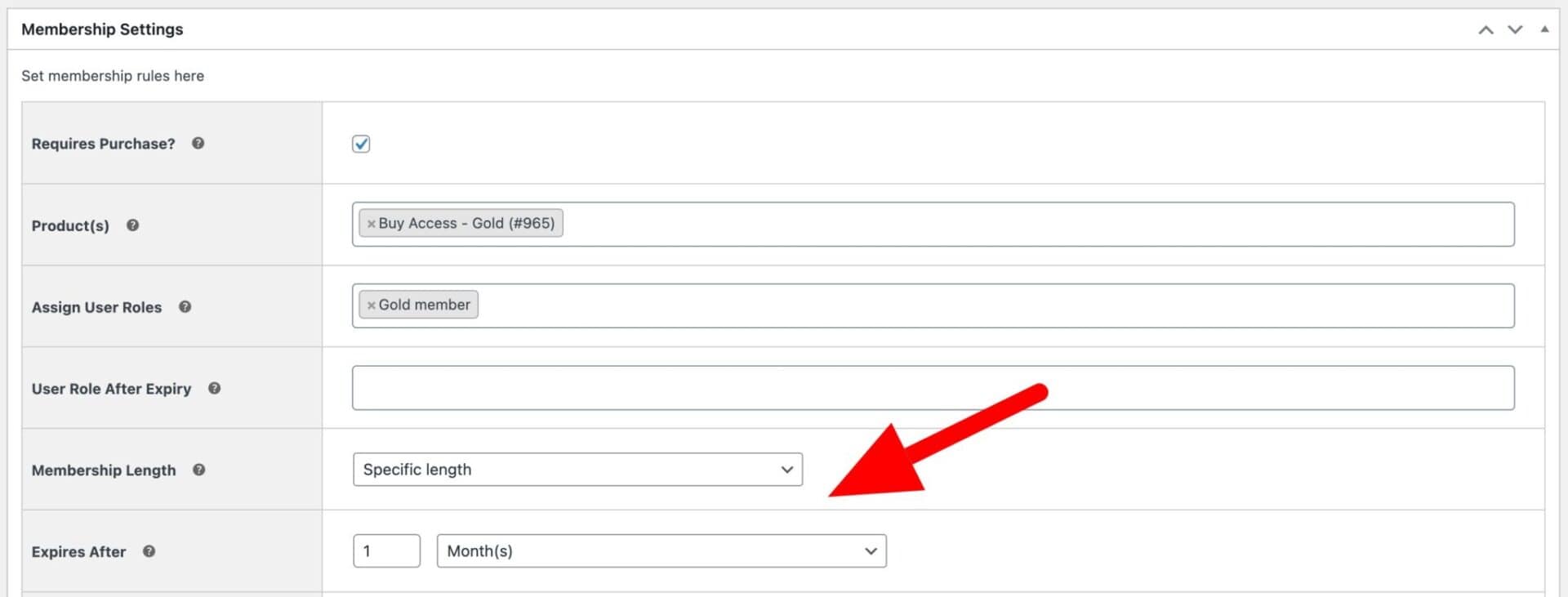
Now, when a user purchases this product, they’ll be automatically granted access to restricted content – and they’ll make recurring payments to you at the specified intervals.
Sell access to different content based on a user’s subscription plan
In the example above, we’ve created a single memberships plan and linked it to a subscriptions product. When the user purchases the subscription product, they’re granted access to the content in the membership plan.
With WooCommerce Members Only, you can create as many memberships plans as you like – then link them to subscriptions. To create multiple plans, just repeat the steps above to create extra plans, each with different content restrictions, then assign subscription products to them. For example, create Gold, Silver and Bronze membership plans, linked to Gold, Silver and Bronze subscription variations.
How to create a free trial for your membership plan
WooCommerce Subscriptions has a neat feature that allows you to create free trials on your subscription products. This means that you can provide your users with a free trial for your membership plan – after which, the standard payment will kick in. If the user cancels the membership during the free trial, they’ll lose access to the content.
To create a free trial for your membership plan using WooCommerce Subscriptions:
- Edit the product that you created to sell memberships
- Define a free trial period in the ‘Free trial’ setting
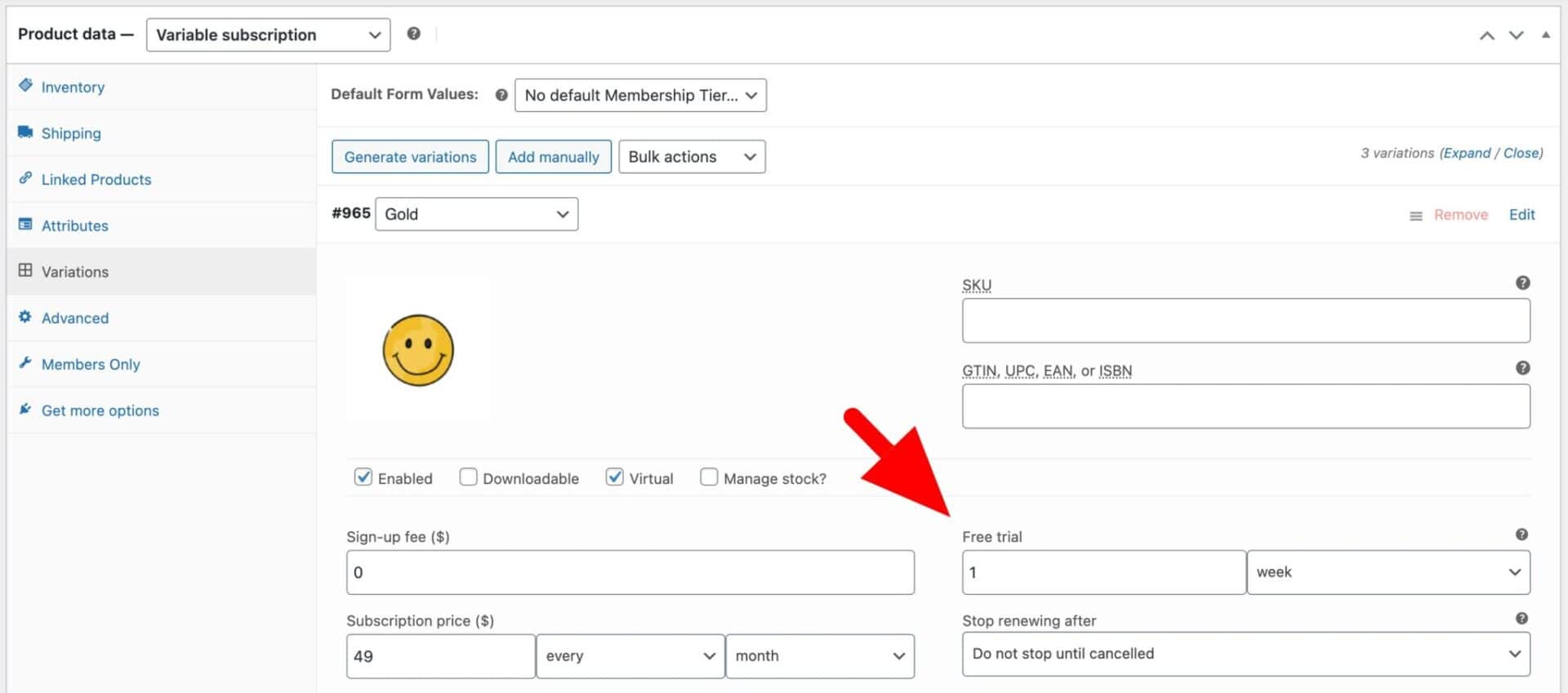
Now, when the user purchases the membership product, they’ll be able to access the restricted content for the period of the free trial. When that period has elapsed, the regular payments will start going through automatically.
How to charge the user a sign-up fee on your membership site
Some membership sites might need to charge the user an upfront sign-up fee. For instance, if you are running an online cookery school, you might need to charge users an initial fee for equipment.
To charge users a sign-up fee on membership sites:
- Edit the WooCommerce product that you created to sell the membership plan
- Enter a value in the ‘Sign-up fee’ field
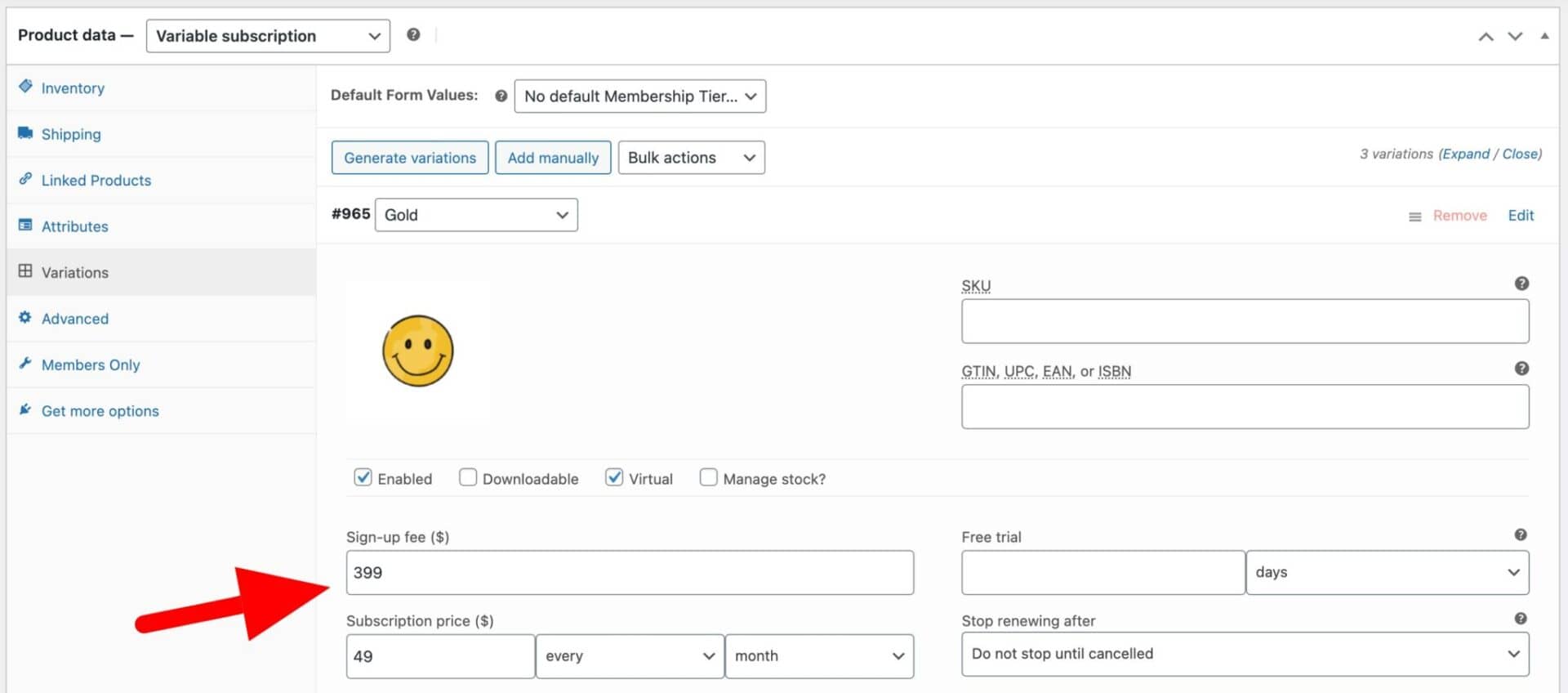
Allow users to upgrade or downgrade their membership
If you offer multiple membership plans, e.g. Gold, Silver and Bronze, then you might want to allow users to upgrade or downgrade their membership. You can do this easily on Members Only using WooCommerce Subscriptions.
Assuming you’ve created your membership products using variable subscription products as above:
- Go to WooCommerce > Settings > Subscriptions
- Enable the ‘Between Subscription Variations’ option in the ‘Allow Switching’ field

You’ll see several further options.
- Prorate Recurring Payment: if the subscription that the user is switching to, you can choose how to prorate the payment for the existing billing period
- Prorate Signup Fee: you can opt to prorate the sign-up fee, if you are charging on
- Prorate Subscription Length: if the subscription the user is switching to has a fixed length, you can choose how to prorate payments
- Switch Button Text: enter the text to appear on the upgrade/downgrade button
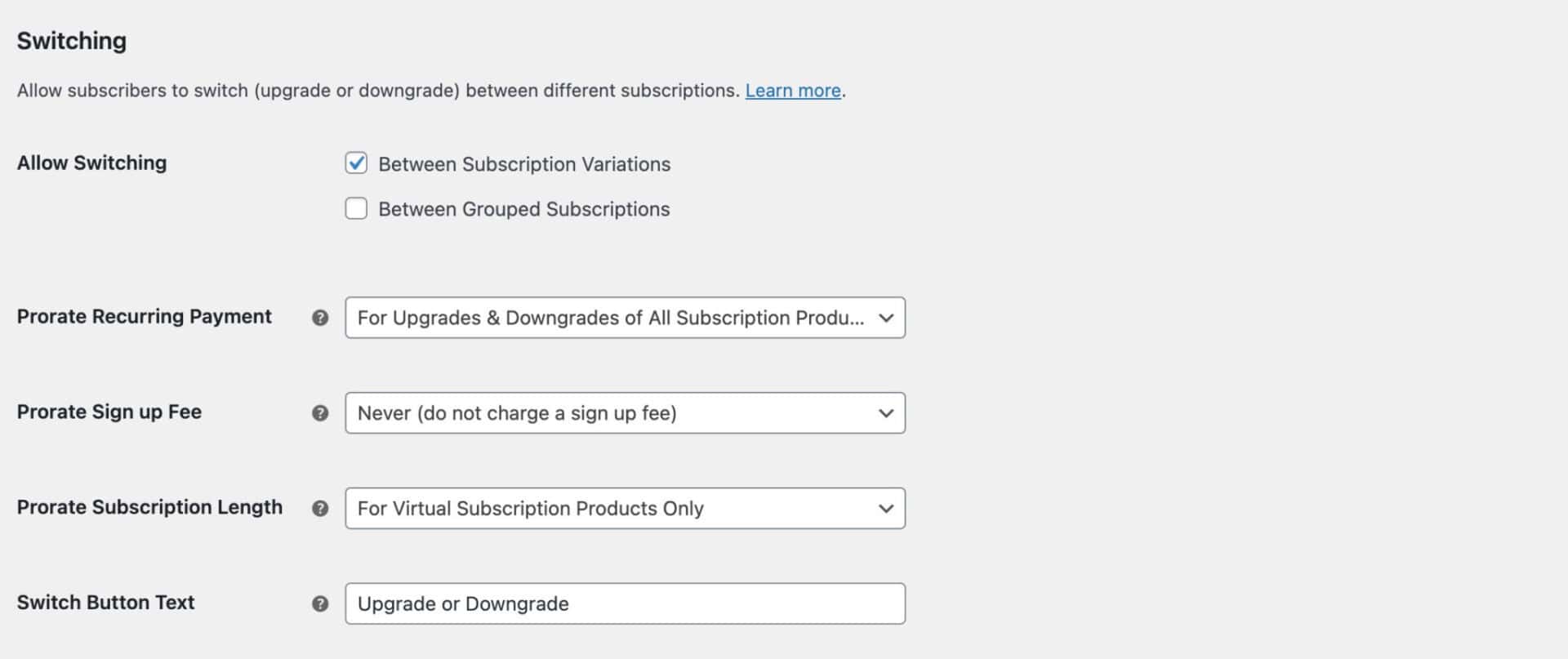
Now the user will have an option in their account page to upgrade or downgrade their membership plan.
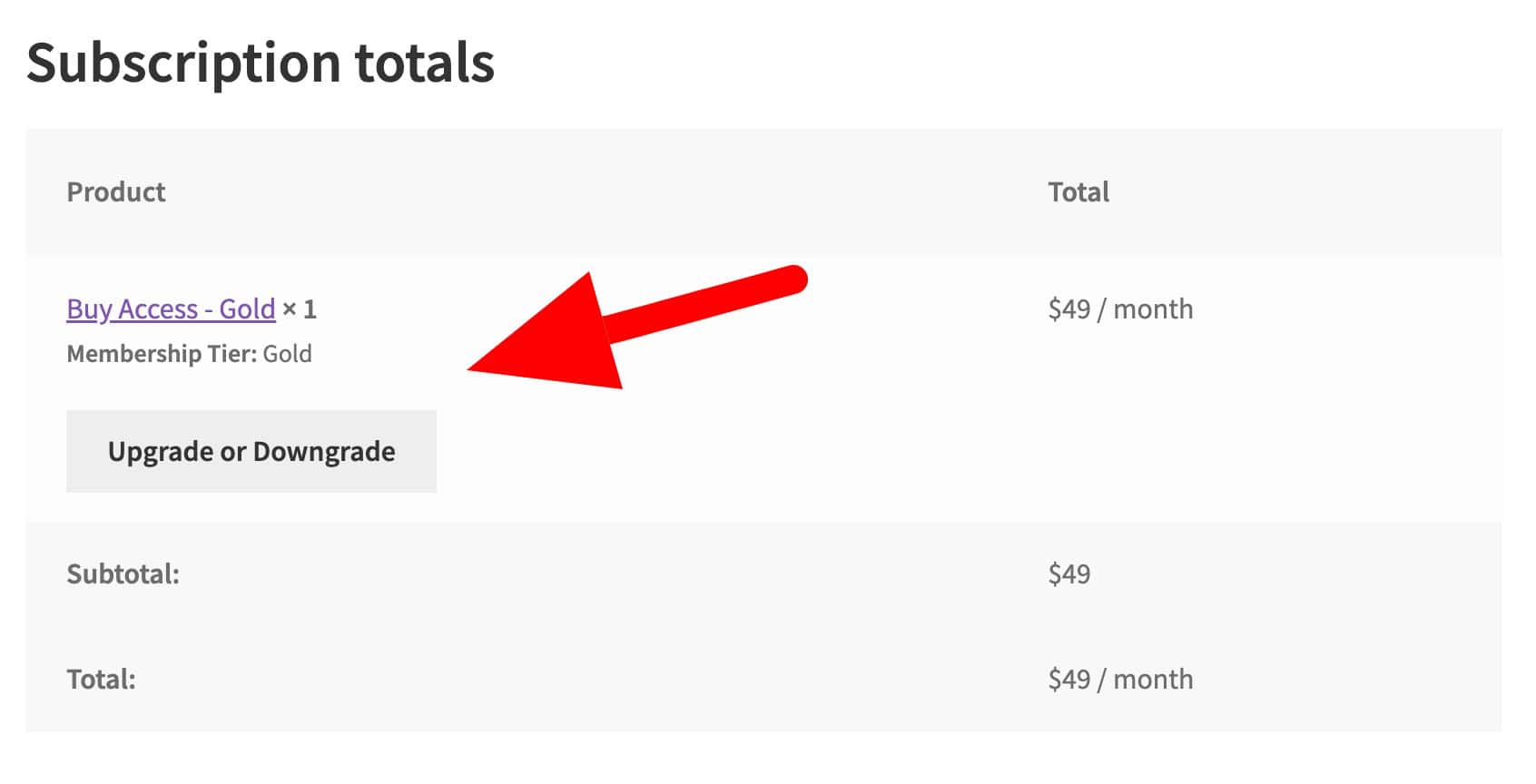
WooCommerce memberships and subscriptions – recap
In this article we looked at how easy it is to integrate WooCommerce Subscriptions with WooCommerce Members Only, including how to:
- Create WooCommerce membership plans to sell membership to your users
- Sell recurring memberships with and without a subscription plugin
- Provide members-only access to active subscribers, allowing different users access to different content depending on their plan
- Charge a sign-up fee and/or create free trials when users first purchase membership
- Allow users to switch their membership plans
Get the Members Only plugin today and start creating membership plans with subscriptions.
