The best WooCommerce inventory management tools

Want to improve your bottom line and profits? Start managing your stock better!
Did you know that more than 30% of businesses have shipped an order late because they sold a product not knowing it wasn’t in stock? The product might have been on backorder and marked incorrectly in the front-end. The bottom line is that bad stock management makes for poor customer experiences.
Ideally, you want to use a robust inventory management tool to manage and take care of your stock better. In this article, we’ll go over some of the best WooCommerce inventory management plugins available and see how they can help you manage your stock better.
Benefits of stock management
Let’s dive deeper into how better inventory management can help you deliver better customer experiences:
- Better productivity. Stock management helps you save time spent on repetitive and manual-intensive tasks like the analysis of inventory control. This way, you free up more time to focus on other parts of your business. If you have multiple sales channels or sell subscription products, an inventory management tool is essential.
- Better inventory control. Stock management helps you improve inventory control and keep an eye on stock quantity. This not only helps prevent overstocking or understocking but also helps reduce funds tied up in stock. This way, you always have more funds to allocate to other business functions. In addition to this, you also minimise wasted inventory and reduce lost income through stocks dropping too low, and storage expenses. You don’t want to let customers place an order for a product only to find out later that it isn’t in stock. In the worst case, this can leave to a lost sale, poor customer experience, and negative reviews for your business.
- Set the right expectations. By improving your inventory management system, you can set realistic timelines for customers. This means that if you know about your stock availability, the next available stock, and the lead time, you can show customers accurate delivery times and the availability of products. For instance, if your WooCommerce store offers delivery within seven days, you don’t want customers to buy products from you and not receive them within seven days due to the unavailability of product stock. This results in a poor shopping experience and can scare away customers from your store. However, with proper inventory control, you can set better expectations for your customers and avoid disappointing prospective buyers.
- Enhance inventory forecasting. Stock management also lets you enhance inventory forecasting by regulating inventory requirements better. Since there’s no human error, you can better forecast inventory using algorithms that give an accurate idea of market trends. This way, store owners can ensure they’re creating accurate purchase orders and improve order fulfillment and sales order processes.
- Grow your bottom line. The best part about stock management is that it can help improve your button line and increase profits. This means that since you’ll be saving much more time, resources, and product stock, you will be able to improve your bottom line and earn better profits over a period of time.
How to manage your stock better in WooCommerce
WooCommerce by default lets you manage your e-commerce store’s inventory using various built-in options for stock management.
Here’s what you need to do:
Start by navigating to WooCommerce → Settings → Products from the WordPress admin panel and click on the ‘Inventory’ tab.
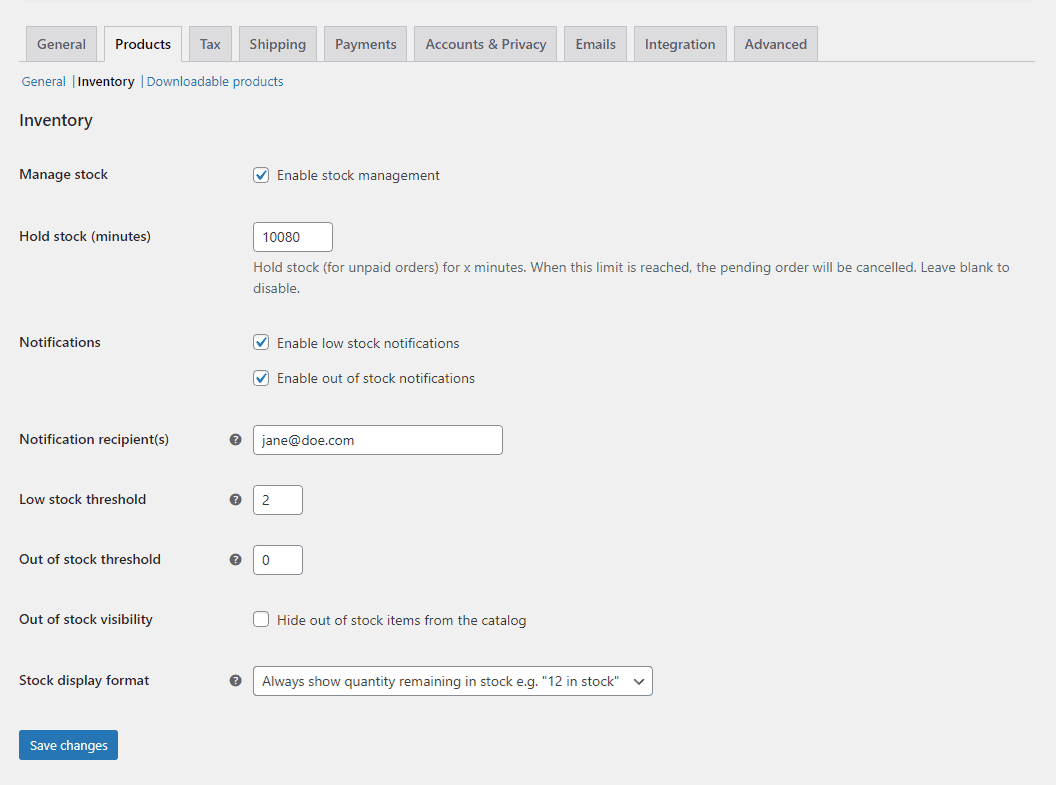
Tick the ‘Manage stock’ checkbox to enable inventory management on your WooCommerce site. This lets you set the stock status for products from the ‘Product data’ section on the ‘Edit Product’ screen. You can set it to in stock, out of stock, or on backorder.
You can also set the exact number of minutes a customer can hold stock. As soon as the time ends, the unpaid order will be canceled. WooCommerce also lets you set up a low stock threshold and out of stock threshold. Tick the two checkboxes next to the ‘Notifications’ section and enter a ‘Notification recipient(s)’ in the text field below it. Additionally, you can also set a threshold for when you will be notified. For instance, notify me once there are only two pieces of stock left.
WooCommerce also gives you the option to hide out-of-stock products from your WooCommerce store. By default, WooCommerce lets you set up expectations for order deliveries. You can select the ‘Stock display format’ to let customers know how much stock is left or completely hide it from them.
The default WooCommerce stock management features might not be enough for most businesses. These can help you get started but if you need more, it’s best to use an inventory management plugin.
Top plugins for stock management
There are two main options available to store managers when it comes to stock management – (1) doing it manually in an Excel spreadsheet or CSV file and (2) using a WooCommerce stock management plugin. The key benefit of using a stock management plugin is that you get automated inventory management, inventory tracking in real-time, and stock reports.
Plus, if you want to quickly filter products to see how many are on backorder, a stock management plugin makes it a lot easier. In a spreadsheet, you’d have to create views manually. The plugin will also give you real-time data as opposed to a spreadsheet that you have to update manually. It also updates WooCommerce order data automatically.
If you have multiple sales channels or add new products to your store regularly, keeping track of inventory becomes that much harder with a manual spreadsheet system.
The good news is that there are many options available for WooCommerce stock management plugins but choosing the right one can be a challenge.
Let’s take a look at the best WooCommerce inventory management plugins that let you better manage stock inventory for your store:
WooCommerce Product Add-Ons Ultimate
The WooCommerce Product Add-Ons Ultimate is a robust plugin designed to help you enhance the shopping experience on your WooCommerce store.
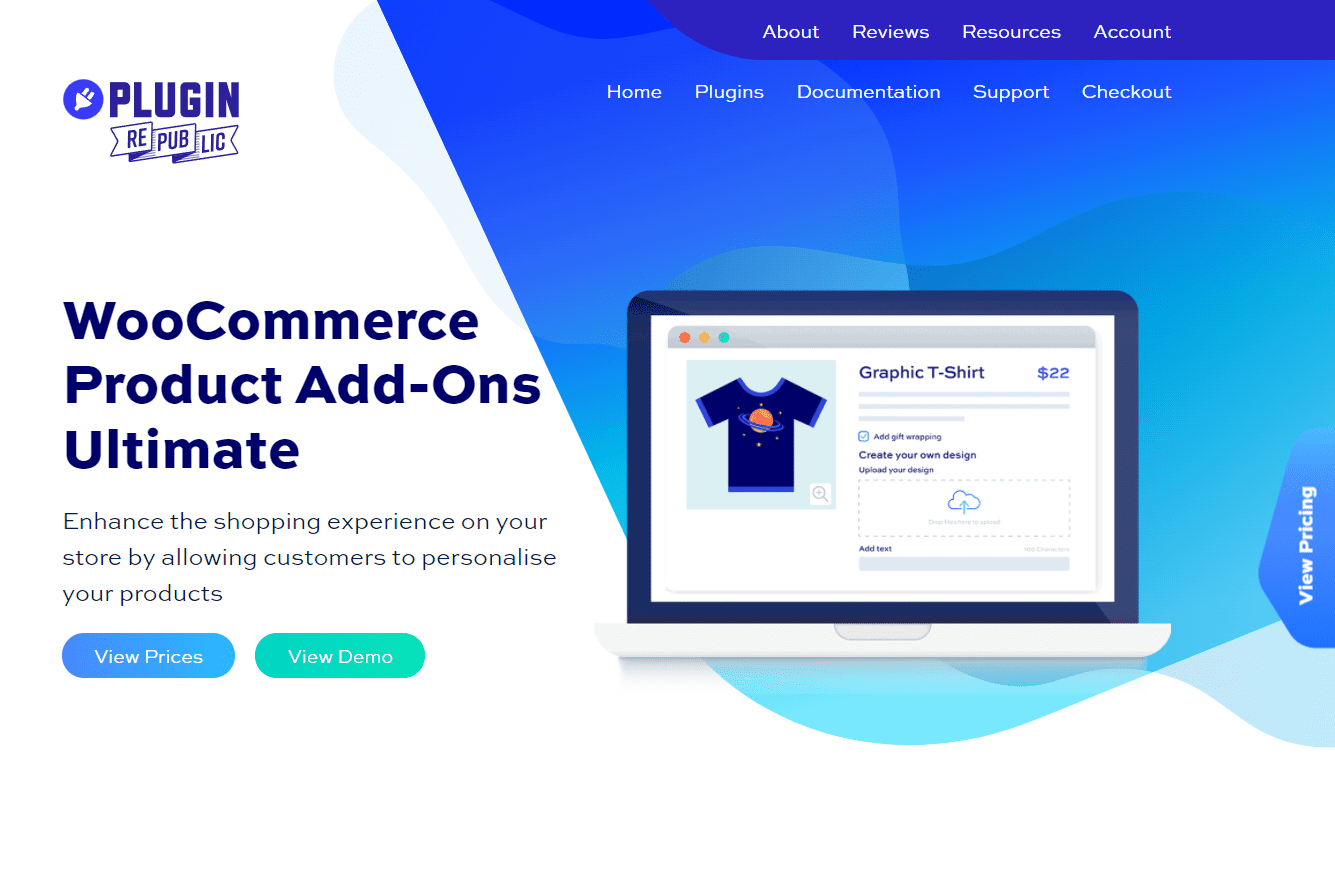
Using the plugin, you can create unique products by customizing product pages in your eCommerce store. This way, you can let customers personalise their products before they add them to their shopping cart. The WooCommerce Product Add-Ons Ultimate plugin lets you add extra fields to all your WooCommerce products without having to code.
WooCommerce Product Add-Ons Ultimate
Personalize products with extra custom fields and options
The WooCommerce Product Add-Ons Ultimate pricing starts at $69 per year for the ‘Basic’ package and $119 per year for the ‘Pro’ plan.
WooCommerce Out of Stock! Manager
WooCommerce Out of Stock! Manager is a simple plugin that lets users assign custom low stock warning values to WooCommerce products and categories.
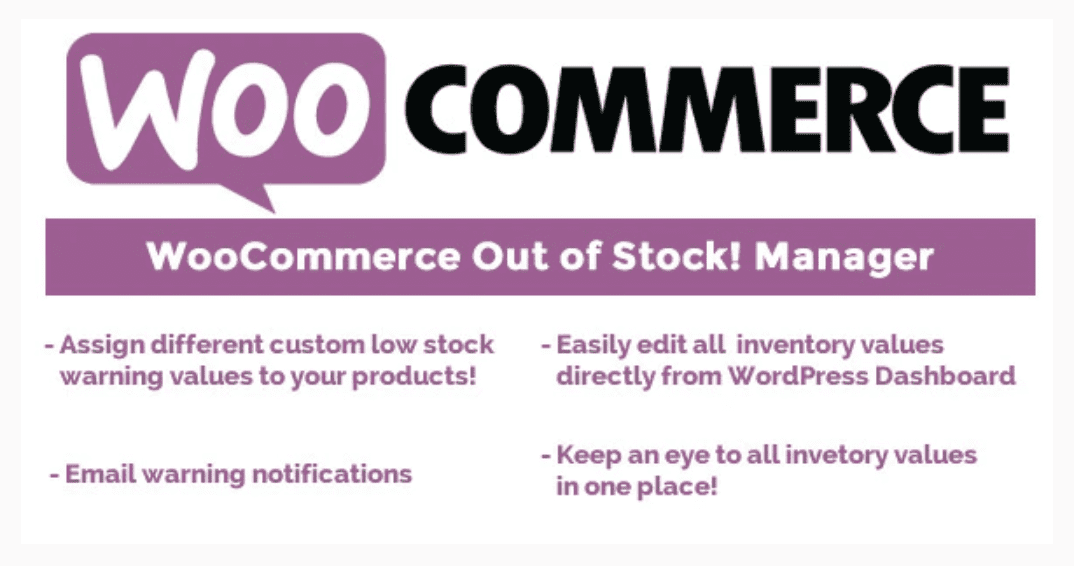
This plugin offers an easy-to-use interface that’s accessible directly from the WordPress admin panel. You can customise the ‘In-stock’ or ‘Out-of-stock” notifications and display custom texts on your WooCommerce product pages. In addition to this, the reliable email notification system lets store admins know when the inventory level has reached the pre-defined threshold from a single screen.
The WooCommerce Out of Stock! Manager plugin’s license costs $16 and you can also purchase extended support for $4.13 for 12 months.
ATUM Inventory Management for WooCommerce
ATUM is a free inventory management tool for WooCommerce.
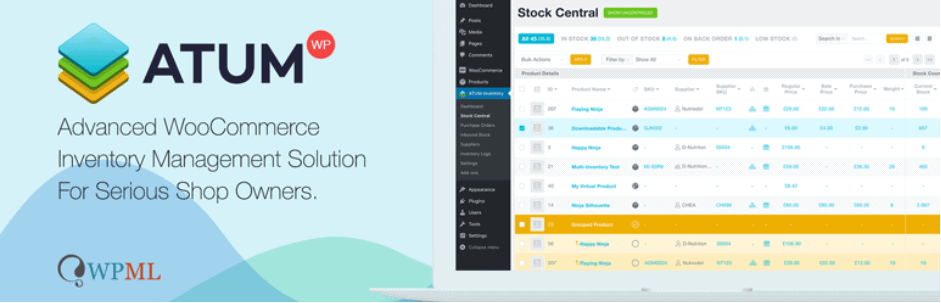
The ATUM plugin lets you customise all parts of your WooCommerce inventory including suppliers, SKUs, locations, weights, and product prices. It offers an intuitive dashboard that’s seamlessly integrated into the default WordPress dashboard.
You can download ATUM for free and purchase premium add-ons that help extend the functionality of the WooCommerce stock management tool.
Smart Manager for WooCommerce
Smart Manager for WooCommerce is a lightweight stock management plugin that lets you bulk edit WooCommerce products.
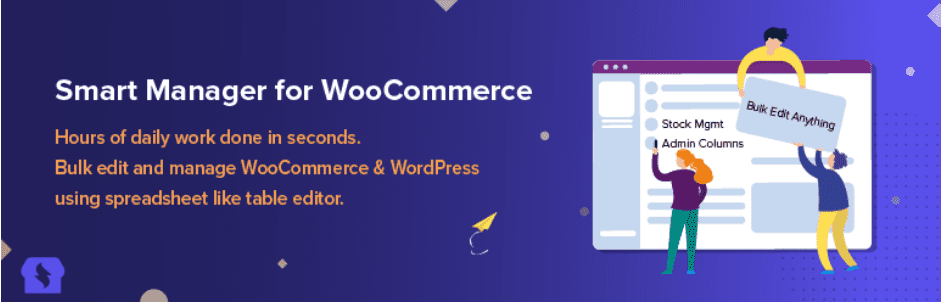
You can customise stock, inventory, price of products, change order statuses, manage coupons on your store, all from a single screen. This helps you manage everything from one place, reducing the need to jump through multiple tools and screens for daily business operations. As a result, it can help you increase your time savings so that you can focus on other parts of your business.
The Smart Manager for WooCommerce is free to use.
WooCommerce Product Add-ons
The WooCommerce Product Add-ons plugin is a simple yet professional plugin that lets you offer a customised shopping experience on your WooCommerce store.
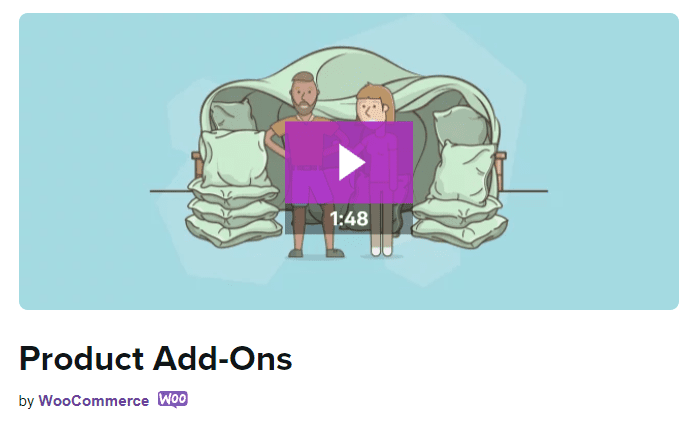
Using product add-ons, you can offer customers special options when buying products from your online store. For instance, you can offer premium upgrades for fabrics when customers purchase a jacket from your store.
The WooCommerce Product Add-ons pricing starts at $49 per year.
Why WooCommerce Add-Ons Ultimate is the best stock management plugin
The WooCommerce Add-Ons Ultimate plugin offers one of the best solutions for customising and personalising your WooCommerce store.
WooCommerce Product Add-Ons Ultimate
Personalize products with extra custom fields and options
You can manage stock for larger stores that have hundreds of product selections and add-ons and let customers personalise their products before they proceed to the checkout page.
The WooCommerce Add-Ons Ultimate plugin offers a suite of add-ons and advanced features that help you improve the shopping experience on your online store. You can create customisable products by using 16 different field types including checkboxes, dropdowns, text fields, cost, and price fields. You can add multiple fields to each product or apply them globally for all products on your WooCommerce store.
Another great feature about the WooCommerce Add-Ons Ultimate plugin is the ability to apply conditional logic for add-on fields. This means that you can display or hide fields based on other field values. For instance, you can create a checkbox “Add engraving?” and once the customer selects it, a new text field will appear that lets the customer enter the initials they’d like engraved.
The level of customisation doesn’t end here. You can even let customers upload files, personalise product orders, and add multiple products to one order easily. In addition to this, the WooCommerce Add-Ons Ultimate plugin also has built-in pricing features that help you manage your store’s inventory. This means you can use percentage-based pricing, image swatches calculations using formulas, and name your price fields.
Most importantly, this plugin is perfect for non-coders to use features that would otherwise require technical knowledge. This is important for customising your WooCommerce store without putting in the time to learn how to code. Instead, you can focus on managing and growing your business.
How to use WooCommerce Product Add-Ons Ultimate to customise your store and manage stock
Setting up the WooCommerce Product Add-Ons Ultimate plugin on your WooCommerce site is pretty easy. Here’s what you need to do:
Step #1: Get the WooCommerce stock management plugin
Get the WooCommerce Product Add-Ons Ultimate plugin and install it on your WordPress site.
Navigate to WooCommerce → Settings → Product Add-Ons and click on the ‘Licence’ tab to activate the plugin. Enter your license key in the text field next to ‘Licence key’ and click on the ‘Save changes’ button to continue.
Step #2: Enable stock management
You can use the WooCommerce Product Add-Ons Ultimate plugin to manage stocks for your online store.
It lets you analyze and manage stock for all products and product variations (i.e. variable products) on your WooCommerce store. For instance, if you’re running low on stock for a product’s add-on option, the stock control plugin can send you an email notification. This way, you know when you’re running low on stock so you can restock before it runs out.
You can also turn off the stock management features in WooCommerce if you’d like. This can help clear up clutter and save time when managing your WooCommerce store. To do this, navigate to WooCommerce → Settings → Products and click on the ‘Inventory’ tab.
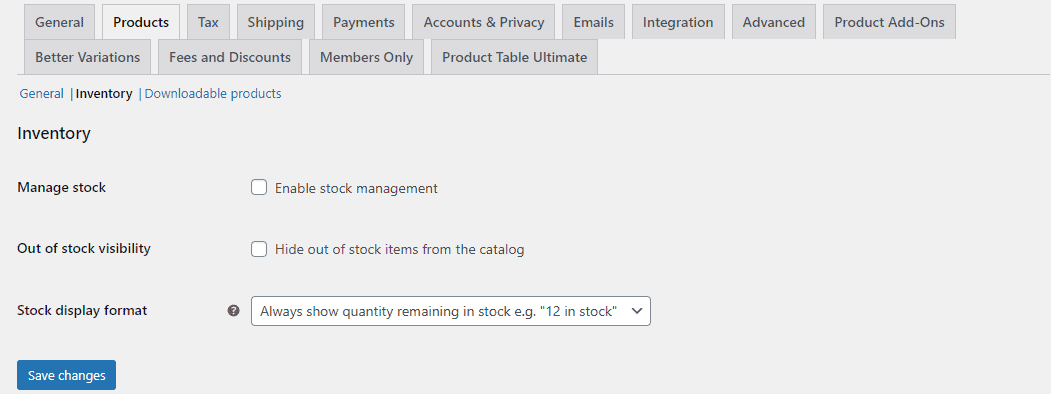
Disable the check field next to ‘Manage stock’ and click on the ‘Save changes’ button to continue. This will disable the stock management features on your WooCommerce site.
Step #3: Assign individual SKUs to product variations
The WooCommerce Product Add-Ons Ultimate also lets you manage multiple products at once. Using the ‘Product fields’ for product add-ons, you can assign individual SKUs to your variable products. This way, you can track the stock level for all product variants on your WooCommerce store.
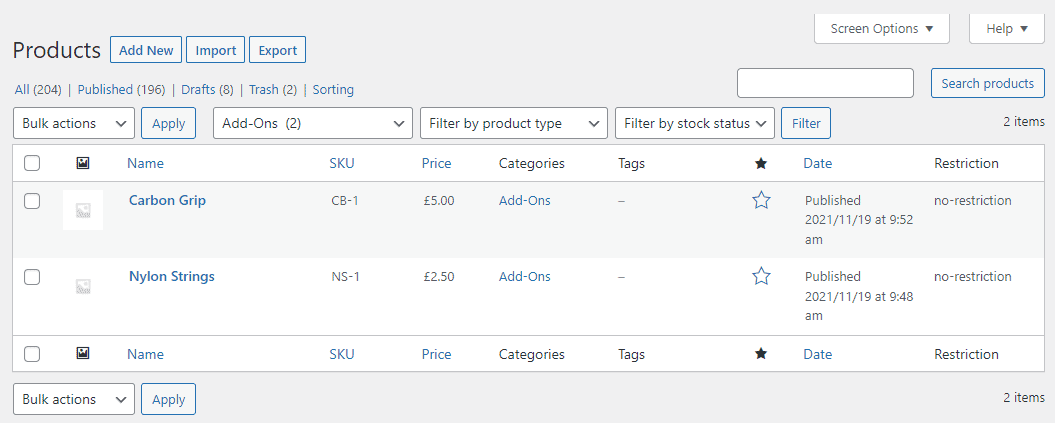
Conclusion
Stock management is important for successfully running and growing your WooCommerce store. However, WooCommerce by default doesn’t offer much stock management functionality.
This means that you need to use a dedicated WooCommerce stock management plugin – such as the WooCommerce Product Add-Ons Ultimate plugin – to manage stock better for your online store.
The WooCommerce Product Add-Ons Ultimate plugin makes it easier for you to track your stock levels, especially if your store offers a lot of product variations or product add-ons. You can analyze how much stock you have left which makes it easier to know when to re-order. Managing stock quickly and efficiently is essential for improving your bottom line and earning more profits over time.
Ready to start better managing your online store’s inventory? Get the WooCommerce Product Add-Ons Ultimate today.
WooCommerce Product Add-Ons Ultimate
Personalize products with extra custom fields and options
If you have any questions regarding the plugin or are facing any issues with your WooCommerce store, you can contact Plugin Republic’s support team for expert assistance. In addition to this, all Plugin Republic plugins offer a 30-day money-back guarantee.
