Version 2.1.0 of Members Only introduces the ‘Teams’ feature. With Teams, you can assign a manager to a group of users and specify a maximum order value for the users in that team. Any orders over the maximum permitted value will need to be approved by the manager.
Approvals
If a team member creates an order that exceeds the maximum permitted value, they will be unable to proceed to the checkout page. Instead, they’ll receive a notification on the cart page with a ‘Request Authorization’ button.
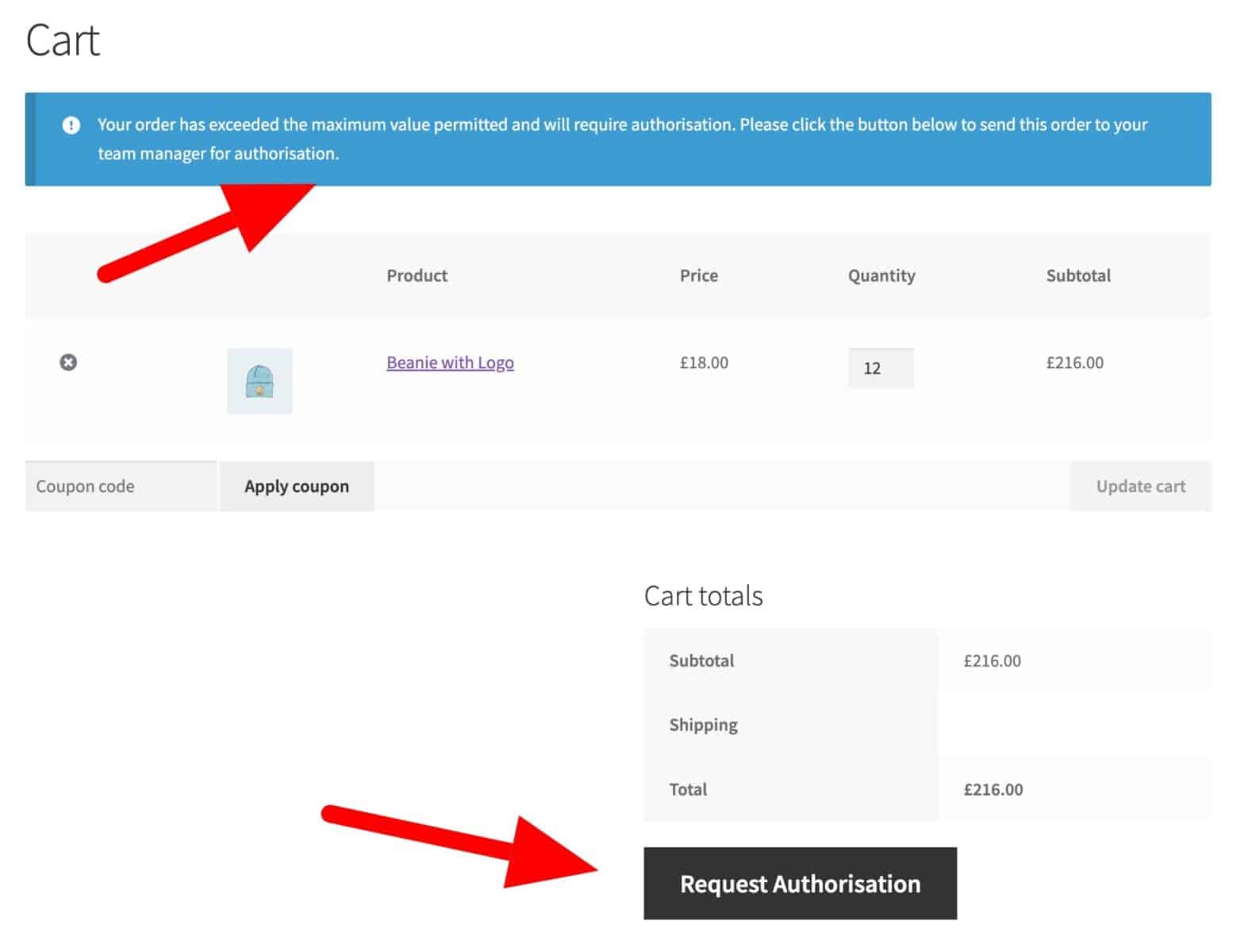
When the user requests authorization, a new order will be created with the status ‘Awaiting Authorization’. The team manager will receive an email listing the items in the order. The manager can also view all orders awaiting their approval from the ‘Awaiting Authorizations’ tab on their account page.
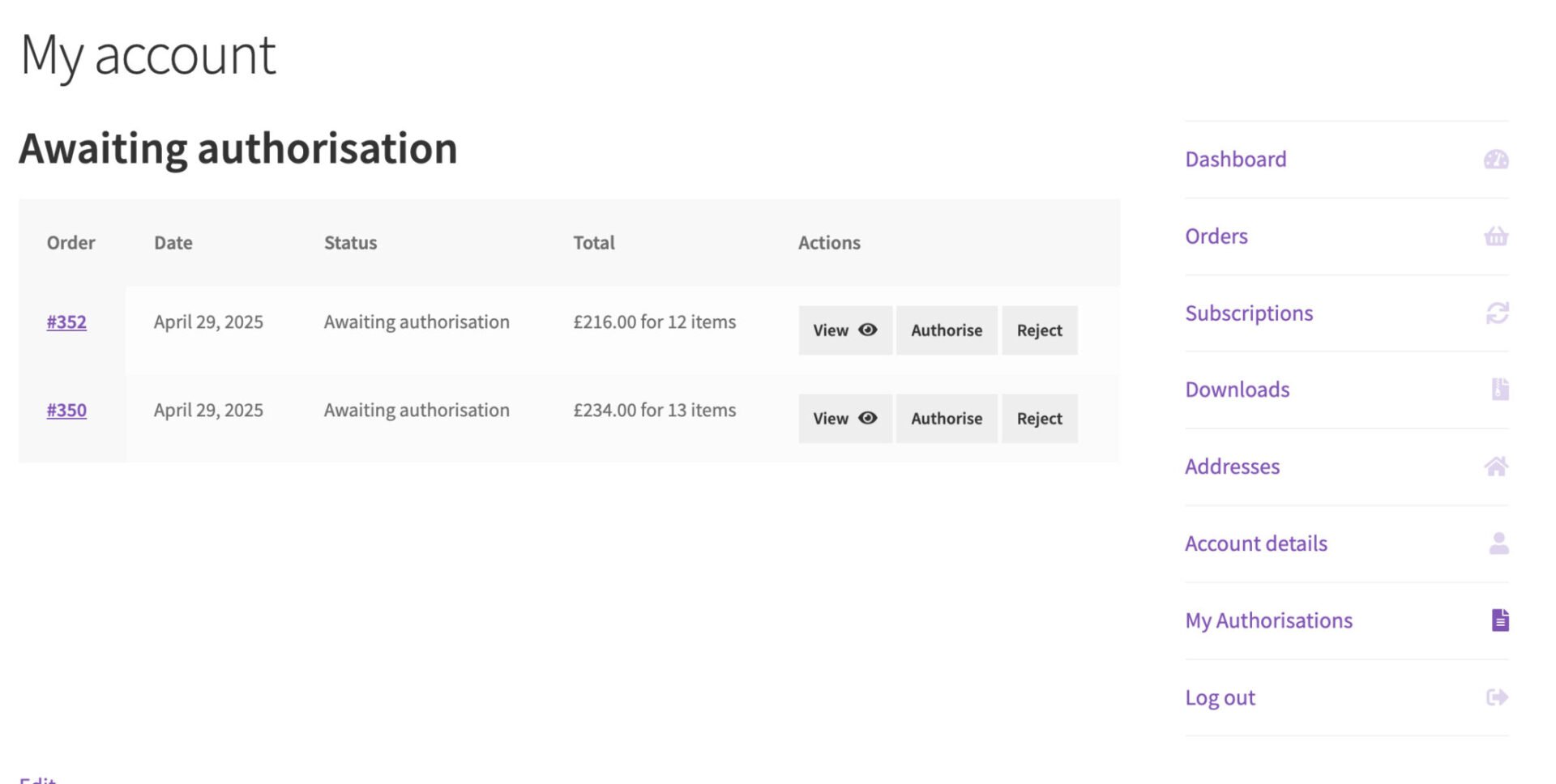
To approve the order, the manager can just select the ‘Authorize’ option. To reject the order, they can choose ‘Reject’.
If the order is authorized, its status will be updated to ‘Processing’ and the standard new order emails to the team member and site admin will be generated and sent.
If the order is rejected, its status will be updated to ‘Rejected’ and an email sent to the team member who created the order.
Creating teams
First, go to Members Only > Settings and check the ‘Enable Teams’ option.
Then, go to Teams > Add New and create a new team. You only need to set a few parameters:
- Role: select which user role is associated with the team. If you need to create new user roles, follow the steps here
- Manager: select an existing user who will be the manager for this team
- Max Order Value: set an optional maximum order amount for team members
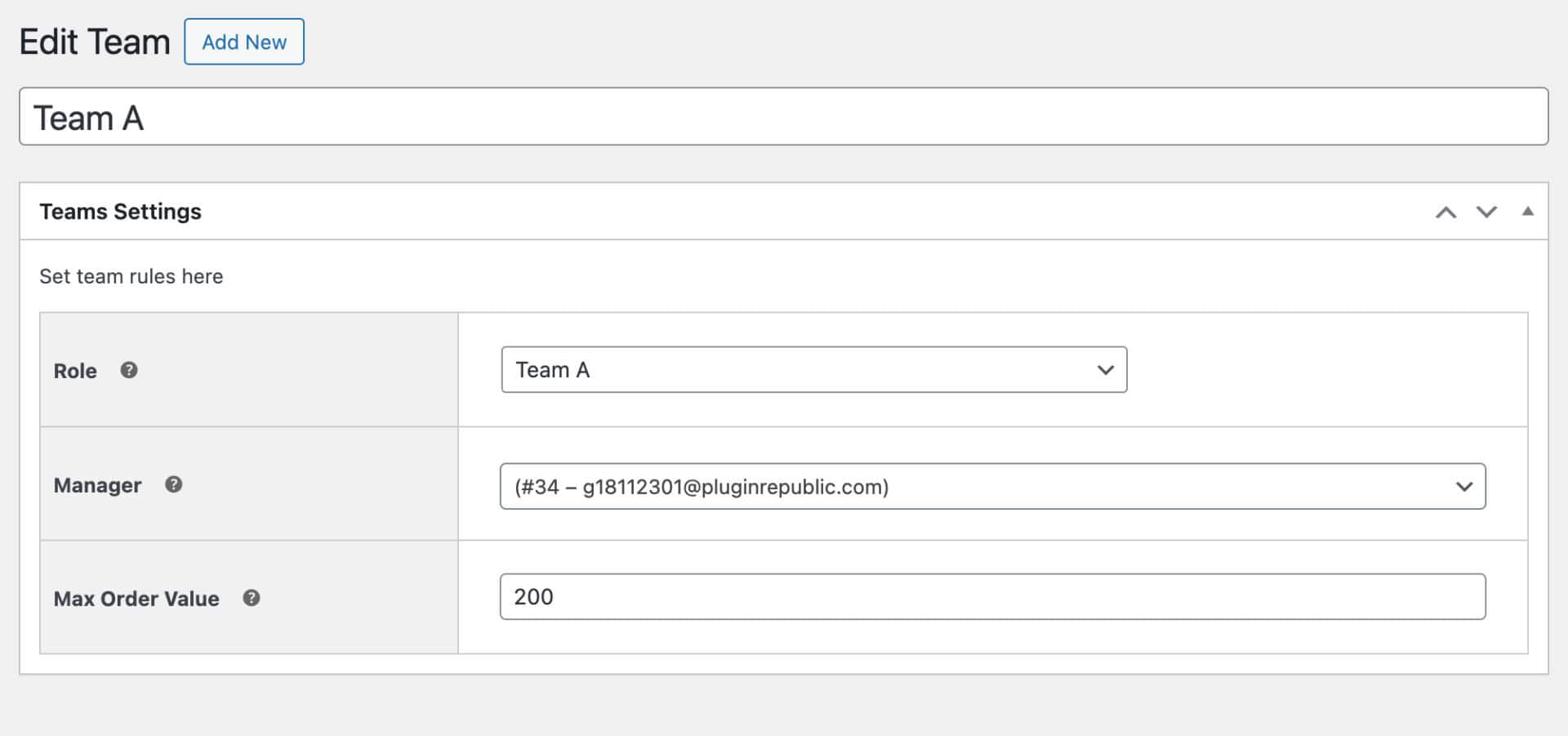
Setting individual user order values
If you wish, you can override the team setting for individual users. Just edit the user in question and set the ‘Maximum Order Value’ parameter.

Set membership restrictions
You can now create membership plans to restrict access to certain products and content for each user role. Just follow the steps here.