The Shipping component allows you to provide the customer with shipping details plus embed a map.
Adding the component to your Thank You page
To add the Shipping component:
- Follow the guidance here to add a new Thank You page
- Add the [order_shipping] shortcode to your page content
This will add a Shipping field to your Thank You page.
Configuring the component
To configure the Shipping component:
- Go to WooCommerce > Settings > Thank You Pages > Downloads
- Update the Title and Message as you wish
- To display a map, check the ‘Add Map’ field
- Enter your Google API key in the ‘Google API Key’ field. See below for how to obtain this key
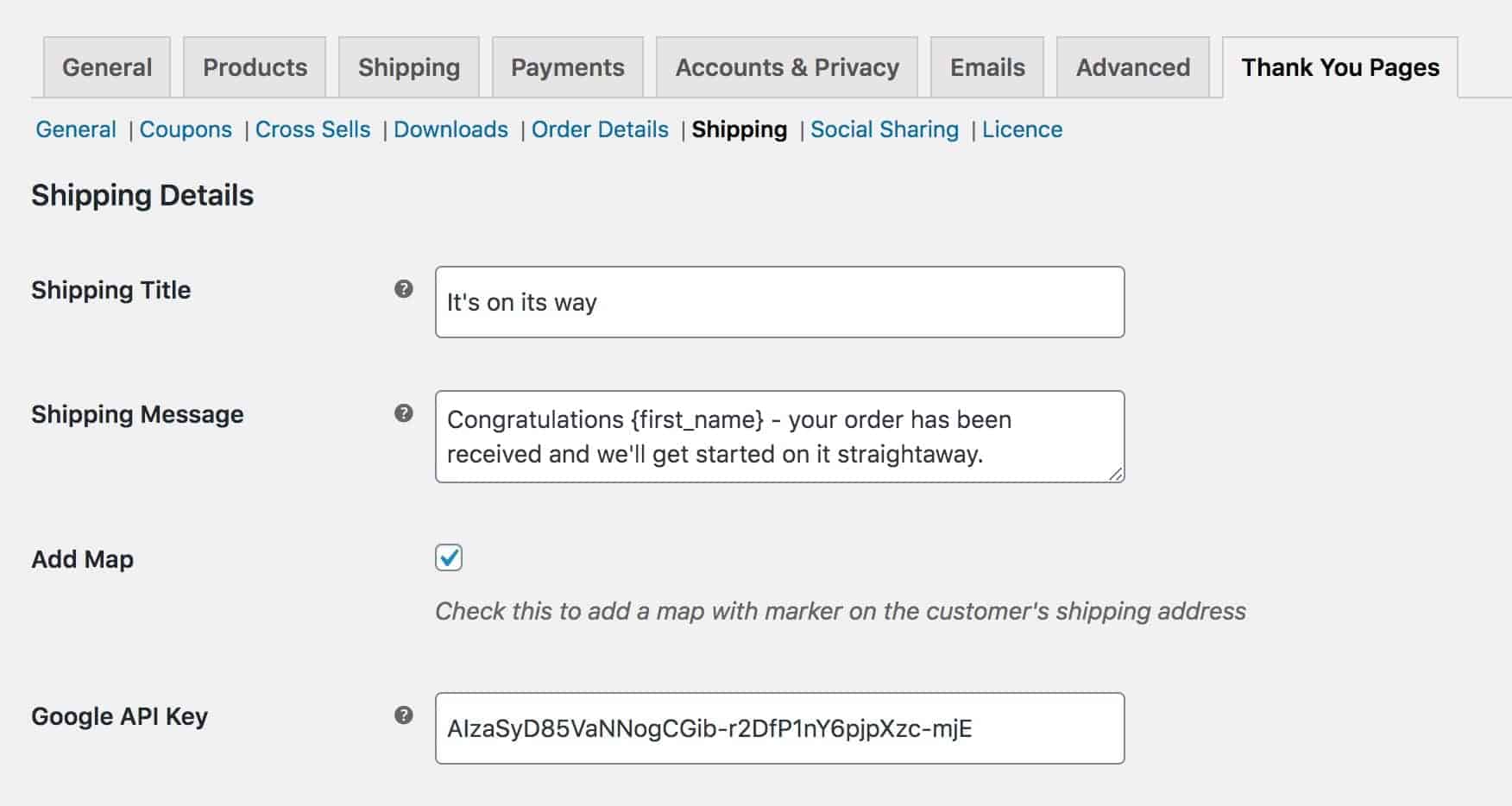
How to obtain your Google API key
To obtain your Google API key:
- Ensure you’re logged into your Google account
- Go to the Google Maps Platform
- Select ‘Maps’, ‘Routes’ and ‘Places’ then click ‘Continue’
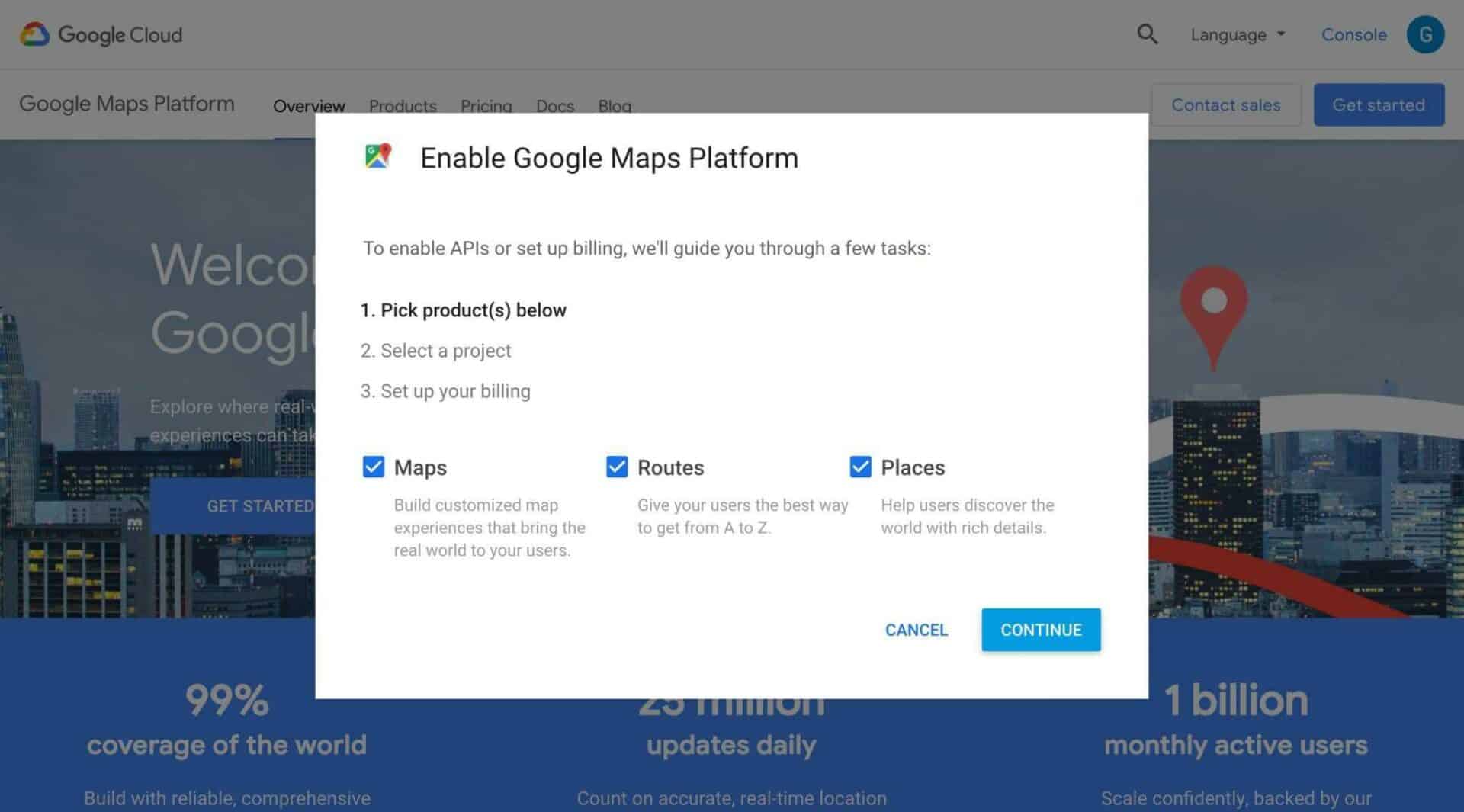
- Select ‘Create a new project’ and enter a name
- Click ‘Next’
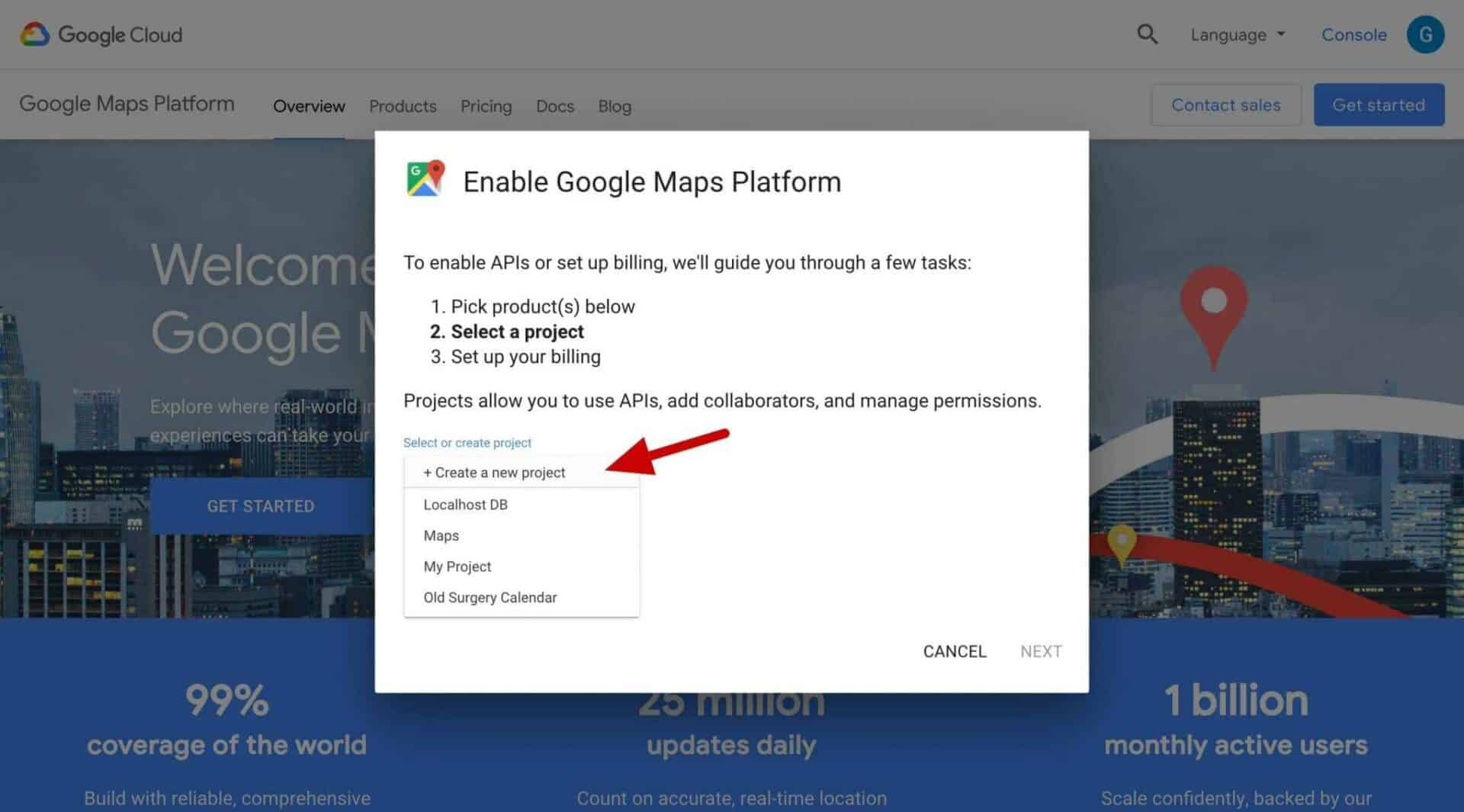
- Ensure that billing is enabled on your account. At the time of writing, Google gives you free credit which should be plenty to ensure you don’t need to pay for the service
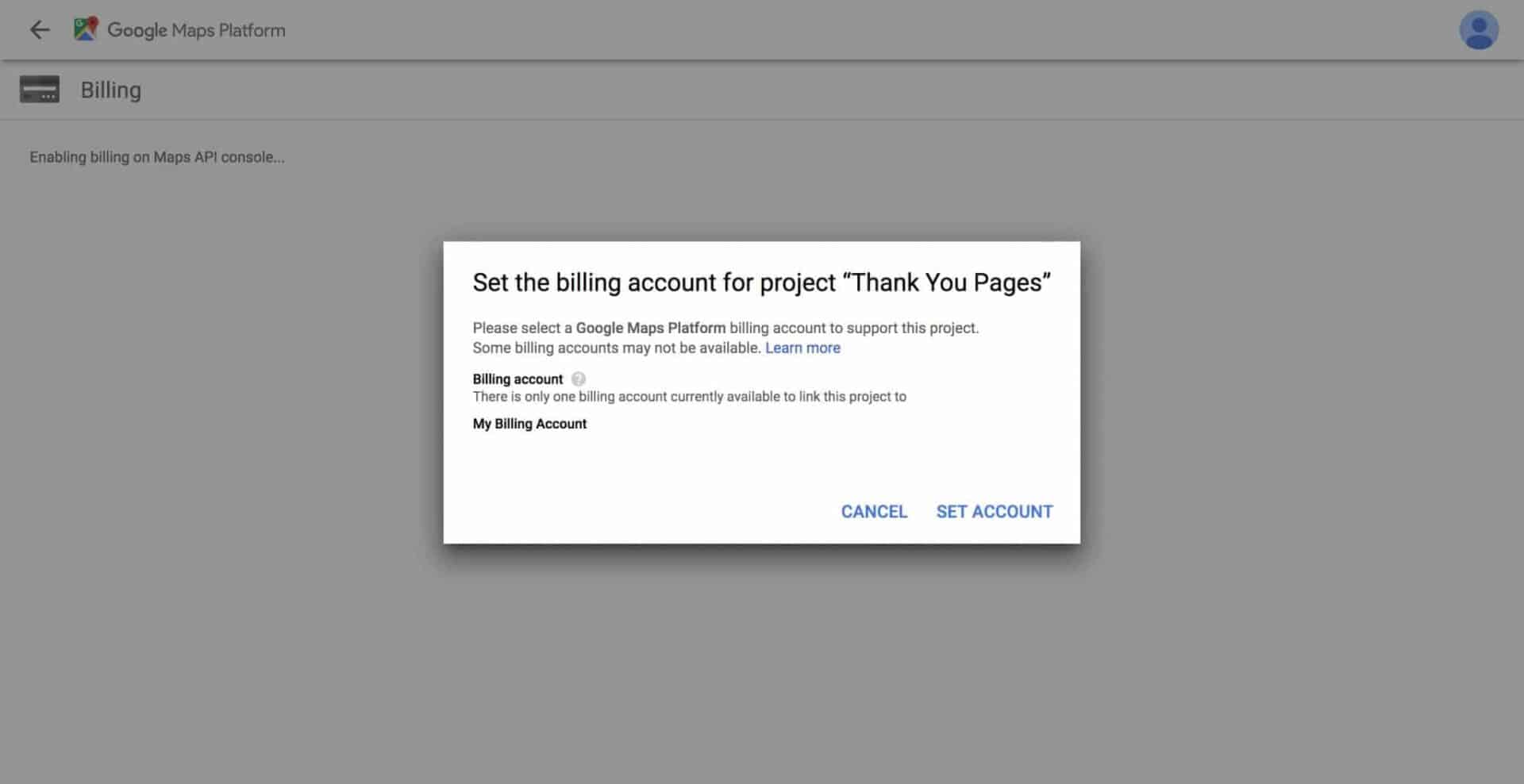
- Enable the APIs by clicking ‘Next’
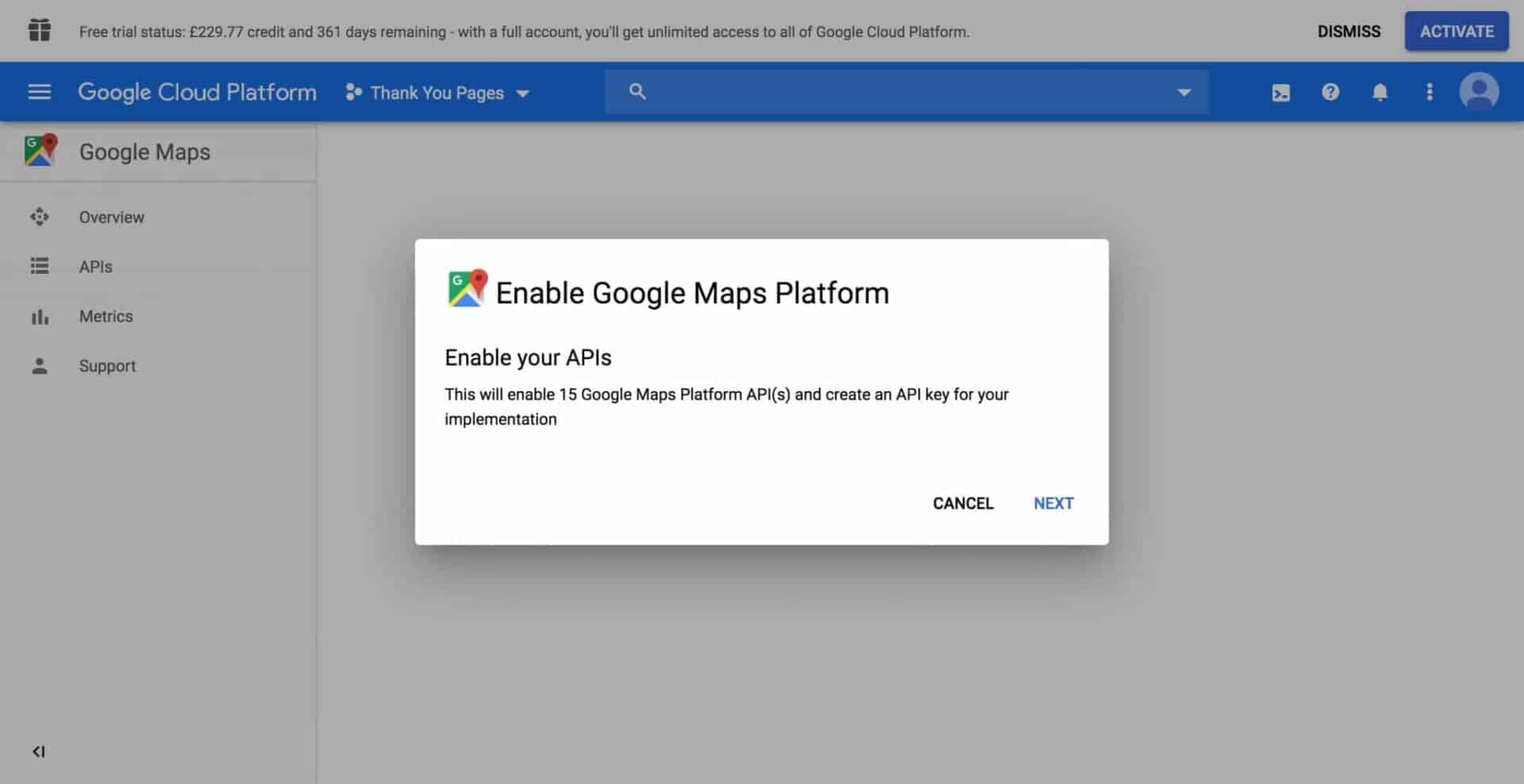
- Finally, you’ll be presented with your API key. Copy this key and paste it in the Google API Key field in the Thank You Pages settings as above
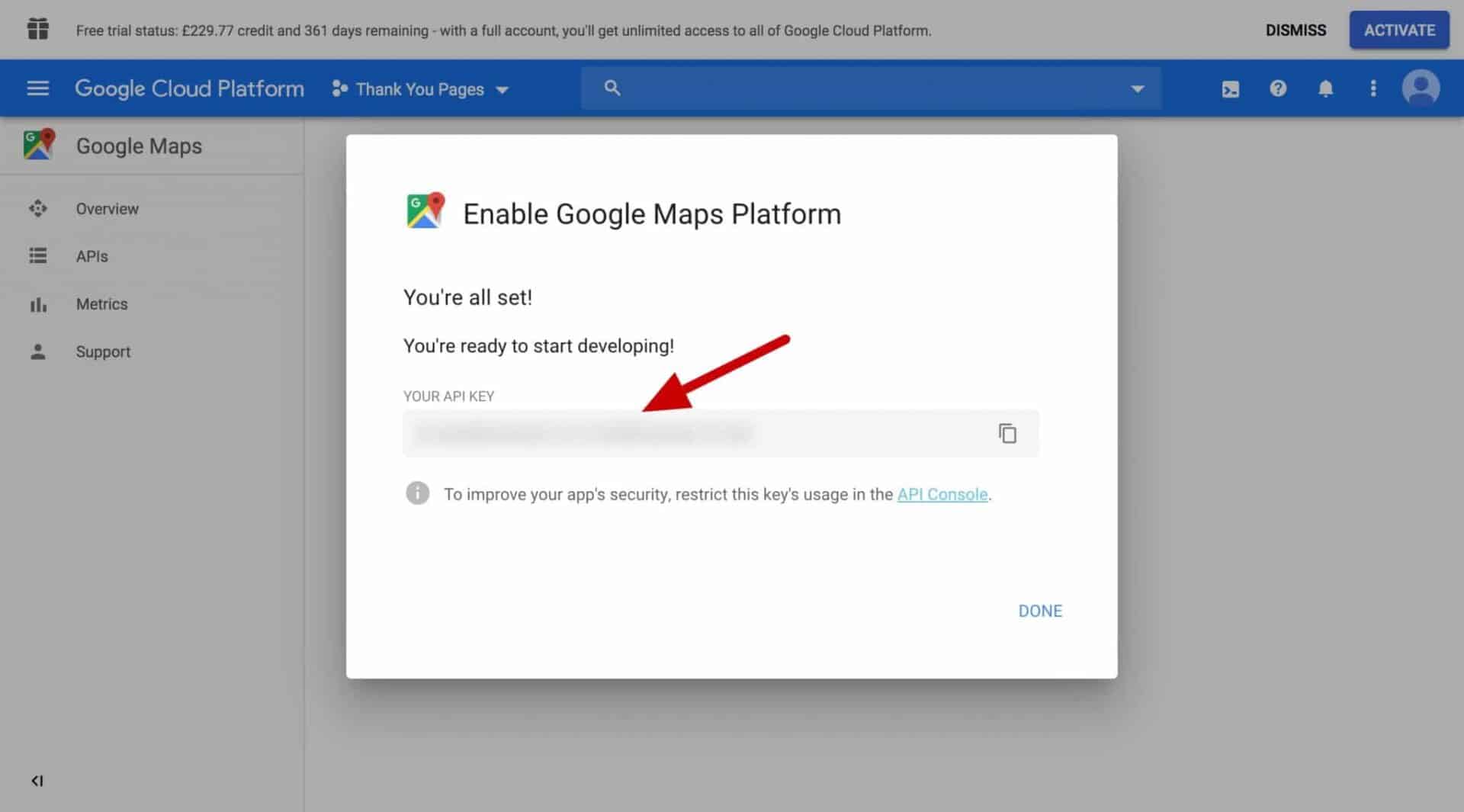
- Note the recommendation to restrict the key’s usage. Click the link in the screen above to the API Console
- Restrict the key by selecting ‘Restrict key’ in the ‘API restrictions’ field
- Click the ‘Select APIs’ field and select all the APIs listed
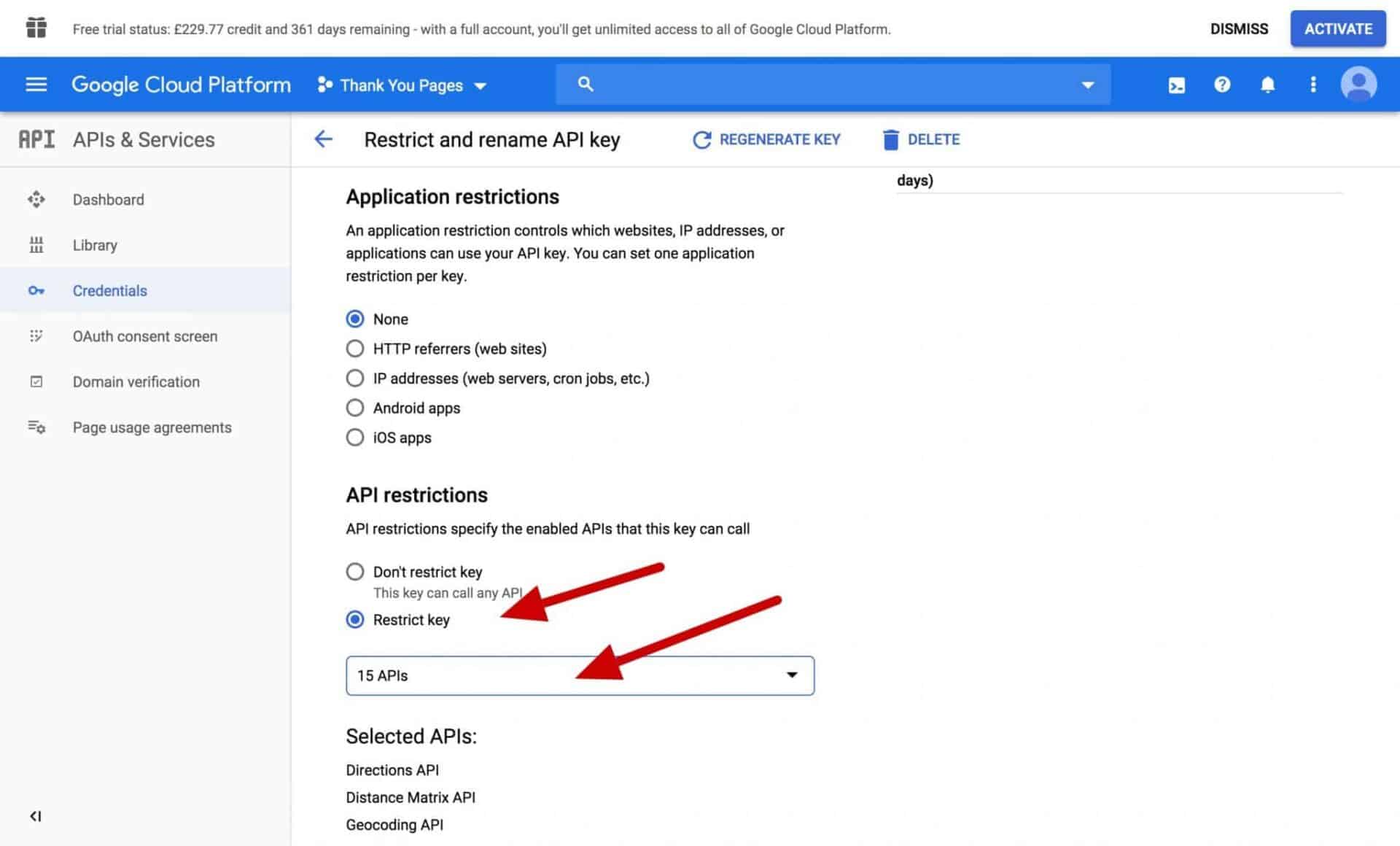
- Click Save – and you’re done