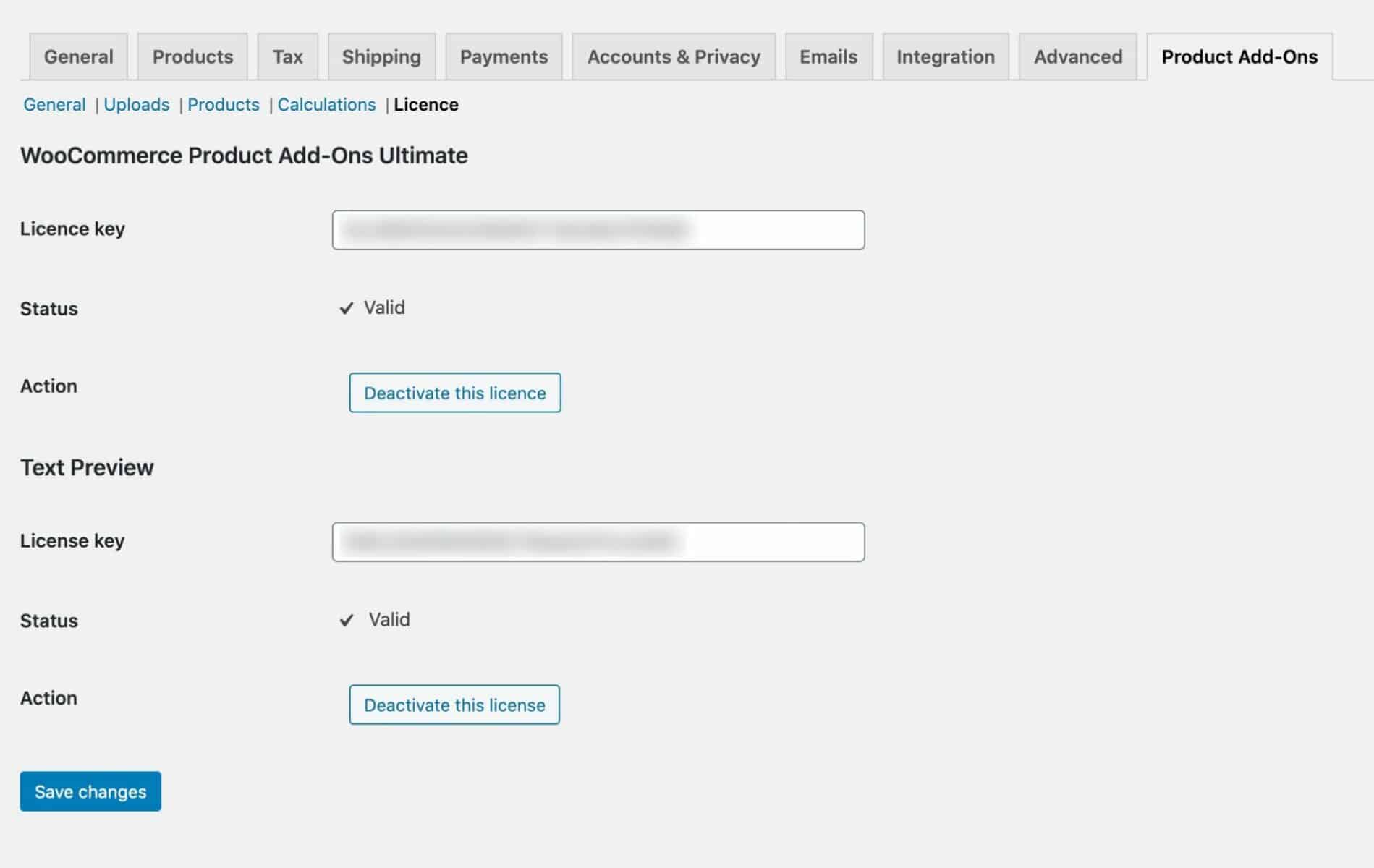Downloading the plugin files
When you purchase the plugin, you’ll immediately receive an email confirming your purchase. This email also contains:
- A link to download the plugin files
- Your licence key
Click on the link to download a zip file that contains the plugin. You don’t need to unzip this – just make a note of where it downloads to on your computer, e.g. your ‘Downloads’ folder.
Installing the plugin
To upload and install the plugin, go to Plugins > Add New > Upload Plugin. You can either drag the apaou.zip file into the upload file zone (see image below) or click the ‘Choose file’ button and browse to the file on your computer.

Once you’ve uploaded the file, click ‘Install Now’ then click ‘Activate’ (remember that you will need to have WooCommerce and Product Add-Ons Ultimate activated as well).
Enter your plugin licence
Go to WooCommerce > Settings > Product Add-Ons then click the ‘Licence’ subheading.
- Enter your licence key in the Text Preview Licence Key field
- Click ‘Activate this licence’
- This will ensure that you receive automatic updates