Adding an image upload field to categories and taxonomies
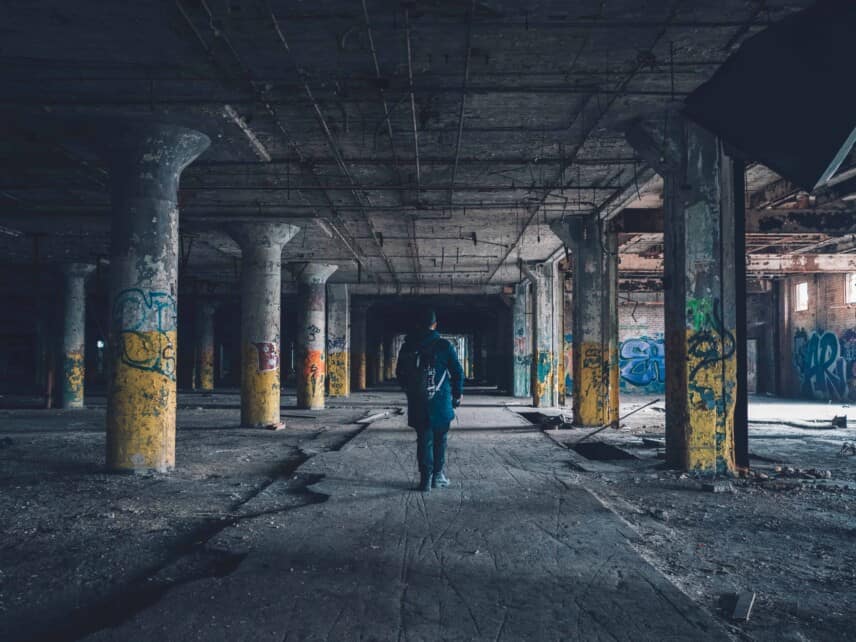
This is an updated version of the original post. It started out as a tutorial demonstrating how to add an image to a category but I’ve since amended it to include adding an image to a custom taxonomy as well.
Looking for how to upload an image to a WooCommerce product page?
How to add an image field to the category field
Here’s what we’re aiming to achieve for standard categories. Details on doing the same for custom taxonomies are below.

There are a lot of tutorials around for how to add fields to categories. However, these mostly use an old method where data is saved to the theme options. But since WordPress 4.4, it’s been possible to save meta data for taxonomies in a similar way to saving post data. Secondly, I wanted the ability to upload an image for the category using the default WordPress media manager. So I came up with the following class:
The whole thing
/**
* Plugin class
**/
if ( ! class_exists( 'CT_TAX_META' ) ) {
class CT_TAX_META {
public function __construct() {
//
}
/*
* Initialize the class and start calling our hooks and filters
* @since 1.0.0
*/
public function init() {
add_action( 'category_add_form_fields', array ( $this, 'add_category_image' ), 10, 2 );
add_action( 'created_category', array ( $this, 'save_category_image' ), 10, 2 );
add_action( 'category_edit_form_fields', array ( $this, 'update_category_image' ), 10, 2 );
add_action( 'edited_category', array ( $this, 'updated_category_image' ), 10, 2 );
add_action( 'admin_enqueue_scripts', array( $this, 'load_media' ) );
add_action( 'admin_footer', array ( $this, 'add_script' ) );
}
public function load_media() {
wp_enqueue_media();
}
/*
* Add a form field in the new category page
* @since 1.0.0
*/
public function add_category_image ( $taxonomy ) { ?>
<div class="form-field term-group">
<label for="category-image-id"><?php _e('Image', 'hero-theme'); ?></label>
<input type="hidden" id="category-image-id" name="category-image-id" class="custom_media_url" value="">
<div id="category-image-wrapper"></div>
<p>
<input type="button" class="button button-secondary ct_tax_media_button" id="ct_tax_media_button" name="ct_tax_media_button" value="<?php _e( 'Add Image', 'hero-theme' ); ?>" />
<input type="button" class="button button-secondary ct_tax_media_remove" id="ct_tax_media_remove" name="ct_tax_media_remove" value="<?php _e( 'Remove Image', 'hero-theme' ); ?>" />
</p>
</div>
<?php
}
/*
* Save the form field
* @since 1.0.0
*/
public function save_category_image ( $term_id, $tt_id ) {
if( isset( $_POST['category-image-id'] ) && '' !== $_POST['category-image-id'] ){
$image = $_POST['category-image-id'];
add_term_meta( $term_id, 'category-image-id', $image, true );
}
}
/*
* Edit the form field
* @since 1.0.0
*/
public function update_category_image ( $term, $taxonomy ) { ?>
<tr class="form-field term-group-wrap">
<th scope="row">
<label for="category-image-id"><?php _e( 'Image', 'hero-theme' ); ?></label>
</th>
<td>
<?php $image_id = get_term_meta ( $term -> term_id, 'category-image-id', true ); ?>
<input type="hidden" id="category-image-id" name="category-image-id" value="<?php echo $image_id; ?>">
<div id="category-image-wrapper">
<?php if ( $image_id ) { ?>
<?php echo wp_get_attachment_image ( $image_id, 'thumbnail' ); ?>
<?php } ?>
</div>
<p>
<input type="button" class="button button-secondary ct_tax_media_button" id="ct_tax_media_button" name="ct_tax_media_button" value="<?php _e( 'Add Image', 'hero-theme' ); ?>" />
<input type="button" class="button button-secondary ct_tax_media_remove" id="ct_tax_media_remove" name="ct_tax_media_remove" value="<?php _e( 'Remove Image', 'hero-theme' ); ?>" />
</p>
</td>
</tr>
<?php
}
/*
* Update the form field value
* @since 1.0.0
*/
public function updated_category_image ( $term_id, $tt_id ) {
if( isset( $_POST['category-image-id'] ) && '' !== $_POST['category-image-id'] ){
$image = $_POST['category-image-id'];
update_term_meta ( $term_id, 'category-image-id', $image );
} else {
update_term_meta ( $term_id, 'category-image-id', '' );
}
}
/*
* Add script
* @since 1.0.0
*/
public function add_script() { ?>
<script>
jQuery(document).ready( function($) {
function ct_media_upload(button_class) {
var _custom_media = true,
_orig_send_attachment = wp.media.editor.send.attachment;
$('body').on('click', button_class, function(e) {
var button_id = '#'+$(this).attr('id');
var send_attachment_bkp = wp.media.editor.send.attachment;
var button = $(button_id);
_custom_media = true;
wp.media.editor.send.attachment = function(props, attachment){
if ( _custom_media ) {
$('#category-image-id').val(attachment.id);
$('#category-image-wrapper').html('<img class="custom_media_image" src="" style="margin:0;padding:0;max-height:100px;float:none;" />');
$('#category-image-wrapper .custom_media_image').attr('src',attachment.url).css('display','block');
} else {
return _orig_send_attachment.apply( button_id, [props, attachment] );
}
}
wp.media.editor.open(button);
return false;
});
}
ct_media_upload('.ct_tax_media_button.button');
$('body').on('click','.ct_tax_media_remove',function(){
$('#category-image-id').val('');
$('#category-image-wrapper').html('<img class="custom_media_image" src="" style="margin:0;padding:0;max-height:100px;float:none;" />');
});
// Thanks: https://stackoverflow.com/questions/15281995/wordpress-create-category-ajax-response
$(document).ajaxComplete(function(event, xhr, settings) {
var queryStringArr = settings.data.split('&');
if( $.inArray('action=add-tag', queryStringArr) !== -1 ){
var xml = xhr.responseXML;
$response = $(xml).find('term_id').text();
if($response!=""){
// Clear the thumb image
$('#category-image-wrapper').html('');
}
}
});
});
</script>
<?php }
}
$CT_TAX_META = new CT_TAX_META();
$CT_TAX_META -> init();
}
Breaking it down
We can go through this step by step. We’ve created a class to hold the code to make it easier to re-use but you can easily use this code in your functions.php file if you prefer. You’d just need to refactor it slightly.
Add new meta data term
Our first function adds a new field to the Add New Category form.

Note that we’re storing the attachment ID for the image in a hidden input field then displaying the thumbnail to the user. We’re also adding two buttons, the JavaScript for which we’ll add later.
public function add_category_image ( $taxonomy ) { ?>
<div class="form-field term-group">
<label for="category-image-id"><?php _e('Image', 'hero-theme'); ?></label>
<input type="hidden" id="category-image-id" name="category-image-id" class="custom_media_url" value="">
<div id="category-image-wrapper"></div>
<p>
<input type="button" class="button button-secondary ct_tax_media_button" id="ct_tax_media_button" name="ct_tax_media_button" value="<?php _e( 'Add Image', 'hero-theme' ); ?>" />
<input type="button" class="button button-secondary ct_tax_media_remove" id="ct_tax_media_remove" name="ct_tax_media_remove" value="<?php _e( 'Remove Image', 'hero-theme' ); ?>" />
</p>
</div>
<?php
}
We add this via a hook which we call in our init function:
add_action( 'category_add_form_fields', array ( $this, 'add_category_image' ), 10, 2 );
If you wanted to add this field to a different taxonomy, e.g. for a custom post type, you’d need to replace the reference to category with a reference to your own taxonomy slug. For example, if you add created a genre taxonomy you would hook this function via add_action( 'taxonomy_add_form_fields', array ( $this, 'add_category_image' ), 10, 2 ).
If you’ve just added this and nothing else, you’ll see the buttons appear in your form but they won’t yet work. To get them to function as we need, we add some inline JavaScript to the footer via the admin_footer hook:
add_action( 'admin_footer', array ( $this, 'add_script' ) );
Then the function add_script:
/*
* Add script
* @since 1.0.0
*/
public function add_script() { ?>
<script>
jQuery(document).ready( function($) {
function ct_media_upload(button_class) {
var _custom_media = true,
_orig_send_attachment = wp.media.editor.send.attachment;
$('body').on('click', button_class, function(e) {
var button_id = '#'+$(this).attr('id');
var send_attachment_bkp = wp.media.editor.send.attachment;
var button = $(button_id);
_custom_media = true;
wp.media.editor.send.attachment = function(props, attachment){
if ( _custom_media ) {
$('#category-image-id').val(attachment.id);
$('#category-image-wrapper').html('<img class="custom_media_image" src="" style="margin:0;padding:0;max-height:100px;float:none;" />');
$('#category-image-wrapper .custom_media_image').attr('src',attachment.url).css('display','block');
} else {
return _orig_send_attachment.apply( button_id, [props, attachment] );
}
}
wp.media.editor.open(button);
return false;
});
}
ct_media_upload('.ct_tax_media_button.button');
$('body').on('click','.ct_tax_media_remove',function(){
$('#category-image-id').val('');
$('#category-image-wrapper').html('<img class="custom_media_image" src="" style="margin:0;padding:0;max-height:100px;float:none;" />');
});
// Thanks: https://stackoverflow.com/questions/15281995/wordpress-create-category-ajax-response
$(document).ajaxComplete(function(event, xhr, settings) {
var queryStringArr = settings.data.split('&');
if( $.inArray('action=add-tag', queryStringArr) !== -1 ){
var xml = xhr.responseXML;
$response = $(xml).find('term_id').text();
if($response!=""){
// Clear the thumb image
$('#category-image-wrapper').html('');
}
}
});
});
</script>
<?php }
Now, when clicking the Add Image button the WordPress media uploader will launch and allow you to select an image. It’ll grab the ID of the selected image and insert that into the hidden field with the ID category-image-id. This is the field that we’ll actually save. In order to present the image to the user, we use some jQuery to populate the div with the ID category-image-wrapper with the thumbnail image. This isn’t strictly necessary but just makes for a better user experience.
Likewise, if the user clicks the Remove Button image, the hidden field will be cleared and the image removed.
Save the meta data
Next, we need to be able to save our image meta field when the user clicks Add New Category. To do this, we hook into the created_category hook. If you’re working with a different taxonomy, then you’ll need to work with the created_{$taxonomy} hook where {$taxonomy} is your custom taxonomy slug. So our hook is:
add_action( 'created_category', array ( $this, 'save_category_image' ), 10, 2 );
And our function is:
public function save_category_image ( $term_id, $tt_id ) {
if( isset( $_POST['category-image-id'] ) && '' !== $_POST['category-image-id'] ){
$image = $_POST['category-image-id'];
add_term_meta( $term_id, 'category-image-id', $image, true );
}
}
This works exactly the same way as add_post_meta by saving the value of our category-image-id field (which contains the attachment ID) to the category ID.
Update the meta data
Now that you’ve save a category with its associated image, you might wish to change the image.

First, we’ll need to add the same fields to the Edit Category form that we added to the Add New Category form. The hook we use is category_edit_form_fields – replace category with your taxonomy slug if needed.
add_action( 'category_edit_form_fields', array ( $this, 'update_category_image' ), 10, 2 );
The function adds our fields to the Edit Category form:
/*
* Edit the form field
* @since 1.0.0
*/
public function update_category_image ( $term, $taxonomy ) { ?>
<tr class="form-field term-group-wrap">
<th scope="row">
<label for="category-image-id"><?php _e( 'Image', 'hero-theme' ); ?></label>
</th>
<td>
<?php $image_id = get_term_meta ( $term -> term_id, 'category-image-id', true ); ?>
<input type="hidden" id="category-image-id" name="category-image-id" value="<?php echo $image_id; ?>">
<div id="category-image-wrapper">
<?php if ( $image_id ) { ?>
<?php echo wp_get_attachment_image ( $image_id, 'thumbnail' ); ?>
<?php } ?>
</div>
<p>
<input type="button" class="button button-secondary ct_tax_media_button" id="ct_tax_media_button" name="ct_tax_media_button" value="<?php _e( 'Add Image', 'hero-theme' ); ?>" />
<input type="button" class="button button-secondary ct_tax_media_remove" id="ct_tax_media_remove" name="ct_tax_media_remove" value="<?php _e( 'Remove Image', 'hero-theme' ); ?>" />
</p>
</td>
</tr>
<?php
}
This will also use the JavaScript we added previously to allow us to upload or remove images.
To save the updated field, we hook into edited_category and use update_term_meta. As before, you can use edited_{$taxonomy} for your own taxonomy.
/*
* Update the form field value
* @since 1.0.0
*/
public function updated_category_image ( $term_id, $tt_id ) {
if( isset( $_POST['category-image-id'] ) && '' !== $_POST['category-image-id'] ){
$image = $_POST['category-image-id'];
update_term_meta ( $term_id, 'category-image-id', $image );
} else {
update_term_meta ( $term_id, 'category-image-id', '' );
}
}
Display the image on the front end
Now all we need is to display the image in our theme. Just use get_term_meta as you would get_post_meta for post data, e.g.:
// Get the current category ID, e.g. if we're on a category archive page $category = get_category( get_query_var( 'cat' ) ); $cat_id = $category->cat_ID; // Get the image ID for the category $image_id = get_term_meta ( $cat_id, 'category-image-id', true ); // Echo the image echo wp_get_attachment_image ( $image_id, 'large' );
Adding an image upload to a custom taxonomy
The principle for this is identical to the process above. However, in this example we’re looking at adding the image to a custom taxonomy, specifically the Easy Digital Downloads Download Category. But you should be able to adjust this for any custom taxonomy.
Again, here’s the whole class.
if( ! class_exists( 'Showcase_Taxonomy_Images' ) ) {
class Showcase_Taxonomy_Images {
public function __construct() {
//
}
/**
* Initialize the class and start calling our hooks and filters
*/
public function init() {
// Image actions
add_action( 'download_category_add_form_fields', array( $this, 'add_category_image' ), 10, 2 );
add_action( 'created_download_category', array( $this, 'save_category_image' ), 10, 2 );
add_action( 'download_category_edit_form_fields', array( $this, 'update_category_image' ), 10, 2 );
add_action( 'edited_download_category', array( $this, 'updated_category_image' ), 10, 2 );
add_action( 'admin_enqueue_scripts', array( $this, 'load_media' ) );
add_action( 'admin_footer', array( $this, 'add_script' ) );
}
public function load_media() {
if( ! isset( $_GET['taxonomy'] ) || $_GET['taxonomy'] != 'download_category' ) {
return;
}
wp_enqueue_media();
}
/**
* Add a form field in the new category page
* @since 1.0.0
*/
public function add_category_image( $taxonomy ) { ?>
<div class="form-field term-group">
<label for="showcase-taxonomy-image-id"><?php _e( 'Image', 'showcase' ); ?></label>
<input type="hidden" id="showcase-taxonomy-image-id" name="showcase-taxonomy-image-id" class="custom_media_url" value="">
<div id="category-image-wrapper"></div>
<p>
<input type="button" class="button button-secondary showcase_tax_media_button" id="showcase_tax_media_button" name="showcase_tax_media_button" value="<?php _e( 'Add Image', 'showcase' ); ?>" />
<input type="button" class="button button-secondary showcase_tax_media_remove" id="showcase_tax_media_remove" name="showcase_tax_media_remove" value="<?php _e( 'Remove Image', 'showcase' ); ?>" />
</p>
</div>
<?php }
/**
* Save the form field
* @since 1.0.0
*/
public function save_category_image( $term_id, $tt_id ) {
if( isset( $_POST['showcase-taxonomy-image-id'] ) && '' !== $_POST['showcase-taxonomy-image-id'] ){
add_term_meta( $term_id, 'showcase-taxonomy-image-id', absint( $_POST['showcase-taxonomy-image-id'] ), true );
}
}
/**
* Edit the form field
* @since 1.0.0
*/
public function update_category_image( $term, $taxonomy ) { ?>
<tr class="form-field term-group-wrap">
<th scope="row">
<label for="showcase-taxonomy-image-id"><?php _e( 'Image', 'showcase' ); ?></label>
</th>
<td>
<?php $image_id = get_term_meta( $term->term_id, 'showcase-taxonomy-image-id', true ); ?>
<input type="hidden" id="showcase-taxonomy-image-id" name="showcase-taxonomy-image-id" value="<?php echo esc_attr( $image_id ); ?>">
<div id="category-image-wrapper">
<?php if( $image_id ) { ?>
<?php echo wp_get_attachment_image( $image_id, 'thumbnail' ); ?>
<?php } ?>
</div>
<p>
<input type="button" class="button button-secondary showcase_tax_media_button" id="showcase_tax_media_button" name="showcase_tax_media_button" value="<?php _e( 'Add Image', 'showcase' ); ?>" />
<input type="button" class="button button-secondary showcase_tax_media_remove" id="showcase_tax_media_remove" name="showcase_tax_media_remove" value="<?php _e( 'Remove Image', 'showcase' ); ?>" />
</p>
</td>
</tr>
<?php }
/**
* Update the form field value
* @since 1.0.0
*/
public function updated_category_image( $term_id, $tt_id ) {
if( isset( $_POST['showcase-taxonomy-image-id'] ) && '' !== $_POST['showcase-taxonomy-image-id'] ){
update_term_meta( $term_id, 'showcase-taxonomy-image-id', absint( $_POST['showcase-taxonomy-image-id'] ) );
} else {
update_term_meta( $term_id, 'showcase-taxonomy-image-id', '' );
}
}
/**
* Enqueue styles and scripts
* @since 1.0.0
*/
public function add_script() {
if( ! isset( $_GET['taxonomy'] ) || $_GET['taxonomy'] != 'download_category' ) {
return;
} ?>
<script> jQuery(document).ready( function($) {
_wpMediaViewsL10n.insertIntoPost = '<?php _e( "Insert", "showcase" ); ?>';
function ct_media_upload(button_class) {
var _custom_media = true, _orig_send_attachment = wp.media.editor.send.attachment;
$('body').on('click', button_class, function(e) {
var button_id = '#'+$(this).attr('id');
var send_attachment_bkp = wp.media.editor.send.attachment;
var button = $(button_id);
_custom_media = true;
wp.media.editor.send.attachment = function(props, attachment){
if( _custom_media ) {
$('#showcase-taxonomy-image-id').val(attachment.id);
$('#category-image-wrapper').html('<img class="custom_media_image" src="" style="margin:0;padding:0;max-height:100px;float:none;" />');
$( '#category-image-wrapper .custom_media_image' ).attr( 'src',attachment.url ).css( 'display','block' );
} else {
return _orig_send_attachment.apply( button_id, [props, attachment] );
}
}
wp.media.editor.open(button); return false;
});
}
ct_media_upload('.showcase_tax_media_button.button');
$('body').on('click','.showcase_tax_media_remove',function(){
$('#showcase-taxonomy-image-id').val('');
$('#category-image-wrapper').html('<img class="custom_media_image" src="" style="margin:0;padding:0;max-height:100px;float:none;" />');
});
// Thanks: https://stackoverflow.com/questions/15281995/wordpress-create-category-ajax-response
$(document).ajaxComplete(function(event, xhr, settings) {
var queryStringArr = settings.data.split('&');
if( $.inArray('action=add-tag', queryStringArr) !== -1 ){
var xml = xhr.responseXML;
$response = $(xml).find('term_id').text();
if($response!=""){
// Clear the thumb image
$('#category-image-wrapper').html('');
}
}
});
});
</script>
<?php }
}
$Showcase_Taxonomy_Images = new Showcase_Taxonomy_Images();
$Showcase_Taxonomy_Images->init(); }
You can see that this follows exactly the same pattern as the first example to upload images for categories. However, note some of the differences. For example, in init() the action prefixes or suffixes must refer to the taxonomy slug, not to the category slug, e.g.:
add_action( 'download_category_add_form_fields', array( $this, 'add_category_image' ), 10, 2 );
See that the action is prefixed by download_category_. This is repeated for all the actions relating specifically to the taxonomy. You will need to update all instances of this term with your own custom taxonomy slug.
i replaced “category” with custom tax name “cars”. it shows the buttons but script dont work, so i cant open the uploader to upload image.
Have you checked for a JavaScript error in the console?
yes it was an error and i solved it by this code
function load_wp_media_files() {
wp_enqueue_media();
}
add_action( ‘admin_enqueue_scripts’, ‘load_wp_media_files’ );
——
now when i duplicate code to other taxonomy i get an error with upload field and cant choose image for both taxonomies
may you check the final code there
https://stackoverflow.com/questions/35864803/conflict-in-taxonomy-image-fields
your final code
term_id, ‘writers-image-id’, true ); ?>
Okay, I think I see. It’s not designed for more than one taxonomy. It’s intended to allow you to add an image field to categories but it hasn’t been designed to work with multiple taxonomies. I would suggest that you don’t make the field IDs specific to the taxonomy. In this way, the JS won’t look for fields that aren’t there.
Works nice for custom taxonomy if you Initialize it for every custom taxonomy, something like this:
add_action( ‘my-tax_add_form_fields’, array ( $this, ‘add_category_image’ ), 10, 2 );
add_action( ‘created_my-tax’, array ( $this, ‘save_category_image’ ), 10, 2 );
add_action( ‘my-tax_edit_form_fields’, array ( $this, ‘update_category_image’ ), 10, 2 );
add_action( ‘edited_my-tax’, array ( $this, ‘updated_category_image’ ), 10, 2 );
where my-tax is the name of the taxonomy.
Thank you!
Image not displaying in frontend ?
// Get the current category ID, e.g. if we’re on a category archive page
$category = get_category( get_query_var( ‘English’ ) );
$cat_id = $category->cat_ID;
// Get the image ID for the category
$image_id = get_term_meta ( $cat_id, ‘category-image-id’, true );
// Echo the image
echo wp_get_attachment_image ( $image_id, ‘large’ );
Tricky to help without seeing all the code but a couple of things perhaps to check:
On the first line, are you passing the correct key to get_query_var? I’d expect the key to be lower case for one thing.
I’d try printing the value of each variable line by line to see where the code fails. That will give you something to work on.
And, is there definitely an image uploaded to that category?
Just by pasting in “the Whole Thing” code, into the functions file, this does not work. I also get a js error within the console.
TypeError: wp.media is undefined[Learn More]
Any help?
Hi Guys, great article. Seem to be having a similar issue to Mohamed above. Adding my custom taxonomy put I am getting a js error in the console.
Uncaught TypeError: Cannot read property ‘editor’ of undefined relating to _orig_send_attachment = wp.media.editor.send.attachment;
I have added
function load_wp_media_files() {
wp_enqueue_media();
}
add_action( ‘admin_enqueue_scripts’, ‘load_wp_media_files’ );
but I still have the same issues. Any ideas on how to get round this?
So inserting an image into post throws a JS error in the console and the image is not displayed until the update button is hit.
the problem seems to be here:
wp.media.editor.send.attachment = function (props, attachment) {
if (_custom_media) {
$(‘#category-image-id’).val(attachment.id);
$(‘#category-image-wrapper’).html(”);
$(‘#category-image-wrapper .custom_media_image’).attr(‘src’, attachment.sizes.thumbnail.url).css(‘display’, ‘block’);
} else {
return _orig_send_attachment.apply(button_id, [props, attachment]);
}
}
So it seems that when adding an image. Before adding a thumbnail above the add/remove the JS script looks for an existing image to modify its src to that of the new one, only it finds nothing and calling .url on nothing returns the undefined error.
trying to fix.
Very useful! Thanks for sharing.
The only thing I ran into when adding the class to my project was that the WP media uploader was not enqueued on the edit-category page.
So I added this function:
public function is_editing_category() {
$screen = get_current_screen();
if($screen->id === ‘edit-category’)
wp_enqueue_media();
}
and hooked it to the ‘current_screen’ action:
add_action( ‘current_screen’, array ( $this, ‘is_editing_category’ ), 10, 2 );
The code works like charm! But I get a console js error as soon as I upload an image, “Uncaught TypeError: Cannot read property ‘url’ of undefined”. I hope you’ll help!
Hi smarica
This probably has to do with the line:
$(‘#category-image-wrapper .custom_media_image’).attr(‘src’,attachment.sizes.thumbnail.url).css(‘display’,’block’);
My guess is that your image doesn’t have a thumbnail size registered for some reason. You could try outputting attachment.sizes in the console to check what was going on.
Gareth
Hi gareth, thank you for the reply.. i got next issue as well.. Uncaught TypeError: Cannot read property value of undefined”.. plz help me with this
I has the same error 🙁
Thank you, very great script. You save my day!
How do i make this work with get_terms?
$terms = get_terms( );
foreach ( $terms as $term ) {
// Get the current category ID, e.g. if we’re on a category archive page
$category = get_category( get_query_var( ‘cat’ ) );
$cat_id = $category->cat_ID;
// Get the image ID for the category
$image_id = get_term_meta ( $cat_id, ‘category-image-id’, true );
// Echo the image
echo wp_get_attachment_image ( $image_id, ‘large’ );
}
This works perfectly for the ‘post’ post type, however this does not seem to work for my custom post type.
How can I make it work for custom post types?
Hi Elke
I’ve updated the article now to include custom post type taxonomies.
Love this, this works great. Question: I have tried and tried, and been unsuccessful so far: is there any way to add the category image to the categories REST API output?
Good question. It’s not something I’ve looked at…
From what I can tell, I believe I there is a filter called rest_prepare_category that will modify the default JSON category output. With this code:
function prepare_restful_categories($response, $item, $request) {
$response->data[‘category-image-id’] = $category-image-id;
return $response;
}
add_filter(‘rest_prepare_category’, ‘prepare_restful_categories’, 10, 3);
I can get an category-image-id item to show up for each category object in the JSON, but its value is 0. Any help or suggestions would be greatly appreciated.
Where are you getting
$category-image-idfrom?I think I got it from this bit of code under the article’s “display on the front end” section:
// Get the image ID for the category
$image_id = get_term_meta ( $cat_id, ‘category-image-id’, true );
It was a real shot in the dark, I admit, lol. Upon further research, it looks like to the way to add term meta to rest api output is to use the register_rest_field() function, which I presume I can call in the rest_prepare_category filter. Problem is I have no idea how register_rest_field would work in the context of a category image.
Update: Got it. Turns out register_rest_field was all I needed, this code did the trick:
register_rest_field( ‘category’, ‘image’, array(
‘get_callback’ => function($object) {
$cat_id = $object[‘id’];
$image_id = get_term_meta( $cat_id, ‘category-image-id’, true );
$image = wp_get_attachment_image_src( $image_id, ‘large’ );
return $image[0];
}
));
There’s probably a better way of doing this, but this is working for me, at least for the moment, haha.
I can’t retrive the category image and show it on frontend.I’ve assigned it for a custom post taxonomy here is my code
[Code removed]
How can i show the category image in front end.The below code is not working
$category = get_category( get_query_var( 'cat' ) );$cat_id = $category->cat_ID;
// Get the image ID for the category
$image_id = get_term_meta ( $cat_id, 'gallery_img-taxonomy-image-id, true );
// Echo the image
echo wp_get_attachment_image ( $image_id, 'large' );
On the first line, are you passing the correct key to get_query_var?
Thank you Gareth for your reply within a very short time.I’m not sure about the key.As I’ve write that I’ve assigned this to a custom post, so here I’m giving my code please give me a solution
For custom post:
add_action( ‘init’, ‘create_post_type’ );
function create_post_type() {
register_post_type( ‘gallery-images’,
array(
‘labels’ => array(
‘name’ => __( ‘Gallery Image’ ),
‘singular_name’ => __( ‘Gallery Image’ ),
‘add_new’ => __( ‘Add New’ ),
‘add_new_item’ => __( ‘Add New Gallery Image’ ),
‘edit_item’ => __( ‘Edit Gallery Image’ ),
‘new_item’ => __( ‘New Gallery Image’ ),
‘view_item’ => __( ‘View Gallery Image’ ),
‘not_found’ => __( ‘Sorry, we couldn\’t find the Gallery Image you are looking for.’ )
),
‘public’ => true,
‘publicly_queryable’ => true,
‘exclude_from_search’ => true,
‘menu_position’ => 14,
‘has_archive’ => true,
‘hierarchical’ => true,
‘capability_type’ => ‘post’,
‘rewrite’ => array( ‘slug’ => ‘gallery-image’ ),
‘supports’ => array( ‘title’, ‘editor’, ‘custom-fields’, ‘thumbnail’ )
)
);
}
For custom post taxonomy:
function gallery_img_taxonomy() {
register_taxonomy(
‘gallery_cat’, //The name of the taxonomy. Name should be in slug form (must not contain capital letters or spaces).
‘gallery-images’, //post type name
array(
‘hierarchical’ => true,
‘label’ => ‘Gallery Category’, //Display name
‘query_var’ => true,
‘show_admin_column’ => true,
‘rewrite’ => array(
‘slug’ => ‘gallery-category’, // This controls the base slug that will display before each term
‘with_front’ => false // Don’t display the category base before
)
)
);
}
add_action( ‘init’, ‘gallery_img_taxonomy’);
Thank you.
Hallo Gareth,
You didn’t replied about solving the problem.I’ve stated all of my code above.Please help me.Thank you in advance.
Sorry Thor but I just don’t have time to troubleshoot individual user’s code. I would recommend breaking it up into steps and troubleshooting each step. When you find a problem area, that’s where you can concentrate.
Hallo garetg,
Can you at least tell me what is the “get_query_var” of my custom post type and taxonomy?.Because I can’t figure them out.If you can do this for me, I’ll be very grateful to you.Thanks in advance.
Hi, Try this it worked well for me.
$categories = get_categories();
foreach($categories as $category)
{
// Get the current category ID, e.g. if we’re on a category archive page
$category = get_category($category->term_id); /* passed the category id*/
$cat_id = $category->cat_ID;
// Get the image ID for the category
$image_id = get_term_meta ( $cat_id, ‘category-image-id’, true );
// Echo the image
echo wp_get_attachment_image ( $image_id, ‘large’ );
}
Hi sonal,thank you for your code but still it is not working for my custom post type.Please look over to my given code and help me.I’ll be very grateful to you.Thank’s in advance.
Hi, thanks for sharing this tutorial. The code works very well, I only notice an error of this type Notice : Undefined property: WP_Error :: $ cat_ID when I go to look at the articles according to the month a-year of publication. Example: http: // localhost / mysite / 2017/12 / no image and Notice : Undefined property: WP_Error :: $ cat_ID. Which solution is possible. Thanks for the reply.
Hi, quick question – how do I pull the taxonomy / category image into a loop for a custom post type?
I get the image input field but the image does not get saved when saving or updating the category.
I’m using this for WooCommerce product categories, I just copied and pasted the code above and changed the add_action functions from ‘category_add_form_fields’ to ‘product_cat_add_form_fields’ for the WooCommerce texonomy.
Hello, how are you?
The code works fine but I have a problem, after saving an image I can’t change it.
I can select and save a different image in te taxonomy page but it doesn’t update in the database
Great contribution bro, I am going to try and see if we can make this for MULTIPLE fields in the future, in order to just add them via a class instantiation.
Hi,
Thanks for your post,
Could you please let me know how to add 3 radio buttons instead of the upload image option .
http://userthemes.com/wp-content/uploads/2018/05/addingradiobtns.png
Retrieving images for the custom taxonomy in front-end:
//Getting the term by name
$postID .= get_the_ID();
$terms = get_the_terms($postID, ‘your_taxonomy_name’);
//Retrieving images from taxonomy by term id
foreach($terms as $term) {
$image_id = get_term_meta($term->term_id, ‘showcase-taxonomy-image-id, true’);
echo wp_get_attachment_image($image_id, large);
}
I am also new to php. I might be wrong with this idea. Please correct me if I am wrong.
//Getting the term by name
$terms = get_the_terms($post->ID, ‘teams’);
//Retrieving images from taxonomy by term id
foreach($terms as $term) {
$image_id = get_term_meta($term->term_id, ‘showcase-taxonomy-image-id’, true);
echo wp_get_attachment_image($image_id, ‘large’);
}
Really useful!
I’m thinking about a mod to make it possible to upload multiple images? Do you have just completed something similar?
Works like a charm (test with taxonomy) !!!
Thanks a lot I was looking for something like this for a long time…
Works Perfect for me !!
thanks for this great solution
How can get image url only
This is fantastic! Thank you very much.
I changed it a little bit to extend for more categories as needed:
function init($taxonomy = ‘category’) {
// default categories
add_action( $taxonomy . ‘_add_form_fields’, array ( $this, ‘add_category_image’ ), 10, 2 );
add_action( ‘created_’ . $taxonomy, array ( $this, ‘save_category_image’ ), 10, 2 );
add_action( $taxonomy . ‘_edit_form_fields’, array ( $this, ‘update_category_image’ ), 10, 2 );
add_action( ‘edited_’ . $taxonomy, array ( $this, ‘updated_category_image’ ), 10, 2 );
// enqueue
//add_action( ‘admin_enqueue_scripts’, array( $this, ‘load_media’ ) );
//add_action( ‘admin_footer’, array( $this, ‘add_script’ ) );
}
function load_media() {
wp_enqueue_media();
add_action( ‘admin_footer’, array( $this, ‘add_script’ ) );
}
Then, you can just add the below to functions.php
add_action( ‘admin_enqueue_scripts’, function () {
//load the whole class, change name and directory as needed
require_once get_template_directory() . ‘/assets/inc/the-whole-class.php’;
// setup general category
$category = new CT_TAX_META();
$category->init();
$category->load_media(); //setup JS scripts
// repeat as needed for other taxonomies
(new CT_TAX_META)->init(‘category-other’);
} );
Hope this helps! Also, I removed the public declaration on all class functions.
Hi,
Thanks for this awesome tut! I have one small issue and that is the following
Uncaught TypeError: Cannot read property ‘value’ of null
at Object.insert (media-editor.min.js?ver=5.3.2:1)
Anyone managed to get rid of the following console error when you click on “Insert into post”?
Thank you! Helped me big time
Hello, the code works great, the only issue I am getting is to display the image on the front-end. I am using this code for custom taxonomies (eg. locations), and want to display the image on the home page using a shortcode, (in a loop), can you please help how can I achieve this?
Thanks you, this save me a lot.
For frontend, I prepare two functions:
function tx_get_category_icon_url($category) {
if (is_numeric($category)) {
$category = get_term($category, ‘app_cat’); // term_id, ‘category-image-id’, true);
if (empty($image_id)) {
return false;
}
$image_url = wp_get_attachment_image_url($image_id);
if (empty($image_url)) {
return false;
}
return $image_url;
}
function tx_the_category_icon($category, $classes = ”, $width = ”, $height = ”) {
if (is_numeric($category)) {
$category = get_term($category, ‘app_cat’);
}
$image_url = tx_get_category_icon_url($category);
if (empty($classes)) {
$classes = ‘img-fluid’;
}
$width_attr = ”;
$height_attr = ”;
if ($width) {
$width_attr = ‘ width=”‘ . esc_attr($width) . ‘”‘;
}
if ($height) {
$height_attr = ‘ height=”‘ . esc_attr($height) . ‘”‘;
}
if ($image_url) {
?>
<img src="” alt=”name); ?>” class=””>
<?php
}
}
Then you can use anywhere by: