WooCommerce wine club: how to sell wine online
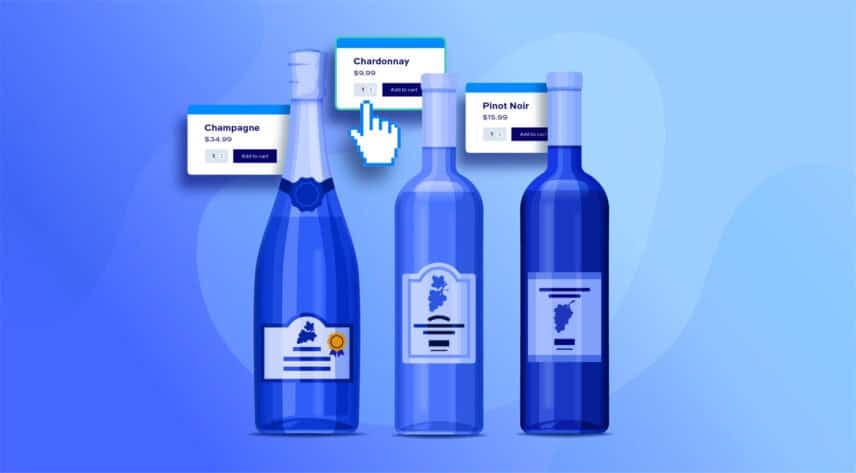
Do you want to understand how to sell wine online? Or to create a WooCommerce wine club, so you can sell wine privately and offer exclusive discounts to your wine club customers? By installing the relevant plugin, creating different membership levels and providing exclusive, members-only content, you can create an online wine store that encourages customers to sign up, thus increasing your average order value and boosting customer loyalty.
How to sell your wine online
Our WooCommerce wine club will have different membership levels:
- Some products will be available to all users
- Some products will be for members only
Although this article focuses on wine, by following the same set-up steps, you can use it to create any type of exclusive online shop.
Sell wine online with our WooCommerce wine club
Our example wine store is a specific type of WooCommerce membership site. Part of the store is open to any user, but we’ve also got some products that we want to keep just for our members.
We’ll look at how to:
- Set up membership levels
- Create WooCommerce categories that can only be accessed by members
You can view the demo wine shop here.
What plugins are we using?
Apart from WooCommerce, we’ll be using the Members Only plugin. This plugin provides you with all the features you need to sell your wine online and create a wine club for customers who sign up for your membership scheme.
1. Creating our membership levels – a step-by-step guide
We’ll keep this simple and only create one membership level, called ‘Member’. To do this, we need to create a new WooCommerce role.
To create our membership role:
- Install and activate WooCommerce Members Only
- Go to WooCommerce > Settings > Members Only > User Roles
- Duplicate the ‘Customer’ role by selecting ‘Customer’ in the ‘User roles’ field
- Enter the name of your new role – in this case, ‘Member’
- Click ‘Duplicate role’
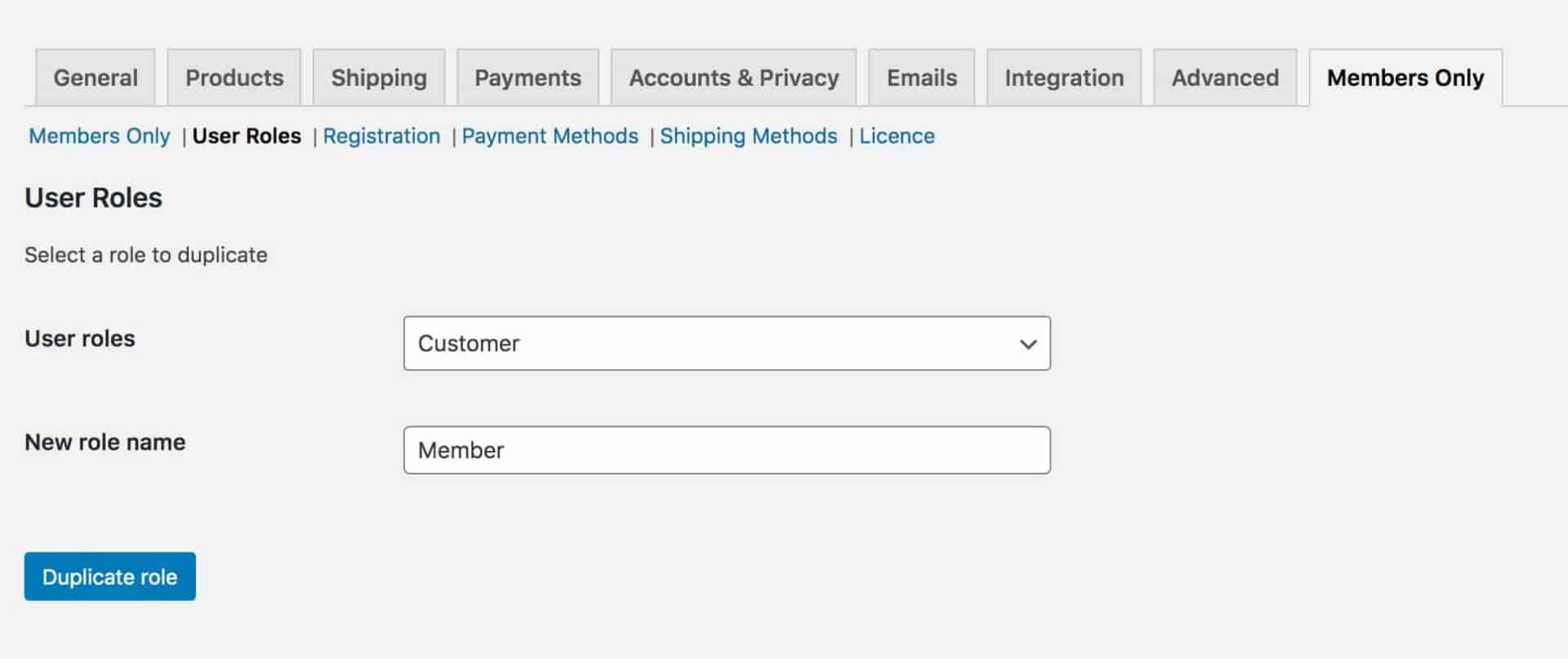
We’ve now created our ‘Member’ user role.
2. Define our exclusive members only content
In our WooCommerce wine club, only some of our wine will be available exclusively to members. We can define which products will be exclusive by using WooCommerce categories.
Firstly, to set up the exclusive content:
- Go to WooCommerce > Settings > Members Only
- Set the ‘Restriction Method’ to ‘User Role’
- Set the ‘Restricted Content’ to ‘Specified Categories’
- Enter the categories that are reserved for members in the ‘Restricted Categories’ field
- In the ‘Permitted User Roles’ setting, enter the user role(s) that can access the exclusive content
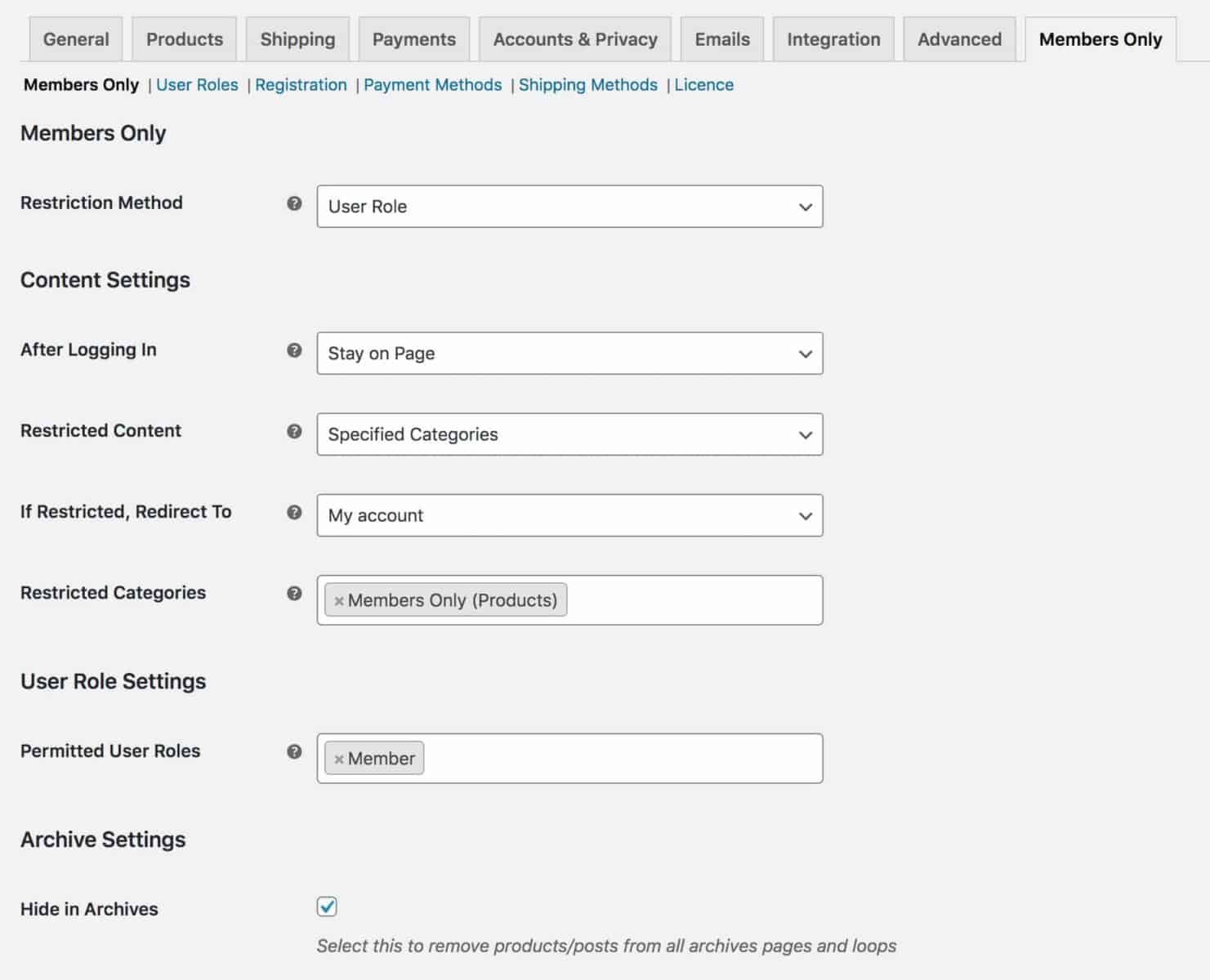
3. View the demo wine club
It should take about 10 minutes to set this up, from start to finish (assuming you’ve already got your products entered onto your site).
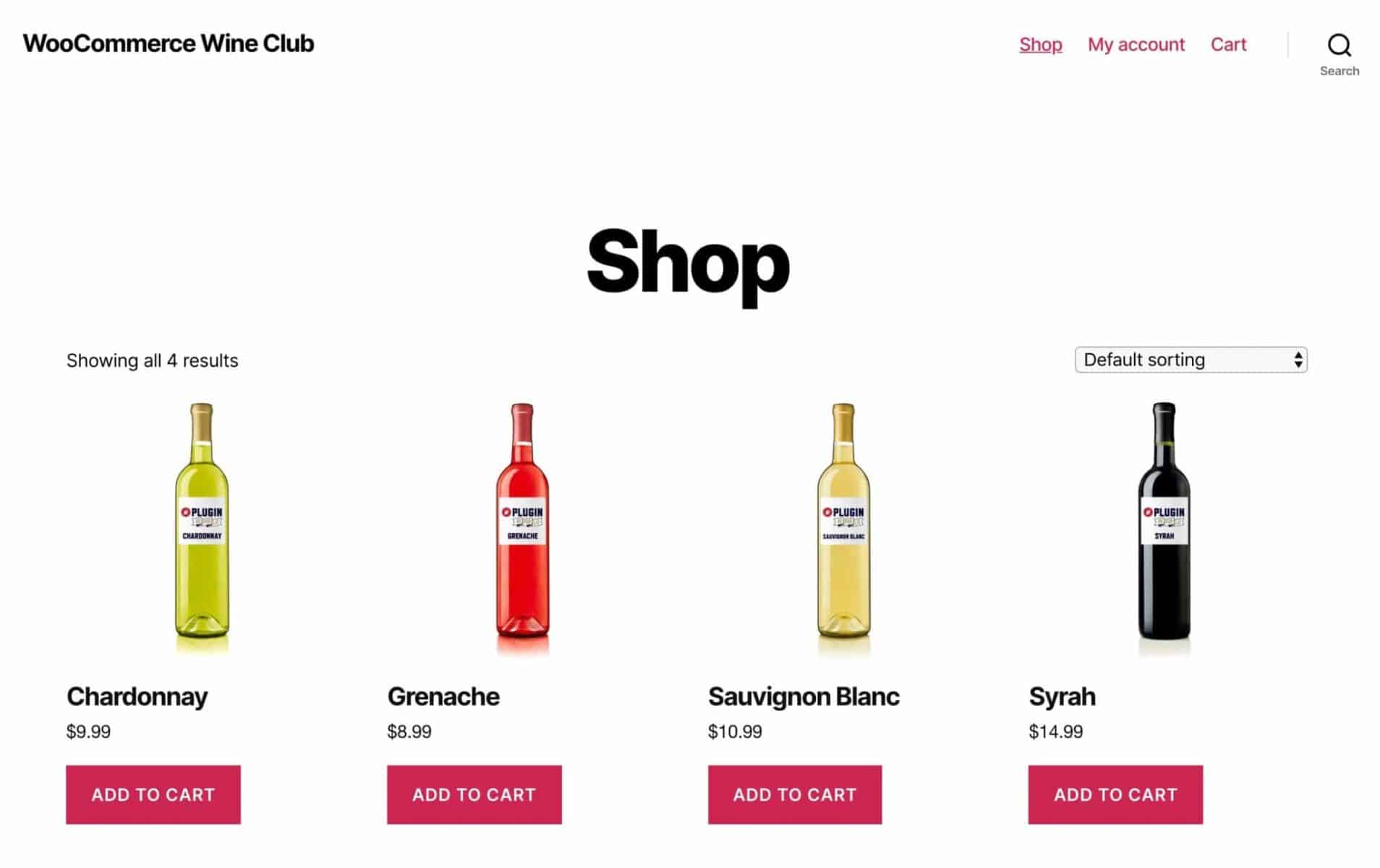
You can see the demo WooCommerce wine club here, using the Twenty Twenty theme. There are only seven products on the site: four are available for anyone; and three are exclusive to members.
If you’d like to log in as a member, just use the following credentials:
- Username: member
- Password: member
Once you have logged in, you’ll see that members have access to more products.
Extending your WooCommerce wine club
Now you’ve got to grips with how to sell wine online and set up your members-only section, perhaps you would like to offer your customers the ability to build their own mixed cases of wine? You can do that easily with the Product Add-Ons Ultimate plugin. There’s a complete tutorial here.
Alternatively, you might wish to offer discounts to customers. There’s a tutorial here on creating role-based discounts in WooCommerce.
And if you’d like to offer wholesale pricing through your WooCommerce wine club, take a look at this article.
WooCommerce wine club – a recap
It’s incredibly simple to set up a wine club in WooCommerce. All you need is the WooCommerce Members Only plugin:
Once you’ve installed our easy-to-use plugin, just follow the steps above and you’ll be successfully selling your wine online in no time. If you need any help with installation or have any questions, don’t hesitate to get in touch with our expert team – we’d be more than happy to help.
