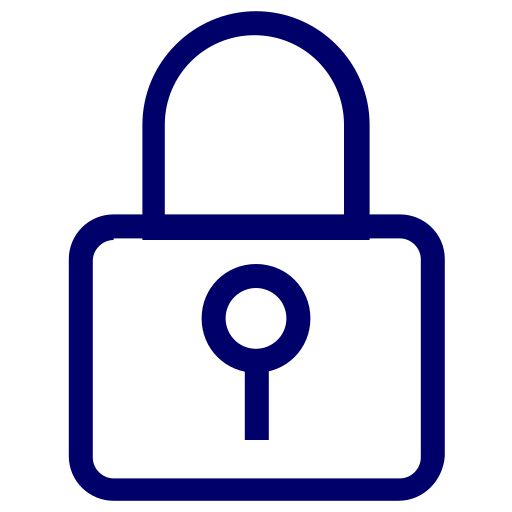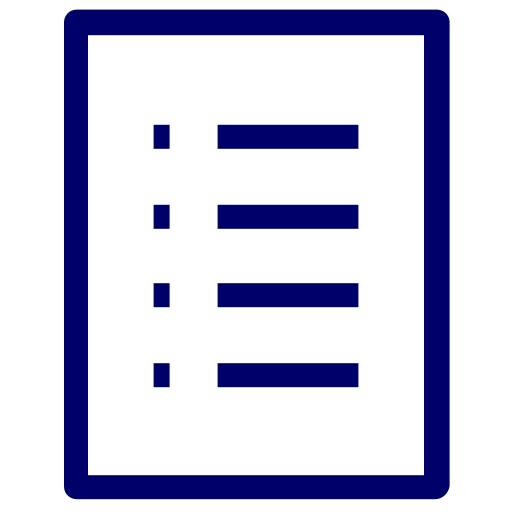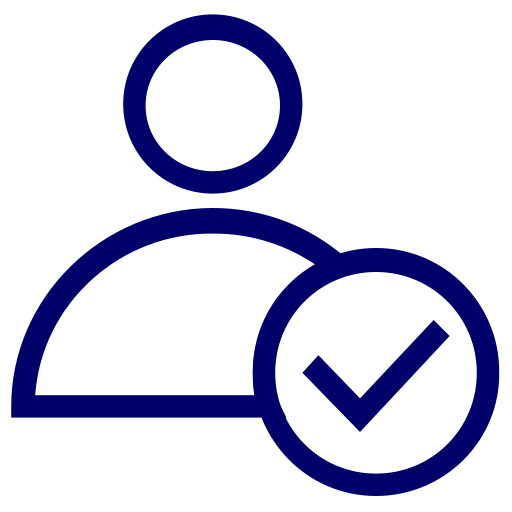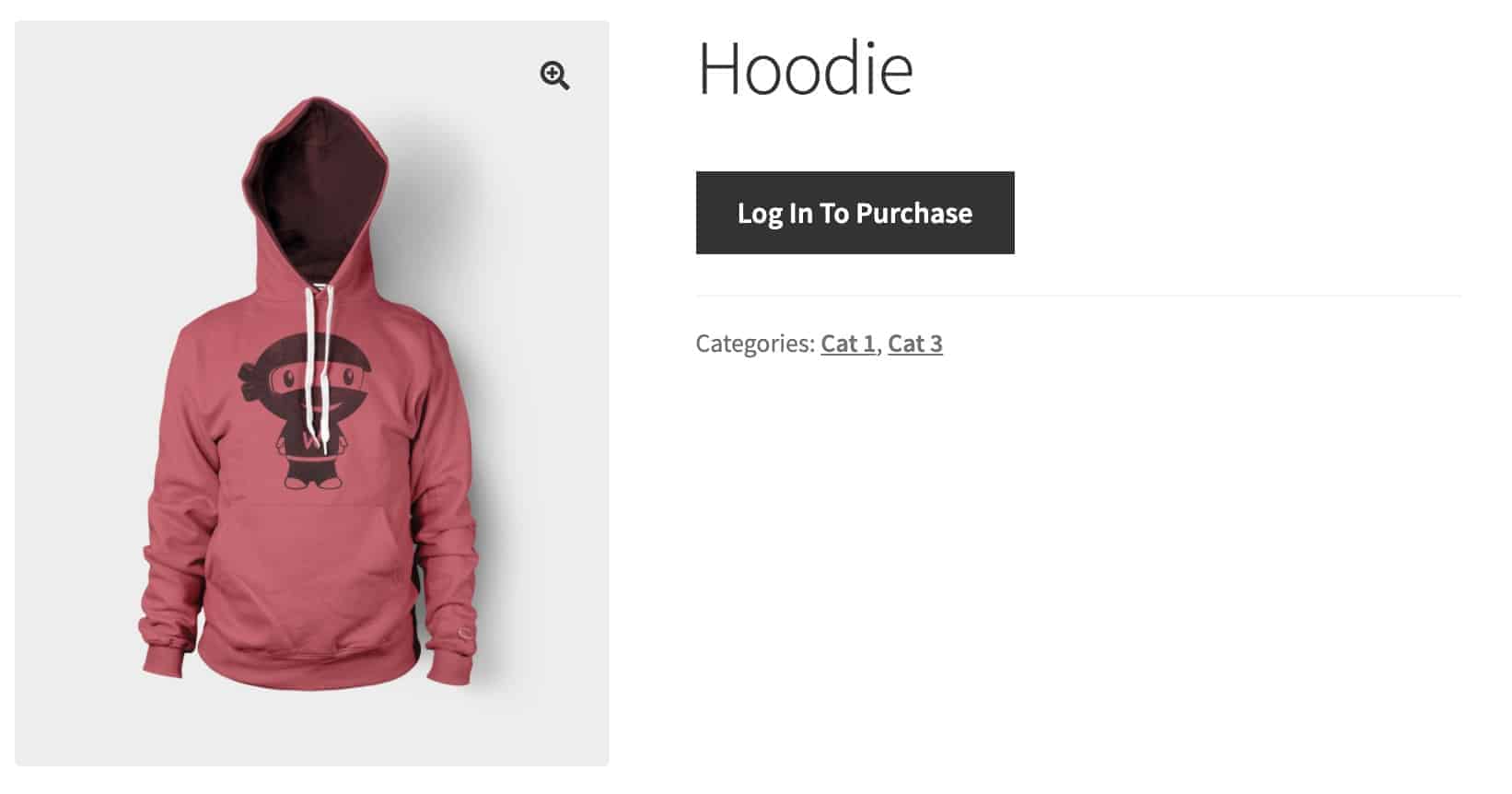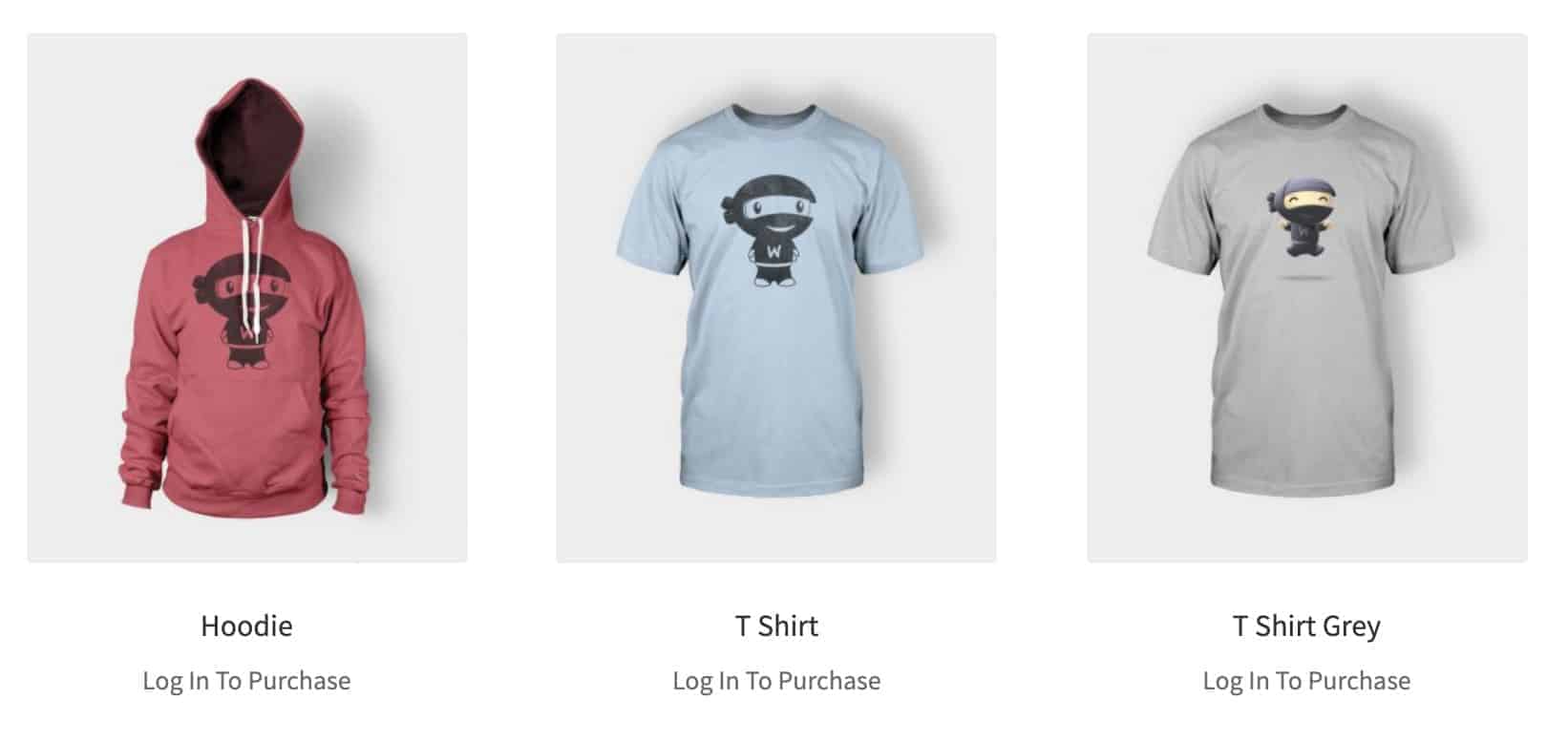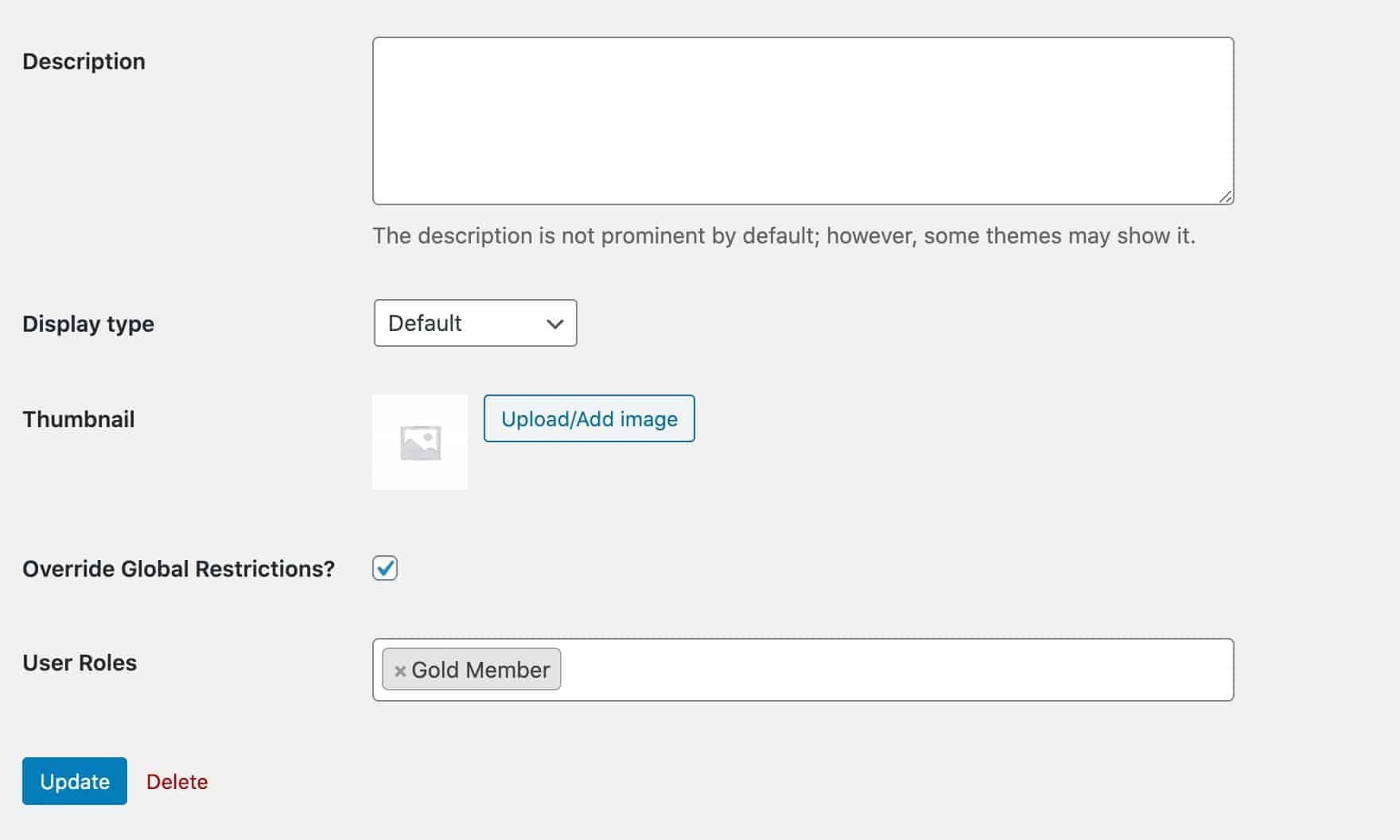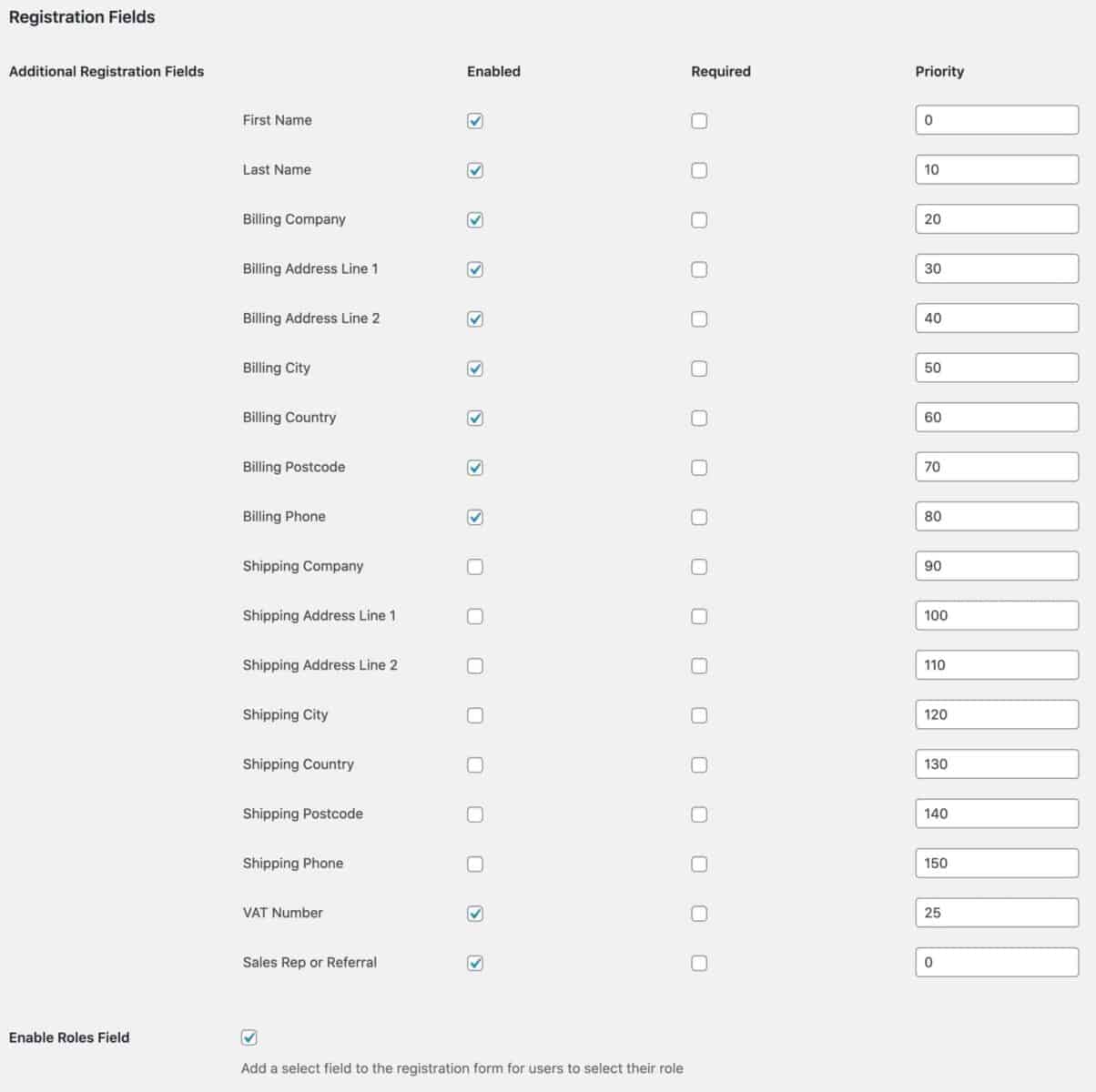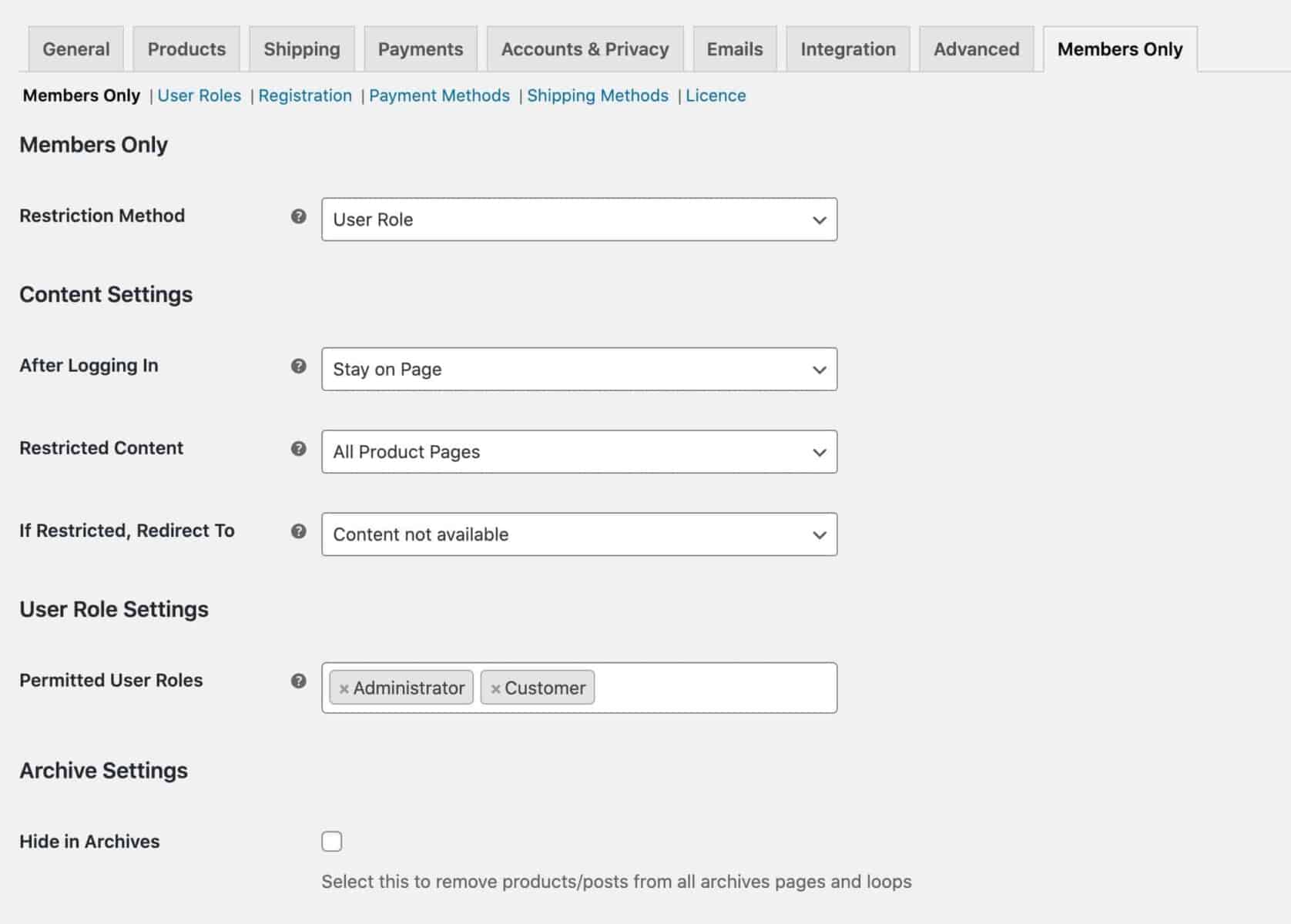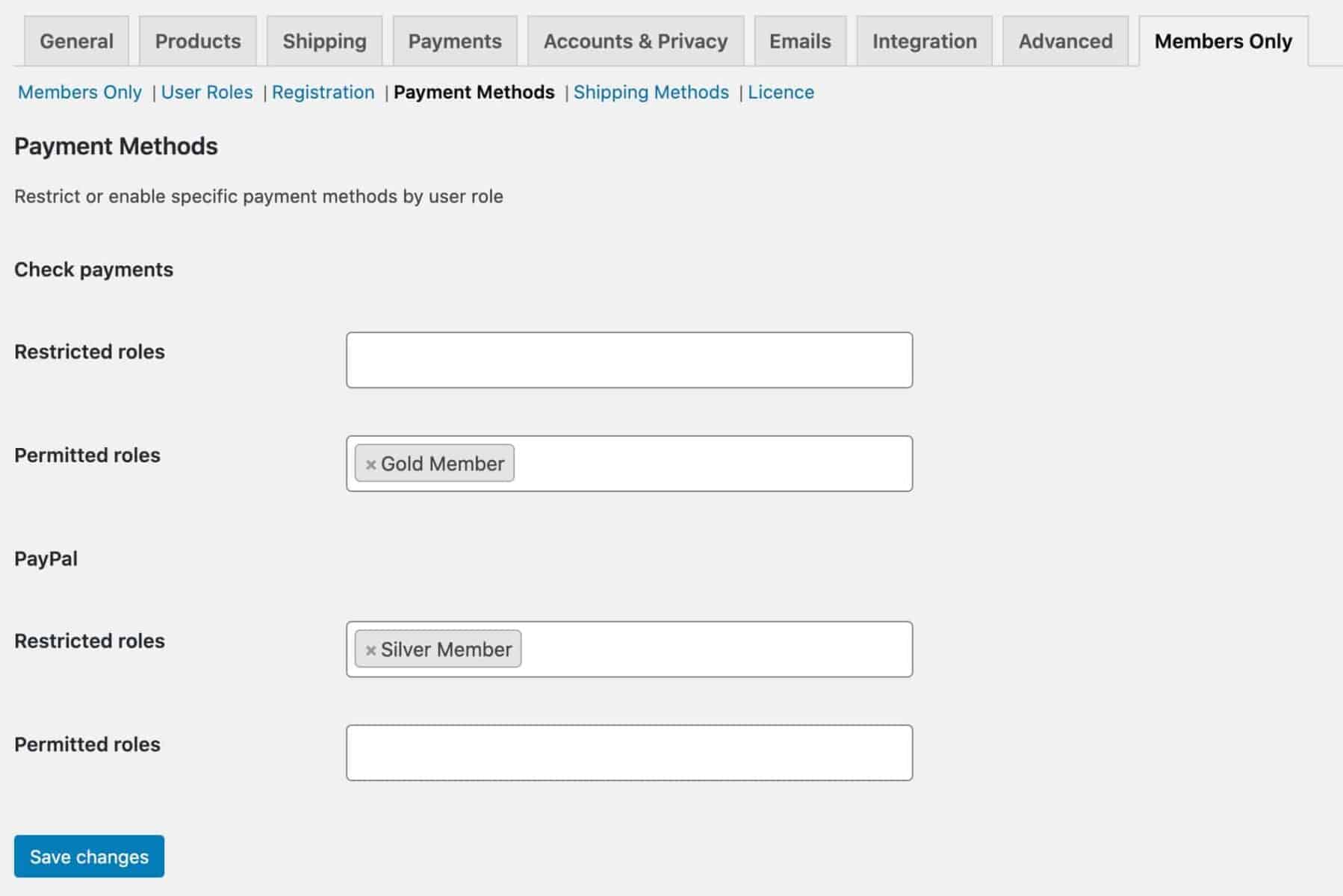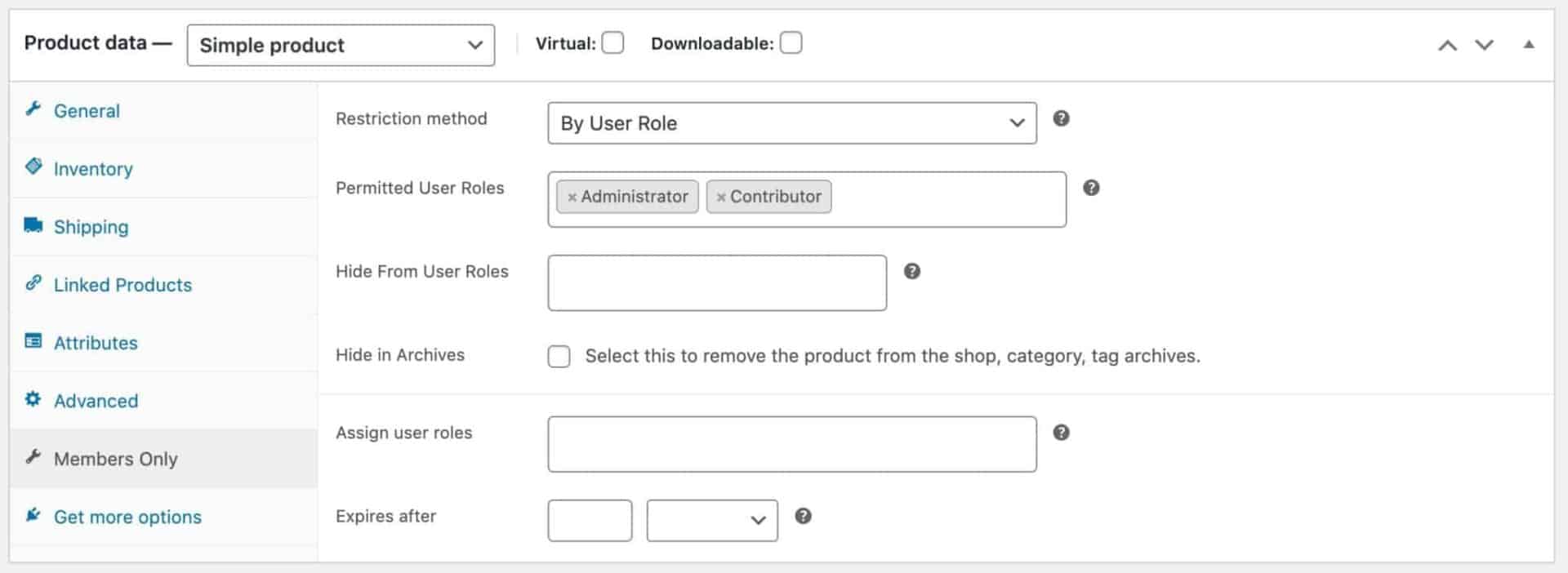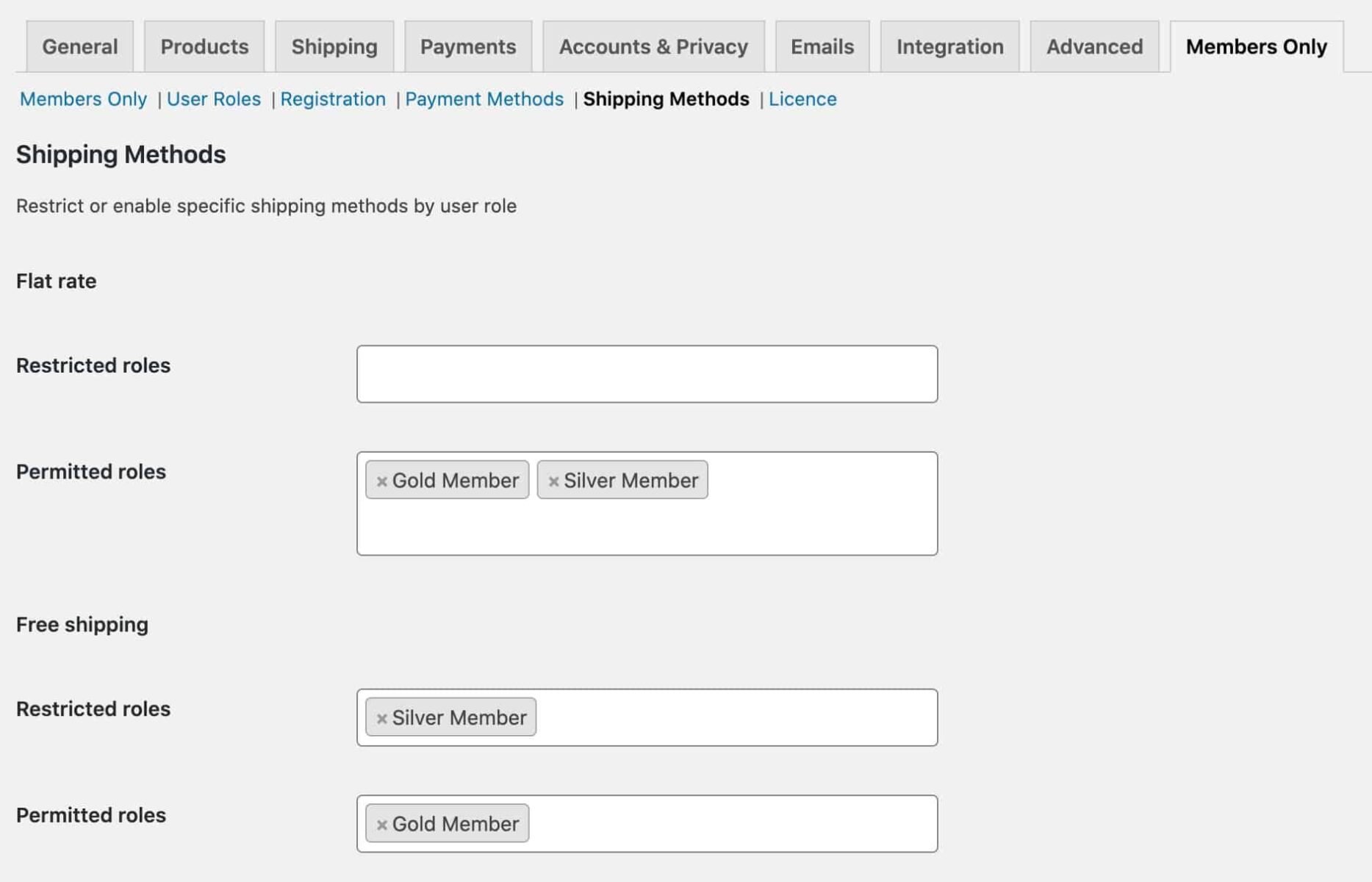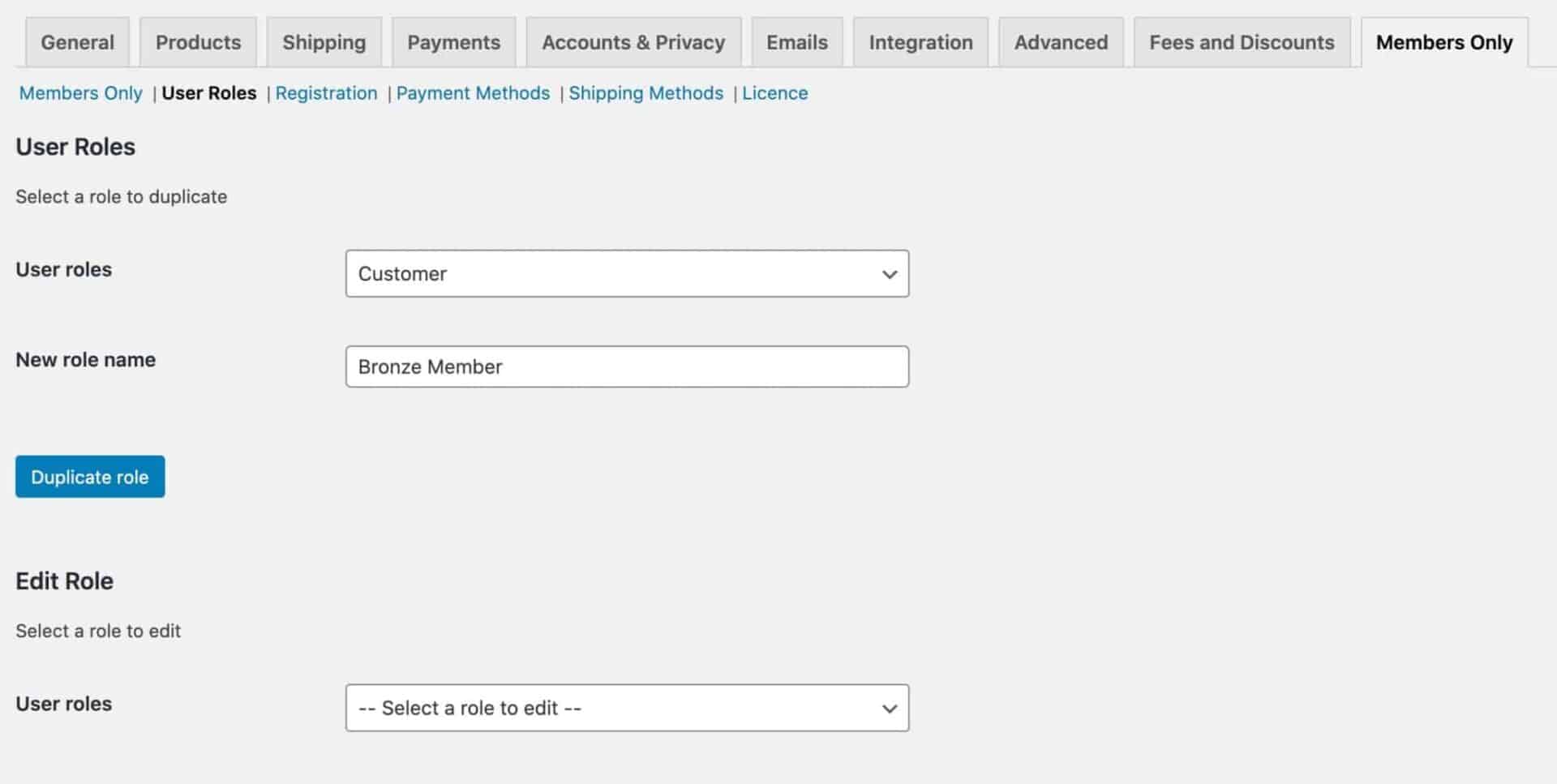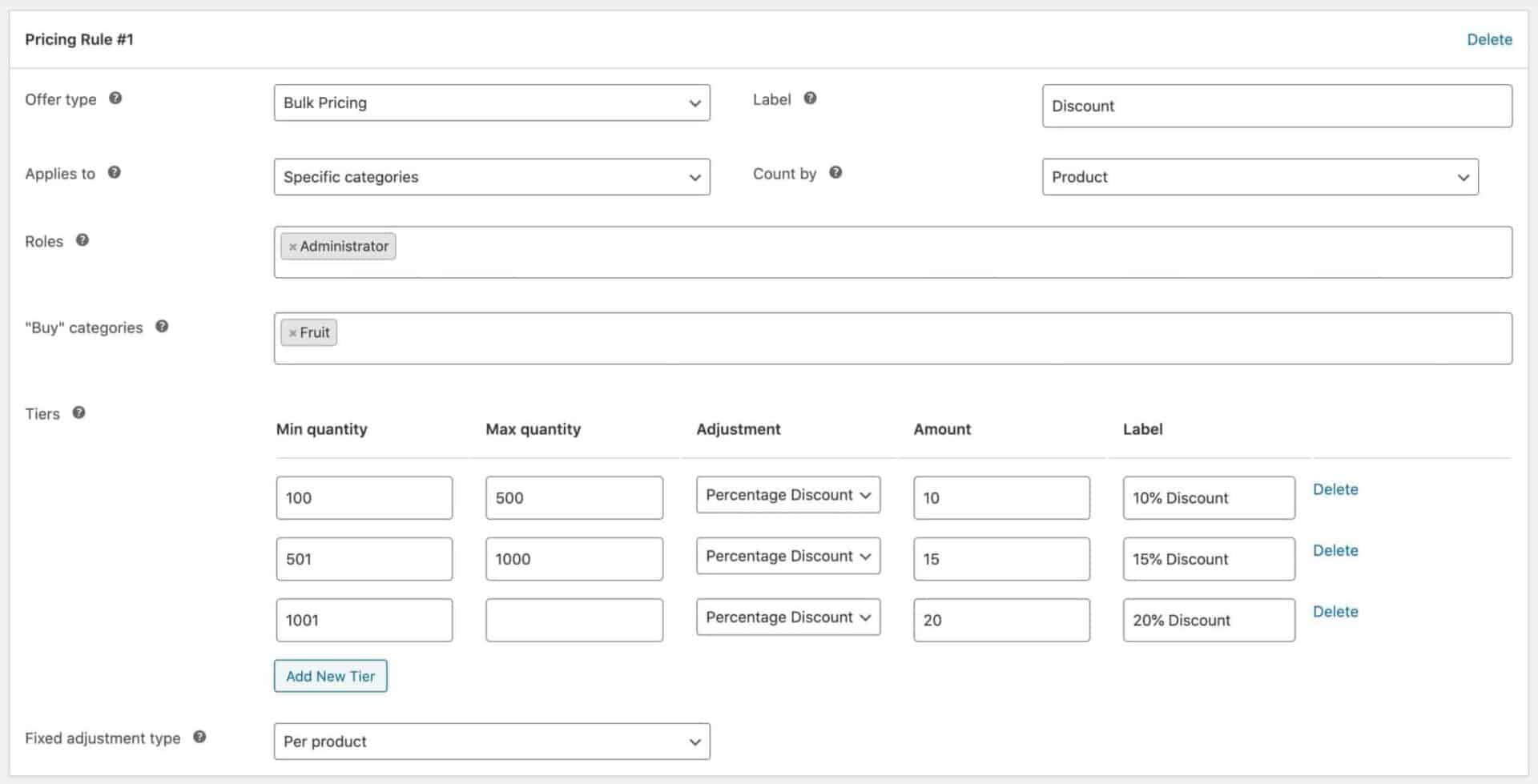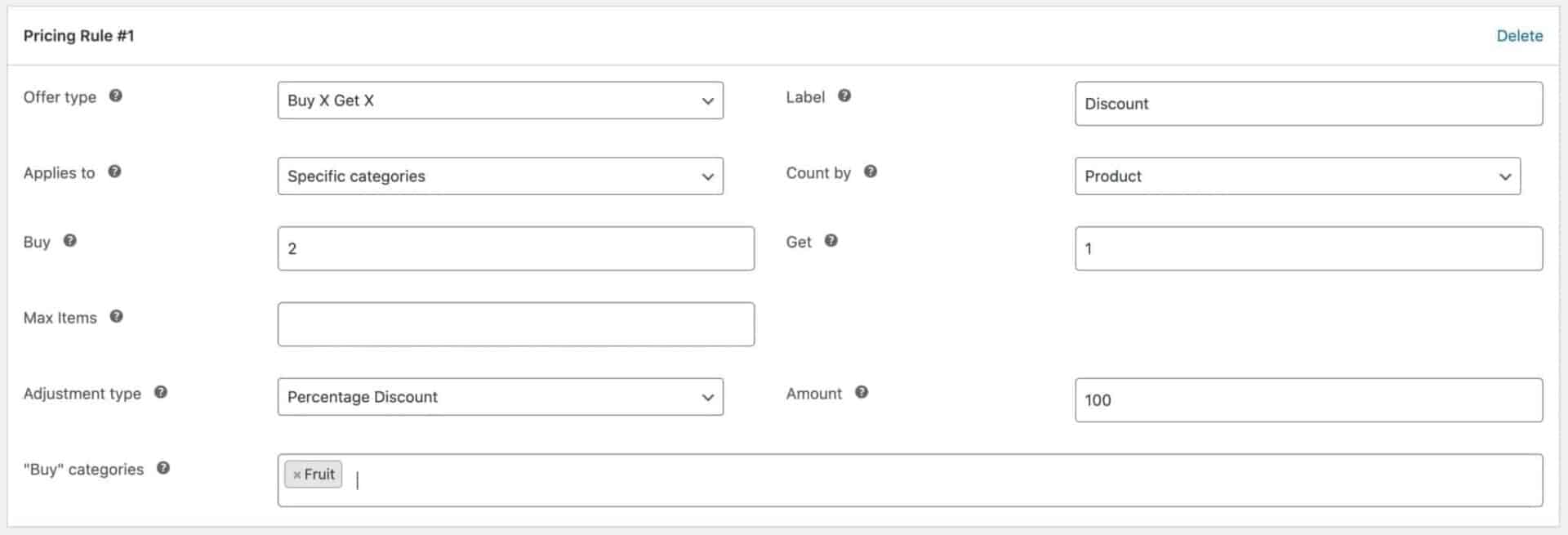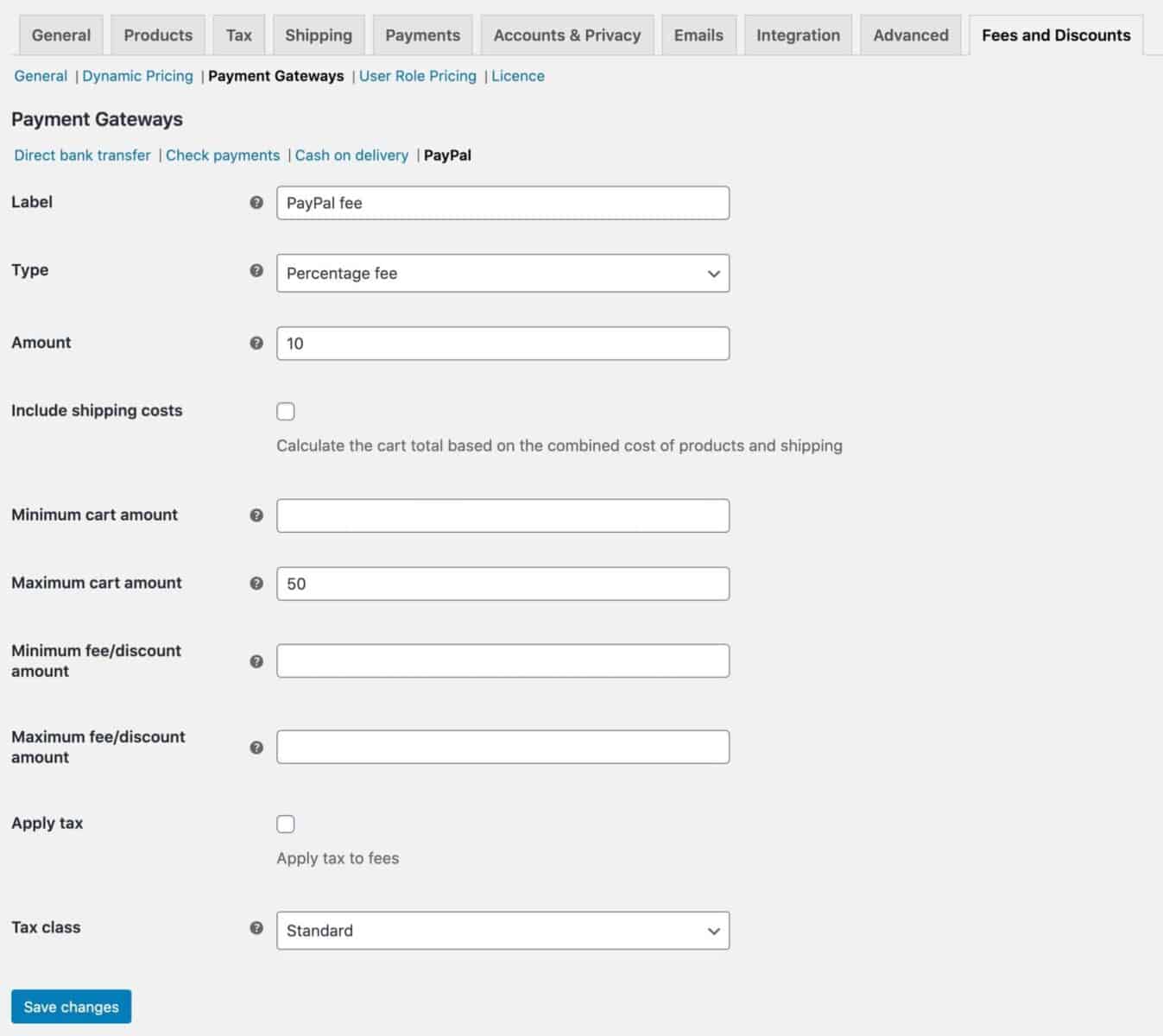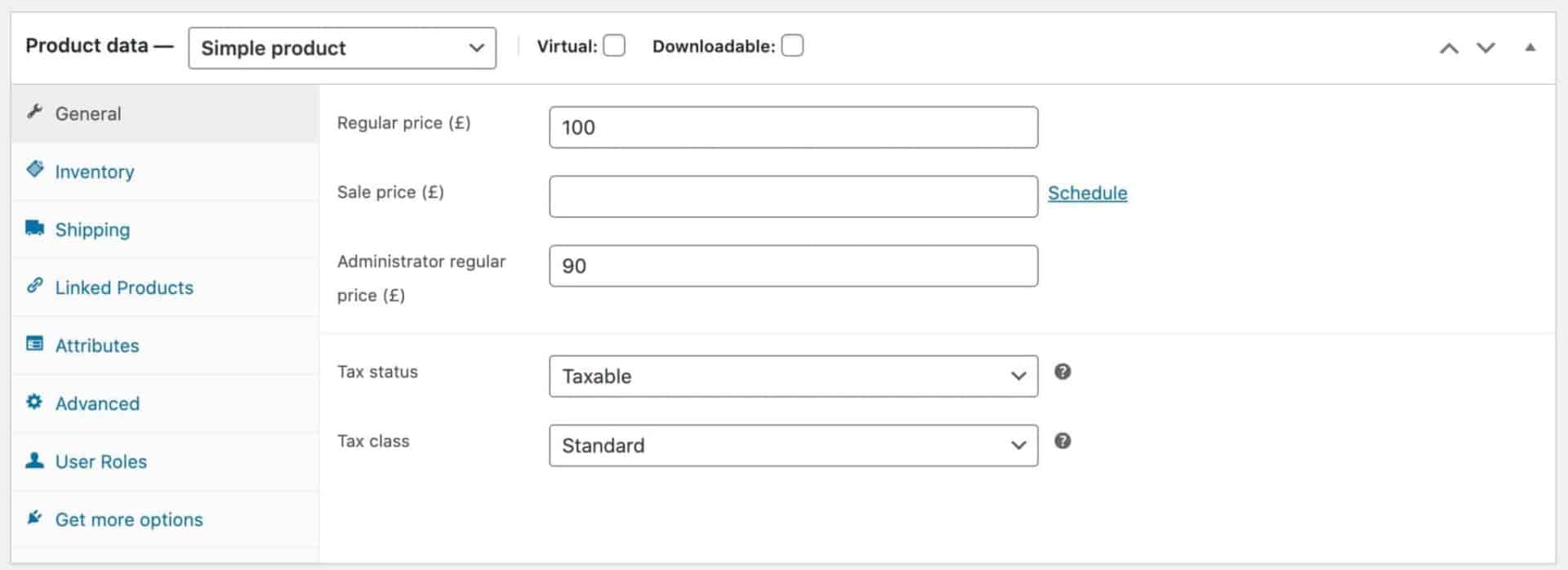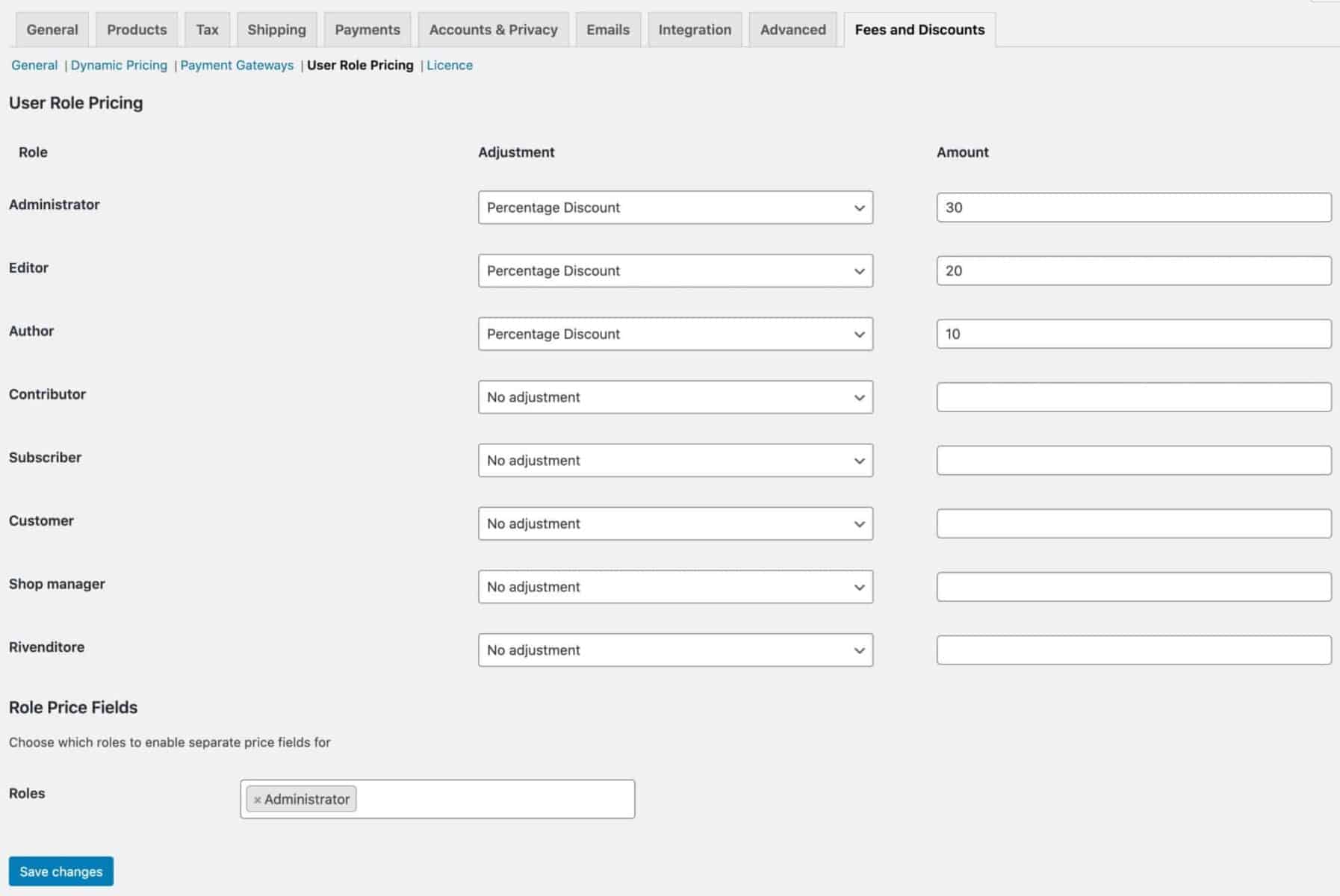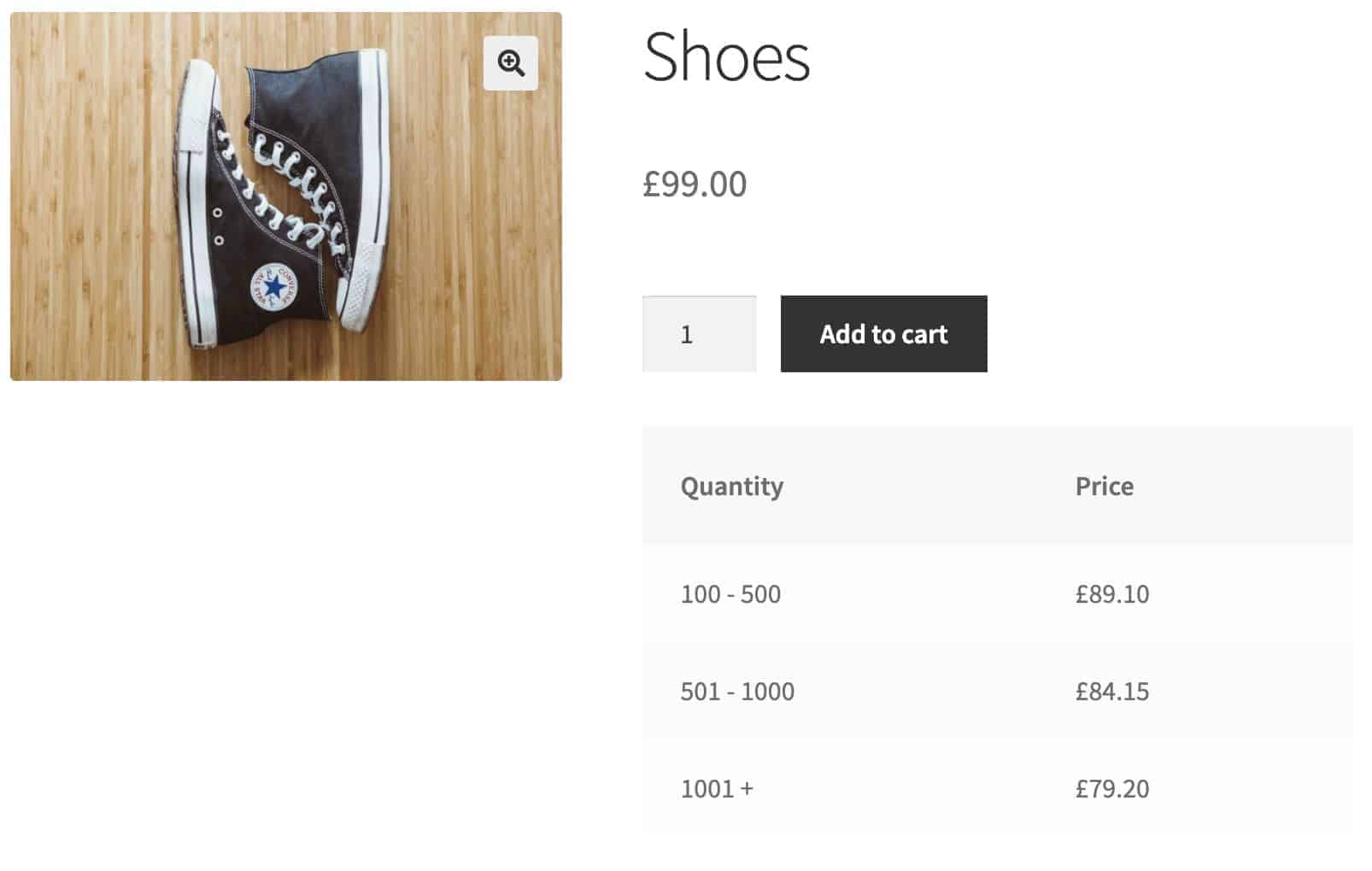WooCommerce Wholesale & B2B Plugin Bundle
Create a wholesale or B2B store in WooCommerce
Control access, offer discounts and create bulk order forms
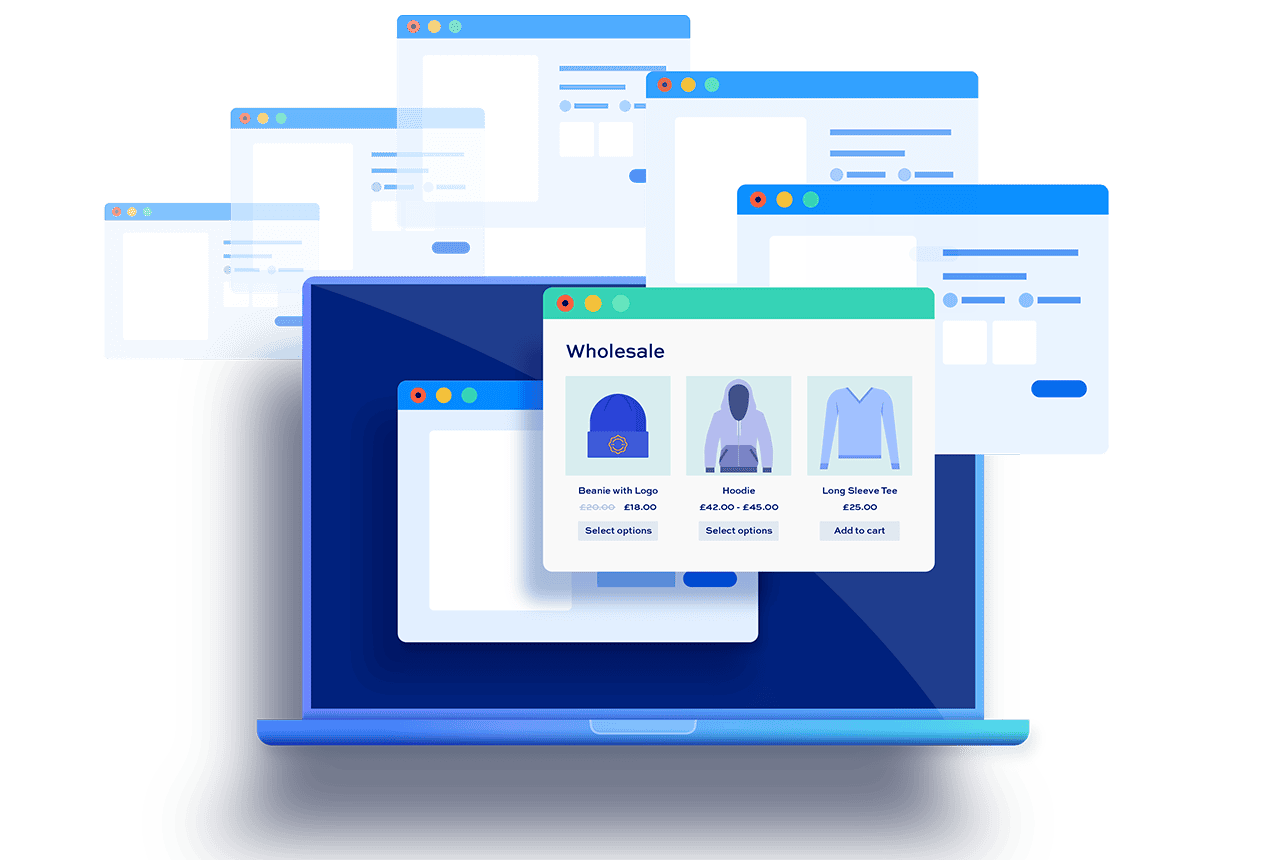
The WooCommerce Wholesale & B2B Plugin Bundle is a complete suite of tools for your wholesale or B2B store
Create a WooCommerce wholesale and B2B store
- Decide who can see your products
- Create multiple pricing levels
- Display products in bulk order forms
- Exclude taxes for specific user roles
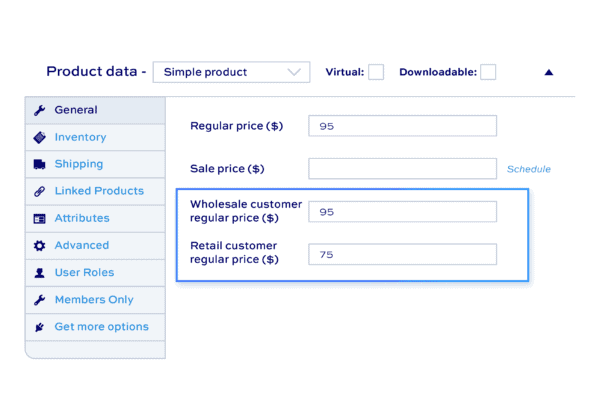
Create multiple pricing tiers
- Define discounts and fees by user role
- Set different pricing tiers by user role
- Create multiple pricing rules by category, role, product, etc
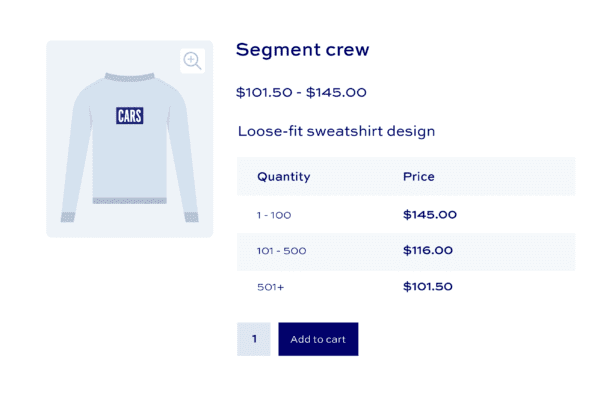
Restrict access to products and categories
- Hide products and categories from users
- Display different prices for different users
- Create client-specific products
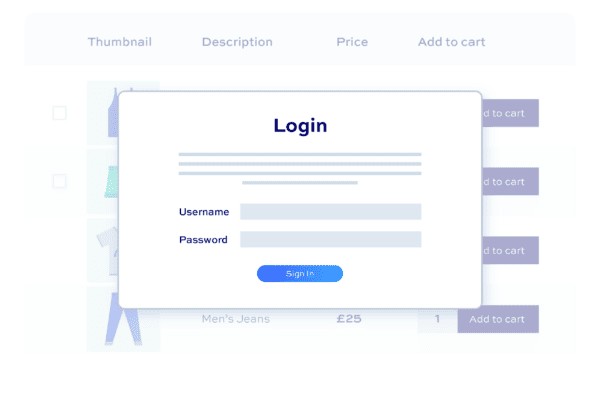
What customers say about our WooCommerce Wholesale & B2B Plugin Bundle plugin
I have absolutely no web experience however have found installing the plugins super simple. And your support is amazing!

Your customer support team is absolutely superb. I have worked with Collins and Clint, and they have been helpful, patient, and incredibly easy to work with.

WooCommerce Wholesale & B2B Plugin Bundle plugin features
The best solution for a WooCommerce wholesale or B2B store
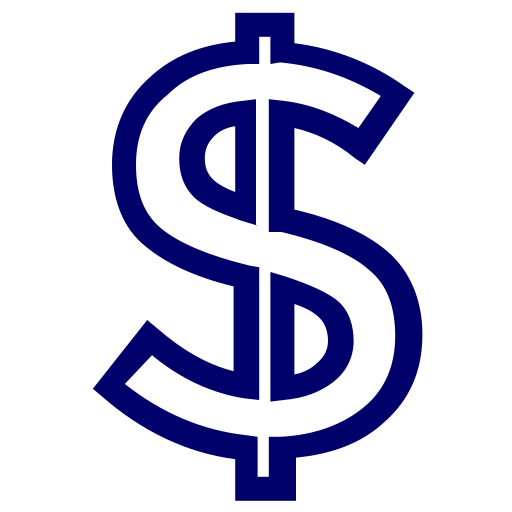
WooCommerce wholesale pricing
Easily create different pricing rules for your wholesale customers
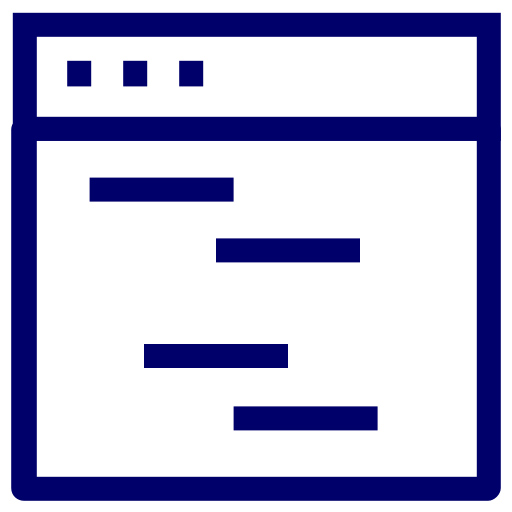
Wholesale registration & login
Customizable registration fields, user approval and emails
Wholesale discounts
Apply discounts to some or all customers. Set different discount levels for different wholesale customers
10+ discount rule types
Wholesale price rules include bulk pricing, tiered pricing, user role discounts, global discounts, fixed or percentage discounts, discounts by value, and 'Buy One Get One' offers
Flexible pricing rules
Create multiple pricing rules. Apply them to products, product categories, or globally. Apply fixed or percentage discounts - or assign exact prices to products and variations
Discount by quantity or value
Apply discounts according to the number of items (quantity-based) or the value of items (discounts on spend)
User role pricing
Create role-based discounts - by product, category, or globally. Or set specific role-based prices per product or variation
Hide/show prices
Choose whether to hide or display prices for logged out users. Display alternative text on add to cart buttons
Display prices by user role
Optionally list prices per user role for each product - show retail customers the wholesale price as incentive
Display original price
Optionally show original price with strikethrough next to discounted price
Pricing tables
Show bulk and tiered discounts in a price table on product pages
Disable tax
Select which user roles to exempt from tax
Disable coupons
Prevent wholesale users from applying coupons to discounted products
Apply additional fees
As well as applying discounts, you can create pricing rules to add extra fees based on role, quantity or value
Decide who can see your products
Choose how to restrict access - by user role, password, or log-in status. Create multiple access levels, allowing different users access to different content
Choose what products to hide
Set restrictions by products, categories, or the entire wholesale store
Protect other content types
Create multiple access rules to hide pages, posts and taxonomies from non-wholesale or B2B users
Public and private stores
Run a wholesale store with restricted access plus a public retail store
Conditional redirections
Redirect unauthorized users to different landing pages depending on the content they're trying to access
Dynamic menus and widgets
Optionally, hide menu and widget items from unauthorized users
Customer specific products
Restrict products so that only individual wholesale customers can view them
Customizable wholesale order forms
Choose what products to list in a table - all products, by category, tag, user, and so on. Easier for customers to browse your wholesale or B2B catalog and create their order
List 100s of products
Add as many product tables with multiple products as you like. Add them anywhere on your site - or choose to replace shop and/or category pages
Searchable, sortable and filterable
Let your wholesale or B2B users easily find the products they want using AJAX search and filterable columns
Quick add to cart options
Users can select multiple products then add them all with a single click of a button. Choose whether to add a quantity selector per product
List variations as single products
Choose how to display variable products - even display each variation as a separate line item in the order form
Customize tables easily
Choose which columns to include, define number of items per page, even customize styles and colors
Custom registration fields
Add as many custom user fields to the registration form as you like to capture additional info from your wholesale and B2B clients when they sign up
User approval and rejection
Moderate new user registrations - decide whether to approve or reject new users. Prevent pending or rejected users from logging in
User field types
Add standard fields like text or dropdown lists, plus upload fields to collect documents or images from users
Conditional user registration fields
Choose whether to show or hide registration fields based on the value of other fields
Editable user fields
Allow users to update their information after registration - e.g. on their account page or at checkout
User role selection
Require customers to select their own user role from the registration page - and choose whether to automatically approve them or require admin approval
Prevent auto log-in
Disallow users from automatically being logged in when they register, pending your approval
Collect VAT number
Require users to enter their VAT number when registering
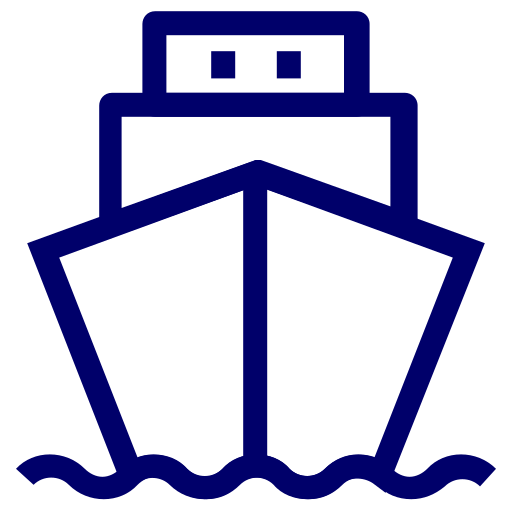
Payment and shipping methods
Conditionally enable or display shipping and payment methods
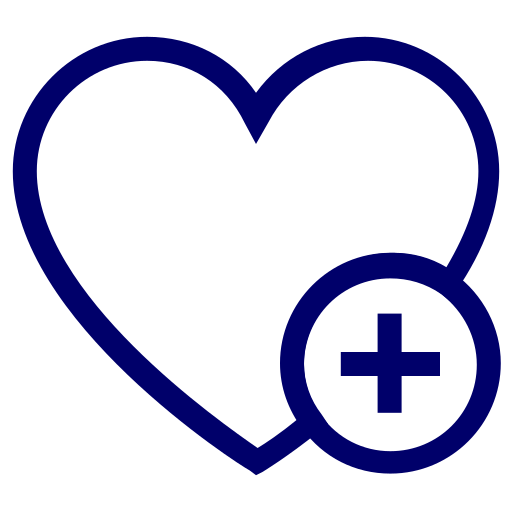
Integrations and extensions
Even more features to complement your WooCommerce wholesale plugin
Create wholesale user roles
Create as many roles for your wholesale customers as you like, e.g. 'Wholesale client', 'B2B Client', 'Retailer, 'B2C' and so on
Assign role on purchase
Assign user roles to customers when they purchase specific products, automatically granting them access to discounts and products
Set membership length
Define how long users can remain as authorized clients on your wholesale or B2B store
Manage user roles
Edit, rename or delete custom user roles. The Wholesale Plugin Bundle is a complete user role manager
Enable multiple user roles
Allow users to have more than one user role, giving you extra flexibility when settings price or restricting content
Set role-based discounts
Create multiple user roles and set prices and discounts for wholesale and B2B customers based on their role
Role-based wholesale discounts
Set different prices and discounts for your wholesale customers - or apply the same discounts for everyone
Payment gateway fees and discounts
Conditionally apply discounts or add extra fees for certain payment methods depending on the user's role
Conditional payment methods
Choose whether to allow payment for some customers and restrict for others - e.g. allow cash on delivery just for wholesale customers
Conditional shipping methods
Choose whether to allow certain shipping methods for some customers and not others - e.g. enable 'Free delivery' for B2B customers but not retail clients
WooCommerce Minimum Maximum Quantity and Order
Set minimum or maximum quantities or order values for your wholesale store
WooCommerce Request a Quote
Optionally require wholesale or retail users to request a quote for some or all products
WooCommerce Product Add-Ons Ultimate
Add extra options and fields to your wholesale and B2B products
WooCommerce Better Variations
Create bulk order variation grids on your wholesale site
Pricing
All purchases are covered by a 14 day money back guarantee. Prices are in US Dollars.
Yearly licences renew annually - cancel anytime
Lifetime licences are a one-time payment
Basic
$99.00 + VAT *
Use on a single siteUse this plugin on one production site
Renews annuallyThis plugin will automatically renew every year. If you cancel it, you can continue to use the plugin but will not receive support or updates
14 day money back guaranteeIf the plugin isn't what you want, just drop us a line within 14 days for a full refund
Pro
$169.00 + VAT *
Use on unlimited sitesUse this plugin on as many sites as you like
Renews annuallyThis plugin will automatically renew every year. If you cancel it, you can continue to use the plugin but will not receive support or updates
14 day money back guaranteeIf the plugin isn't what you want, just drop us a line within 14 days for a full refund
Basic
$259.00 + VAT *
Use on a single siteUse this plugin on one production site
One-time paymentThis is a single one-time charge. You'll recieve support and updates for the lifetime of the product
14 day money back guaranteeIf the plugin isn't what you want, just drop us a line within 14 days for a full refund
Pro
$399.00 + VAT *
Use on unlimited sitesUse this plugin on as many sites as you like
One-time paymentThis is a single one-time charge. You'll recieve support and updates for the lifetime of the product
14 day money back guaranteeIf the plugin isn't what you want, just drop us a line within 14 days for a full refund
A full refund if you're not happy
I built this plugin myself and my team and I are available to support you personally. We want you to be 100% satisfied with your purchase so if, for any reason, this plugin doesn't meet your expectations over the next 14 days, let us know and we'll give you a full refund.
Why buy the WooCommerce Wholesale & B2B Plugin Bundle plugin?
Managing wholesale customers on a WooCommerce store can be cumbersome without the right tools, leading to inefficient order processing and lost sales. Without streamlined pricing, bulk ordering options, and customized customer management, you risk frustrating your wholesale clients and losing their business to competitors. A WooCommerce wholesale plugin simplifies and optimizes the entire wholesale process, offering tiered pricing and bulk discounts ensuring a seamless experience for your wholesale customers and boosting your overall sales
FAQs
Changelog for WooCommerce Wholesale & B2B Plugin Bundle
WooCommerce Wholesale Plugin Bundle is a bundle of more than one plugin, including Members Only and Fees and Discounts. Please check the changelog for these products for more information.
Pre-Sales and Licensing
Will this plugin work with my theme?
All my plugins are independent of the theme being used so there shouldn't be any problems. If you do run into any issues, just let us know and we will take a look.
Why is it called a plugin bundle?
When you buy the Wholesale Plugin Bundle, you actually receive two plugins: Members Only and Dynamic Fees and Discounts. Combined, these two plugins allow you to create a complete wholesale store on your site
Do you offer refunds?
Yes, there’s a 14 day money back guarantee. The purpose of this guarantee is to give you plenty of time to assess the plugin to see if it will meet your needs.
During the 14 days, if you’ve got any questions about the plugin and what you are hoping to achieve with it, just raise a support ticket and we’ll get back to you.
You can find out how to register your refund request here.
Is there a free trial?
We don’t offer free trials or backend demos but all products are backed by a 14 money back guarantee so if the plugin isn’t what you wanted, we will issue you with a refund.
This allows you to spend time testing the plugin on your own environment, with your own theme and with your own plugins. It’s the best way to help you be sure that the plugin is what you want.
You can also upgrade your licence at any time – so, if you wish, you can purchase a Yearly licence initially then upgrade to the Lifetime licence within the first year and just pay the difference.
If you have any questions during your 14 day refund period, you can raise a support ticket and we will get straight back to you.
How long is the licence valid for?
Yearly licences are valid for a year. During that time you are entitled to receive free updates and support. After 12 months, yearly licences will automatically renew. You can cancel at any time.
Lifetime licences are a single, one-off payment. Lifetime licences do not expire and you are entitled to receive all future updates for the plugin.
You can purchase a Yearly licence then upgrade to Lifetime if you wish. Upgrade within the first year to just pay the difference.
Can I upgrade my licence and just pay the difference?
Yes, you can upgrade your licence any time in the first year and just pay the difference. So if you want to upgrade from Basic to Pro or if you want to upgrade from Yearly to Lifetime, you can do so and only pay the difference in price.
Also, if you wish, you upgrade from one product to a bundle that contains that product and also only pay the difference. So you can buy one or more products then upgrade to the All Access Bundle and only pay the difference in price.
What’s the difference between Basic and Pro licences?
The Basic licence entitles you to updates and support for one site; the Pro licence entitles you to updates and support for unlimited sites.
You can try out the Basic licence first then upgrade to Pro at any time. Here’s how to upgrade your licence.
Is the plugin translatable?
Yes, all our plugins are fully translatable and many come with translations in various languages. If you wish to contribute your own translations, we can add those to the core plugin to ensure they don't get overwritten.
The plugins are also compatible with WPML and other popular multilingual plugins like LocoTranslate.
Features
What’s included in the WooCommerce Wholesale & B2B Plugin Bundle?
The WooCommerce Wholesale & B2B Plugin Bundle includes three separate plugins, combined to create a perfect wholesale or B2B solution for your site:
- WooCommerce Members Only - allows you to control access to your store
- WooCommerce Dynamic Pricing and Discount Rules - allows you to create pricing rules and apply discounts for different users
- WooCommerce Product Table Ultimate - allows you to list your products in easy-to-use order forms
Can I offer different prices to different wholesale customers?
Yes, you can set different pricing for different wholesale customers or customer groups, allowing you to customise pricing based on your relationship with each client.
Can I create discount rules specific to wholesale customers?
Absolutely. You can create discount rules that apply only to wholesale customers, including percentage discounts, fixed amount discounts, and special promotions.
Can I hide certain products from retail customers?
Yes, you can control product visibility to ensure that certain products are only available to wholesale customers.
Can I offer exclusive products to wholesale customers?
Absolutely. You can create exclusive product listings that are only visible and purchasable by wholesale customers.
How does tiered pricing work?
Tiered pricing allows you to set different price levels based on the quantity purchased. For example, the standard product price might be $20 but that reduces to $19 if the user purchases between 10 and 50 units. It reduces further to $18 if the user purchases over 50 units. And so on.
You can create as many different tiers as you like and set the exact product price for each. You can apply the tiers to one or more products.
Can I customize the registration form?
Yes, you can add custom fields to the registration form.
Can I review users’ registrations?
Yes, you can choose whether to automatically approve registrations or manually approve them. You can also automatically approve some registrations - e.g. all registrations for retail customers - but manually review other registrations - e.g. for wholesale customers.
Our products are featured on

Screenshots
See how the plugin looks on the back and front ends. Click the images to enlarge them.
 Require users to log in to purchase products
Require users to log in to purchase products Display products without allowing them to be purchased
Display products without allowing them to be purchased Allow users to select user role on registration
Allow users to select user role on registration Override rules per category
Override rules per category Add extra fields to registration form
Add extra fields to registration form Restrict your content
Restrict your content Restrict or enable payment methods by user role
Restrict or enable payment methods by user role Set restriction roles per product
Set restriction roles per product Restrict or enable shipping methods by user role
Restrict or enable shipping methods by user role Edit and create user roles
Edit and create user roles Create role-based discount rules
Create role-based discount rules Create dynamic pricing rules
Create dynamic pricing rules Add fees or discounts by payment gateway
Add fees or discounts by payment gateway Set role-based prices
Set role-based prices Set global role-based price adjustments
Set global role-based price adjustments Create different price tiers
Create different price tiers