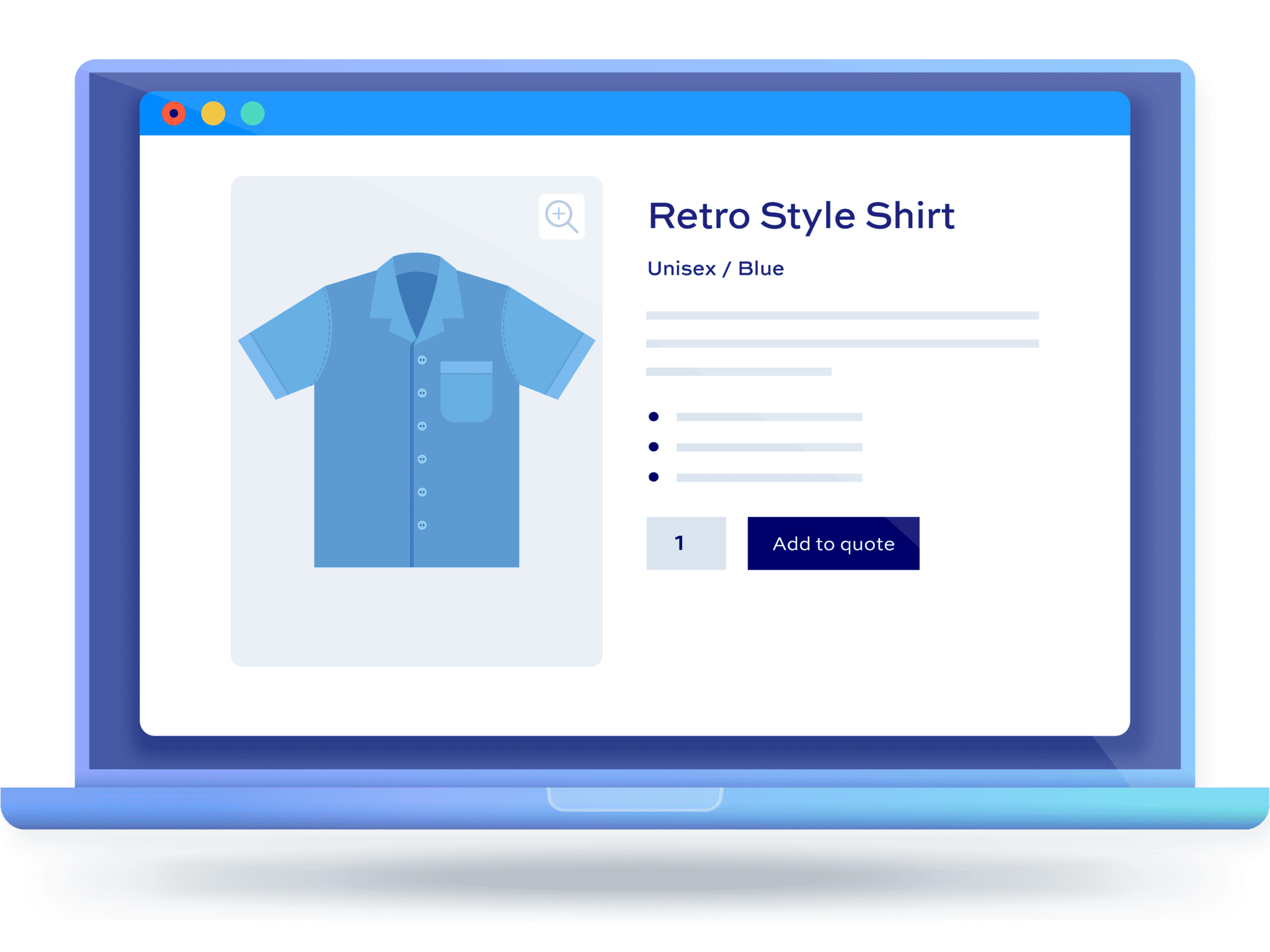How to hide price in WooCommerce: the complete guide
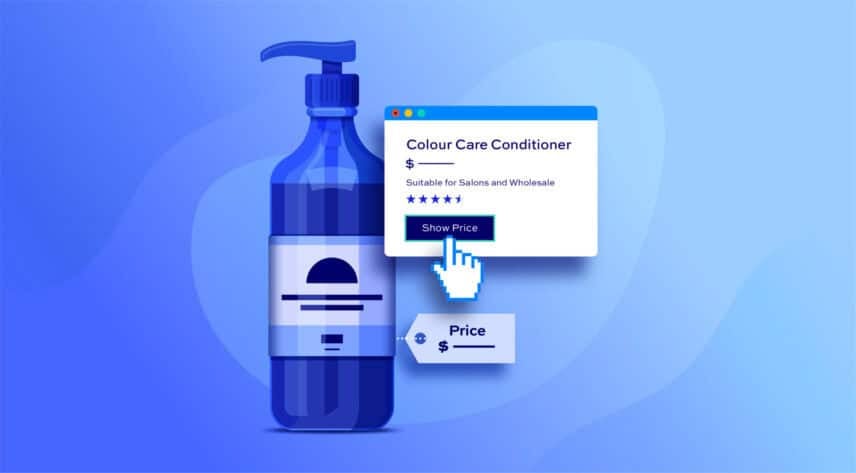
There are plenty of reasons why you might want to hide WooCommerce prices on your store. The only problem is that WooCommerce, by default, doesn’t offer much flexibility when it comes to hiding product prices in your ecommerce store.
In this article, we’ll go over everything you need to know about hiding prices in WooCommerce. We’ll look at different reasons for wanting to hide product prices – and provide solutions for each one.
Why hide prices in WooCommerce?
The best method to hide prices in WooCommerce depends on your reasons for wanting to hide the price. Let’s look at some specific reasons to hide prices – then follow up with specific solutions for each one.
You want users to apply to you directly for a price
By requiring or allowing users to request a quote for your products, you’re able to control your pricing and offer customer-specific prices. You’re also keeping your pricing secret from your competitors.
You’re running a wholesale or B2B site
Wholesale customers tend to buy lots of products per transaction. Offering them special wholesale prices can help you attract more wholesale buyers to your WooCommerce store. For instance, you can offer wholesale buyers a discounted price and hide it from regular customers on your online wholesale store.
In the same way, if you sell to B2B buyers, you may want to hide prices of B2B products on your WooCommerce store. For instance, if you sell shoe soles cut for a specific client, you don’t want every site visitor to buy this specific product. Instead, you can hide the WooCommerce price for all customers except your client.
You’d like users to create an account and log in to your store first
You may want to hide WooCommerce prices if your online store is part of your membership site. You can display the prices once visitors log into their accounts. This can encourage people to sign up for your membership program and you can hide prices from unauthorized users.
You’re selling expensive products
You may want to attract serious customers who are willing to create an account on your site to learn more about the pricing options.
Your site features exclusive product offers
Again, you might want to keep some or all pricing information hidden from general users. This can improve brand loyalty and helps you deliver more value to registered customers. You can show prices for your regular products, and hide the WooCommerce prices for exclusive products, to encourage customers to register and purchase.
Your site is mainly a catalog showcasing products but not prices
In this case, your site acts as a catalog website and pricing is not available online. If your ecommerce site is just an online catalog website for your brand, meaning you don’t sell products in WooCommerce but simply want to display them, you’ll need a way to hide WooCommerce prices. Since customers only visit your website to browse through products and learn more about them, displaying prices doesn’t make sense. This might be true for bricks and mortar stores that don’t have an ecommerce offering.
Now, let’s look at different methods for hiding prices.
Hiding the price with WooCommerce Add-Ons Ultimate
This is the simplest method to hide the product price in WooCommerce.
The Product Add-Ons Ultimate plugin allows you to add around 20 different types of field to your product pages – like checkboxes, text fields, and so on. It also has a handy feature that allows to add extra text to the start or end of the product price label, e.g. ‘$20 per box’ – or even hide the price altogether.
To hide the WooCommerce product price field using Add-Ons Ultimate:
- Edit the product where you’d like to hide the price
- In the ‘Product data’ section update the ‘Price label display’ to ‘Hide price’
- The price will now be hidden on the front end product page
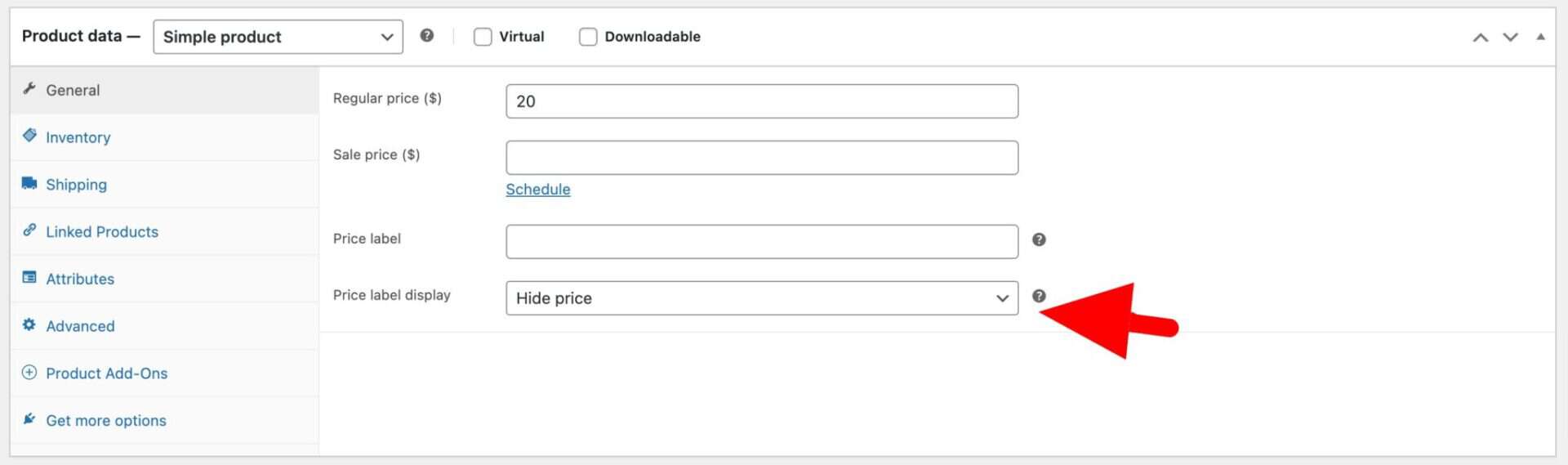
If you’d like to replace the price with some text of your own, just enter it in the ‘Price label’ field:
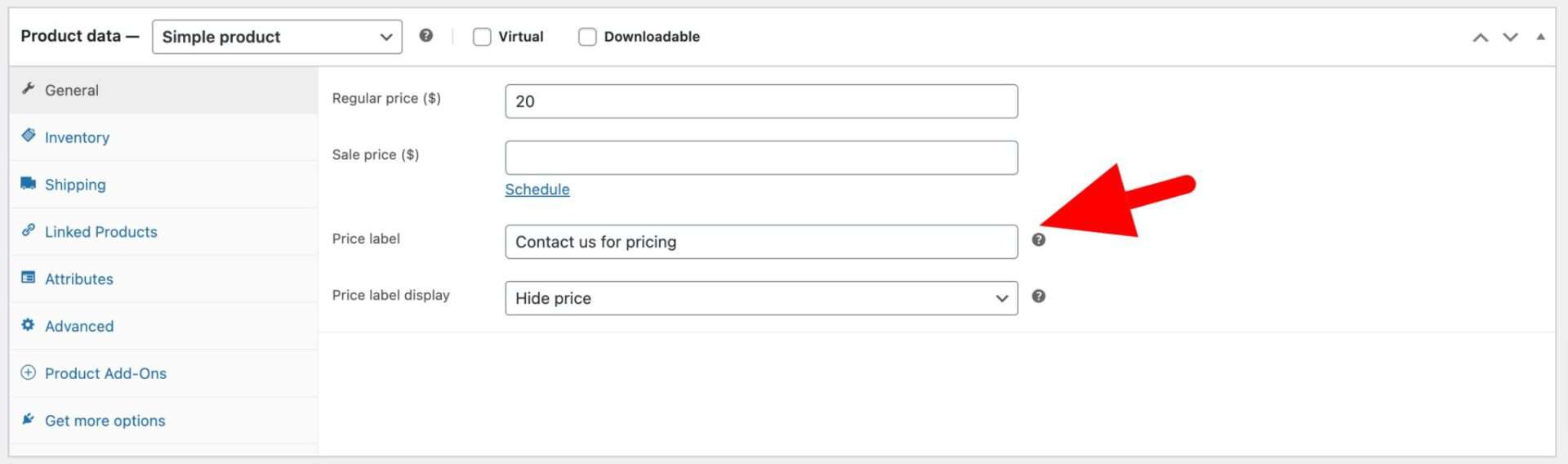
The price will now be replaced with your custom text.
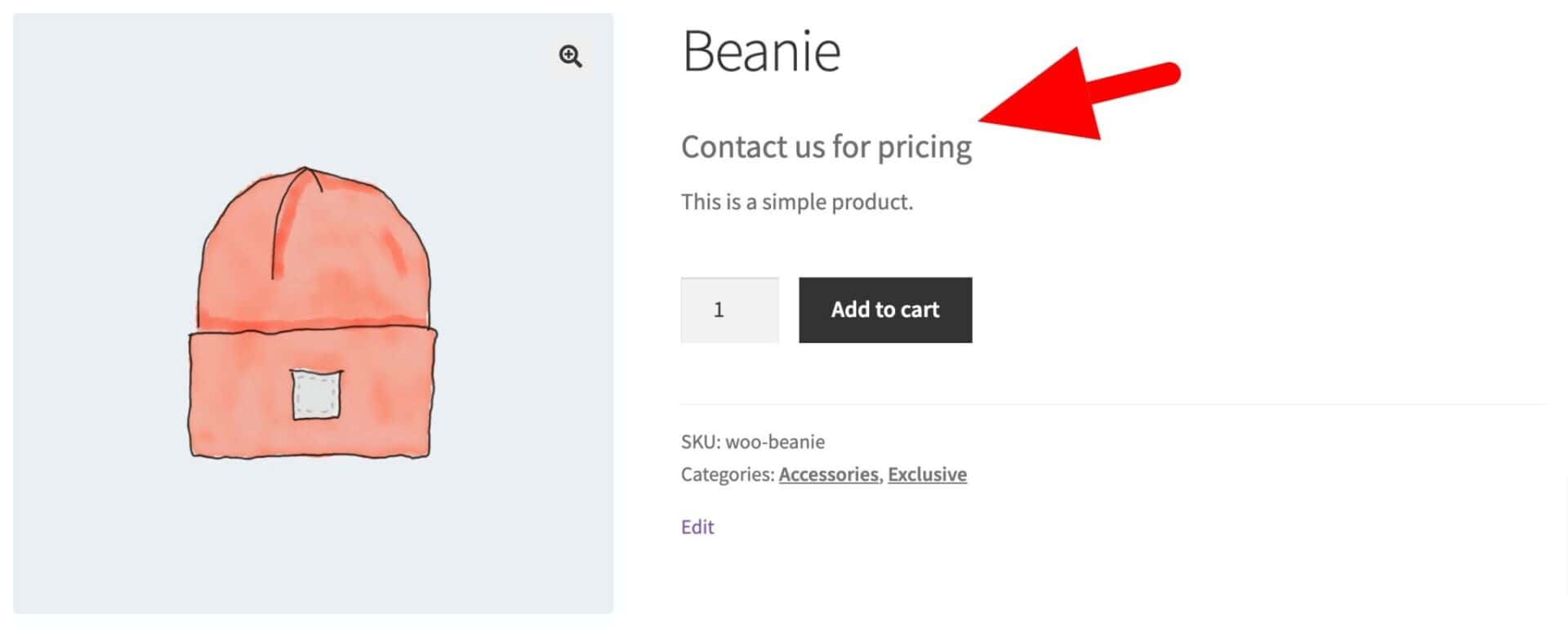
So that’s how to hide the product price using the WooCommerce Product Add-Ons Ultimate plugin.
WooCommerce Product Add-Ons Ultimate
Personalize products with extra custom fields and options
Now let’s look at some more advanced ways of hiding prices.
Hiding prices with the WooCommerce Request a Quote plugin
You might want to hide prices from customers in WooCommerce because you want them to apply to you directly for a price first. This might be because you’re charging different customers different prices.
If you want to allow certain users to request quotes for your products, you might want to conceal the price. You can do this using the WooCommerce Request a Quote plugin.
How to hide prices from users when requesting a quote
Using the Request a Quote plugin, you can choose which products can be quoted for – and which customers can request a quote.
How to hide prices for all products
To hide prices for all products using the WooCommerce Request a Quote plugin:
- Go to WooCommerce > Settings > Request a Quote
- Update the ‘Enable Quotes on’ field to ‘All Products’
- Enable the ‘Hide prices on quotable items’ field
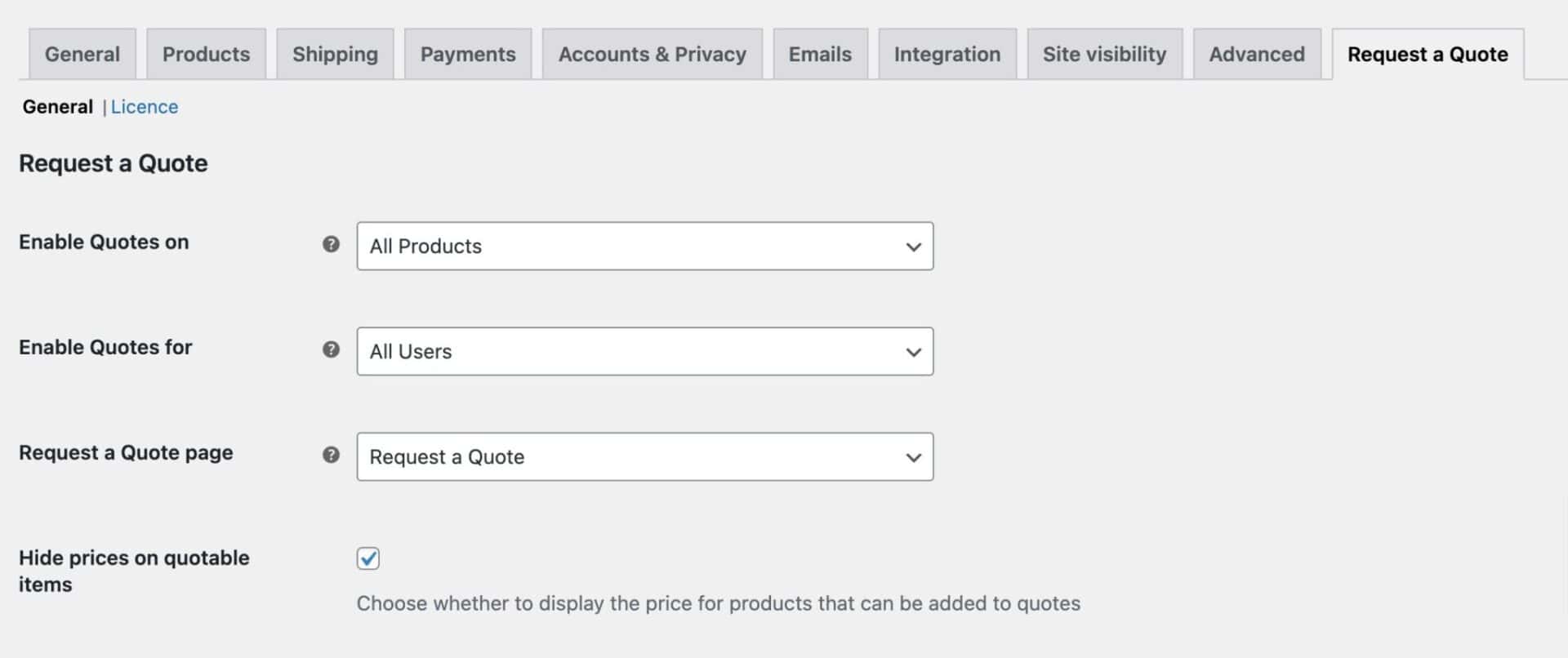
Now, the price will be hidden on all products and the ‘Add to cart’ button will be replaced by an option to add the product to a quote request.

Hide prices for some products
The Request a Quote plugin gives you flexibility on which products have hidden prices. If you would like to conceal the price on some products, but not all products:
- Go to WooCommerce > Settings > Request a Quote
- Update the ‘Enable Quotes on’ field. Choose from:
- All products: to hide prices on all products
- Specific products: hide prices on the products that you specify
- Specific categories: hide prices on all products in the categories that you select
- Specific tags: hide prices on all products with the tags you specify
- Enable the ‘Hide prices on quotable items’ field
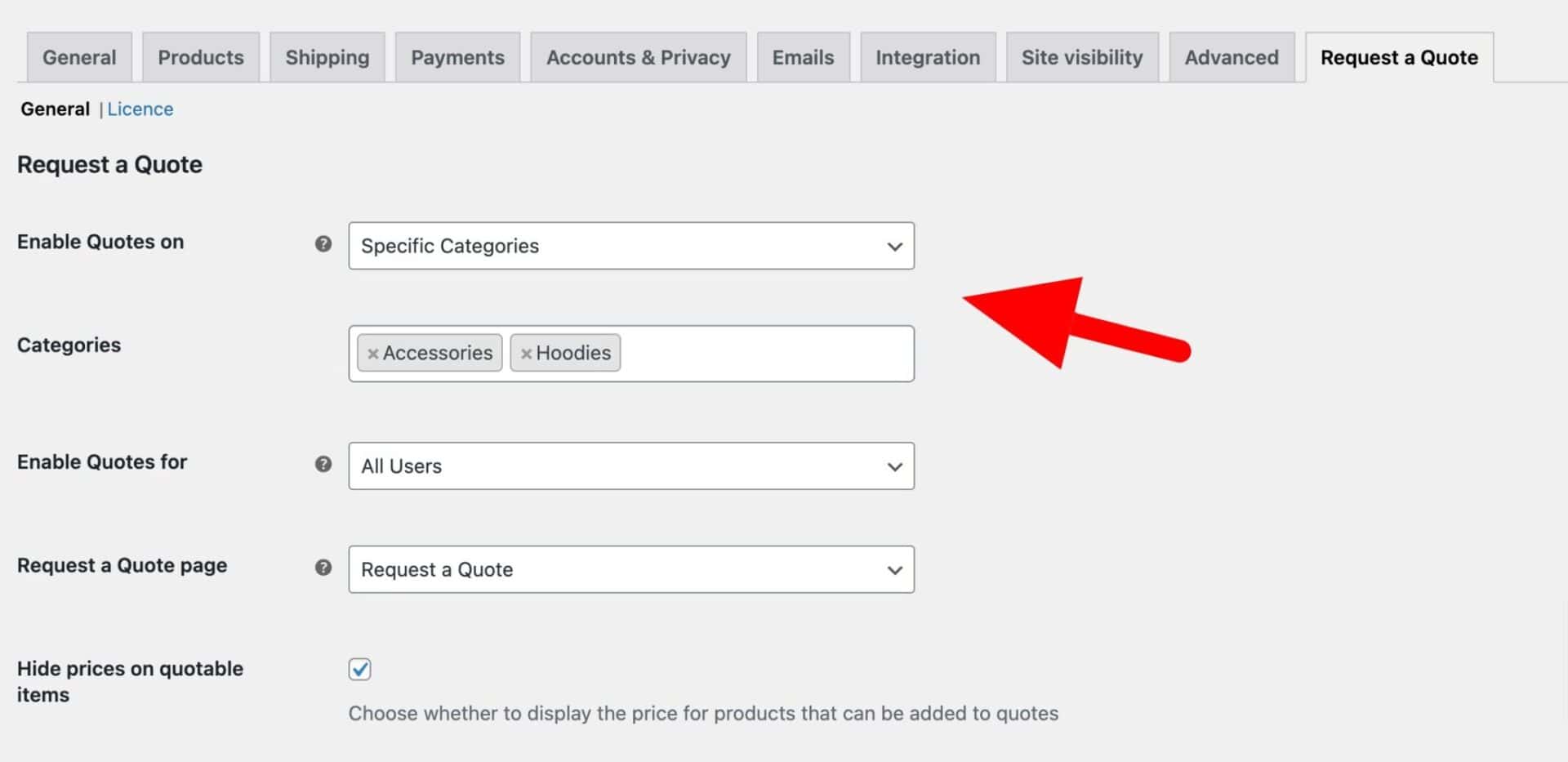
In the setting above, prices will be hidden in the ‘Accessories’ and ‘Hoodies’ product categories, but visible on other products. To find out prices for the specified categories, customers will need to add them to their quote request.
For example, you could specify a product category like ‘Wholesale’ where prices for all wholesale products were hidden.
Hide prices from some users
If you would like to hide prices for some or all products from certain users:
- Go to WooCommerce > Settings > Request a Quote
- Update the ‘Enable Quotes for’ setting. You can choose from the following options:
- All Users: choose this to hide prices from all users on your site
- Logged-in Users: choose this option to hide prices from all users who are currently logged in to the site
- Logged-out Users: choose this option to hide prices from all users who are currently logged out of the site
- Specific User Roles: choose this option to hide prices from specific user roles
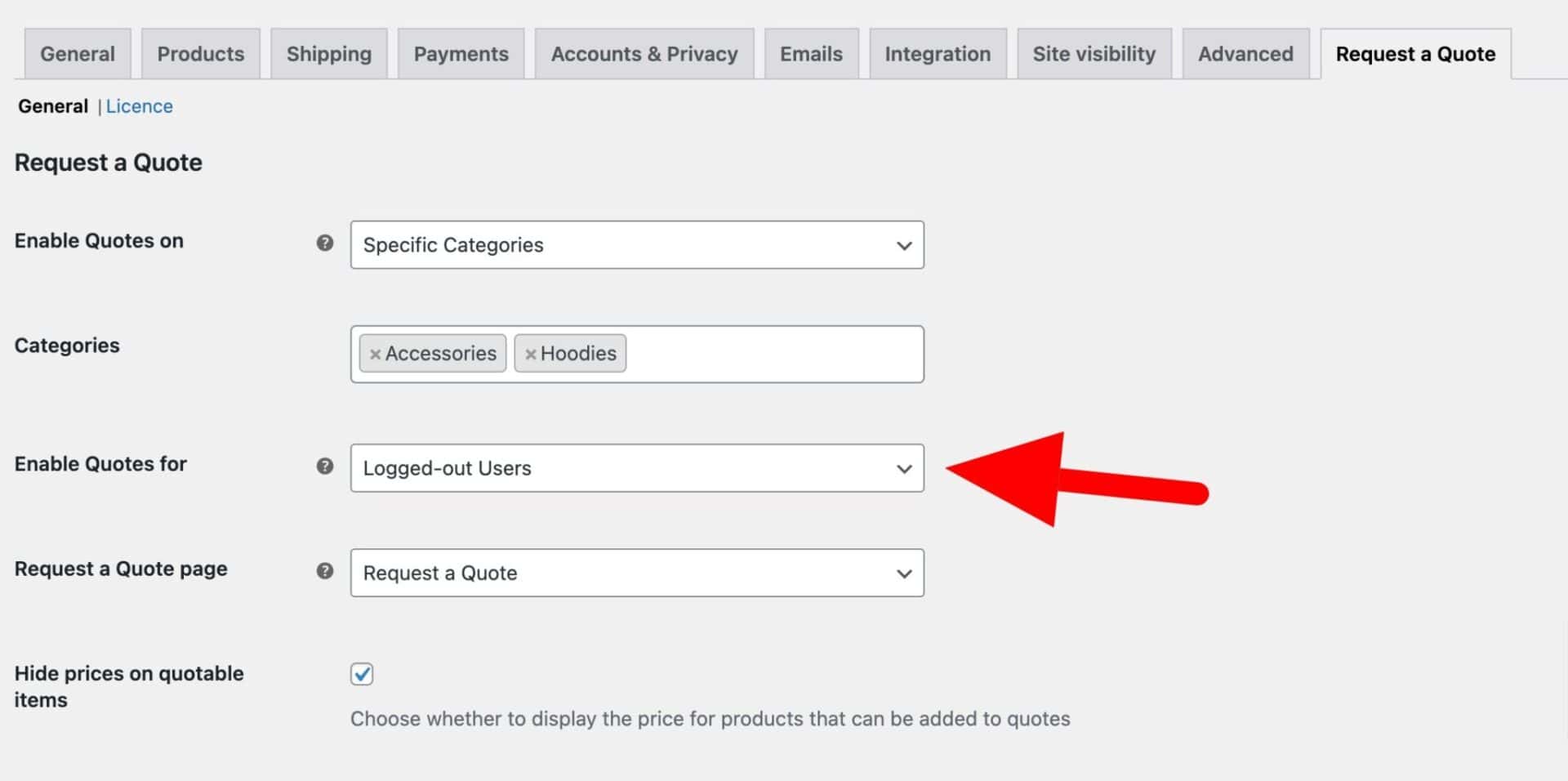
In the screenshot above, prices will be hidden from all users who are not logged in to the site. If you wanted to be more specific than this, you could specify certain roles that couldn’t see prices.
Sending a quote request
Once the user has added their products to their quote request, they can send it to you.
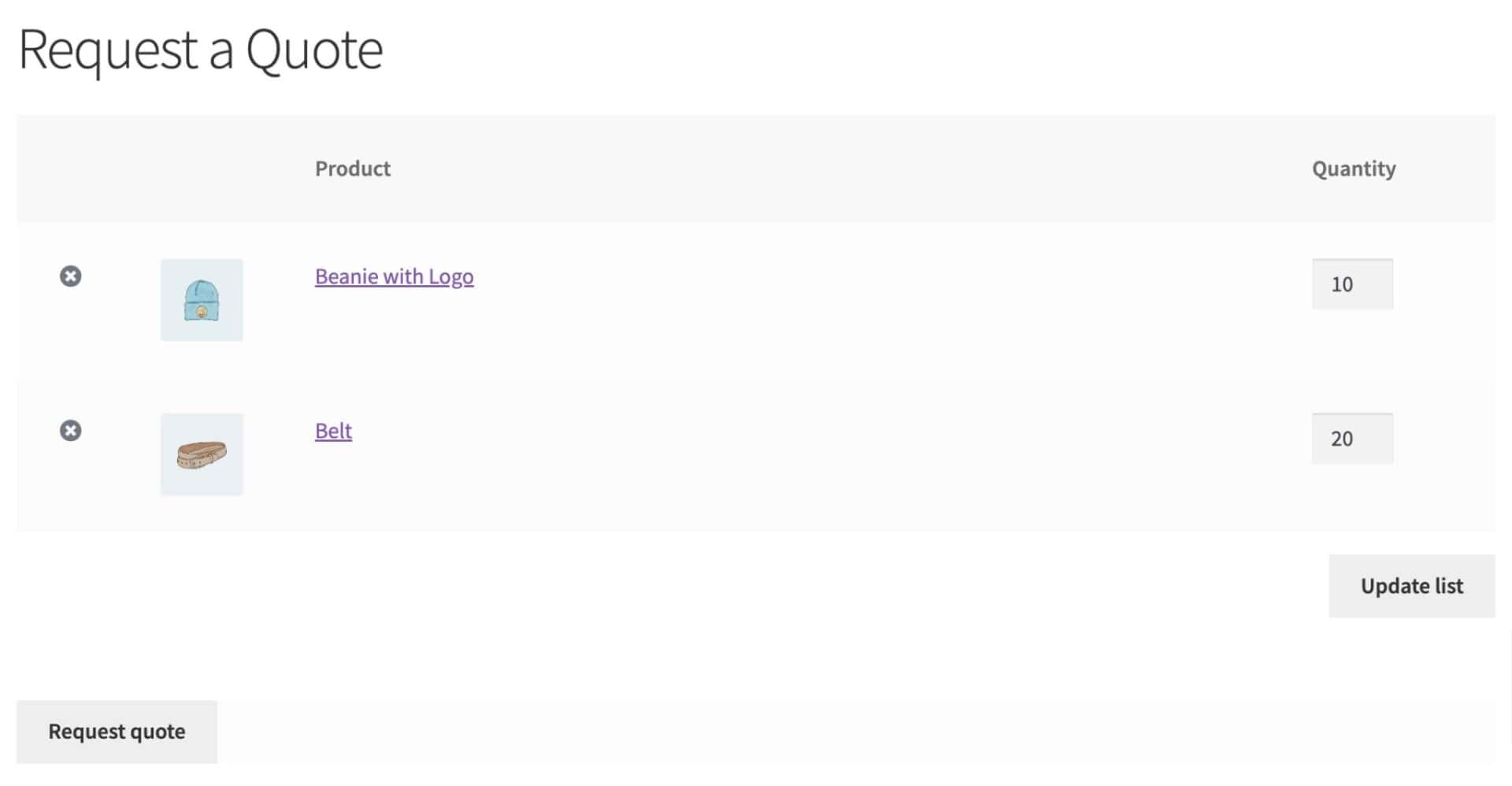
You receive this quote as a special type of order. You can set prices as you wish and automatically send an email back to the customer with prices and a link to a direct checkout form for the order.
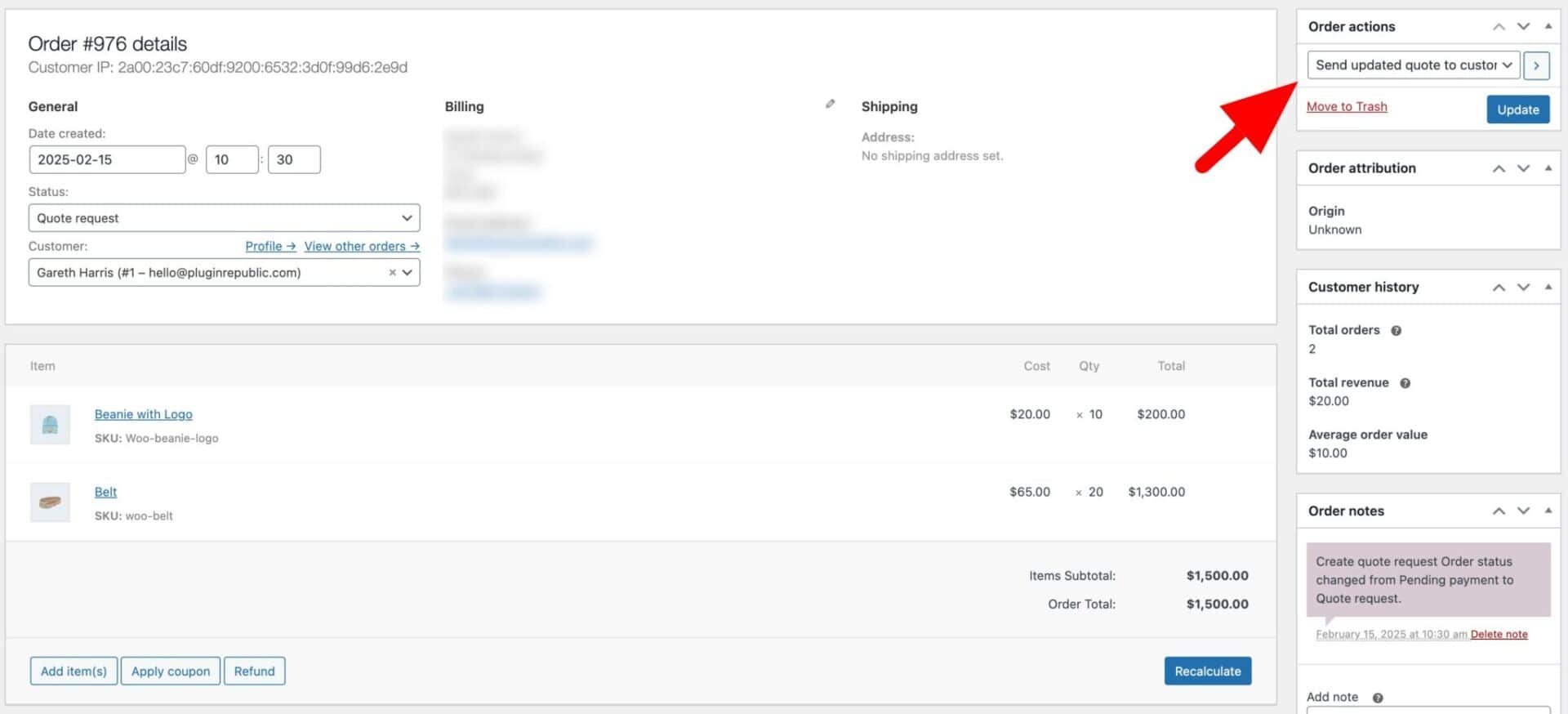
That’s how to hide prices from customers using the WooCommerce Request a Quote plugin.
Now let’s look at some other ways to hide the price in WooCommerce.
Hide prices using the WooCommerce Members Only plugin
Members Only is probably the most flexible and feature-rich way of hiding prices in WooCommerce. It’s a membership plugin that allows you to restrict content from some or all users.
Members Only allows you to hide the product price in multiple different ways. In this section, we’ll look at how to:
- Use different methods to decide which users can still see prices: e.g. by password, log-in status, or user role
- Hide prices for all products, specific products, or all products in specific categories
- Hide the add to cart button or change the text on the add to cart button
- Redirect users to specific landing pages
First, we’ll go through three quick steps to get the plugin up and running. Then we’ll look at variations on the settings for a number of different scenarios, including how to hide the price for:
- All users
- With a password
- Users, either through user role or specific users
Step #1: Install and activate Members Only
Once you’ve purchased WooCommerce Members Only, you can install and activate it by following these steps:
- Download the zip file by clicking on the link in your welcome email
- Go to Plugins > Add New in your WordPress dashboard
- Click on the ‘Upload Plugin’ button
- Drag and drop the downloaded zip file into the ‘Choose File’ area and click ‘Install Now’.

When the file has uploaded, click on the ‘Activate’ button.
Step #2: Enable the ‘Hide Price’ option
To hide prices in WooCommerce using Members Only:
- Go to Members Only > Settings
- Update the ‘Restriction Method’ setting to the method of your choice. The restriction method is how you decide which users will be allowed to see prices (if any). Choose from:
- Log-in status: choose this option if you would like to keep prices hidden from all users who are not logged in to the site. There’s a detailed tutorial on how to hide price in WooCommerce until login here.
- Password: choose this option if you want users to access your content and prices through a password. You can create multiple passwords and apply different passwords to different content
- User role: choose this option if you would like to hide content and prices from specific user roles. You can also specify individual users with this setting
- If you want users to be able to see your products, just not the price, deselect the ‘Hide in Archives’ setting. You can also optionally enable the ‘Access Product Pages’ if you’d like users to able to visit product pages without being able to view prices or make a purchase
- Enable the ‘Hide Price’ option
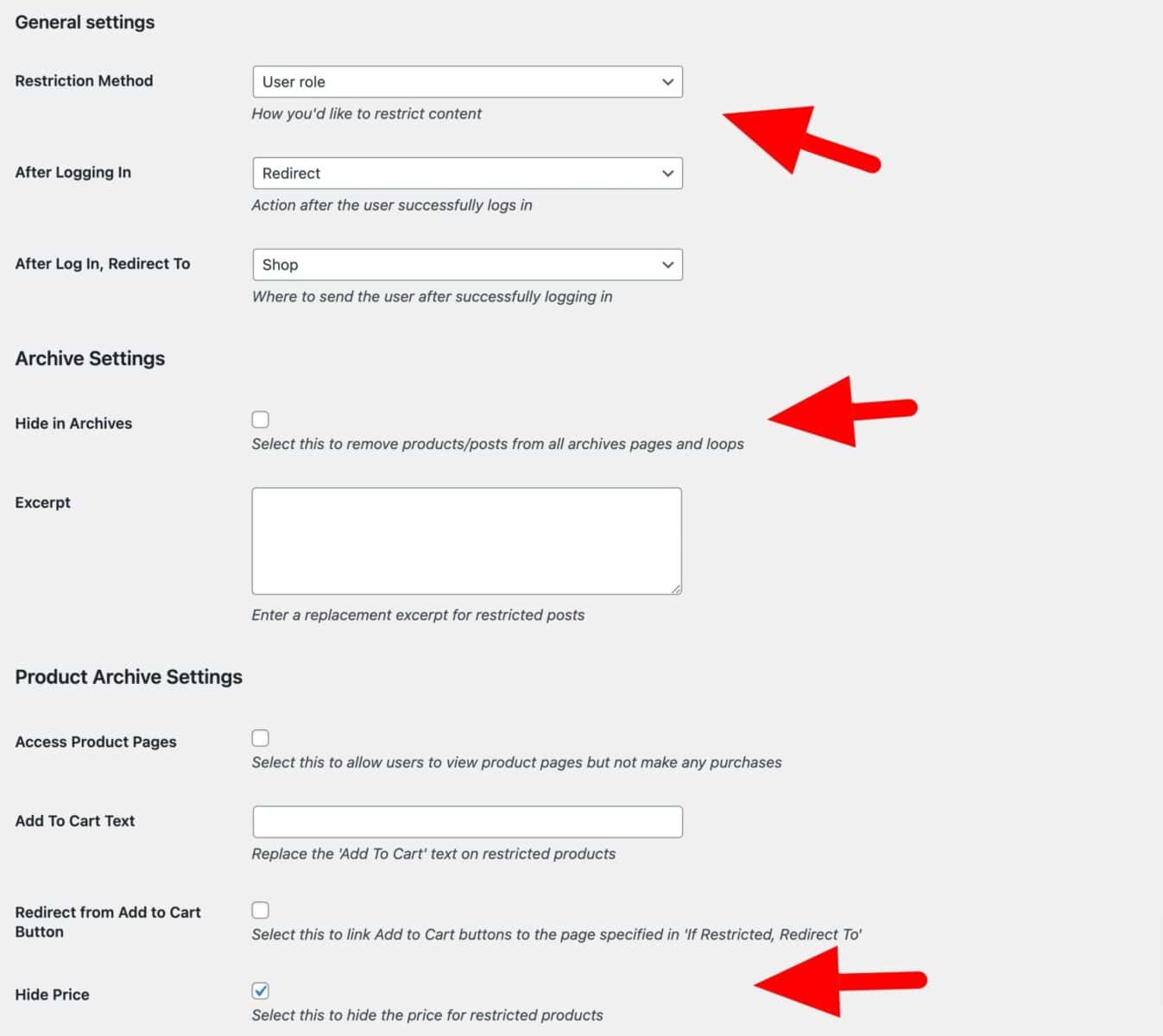
Step #3: Create one or more membership plans
Now, with your main settings above updated, you can create a membership plan. A membership plan is where you define what content is restricted from what users. You can create multiple plans, each with different rules for different content and users.
To create a membership plan:
- Go to Members Only > Plans and click ‘Add New Plan’
- Select which content to restrict access to. In this case, because we just want to hide our product prices:
- Choose ‘Specific content’ in the ‘Restricted Content’ field
- Select ‘Post Types’ as the ‘Content Type’
- Choose ‘Products’ as the ‘Restricted Product Types’
- Select which users can see the product prices – either in the ‘Permitted User Roles’ field or in the ‘Passwords’ field. This will depend on what restriction method you chose in Step 2 above
- Update the ‘Landing Page’ field to select a page where the user will be redirected if they try to access restricted content. This is useful to direct the user to a log-in page or dedicated landing page
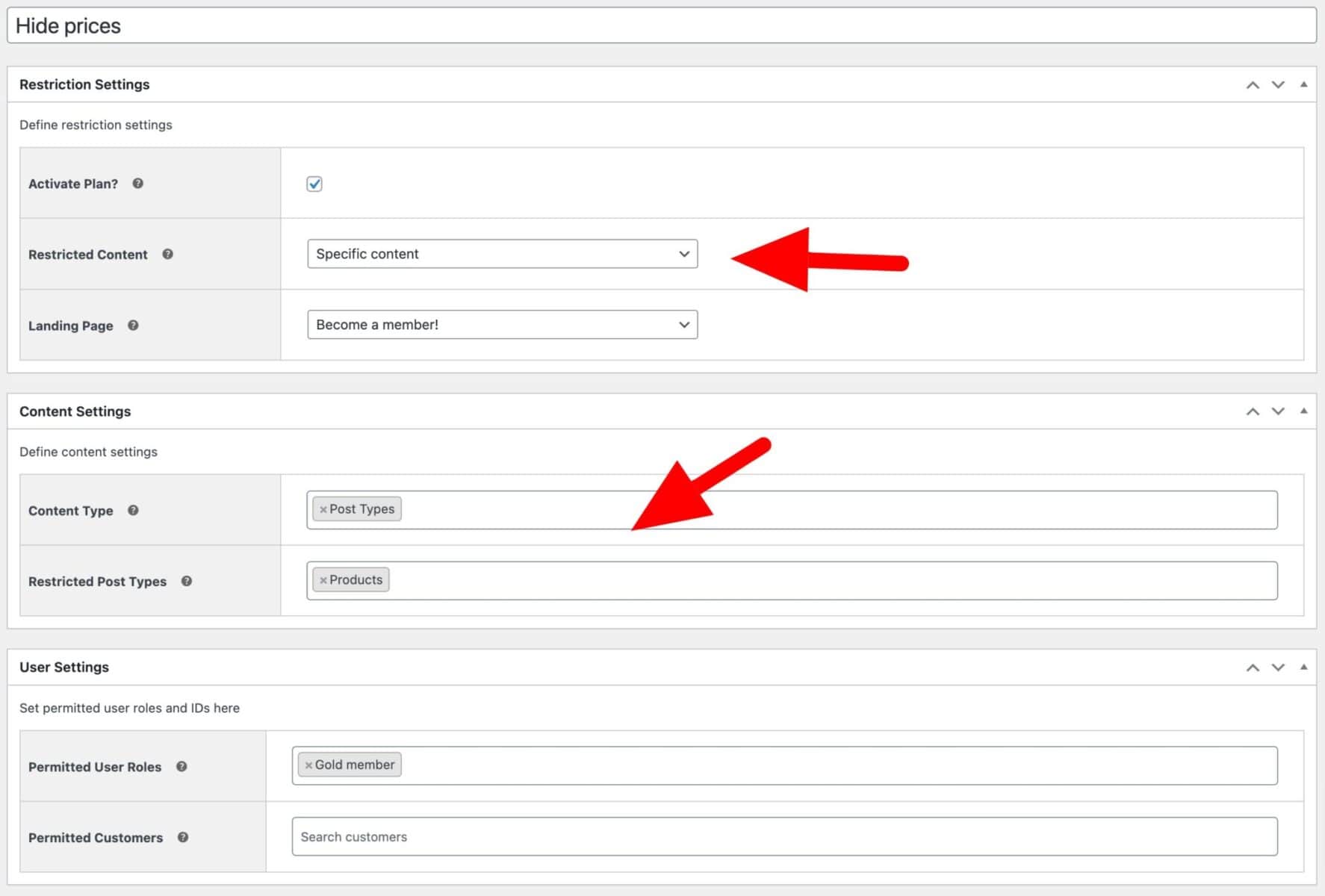
Now, with this step as our basis, let’s look at specific scenarios for hiding prices.
Method #1: Hide prices for all products from all users
To hide prices from all users in WooCommerce:
- Follow Step 2 above and set the ‘Restriction Method’ to ‘User role’
- Ensure the ‘Hide Price’ option is enabled
- Follow Step 3 above and select ‘Administrator’ in the ‘Permitted User Roles’ field
Now, product prices will be hidden from all users on your site. This is the ideal method to use if you want your site to act as a catalog for your products.
Method #2: Hide prices from specific user roles
To hide prices from users with specific user roles:
- Follow Step 2 above and set the ‘Restriction Method’ to ‘User role’
- Ensure the ‘Hide Price’ option is enabled
- Follow Step 3 above and select the user roles that can see prices in the ‘Permitted User Roles’ field
Method #3: Hide prices from specific users
To hide prices from specific users:
- Follow Step 2 above and set the ‘Restriction Method’ to ‘User role’
- Ensure the ‘Hide Price’ option is enabled
- Follow Step 3 above and select one or more users in the ‘Permitted Customers’ fields. These will be the only users who can see prices

Method #4: Hide prices from users who are not logged in (guests)
To hide prices from guests (users who are not logged in):
- Follow Step 2 above and set the ‘Restriction Method’ to ‘Log-in status’
- Ensure the ‘Hide Price’ option is enabled
- Follow Step 3 above and select which products should have their prices hidden. If you want to hide prices on all products:
- Choose ‘Specific content’ in the ‘Restricted Content’ field
- Select ‘Post Types’ as the ‘Content Type’
- Choose ‘Products’ as the ‘Restricted Product Types’
- You can choose the account page in the ‘Landing Page’ setting to direct users to the log-in page if they try to access products with hidden prices
Method #5: Hide prices with a password
To hide prices from users with a password:
- Follow Step 2 above and set the ‘Restriction Method’ to ‘Password’
- Ensure the ‘Hide Price’ option is enabled
- Follow Step 3 above and select which products should have their prices hidden. If you want to hide prices on all products:
- Choose ‘Specific content’ in the ‘Restricted Content’ field
- Select ‘Post Types’ as the ‘Content Type’
- Choose ‘Products’ as the ‘Restricted Product Types’
- You can choose the password form page in the ‘Landing Page’ setting to direct users to the log-in page if they try to access products with hidden prices
Here’s more information on password-protecting content in WooCommerce.
Method #6: Hide prices for certain product categories
To hide prices in products in certain categories:
- Follow Step 2 above and set the ‘Restriction Method’ to your preferred method
- Ensure the ‘Hide Price’ option is enabled
- Follow Step 3 above and select which categories should have their prices hidden:
- Choose ‘Specific content’ in the ‘Restricted Content’ field
- Select ‘Product Categories’ as the ‘Content Type’
- Choose the categories where you’d like to hide the price in the ‘Restricted Product Categories’
Method #7: Hide prices on the shop page
You can hide the prices on the shop page by following these steps:
- Follow Step 2 above and set the ‘Restriction Method’ to your preferred method
- Ensure the ‘Hide Price’ option is enabled
- Follow Step 3 above and select the following options:
- Choose ‘Specific content’ in the ‘Restricted Content’ field
- Select ‘Post Types’ as the ‘Content Type’
- Choose ‘Products’ as the ‘Restricted Product Types’
This will hide prices for all products on the shop page, category pages, and all other archive pages.
Method #8: Hide prices for specific products
To hide the price for specific products on your WooCommerce store:
- Edit the product that should have its price hidden
- In the ‘Product Data’ section, click on the ‘Members Only’ tab
- Choose the ‘Restriction method’ and which users will be permitted to view the price
- Note that you will still need to ensure that ‘Hide Price’ is enabled in Step 2 above
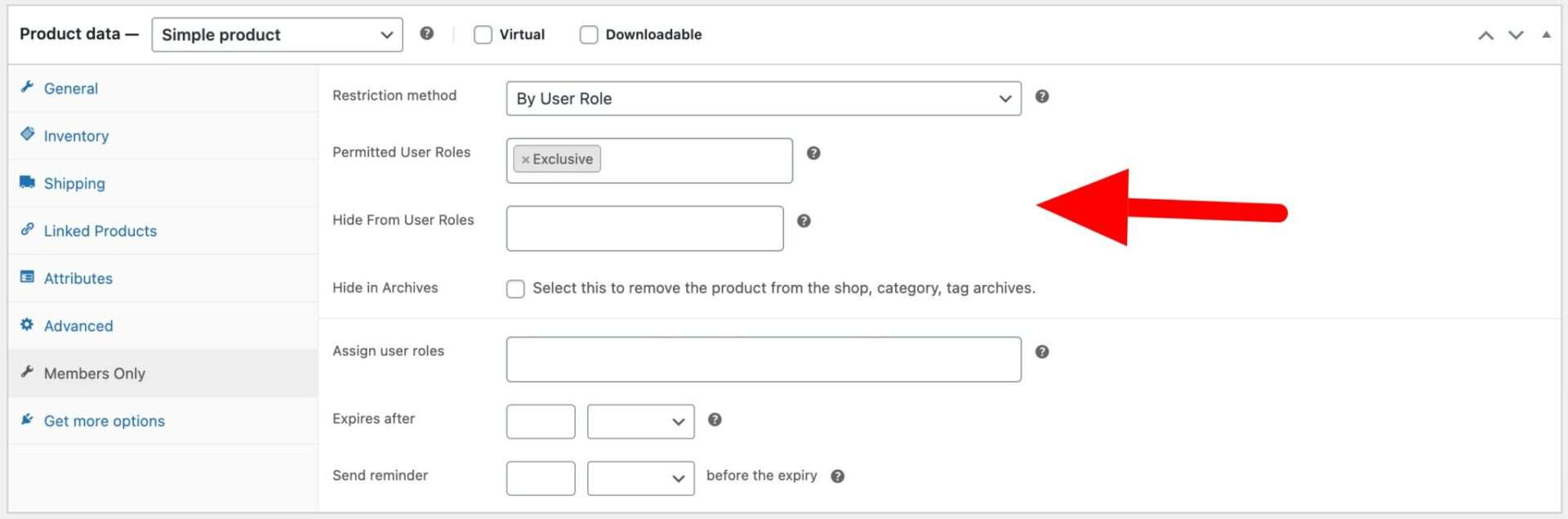
Check out this article on how to create user-specific products in WooCommerce for more information.
Changing the ‘Add to cart’ button text
If you are hiding prices, you can choose to hide the ‘Add to cart’ button as well – or display alternative text instead. To change the text on the add to cart button:
- Go to Members Only > Settings
- Enter the alternative text in the ‘Add to Cart Text’ field
- Optionally, enable the ‘Redirect from Add to Cart Button’ field. This will direct the user to a log-in page or dedicated landing page when they click the button
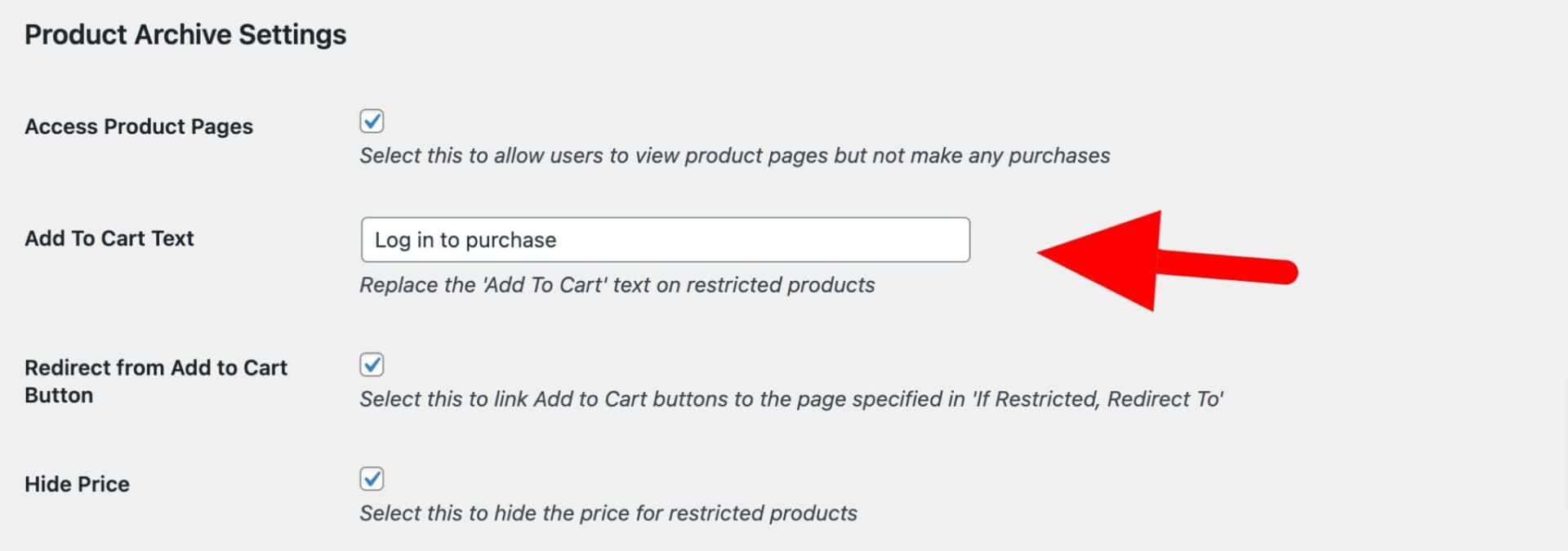
This is how it will look on the front end, depending on your theme.
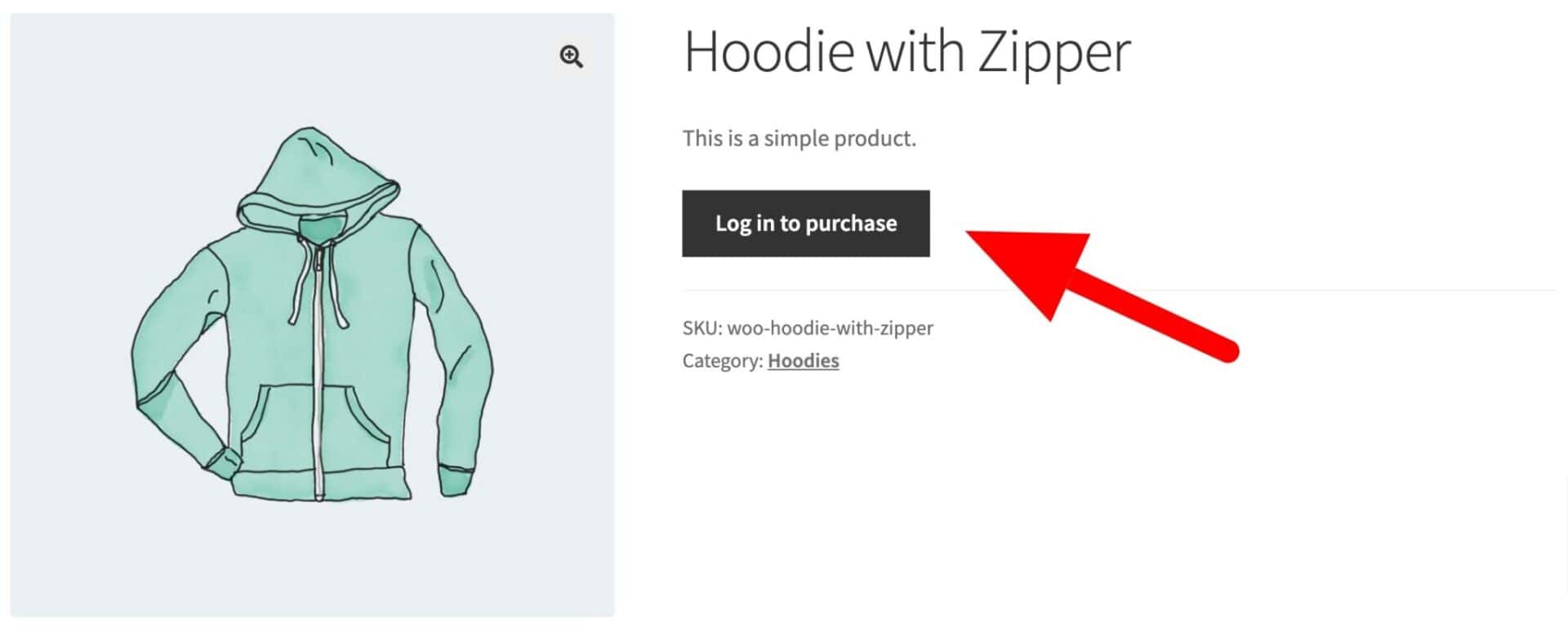
That’s a comprehensive guide to how to hide pricing using the WooCommerce Members Only plugin.
How to hide WooCommerce prices using code
If you prefer, you can use some custom code to hide WooCommerce prices. This is fine if you are comfortable adding code to your site.
The main downside here, of course, is that coding is more complicated than using a plugin. If something goes wrong, you will need to spend time fixing your site. What’s more, if you want to hide prices in multiple ways on your site (for example, only hide prices for specific products), then the coding process is trickier. You’ll need to map out your requirements well, or you’ll have to use code every time you want to change the way you hide prices.
If you want to hide WooCommerce prices with code, you can add the code as a snippet.
Here are some different examples of custom code.
Hide WooCommerce prices for all users programmatically
This will hide the price label for all users throughout your site.
| <?php | |
| add_filter( ‘woocommerce_get_price_html’, function( $price ) { | |
| if ( is_admin() ) return $price; | |
| return â€; | |
| }); |
Hide prices in the cart and checkout pages programmatically
If you want to hide prices and the cart subtotal in carts and checkout pages too, then you can use the following code:
| <?php | |
| add_filter( ‘woocommerce_get_price_html’, function( $price ) { | |
| if ( is_admin() ) return $price; | |
| return â€; | |
| }); | |
| add_filter( ‘woocommerce_cart_item_price’, ‘__return_false’ ); | |
| add_filter( ‘woocommerce_cart_item_subtotal’, ‘__return_false’ ); |
Hide prices for specific products programmatically
If you would like to hide the price for certain products only, you can use this snippet. You’ll need to update it to include the IDs of your products.
| <?php | |
| /** | |
| * Hide products with specific IDs | |
| * Edit line 7 with the IDs you want to hide prices for | |
| */ | |
| add_filter( ‘woocommerce_get_price_html’, function( $price, $product ) { | |
| if( is_admin() ) return $price; | |
| $product_ids = array( 1234, 5678 ); | |
| if( in_array( $product->get_id(), $product_ids ) ) { | |
| return ''; | |
| } | |
| return $price; | |
| }); |
WooCommerce hide price video tutorial
This video covers most of the steps outlined in this tutorial.
Hide prices in your store – recap
In this article, we looked at reasons for hiding prices in WooCommerce as well as covering multiple methods for how to do this. These were:
- Use the WooCommerce Product Add-Ons Ultimate plugin to hide the product price and optionally replace it with some custom text
- Use WooCommerce Request a Quote to hide prices on some or all products, for some or all users, and require users to submit a quote request
- Use WooCommerce Members Only to hide product prices in a number of different ways
All our plugins are supported by our world-class support team and backed by a 14 day money back guarantee. So you can try them risk-free.
Ready to start hiding prices in your ecommerce store? Get WooCommerce Members Only today!