The complete guide to WooCommerce child products
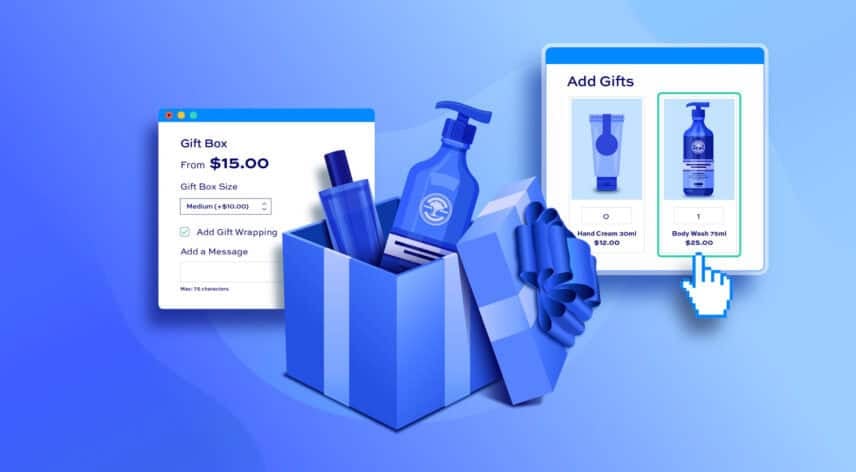
WooCommerce child products are a unique feature that allows you to add products to other products as options or components. In this article, we look at what child products are and how you can use them in your store.
What are WooCommerce child products?
WooCommerce child products are standalone products in their own right which are used as options for other products. An example of this would be items that can be added to a gift box – the gift box is the main or base product, the items that go in the box are the child products.
There are plenty of different ways to use child products:
- Mix and match products where the user can pick different options, like a donut box
- Bundles – where multiple products are sold together as a single product, e.g. a drum kit
- Composite products – where products are comprised of multiple smaller components
- Build your own products – where the main product, e.g. a bike, is comprised of multiple components like wheels, seat, handlebars, each of which is a separate product
- Products which are complemented by accessories, like clothing or jewelry
- Complete the look products – like clothing ensembles
- Free samples – like fabric or paint
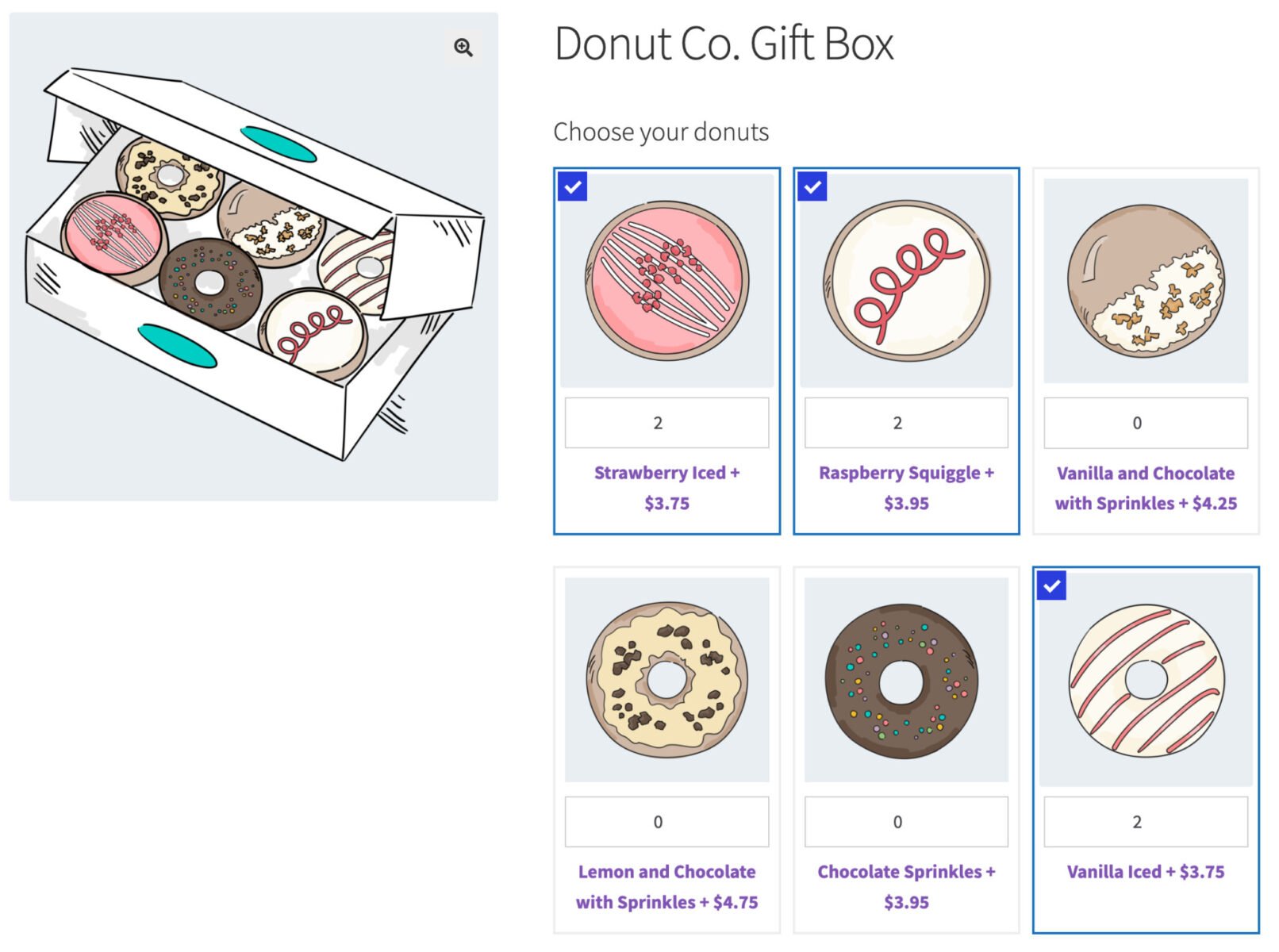
You can see from these examples that the main product can have child products as extra options, or it can be a product that is comprised entirely of child products.
The advantages of using child products
There are several advantages to using child products instead of standard product options:
- You can track inventory levels for child products through the standard WooCommerce stock management feature. This means that you’ll never oversell options
- Child products can have SKUs unlike standard product options
- You can assign different tax classes to child products – so you can a main product that has one tax rate and a service as a child product with a different tax rate
- Child products can be assigned weights and dimensions. This can be crucial if your shipping costs rely on the size and/or weight of goods
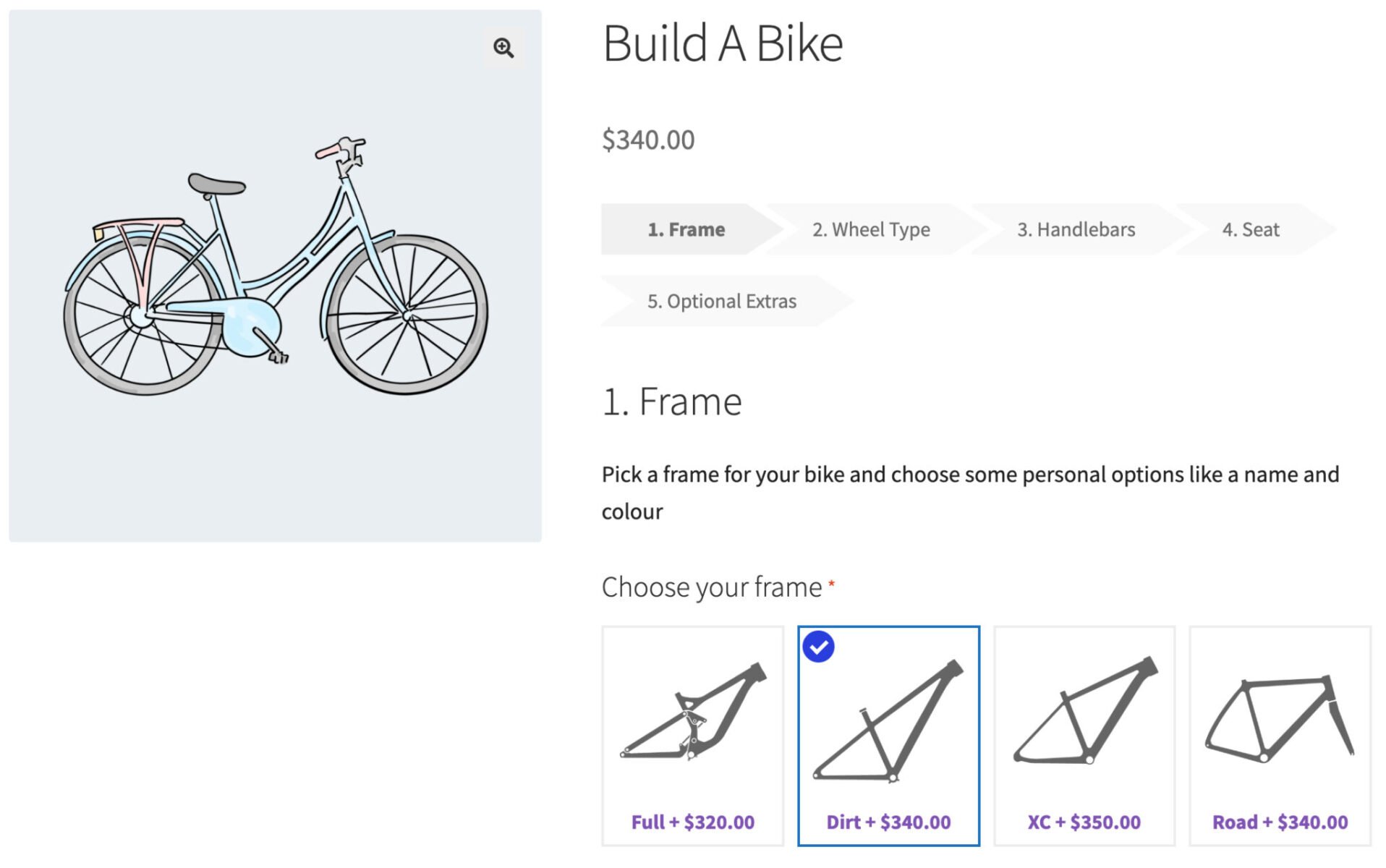
Child products are not variations
Child products are not the same as WooCommerce variations. Although variations can be said to have a parent product, they are all just versions of the same product. The different color variations of a teeshirt product are all still teeshirts; whereas the child products of a gift box can be all kinds of different products.
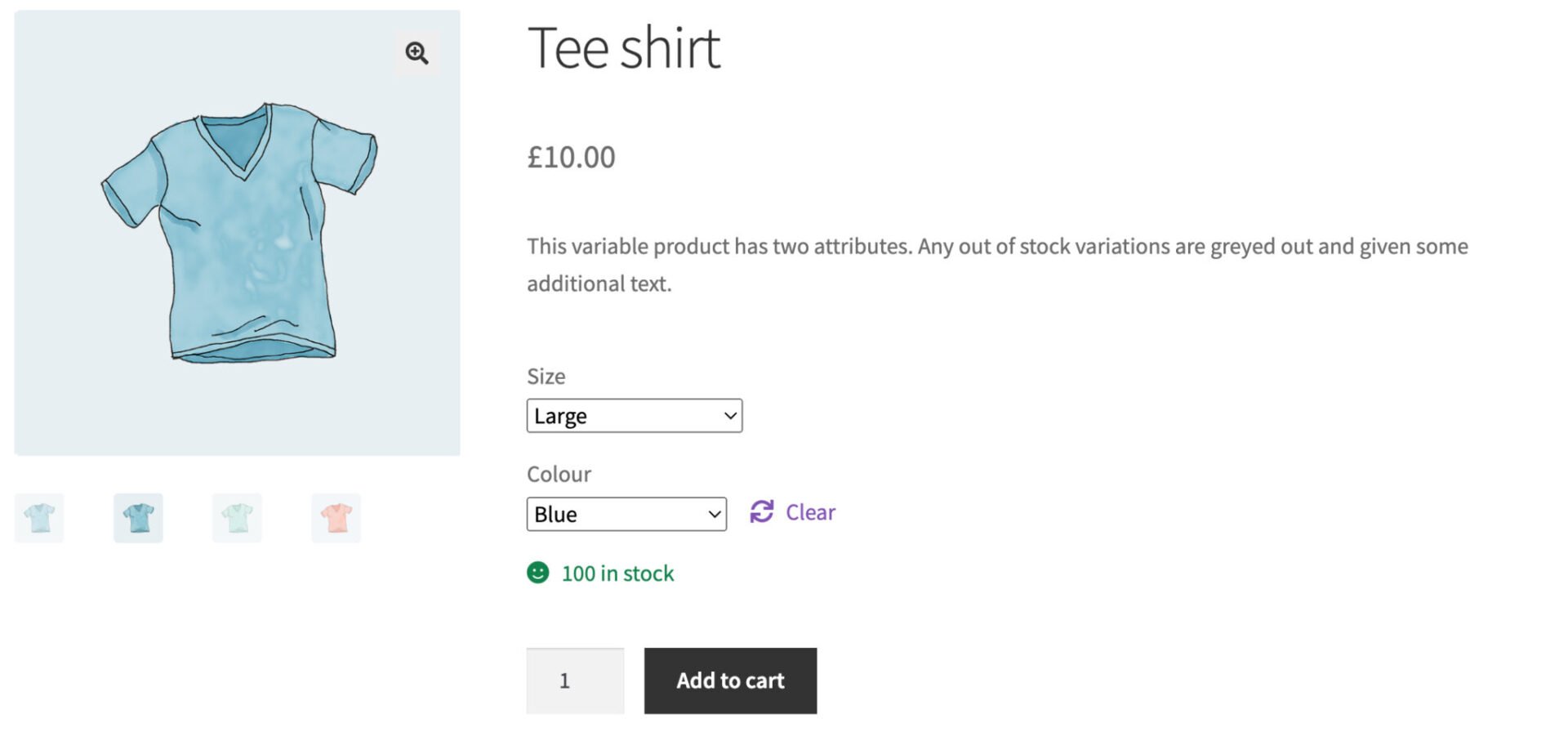
Child products can be sold elsewhere on your site
A key feature of child products is that they are standalone products in their own right. If you are selling a bike that the user can customize with certain components, those components can also be offered for sale separately on your store.
But child products don’t need to be available separately on your store. You can create them as products so that you can track inventory and SKUs – but hide them so that the user will only see them as child products.
Now that we have an overview of what child products are in WooCommerce, let’s look at how to create them.
How to create child products in WooCommerce
WooCommerce itself doesn’t have a built-in child products feature so you’ll need a plugin.
The Pro version of WooCommerce Product Add-Ons Ultimate allows you to use child products as options for a main product.
Key features of Product Add-Ons Ultimate child products
WooCommerce Product Add-Ons Ultimate provides a rich feature set for your child products.
- Prices: you can add the price of your child product to the main product price, or you can choose to discount your child products in several ways
- Layouts: you can choose from multiple layouts depending on whether you want to display child product thumbnails, descriptions, quantity fields, and so on
- Different product types: use simple products, variations, or even subscription products as your child items
- Quantity settings: allow users to choose different quantities per child product, limit them to a single child product, or link the quantity of child product to the main product quantity
- Set limits on quantities: set a minimum and/or maximum number of child products that can be added to the cart
- Attach child products individually or by category: you can select child products individually or assign whole product categories
- Conditional logic: display or hide child products based on user selections in other fields
Let’s look at some examples for all these features.
Step #1: Install and activate Product Add-Ons Ultimate
The first step towards using child products in your store is to install and activate the Pro version of Product Add-Ons Ultimate.
- Download its zip file by clicking on the link on your order confirmation screen or in your welcome email. You’ll receive this a few seconds after you’ve completed the purchase
- Go to Plugins > Add New in your WordPress dashboard
- Click on the ‘Upload Plugin’ button
- Drag and drop the plugin’s downloaded zip file into the ‘Choose File’ area and click ‘Install Now’
- When the plugin has uploaded, click the ‘Activate Now’ button
Now that the plugin is installed and activated, you can start adding child products.
Step #2: Create a product add-on field
In this tutorial, we’ll assume that you have already created your main product and the products you wish to use as child products. Let’s say in this example, we’re giving the user to add some teeshirts to their cart when they purchase a hoodie.

The user can select which tees they want and specify a quantity for each one. When they click ‘Add to cart’, the hoodie and the selected child products will all be added to the cart at the same time.
To create this:
- Edit your main product – in this case, that would be our Hoodie product
- Click the ‘Product Add-Ons’ tab in the ‘Product data’ section
- Click ‘Add Group’ then ‘Add Field’
- Select ‘Products’ as the field type
- In the ‘Child Products’ field, choose which products to list as child products. Note that these products must already be created and published
- Choose an option from ‘Products Layout’. We’ll look at each option below in more detail
- Select an option from ‘Products Quantities’. Again, we’ll look at these options below
- You can decide how many columns across to display the child products by entering a value in ‘Number Columns’
- In ‘Min Child Products’ and ‘Max Child Products’ you can set a minimum and/or maximum number of child items that the user can select
- You can also set a ‘Default Quantity’ for the child products if you wish
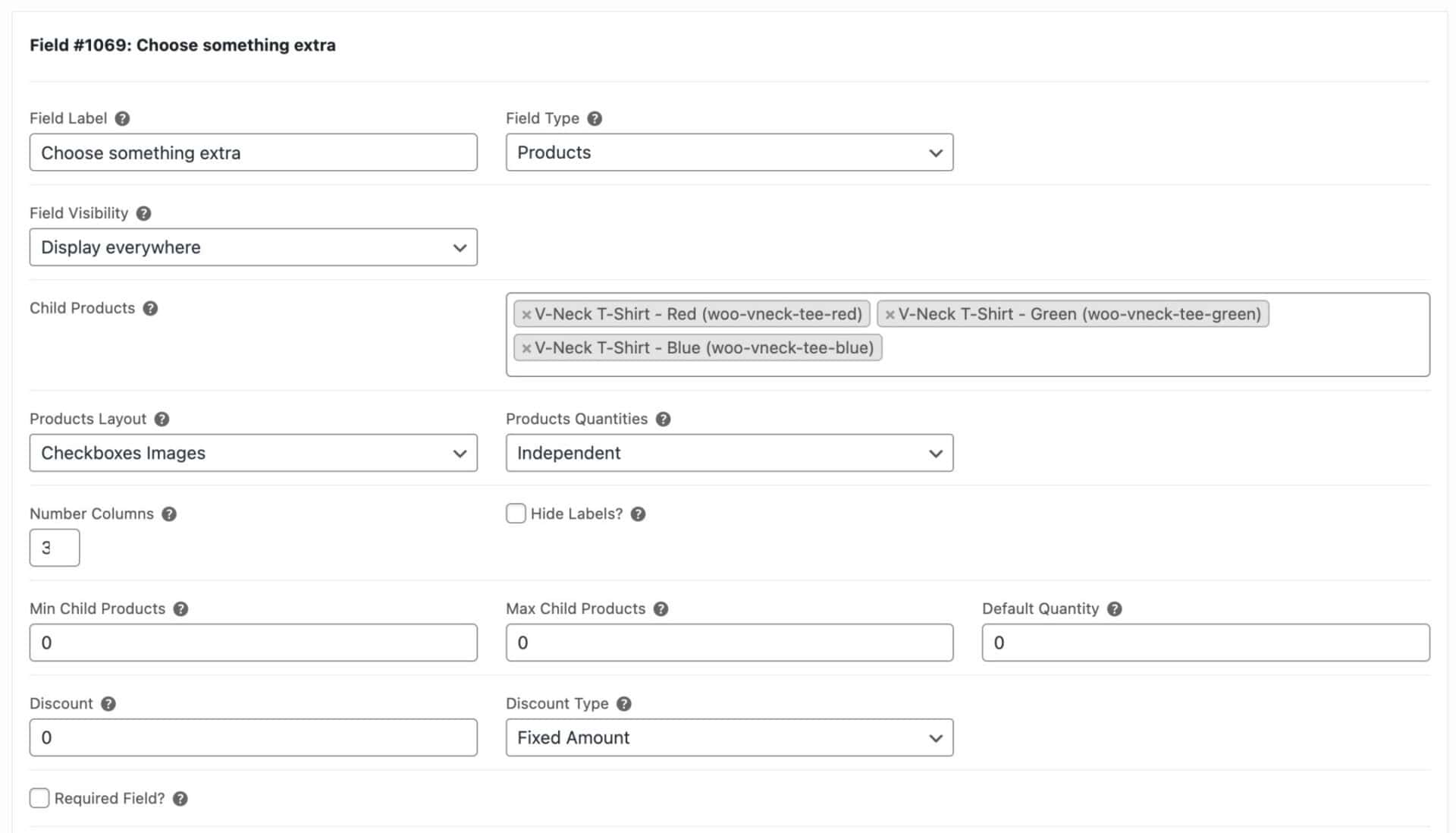
Once you’ve updated your settings, you can save the main product and your child products will be visible on the front end.
Child product settings and features
Now you know how to create a child products field, let’s look at some of the features you can make use of.
Product Categories field
In the tutorial above, each child product is added separately. However, if you have a large number of child products to add and/or the child products change frequently and you don’t want to keep updating the field settings, you can use the ‘Product Categories’ field type instead.
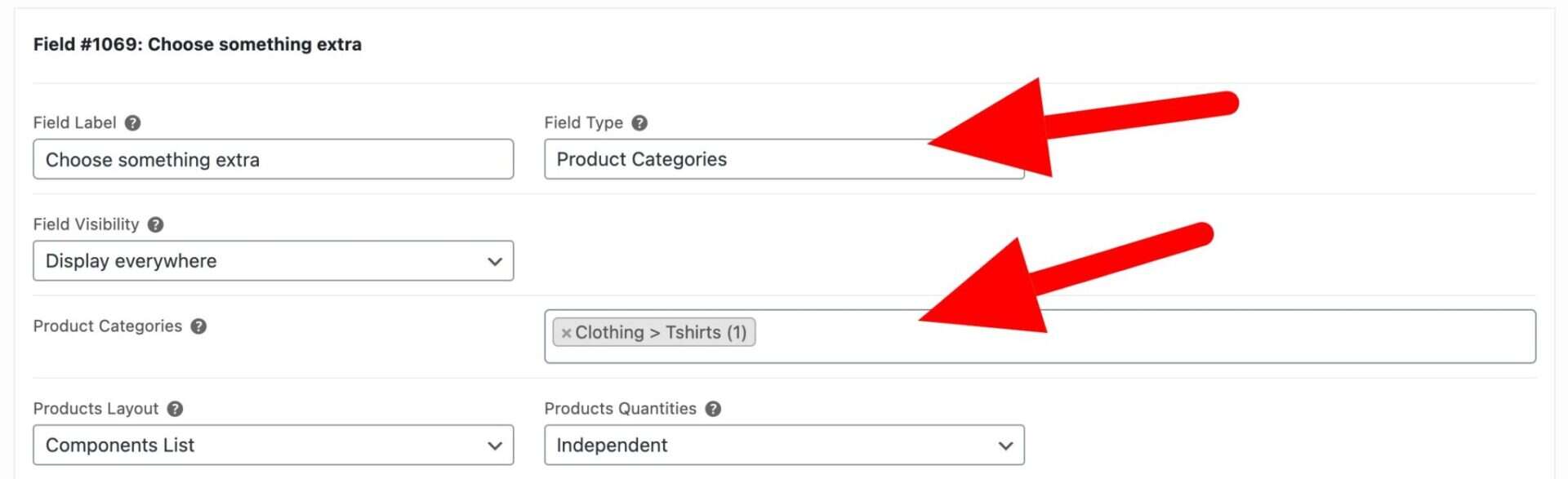
Now, all the products in the ‘T-shirts’ category will be displayed as child products. If the products in that category change, the child products will automatically change too.
Child product field layouts
There are several options to choose from in the ‘Products Layout’ setting:
Checkboxes images
This layout displays child product thumbnails and the user can select multiple child products (hence the term ‘checkboxes’).
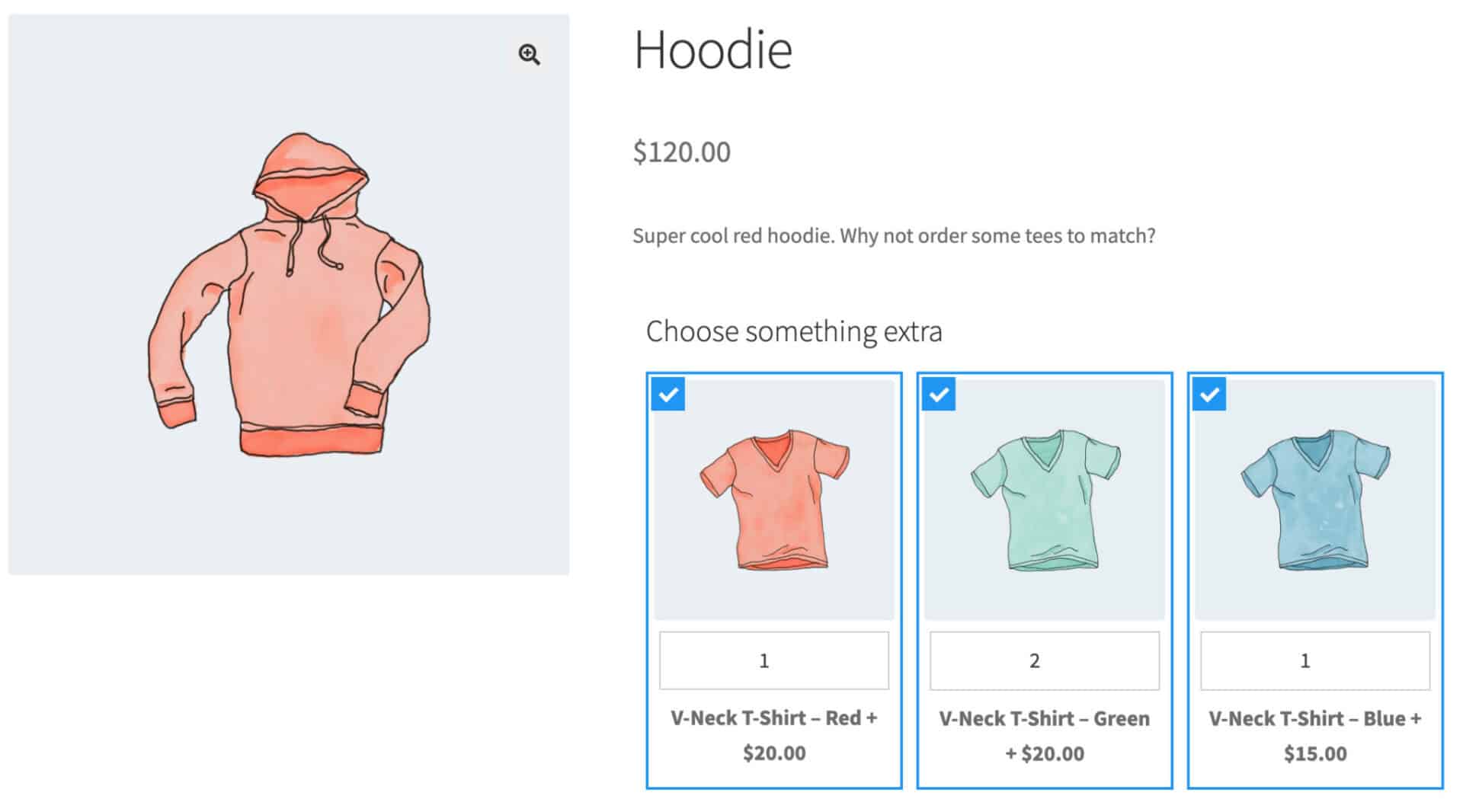
Note that the presence of the quantity fields or not is determined by the ‘Products Quantities’ setting – discussed below.
Checkboxes list
The ‘Checkboxes list’ layout displays child products as a text list, no thumbnail. The user can select multiple products.
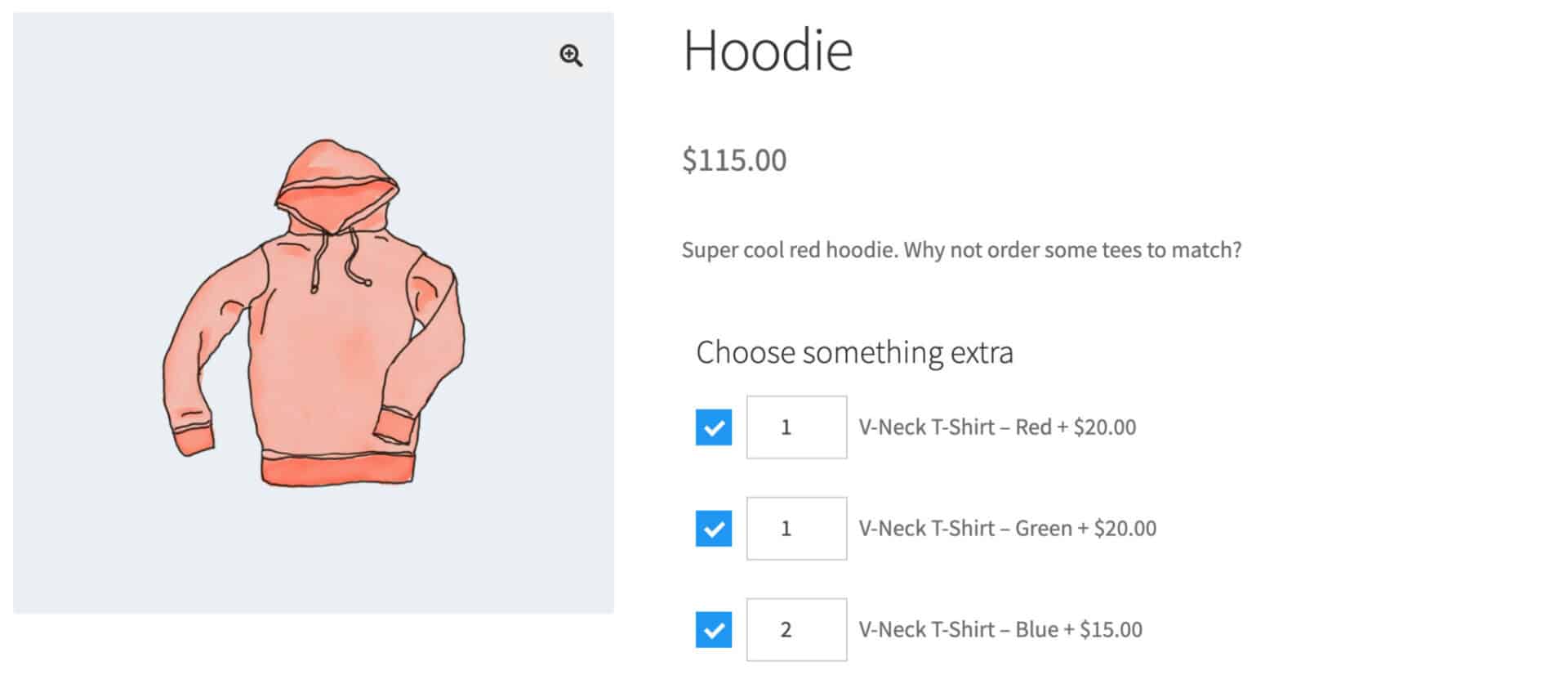
Column
The column layout lists each child product in a single column, including thumbnail, product name, and product description. There’s also a separate ‘Add’ or ‘Remove’ button per child product.
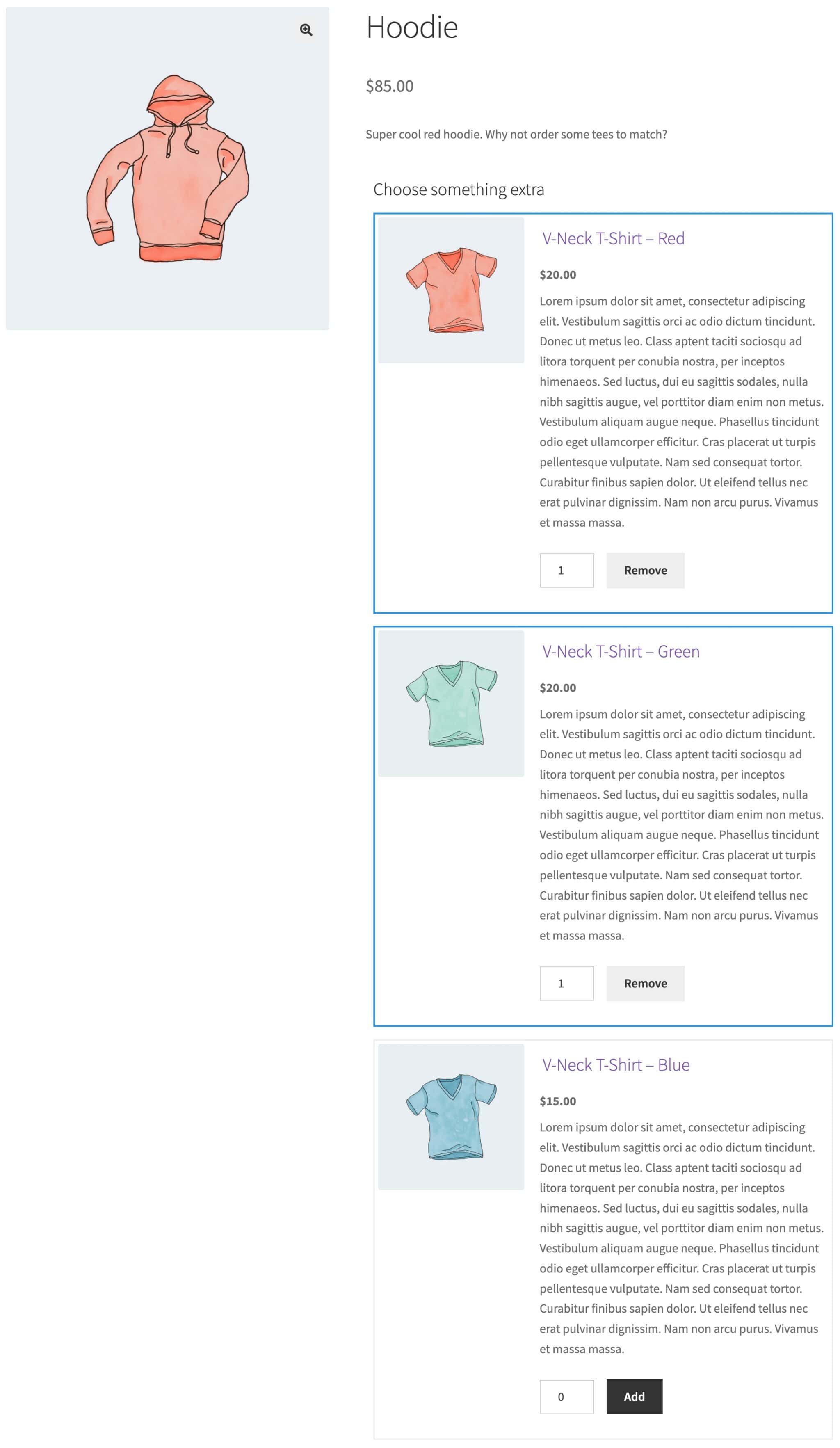
Radio images
The ‘Radio images’ layout is similar to the ‘Checkboxes images’ layout above – but the user can only select one child product per field.
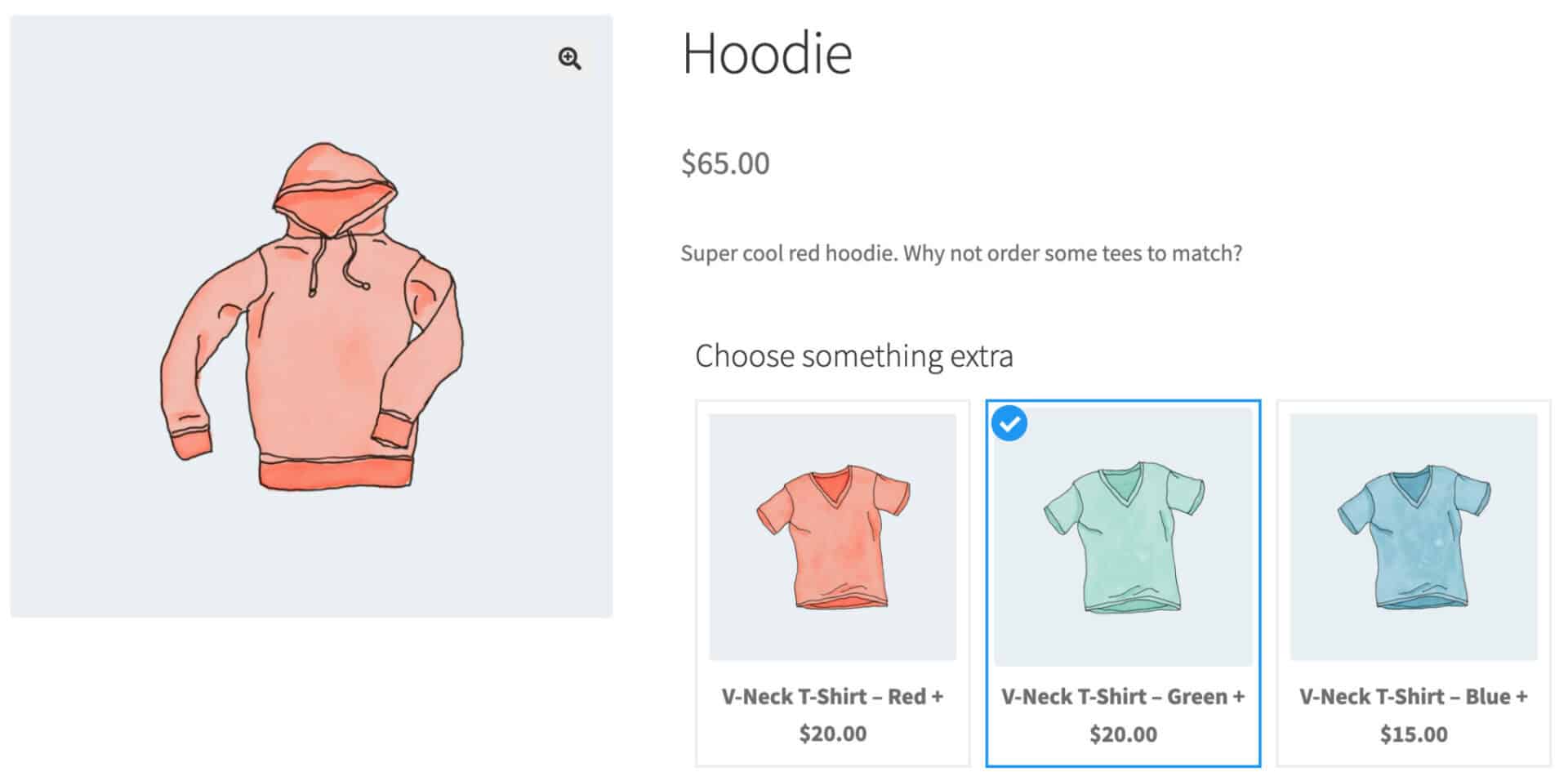
Radio list
The ‘Radio list’ layout is similar to the ‘Checkboxes list’ layout above – but the user can only select one child product per field.
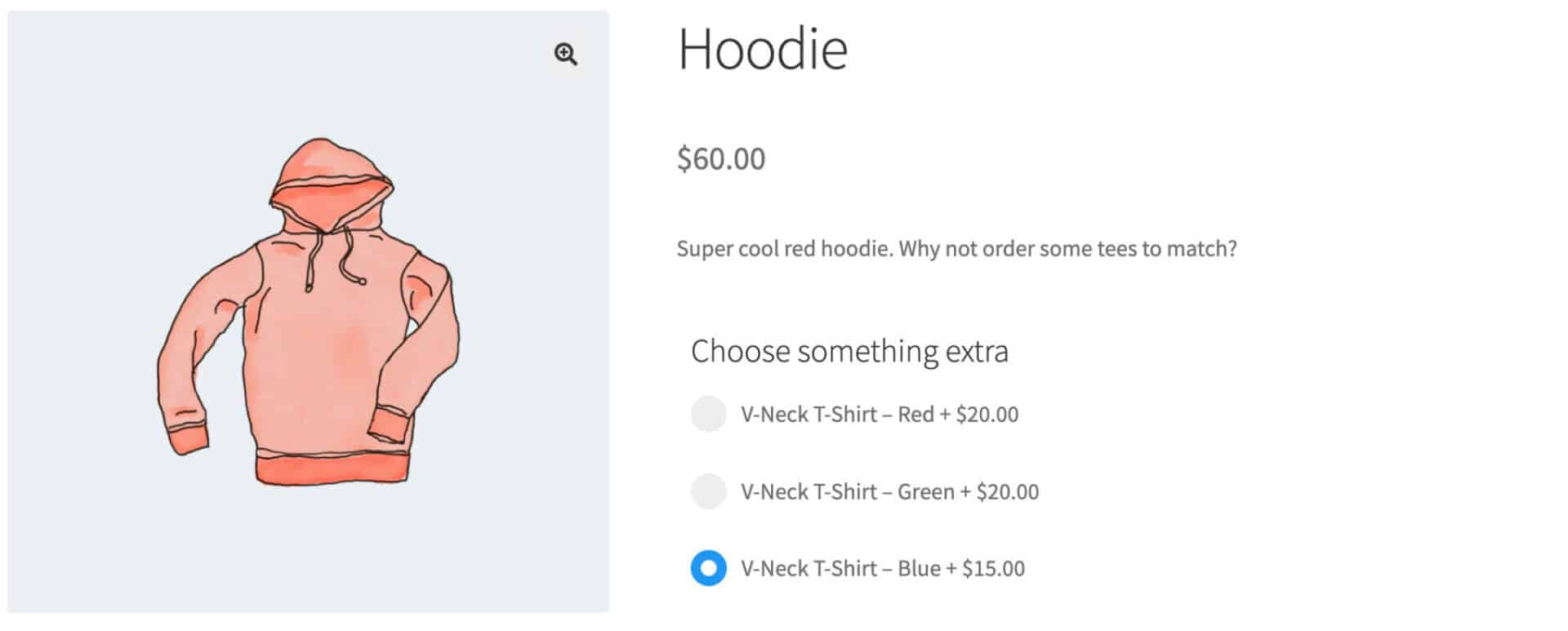
Select
The ‘Select’ layout presents child products in a standard select field (dropdown list). Only one child product can be selected per field.
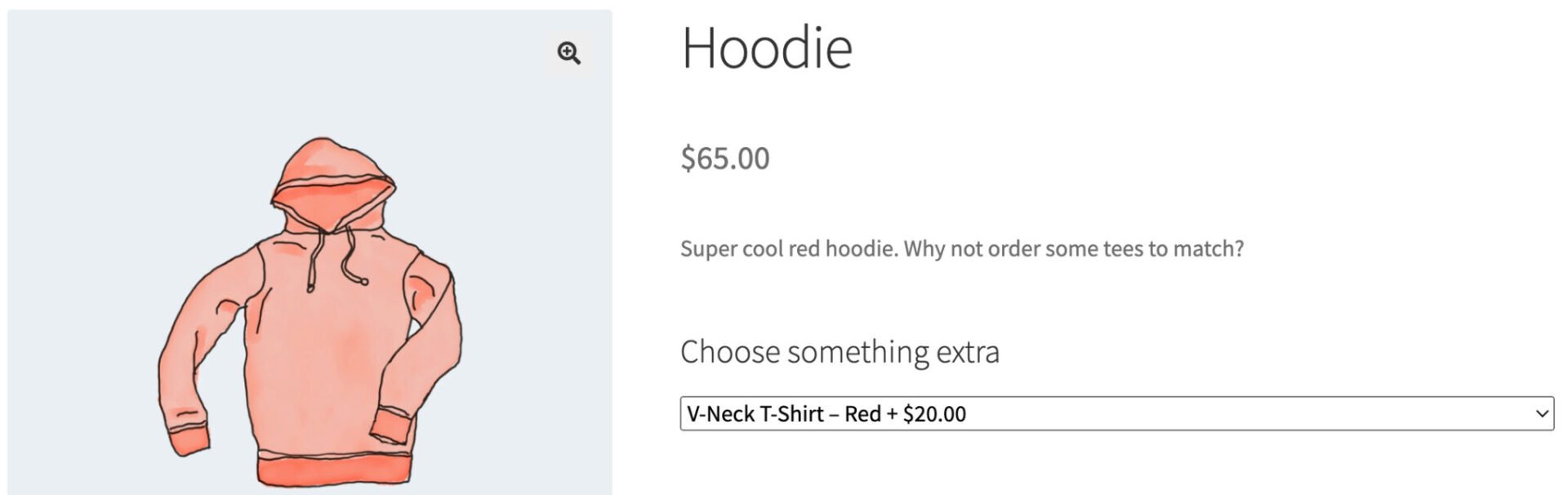
Components
The ‘Components’ layout presents child products as a list of items, with thumbnail, product title and price, and quantity field (if enabled). The user can choose multiple items.
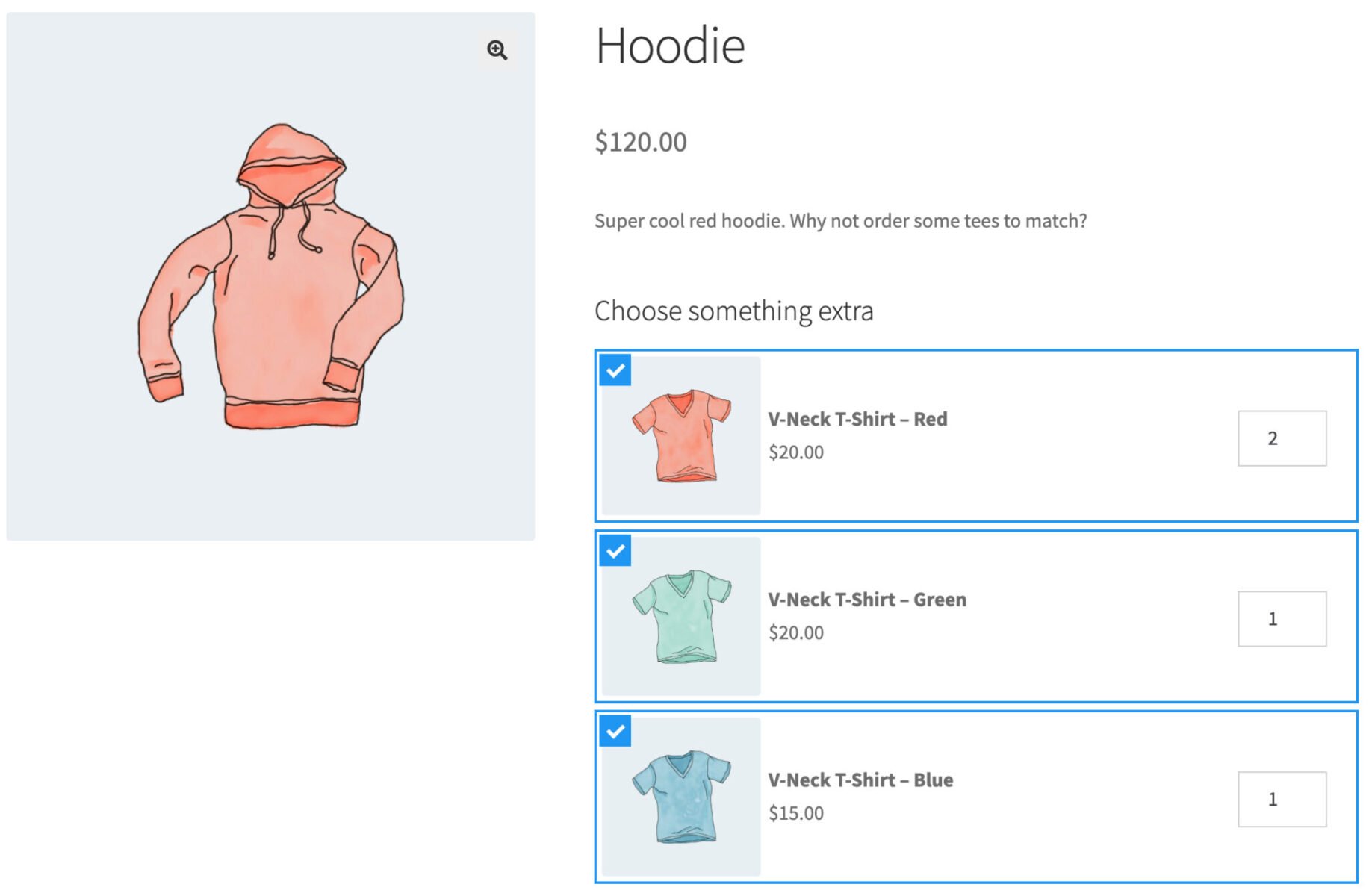
Child product quantity settings
There are several ways to determine how quantity is set for child product fields. Select one of the options from the ‘Products Quantity’ setting:
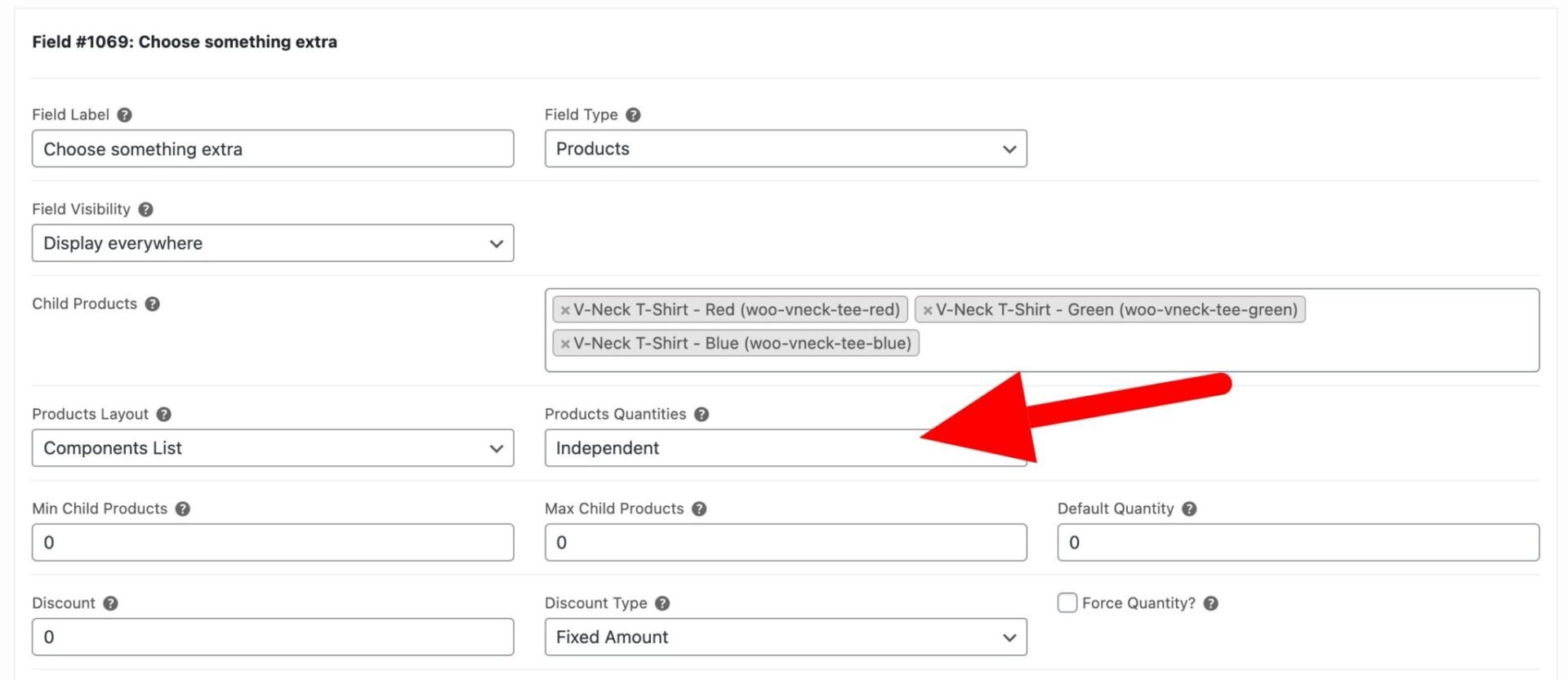
- Independent: select this option to allow users to enter quantities per child product. This quantity will be independent of the main product quantity
- Linked: this option will automatically set the quantity of child product to the same quantity as the main product
- One-only: select this option to only allow one child product, irrespective of the main product quantity
Minimum and maximum quantities
You can enter a value in ‘Min Child Products’ and/or ‘Max Child Products’ to limit the quantity of child products.
Default quantity
Enter a value in the ‘Default Quantity’ setting to determine that default child product quantity.
Force quantity
Enabling this option allows you to set the quantity of child product to the value set in ‘Default Quantity’. The user will not be able to adjust this quantity.
Discounting child products
You can choose to apply discounts to child products. These discounts wouldn’t be applied to the same products when they appear as standalone products in the rest of your store.

Just enter the value of the discount and choose either ‘Fixed’ or ‘Percentage’ as the discount type.
Add child products to the cart independently of the main product
By default, child products are only added to the cart when the user adds the main product – so the user selects their child products, then clicks the ‘add to cart’ button for the main product. All products are added to the cart.
If you like, you can change this behaviour so that users can click an ‘add to cart’ button per child product that will add the child product to the cart without needing the main product to be added.
You can see an example of how to do this in this tutorial on adding free samples to the cart.
WooCommerce child products – recap
That’s a guide to what WooCommerce child products are – and how to use them in your store. They are more powerful than standard add-on options because you can track their inventory and set their SKUs. To use child products in your store, you’ll need the Pro version of WooCommerce Product Add-Ons Ultimate:
Add-Ons Ultimate has a 14-day money-back guarantee – so you can purchase the plugin risk-free. It’s compatible with all themes and page builders – and we have an excellent support team happy to help you with any questions.
