WooCommerce Request A Quote - Plugin
Let your customers request quotes for your products
Take control of your pricing and seamlessly manage quote requests with the WooCommerce Request a Quote plugin
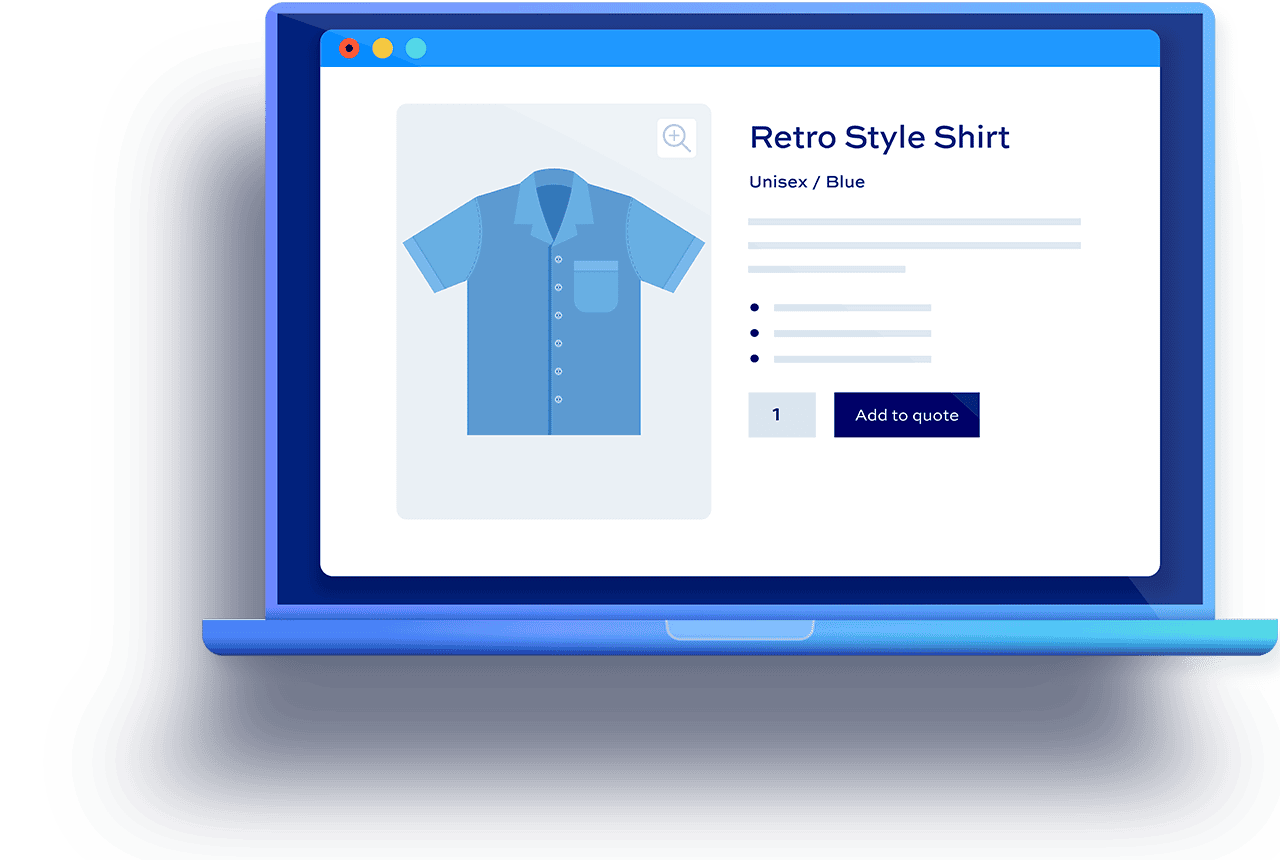
WooCommerce Request a Quote plugin - let customers add products to a list then send you a quote request
Give customers the option to request quotes
- Add products to a quote list using an 'Add to Quote' button
- Define which products can be quoted - e.g. specific products, or by category or tag
- Choose who can request quotes - e.g. guests, existing users, or specific user roles
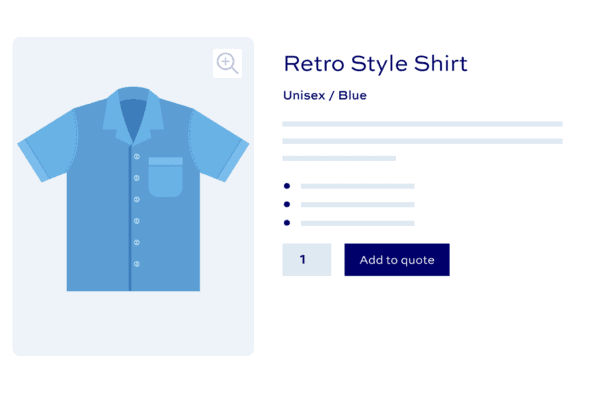
Perfect for B2B and wholesale stores
- Optionally hide prices for quoted products
- Convert quotes to orders and automatically send a payment link to the customer
- Integrates with Add-Ons Ultimate to allow you to quote for personalised products

Easy to configure and manage
- Simple settings and automatic set-up
- Easy for developers and non-coders alike
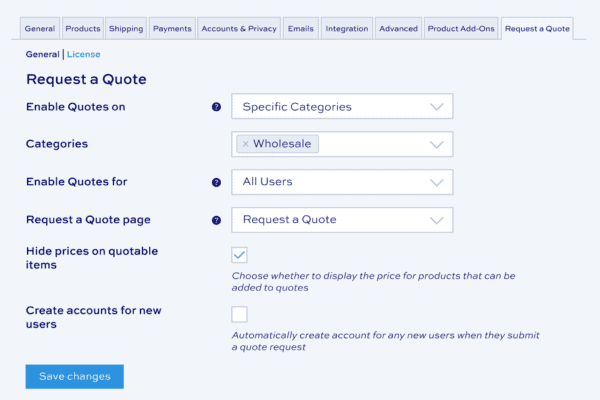
What customers say about our WooCommerce Request a Quote plugin
I have absolutely no web experience however have found installing the plugins super simple. And your support is amazing!

Your customer support team is absolutely superb. I have worked with Collins and Clint, and they have been helpful, patient, and incredibly easy to work with.

WooCommerce Request a Quote plugin features
The best plugin for sending complex quotes easily and efficiently
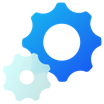
Complete control over your quotes
You remain in complete control of what can be quoted for and who can request one

Encourage sales with quick checkouts
Add a checkout now button for a seamless transition from quote to sale
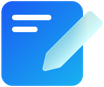
Manage quote requests with ease
You’ll receive an email and a quote request will appear automatically on your dashboard
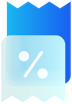
Complete pricing flexibility
You can edit your prices depending on what users have added to their quote
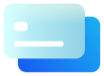
More pricing control
Choose to hide or display pricing on quotable products
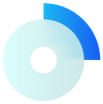
Fully compatible with Product Add-Ons Ultimate
Meaning your customers can request quotes for personalized products
Pricing
All purchases are covered by a 14 day money back guarantee. Prices are in US Dollars.
Yearly licences renew annually - cancel anytime
Lifetime licences are a one-time payment
Basic
$59.00 + VAT *
Use on a single siteUse this plugin on one production site
Renews annuallyThis plugin will automatically renew every year. If you cancel it, you can continue to use the plugin but will not receive support or updates
14 day money back guaranteeIf the plugin isn't what you want, just drop us a line within 14 days for a full refund
Pro
$99.00 + VAT *
Use on unlimited sitesUse this plugin on as many sites as you like
Renews annuallyThis plugin will automatically renew every year. If you cancel it, you can continue to use the plugin but will not receive support or updates
14 day money back guaranteeIf the plugin isn't what you want, just drop us a line within 14 days for a full refund
Basic
$149.00 + VAT *
Use on a single siteUse this plugin on one production site
One-time paymentThis is a single one-time charge. You'll recieve support and updates for the lifetime of the product
14 day money back guaranteeIf the plugin isn't what you want, just drop us a line within 14 days for a full refund
Pro
$249.00 + VAT *
Use on unlimited sitesUse this plugin on as many sites as you like
One-time paymentThis is a single one-time charge. You'll recieve support and updates for the lifetime of the product
14 day money back guaranteeIf the plugin isn't what you want, just drop us a line within 14 days for a full refund
A full refund if you're not happy
I built this plugin myself and my team and I are available to support you personally. We want you to be 100% satisfied with your purchase so if, for any reason, this plugin doesn't meet your expectations over the next 14 days, let us know and we'll give you a full refund.
Why buy the WooCommerce Request a Quote plugin?
For stores dealing with complex products or bulk orders, customers often face uncertainty about pricing, leading to hesitation and lost sales. This lack of clarity can frustrate potential buyers and create distrust. The Request A Quote plugin resolves this by allowing customers to easily inquire about prices for specific needs, fostering transparency and personalized service. This solution enhances customer confidence, encourages inquiries, and ultimately leads to more sales. Install the plugin today.
FAQs
Changelog for WooCommerce Request a Quote
= 1.1.5, 6 February 2025 =
* Added: integration with WooCommerce Dynamic Pricing and Discount Rules
= 1.1.4, 21 January 2025 =
* Fixed: flat rate costs from Product Add-Ons Ultimate fields do not appear on the Quote page
* Fixed: error messages for Product Add-Ons Ultimate fields do not appear when adding a product to the Quote page
= 1.1.3, 2 December 2024 =
* Fixed: 'Checkout now' not getting translated in quote emails
* Updated: hide wcraq-quote-list in wcraq.js line 98
= 1.1.2, 10 October 2024 =
* Updated: save custom Request a Quote fields as order metadata
= 1.1.1, 24 September 2024 =
* Fixed: custom non-billing fields not getting saved on guest quote orders
* Fixed: PHP 8.3 deprecated warnings
= 1.1.0, 20 August 2024 =
* Added: new filters: wcraq_filter_add_to_quote_button, wcraq_quote_link_use_preg_match, wcraq_quote_link_preg_match_pattern, wcraq_quote_link_preg_match_replace, wcraq_quote_link_loop, wcraq_loop_cart_quote_links, wcraq_show_add_to_cart_button_in_loop
* Added: allow Add to Quote button to be displayed beside the Add to Cart button
= 1.0.16, 1 May 2024 =
* Fixed: adding non-quotable products to the cart also redirects to the Request a Quote page
= 1.0.15, 16 January 2024=
* Added: wcraq_dont_cache_request_quote_page filter
* Updated: auto-redirect to Request a Quote page after clicking add-to-quote button
* Updated: EDD_SL_Plugin_Updater for PHP8.2 compatibility
= 1.0.14, 12 September 2023 =
* Updated: compatibility with WooCommerce High-Performance Order Storage
= 1.0.13, 25 July 2023 =
* Fixed: Request a Quote page not displaying the correct Bookings for WooCommerce product price
* Updated: submitted quote form is now validated for non-logged in users
= 1.0.12, 29 June 2023 =
* Added: wcraq_custom_order_item_meta action hook
1.0.11, 24 April 2023 =
* Added: option to automatically send quotes
* Added: attach uploads to quote request notification emails if enabled in Add-Ons Ultimate settings
* Fixed: notification email shows the customer's first name twice instead of customer's first name and last name
= 1.0.10, 7 February 2023 =
* Updated: Quote order now has auto-calculated taxes and totals
= 1.0.9, 4 January 2023 =
* Added: wcraq_custom_address_fields filter
* Fixed: Download Files button does not appear on quote requests with files uploaded by Product Add-Ons Ultimate
* Fixed: Enable request a quote setting in General tab gets hidden in variable products
* Fixed: if AJAX add to cart is enabled on archive pages, View cart link is displayed after clicking Add to Quote button
* Fixed: compatibility issues with Product Table Ultimate
* Fixed: prices not hidden for variable products with different variation prices
* Fixed: error when session is empty
= 1.0.8, 4 March 2022 =
* Fixed: quote prices not including some add-on prices
= 1.0.7, 3 March 2022 =
* Updated: Include a link in the email to set a new password if WooCommerce setting "When creating an account, automatically generate an account password" is enabled
= 1.0.6, 8 February 2022 =
* Fixed: Enable Request a Quote setting does not appear on Variable products
* Updated: Changed 'Continue shopping' to 'View quote' when 'Redirect to the cart page after successful addition' is enabled
= 1.0.5, 26 January 2022 =
* Fixed: set billing and shipping addresses correctly
* Fixed: parse error on activation
= 1.0.4, 8 October 2021 =
* Fixed: incorrect text domain in functions-product.php
* Fixed: upload fields causing AJAX error
= 1.0.3, 20 August 2021 =
* Fixed: pull add-ons data into the quote
= 1.0.2, 13 August 2021 =
* Updated: optionally display prices in cart
= 1.0.1, 11 August 2021 =
* Fixed: check for session in wcraq_get_quotable_products
= 1.0.0, 10 August 2021 =
* Initial commit
Pre-Sales and Licensing
Will this plugin work with my theme?
All my plugins are independent of the theme being used so there shouldn't be any problems. If you do run into any issues, just let us know and we will take a look.
Do you offer refunds?
Yes, there’s a 14 day money back guarantee. The purpose of this guarantee is to give you plenty of time to assess the plugin to see if it will meet your needs.
During the 14 days, if you’ve got any questions about the plugin and what you are hoping to achieve with it, just raise a support ticket and we’ll get back to you.
You can find out how to register your refund request here.
Is there a free trial?
We don’t offer free trials or backend demos but all products are backed by a 14 money back guarantee so if the plugin isn’t what you wanted, we will issue you with a refund.
This allows you to spend time testing the plugin on your own environment, with your own theme and with your own plugins. It’s the best way to help you be sure that the plugin is what you want.
You can also upgrade your licence at any time – so, if you wish, you can purchase a Yearly licence initially then upgrade to the Lifetime licence within the first year and just pay the difference.
If you have any questions during your 14 day refund period, you can raise a support ticket and we will get straight back to you.
How long is the licence valid for?
Yearly licences are valid for a year. During that time you are entitled to receive free updates and support. After 12 months, yearly licences will automatically renew. You can cancel at any time.
Lifetime licences are a single, one-off payment. Lifetime licences do not expire and you are entitled to receive all future updates for the plugin.
You can purchase a Yearly licence then upgrade to Lifetime if you wish. Upgrade within the first year to just pay the difference.
What’s the difference between Basic and Pro licences?
The Basic licence entitles you to updates and support for one site; the Pro licence entitles you to updates and support for unlimited sites.
You can try out the Basic licence first then upgrade to Pro at any time. Here’s how to upgrade your licence.
Is the plugin translatable?
Yes, all our plugins are fully translatable and many come with translations in various languages. If you wish to contribute your own translations, we can add those to the core plugin to ensure they don't get overwritten.
The plugins are also compatible with WPML and other popular multilingual plugins like LocoTranslate.
Features
What are the benefits of using a Request a Quote plugin?
For Customers:
- Get quotes for custom orders or bulk purchases
- Inquire about product availability or variations not readily available
- Negotiate pricing for larger orders
For Store Owners:
- Capture leads from customers interested in your products
- Offer personalized quotes based on specific needs
- Increase sales through custom orders and bulk deals
Can I display the ‘Add to cart’ button as well as the quote button?
Yes, WooCommerce Request a Quote allows you to choose whether or not to display the 'Add to cart' button as well as the 'Add to quote' button.
Can customers request quotes for multiple products?
Yes, the plugin typically allows customers to add multiple products and desired quantities to their quote request.
Can customers add special notes to their requests?
The WooCommerce Request a Quote plugin allows for a dedicated field for customers to include specific notes or requests within their quote request.
How will I receive quote requests from customers?
You will receive quote requests via email notification as well as directly within your WooCommerce dashboard for easy management.
Can I customize the quote request form?
Yes! You are able to customize the quote request form to include specific fields relevant to your products or business needs
Can I choose whether to display prices or not?
Yes, you can opt to hide prices from all users and require them to request a quote. Or you can display prices and allow users to ask for a quote.
Our products are featured on

Screenshots
See how the plugin looks on the back and front ends. Click the images to enlarge them.
 Add to quote button on the product page
Add to quote button on the product page Quote list
Quote list Quote request in the backend
Quote request in the backend Easy to use settings
Easy to use settings





