How to take group meal bookings in WooCommerce
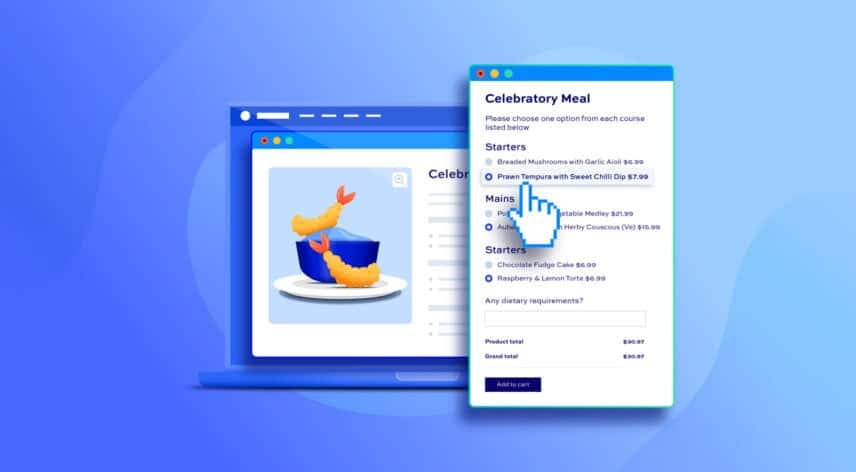
If you are offering group meal bookings through your WooCommerce store, you will probably want to collect additional information like diners’ names and meal choices.
In our example, the user will be able to book meals for multiple people, pre-select their food, and enter their names. There’s a working demo product here.
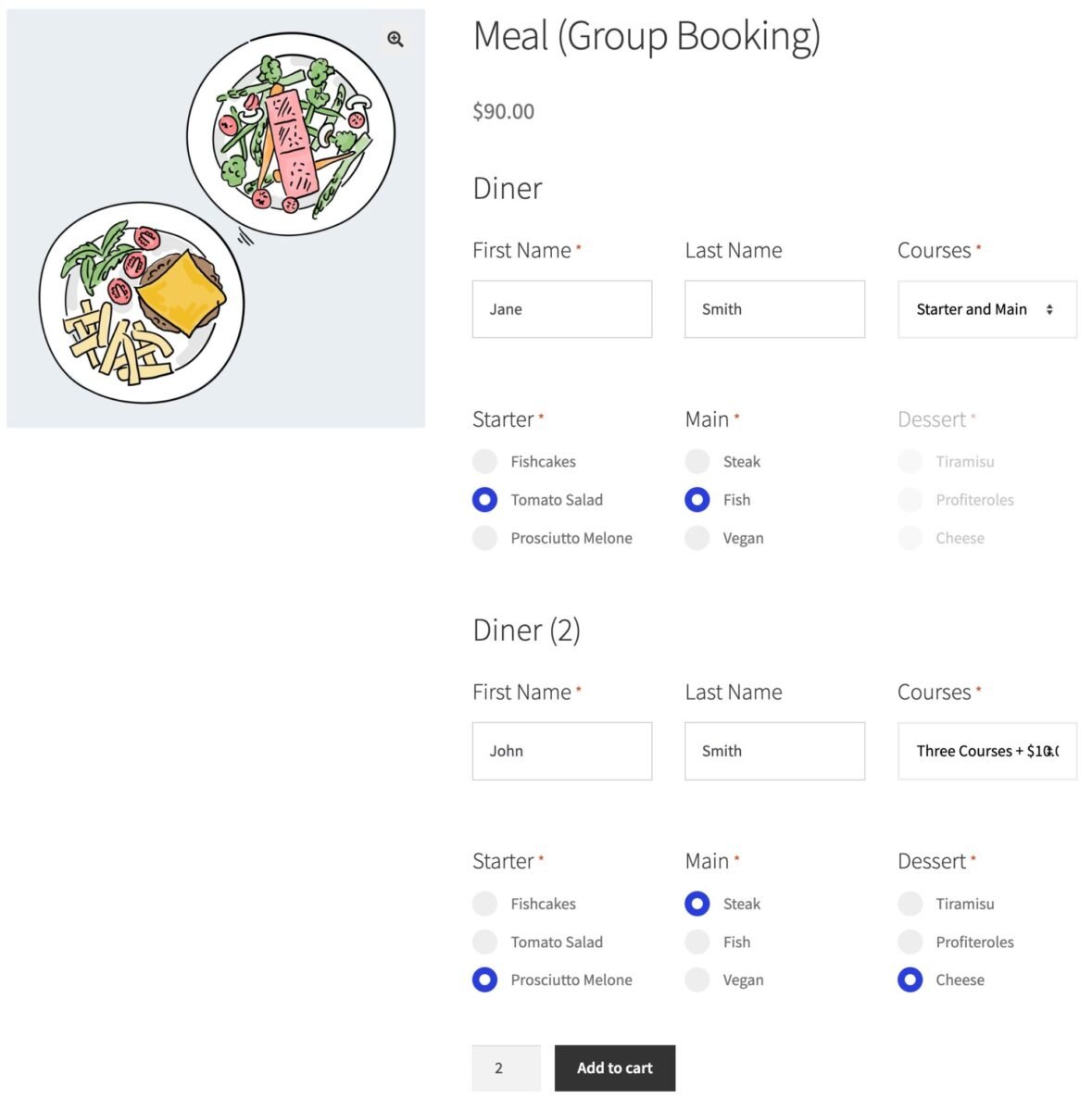
WooCommerce won’t allow you to do all this by default – so you’ll need an extra plugin. The WooCommerce Product Add-Ons Ultimate plugin will allow you to add extra options and collect additional information when users book their meal.
WooCommerce Product Add-Ons Ultimate
Personalize products with extra custom fields and options
Group meal bookings in WooCommerce – complete tutorial
Let’s take a look at how to use Product Add-Ons Ultimate to accept group bookings through WooCommerce.
Step #1: Install and activate the plugin
Once you have WooCommerce set up, you just need to install and activate Product Add-Ons Ultimate.
- Download its zip file by clicking on the link on your order confirmation screen or in your welcome email. You’ll receive this a few seconds after you’ve completed the purchase
- Go to Plugins > Add New in your WordPress dashboard
- Click on the ‘Upload Plugin’ button
- Drag and drop the plugin’s downloaded zip file into the ‘Choose File’ area and click ‘Install Now’
- When the plugin has uploaded, click the ‘Activate Now’ button
Now that the plugin is installed and activated, you’re can create a product page for your meal booking.
Step #2: Create a product page for your meal booking
Your main meal booking page starts off as just a standard WooCommerce product:
- Go to Products > Add New to create a product page for your group booking
- Give the product a title, e.g. ‘Christmas Dinner 2025’
- Add other information, like a base price, a description, and a product image
Setting availability
To ensure that your meal can’t get overbooked, you can use WooCommerce’s inventory feature to set a limit on the number of places available. To do this:
- Click on the ‘Inventory’ tab in the ‘Product data’ section
- Enable the ‘Stock management’ setting
- Enter the number of places available in the ‘Quantity’ field
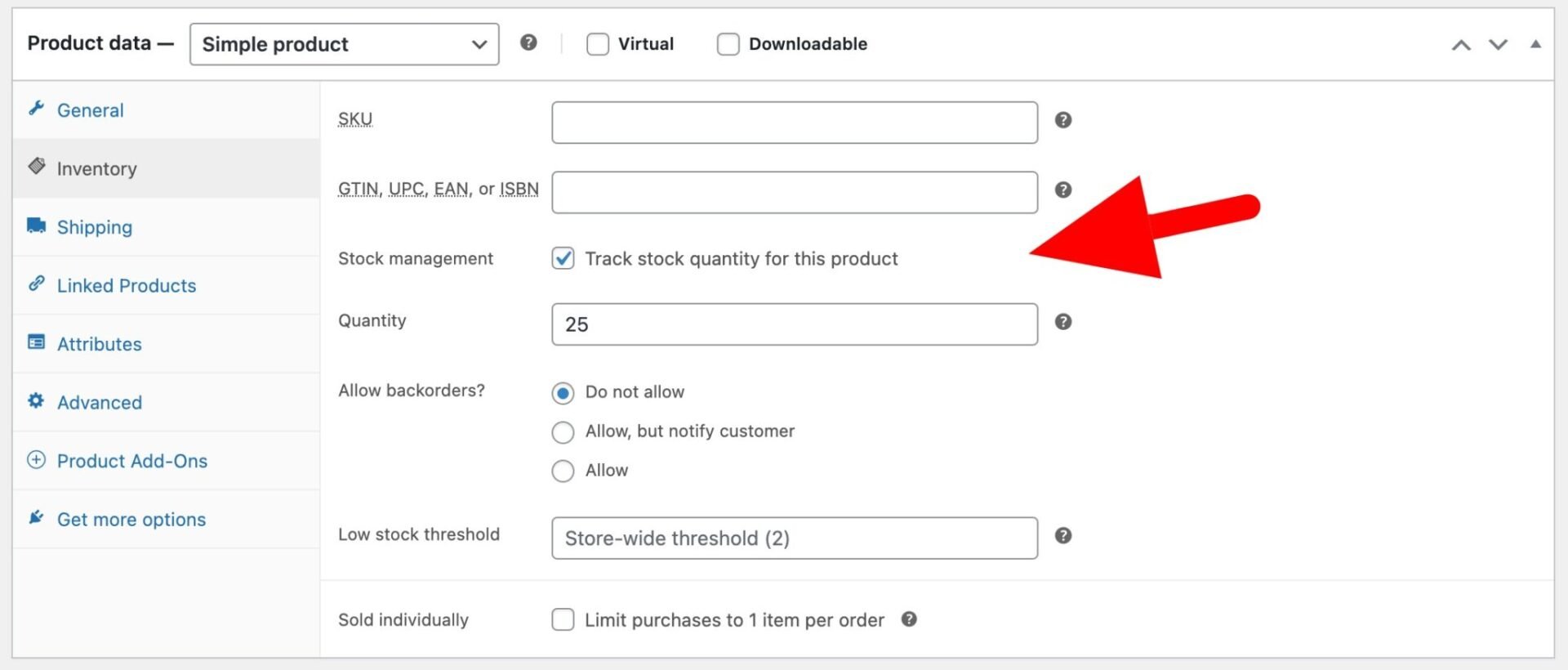
At this stage, users can’t select their meal choices yet.
Step #3: Add extra options
To allow users to select meal choices and enter the names of each diner, we’ll use Product Add-Ons Ultimate:
- In the ‘Product Add-Ons’ tab of the ‘Product data’ section, click Add Group
- Enter a name for the group, e.g. ‘Diner details’
- Click ‘Add Field’ to add your first option
- Give the field a label and choose a field type. In this instance, we’ll use a text field to allow us to collect the user’s name
- Select the ‘Required Field’ option to ensure the user completes this field
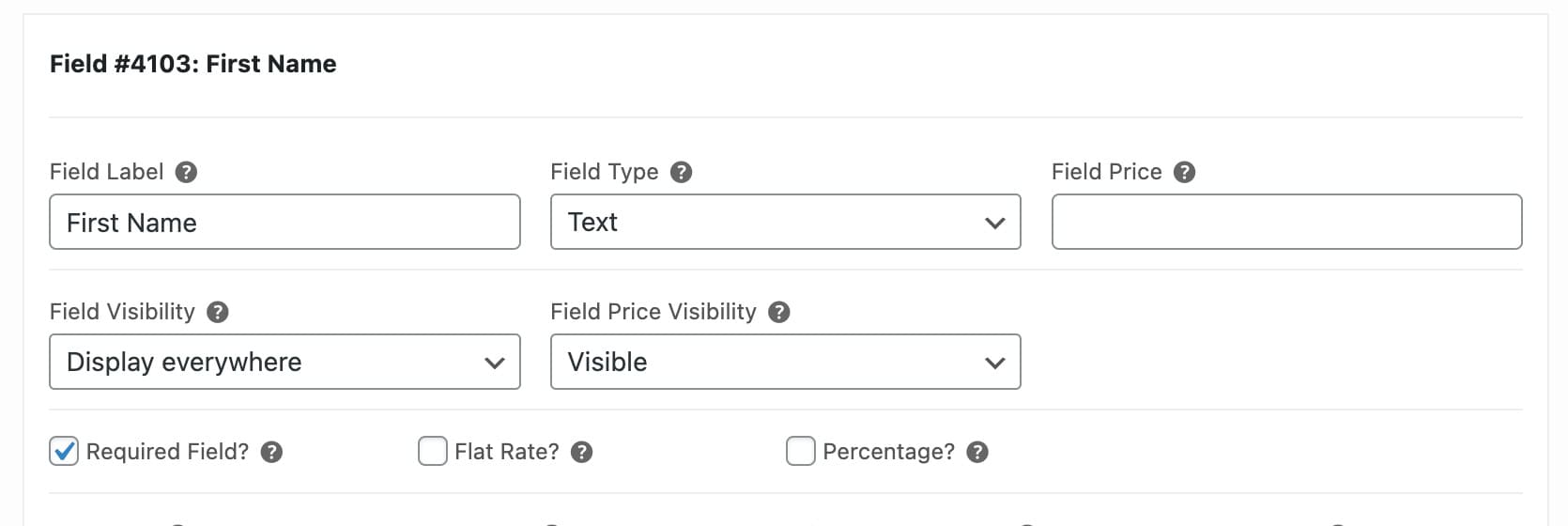
You can add more fields depending on the type of information you need to collect. To add a radio group field for users to choose which meal options they prefer:
- Click ‘Add Field’ and choose ‘Radio Group’ as the field type
- Give the field a label, e.g. ‘Starters’ or ‘Entrees’
- Click the ‘Add Option’ button for each option
- Optionally, add a price if there’s a surcharge for that option
- Select the ‘Required Field’ setting to ensure the user makes a selection
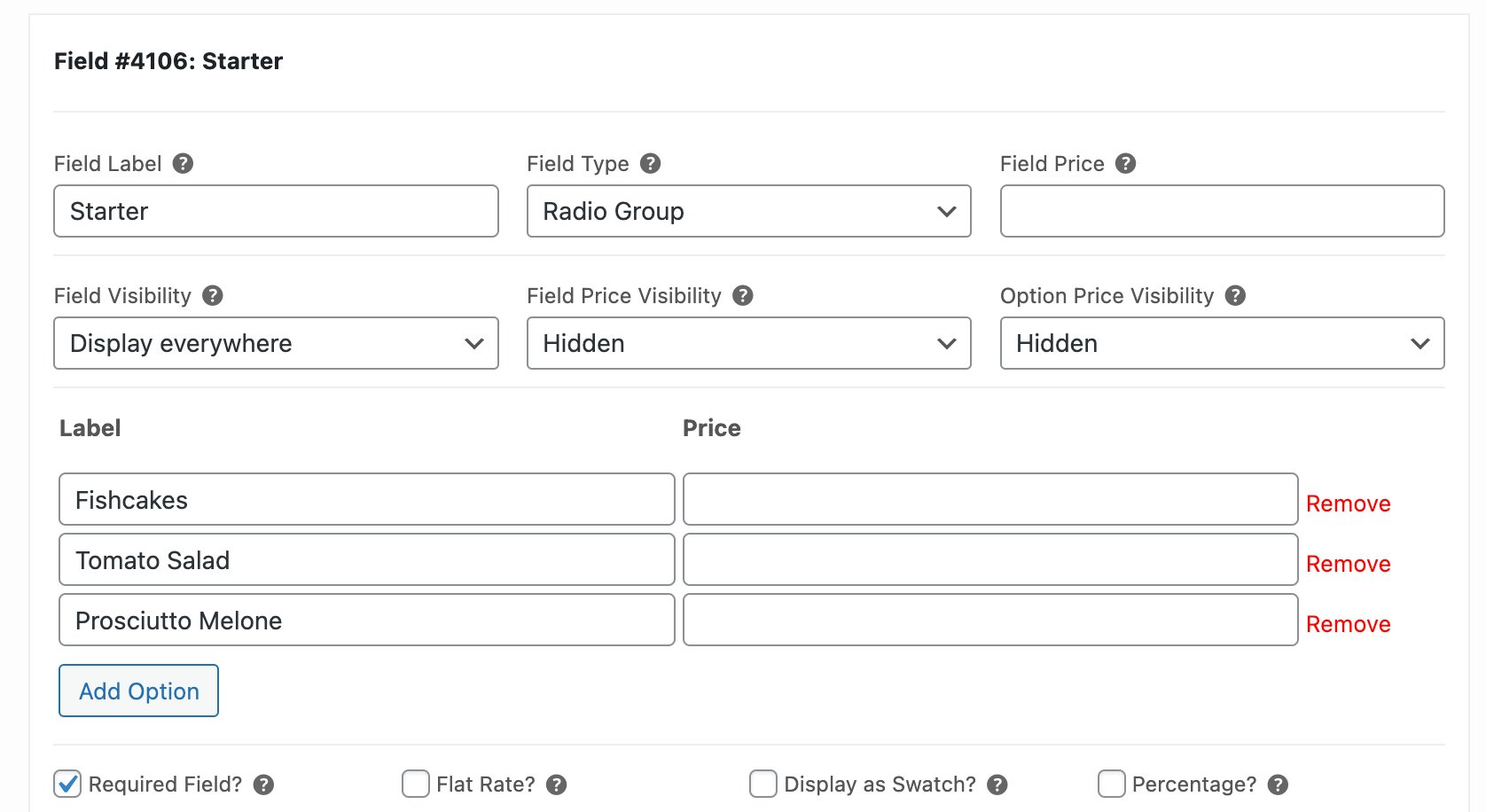
You can add as many radio fields as you like – e.g. one per course, so that the user can pre-order their meal.
Repeater groups
Assuming your customers can pre-book for their whole party, you can make the group ‘repeatable’. This means that it can be duplicated for each diner.
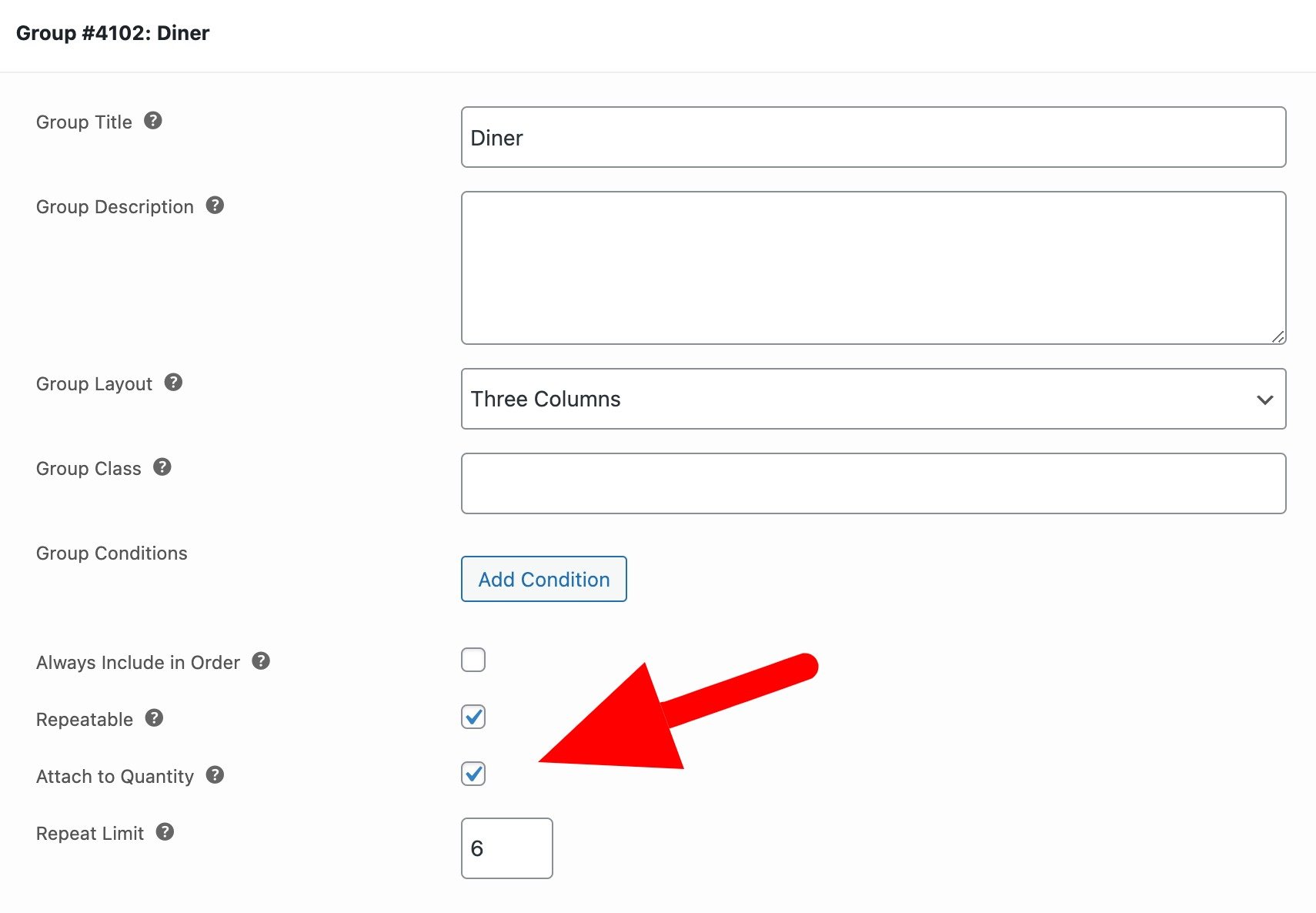
To make the group repeatable:
- Enable the ‘Repeatable’ setting
- Enable the ‘Attach to Quantity’ setting. This will link the number of groups to the value in the product quantity field
- Optionally, set a ‘Repeat Limit’ to prevent customers from booking too many diners per table
Now, when the user updates the quantity field, the number of groups will be increased to match.
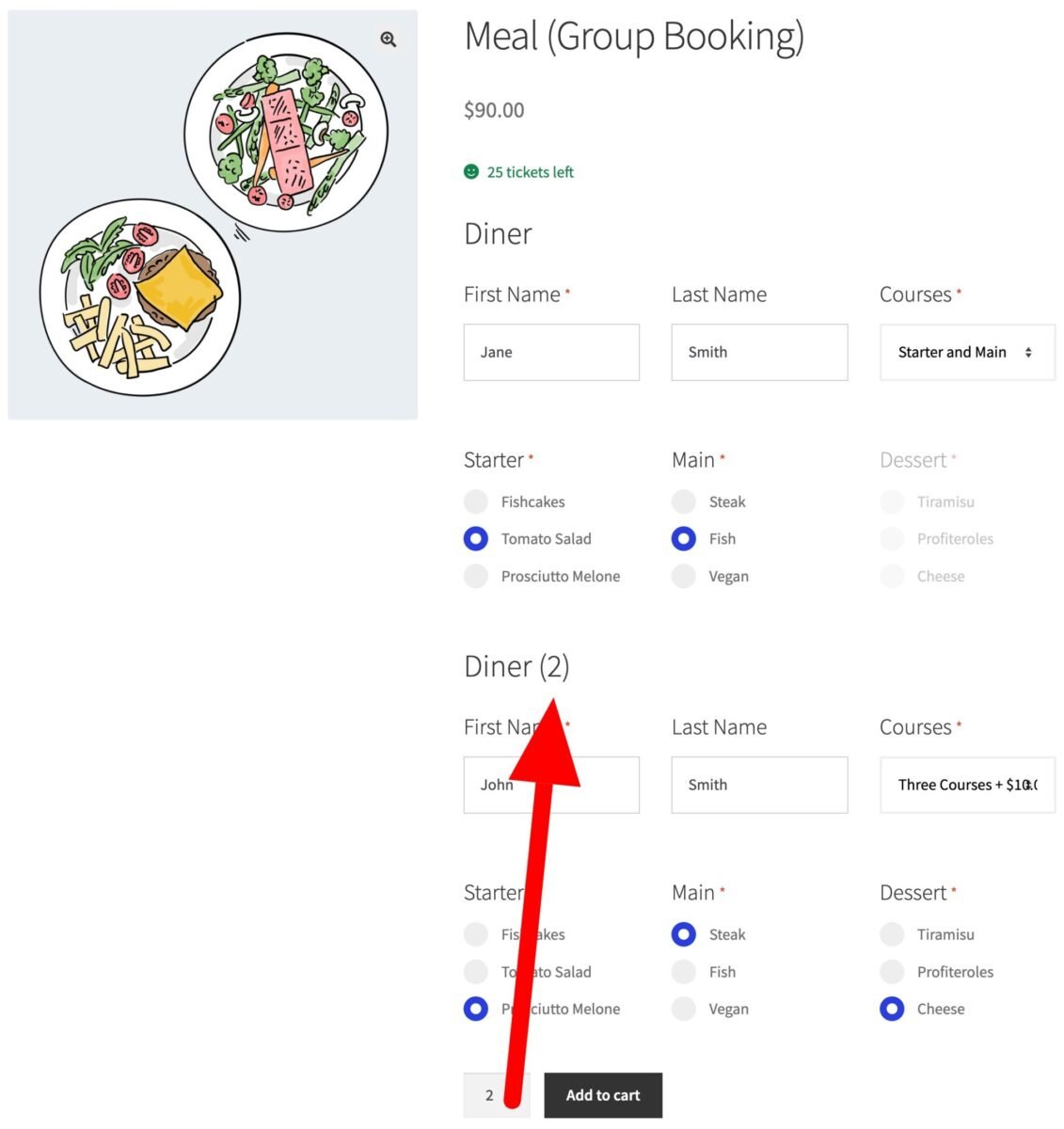
When you’re ready, you can publish your product. Users can now book their group meals with you, select their food options in advance, and pay up front.
If you want to take a deposit on the booking, you should also check out our WooCommerce Deposits and Part Payments plugin. This would allow you to set a specific amount that the user will need to pay upfront, then create an order for the remaining balance that will need to be settled in the future.
Step #4: View order details
When a customer makes a booking, all the information they entered in the product page will be captured as part of the order so that you can see exactly what everyone has selected.
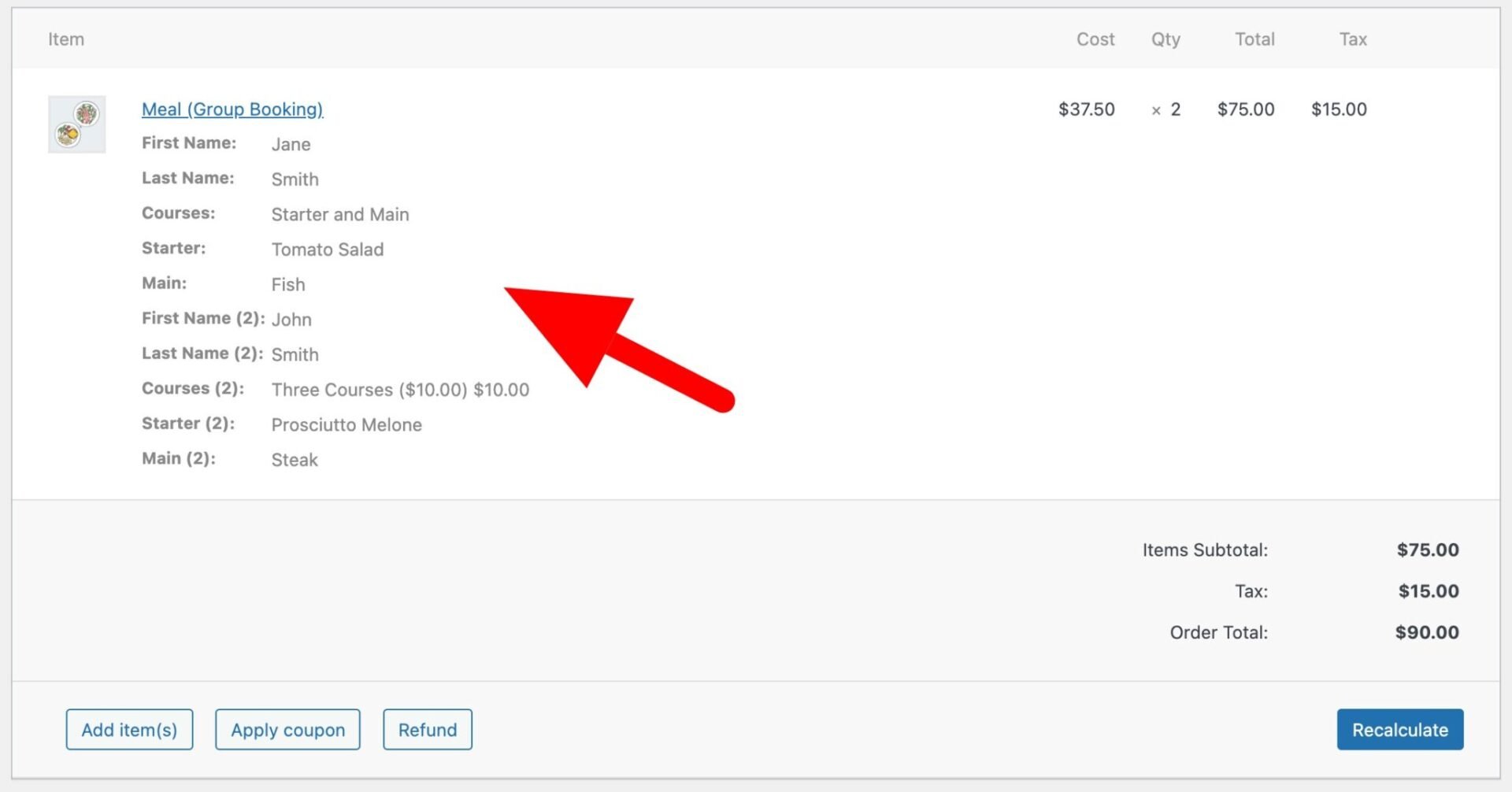
You can also export your order data to a spreadsheet if required.
Group meal booking – recap
It’s easy to create a product to accept bookings for a group meal through WooCommerce. You just need the WooCommerce Product Add-Ons Ultimate plugin to collect the extra information required from the user.
WooCommerce Product Add-Ons Ultimate
Personalize products with extra custom fields and options
Product Add-Ons Ultimate is the leading WooCommerce product add-ons plugin on the market. It’s used on thousands of sites and is compatible with all themes and page builders. It’s also backed by a 14-day money-back guarantee – so you can try it risk-free.
