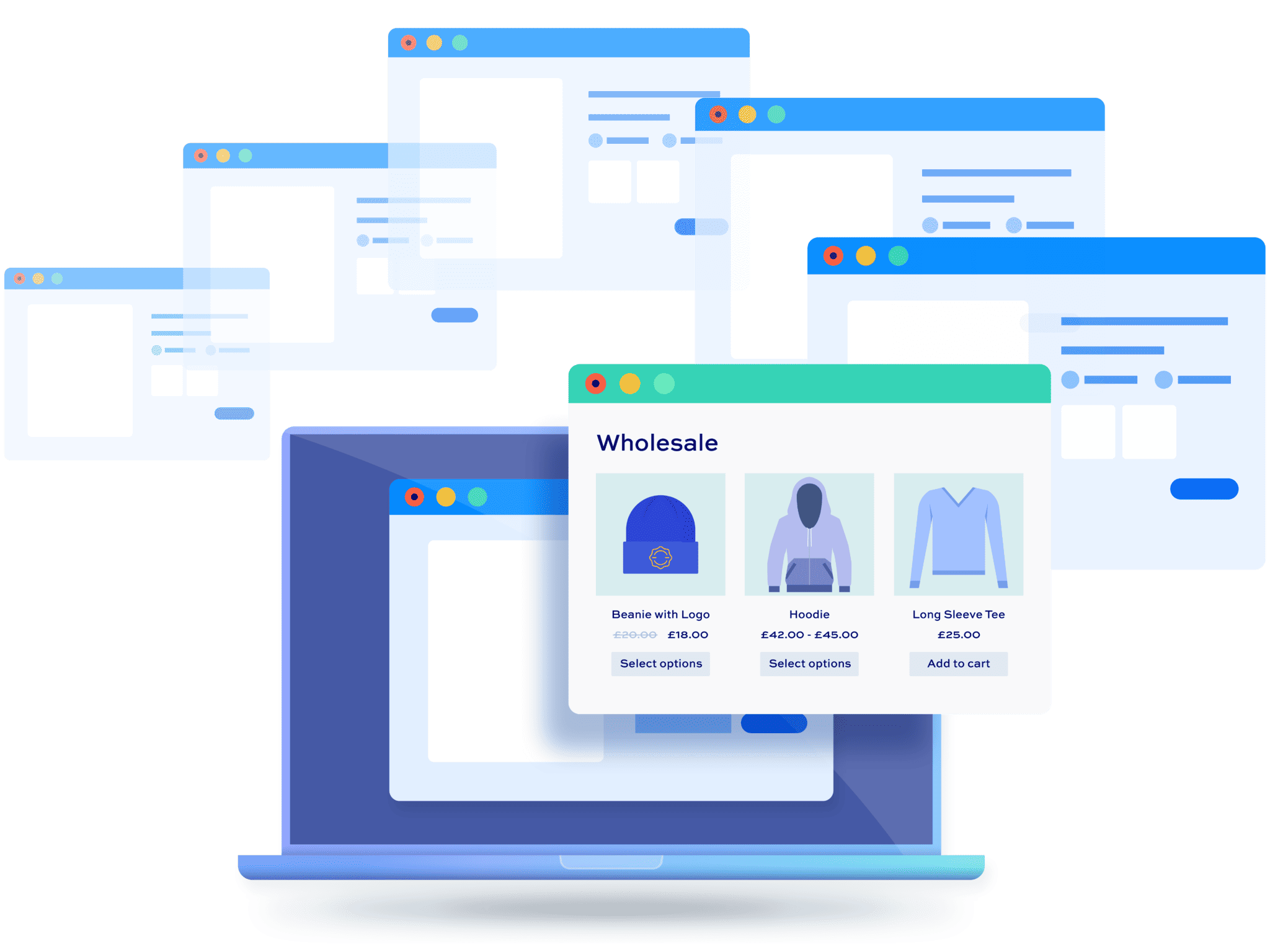How to set WooCommerce wholesale prices

Depending on the type of products you sell and your business model, you might consider selling to both retail customers and wholesale customers. Or you might just want to sell your products to different types of wholesale customers if you offer some sort of a membership or loyalty program. You can do this by creating user roles in WooCommerce and setting different WooCommerce wholesale prices.
This means that you can show different product prices to different user roles. This way, you can sell to both retail customers and wholesale buyers from the same store without having to add each product to your store twice.
In this article, we’ll take a look at how you can set WooCommerce wholesale prices in your online store using the WooCommerce Wholesale Plugin Bundle.
How to use the Wholesale Bundle to set wholesale prices
The WooCommerce Wholesale Plugin Bundle packs two essential plugins: WooCommerce Members Only and WooCommerce Dynamic Pricing and Discount Rules.
The WooCommerce Members Only plugin lets you create wholesale user roles making it easy to sell products to wholesale buyers at wholesale rates. Additionally, you can also create multiple wholesale user roles if you have some sort of a membership program or loyalty program. This can help you set different prices for each wholesale user role.
WooCommerce Wholesale & B2B Plugin Bundle
Create a wholesale or B2B store in WooCommerce
The WooCommerce Dynamic Pricing and Discount Rules plugin also comes with the Wholesale Bundle and lets you set wholesale prices for your products. This means that you can offer wholesale prices to the wholesale user roles you created using the Members Only plugin. Similarly, you can offer different wholesale prices to different wholesale user roles, if you’d like.
There’s a demo site here that shows the features covered in this article in action.
Key features
The WooCommerce Wholesale Plugin Bundle enables you to create a wholesale store.
Here are the key features you can expect to get with the WooCommerce Wholesale Plugin Bundle:
- A complete WooCommerce wholesale store. It provides an easy way for users to create their WooCommerce wholesale store. You can decide who sees your products so that only your wholesale buyers can buy from you. Additionally, you can also choose whether to pre-approve customer registrations or review them before they can register.
- Create multiple pricing tiers. As a WooCommerce wholesale store, you need to create multiple pricing tiers to offer different prices and discounts to different wholesale buyers. The WooCommerce Wholesale Plugin Bundle lets users set different pricing tiers based on the user role. You can create multiple pricing rules by category, role, or product. Additionally, you can also define discounts and fees by user role.
- Restrict access to products and categories. With the WooCommerce Wholesale Plugin Bundle, you can hide products and categories from users. This allows you to hide products and categories that are for wholesale buyers only from retail customers.
Now that you have a better understanding of how the WooCommerce Wholesale Plugin Bundle works, let’s take a look at a few examples where setting wholesale prices might be beneficial for the business.
Examples of businesses that might need to set wholesale prices
Here are some examples of businesses that might need to set WooCommerce wholesale prices:
#1. Businesses that sell to wholesale customers or different types of wholesale customers
Wholesale stores that sell grocery items, fabric, and accessories like sunglasses and watches may benefit from selling their products online. They can sell to a single type of wholesale customer or multiple types of wholesale customers, depending on their business model.
Here’s how you can implement this using WooCommerce:
You would need to create user roles for the different wholesale customers you sell to. For instance, you can create two user roles – ‘Silver Wholesale Customers’ and ‘Gold Wholesale Customers’.
Once that’s done, you can set WooCommerce wholesale prices for both types of wholesale customers. For example, you can charge ‘Silver Wholesale Customers’ the regular price whereas the ‘Gold Wholesale Customers’ gets 5% off on their order. Since your WooCommerce store sells to different wholesale customers, you can specify which wholesale user roles qualify for a discount.
#2. Businesses that sell to both retail customers and wholesale customers
Some business owners might consider selling to both retail customers and wholesale customers. Examples include stores that sell sports gear or pet care supplies.
Here’s what this implementation would look like:
Since you sell to two different types of customers, you would need to create two user roles. Create user roles for your ‘Retail Customers’ and ‘Wholesale Customers’ and add them to your online store. You can set prices for retail customers to your WooCommerce products as you normally would. Then, you can offer your ‘Wholesale Customers’ a discount, either flat or percentage-based. For instance, wholesale customers might qualify for a 10% off on their order.
So, if retail customers buy tennis rackets for $6 each, wholesale customers can buy a set of 12 for $68.40.
Setting different pricing rules
With the WooCommerce Wholesale Plugin Bundle, you can also set up different levels of pricing.
This means that for different user roles you can offer flat discounts or percentage-based discounts. Additionally, you can offer discounts on all products or selected products by category or on a per-product basis.
Here’s a pricing structure you might consider implementing on your WooCommerce store if you sell to both retail customers and wholesale buyers:
- Retail customers. These customers pay the full amount you’ve set for each product.
- Silver wholesale customers. These are wholesale customers that qualify for a 5% discount on their total order value.
- Gold wholesale customers. These are wholesale customers that pay annual membership fee and qualify for a 10% discount on their total order value.
- VIP wholesale customers. These are wholesale customers that are part of your wholesale loyalty program. They qualify for a 10% discount on their total order value and a flat discount on select products.
This way, you can encourage wholesale buyers to sign up for your wholesale loyalty program or membership program. As a result, you’ll be able to increase your average order value and boost sales.
How to set WooCommerce wholesale prices (in three different ways)
Here, we’ll show you how you can set WooCommerce wholesale prices in three different ways.
We’ll assume you already have a WooCommerce store set up with some products added to it. You’ll also need to get the WooCommerce Wholesale Plugin Bundle and install it on your website if you haven’t done so already.
Step #1: Set WooCommerce wholesale prices
First, we need to create a new user role for ‘Wholesale Customers’. After activating the WooCommerce Members Only plugin, go to WooCommerce > Settings > Members Only and click on the ‘User Roles’ tab. Once you’re done adding a new user role for wholesale customers, click the ‘Save changes’’ button to continue. This will add ‘Wholesale Customers’ as a user role to your WooCommerce store.
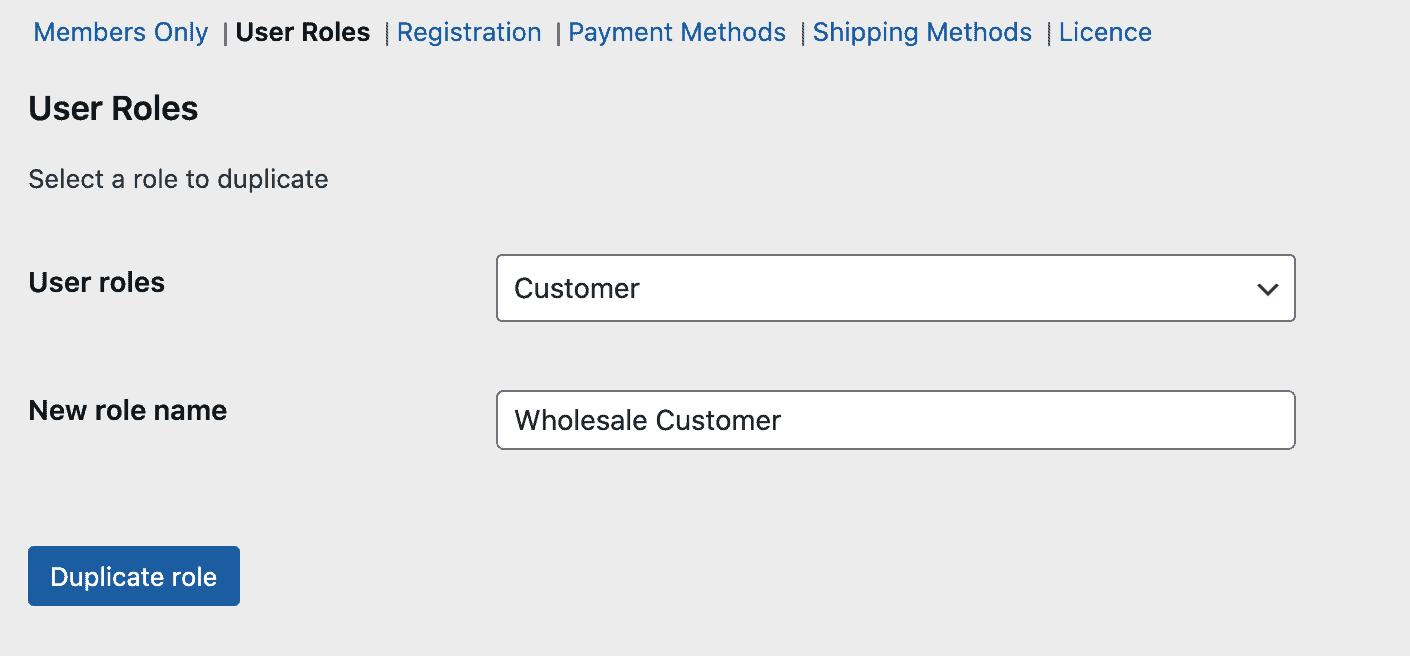
The next step is to set WooCommerce wholesale prices. To do this, activate and install the WooCommerce Dynamic Pricing and Discount Rules plugin and navigate to WooCommerce > Settings > Fees and Discounts to configure the plugin’s settings.
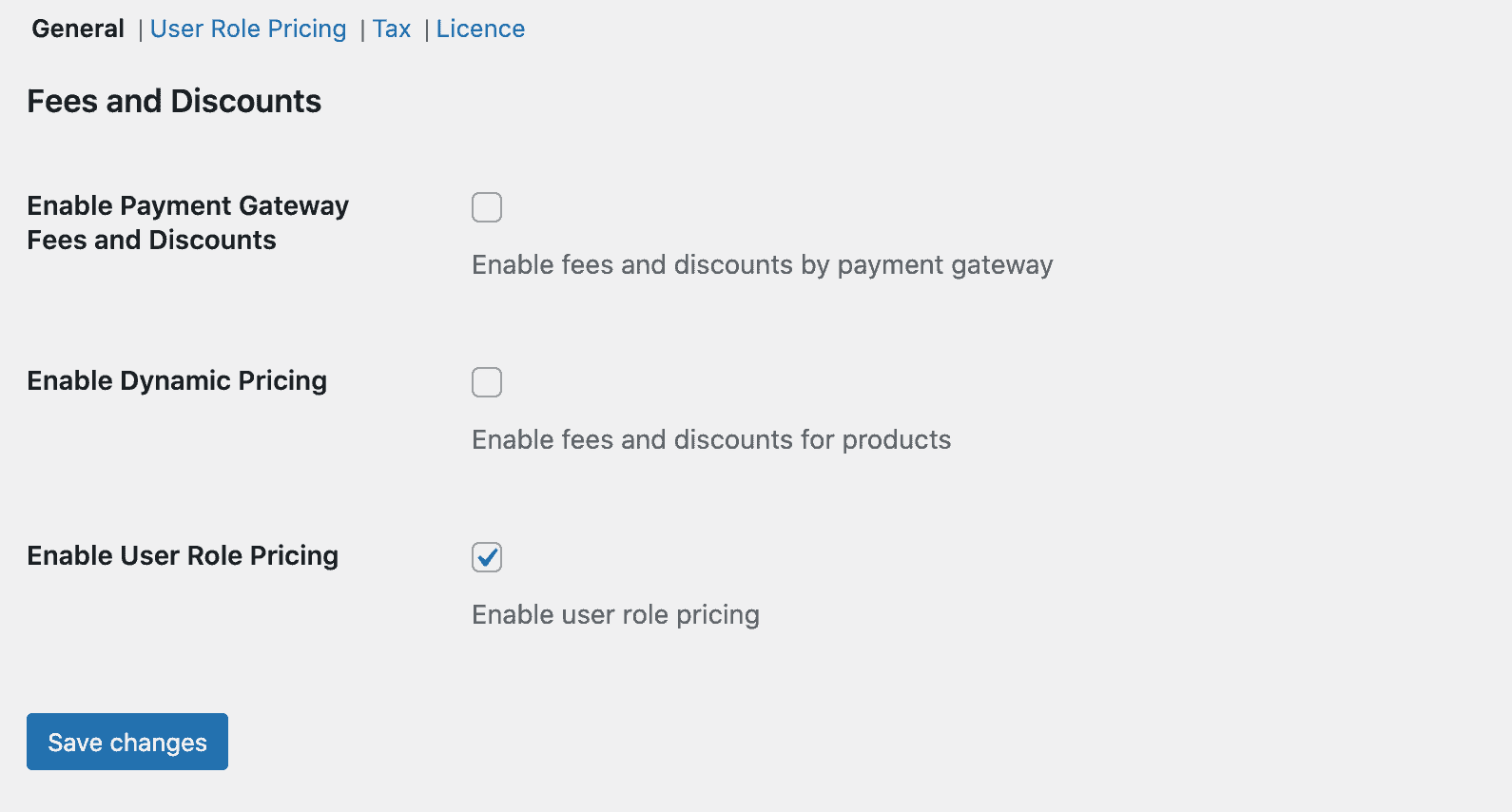
Tick the checkbox next to ‘Enable User Role Pricing’ to enable role-based pricing on your WooCommerce store and click the ‘Save changes’ button to continue. Click on the ‘User Role Pricing’ tab to set WooCommerce wholesale prices.
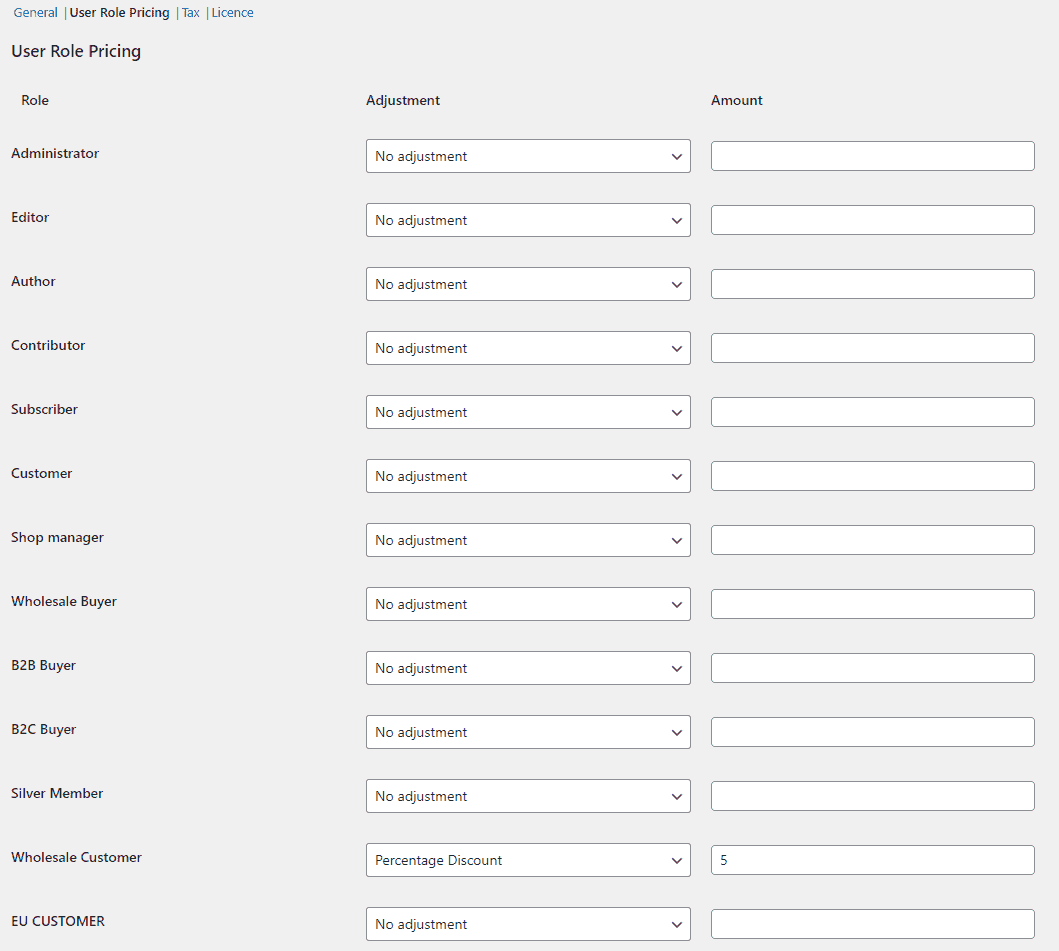
From the drop-down menu under ‘Adjustment’, you can set the type of discount that will be applied to your products. You can enter the amount of discount in the number field under ‘Amount’. Once you’re done, click the ‘Save changes’ button to continue. This will set WooCommerce wholesale prices globally on your online store.
Here’s what it’ll look like on the front-end:
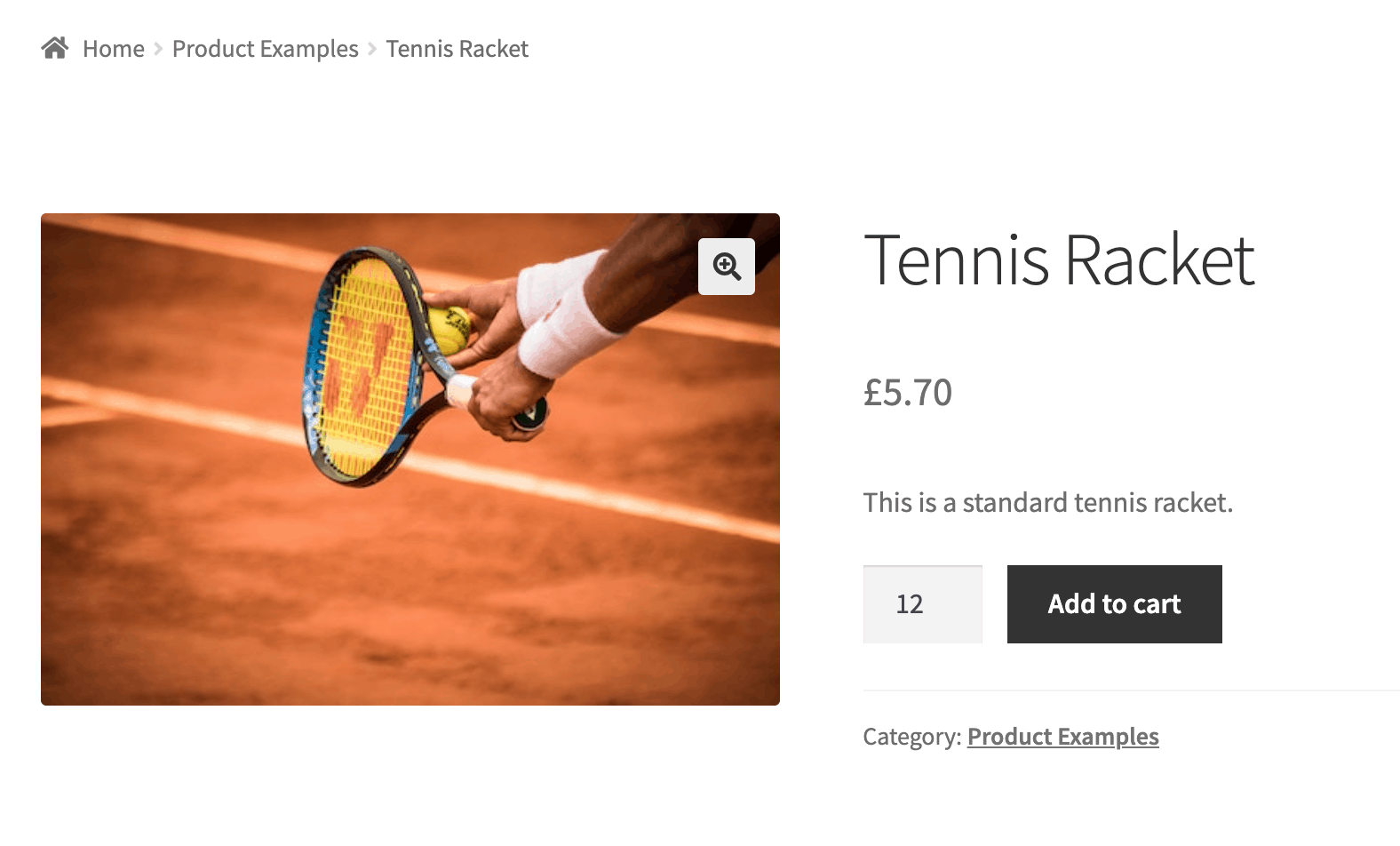
You can also set WooCommerce wholesale prices per product. To do this, go to WooCommerce > Settings > Fees and Discounts > User Role Pricing and enter the user role you’d want to specify the price for in the text field next to ‘Roles’ under the ‘Role Price Fields’ section.
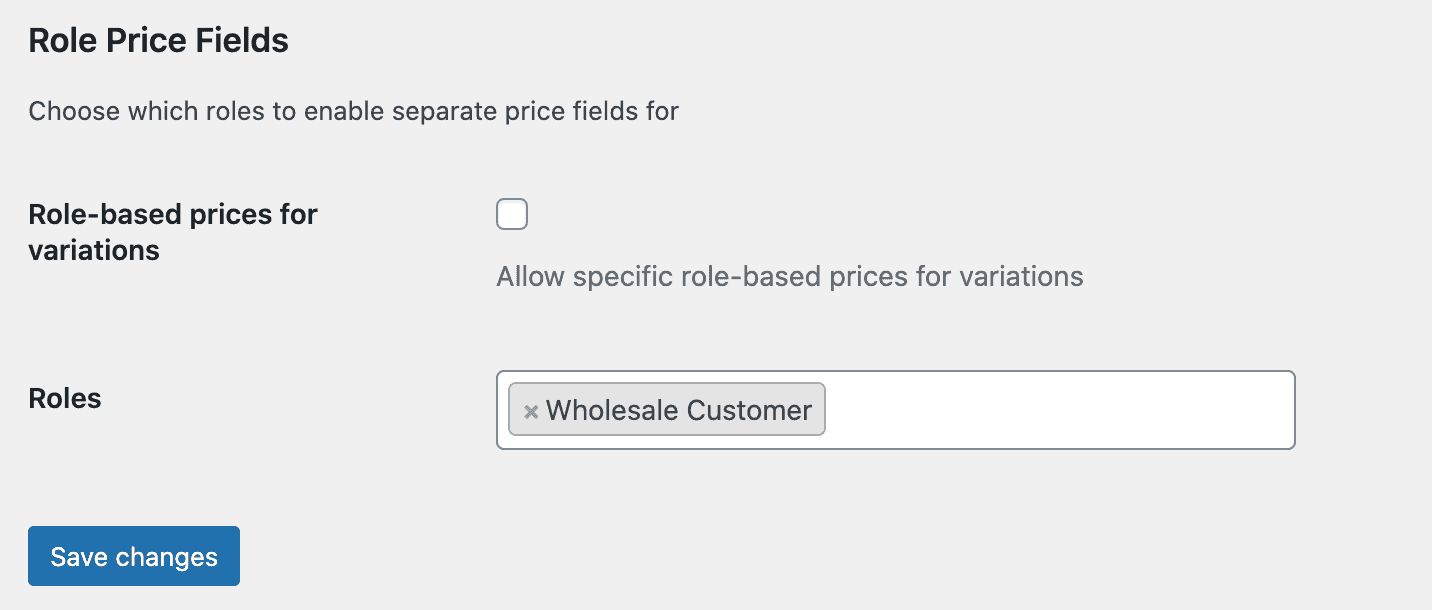
You can enter multiple user roles if you’d like. Once you’re done click the ‘Save changes’ button to continue. This will enable an additional product price field for each specified role in the product’s edit page:
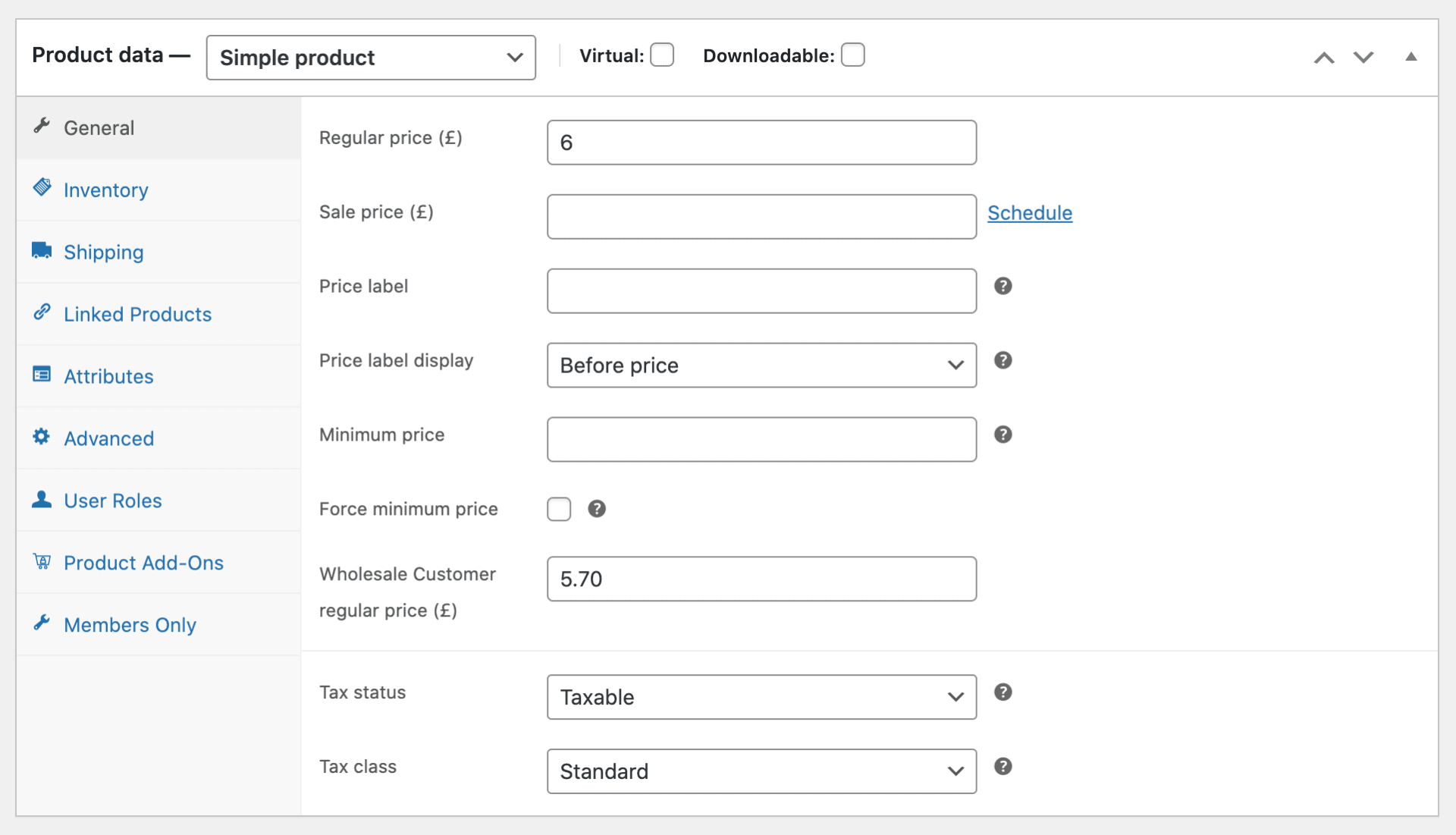
Step #2: WooCommerce wholesale prices for product variations
You can set WooCommerce wholesale prices for product variations using the WooCommerce Dynamic Pricing and Discount Rules plugin. This way, you can enter different prices per variation for specific roles.
This is particularly useful if you sell products composed of different materials. For example, if you sell kitchen countertops, you might want to charge different prices for granite and marble countertops in the same size and shape.
To do this, navigate to WooCommerce > Settings > Fees and Discounts > User Role Pricing and select the checkbox next to ‘Role-based prices for variations’. Next, enter the wholesale user roles in the ‘Role Price Fields’ field and click the ‘Save changes’ button to continue.
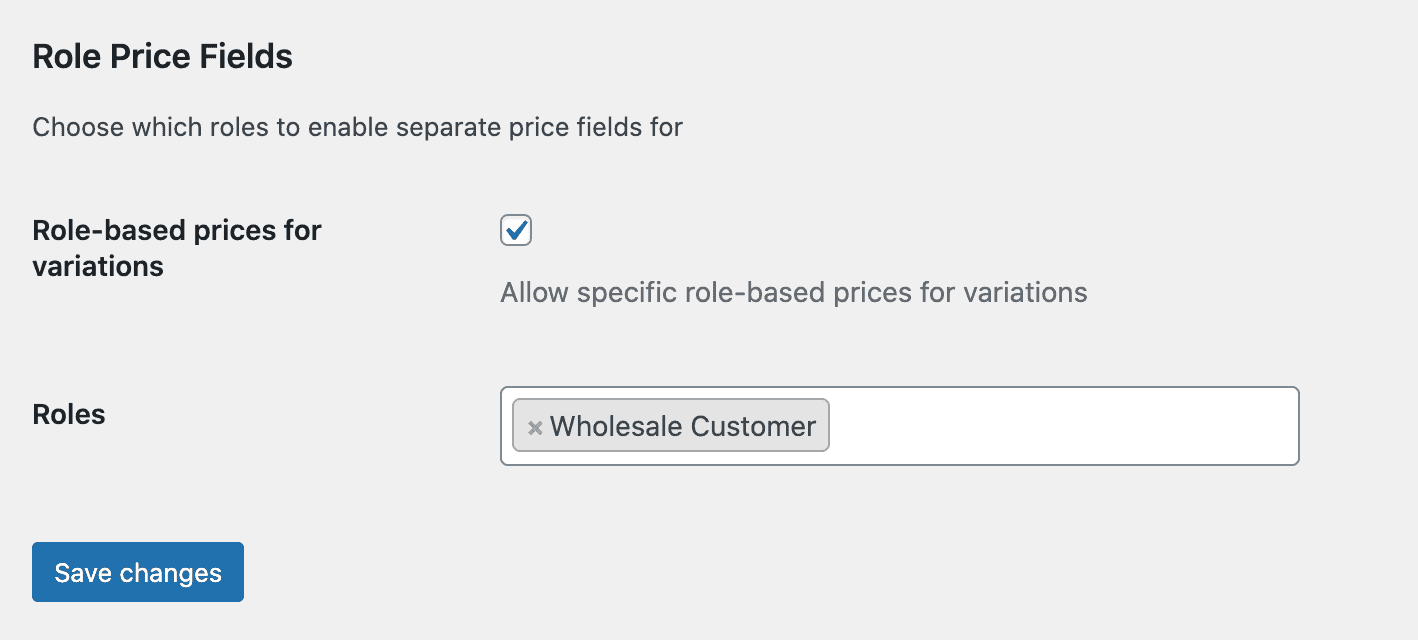
This will display an additional role-based pricing field for each specified role in the product’s edit page. You can set the wholesale price for each product variation by entering an amount different from the price of the product variation that regular customers pay.
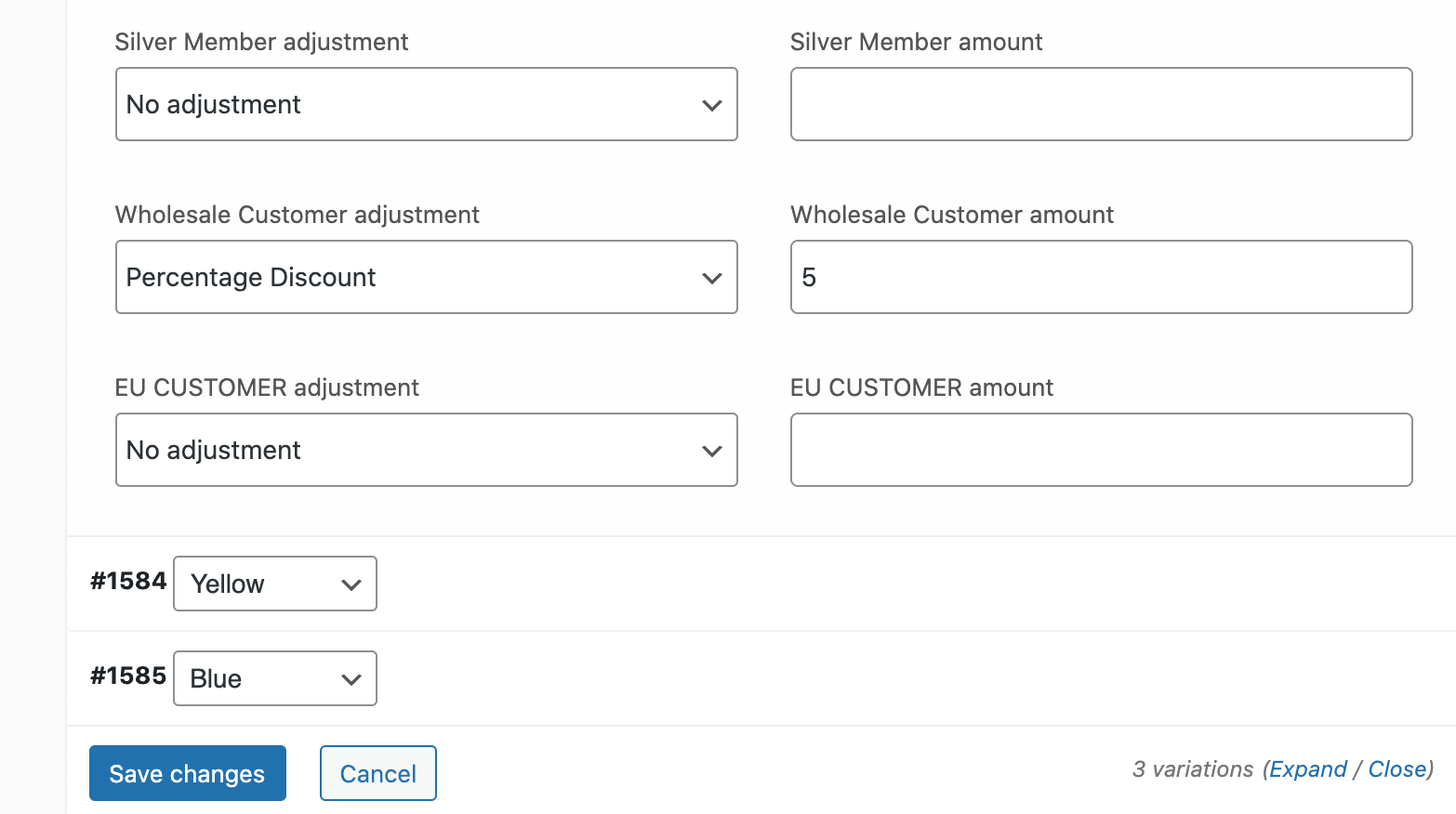
Step #3: WooCommerce product add-on prices
You can also set different prices for add-on fields depending on the user role. For this, we’ll need to use the WooCommerce Product Add-Ons Ultimate plugin.
The WooCommerce Product Add-Ons Ultimate plugin lets you customize your products by adding extra options such as text boxes, dropdowns, checkboxes, and radio buttons. It also allows users to set WooCommerce wholesale prices for different user roles.
Let’s say you offer engraving options to let customers personalize their product. You might consider offering wholesale buyers a discounted rate. You can set this using the WooCommerce Product Add-Ons Ultimate plugin with the WooCommerce Wholesale Plugin Bundle.
Here’s how:
After installing and activating the WooCommerce Product Add-Ons Ultimate plugin on your WooCommerce site, go to WooCommerce > Settings > Product Add-Ons and enter the wholesale roles that should have different prices set in the ‘Role-based Pricing’ field.
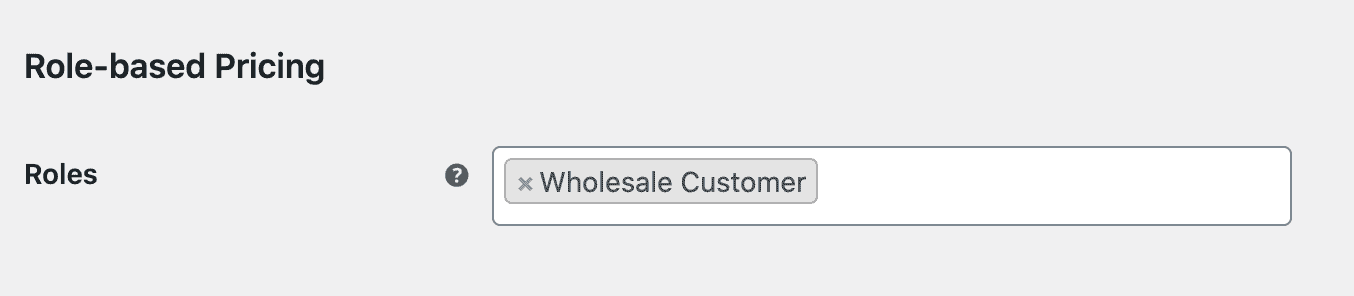
Once you’re done, click the ‘Save changes’ button. This will display an additional price field for each specified role for every add-on you create:

Conclusion
Selling to both retail customers and wholesale customers or different types of wholesale customers is a great way to boost your average order value and grow your bottom line.
The WooCommerce Wholesale Plugin Bundle makes it easy to set WooCommerce wholesale prices on your online store. You can also set role-based wholesale prices for product variations and add-on fields so that you have more flexibility selling variable products and customized products.
Ready to set WooCommerce wholesale prices on your online store? Get WooCommerce Wholesale Plugin Bundle today!
WooCommerce Wholesale & B2B Plugin Bundle
Create a wholesale or B2B store in WooCommerce