WooCommerce frequently bought together: recommend products to increase sales

In this article, I’m going to show you how to create “frequently bought together” product recommendations in WooCommerce. We’ll look at what we mean by “frequently bought together” and how it compares to similar WooCommerce features like upsells and cross sells. We’ll also walk through how to set up the feature in your own store.
What is “frequently bought together”?
You will almost certainly have encountered a “frequently bought together” section on an Amazon product page. It’s usually a set of products that complement the product that you happen to be browsing at that time.
As an example, here’s a screenshot from a product page for a Canon camera. You can see that Amazon offers us a case and a memory card as well as the camera itself.
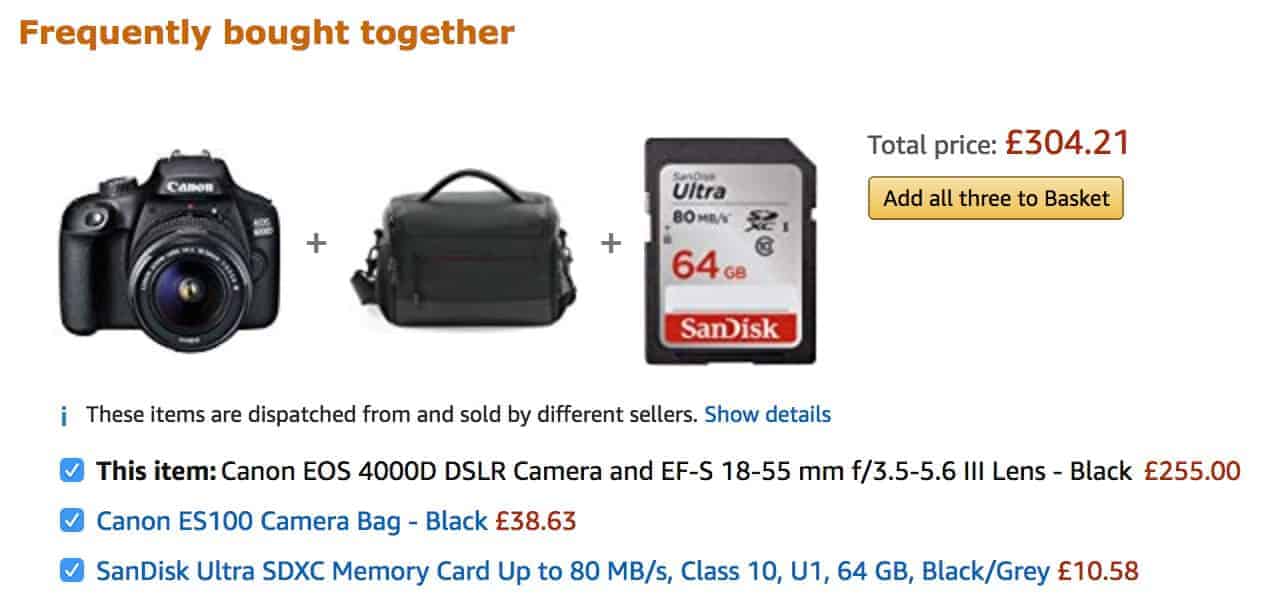
The “frequently bought together” products are additional to the main product that you’re viewing and you can choose to add one or more of them to your order.
Amazon have been using this feature for many years now and it generates a significant amount of extra income (according to this article up to 35% of all Amazon’s sales are generated from their frequently bought together section).
How does this compare to related products, upsells and cross sells?
WooCommerce has a couple of features which are similar to “frequently bought together” – upsells and cross sells.
WooCommerce upsells
In short, upsells are products you recommend instead of the product the user is currently viewing. The idea behind that is to encourage the customer to purchase a more profitable product. Upsells appear on the product page, normally under the main content and tabs, often with the heading ‘You may also like’.
WooCommerce cross sells
WooCommerce cross sells are similar to “frequently bought together” products. They’re products that are complementary to products the customer has already added to their cart. However, cross sells appear on the cart page, not on the product page.
Advantages of a “frequently bought together” section in WooCommerce products
Upsells and cross sells serve similar purposes. However, the method covered in this article to create a frequently bought together section is more effective than upsells and cross sells because it allows you to set the specific recommended products.
It also positions the recommended products immediately above the ‘Add to Cart’ button – in other words, the best place to encourage the user to add them.
Furthermore, in Amazon’s version, and in many alternative WooCommerce methods, the recommendations are set automatically. But with this method, the recommendations are set by you. And you know the best products to recommend.
In summary, the advantages are:
- Improve conversion rates
- Optionally set discounts for recommended products
- Drive sales for slow-moving stock
- Promote new products
Examples of where to use WooCommerce frequently bought together
You can use a frequently bought together section in almost any WooCommerce store. If you’re selling multiple products then you can make additional recommendations to your customers.
Examples include:
- Computer equipment
- Clothing, apparel, shoes
- Electronic equipment like cameras, camcorders or phones
- Groceries
- Books, games
- Homeware
How to add a “frequently bought together” section to WooCommerce products
To add a frequently bought together section to a WooCommerce product, you’ll need to use the Pro version of the Product Add-Ons Ultimate plugin.
WooCommerce Product Add-Ons Ultimate
Personalize products with extra custom fields and options
Add-Ons Ultimate allows you to add extra options to WooCommerce products. The Pro version allows you to add other products as extra options.
Let’s take a look at an example product. Let’s imagine we’re selling phones on our site and we want to offer customers the chance to buy a phone case when they purchase a phone.
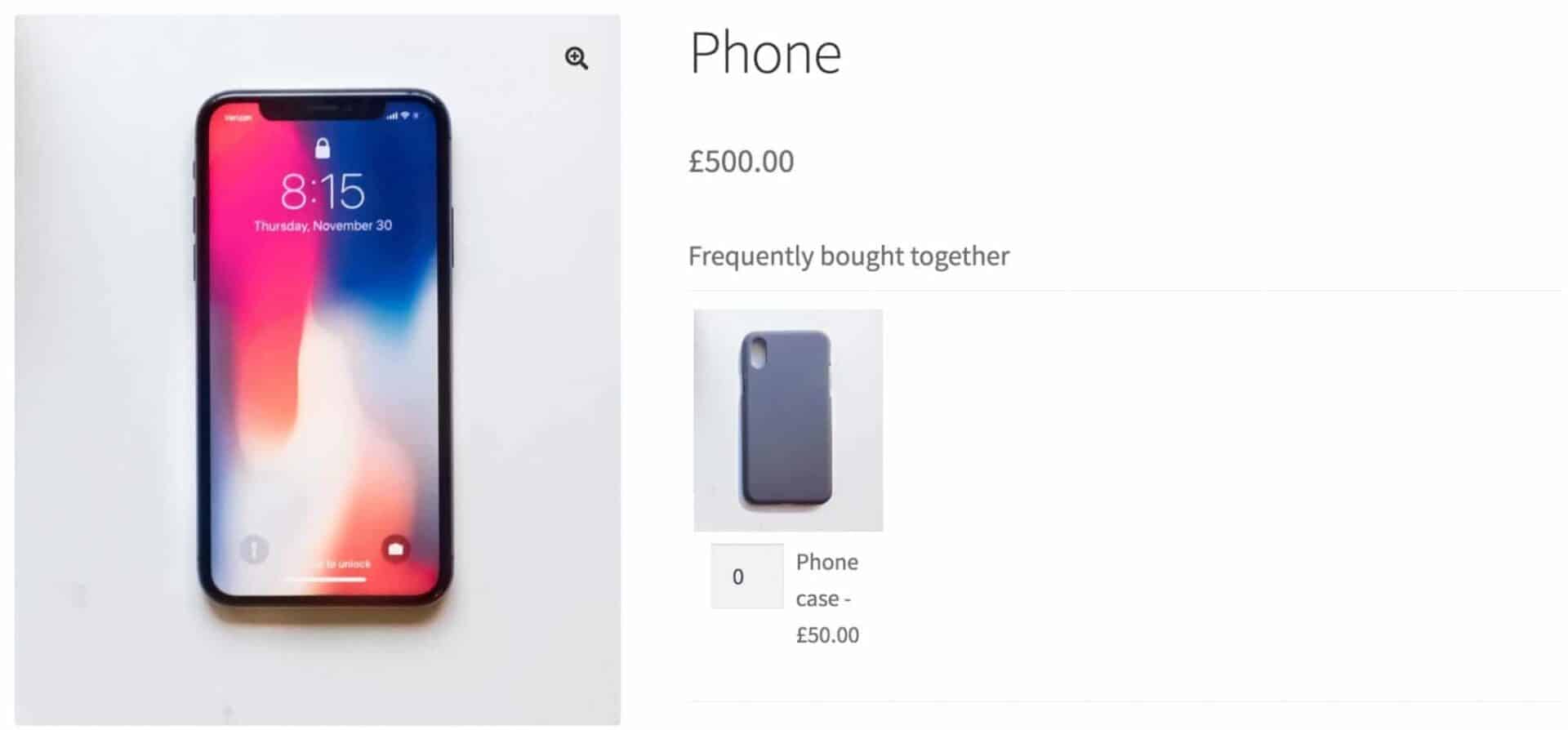
To add a frequently bought together product in WooCommerce like this:
- Add a new product
- In the ‘Product Add-Ons’ tab of the ‘Product data’ section, click ‘Add Group’ then ‘Add Field’
- Choose ‘Products’ as the field type
- Enter a title for your field, e.g. “Frequently bought together”
- In the ‘Child products’ field enter the product(s) you want to offer alongside the main product
- Publish your product
That’s it. Here are the settings for an example field:
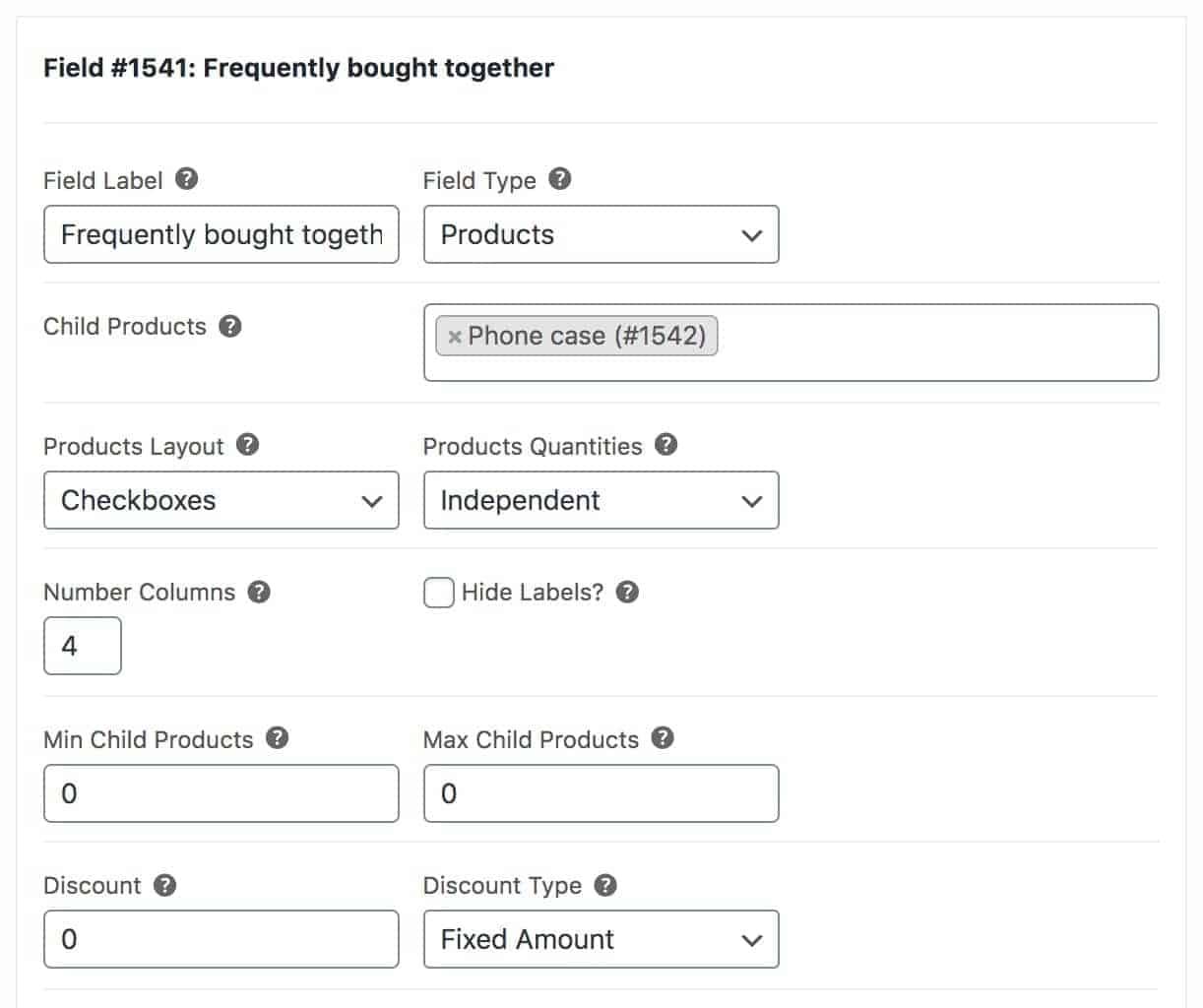
You can view the example product here. Note that the user can select how many of the recommended product (the phone case) they want. You have a couple of alternative options here:
- If you want to ensure the user can only buy one of each recommended product, change the ‘Products Quantities’ field to ‘One only’
- If you want the user to always buy the same quantity of each recommended product as the quantity of the main product, change ‘Products Quantities’ to ‘Linked’
And remember: you can add as many recommended products to this field as you like.
Add a discount incentive to your “frequently bought together” products
Product Add-Ons Ultimate offers several additional options when adding frequently bought together products. For instance, you can incentivise the customer to buy your recommended products by offering an additional discount.
To add a discount to frequently bought together products, just add the value of the discount in the ‘Discount’ field, then decide on the type of discount, e.g. percentage, in the ‘Discount Type’ field.

Adding the same frequently bought together section to all products
If you like, you can add the same frequently bought together settings to all products in one hit. Instead of editing the product, go to Product Add-Ons > Global Add-ons and add your field there.
You can choose to add your frequently bought section to all products, or to specific products, or to products in specific categories.
Related articles
Depending on your exact requirements, you might like to take a look at these other articles:
- WooCommerce product bundles
- WooCommerce gift boxes
- Adding multiple products to the cart in WooCommerce
- WooCommerce “complete the look” products
WooCommerce frequently bought together – a recap
In this article, we looked at what we mean by “frequently bought together” and how it could benefit your WooCommerce store. We also walked through a simple example product.
To set up your own version, you’ll need the Pro version of Product Add-Ons Ultimate.
WooCommerce Product Add-Ons Ultimate
Personalize products with extra custom fields and options
