Tooltips are a useful method for displaying additional information about a field to the user. Product Add-Ons Ultimate has two types of tooltip: standard and enhanced.
Standard tooltips
Standard tooltips display in a small dialog when the user hovers over an icon. These are fine if you just want to display small amounts of unformatted text.
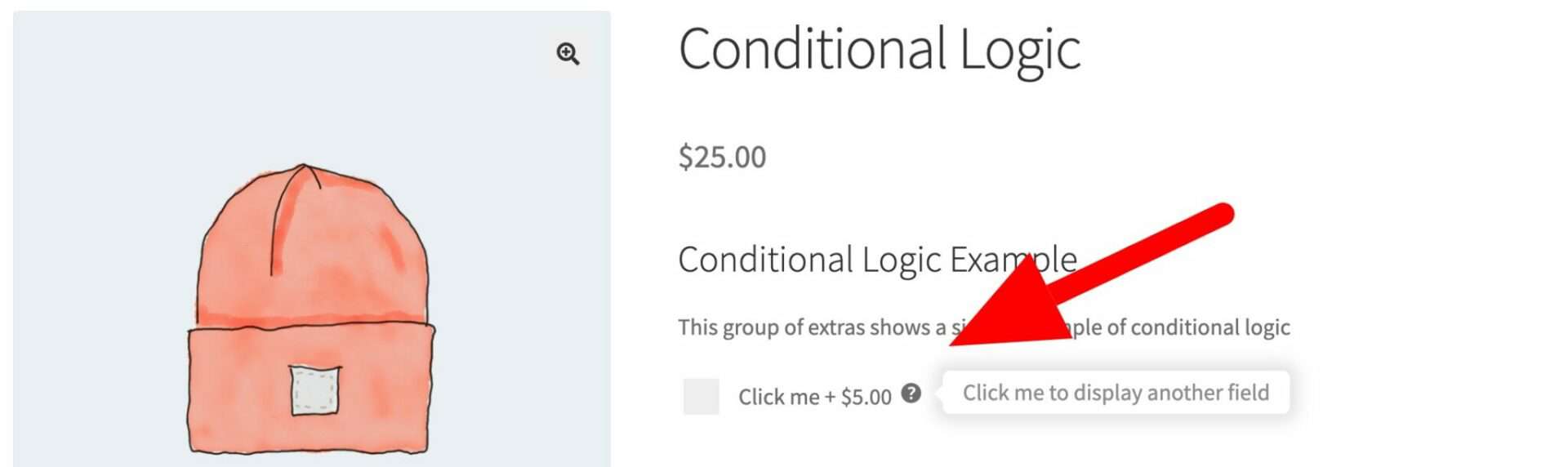
Enhanced tooltips
Enhanced tooltips allow you to display content in a modal box. The user clicks on the information icon and a new modal box opens over the main content.
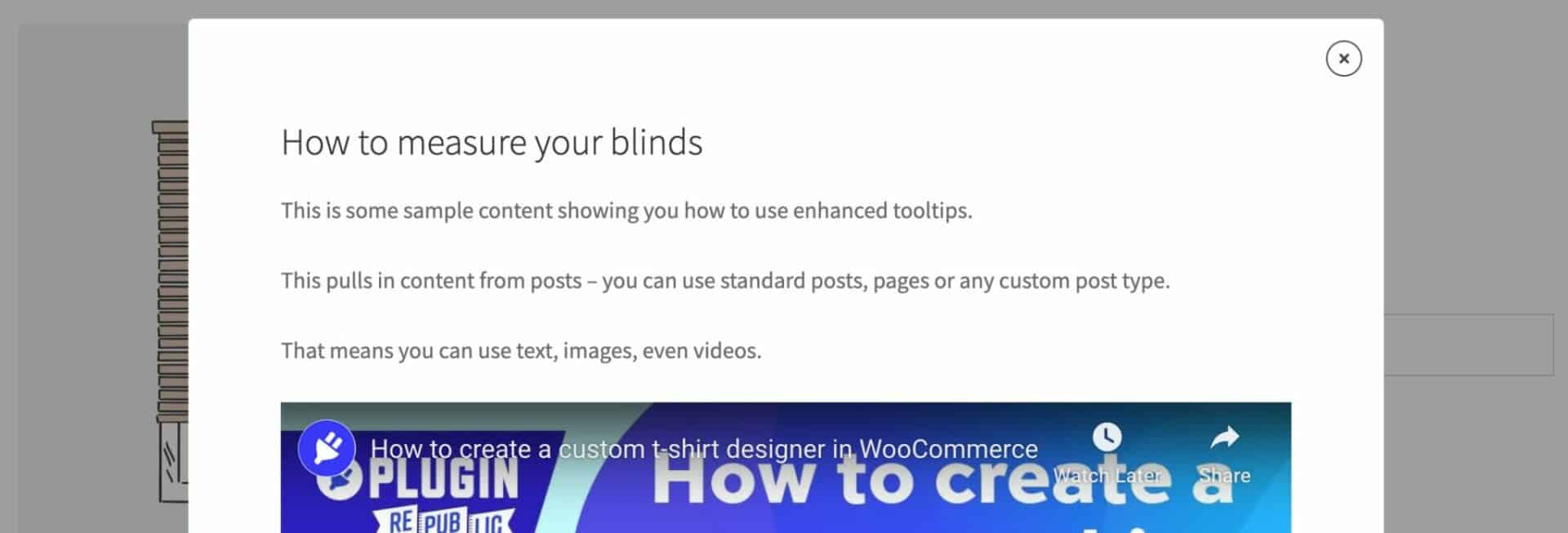
This content is pulled from a single post – it can be any type of post, page or custom post type. This means that you can use formatted text and headings, images, videos, shortcodes – any kind of content that can be displayed in a post.
This allows you to create far more detailed and interactive tooltip content.
Enabling tooltips in Add-Ons Ultimate
To enable tooltips:
- Go to WooCommerce > Settings > Product Add-Ons
- Choose either ‘Standard’ or ‘Enhanced’ from the ‘Enable tooltips’ setting

If you choose ‘Standard’, this will now display the content you add to the ‘Field Description’ into the tooltip.
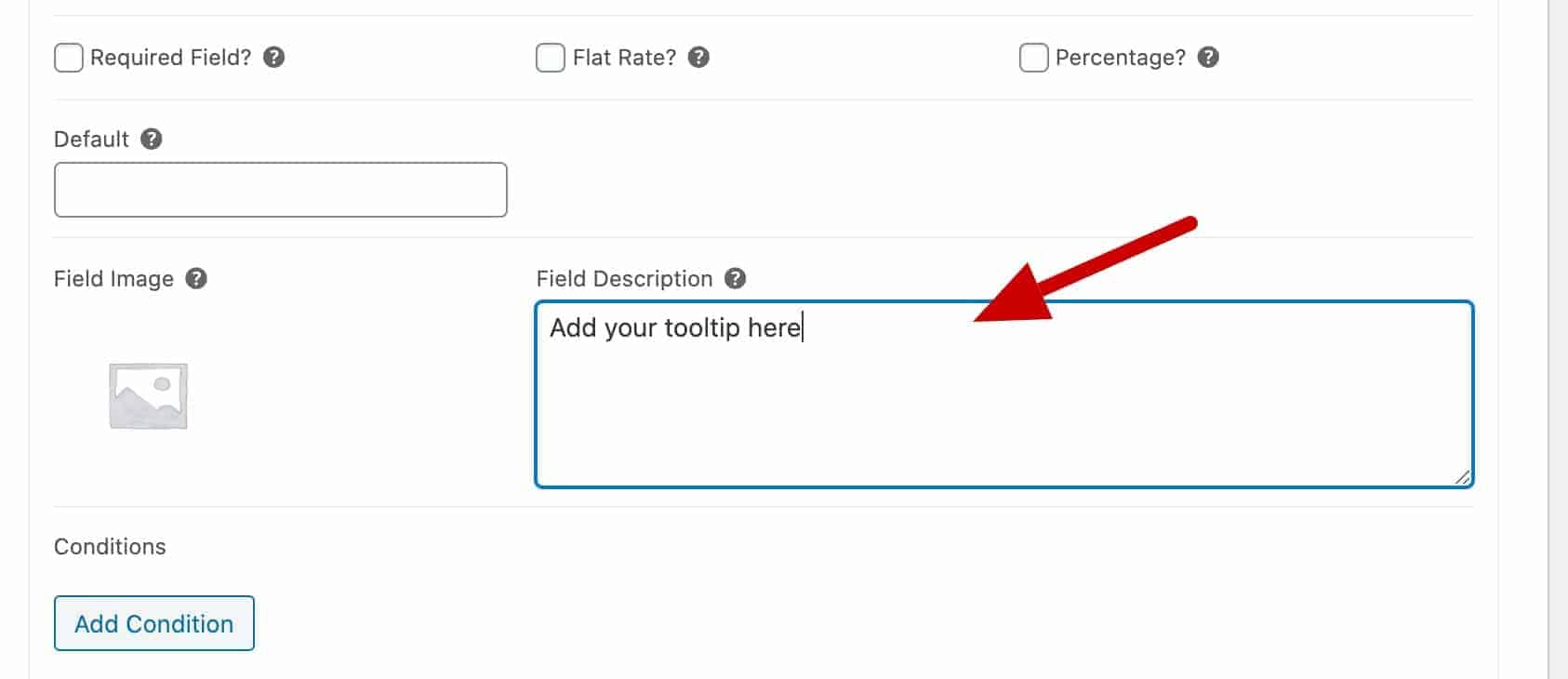
If you choose ‘Enhanced’, then enter the post ID of the content that you wish to display in the ‘Field Description’.

In the example above, content from the post with the ID of 3750 will be used to populate the tooltip.